Page 1

EARAIR
Bluetooth stereo headset
User’s guide
Page 2
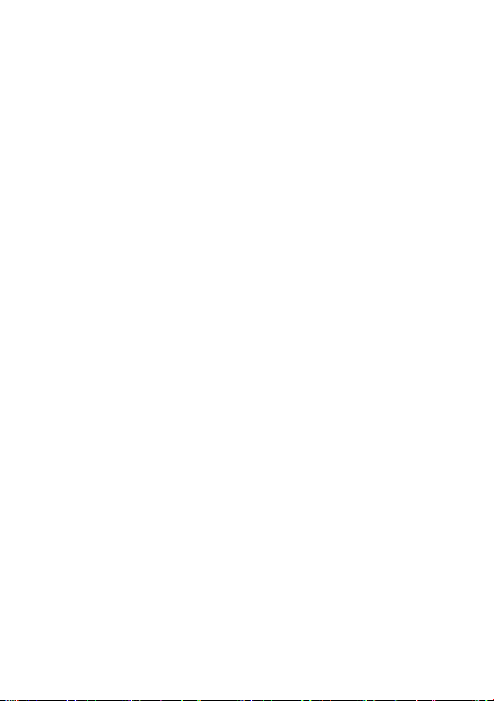
Contents
Brief introduction……………………………………………………2
1. Bluetooth wireless communication technology………………………..2
2. About EARAIR………………………………………...…………….....2
Before use……………………………………………………………..3
1. Overview…………………………………………………………….…3
2. Charging the headset…………………………………………………...3
Using the headset………………………………………………….…5
1. Switching on/off the headset……………………………………….......5
2. Pairing the headset with Bluetooth devices………………………..…..5
How to enter pairing mode………………………………………….....5
Pairing the headset with Bluetooth mobile phone……………………..5
Pairing the headset with Bluetooth transmitter…………………….….6
Multi-pair…………………………………………………………..…..6
3. Wearing the headset………………………………………………..…..7
4. Making calls with the headset………………………………………….8
5. Playing music……………………………………………………….….9
6. Re-connecting to a Bluetooth device…………………….…………….9
7. Restoring to factory defaults and resetting…………………………….10
8. LED indicator………………………………………………………….10
9. Indication tone………………………………………………………...11
Care and maintenance……………………………………………..11
FAQ s………………………………………………………………….11
Specifications……………………………………………………......12
1
Page 3
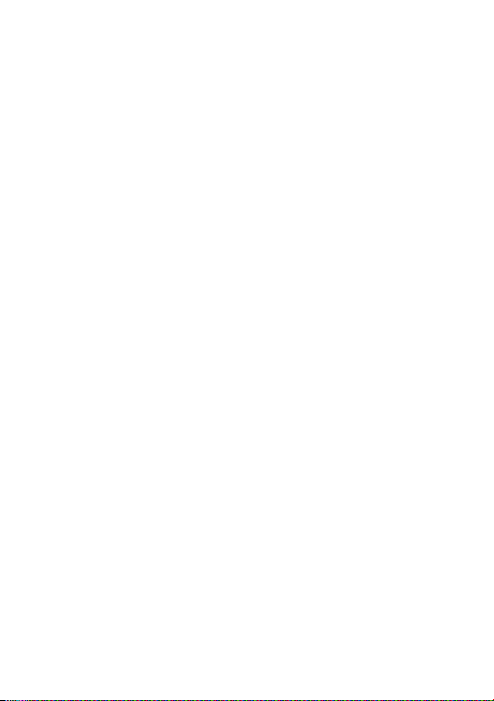
Welcome to use this Bluetooth stereo headset, EARAIR. Please read this
user’s manual carefully before use.
Brief introduction
1. Bluetooth wireless communication technology
Bluetooth is a standard of close range radio-communication technology that
was drawn up by Ericsson, IBM, Intel, Nokia and Toshiba. With Bluetooth
technology, we can achieve the highest transmission rate among cell phones,
computers, printers, PDAs and other devices. The max transmission range of
class II is 10 meters while the max radio-communication ranges of class I
can reach up to 100 meters.
2. About EARAIR
EARAIR is a Bluetooth stereo headset. It supports the following Bluetooth
profiles:
HSP —— Headset Profile
HFP —— Hands-free Profile
A2DP—— Advanced Audio Distribution Profile
AVRCP——Audio/Video Remote Control Profile
You can enjoy music wirelessly by using the EARAIR. Features as
following:
1) Pairing with the Bluetooth mobile phone and PDA which support HFP.
Answer, end and reject call from the headset
Redial last number
Voice dial
Adjust the volume
Switch the conversation between the headset and the mobile phone
Microphone mute
2) Pairing with Bluetooth music devices and Bluetooth transmitter which
support A2DP.
Enjoy music wirelessly
Adjust the volume
Remote control pause/ play
Remote control last/next song
3) Easy to switch between conversation and music, you will not miss the
2
Page 4
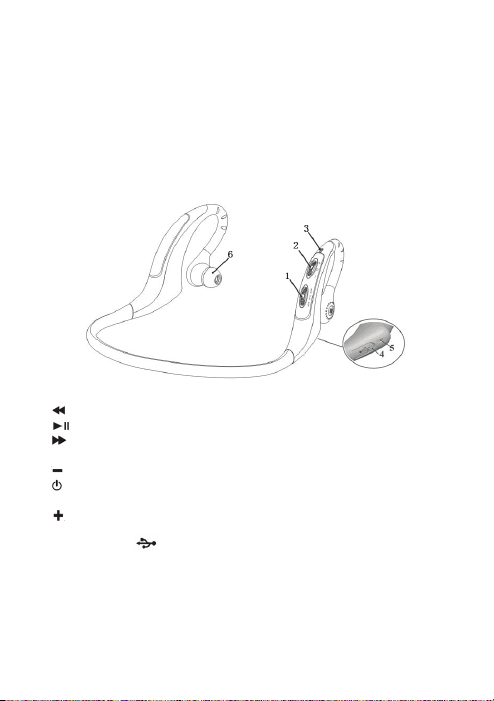
incoming call during listening to music.
4) Every time the headset is switched on, it will automatically connect to the
last paired device.
Note: Even though the paired device and headset support the same
Bluetooth profiles, the functions may be different due to the specification
difference of the paired devices.
Before use
1. Overview
1) Switch one
: Next song
: Pause/microphone mute
: Last song
2) Switch two
: Volume down
: Multi-function button (switch on/off, answer/end/reject a call, voice
dial/ voice transfer/redial)
: Volume up
3) LED indicator
4) Charging port
5) Built-in microphone
6) Loudspeaker
2. Charging the headset
First time charging
(covered by rubber cover)
3
Page 5
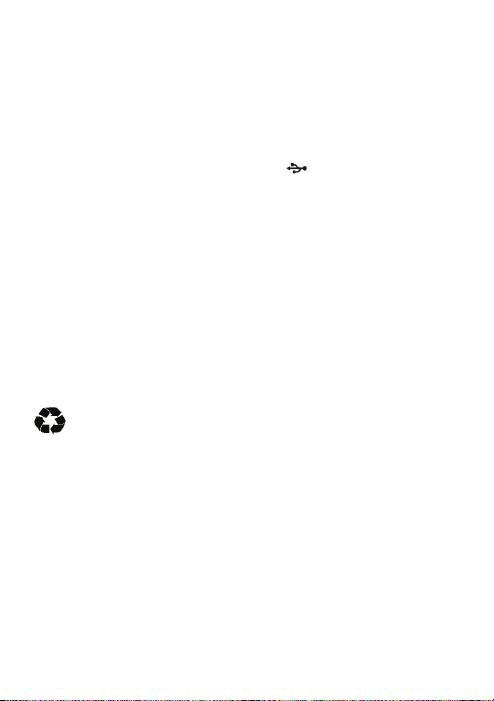
Before you use this Bluetooth headset, please charge the battery of EARAIR
fully.
Next time
When you hear three “DONG” tones every 20 seconds, at the same time, the
red LED blinks twice. It means the battery is low power and need to be
charged.
The charging steps are as follows:
1) Pull up the rubber cover of charging port
2) Plug the travel charger into standard AC power socket (or plug USB
cable into USB port of PC);
3) Plug the other end of charger (or charging cable) into charging port of the
headset.;
When the red LED is on, the headset is charging.
When the red LED is off, the headset is charged fully.
4) It will take about 2.5 hours to charge the headset fully.
5) Take out the charger from power socket and headset, and cover the
rubber cover.
Note: Choosing travel charger or USB cable depends on different countries
or areas and actual demands.
Warning:
1) The battery is recyclable.
2) Do not dispose of the battery in fire, as it may cause explosion.
4
;
Page 6
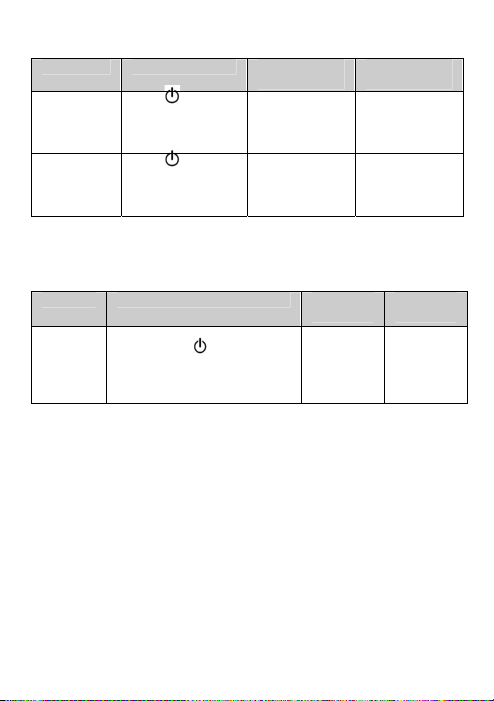
Using the headset
1. Switching on/off the headset
Function Operation LED
Switch on
the headset
Switch off
the headset
Note: In order to save power, the headset will automatically switch off if no
devices can be connected within 5 minutes after switching on.
2. Pairing the headset with Bluetooth devices
How to enter pairing mode
Function Operation LED
Enter
into
pairing
mode
Note: The pairing mode will last 2 minutes, if the headset still can’t pair
with any Bluetooth devices after 2 minutes, it will switch into standby mode
automatically.
Pairing the headset with Bluetooth mobile phone
Prior to using the headset for the first time, you have to pair it with a
Bluetooth-enabled cell phone. The pairing procedures are subject to
different models of cell phones. Please refer to your cell phone user’s
manual for further information. The general pairing procedures are as
follows:
1) Please keep the headset and mobile phone within 1 meter when pairing;
2) Make the headset enter into pairing mode.(Please refer to “how to enter
pairing mode”);
3) Activate your mobile phone’s Bluetooth function and set your mobile
phone to search for Bluetooth devices within range, and select
Press button
for 3-5 seconds,
and release it till
the blue LED is on
Press button
for 3-5 seconds,
and release it till
the red LED is on
Make sure the headset is off
firstly. Press
7-9 seconds, and release it till
the red and blue LEDs blink
alternately
button for
indicator
Blue LED is on
for 1 second
Red LED is on
for 1 second
5
indicator
Red and
blue LEDs
blink
alternately.
Indication
tone
A long “DI”
tone
A long “DI”
tone
Indication
tone
Two “Du”
tones
Page 7
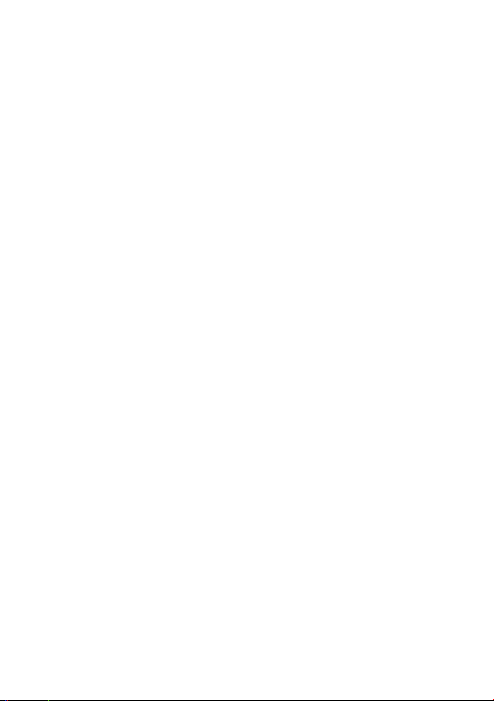
“EARAIR” from the list of devices shown;
4) According to the indication, enter password or PIN No: “0000”;
5) If prompted by your mobile phone to connect, select “Yes” (this will vary
among mobile phone models);
6) After successful connecting, blue LED of the headset quickly blinks
twice or three times every 4 seconds.
Notes:
If the pairing is not successful, please switch off headset firstly, and then
re-pair according to the steps 1-6 mentioned above.
After pairing is successful, the headset and the mobile phone will
remember each other, they will no need to re-pair next time.
The headset can remember 8 paired devices, when the number of paired
devices exceeds 8, the first one will be replaced.
If you want to pair the headset with other devices, please pair it with the
new device according to steps 1~6 mentioned above.
Pairing the headset with Bluetooth transmitter
You can connect the headset to a Bluetooth transmitter to enjoy music
wirelessly. Hereby take BTT010 (Bluetooth transmitter for iPod, not
included) for example. The pairing steps are as follows:
1) Keep the Bluetooth transmitter and the headset within 1 meter when
pairing;
2) Make the headset enter pairing mode (refer to “How to enter pairing
mode);
3) Switch on the Bluetooth transmitter, it will search Bluetooth device
automatically and start pairing;
4) When the headset requests PIN No, the Bluetooth transmitter will
respond “0000” automatically;
5) After successful pairing and connecting, blue LED of the headset blinks
twice every 4 seconds.
Notes:
The pairing password of the headset is “0000”. So, the headset can only
pair with a Bluetooth transmitter whose pairing password is “0000”.
If pairing still fails after several tries, please refer to the Bluetooth
transmitter’s user’s manual for further information.
Multi-pair
6
Page 8
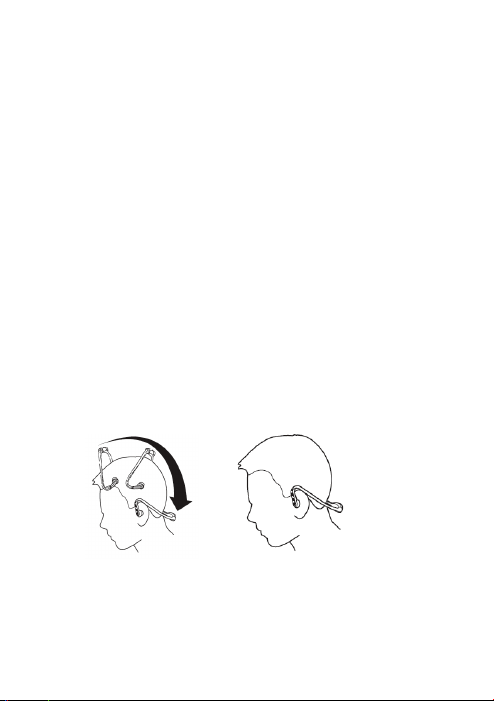
The headset can connect with two devices at most. One is a Bluetooth
mobile phone supporting HFP profile, the other one is a Bluetooth music
device supporting A2DP profile. If you want to finish the multi-pairing,
please refer to the following steps:
1) Firstly, pair the headset with a Bluetooth transmitter (refer to “pairing the
headset with a Bluetooth transmitter);
2) Switch off the Bluetooth transmitter;
3) Pair and connect the headset with a Bluetooth mobile phone (refer to
“pairing the headset with a Bluetooth mobile phone”).
4) Switch on the Bluetooth transmitter, it will connect to the headset
automatically.
Notes:
After successful pairing, the paired devices will remember each other.
Unless pairing information is deleted because of new pairing, they will
no need to pair next time. If the pairing information is deleted, please
connect the mobile phone with the headset first and then switch on the
Bluetooth transmitter, multi-connecting can be performed.
For the mobile phone supporting the HSP and A2DP at the same time. It
may set up HSP and A2DP connection with the headset simultaneously.
At this time, the Bluetooth transmitter may not connect to the headset.
3. Wearing the headset
As per the following pictures show, hand the headset on your both ears. You
must use both hands to put on or take off the headset, don’t pull or push the
headset.
7
Page 9
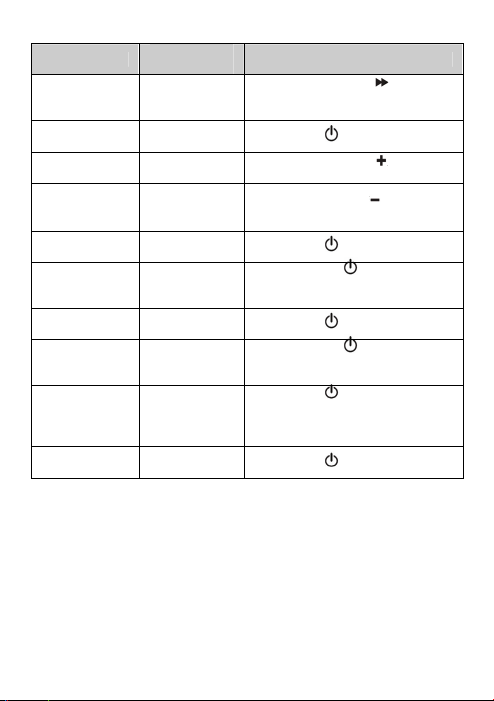
4. Making calls with the headset
Function
Voice dial Standby mode
Redial last
number
Volume up
Volume down
Status of the
headset
Move Switch one to
song) button for 2S,and release it
until hearing indication tone
Standby mode Short press
Conversation
mode
Conversation
mode
Move Switch two to
release(or keep)it
Move Switch two to
release(or keep)it.
Operation
(Last
twice
,and then
,and then
Answer calling Ringing Short press
Reject calling Ringing
End calling
Voice transfer
Microphone
mute
Cancel mute
Notes:
Not all the mobile phones support all the functions listed above. Please
refer to your mobile phone user’s manual.
When the volume is adjusted to max or min, you will hear a tone.
When pressing the answer button on some mobile phones, the call will be
transferred to the mobile phone. You can switch the call to the headset by
using the conversation switch button or through operating on the mobile
phone. Please refer to your mobile phone user manual for further
information.
Conversation
mode
Conversation
mode
Conversation
mode
Conversation
mode (mute)
Press and hold
release it until hearing indication
tone
Short press
Press and hold
release it until hearing indication
tone
Short press
microphone of the headset will
emits 2 “DU” tones every 10
seconds
Short press twice quickly
8
for 2S,and
for 2S,and
twice quickly, the
Page 10
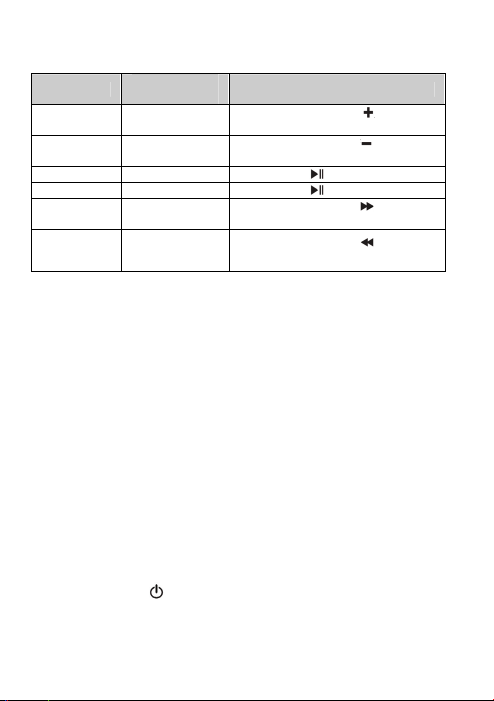
5. Playing music
When the headset connects to a mobile phone or Bluetooth transmitter
which supports A2DP, you can enjoy music wirelessly through the headset.
Function
Volume up Playing music
Vo l u m e
down
Pause Playing music Short press
Play Pausing Short press
Last song Playing music
Next song Playing music
Notes:
When playing music on some mobile phones, the music will be
transmitted to the mobile phone’s speaker instead of the headset. You
have to select “transmit the sound via Bluetooth” in the settings menu
and then choose “EARAIR” as speaker device. The music will be
transmitted to the headset. Please refer to your mobile phone’s user’s
manual for further information.
When the volume is adjusted to max or min., you will hear a tone.
If you want to remote control last/next song, pause/play, it needs your
Bluetooth mobile phone or Bluetooth transmitter paired with the headset
to support AVRCP profile, please refer to the user’s manual of your
mobile phone or Bluetooth transmitter for further information.
6. Re-connecting with a Bluetooth device
1) Automatic connecting
Every time the headset is turned on, it will connect last connected device
automatically.
2) Manual connecting to last connected HFP device
When the headset is in standby mode and doesn’t connect to any HFP
devices, short press
device automatically.
Status of
headset
Playing music
Move Switch two to
release (or keep)it.
Move Switch two to ,and then
release (or keep) it.
Move Switch one to
release it
Move Switch one to
release it
Operation
,and then
,and then
,and then
button twice, it will connect to last connected HFP
9
Page 11
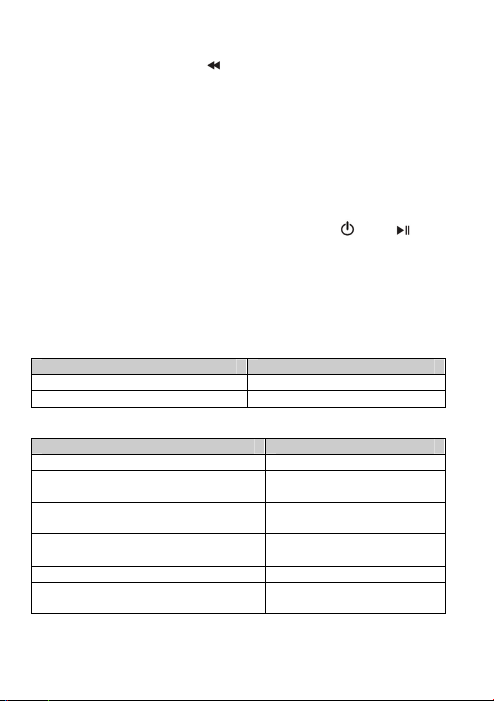
3) Manual connecting to last connected A2DP device
When the headset is in standby mode and doesn’t connect to any A2DP
devices, move Switch One to
connected A2DP device automatically.
Notes:
Before connecting to a Bluetooth device, please turn on the Bluetooth
device’s Bluetooth function.
On some Bluetooth devices, take some Nokia mobile phones for example,
you have to allow automatic connecting in the mobile phone’s settings.
Please refer to your mobile phone’s manual for further information.
7. Restoring to factory defaults and resetting
Make sure the headset is off, press and hold
simultaneously for about 8 seconds, release them when you hear two “DU”
tones and see red and blue LEDs are on, now the headset restores to factory
defaults, and the pairing information will be deleted.
Charge the headset to make it reset.
8. LED indicator
1) Charging
LED indicator Status of the headset
Red LED is on Charging
Red LED is off Finish charging
2) Pairing with the Bluetooth devices
LED Indicator Status of the headset
Red and blue LED blink alternately Pairing mode
Blue LED blinks once quickly every
2 seconds
Blue LED blinks twice quickly every
4 seconds
Blue LED blinks three times quickly
every 4 second
(next song) button, it will connect to last
and buttons
Not connected to a device
Set up HFP or A2DP
connection
Set up HFP and A2DP
connection
Blue LED gradually turns on and off Conversation mode
Red LED blinks twice every 20
seconds
Low power
10
Page 12
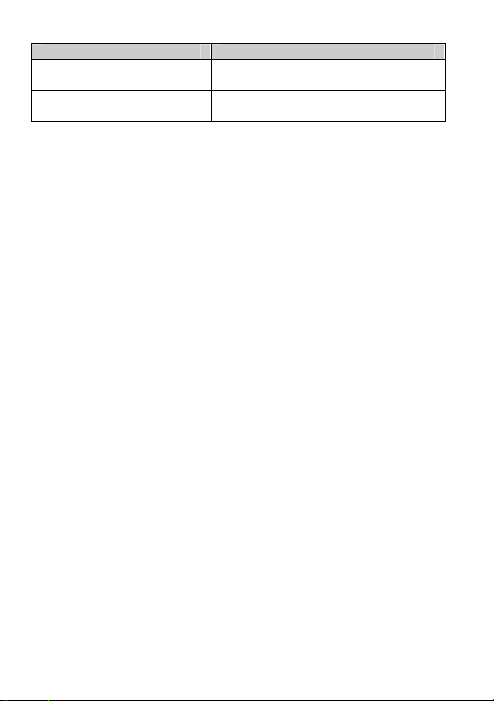
9. Indication tone
Indication tone Status of the headset
Two tones every 10 seconds Conversation mode and microphone
Three “DU” tones every 20
seconds
Care and maintenance
Read the following recommendations carefully before using EARAIR.
Following these you will be able to enjoy this product for many years.
Keep it dry and don’t put it in the dump place to avoid the product’s
internal circuit being affected.
Keep the product away from direct sunlight or hot places. High
temperatures will shorten the life of electronic devices, destroy the
battery or distort certain plastic parts.
Don’t expose the product to cold areas. It may damage the internal circuit
board.
Don’t try to disassemble the product as it may get damaged if you are not
professional.
Don’t let it fall down onto the floor or other hard surfaces. The internal
circuit might get damaged.
Don’t use intensive chemical products or detergent to clean the product.
Don’t scratch the surface with sharp things.
In case the product doesn’t function properly, send it to the store you bought
it. The staff will help you to solve the problem
FAQ s
1. What does it mean when red LED is on ?
Battery is low power, need to be recharged.
2. Why is not the red LED on when charging?
a) Please make sure the charging device connect with headset Well;
b) You didn’t use the headset for a long time, the battery may dry up. At this
time, you have to charge the battery for 30 minutes, and then the red
LED will be ON.
mute
Low power
11
Page 13
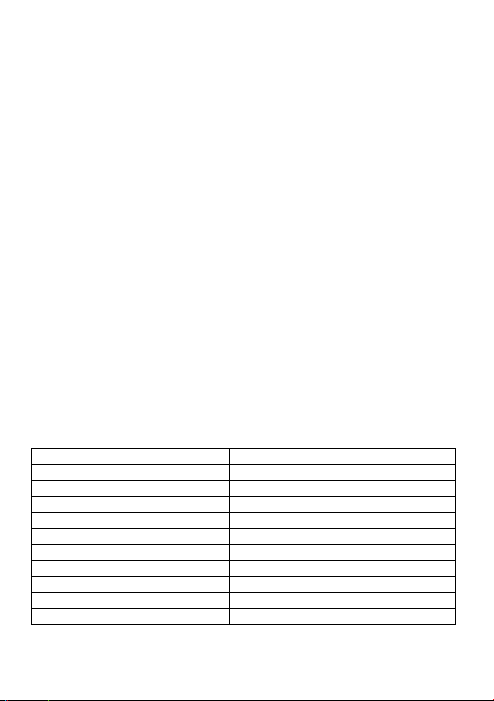
3. How far is the effective rang between the headset and mobile phone?
According to the Bluetooth standard, the max available range of ClassII
headset is 10 meters. It varies under different environment.
4. Why my mobile phone can not search and find the headset?
The mobile phone will not find the headset if headset and mobile phone are
not under the pairing mode. Make sure the headset is under the pairing mode
and in the effective working range, and then the headset can be paired and
connected.
5. Why can not hear the voice?
a) Make sure the headset has been switched on;
b) Make sure the volume is not too low or muted;
c) Make sure the headset connects with the mobile phone correctly;
d) Make sure the distance between the headset and the cell phone is in the
available Bluetooth range.
6. Why is the voice not clear in conversation?
a) Make sure the mobile phone is in the strong signal area;
b) Make sure the headset is in the available range of this product.
7. Why can’t control the function of pause, revert, control last song and
next song when playing music?
This function needs your Bluetooth device supports AVRCP(Audio/Video
Remote Control profile).
Specifications
Bluetooth version Bluetooth V2.1+EDR
Bluetooth frequency range 2.402GHz-2.480GHz
Bluetooth profiles HSP, HFP,A2DP and AVRCP
Operating distance 10 meters
Talk t ime Up to 8 hours
Music playing time Up to 7 hours
Standby time Up to 140 hours
Charging input DC 5.0V/130mA
Charging time Approx 2.5 hours
Dimensions 135×136.5×63.5mm
Weight 35 g
12
Page 14
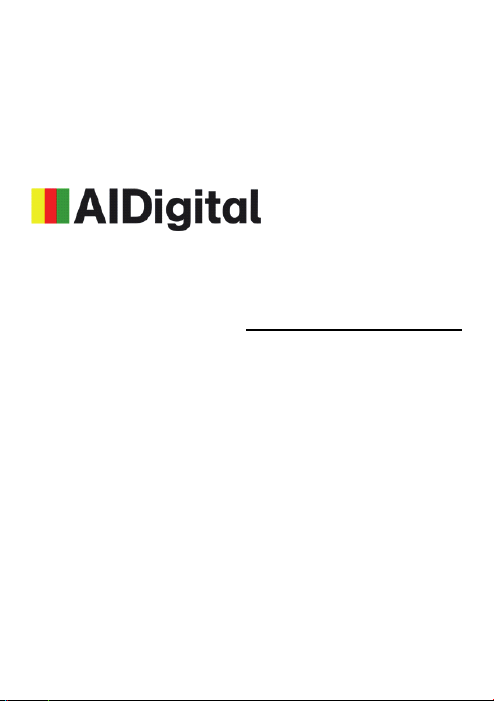
Notes:
1. This device complies with Part 15 of the FCC Rules. Operation is subject
to the following two conditions: (1) this device may not cause harmful
interference, and (2) this device must accept any interference received,
including interference that may cause undesired operation.
2. Changes or modifications not expressly approved by the party
responsible for compliance could void the user’s authority to operate the
equipment.
C/Carpinteros, 6. Pol. Ind. Pinares Llanos
Edificio Prolar – 1º-Of. 13-24
28670- Villaviciosa de Odón (Madrid)
For information about security, compliance, recycling, information in other
languages or other important information regarding your Zipy, refer to the
manual accompanying the device or go to www.zipylife.com.
The warranty for this Zipy device is granted by Accesorios Inteligentes
Digital S.A. (AID), however if this equipment has been sold by AID to one
of its official distributors, it will be from each one of those in the country
concerned which takes charge of covering this limited warranty, being
included in the text as us.
The warranty of this Zipy device covers operational defects, provided that
such defects are not due to negligence or exclusive fault of the user in
operating the device. Materials and workmanship under conditions of
normal use for two years from the date of first purchase will be covered.
During the first year, if an abnormality occurs in the device and you follow
the instructions for its return, at our discretion insofar as permitted by law,
we will repair the device using new or reconditioned parts, replace the
device with a new or a reconditioned equivalent to the device replaced, or
ZIPY WARRANTY CONDITIONS.
13
Page 15
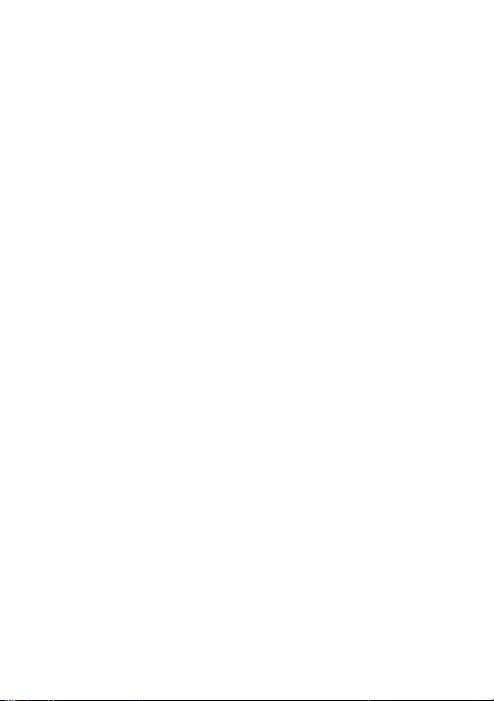
completely or partially reimburse you the purchase price of the device.
During the second year, the user must demonstrate that the failure of the
device comes from a manufacturing defect. This limited warranty applies
insofar as permitted by law to any spare repair or replacement of the device
for the remainder of the original warranty period or for ninety days,
whichever is more extensive. This warranty applies only to hardware
components of the device which have not suffered external damage, such as
those mentioned above. Any accessories or consumables are excluded.
For specific instructions on how to obtain this warranty service, go to:
www.zipylife.com provided that it complies with the following:
The product has been used only in normal use for which it was intended.
It has not been opened, manipulated or altered by anyone outside the official
technical service.
It has not been damaged by impacts, flood, overheating, electrical overload
or any other circumstances showing a possible cause for CANCELLATION
of the warranty as stated in the precautions of the manual of the device.
The product is to be returned to AID, protected with adequate packaging and
with proof of purchase which clearly indicates the brand and type of product,
the date of sale, the name and address of the dealer and the reason for the
failure. For more information on shipping instructions and use of the
warranty, see www.zipylife.com.
Before sending your device to the official technical service, you are
responsible for making a backup copy of the data, software or other material
that can be stored on your device, since it is possible that it will be
reformatted and this information will be lost. AID guarantees the absolute
confidentiality of data, but is not responsible for their loss nor will it be
taken into account in the physical repair of the device.
Any of the following circumstances voids this warranty:
1 Breakage of ports (USB, headphone jack, etc.), screen or glass.
2 Loss of fluid on the screen.
Wear, with obvious signs of improper handling, misuse, abuse, impacts,
falls, dirt, etc.
3 AID does not cover incorrect configuration or installation of
14
Page 16

software/hardware by the customer, component or peripheral, including
its drivers.
4 The legislation on guarantees establishes some limitations. "The
warranty does not cover additional components such as batteries
life is limited and conditioned by use and recharging." These components
are guaranteed for 6 months.
5 The waterproof bags have a trial period of 48 hours, as indicated on
the product itself, so the time after that is not covered by any warranty.
6 End users will not need to send us the accessories of the equipment,
especially if they are not originals, as we are not responsible for them.
Limitations:
To the extent permitted by law in each (states in the US), the warranty and
rights set forth above are exclusive and replace all other warranties and
rights, always with respect to the minimum requirements established by the
law of each (states in the US), these being the minimum respected in any
case, excluding warranties for hidden or latent defects. If we cannot legally
exclude the warranties established by law or implied warranties, then insofar
as permitted by law, such warranties are limited in duration to the duration
of this limited warranty and to the repair or replacement service.
Some jurisdictions do not allow limitations on the duration of implied legal
warranties, it is therefore possible that the above limitation does not apply in
your case. We are not responsible for direct, special, or occasional damages,
or those arising from breach of warranty or under any other legal theory. In
some jurisdictions, the above limitation does not apply to claims for
compensation for death or personal injury, or any legal liability for
intentional acts or gross negligence and/or omissions, so the limitation may
not apply in your case.
This limited warranty gives you specific legal rights. To the extent that it is
not possible to waive those rights under applicable law in each country
(states in the US), this limited warranty will not affect your rights.
To contact the technical service nearest you, inquire at: www.zipylife.com
C/CARPINTEROS,6 , OF-13 VILLAVICIOSA DE ODON. 28670 MADRID
DECLARATION OF CONFORMITY
ACCESORIOS INTELIGENTES DIGITAL S.A.
15
, whose
Page 17
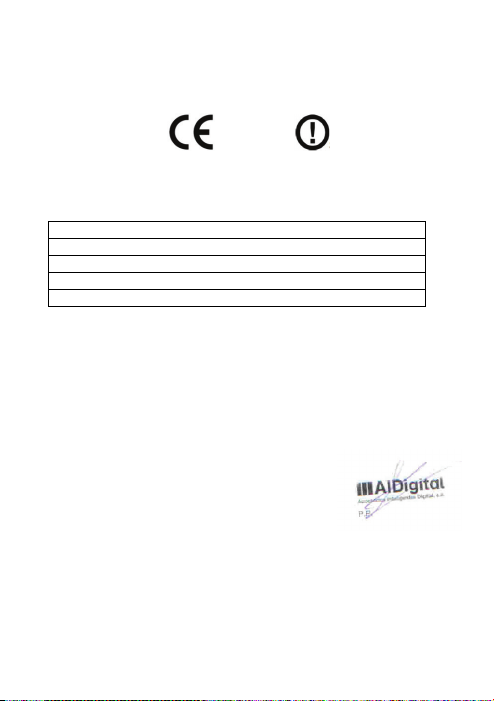
We declare under our sole responsibility that the product:
BLUETOOTH HEADPHONE: ZIPY EARAIR which belongs to the brand
Zipy, made in China
1313
Conforms with the requirements of the Directives below by compliance with
the following standards listed:
EN300 328 V1.7.1(2006-10)
EN301 489-17 V2.1.1 (2009-05)
EN301 489-1 V1.8.1 (2008-04)
EN60950-1:2006+A1:2009+A1:2010
EN50371:2002
In accordance with the provisions of the Directive 99/05/EC, European
Parliament and Council on March 9, 1999, transposed into Spanish
legislation by Royal Decree 1890/2000, of November 20, 2000.
Place and date of issue Signed by: Miguel Fauro
June, 22, 2011
16
Page 18

EARAIR
Casque stéréo Bluetooth
Guide d'utilisateur
Page 19
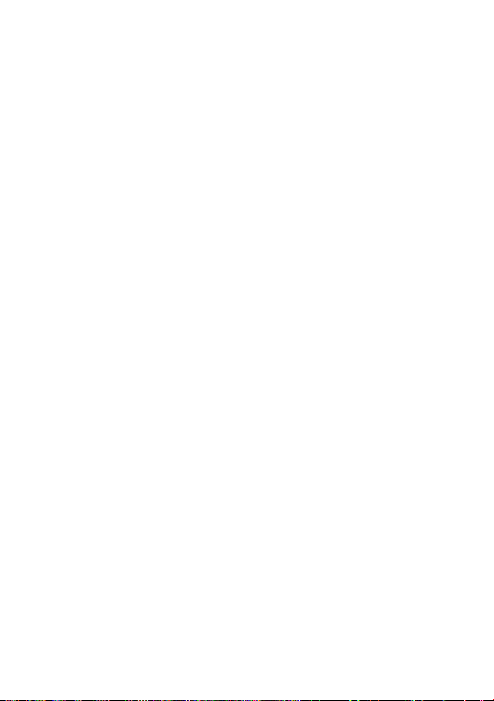
Sommaire
Brève introduction············································································ 2
1. Technologie de communication sans fil Bluetooth······························2
2. À propos du EARAIR·········································································2
Avant la première utilisation·························································· 3
1. Introduction························································································3
2. Chargement de la pile········································································· 4
Utilisation du casque········································································ 5
1. Marche/arrêt ·······················································································5
2. Appareillage du casque avec un autre périphérique Bluetooth············5
Activation du mode appareillage························································6
Appareillage du casque avec un téléphone portable Bluetooth···········6
Appareillage du casque avec un émetteur Bluetooth··························7
Appareillage multiple ········································································7
3. Port du casque ····················································································8
4. Accès aux fonctions d'appel depuis le casque·····································8
5. Lecture de la musique·······································································10
6. Reconnexion à un périphérique Bluetooth········································ 11
7. Rétablissement des réglages effectués en usine et reconfiguration···· 11
8. Indicateur DEL·················································································12
9. Indicateur sonore ··············································································12
Nettoyage et entretien······································································· 12
Questions et réponses········································································ 13
Spécifications····················································································· 15
1
Page 20
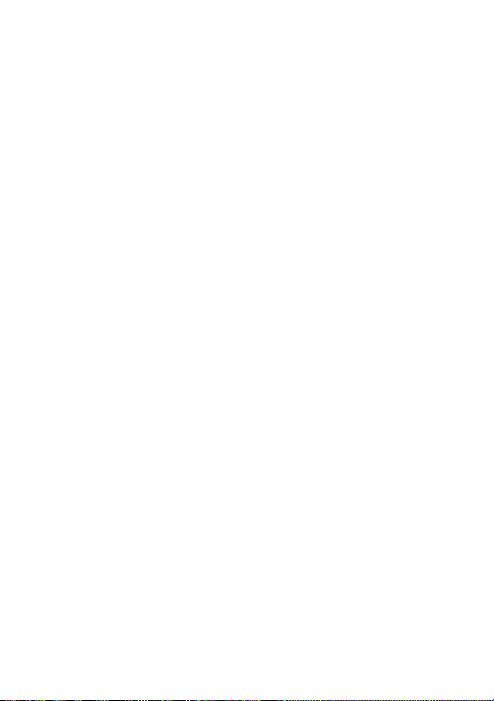
Nous vous remercions d'avoir acheté ce casque stéréo Bluetooth EARAIR.
Lisez attentivement ce guide avant d'utiliser votre appareil.
Brève introduction
1. Technologie de communication sans fil Bluetooth
Bluetooth est une technologie de communication radio à courte portée,
développée par Ericsson, IBM, Intel, Nokia et Toshiba. Elle permet de
transmettre des données à très haute vitesse entre plusieurs périphériques
(téléphones portables, ordinateurs, imprimantes, PDA, etc.). La portée
maximale de transmission est de 10 mètres pour la classe II, mais elle peut
atteindre jusqu'à 100 mètres pour la classe I.
2. À propos du EARAIR
Le EARAIR est un casque stéréo compatible avec les profils Bluetooth :
HSP —— Profil de casque
HFP —— Profil de mode mains libres
A2DP——Profil de distribution audio avancée
AVRCP—— Profil de contrôle de l'audio/la vidéo à distance
Le EARAIR vous offre tout le plaisir d'écouter votre musique sans la gêne des
câbles. Parmi ses nombreuses fonctions, notez :
1) L'appareillage avec un téléphone portable Bluetooth ou un PDA compatible
HFP.
Prise d'appel, fin d'appel et refus d'un appel depuis le casque
Renumérotation du dernier appel.
Composition vocale
Réglage du volume sonore.
Transfert de la conversation du casque sur le téléphone portable et vice-versa
Désactivation du microphone
2) Appareillage avec un périphérique audio Bluetooth et un émetteur Bluetooth
compatible A2DP.
Le plaisir de la musique sans la gêne des câbles
Réglage du volume sonore.
Contrôle à distance de la pause/lecture
Sélection à distance de la dernière chanson ou de la chanson suivante
2
Page 21
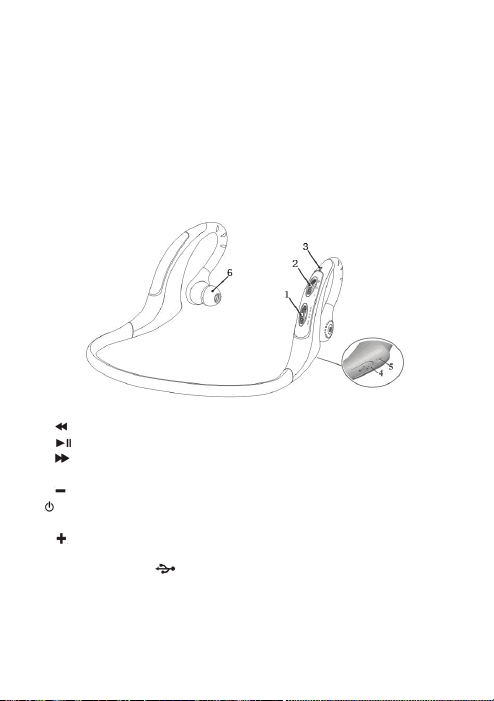
3) Facilité de passage du mode conversation au mode musique et vice versa,
pour écouter votre musique préférée sans perdre aucun appel.
4) Chaque fois que vous allumez votre casque, celui-ci établit automatiquement
la liaison avec le dernier périphérique auquel il était appareillé.
Remarque : Bien que le périphérique appareillé et le casque prennent en charge
les mêmes profils Bluetooth, les différences de spécifications entre l'un et l'autre
peuvent introduire des différences dans les fonctions.
Avant la première utilisation
1. Introduction
1) Commutateur un
: chanson suivante
: Pause/désactivation du microphone
: dernière chanson
2) Commutateur deux
: Vol um e -
: Touche multifonction (marche/arrêt, prise/fin/rejet d'appel, numérotation
vocale/transfert vocal/renumérotation)
: Volume +
3) Indicateur DEL
4) Port de chargement
5) Microphone intégré
6) Haut-parleur
(masqué par un cache en caoutchouc)
3
Page 22
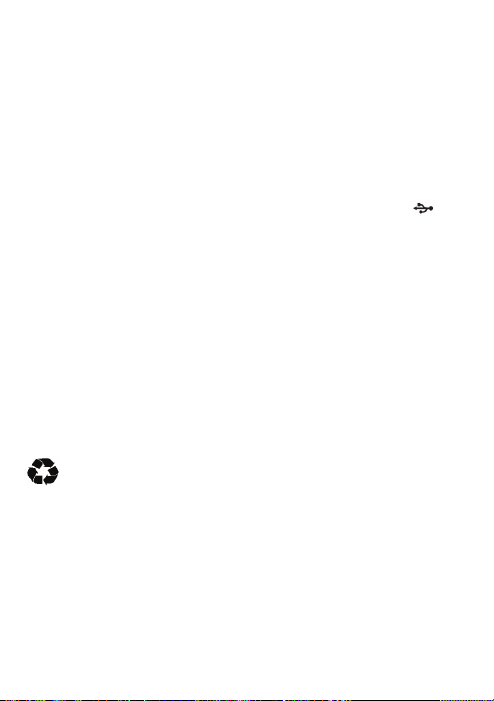
2. Chargement de la pile
Chargement pour la première fois
Avant d'utiliser votre casque EARAIR Bluetooth pour la première fois, chargez
complètement sa pile.
Chargement pour les fois suivantes
Lorsque la pile n'est plus suffisamment chargée, vous entendez trois "DONG"
consécutifs, émis toutes les 20 secondes, et la DEL rouge clignote deux fois.
Dépêchez-vous de recharger alors la pile.
Pour cela, procédez comme suit :
1) Soulevez le cache en caoutchouc masquant le port de chargement
2) Branchez le chargeur de voyage sur une prise secteur (ou branchez le câble
USB sur le port USB d'un ordinateur).
3) Branchez l'autre extrémité du chargeur (ou du câble de chargement) sur le
port de chargement du casque.
Le témoin DEL rouge s'allume lorsque la pile est en cours de chargement.
Il s'éteint lorsque la pile est complètement chargée.
4) Environ 2,5 heures sont nécessaires pour charger complètement la pile.
5) Retirez le chargeur de la prise secteur et du casque. Masquez le port de
chargement avec son cache en caoutchouc.
Remarque : le choix du chargement de la pile via le chargeur de voyage ou le
câble USB dépend du pays ou de la région, et des demandes réelles.
Avertissement :
1) La pile est recyclable.
2) Ne jetez pas la pile dans le feu, elle risque d'exploser.
.
4
Page 23
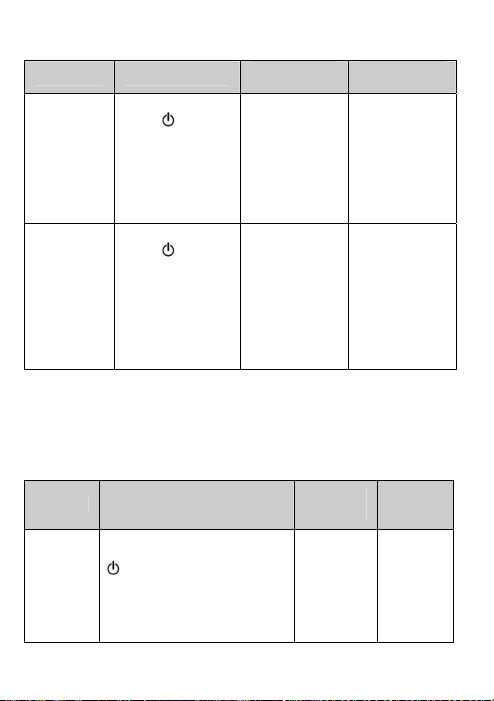
Utilisation du casque
1. Marche/arrêt
Fonction Procédure
Appuyez sur la
touche et
maintenez-la
Allumer le
casque
Éteindre le
casque
Remarque : pour économiser l'énergie de la pile, le casque s'éteint
automatiquement s'il ne réussit pas à s'appareiller à un autre appareil dans les 5
minutes qui suivent sa mise en route.
2. Appareillage du casque avec un autre périphérique Bluetooth
Activation du mode appareillage
Fonction Procédure
Activatio
n du
mode
appareilla
ge
enfoncée pendant
3-5 secondes.
Relâchez-la
lorsque le témoin
DEL bleu s'allume.
Appuyez sur la
touche et
maintenez-la
enfoncée pendant
3-5 secondes.
Relâchez-la
lorsque le témoin
DEL rouge
s'allume.
Vérifiez que le casque est
éteint. Appuyez sur la touche
et maintenez-la enfoncée
pendant 7-9 secondes.
Relâchez-la lorsque les témoins
DEL bleu et rouge clignotent en
alternance.
Indicateur
DEL
La DEL bleu
reste allumée
pendant
1 seconde
La DEL rouge
reste allumée
pendant
1 seconde
Indicateu
r DEL
Les
témoins
DEL bleu
et rouge
clignotent
en
alternance.
Indicateur
sonore
Émission d'un
long "DI"
Émission d'un
long "DI"
Indicate
ur
sonore
Émission
de deux
"Dou"
5
Page 24

Remarque : en mode appareillage, le casque dispose de 2 minutes pour
s'appareiller à un autre périphérique. Ce délai écoulé sans qu'une liaison ait pu
être établie, le casque se place automatiquement en mode veille.
Appareillage du casque avec un téléphone portable Bluetooth
Avant d'utiliser le casque pour la première fois, vous devez l'appareiller à un
téléphone portable compatible Bluetooth. La procédure varie d'un téléphone à
un autre. Pour connaître les instructions exactes, reportez-vous au guide
d'utilisateur qui vous a été remis en même temps que votre téléphone portable.
De façon générale, l'appareillage se déroule comme suit :
1) Rapprochez le casque et le téléphone afin qu'ils ne soient pas distants de plus
de 1 mètre l'un de l'autre.
2) Activez le mode appareillage sur le casque (reportez-vous la section
précédente "Activation du mode appareillage").
3) Activez la fonction Bluetooth sur le téléphone portable et démarrez la
recherche des périphériques Bluetooth se trouvant à portée du téléphone.
Dans la liste obtenue, choisissez "EARAIR".
4) Un message vous demande votre mot de passe ou votre code PIN. Tapez
"0000".
5) Si un message vous demande de confirmer la connexion, sélectionnez "Yes"
6) La connexion est établie lorsque le témoin DEL bleu du casque clignote
Remarques :
Si l'appareillage n'aboutit pas, éteignez le casque avant de recommencer la
Si l'appareillage aboutit, le casque et le téléphone enregistrent dans leur
La mémoire du casque peut enregistrer jusqu'à 8 appareillages de
Pour chaque autre périphérique que vous voulez appareiller à votre casque,
Appareillage du casque avec un émetteur Bluetooth
Vous pouvez appareiller votre casque à un émetteur Bluetooth afin d'écouter
votre musique sans la gêne des câbles, par exemple notre émetteur pour iPod
(certains modèles de téléphone ne demandent pas cette confirmation).
rapidement deux fois ou trois fois toutes les 4 secondes.
procédure (les instructions 1-6 précédentes).
mémoire interne les données correspondantes afin de vous éviter de
recommencer la procédure à chaque fois.
périphériques différents. Si vous appareillez un 9e périphérique, ses données
d'appareillage se substituent à celles du premier périphérique enregistré.
procédez selon les instructions 1 à 6 ci-dessus.
BTT010 (non fourni). Pour cela, procédez comme suit :
6
Page 25

1) Rapprochez le casque et l'émetteur Bluetooth afin qu'ils ne soient pas distants
de plus de 1 mètre l'un de l'autre.
2) Activez le mode appareillage sur le casque (reportez-vous la section
précédente "Activation du mode appareillage").
3) Allumez l'émetteur Bluetooth. Celui-ci démarre automatiquement la
recherche des périphériques Bluetooth se trouvant à portée et procède à leur
appareillage.
4) En réponse à la demande du code PIN par le casque, l'émetteur Bluetooth
transmet automatiquement le code "0000".
5) La connexion est établie lorsque le témoin DEL bleu du casque clignote deux
fois toutes les 4 secondes.
Remarques :
Le mot de passe d'appareillage pour le casque est égal à "0000". Cela signifie
que la procédure d'appareillage ne peut aboutir qu'avec un émetteur
Bluetooth dont le mot de passe d'appareillage est également "0000".
Si l'appareillage n'aboutit pas après plusieurs essais, recherchez une solution
au problème dans le guide d'utilisateur de l'émetteur Bluetooth.
Appareillage multiple
Vous pouvez appareiller simultanément le casque avec deux périphériques : un
téléphone portable Bluetooth HFP et un périphérique audio Bluetooth A2DP.
Pour appareiller deux périphériques au casque, procédez comme suit :
1) Appareillez le casque à un émetteur Bluetooth (reportez-vous à la section
"Appareillage du casque avec un émetteur Bluetooth").
2) Éteignez l'émetteur Bluetooth.
3) Appareillez et connectez le casque à un téléphone portable Bluetooth
(reportez-vous à la section "Appareillage du casque avec un téléphone
portable Bluetooth").
4) Allumez l'émetteur Bluetooth. Il se connecte automatiquement au casque.
Remarques :
Après chaque appareillage réussi, les informations de connexion sont
enregistrées dans la mémoire interne de chacun des appareils. Vous n'avez
plus à recommencer la procédure d'appareillage pour toutes les connexions
ultérieures, sauf si vous en venez à effacer ces informations, par exemple en
appareillant un autre appareil au casque. En cas de perte des informations
d'appareillage, connectez d'abord le téléphone portable au casque et
uniquement ensuite allumez l'émetteur Bluetooth. Vous pouvez maintenant
procéder à la connexion multiple.
7
Page 26
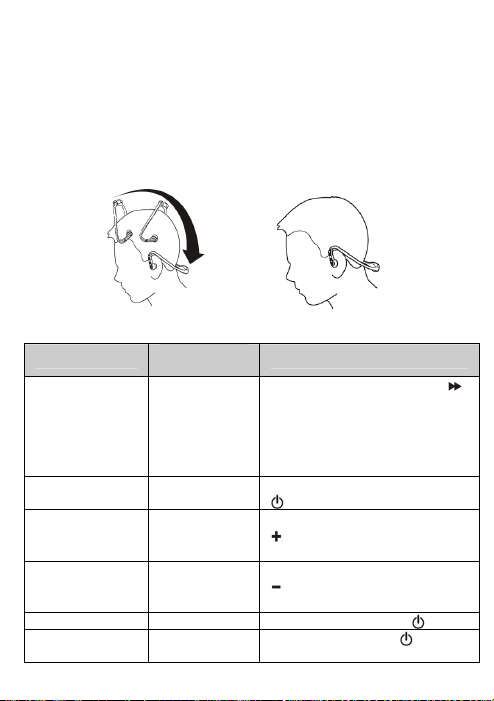
Le téléphone portable prenant en charge, simultanément, les profils HSP et
A2DP, il peut établir une connexion HSP et A2DP avec le casque en même
temps. Lorsque cela se produit, la connexion de l'émetteur Bluetooth avec le
casque risque d'échouer.
3. Port du casque
Comme les figures ci-dessous l'illustrent, posez le casque sur vos deux oreilles.
Saisissez toujours le casque avec vos deux mains, pour le poser sur vos oreilles
comme pour le retirer. Ne le tirez pas et ne le poussez pas.
4. Accès aux fonctions d'appel depuis le casque
Fonction
Numérotation
vocale
Renumérotation
du dernier appel.
Augmentation du
volume
Diminution du
volume
Prise d'appel
Rejet de l'appel Mode sonnerie
Mode du
casque
Mode veille
Mode veille
Mode
conversation
Mode
conversation
Mode sonnerie Appuyez brièvement sur .
Instructions d'utilisation
Poussez le commutateur un sur
(dernière chanson) et maintenez
dans cette position pendant 2 s.
Relâchez le commutateur dès que
vous entendez une indication
sonore.
Appuyez brièvement deux fois sur
.
Poussez le commutateur deux sur
et relâchez-le (ou maintenez-le
,
dans cette position).
Poussez le commutateur deux sur
et relâchez-le (ou maintenez-le
,
dans cette position).
Appuyez sur la touche
maintenez-la enfoncée pendant
8
,
et
Page 27

Mode du
casque
Mode
conversation
Mode
conversation
Mode
conversation
Mode
conversation
(sans
microphone)
Instructions d'utilisation
2 s.,Relâchez le commutateur dès
que vous entendez une indication
sonore.
Appuyez brièvement sur .
Appuyez sur la touche
maintenez-la enfoncée pendant
2 s.,Relâchez-la dès que vous
entendez une indication sonore.
Appuyez rapidement deux fois sur
. Le microphone du casque émet
2 "DOU" toutes les 10 secondes.
Appuyez brièvement deux fois sur
.
et
Fonction
Fin d'un appel
Transfert vocal
Désactivation du
microphone
Réactivation du
microphone
Remarques :
Selon votre téléphone portable, certaines des fonctions indiquées ci-dessus
peuvent ne pas être accessibles. Reportez-vous au guide d'utilisateur de votre
téléphone portable.
Le réglage du volume à la position maximale ou minimale est signalé par un
bip.
Sur certains téléphones portables, la pression sur la touche de prise d'appel
provoque le transfert de l'appel sur le téléphone. Pour transférer l'appel sur le
casque, utilisez le commutateur de conversation ou l'élément de commande
approprié du téléphone portable. Reportez-vous au manuel d’utilisation de
votre téléphone portable pour les instructions.
9
Page 28

5. Lecture de la musique
Votre casque Bluetooth vous permet d'écouter votre musique sans la gêne de
câble, en le connectant à un téléphone portable ou à un émetteur Bluetooth
A2DP.
Fonction
Augmentati
on du
volume
Diminution
du volume
Pause Mode lecture Appuyez brièvement sur .
Lecture Mode pause Appuyez brièvement sur .
Dernière
chanson
Chanson
suivante
Remarques :
Avec certains téléphones portables, la sortie son en mode lecture de musique
s'effectuera sur le haut-parleur du téléphone et non sur le casque. Dans ce cas,
sélectionnez l'option "transmit the sound via Bluetooth" (Sortie sonore via
Bluetooth) dans le menu de configuration et choisissez "EARAIR" comme
destination de cette sortie. Vous entendez maintenant la musique sur le
casque. Reportez-vous au manuel d’utilisation de votre téléphone portable
pour les instructions.
Le réglage du volume à la position maximale ou minimale est signalé par un
bip.
Pour contrôler à distance les fonctions Dernière chanson, Chanson suivante,
Pause et Lire, vous devez appareiller le téléphone portable Bluetooth ou
l'émetteur Bluetooth au casque et activer le profil AVRCP sur chacun des
appareils. Reportez-vous au manuel d’utilisation du téléphone portable ou de
l'émetteur Bluetooth pour les instructions.
Mode du
casque
Mode lecture
Mode lecture
Mode lecture
Mode lecture
Procédure
Poussez le commutateur deux sur
,et relâchez-le (ou
maintenez-le dans cette position).
Poussez le commutateur deux sur
,et relâchez-le (ou
maintenez-le dans cette position).
Poussez le commutateur un sur
,et relâchez-le.
Poussez le commutateur un sur
,et relâchez-le.
10
Page 29

6. Reconnexion à un périphérique Bluetooth
1) Connexion automatique
À chaque mise en route du casque, celui-ci se connecte automatiquement au
dernier périphérique appareillé que vous avez utilisé.
2) Connexion manuelle au dernier périphérique appareillé HFP que vous
avez utilisé
Alors que le casque est en mode veille et n'est connecté à aucun périphérique
HFP, appuyez brièvement deux fois sur
automatiquement au dernier périphérique appareillé HFP que vous avez utilisé.
3) Connexion manuelle au dernier périphérique appareillé A2DP que vous
avez utilisé
Alors que le casque est en mode veille et n'est connecté à aucun périphérique
A2DP, poussez le commutateur Un sur
connecte automatiquement au dernier périphérique appareillé A2DP que vous
avez utilisé.
Remarques :
Avant toute connexion à un périphérique Bluetooth, activez le mode
Bluetooth sur ce périphérique.
Sur certains périphériques Bluetooth, notamment certains téléphones Nokia,
vous devez autoriser la connexion automatique dans les paramètres de
configuration du téléphone. Reportez-vous au manuel d’utilisation de votre
téléphone portable pour les instructions.
7. Rétablissement des réglages effectués en usine et reconfiguration
Vérifiez que le casque est éteint. Appuyez simultanément sur les touches
et maintenez-les enfoncées pendant environ 8 secondes avant de les relâcher.
Deux "DOU" retentissent et les témoins DEL rouge et bleu s'allument. Le
casque fonctionne maintenant d'après les réglages effectués en usine et toutes les
informations d'appareillage ont été effacées.
Chargez la pile du casque pour reconfigurer celui-ci.
. Le casque se connecte
(Chanson suivante). Le casque se
et
11
Page 30

8. Indicateur DEL
1) Chargement
Indicateur DEL Description
Témoin DEL rouge allumé Chargement en cours
Témoin DEL rouge éteint Chargement terminé
2) Appareillage avec un périphérique Bluetooth
Indicateur DEL Description
Les témoins DEL bleu et rouge
clignotent en alternance.
Le témoin DEL bleu clignote
rapidement toutes les 2 secondes.
Le témoin DEL bleu clignote deux
fois rapidement toutes les 4 secondes.
Le témoin DEL bleu clignote
rapidement trois fois toutes les
4 secondes.
Le témoin DEL bleu s'allume et
s'éteint progressivement.
Le témoin DEL rouge clignote deux
fois toutes les 20 secondes.
9. Indicateur sonore
Deux bips toutes les
10 secondes
Trois "DOU" toutes les
20 secondes
Nettoyage et entretien
Lisez attentivement les recommandations suivantes avant d'utiliser votre
EARAIR. Elle vous seront très utiles pour conserver votre appareil en bon état
de marche pendant de nombreuses années.
Veillez à ce que votre appareil soit toujours bien sec et ne l'introduisez pas
N'exposez pas votre appareil aux rayons directs du soleil et éloignez-le de
Indicateur sonore Description
dans un endroit humide afin de ne pas endommager ses circuits internes.
toute source de chaleur. Des températures excessives réduisent la durée de
vie des composants électroniques, détruisent les piles et peuvent déformer
certaines pièces en plastique.
Mode appareillage
Le casque n'est connecté à
aucun périphérique
Établissement d'une
connexion HFP ou A2DP
Établissement d'une
connexion HFP et A2DP
Mode conversation
Pile faiblement chargée
Mode conversation et microphone
désactivé
Pile faiblement chargée
12
Page 31
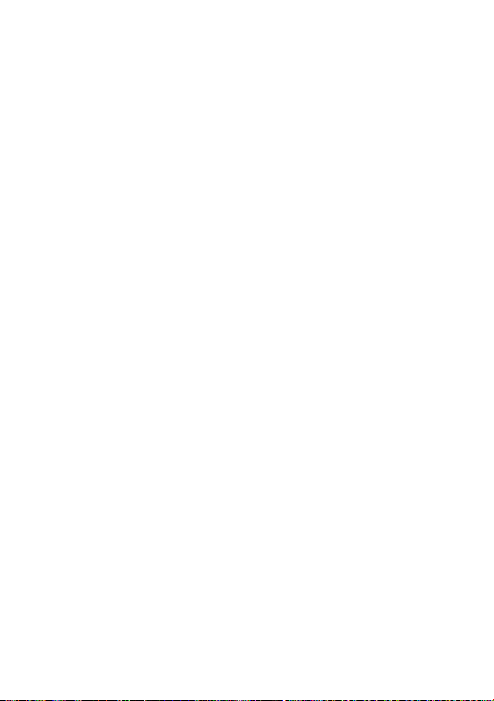
N'exposez pas votre appareil à des températures trop basses. Vous risquez
d'endommager ses circuits internes.
N'ouvrez pas votre appareil si vous ne disposez pas des connaissances
requises pour cela, vous risquez de l'endommager.
Évitez que l'appareil ne tombe par terre ou sur toute autre surface dure. Vous
risquez d'endommager ses circuits internes.
N'utilisez ni produit chimique ni détergent pour nettoyer votre appareil.
Évitez de rayer l'appareil avec des objets pointus.
Si votre appareil ne fonctionne plus correctement, rapportez-le au magasin où
vous l'avez acheté. Le personnel fera de son mieux pour résoudre le problème.
Questions et réponses
1. Que signifie le témoin DEL rouge allumé ?
Cela signifie que la pile n'est plus suffisamment chargée et qu'elle doit être
rechargée.
2. Pourquoi le témoin DEL rouge ne s'allume-t-il pas pendant le
chargement ?
a) Vérifiez que le dispositif de charge est correctement branché sur le casque.
b) Peut-être n'avez-vous pas utilisé le casque pendant longtemps et que la pile
s'est complètement déchargée. Si c'est le cas, mettez la pile à charger et
attendez 30 minutes. Le témoin DEL doit alors s'allumer.
3. Quelle est la portée maximale effective entre le casque et un téléphone
portable ?
Selon la norme Bluetooth, la portée maximale possible est de 10 mètres pour des
périphériques de classe II. Cette portée peut cependant être moindre selon
l'environnement.
4. Pourquoi mon téléphone portable ne cherche-t-il pas et ne trouve-t-il
pas le casque ?
La recherche ne peut démarrer que si le téléphone portable et le casque sont tous
les deux en mode appareillage. Vérifiez que c'est le cas et vérifiez que les deux
périphériques ne sont pas éloignés de plus de la distance maximale autorisée.
Ces deux conditions sont essentielles pour appareiller et connecter vos
périphériques.
5. Pourquoi la voix de mon correspondant n'est-elle pas audible ?
a) Vérifiez que vous avez allumé le casque.
13
Page 32

b) Vérifiez que le volume sonore n'est pas trop bas et que la sortie sonore n'est
pas désactivée.
c) Vérifiez que le casque est correctement connecté au téléphone portable.
d) Vérifiez que les deux périphériques ne sont pas éloignés de plus de la
distance maximale autorisée par la norme Bluetooth.
6. Pourquoi la voix de mon correspondant n'est-elle pas claire ?
a) Vérifiez que le téléphone portable reçoit un signal suffisamment fort.
b) Vérifiez que le casque se trouve à portée du téléphone pour une liaison
Bluetooth.
7. Pourquoi aucune des fonctions pause, retour, dernière chanson et
chanson suivante n'est accessible en mode lecture de musique ?
Ces fonctions ne sont accessibles que si le périphérique audio prend en charge
le profil AVRCP (Audio/Video Remote Control profile).
14
Page 33

Spécifications
Version Bluetooth
Plage de fréquence Bluetooth 2,402 GHz-2,480 GHz
Profils Bluetooth
Portée maximale 10 mètres
Autonomie en mode
conversation
Autonomie en mode écoute
de musique
Autonomie en mode veille* : jusqu'à 140 heures
Entrée de chargement : 5,0 V 130 mA courant continu
Durée de chargement
Dimensions
Poids 35 g
Remarques :
1. Cet appareil est conforme à l’article 15 du règlement FCC. Son utilisation est
sujette aux deux conditions suivantes : (1) cet appareil ne doit provoquer
aucune interférence nuisible et (2) cet appareil doit accepter toutes les
interférences reçues, y compris celles pouvant perturber son bon
fonctionnement.
2. Toute altération ou modification non expressément approuvée par la partie en
charge de la conformité peut entraîner l’annulation de l’autorisation
d’utilisation concédée à l’utilisateur.
Bluetooth V2.1+EDR
HSP, HFP,A2DP et AVRCP
Jusqu'à 8 heures
Jusqu'à 7 heures
Environ 2,5 heures
135×136,5×63,5 mm
15
Page 34

C/Carpinteros, 6. Pol. Ind. Pinares Llanos
Edificio Prolar – 1º-Of. 13-24
28670- Villaviciosa de Odón (Madrid)
Pour tout renseignement relatif à la sécurité, à la conformité, au recyclage, aux
informations en d'autres langues ou tout autre renseignement important
concernant votre Zipy, veuillez vous référer au manuel d'utilisation qui
accompagne l'appareil ou vous rendre sur le site www.zipylife.com.
Cet appareil est garanti par la société Accesorios Inteligentes Digital S.A.
(AID) ; cependant, si ce dernier a été vendu par la société AID à l'un de ses
distributeurs officiels, il appartiendra à chacun de ceux situés dans le pays
concerné de prendre en charge cette garantie limitée, ceux-ci étant regroupés
sous notre propre appellation dans le présent texte.
Cet appareil Zipy est garanti contre tout vice de fonctionnement, sous réserve
que ces défauts ne proviennent pas d'une négligence ou d'une erreur de
manipulation imputable exclusivement à l'utilisateur. Les matériaux et la main
d'œuvre sont garantis deux ans à compter de la date d'achat initiale dans le cadre
d'une utilisation normale. Au cours de la première année, si l'appareil présente
un fonctionnement anormal et que vous vous conformez aux instructions
relatives à son retour à l'atelier, à notre discrétion et dans la mesure où la loi le
permet, nous procèderons à la réparation de l'appareil à l'aide de pièces neuves
ou reconditionnées, ou nous remplacerons cet appareil par un appareil neuf ou
par un appareil reconditionné équivalent à celui qu'il est appelé à remplacer, ou
encore nous vous rembourserons en totalité ou partiellement le prix d'achat de
l'appareil. Pendant la deuxième année, il appartiendra à l'utilisateur de faire la
preuve que la panne de l'appareil est liée à un vice de fabrication. Cette garantie
limitée s'applique dans la mesure où la loi le permet à toute pièce détachée ou au
remplacement de l'appareil sur la durée restant à courir de la garantie
originelle, ou sur quatre-vingt-dix jours, suivant la période la période la plus
CONDITIONS de GARANTIES
RELATIVES AU ZIPY.
16
Page 35
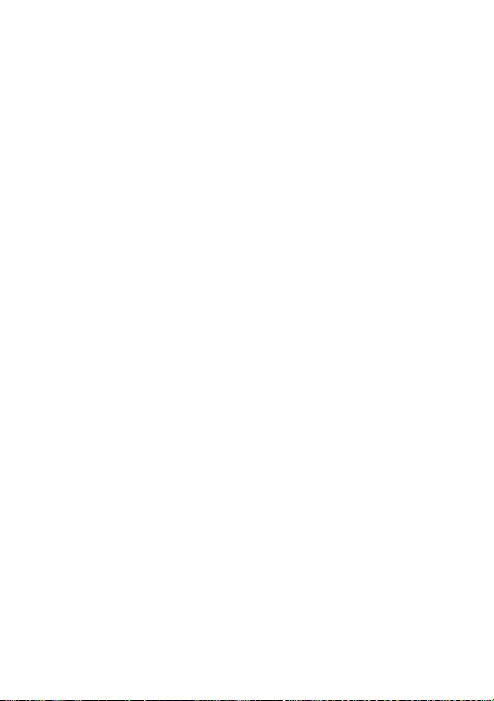
longue considérée. Cette garantie porte exclusivement sur les composants
matériels de l'appareil qui n'ont subi aucun dommage externe, tels que décrits
ci-dessus. Les accessoires ou les consommables sont exclus de la garantie.
Pour prendre connaissance des instructions particulières relatives à la manière
de bénéficier du service offert par cette garantie, veuillez vous rendre sur le site :
www.zipylife.com sous réserve que les exigences suivantes soient remplies :
1. Le produit a été utilisé en pleine conformité avec les conditions
normales pour lesquelles il est conçu.
2. Il n'a pas été ouvert, manipulé ou modifié par quiconque mis à part
le service technique officiel.
3. Il n'a pas subi de dommage consécutif à des impacts, de
l'inondation, de la surchauffe, une surcharge électrique ou tout
autre évènement pouvant donner entraîner une ANNULATION de
la garantie, telle que définie dans l'avertissement sur les
précautions à prendre situées dans le manuel d'utilisation de
l'appareil.
4. Il convient de renvoyer l'appareil à la société AID, en le protégeant
à l'aide d'un emballage adapté, et en joignant à l'envoi la preuve
d'achat avec une mention claire de la marque et du type de produit,
de la date de la vente, du nom et de l'adresse du fournisseur, et du
motif de la panne. Pour plus de renseignements sur les instructions
d'expédition ainsi que sur l'utilisation de la garantie, référez-vous à
www.zipylife.com.
5. Il vous appartient, avant de procéder à l'expédition au service
technique officiel, d'effectuer une copie de secours de vos données,
du logiciel ou de tout autre matériau éventuellement stocké sur
votre appareil, étant donné que l'on peut être amené à le reformater,
ce qui entraînerait la perte de toutes ces informations. La société
AID vous garantit la confidentialité absolue de vos données, mais
ne saurait en aucun cas être tenue pour responsable de leur perte,
pas plus que de la nécessité d'en tenir compte en ce qui concerne la
réparation physique de l'appareil.
Chacune des circonstances suivantes rend cette garantie nulle et non avenue :
1. Bris des ports (USB, prise écouteur, etc…), de l'écran ou du verre.
2. Aspersion de liquide sur l'écran.
17
Page 36
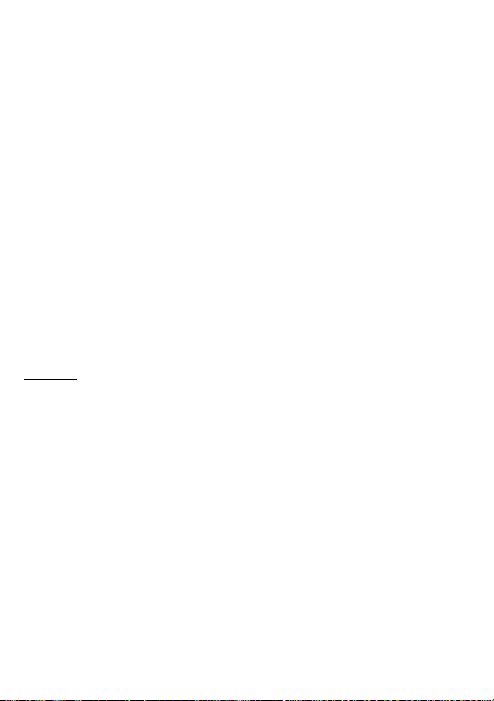
3. Usure, accompagnée de signes évidents de manipulation
inappropriée, d'usage impropre ou abusif, d'impacts, de chûtes, de
saleté, etc.
4. La garantie de la société AID ne porte aucunement sur la
configuration incorrecte ni sur l'installation de logiciels ou de
matériels effectuée par le client, ni sur les composants ou les
périphériques, y compris les pilotes.
5. La législation sur les garanties impose certaines limitations. « La
garantie ne couvre pas les composants additionnels tels que les
piles, dont la durée de vie est limitée et conditionnée par
l'utilisation qui en est faite et par le nombre de recharges auxquelles
elles sont soumises. » Ces composants sont garantis 6 mois.
6. L'étanchéité des sacs a été testée sur une durée maximum de 48
heures, ainsi qu'il en est fait mention sur le produit lui-même. Une
utilisation sur une durée plus longue ne donne lieu à aucune
garantie.
7. Il n'y a aucune nécessité pour l'utilisateur final de nous renvoyer les
éléments accessoires de l'équipement, particulièrement s'il ne s'agit
pas d'originaux, étant donné que notre responsabilité est sans effet
sur ces derniers.
Limites :
Dans la mesure ou la loi de chacun (des états d'Amérique du Nord) le permet, la
garantie et les droits qui s'y rattachent définis ci-dessus sont exclusifs et
remplacent toute autre garantie et droit, nos garanties ayant toujours été établies
en référence constante aux exigences minimales définies par la législation de
chacun (des états d'Amérique du Nord), celles-ci représentant le minimum suivi
en tout cas, à l'exclusion des garanties portant sur les vices cachés ou latents. S'il
nous est légalement impossible 5d'exclure les garanties établies de droit ou les
garanties implicites, de telles garanties sont néanmoins limitées dans le temps,
dans la mesure où la loi le permet, à la durée de cette garantie limitée ainsi qu'au
service d'échange.
Certaines juridictions n'autorisent pas de limite à la durée des garanties
implicites légales; il est par conséquent possible que la limite ci-dessus ne
s'applique pas à votre situation. Nous ne saurions être tenus pour responsables
de dommages directs, particuliers ou occasionnels, ni de ceux qui émanent d'une
violation de la garantie, ou qui sont consécutifs à toute autre théorie juridique.
18
Page 37

La limite ci-dessus ne s'applique pas, dans certaines juridictions, aux demandes
d'indemnisation suite à décès ou blessure individuelle, ni à la responsabilité
juridique pour les actes intentionnels, les négligences graves et/ou les omissions;
par conséquent il se peut que la limite ne s'applique pas dans votre situation.
La présente garantie limitée vous confère des droits juridiques particuliers. Dans
la mesure où il s'avère impossible de déroger à ces droits aux termes d'un article
de loi applicable à chacun des pays (ou états dans le cadre des Etats-Unis) cette
garantie limitée ne saurait aller à l'encontre de vos droits.
Si vous souhaitez contacter le centre de réparations le plus proche, veuillez vous
renseigner sur le site : www.zipylife.com
19
Page 38

DECLARATION DE CONFORMITE
C/CARPINTEROS,6 , OF-13 VILLAVICIOSA DE ODON. 28670 MADRID
Nous déclarons sous notre entière responsabilité la conformité du produit:
CASQUE BLUETOOTH : ZIPY EARAIR de la marque ZIPY fabriqué en
ACCESORIOS INTELIGENTES DIGITAL S.A.
Chine
1313
Auquel se réfère cette déclaration sous les normes suivantes :
EN300 328 V1.7.1(2006-10)
EN301 489-17 V2.1.1 (2009-05)
EN301 489-1 V1.8.1 (2008-04)
EN60950-1:2006+A1:2009+A1:2010
EN50371:2002
En accord avec les dispositions de la Directive 99/05/CE, du Parlement
Européen et du Conseil du 9 mars 1999, transposé à la législation espagnole à
travers le
Décret Royal 1890/2000 du 20 novembre
Lieu et date d’émission Signé par : Miguel Fauro
22 Juin 2011
20
Page 39

EARAIR
Auscultadores estéreos Bluetooth
Manual do utilizador
Page 40

Índice
Breve introdução···················································································· 2
1. Tecnologia Bluetooth de comunicação sem fios·······································2
2. Sobre o EARAIR·····················································································2
Antes de utilizar····················································································· 3
1. Vista geral································································································3
2. Carregar os auscultadores········································································4
Utilizar os auscultadores······································································ 5
1. Ligar/desligar os auscultadores································································5
2. Emparelhar os auscultadores com aparelhos Bluetooth····························5
Como entrar no modo de emparelhamento··············································5
Emparelhar os auscultadores com telemóveis Bluetooth·························5
Emparelhar os auscultadores com transmissores de Bluetooth················6
Multi-emparelhamento············································································7
3. Usar os auscultadores ··············································································7
4. Fazer chamadas com os auscultadores·····················································8
5. Reproduzir música···················································································9
6. Conectá-los novamente a um aparelho Bluetooth ··································10
7. Restaurar os padrões de fábrica e reiniciar·············································10
8. Indicador LED······················································································· 11
9. Tom de indicação···················································································11
Cuidados e manutenção·······································································11
Dúvidas frequentes·············································································· 12
Especificações ······················································································· 14
1
Page 41
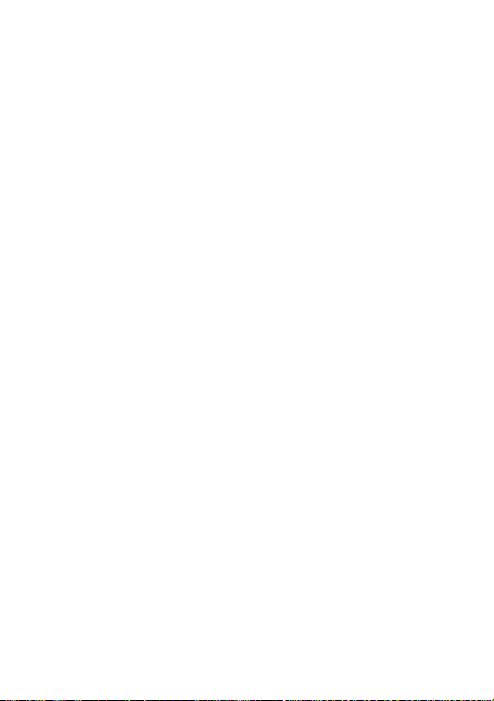
Desejamos-lhe uma boa utilização destes auscultadores estéreos Bluetooth, o
EARAIR. Leia este manual do utilizador com atenção antes de utilizá-los.
Breve introdução
1. Tecnologia Bluetooth de comunicação sem fios
O Bluetooth é um padrão de tecnologia de comunicação via rádio de alcance
curto projetado pela Ericsson, IBM, Intel, Nokia e Toshiba. Com a tecnologia
Bluetooth, é possível que se atinja a taxa de transmissão mais alta possível
entre telemóveis, computadores, impressoras, PDAs e outros aparelhos. O raio
de transmissão máximo da classe II é de 10 metros, enquanto que os raios
máximos de comunicação via rádio da classe I podem atingir até 100 metros.
2. Sobre o EARAIR
EARAIR são auscultadores estéreos Bluetooth. Suportam os seguintes perfis
de Bluetooth:
HSP —— Perfil de auscultadores
HFP —— Perfil de viva-voz
A2DP—— Perfil de distribuição avançada de áudio
AVRCP——Perfil de controlo remoto de áudio/vídeo
É possível desfrutar de música sem fios com o EARAIR. Possui estas
características:
1) Emparelhamento com telemóveis e PDAs Bluetooth que suportem HFP.
Atender, finalizar e rejeitar chamadas a partir dos auscultadores
Discar novamente o último número utilizado
Discar por voz
Ajustar o volume
Alternar a conversa entre os auscultadores e o telemóvel
Emudecer o microfone
2) Emparelhamento com aparelhos de música e transmissores de Bluetooth
que suportem o A2DP.
Ouvir a canções sem fios
Ajustar o volume
Controlo remoto de pausar/iniciar
Controlo remoto de canção anterior/próxima
2
Page 42

3) É fácil alternar entre conversa e música, e as chamadas recebidas não serão
perdidas durante a reprodução de música.
4) Sempre que os auscultadores forem ligados, conectar-se-ão
automaticamente ao último aparelho emparelhado.
Observação: embora o aparelho conectado e os auscultadores suportem os
mesmos perfis de Bluetooth, as funções podem variar de acordo com as
diferenças de especificações dos aparelhos conectados.
Antes de utilizar
1. Vista geral
1) Botão um
: Próxima canção
: Pausar/emudecer microfone
: Canção anterior
2) Botão dois
: Diminuir volume
: Botão multifuncional (ligar/desligar, atender/finalizar/rejeitar uma
chamada, discar por voz/transferir por voz/discar novamente)
: Aumentar volume
3) Indicador LED
4) Porta de recarga
5) Microfone embutido
6) Altifalantes
(coberta pela tampa de borracha)
3
Page 43
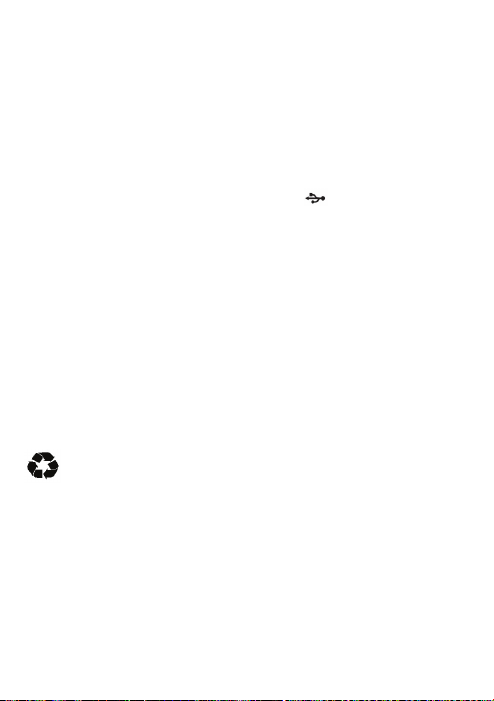
2. Carregar os auscultadores
Primeira recarga
Antes de utilizar estes auscultadores Bluetooth, recarregue a bateria do
EARAIR completamente.
Da próxima vez
Quando ouvir três sinais sonoros a cada 20 segundos, ao mesmo tempo, o LED
vermelho piscará duas vezes. Isso significa que a bateria está fraca e precisa
ser recarregada.
Os passos de recarga são estes:
1) Puxe a tampa de borracha da porta de recarga
2) Conecte o carregador para viagens à entrada de alimentação AC padrão (ou
conecte o cabo USB à porta USB do PC);
3) Conecte a outra ponta do carregador (ou cabo de recarga) à porta de recarga
dos auscultadores;
Se o LED estiver ligado, os auscultadores estão a ser recarregados.
Se o LED estiver desligado, os auscultadores estão completamente carregados.
4) Demora aproximadamente 2,5 horas até que a recarga esteja completa.
5) Retire o carregador da fonte de alimentação e dos auscultadores, e tampe a
tampa de borracha.
Observação: a escolha entre carregador para viagens e cabo USB depende dos
vários países ou áreas, bem como das exigências reais.
Avi s o :
1) A bateria é reciclável.
2) Não jogue a bateria ao fogo, pois isso pode causar uma explosão.
;
4
Page 44
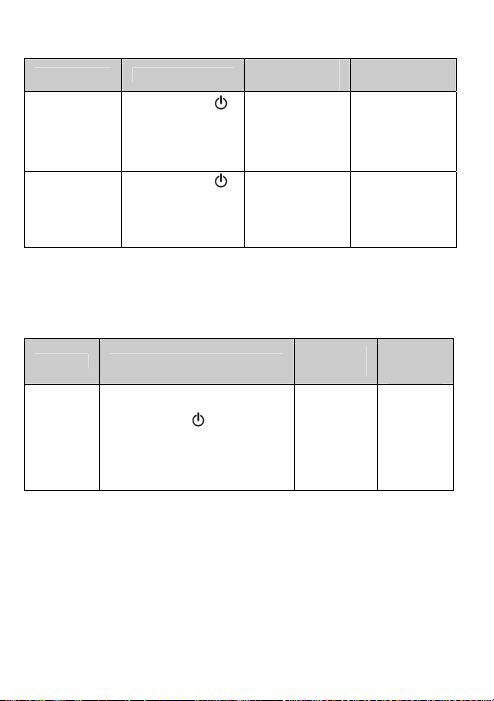
Utilizar os auscultadores
1. Ligar/desligar os auscultadores
Função Operação
Prima o botão
Ligar os
auscultadores
Desligar os
auscultadores
Observação: para economizar energia, os auscultadores serão desligados
automaticamente se nenhum aparelho puder ser conectado dentro de 5 minutos
após serem ligados.
2. Emparelhar os auscultadores com aparelhos Bluetooth
Como entrar no modo de emparelhamento
Função Operação
Entrar no
modo de
emparelh
amento
Observação: o modo de emparelhamento durará 2 minutos; se os
auscultadores ainda não conseguirem se emparelhar com nenhum aparelho
Bluetooth após 2 minutos, entrarão no modo de espera automaticamente.
Emparelhar os auscultadores com telemóveis Bluetooth
Antes de utilizar os auscultadores pela primeira vez, é preciso emparelhá-los
com um telemóvel que possua a função de Bluetooth. Os procedimentos de
emparelhamento estão sujeitos a modelos diferentes de telemóvel. Consulte o
manual de instruções do seu telemóvel para obter mais informações. Os
procedimentos gerais de emparelhamento são estes:
por 3-5 segundos,
e solte-o quando o
LED azul for
ligado
Prima o botão
por 3-5 segundos,
e solte-o quando o
LED vermelho for
ligado
Primeiramente, verifique se os
auscultadores estão desligados.
Prima o botão
segundos, e solte-o quando os
LEDs azul e vermelho
estiverem a piscar
alternadamente
por 7-9
Indicador
O LED azul
ficará ligado
por 1 segundo
O LED
vermelho
ficará ligado
por 1 segundo
LED
Indicador
Os LEDs
azul e
vermelho
piscam
alternadam
ente
LED
Tom d e
indicação
Um tom “DI”
longo
Um tom “DI”
longo
Tom d e
indicaçã
o
Dois tons
de “Du”
5
Page 45

1) Mantenha os auscultadores e o telemóvel a até 1 metro de distância um do
outro durante o emparelhamento;
2) Coloque os auscultadores no modo de emparelhamento (consulte a secção
“Como entrar no modo de emparelhamento”);
3) Ative a função de Bluetooth do seu telemóvel, e faça-o procurar aparelhos
Bluetooth dentro do raio, selecionando “EARAIR” a partir da lista de
aparelhos mostrada;
4) De acordo com a indicação, insira o código ou PIN: “0000”;
5) Se o seu telemóvel pedir para ser conectado, selecione “Sim” (isso varia
entre os modelos de telemóvel);
6) Após conectá-los com sucesso, o LED azul dos auscultadores piscará
rapidamente duas ou três vezes a cada 4 segundos.
Observações:
Se o emparelhamento não for bem-sucedido, desligue os auscultadores, e
então emparelhe-os novamente, de acordo com os passos 1-6 acima.
Se o emparelhamento funcionar, os auscultadores e o telemóvel
lembrar-se-ão um do outro, e não precisarão ser emparelhados novamente
da próxima vez.
Os auscultadores conseguem se lembrar de 8 aparelhos emparelhados;
quando o número de aparelhos emparelhados exceder 8, o primeiro será
substituído.
Se quiser emparelhar os auscultadores com outros aparelhos, emparelhe-os
com o novo aparelho de acordo com os passos 1-6 mencionados acima.
Emparelhar os auscultadores com transmissores de Bluetooth
É possível conectar os auscultadores a um transmissor de Bluetooth, para
desfrutar de música sem fios. Por exemplo, o BTT010 (transmissor de
Bluetooth para iPod, não incluso). Os passos de emparelhamento são estes:
1) Mantenha o transmissor de Bluetooth e os auscultadores a até 1 metro de
distância um do outro durante o emparelhamento;
2) Coloque os auscultadores no modo de emparelhamento (consulte a secção
“Como entrar no modo de emparelhamento”);
3) Ligue o transmissor de Bluetooth, que procurará aparelhos Bluetooth
automaticamente e iniciará o emparelhamento;
4) Quando os auscultadores pedirem o PIN, o transmissor de Bluetooth
responderá com “0000” automaticamente;
5) Após conectá-los com sucesso, o LED azul dos auscultadores piscará duas
vezes a cada 4 segundos.
6
Page 46

Observações:
O código de emparelhamento dos auscultadores é “0000”. Portanto, os
auscultadores podem ser emparelhados apenas com transmissores de
Bluetooth cujo código de emparelhamento seja “0000”.
Se o emparelhamento falhar após várias tentativas, consulte o manual de
instruções do transmissor de Bluetooth, para obter mais informações.
Multi-emparelhamento
Os auscultadores podem se conectar a até dois aparelho. Um é um telemóvel
Bluetooth que suporte o perfil HFP, e o outro, um aparelho de música
Bluetooth que suporte o perfil A2DP. Se quiser completar o
multi-emparelhamento, consulte estes passos:
1) Primeiramente, emparelhe os auscultadores com um transmissor de
Bluetooth (consulte a secção “Emparelhar os auscultadores com um
transmissor de Bluetooth”);
2) Desligue o transmissor de Bluetooth;
3) Emparelhe e conecte os auscultadores com um telemóvel Bluetooth
(consulte a secção “Emparelhar os auscultadores com um telemóvel
Bluetooth”);
4) Ligue o transmissor de Bluetooth, que se conectará aos auscultadores
automaticamente.
Observações:
Após um emparelhamento bem-sucedido, os aparelhos emparelhados
lembrar-se-ão um do outro. Se as informações de emparelhamento forem
apagadas devido a um novo emparelhamento, eles não serão emparelhados
da próxima vez. Se as informações de emparelhamento forem apagadas,
conecte o telemóvel com os auscultadores, e então ligue o transmissor de
Bluetooth, para realizar o multi-emparelhamento.
Para telemóveis que suportem os perfis HSP e A2DP ao mesmo tempo, uma
conexão HSP e outra A2DP podem ser configuradas simultaneamente nos
auscultadores. Ao mesmo tempo, o transmissor de Bluetooth pode não se
conectar aos auscultadores.
3. Usar os auscultadores
Segundo as imagens mostradas abaixo, coloque os auscultadores sobre ambos
os ouvidos. É preciso utilizar as duas mãos para colocar ou retirar os
auscultadores; não puxe nem empurre os auscultadores.
7
Page 47

4. Fazer chamadas com os auscultadores
Função
Discar por voz
Discar
novamente o
último número
Aumentar
volume
Diminuir
volume
Atender
chamada
Rejeitar
chamada
Finalizar
chamada
Transferência
por voz
Emudecer
microfone
Cancelar mudo
auscultadores
Modo de
espera
Modo de
espera
Modo de
conversa
Modo de
conversa
A tocar Prima brevemente
A tocar
Modo de
conversa
Modo de
conversa
Modo de
conversa
Modo de
conversa
(mudo)
Status dos
Mova o botão um para o botão
(canção anterior) por 2 segundos, e
solte-o quando ouvir um tom de
indicação
Prima
Mova o botão dois para
então solte-o (ou mantenha-o)
Mova o botão dois para
então solte-o (ou mantenha-o)
Mantenha premido
segundos, e solte-o quando ouvir
um tom de indicação
Prima brevemente
Mantenha premido
segundos, e solte-o quando ouvir
um tom de indicação
Prima brevemente
e o microfone dos auscultadores
emitirá 2 tons de “DU” a cada 10
segundos
Prima rapidamente
8
Operação
brevemente
e
,
e
,
por 2
por 2
duas vezes,
duas vezes
Page 48

Observações:
Nem todos os telemóveis suportam todas as funções listadas acima.
Consulte o manual do seu telemóvel.
Quando o volume é ajustado para o máximo ou para o mínimo, um tom é
emitido.
Ao premir o botão de atender nalguns telemóveis, a chamada será
transferida ao telemóvel. É possível alternar a chamada para os
auscultadores utilizando-se o botão de alternar conversa ou utilizando-se o
telemóvel. Consulte o manual do seu telemóvel, para obter mais
informações.
5. Reproduzir música
Se os auscultadores forem conectados a um telemóvel ou transmissor de
Bluetooth que suporte A2DP, é possível ouvir música sem fios através dos
auscultadores.
Função
Aumentar
volume
Diminuir
volume
Pausar
Status dos
auscultadores
A reproduzir
música
A reproduzir
música
A reproduzir
música
Operação
Mova o botão dois para , e
então solte-o (ou mantenha-o).
Mova o botão dois para , e
então solte-o (ou mantenha-o).
Prima brevemente
Iniciar Pausado Prima brevemente
Última
canção
Próxima
canção
Observações:
Quando estiver a reproduzir música nalguns telemóveis, a música será
transmitida ao altifalante do telemóvel ao invés dos auscultadores. É
preciso selecionar “transmitir o som via Bluetooth” no menu de
configurações, e então selecionar “EARAIR” como altifalante. A música
será transmitida aos auscultadores. Consulte o manual de instruções do seu
telemóvel, para obter mais informações.
Quando o volume for ajustado para o máximo ou o mínimo, um tom sonoro
será emitido.
A reproduzir
música
A reproduzir
música
Mova o botão um para , e
então solte-o
Mova o botão um para , e
então solte-o
9
Page 49

Se quiser controlar remotamente as funções de última/próxima canção e
pausar/iniciar, o seu telemóvel Bluetooth ou transmissor de Bluetooth
emparelhado com os seus auscultadores devem suportar o perfil AVRCP.
Consulte o manual do seu telemóvel ou transmissor de Bluetooth, para mais
informações.
6. Conectá-los novamente a um aparelho Bluetooth
1) Conexão automática
Sempre que os auscultadores são ligados, conectar-se-ão automaticamente
ao último aparelho conectado.
2) Conexão manual com o último aparelho HFP conectado
Se os auscultadores estiverem no modo de espera e não se conectarem a
nenhum aparelho HFP, prima brevemente o botão
conectar-se-ão automaticamente ao último aparelho HFP conectado.
3) Conexão manual com o último aparelho A2DP conectado
Se os auscultadores estiverem no modo de espera e não se conectado a nenhum
aparelho A2DP, mova o botão um para o botão
se conectem automaticamente ao último aparelho A2DP conectado.
Observações:
Antes de conectá-los a um aparelho Bluetooth, ligue a função de Bluetooth
do aparelho.
Nalguns aparelhos Bluetooth, como alguns telemóveis Nokia, é preciso
permitir uma conexão automática nas configurações do telemóvel. Consulte
o manual do seu telemóvel, para obter mais informações.
7. Restaurar os padrões de fábrica e reiniciar
Verifique se o aparelho está desligado, mantenha premidos os botões
simultaneamente por aproximadamente 8 segundos, solte-os quando ouvir dois
tons de “DU” e veja se os LEDs azul e vermelho estão ligados; então, os
auscultadores restaurarão as configurações originais, e as informações de
emparelhamento serão excluídas.
Carregue os auscultadores para que se reiniciem.
duas vezes, e então
(próxima canção), para que
e
10
Page 50

8. Indicador LED
1) Recarregar
Indicador LED Status dos auscultadores
LED vermelho ligado Em recarga
LED vermelho desligado Carga completa
2) Emparelhar com aparelhos Bluetooth
Indicador LED Status dos auscultadores
LEDs vermelho e azul a piscar
alternadamente
O LED azul pisca rapidamente uma
vez a cada 2 segundos
O LED azul pisca rapidamente duas
vezes a cada 4 segundos
O LED azul pisca rapidamente três
vezes a cada 4 segundos
O LED azul liga-se e desliga-se
gradualmente
O LED vermelho pisca a cada 20
segundos
9. Tom de indicação
Tom de indicação Status dos auscultadores
Dois tons a cada 10
segundos
Três tons de “DU” a cada
20 segundos
Cuidados e manutenção
Leia estas recomendações atenciosamente antes de utilizar o EARAIR. Siga-as
para desfrutar deste produto por muitos anos.
Mantenha-os secos e não os coloque em ambientes húmidos, para evitar que
o circuito interno do produto seja afetado.
Mantenha o produto longe de luz solar direta ou ambientes quentes.
Temperaturas altas encurtarão a vida útil de aparelhos eletrónicos,
destruirão a bateria ou entortarão certas peças de plástico.
Não exponha o produto a áreas frias. Isso pode danificar a placa do circuito
interno.
Não tente desmontar o produto, pois isso pode danificá-lo se o utilizador
não for um técnico profissional.
Modo de emparelhamento
Não está conectado a um
aparelho
Configurar uma conexão
HFP ou A2DP
Configurar uma conexão
HFP ou A2DP
Modo de conversação
Bateria fraca
Modo de conversação e microfone
mudo
Bateria fraca
11
Page 51

Não deixe que caiam no chão ou noutras superfícies duras. O circuito
interno pode ser danificado.
Não utilize produtos químicos intensivos nem detergentes para limpar o
produto.
Não arranhe a superfície com objetos afiados.
Se o produto não funcionar adequadamente, envie-o à loja onde foi adquirido.
Os funcionários ajudarão o utilizador a solucionar o problema.
Dúvidas frequentes
1. O que significa quando o LED está vermelho?
A bateria está fraca e precisa ser recarregada.
2. Por que o LED vermelho não está ligado durante a recarga?
a) Certifique-se de que o aparelho em recarga está bem conectado com os
auscultadores;
b) Se os auscultadores não forem utilizados por muito tempo, a bateria pode se
descarregar. Nesse caso, é necessário recarregar a bateria por 30 minutos, e
então o LED vermelho acender-se-á.
3. Qual é o raio efetivo entre os auscultadores e o telemóvel?
De acordo com o padrão Bluetooth, o raio máximo disponível dos
auscultadores de Classe II é de 10 metros. Isso varia em ambientes diferentes.
4. Por que o meu telemóvel não é capaz de procurar e encontrar os
auscultadores?
O telemóvel não encontrará os auscultadores se os auscultadores e o telemóvel
não estiverem no modo de emparelhamento. Certifique-se de que os
auscultadores estejam no modo de emparelhamento e no raio de
funcionamento efetivo, e então os auscultadores poderão ser emparelhados e
conectados.
5. Por que não consigo ouvir a voz?
a) Verifique se os auscultadores estão ligados;
b) Verifique se o volume não está demasiadamente baixo ou emudecido;
c) Verifique se os auscultadores estão conectados ao telemóvel corretamente;
d) Verifique se a distância entre os auscultadores e o telemóvel está dentro do
raio disponível de Bluetooth.
6. Por que a voz não está clara durante a conversa?
a) Verifique se o telemóvel está na área de sinal forte;
b) Verifique se os auscultadores estão dentro do raio disponível deste produto.
12
Page 52

7. Por que não consigo controlar as funções de pausa, retornar, canção
anterior e próxima canção durante a reprodução de música?
Essa função requer que o seu aparelho Bluetooth suporte o AVRCP (perfil de
controlo remoto de áudio/vídeo).
13
Page 53

Especificações
Versão do Bluetooth Bluetooth V2.1+EDR
Raio de frequência do
Bluetooth
Perfis de Bluetooth HSP, HFP, A2DP e AVRCP
Distância de funcionamento 10 metros
Tempo de conversa Até 8 horas
Tempo de reprodução de
música
Tempo no modo de espera Até 140 horas
Entrada para recarga DC 5.0V/130mA
Tempo de recarga Aproximadamente 2,5 horas
Dimensões 135×136,5×63,5mm
Peso 35 g
Observações:
1. Este aparelho está em conformidade com a Parte 15 das Regras FCC. O
funcionamento está sujeito a estas duas condições: (1) este aparelho não
pode causar interferências danosas, e (2) este aparelho deve aceitar
quaisquer interferências recebidas, incluindo interferências que possam
causar um funcionamento indesejado.
2. As alterações ou modificações não aprovadas expressamente pela parte
responsável pela conformidade podem anular a autoridade do utilizador de
operar o equipamento.
2.402GHz-2.480GHz
Até 7 horas
14
Page 54

C/Carpinteros, 6. Pol. Ind. Pinares Llanos
Edificio Prolar – 1º-Of. 13-24
28670- Villaviciosa de Odón (Madrid)
Para informações referentes a segurança, conformidade, reciclagem,
informações em outros idiomas ou outras informações importantes
relativamente ao seu Zipy, consulte o manual que acompanha o aparelho ou
visite www.zipylife.com.
A garantia para este aparelho Zipy é concedida pela Accesorios Inteligentes
Digital S.A. (AID); entretanto, se este equipamento houver sido vendido
pela AID a um de seus distribuidores oficiais, será de responsabilidade de
cada um deles no país em questão cobrir esta garantia limitada, sendo
indicados no texto como “nós”.
A garantia deste aparelho Zipy cobre defeitos operacionais, desde que esses
defeitos não sejam resultantes de negligência ou falhas exclusivas do
utilizador ao operar o aparelho. Os materiais e o acabamento sob condições
de utilização normal por dois anos, a contar da data de aquisição, serão
cobertos. Durante o primeiro ano, se ocorrer alguma anomalia no aparelho, e
se o utilizador seguir as instruções de retorno, de acordo com o nosso
discernimento como permitido por lei, repararemos o aparelho utilizando
peças novas ou consertadas, substituiremos o aparelho por um novo ou um
consertado equivalente ao aparelho substituído, ou reembolsaremos o
utilizador completa ou parcialmente, de acordo com o preço de compra do
aparelho. Durante o segundo ano, o utilizador deve demonstrar que a falha
do aparelho é oriunda dum defeito de fabrico. Esta garantia limitada
aplica-se, como permitido por lei, a quaisquer reparos ou trocas do aparelho
pelo período restante da garantia original ou por noventa dias,
dependendo de qual for o período mais extenso. A garantia aplica-se apenas
aos componentes de hardware do aparelho que não houverem sofrido danos
externos, como os mencionados acima. Excluem-se quaisquer acessórios ou
bens consumíveis.
CONDIÇÕES DE GARANTIA DO ZIPY.
15
Page 55
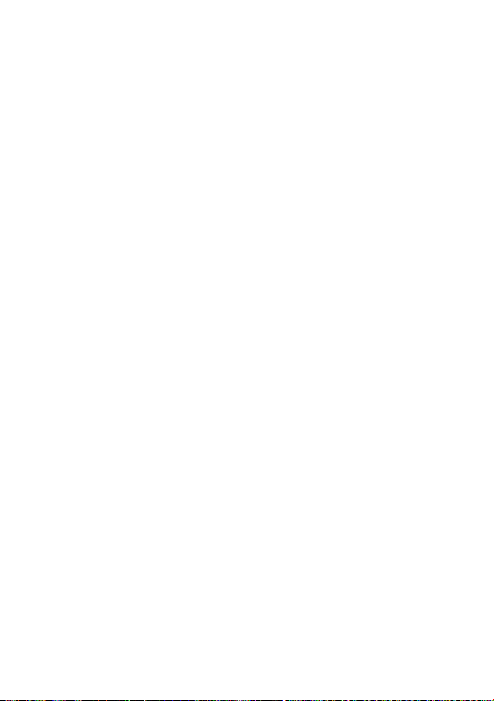
Para instruções específicas sobre como obter esse serviço de garantia, visite:
www.zipylife.com, desde que o seu aparelho esteja de acordo com as
seguintes condições:
Se o produto houver sido utilizado somente de acordo com a utilização
normal para a qual foi feito.
Se não houver sido aberto, manipulado ou alterado por qualquer pessoa fora
do serviço técnico oficial.
Se não houver sido danificado por impactos, enchentes, sobreaquecimentos,
sobrecargas eléctricas ou quaisquer outras circunstâncias que demonstrem
uma causa possível para o CANCELAMENTO da garantia, como declarada
nas precauções do manual do aparelho.
O produto deve ser retornado à AID, protegido por uma embalagem
adequada e com a prova de compra que indique claramente a marca e o tipo
do produto, a data de aquisição, o nome e a morada do revendedor e o
motivo do defeito. Para mais informações sobre instruções de envio e
utilização da garantia, visite www.zipylife.com.
Antes de enviar o seu aparelho ao serviço técnico oficial, o utilizador é
responsável por fazer uma cópia de segurança dos dados, programas ou
outros materiais que possam estar armazenados no seu aparelho, já que é
possível que ele seja reformatado e que essas informações sejam perdidas. A
AID garante a confidencialidade absoluta dos dados, mas não se
responsabiliza por sua perda, e os dados não serão levados em conta durante
o reparo físico do aparelho.
Qualquer uma das circunstâncias a seguir anula a garantia:
Quebra de entradas (USB, altifalantes, etc.), ecrã ou vidro.
Perda de fluido do ecrã.
Desgaste, com sinais óbvios de manuseio inadequado, utilização errada,
abuso, impactos, quedas, poeira, etc.
A AID não cobre configurações ou instalações incorrectas de
programas/hardware por parte do consumidor, componentes ou periféricos,
incluindo os dispositivos.
A legislação referente à garantia estabelece algumas limitações. “A garantia
não cobre componentes adicionais, como baterias, cuja vida útil é limitada e
16
Page 56

condicionada pela utilização e pela recarga”. Esses componentes são
garantidos por 6 meses.
As bolsas resistentes à água possuem um período de teste de 48 horas, como
indicado no próprio produto, de modo que o período seguinte a esse não é
coberto por qualquer garantia.
Os utilizadores finais não precisam nos enviar os acessórios do equipamento,
principalmente se não forem os acessórios originais, pois não somos
responsáveis por eles.
Limitações:
De acordo com o permitido por lei em cada estado (dos E.U.A.), a garantia e
os direitos expostos acima são exclusivos e substituem todos os outros
direitos e garantias, sempre em relação aos requerimentos mínimos
estabelecidos pela lei de cada estado (dos E.U.A.), esses sendo o mínimo
respeitado em qualquer caso, excluindo-se garantias de defeitos ocultos ou
latentes. Se não pudermos excluir legalmente as garantias estabelecidas por
lei ou as garantias implícitas, então, como permitido por lei, essas garantias
serão limitadas em termos de duração pela duração desta garantia limitada e
pelo serviço de conserto ou troca.
Algumas jurisdições não permitem limitações à duração das garantias legais
implícitas, sendo possível, portanto, que as limitações acima não se
apliquem ao seu caso. Não nos responsabilizamos por danos directos,
especiais ou ocasionais, ou danos oriundos da quebra da garantia ou sob
quaisquer outras teorias legais. Nalgumas jurisdições, a limitação acima não
se aplica a pedidos de compensação por morte ou lesões pessoais, nem
quaisquer responsabilidades legais por actos intencionais ou negligência
e/ou omissões brutas, de modo que a limitação pode não se aplicar ao seu
caso.
Esta garantia limitada concede-lhe direitos legais específicos. Por não ser
possível protelar esses direitos de acordo com a lei aplicável de cada país
(ou estado, no caso dos E.U.A.), esta garantia limitada não afectará os seus
direitos.
Para entrar em contacto com o serviço técnico mais próximo, visite:
www.zipylife.com
17
Page 57

DECLARAÇAO DE CONFORMIDADE
C/CARPINTEROS,6 , OF-13 VILLAVICIOSA DE ODON. 28670 MADRID
FONES DE OUVIDO BLUETOOTH: ZIPY EARAIR da marca ZIPY
ACCESORIOS INTELIGENTES DIGITAL S.A.
Declaramos bajo nuestra exclusiva responsabilidad la conformidad del
producto:
fabricado na China
1313
Ao que se refer esta declaração com as normas seguintes:
EN300 328 V1.7.1(2006-10)
EN301 489-17 V2.1.1 (2009-05)
EN301 489-1 V1.8.1 (2008-04)
EN60950-1:2006+A1:2009+A1:2010
EN50371:2002
De acordo com as disposições da Diretiva 99/05/CE, do Parlamento Europeio e
do Conselho de 9 de março de 1999, transposta à legislação espanhola
mediante
o Real Decreto 1890/2000 de 20 de novembro
Lugar e data de emissão Assinado por: Miguel Fauro
22 junho de 2011
18
Page 58

EARAIR
Auricular estéreo con Bluetooth
Guía del usuario
Page 59

Contenidos
Breve introducción ················································································ 2
1. Tecnología de comunicación inalámbrica Bluetooth································ 2
2. Sobre EARAIR························································································2
Antes de usar··························································································· 3
1. Generalidades··························································································3
2. Carga del auricular···················································································4
Uso del auricular···················································································· 5
1. Encendido/apagado del auricular ·····························································5
2. Acoplamiento del auricular con dispositivos con Bluetooth····················· 5
Cómo ingresar en el modo de acoplamiento············································5
Acoplamiento del auricular con un teléfono celular con Bluetooth ·········5
Acoplamiento del auricular con un transmisor de Bluetooth···················6
Acoplamiento múltiple············································································6
3. Colocación del auricular··········································································7
4. Realización de llamadas con el auricular ·················································8
5. Reproducción de música··········································································9
6. Reconexión a un dispositivo con Bluetooth·············································9
7. Restablecimiento de configuraciones de fábrica y reinicio·····················10
8. Indicador LED······················································································· 10
9. Tono de indicación·················································································11
Cuidado y mantenimiento···································································11
Preguntas frecuentes···············································································11
Especificaciones···················································································· 13
1
Page 60

Bienvenido a esta guía para usar el auricular estéreo con Bluetooth, EARAIR.
Tenga a bien leer este manual de usuario atentamente antes de usar el
dispositivo.
Breve introducción
1. Tecnología de comunicación inalámbrica Bluetooth
Bluetooth es un estándar de tecnología de comunicación de radio de corta
distancia, elaborado por Ericsson, IBM, Intel, Nokia y Toshiba. Con la
tecnología Bluetooth, podemos lograr la mejor tasa de transmisión entre
teléfonos celulares, ordenadores, impresoras, PDAs y otros dispositivos. El
rango máximo de transmisión de clase II es de 10 metros, mientras que los
rangos máximos de comunicación de radio de clase I pueden alcanzar hasta
100 metros.
2. Sobre EARAIR
EARAIR es un auricular estéreo con Bluetooth. Soporta los siguientes perfiles
de Bluetooth:
HSP —— Perfil de auricular
HFP —— Perfil de manos libres
A2DP—— Perfil de Distribución Avanzada de Audio
AVRCP——Perfil de Control a distancia de audio/vídeo
Usted puede disfrutar de música en forma inalámbrica utilizando el EARAIR.
Presenta lo siguiente:
1) Acoplamiento con teléfono celular y con PDA con Bluetooth que soporten
Conteste, termine y rechace llamadas desde el auricular.
Remarque el último número.
Marque por voz.
Ajuste el volumen.
Alterne la conversación entre el auricular y el teléfono celular.
Silencie el micrófono.
2) Acoplamiento con dispositivos de música con Bluetooth y con un
Disfrute de música en forma inalámbrica.
Ajuste el volumen.
Controle a distancia la pausa/reproducción.
Controle a distancia la última/siguiente canción.
HFP.
transmisor de Bluetooth, que soporten A2DP.
2
Page 61

3) Fácil de alternar conversaciones y música. No perderá una llamada entrante
mientras esté escuchando música.
4) Cada vez que se enciende el auricular, éste se conectará automáticamente
con el último dispositivo acoplado.
Nota: Aunque el dispositivo acoplado y el auricular soporten los mismos
perfiles de Bluetooth, las funciones pueden ser diferentes debido a la diferencia
de especificaciones de los dispositivos acoplados.
Antes de usar
1. Generalidades
1) Interruptor uno
: Siguiente canción
: Pausar/silenciar micrófono
: Última canción
2) Interruptor dos
: Bajar volumen
: Botón multifunción (encender/apagar, contestar/terminar/rechazar una
llamada, marcar por voz/transferir por voz/remarcar)
: Subir volumen
3) Indicador LED
4) Puerto de carga
5) Micrófono integrado
6) Altavoz
(revestido con cubierta de goma)
3
Page 62
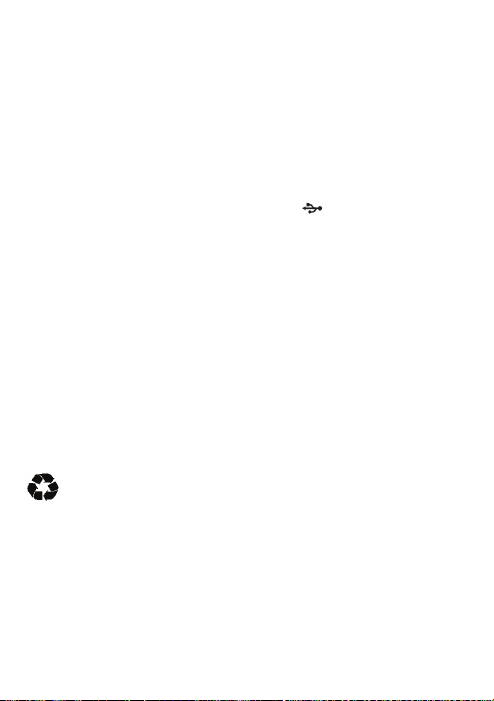
2. Carga del auricular
Primera carga
Antes de usar este auricular con Bluetooth, cargue la batería del EARAIR por
completo.
Siguiente vez
Cuando escuche tres tonos “DONG” cada 20 segundos, al mismo tiempo, el
LED rojo parpadeará dos veces. Esto significa que la batería tiene poca energía
y necesita cargarse.
Los pasos de carga son los siguientes:
1) Abra la cubierta de goma del puerto de carga
2) Conecte el cargador de viaje en una toma de alimentación de CA estándar
(o conecte el cable USB en el puerto USB del ordenador);
3) Conecte el otro extremo del cargador (o del cable de carga) en un puerto de
carga del auricular;
Cuando el LED rojo esté encendido, el auricular se estará cargando.
Cuando el LED rojo esté apagado, el auricular se habrá cargado
completamente.
4) Tomará aproximadamente 2,5 horas cargar el auricular por completo.
5) Retire el cargador de la toma de alimentación y el auricular, y recubra con
la cubierta de goma.
Nota: Elegir un cargador de viaje o un cable USB depende de los diferentes
países o áreas y de los requerimientos reales.
Advertencia:
1) La batería es reciclable.
2) No se deshaga de la batería quemándola, ya que puede provocar una
explosión.
;
4
Page 63

Uso del auricular
1. Encendido/apagado del auricular
Función Operación
Pulse el botón por
Encender
auricular
Apagar
auricular
Nota: A fin de ahorrar energía, el auricular se apagará automáticamente si no
se puede conectar ningún dispositivo dentro de los 5 minutos después de
encenderlo.
2. Acoplamiento del auricular con dispositivos con Bluetooth
Cómo ingresar en el modo de acoplamiento
Función Operación
Ingresar
en modo
de
acoplamiento
Nota: El modo de acoplamiento durará 2 minutos. Si el auricular todavía no
puede acoplarse con ningún dispositivo con Bluetooth al cabo de 2 minutos,
cambiará al modo Standby (en espera) automáticamente.
Acoplamiento del auricular con teléfono celular con Bluetooth
Antes de utilizar el auricular por primera vez, tiene que acoplarlo con un
teléfono celular con Bluetooth. Los procedimientos de acoplamiento están
sujetos a los diferentes modelos de teléfonos celulares. Remítase al manual de
usuario de su teléfono celular para obtener más información. Los
procedimientos generales de acoplamiento son los siguientes:
1) Mantenga el auricular y el teléfono celular a menos de 1 metro de distancia
cuando se realiza el acoplamiento;
2) Haga que el auricular ingrese en el modo de acoplamiento (remítase a
“Cómo ingresar en el modo de acoplamiento”);
3) Active la función Bluetooth de su teléfono celular y configure su teléfono
celular para buscar dispositivos con Bluetooth dentro del rango, y
seleccione “EARAIR” de la lista de dispositivos que se muestra;
3/5 segundos y
suéltelo hasta que se
encienda el LED azul.
Pulse el botón por
3/5 segundos y
suéltelo hasta que se
encienda el LED rojo.
Primero asegúrese de que el
auricular esté apagado. Pulse el
por 7/9 segundos y
botón
suéltelo hasta que los LEDs rojo
y azul parpadeen alternadamente.
Indicador
El LED azul
está encendido
por 1 segundo.
El LED rojo
está encendido
por 1 segundo.
5
LED
Indicador
LED
Los LEDs
rojo y azul
parpadean
alternadamente.
Tono de
indicación
Un tono
“DI” largo.
Un tono
“DI” largo.
Tono de
indicación
Dos tonos
“Du”.
Page 64

4) De acuerdo con la indicación, ingrese una contraseña o número de PIN:
“0000”;
5) Si su teléfono celular solicita conectarse, seleccione “Sí” (esto variará entre
los modelos de teléfonos celulares);
6) Después de realizar una conexión con éxito, el LED azul del auricular
parpadeará rápidamente dos o tres veces cada 4 segundos.
Notas:
Si no se realiza el acoplamiento con éxito, primero apague el auricular y
luego acóplelo otra vez de acuerdo con los pasos 1 al 6 que se mencionan
con anterioridad.
Después de realizar el acoplamiento con éxito, el auricular y el teléfono
celular se recordarán. No se necesitará acoplarlos de nuevo la próxima vez.
El auricular puede recordar 8 dispositivos acoplados. Cuando la cantidad de
dispositivos acoplados supere 8, el primero será reemplazado.
Si desea acoplar el auricular con otros dispositivos, acóplelo con el nuevo
dispositivo de acuerdo con los pasos 1 a 6 mencionados con anterioridad.
Acoplamiento del auricular con un transmisor de Bluetooth
Puede conectar el auricular a un transmisor de Bluetooth para disfrutar de la
música en forma inalámbrica. Por ejemplo, tomemos el BTT010 (transmisor de
Bluetooth para iPod; no incluido). Los pasos de acoplamiento son los
siguientes:
1) Mantenga el transmisor de Bluetooth y el auricular a menos de 1 metro al
acoplarlos;
2) Haga que el auricular ingrese en el modo de acoplamiento (remítase a
“Cómo ingresar en el modo de acoplamiento").
3) Encienda el transmisor de Bluetooth. Éste buscará un dispositivo con
Bluetooth automáticamente y comenzará a acoplarse;
4) Cuando el auricular solicite en número de PIN, el transmisor de Bluetooth
responderá “0000" automáticamente;
5) Después de realizar el acoplamiento y la conexión con éxito, el LED azul
del auricular parpadeará dos veces cada 4 segundos.
Notas:
La contraseña de acoplamiento del auricular es “0000”. Por lo tanto, el
auricular sólo puede acoplarse con un transmisor de Bluetooth cuya
contraseña de acoplamiento sea “0000”.
Si el acoplamiento aún después de varios intentos falla, remítase al manual
de usuario del transmisor de Bluetooth para obtener más información.
Acoplamiento múltiple
El auricular puede conectarse con un máximo de dos dispositivos. Uno es un
teléfono celular con Bluetooth que soporte el perfil de HFP, el otro es un
6
Page 65

dispositivo de música con Bluetooth que soporte el perfil de A2DP. Si desea
terminar el acoplamiento múltiple, remítase a los siguientes pasos:
1) Primero, acople el auricular con un transmisor de Bluetooth (remítase a
“Acoplamiento del auricular con un transmisor de Bluetooth”);
2) Apague el transmisor de Bluetooth;
3) Acople y conecte el auricular con un teléfono celular con Bluetooth
(remítase a “Acoplamiento del auricular con un teléfono celular con
Bluetooth”);
4) Encienda el transmisor de Bluetooth. Éste se conectará con el auricular
automáticamente.
Notas:
Después de realizar un acoplamiento con éxito, los dispositivos acoplados
se recordarán entre sí. A menos que la información de acoplamiento se
borre a causa de un nuevo acoplamiento, no se necesitarán acoplar la
próxima vez. Si se borra la información de acoplamiento, primero conecte
el teléfono celular con el auricular y luego encienda el transmisor de
Bluetooth. Se puede realizar un acoplamiento múltiple.
Para el teléfono celular que soporte HSP y A2DP simultáneamente, se
puede configurar una conexión HSP y A2DP con el auricular en forma
simultánea. En este momento, el transmisor de Bluetooth no puede
conectarse con el auricular.
3. Colocación del auricular
De acuerdo con lo que muestran las siguientes imágenes, colóquese el
auricular sobre ambas orejas. Debe utilizar ambas manos para colocar y para
sacar el auricular. No tire del auricular ni ejerza presión sobre éste.
7
Page 66

4. Realización de llamadas con el auricular
Función
Marcar por voz
Remarcar último
número
Subir volumen
Bajar volumen
Contestar llamada Timbre
Rechazar llamada Timbre
Terminar llamada
Transferir voz
Silenciar
micrófono
Cancelar silencio
Notas:
No todos los teléfonos celulares soportan todas las funciones que se
enumeran con anterioridad. Remítase al manual de usuario de su teléfono
celular.
Cuando el volumen se ajuste a máximo o a mínimo, se escuchará un tono.
Cuando pulse el botón Contestar en algunos teléfonos celulares, la llamada
se transferirá al teléfono celular. Puede conmutar la llamada al auricular
utilizando el botón interruptor de conversación u operando el teléfono
celular. Remítase al manual de usuario de su teléfono celular para obtener
más información.
Estado del
auricular
Modo Standby
(en espera)
Modo Standby
(en espera)
Modo de
conversación
Modo de
conversación
Modo de
conversación
Modo de
conversación
Modo de
conversación
Modo de
conversación
(silencio)
Operación
Mueva el interruptor uno hacia el
botón
(Última canción) por 2
segundos y suéltelo hasta que se
escuche el tono de indicación.
Pulse brevemente dos veces.
Mueva el interruptor dos hacia y
luego suéltelo (o manténgalo).
Mueva el interruptor dos hacia
y luego suéltelo (o manténgalo).
Pulse brevemente
Pulse y mantenga pulsado
segundos, y suéltelo hasta que
escuche el tono de indicación.
Pulse brevemente
Pulse y mantenga pulsado
segundos, y suéltelo hasta que
escuche el tono de indicación.
Pulse brevemente
rápidamente. El micrófono del
auricular emitirá 2 tonos “DU” cada
10 segundos.
Pulse breve y rápidamente dos
veces.
8
.
.
dos veces
por 2
por 2
Page 67

5. Reproducción de música
Cuando el auricular se conecte con un teléfono celular o con un transmisor de
Bluetooth que soporte A2DP, puede disfrutar de la música en forma
inalámbrica por medio del auricular.
Función
Subir
volumen
Bajar
volumen
Pausar
Reproducir Pausa Pulse brevemente .
Última
canción
Siguiente
canción
Notas:
Cuando se reproduzca música en algunos teléfonos celulares, ésta se
transmitirá al altavoz del teléfono celular en vez de al auricular. Tiene que
seleccionar “transmitir el sonido por Bluetooth” en el menú de
configuraciones y luego elegir “EARAIR” como dispositivo de altavoz. La
música se transmitirá al auricular. Remítase al manual de usuario de su
teléfono celular para obtener más información.
Cuando el volumen se ajuste a máximo o a mínimo, se escuchará un tono.
Si desea controlar a distancia las funciones última/siguiente canción y
pausar/reproducir, necesita acoplar su teléfono celular con Bluetooth o su
transmisor de Bluetooth con el auricular para que soporte el perfil de
AVRCP. Remítase al manual de usuario de su teléfono celular o al de su
transmisor de Bluetooth para obtener más información.
6. Reconexión con un dispositivo con Bluetooth
1) Conexión automática
Cada vez que el auricular se encienda, se conectará automáticamente con el
último dispositivo conectado.
2) Conexión manual con el último dispositivo con HFP conectado
Cuando el auricular esté en modo Standby y no se conecte con ningún
dispositivo con HFP, pulse brevemente el botón
automáticamente con el último dispositivo con HFP conectado.
Estado del
auricular
Reproducción de
música
Reproducción de
música
Reproducción de
música
Reproducción de
música
Reproducción de
música
Operación
Mueva el interruptor dos hacia
y luego suéltelo (o manténgalo).
Mueva el interruptor dos hacia y
luego suéltelo (o manténgalo).
Pulse brevemente .
Mueva el interruptor uno hacia y
luego suéltelo.
Mueva el interruptor uno hacia y
luego suéltelo.
dos veces. Se conectará
9
Page 68

3) Conexión manual con el último dispositivo con A2DP conectado
Cuando el auricular esté en modo Standby y no se conecte con ningún
dispositivo con A2DP, mueva el interruptor uno hacia el botón
canción). Se conectará automáticamente con el último dispositivo con A2DP
conectado.
Notas:
Antes de conectarse con un dispositivo con Bluetooth, encienda la función
Bluetooth de su dispositivo con Bluetooth.
En algunos dispositivos con Bluetooth, como por ejemplo algunos teléfonos
celulares Nokia, se tiene que permitir la conexión automática en las
configuraciones del teléfono celular. Remítase al manual de su teléfono
celular para obtener más información.
7. Restablecimiento de las configuraciones de fábrica y reinicio
Asegúrese de que el auricular esté apagado, pulse y mantenga pulsado los
botones
Suéltelos cuando escuche dos tonos “DU” y vea que los LEDs rojo y azul se
enciendan. En ese momento, el auricular restablecerá las configuraciones de
fábrica, y la información de acoplamiento se borrará.
Cargue el auricular para reiniciarlo.
8. Indicador LED
1) Carga
y en forma simultánea durante 8 segundos aproximadamente.
(siguiente
Indicador LED Estado del auricular
LED rojo encendido Cargando
LED rojo apagado Carga completa
2) Acoplamiento con dispositivos con Bluetooth
Indicador LED Estado del auricular
Los LEDs rojo y azul parpadean
Modo de acoplamiento
alternadamente.
El LED azul parpadea rápidamente
una vez cada 2 segundos.
El LED azul parpadea rápidamente
dos veces cada 4 segundos.
El LED azul parpadea rápidamente
tres veces cada 4 segundos.
El LED azul se enciende y se apaga
No está conectado con
ningún dispositivo
Configuración de conexión
HFP o A2DP
Configuración de conexión
HFP y A2DP
Modo de conversación
gradualmente.
El LED rojo parpadea dos veces cada
Energía baja
20 segundos.
10
Page 69

9. Tono de indicación
Tono de indicación Estado del auricular
Dos tonos cada 10
segundos
Tres tonos “DU” cada 20
segundos
Cuidado y mantenimiento
Lea las siguientes recomendaciones atentamente antes de usar el EARAIR.
Siguiéndolas, podrá disfrutar de este producto por muchos años.
Manténgalo seco y no lo coloque en lugares húmedos a fin de evitar que el
circuito interno del producto se dañe.
Mantenga el producto lejos de luz solar directa o de lugares calientes. Las
altas temperaturas acortarán la vida útil de dispositivos electrónicos,
destruirán la batería o deformarán determinadas piezas plásticas.
No exponga el producto a áreas frías. Puede dañar la placa del circuito
No intente desarmar el producto, ya que puede dañarse si usted no es un
No lo deje caer al suelo ni a otras superficies duras. El circuito interno
No utilice productos químicos ni detergentes concentrados para limpiar el
No raye la superficie con elementos filosos.
En caso de que el producto no funcione correctamente, envíelo a la tienda en
donde lo adquirió. El personal lo ayudará a resolver el problema.
Preguntas frecuentes
1. ¿Qué significa que el LED rojo esté encendido?
2. ¿Por qué el LED no está encendido mientras se está cargando?
a) Asegúrese de que el dispositivo de carga esté conectado con el auricular
b) No utilizó el auricular por un período prolongado; la batería puede haberse
3. ¿Qué tan lejano es el rango efectivo entre el auricular y el teléfono
De acuerdo con el estándar de Bluetooth, el rango máximo disponible del
auricular de Clase II es de 10 metros. Esto varía en entornos diferentes.
interno.
profesional.
puede dañarse.
producto.
La batería tiene energía baja y necesita recargarse.
correctamente;
agotado. En este momento, tiene que cargar la batería durante 30 minutos y
luego el LED rojo estará ENCENDIDO.
celular?
Modo de conversación y silencio de
micrófono
Energía baja
11
Page 70

4. ¿Por qué mi teléfono celular no puede buscar ni encontrar el
auricular?
El teléfono celular no encontrará el auricular si ambos no están en el modo de
acoplamiento. Asegúrese de que el auricular esté en el modo de acoplamiento y
en el rango de operación efectivo. Luego, el auricular podrá acoplarse y
conectarse.
5. ¿Por qué no puedo escuchar voz?
a) Asegúrese de que el auricular se haya encendido;
b) Asegúrese de que el volumen no esté demasiado bajo o en silencio;
c) Asegúrese de que el auricular se conecte con el teléfono celular
d) Asegúrese de que la distancia entre el auricular y el teléfono celular esté
6. ¿Por qué la voz no es clara en la conversación?
a) Asegúrese de que el teléfono celular esté en un área con señal potente;
b) Asegúrese de que el auricular esté en el rango disponible de este producto.
7. ¿Por qué no puedo controlar la función de pausar, volver y controlar
correctamente;
dentro del rango disponible para Bluetooth.
última y siguiente canción al reproducir la música?
Esta función necesita que su dispositivo con Bluetooth soporte AVRCP
(perfil de control a distancia de audio/vídeo).
12
Page 71

Especificaciones
Versión de Bluetooth Bluetooth V2.1+EDR
Rango de frecuencia de Bluetooth 2,402 GHz - 2,480 GHz
Perfiles de Bluetooth HSP, HFP, A2DP y AVRCP
Distancia de operación 10 metros
Tiempo de conversación Hasta 8 horas
Tiempo de reproducción de música Hasta 7 horas
Tiempo “en espera” Hasta 140 horas
Entrada para carga CC 5,0V/130mA
Tiempo de carga Aproximadamente 2,5 horas
Dimensiones 135 × 136,5 × 63,5 mm
Peso 35 g
Notas:
1. Este dispositivo cumple con la parte 15 de las Normas de la Comisión
Federal de Comunicaciones de Estados Unidos (FCC, por sus siglas en
inglés). La operación está sujeta a las siguientes dos condiciones: (1) este
dispositivo no puede causar interferencia dañina y (2) este dispositivo debe
aceptar cualquier interferencia recibida, lo que incluye interferencias que
puedan causar un funcionamiento no deseado.
2. Los cambios o las modificaciones que no estén expresamente aprobadas por
la parte responsable del cumplimiento pueden anular la facultad del usuario
de operar el equipo.
13
Page 72

C/Carpinteros, 6. Pol. Ind. Pinares Llanos
Edificio Prolar – 1º-Of. 13-24
28670- Villaviciosa de Odón (Madrid)
Para información sobre seguridad, conformidad, reciclaje , información en
otros idiomas u otra información importante relacionada con su Zipy,
consulte el manual que acompaña al Dispositivo o entre en www.zipylife.com.
La garantía para este dispositivo Zipy es otorgada por Accesorios Inteligentes
Digital S.A. (AID) , sin embargo si este equipo ha sido vendido por AID a uno
de sus distribuidores oficiales, será cada uno de ellos en el país que
corresponda, el que se haga cargo de cubrir esta garantía limitada, quedando
incluidos en el texto como nosotros.
La garantía de este dispositivo Zipy cubre los defectos de funcionamiento,
siempre y cuando dichos defectos no se deban a negligencia o a culpa
exclusiva del usuario en el manejo del aparato. Estarán cubiertos los materiales
y mano de obra en condiciones de uso normal durante dos años, a partir de la
fecha de la primera compra. Durante el primer año, si se presenta una anomalía
en el dispositivo y usted sigue las instrucciones para su devolución,
nosotros a nuestro criterio en la medida en que lo permita la ley, repararemos el
Dispositivo utilizando piezas nuevas o reacondicionadas, sustituiremos el
Dispositivo por uno nuevo o uno reacondicionado equivalente al Dispositivo
reemplazado, o le reemplazaremos total o parcialmente el precio de la compra
del dispositivo. Durante el segundo año el usuario deberá demostrar que la
avería del aparato proviene de un defecto de fabricación. Esta garantía limitada
se aplica en la medida en que lo permita la ley a cualquier reparación repuesto
o reemplazo del Dispositivo durante el resto del periodo original de garantía o
durante noventa días, según el que resulte más extenso. Esta garantía se aplica
sólo a los componentes del Hardware del Dispositivo que no hayan sufrido
daños externos, como los citados anteriormente. Cualquier accesorio o
consumible queda excluido.
Para instrucciones especificas de cómo obtener el servicio de esta garantía
entre en: www.zipylife.com siempre que se cumpla lo siguiente:
CONDICIONES DE GARANTÍA ZIPY.
14
Page 73

El producto haya sido utilizado sólo en el uso normal para el que estaba
previsto.
No haya sido abierto, manipulado o alterado por persona ajena al Servicio
Técnico Oficial.
No haya sufrido daños por golpes, inundación, sobrecalentamiento, sobrecarga
eléctrica ó cualquier otra circunstancia, externa que pueda ser posible motivo
de ANULACION de garantía, indicada en las precauciones del manual del
aparato.
El producto sea devuelto a AID, protegido con un embalaje adecuado y con el
ticket de compra donde se indique claramente la marca y tipo de producto, la
fecha de venta , el nombre y dirección del establecimiento vendedor y el
motivo de la avería. Para más información sobre Instrucciones de envío y uso
de la garantía, consulte www.zipylife.com .
Antes de enviar su Dispositivo al Servicio Técnico Oficial, usted es
responsable de hacer una copia de seguridad de los datos, el software u otro
material que pueda haber almacenado en su Dispositivo, ya que es posible que
se vuelva a formatear y esta información se pierda. AID garantiza la absoluta
confidencialidad de los datos, pero no se hace responsable de su pérdida ni
serán tenidos en cuenta en la reparación física del Dispositivo.
Cualquiera de las siguientes circunstancias anula la presente garantía:
Rotura de puertos (USB, toma de auriculares etc.), de pantalla o cristal.
Pérdida de líquido en la pantalla.
El desgaste, con muestras evidentes de una manipulación incorrecta, uso
indebido, maltrato, golpes, caídas, suciedad, etc.
AID no cubre la incorrecta configuración o instalación de software/hardware,
por parte del cliente, componente o periférico, incluidos sus
prives/controladores.
La legislación sobre garantías establece algunas limitaciones. “la garantía no
cubre componentes adicionales como las baterías, cuya vida está limitada y
condicionada por el uso y recarga. ”. Estos componentes tienen una garantía
de 6 meses.
Las bolsas impermeables, tienen un periodo de prueba de 48 horas, como se
indica en el propio producto, por tanto pasado ese tiempo no están cubiertas
por ninguna garantía.
15
Page 74
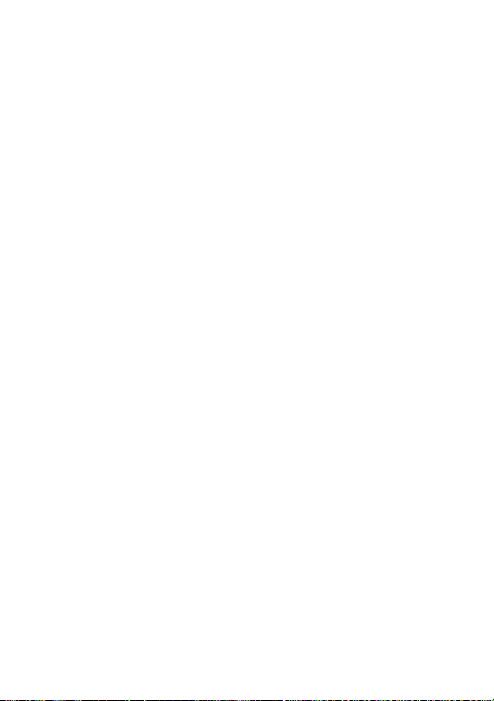
Los usuarios finales no será necesario que nos envíen los accesorios de los
aparatos, máxime si no son los originales, ya que no nos responsabilizamos de
ellos.
Limitaciones:
En la medida en que lo permita la Ley de cada país (en EEUU- estados-), la
garantía y los derechos establecidos anteriormente son exclusivos y sustituyen
a todas las demás garantías y derechos, siempre con respeto a las exigencias
mínimas que establezca la ley de cada país (en EEUU- estados-), siendo estos
mínimos respetados en todo caso, excluyendo garantías para defectos ocultos o
latentes. Si no podemos excluir legamente las garantías establecidas por ley o
implícitas, entonces en la medida en que lo permita la Ley, dichas garantías se
limitarán en duración a la duración de esta garantía limitada y al servicio de
reparación o de reposición.
Algunas jurisdicciones no permiten limitaciones respecto a la duración de las
garantías legales implícitas, por lo tanto, es posible que la limitación anterior
no se aplique en su caso. No nos responsabilizamos por los daños directos,
especiales, ocasionales o emergentes del incumplimiento de la garantía o bajo
ninguna otra teoría legal. En algunas jurisdicciones la limitación anterior no se
aplica a las reclamaciones de indemnización por fallecimiento o lesiones
personales, o cualquier responsabilidad legal por actos intencionales o de
negligencia grave y/u omisiones, por lo que la limitación puede no aplicarse en
su caso.
Esta garantía limitada le otorga derechos legales específicos. En la medida en
que no sea posible renunciar a dichos derechos según la ley aplicable en cada
país (en EEUU- estados-), esta garantía limitada no afectará sus derechos.
Para contactar con el Servicio Técnico más cercano a usted, infórmese en:
www.zipylife.com
16
Page 75

DECLARACION DE CONFORMIDAD
C/CARPINTEROS,6 , OF-13 VILLAVICIOSA DE ODON. 28670 MADRID
Declaramos bajo nuestra exclusiva responsabilidad la conformidad del producto:
AURICULAR BLUETOOTH: ZIPY EARAIR de la marca ZIPY, fabricado en
ACCESORIOS INTELIGENTES DIGITAL S.A.
China
1313
Al que se refiere esta declaración con las normas siguientes:
EN300 328 V1.7.1(2006-10)
EN301 489-17 V2.1.1 (2009-05)
EN301 489-1 V1.8.1 (2008-04)
EN60950-1:2006+A1:2009+A1:2010
EN50371:2002
De acuerdo con las disposiciones de la Directiva 99/05/CE, del Parlamento
Europeo y
del Consejo de 9 de marzo de 1999, transpuesta a la legislación española
mediante
El Real Decreto 1890/2000 del 20 de noviembre
Lugar y fecha de emisión Firmado por: Miguel Fauro
22 de junio de 2011
17
