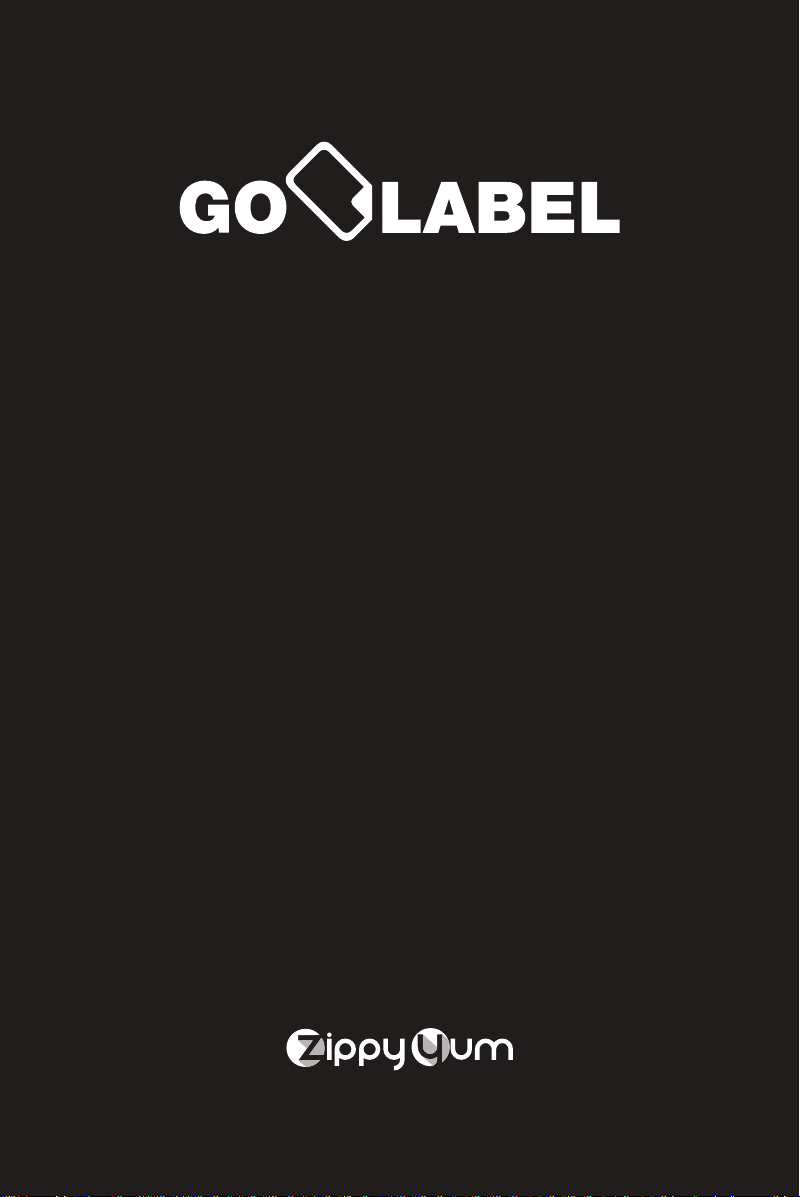
Thermal Printer
The Smart Way to Manage
Your Restaurant Operations
GL2120TF
GoLabel is a wireless label printer designed to
work with a tablet running GoOps or SubOps.
GoLabel simplifies your food prepping and
labeling procedures. This Quick Start Guide will
help you familiarize yourself with GoLabel
before you get started.
www.zippyyum.com
support@zippyyum.com
(888) 636-7557
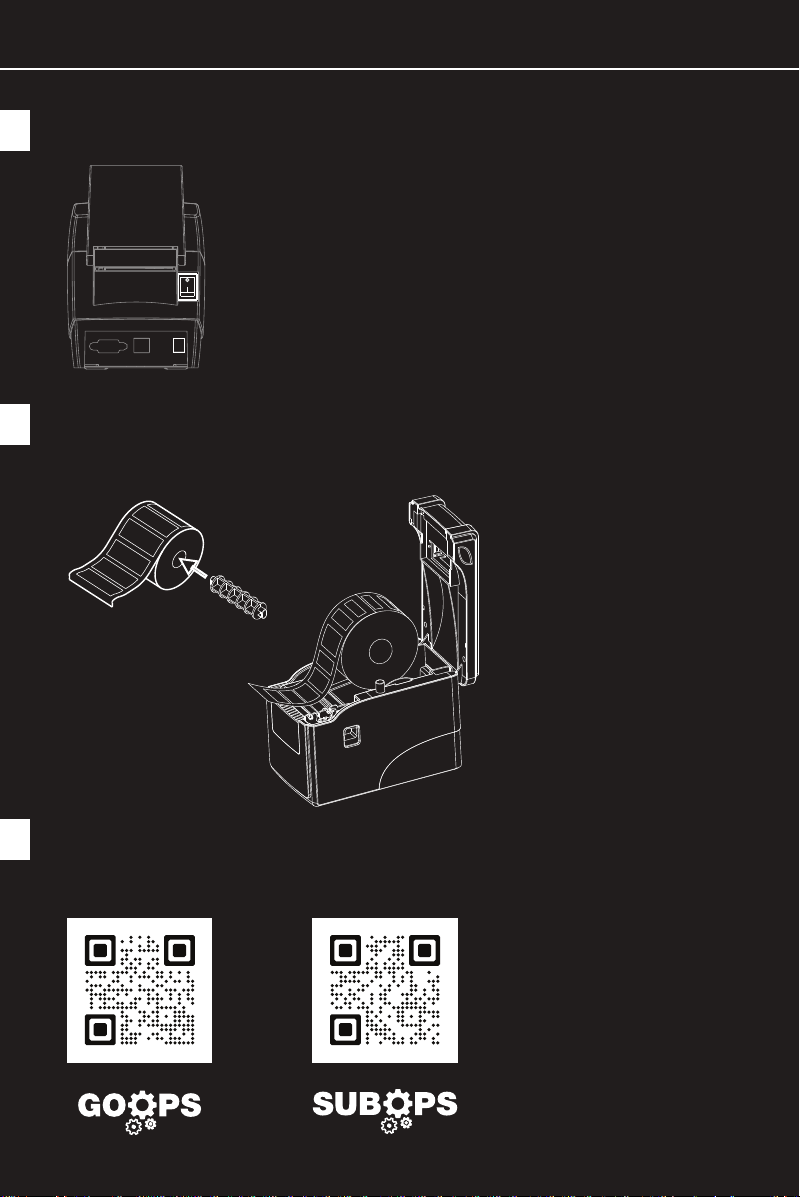
SETUP
1
Plug in and turn on your GoLabel printer
Insert the spindle into the roll of labels, then insert the roll
2
into the printer aligning the spindle into the slots
3
Download and install the GoOps or SubOps
app on a compatible tablet
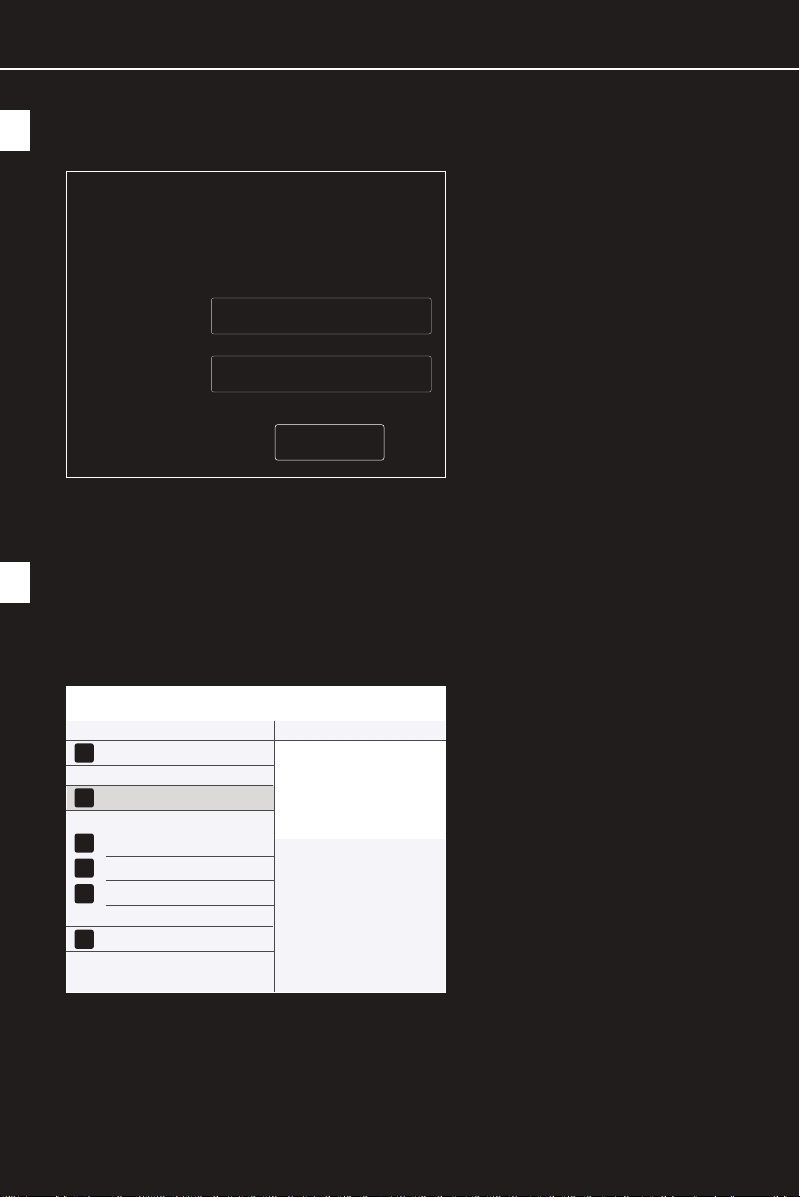
SETUP
Enter your credentials and log into the app
4
If you’ve registered, sign in
using your credentials
Restaurant#
Password
Sign In
5
From the main menu, go to “Settings,” then select “Printer”
and “Connection Settings” Make sure your printer is turned on.
Tap on the printer to connect to it.
General Connection Settings
Printers
User Sessions
Bread & Prepping Settings
Configuration
Dev Options
Printers Settings
Allowed Printers

GETTING TO KNOW YOUR GOLABEL HARDWARE
Cover Release Button
1
Connection Indicator
2
Error Indicator
3
Pause Button
4
Feed Button
5
Power Button
6
Paper Loading Axis
7
2
3
5
4
1
7
6

CONNECTING TO GOLABEL

PRINTING LABELS
The number on the printer shows how
many labels will be printed. After printing
a label(s), the number will turn grey and
reset to 1.
Done CountIii - 0053
Prepping & Printing Labels
PRODUCTS Quantity Containers
Protein
Cheese Pepper Jck Slcd
Cheese Swiss Nat Sl 32
Chs American White Trngl 400S
Chs Jck/Ched Shred
Chs Provolone Slc
Egg Patty Ylw 1 5 oz Fz
Egg Whi Patty 1 5 oz Fz
2
2
1
1
2
6
6
Pack (1 lb)
Pack (1 lb)
Pack (5 lbs)
Bag (2 lbs)
Pack (1 lb)
Pack (1 ct)
Pack (1 ct)
1
1
2
2
1
1
1
1/6 container
1/6 container
1/6 container
1/6 container
1/6 container
1/3 container
1/3 container
Toppings
Glaze Teryaki
Mayo Light
1
N/A
Pouch (52 oz)
N/A
8
Bottles
Changing the number in the containers
or quantity box will make the icon green
again, indicating the new number of
labels to print.
HOW-TO
PRINT
LABEL
1
1
2
2
2
1
1
1
This icon indicates the item does
not need a printed label. Just tap
to mark it as completed.

FCC Warning:
This equipment has been tested and found to comply with the limits for a Class B digital
device, pursuant to part 15 of the FCC Rules. These limits are designed to provide
reasonable protection against harmful interference in a residential installation. This
equipment generates, uses and can radiate radio frequency energy and, if not
installed and used in accordance with the instructions, may cause harmful interference
to radio communications. However, there is no guarantee that interference will not
occur in a particular installation. If this equipment does cause harmful
interference to radio or television reception, which can be determined by turning
the equipment off and on, the user is encouraged to try to correct the interference
by one or more of the following measures:
o Reorient or relocate the receiving antenna.
o Increase the separation between the equipment and receiver.
o Connect the equipment into an outlet on a circuit different from that to
which the receiver is connected.
o Consult the dealer or an experienced radio/TV technician for help.
Caution: Any changes or modifications to this device not explicitly approved
by manufacturer could void your authority to operate this equipment.
This device complies with part 15 of the FCC Rules. Operation is subject to the
following two conditions: (1) This device may not cause harmful interference, and
(2) this device must accept any interference received, including interference that
may cause undesired operation.
The device has been evaluated to meet general RF exposure requirement. The
device can be used in portable exposure condition without restriction.
