
BT-636
BT-636
BT KEYBOARD
6TFST.BOVBM
6TFST.BOVBM
Introduction
Congratulations on your purchase of a high-quality
product. Your BT-636 Bluetooth® keyboard
represents the state of the art in wireless Bluetooth®
keyboard design and is designed for reliable and
trouble-free performance.
Safety
Before getting started, read these instructions and
save them for future reference.
Do not drop or hit your keyboard.
Do not use your keyboard in a location that is
subject to strong vibrations because vibration may
damage your keyboard.
Do not disassemble or modify the product in any
way. Disassembly or modification may void your
warranty and could damage your keyboard leading
to a fire or electric shock.
Do not use or store your keyboard in damp
locations. Liquid entering the product may cause
damage or lead to fires or electric shock.
Do not insert metal objects, such as coins or paper
clips, into your keyboard.
Your keyboard is for general device use. Do not
use your keyboard with a device that requires
exceptional reliability, especially if a breakdown or
malfunction of might jeopardize life or health, such
as aerospace equipment, atomic power control
1

systems, traffic- related equipment, transportation
equipment, industrial robotics, combustion
equipment, safety devices, and life-support systems.
Batteries may explode or leak if they are improperly
recharged, inserted, disposed of in fire, or mixed with
used batteries or different battery types. There is a risk
of explosion if a battery is replaced incorrectly.
Dispose of used batteries according to local regulations.
Keep the battery compartment cover and the batteries
out of the reach of small children.
Features
Bluetooth® 2.0 interface (compliant with Bluetooth 1.0).
Communicate with PCs, tablet PCs and smartphone
device available.
Certified for CE& FCC safety.
Transmission range up to 10 meters.
Ultra-thin Compact size and low power consumption.
Memorize up to six Bluetooth hosts and fast switch up
to each other.
Keyboard Components
2
5
6
3
4
1. Hotkey
2. Battery Low Indicator
3. Touchpad
4. Power Switch and Pairing/ Reset Button
5. Footpad
2 3
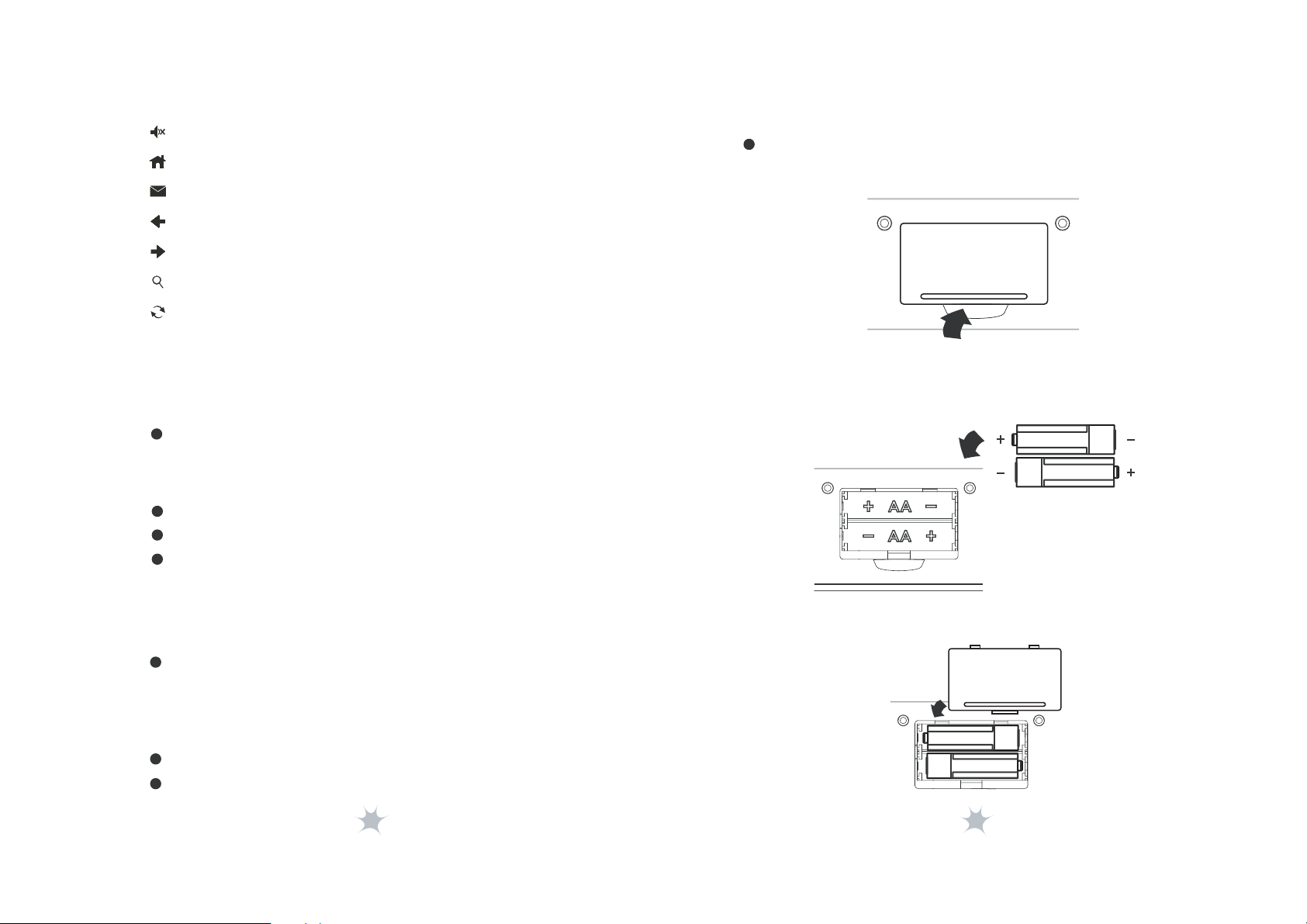
Hotkey Functions
Using Your Keyboard
Mute Button
Default Homepage
E-mail
Previous Page
Next Page
Search
Refresh
LED Indicators
Your keyboard has an LED indicator that indicates
keyboard status.
Flashing: Battery Low
Package Contents
Keyboard
User Guide
AA Alkaline Batteries (2 PCS)
Installing the batteries
1.Open the battery cover.
2. Insert the two AA alkaline batteries.
Make sure the batteries are installed properly.
System Requirements
Your device must meet these requirements:
Microsoft Window 2000, Windows XP,
Windows Vista, Windows 7,
Mac OS X v10.0 or later,!
iOS 4.0 or later
Bluetooth-enabled device
Existing keyboard for setup
4
3. Close the battery cover.
5

Pairing Your Keyboard
Pairing Bluetooth keyboard with first device or Bluetooth
host
1. Turn on your device or Bluetooth host and make sure
that your Bluetooth device is set to search mode.
2. Switch Bluetooth keyboard power to ON position.
3. Set the first device or Bluetooth host as ID 1.
3-1. Press “ ” + “ ” on the Bluetooth keybord.
3-2. Click “Reset” button on the bottom side of
keyboard to activate Bluetooth discovering.
* if you use Toshiba Bluetooth Program linking
the keyboard in your device, please follow the steps:
1. Press “ ” + “ ”.
2. Click “Reset” button.
3. Press “ ” + “ ”.
4. Launch the Bluetooth program (ex, Microsoft Windows
control panel) in the FIRST device.
5. Add (search) for new devices. You should be able to find
a new device “Bluetooth Keyboard”.
6. During the connection process, it will provide a pass
CODE for paring. Enter the pass CODE from the keyboard.
7. Wait for adding a new HID device “Bluetooth Keyboard”
into the system.
* Hold “Reset” button for five seconds, you can clear all
paired setting.
* Indicator LED on the top of keyboard will blink during
paring stage.
6 7

Pairing Bluetooth keyboard with additional devices or Bluetooth
hosts
1. Set the second to sixth device or Bluetooth host as ID2~ID6.
”
1-1. Press + ~ on the Bluetooth keyboard.
“
“
”
”
“
.
1-2. Click “Reset” button on the bottom side of keyboard to
activate Bluetooth discovering.
2
. The rest steps are the same as you installed it in first device.
Switching to the desired device
Make sure to turn on Bluetooth of desired devices.
1.
Press “ ” + “ ” ~ “ ”, the Bluetooth keyboard can connect
2.
to desired device.
Troubleshooting
Make sure that you have paired your keyboard with
your device. For more information, see “Pairing Your
Keyboard” on page 6.
Make sure that your operating system is compatible
with your keyboard. For more information, see
“System Requirements” on page 4.
Make sure that the anode(+) and cathode(–) symbols
on the batteries match the anode(+) and cathode(–)
symbols in the battery compartment.
Low-Battery is indicated by the illumination of the
Keyboard Top case "Batt. Low"/Please replace the
battery when the LED lights up.
You can also press
“ ” + “ ” to connect to previous
device.
* if you switch to an unpaired ID, you may need to wait about
two to five seconds to switch to another device.
8 9
Specifications
Dimension Keyboard: 403 (L)*190 (W)*26.2(H) mm
Keys No. Keyboard: 82 keys (US)
Weight Keyboard: 850+-25g (w/o battery)
Key Pitch 19.0 mm
Interface Bluetooth
Compatibility
Operating Temperature 32°F ~ 104°F (0°C ~ 40°C)
Operating Humidity 85% RH or less
Storage Temperature 5°F ~ 140°F (-15°C ~ 60°C)
Storage Humidity 85% RH or less
Windows 2000, Windows XP,
Windows Vista, Windows 7,
Mac OS X v10.0 or later, iOS 4.0 or later

This device complies with Part 15 of the FCC Rules.
Operation
(1)
this device may not cause harmful interference, and
(2)
this device must accept any interference received
including interference that may cause undesired
operation
You are cautioned that changes or modifications not
expressly approved by the party responsible for compliance
could void your authority to operate the equipment.
This equipment has been tested and found to comply
with the limits for a class B digital device, pursuant to
part 15 of the FCC rules. These limits are designed to
provide to provide reasonable protection against harmful
interference in a residential installation. This equipment
generates, uses and can radiate radio frequency energy
and, if not installed and used in accordance with the
installation. , May cause harmful interference to radio
communication. However, there is no guarantee that
interference
Will not occur in a particular installation. if this
equipment does cause harmful interference to radio or
television reception, which can be determined by turning
the equipment off and on, the user is encouraged to try
to correct the interference by one or more of the
following measures:
-Reorient or relocate the receiving antenna
-Increase the separation between the equipment and
receiver
-Connect the equipment into an outlet on a circuit
different from that to which the receiver is connected
-Consult the dealer or an experienced radio / TV
technician for help
is subject to the following two conditions:
.
10
