Page 1

®
ZIP HydroTap G4 Celsius
User Guide
•
Tap Operation..................(Pages 3-5)
•
LCD Screen & Menu .......(Pages 6-19)
•
Maintenance.................... (Pages 20-23)
•
Contact & Details............ (Page 24)
•
Date of Installation............./........./.........
ARC CUBE
Affix Model Number Label
Here
802698
802698 - G4 User Guide - 09.16 - v2.02 Page 1 of 24
Page 2
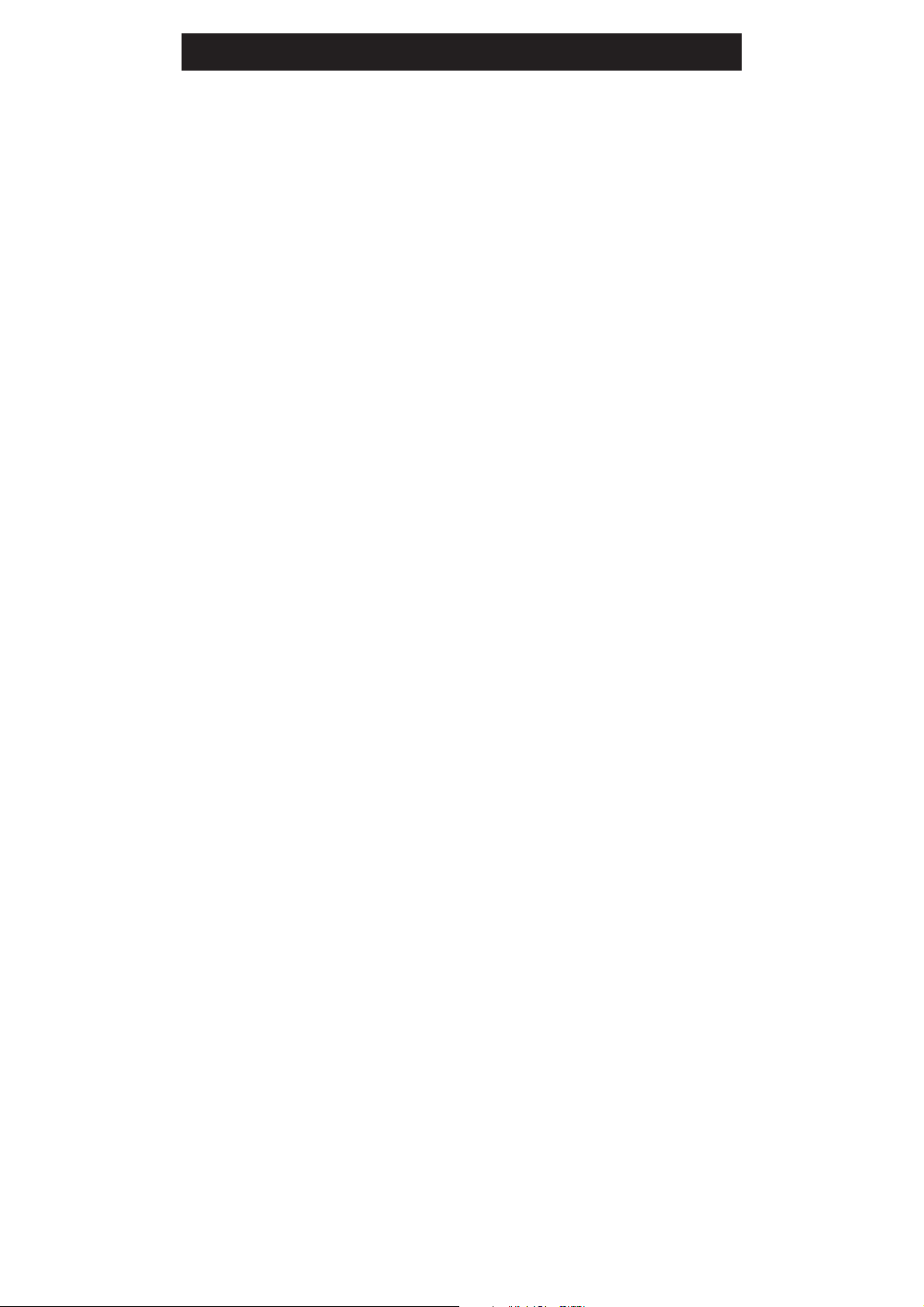
NOTES
Page 2 of 24 802698 - G4 User Guide - 09.16 - v2.02
Page 3
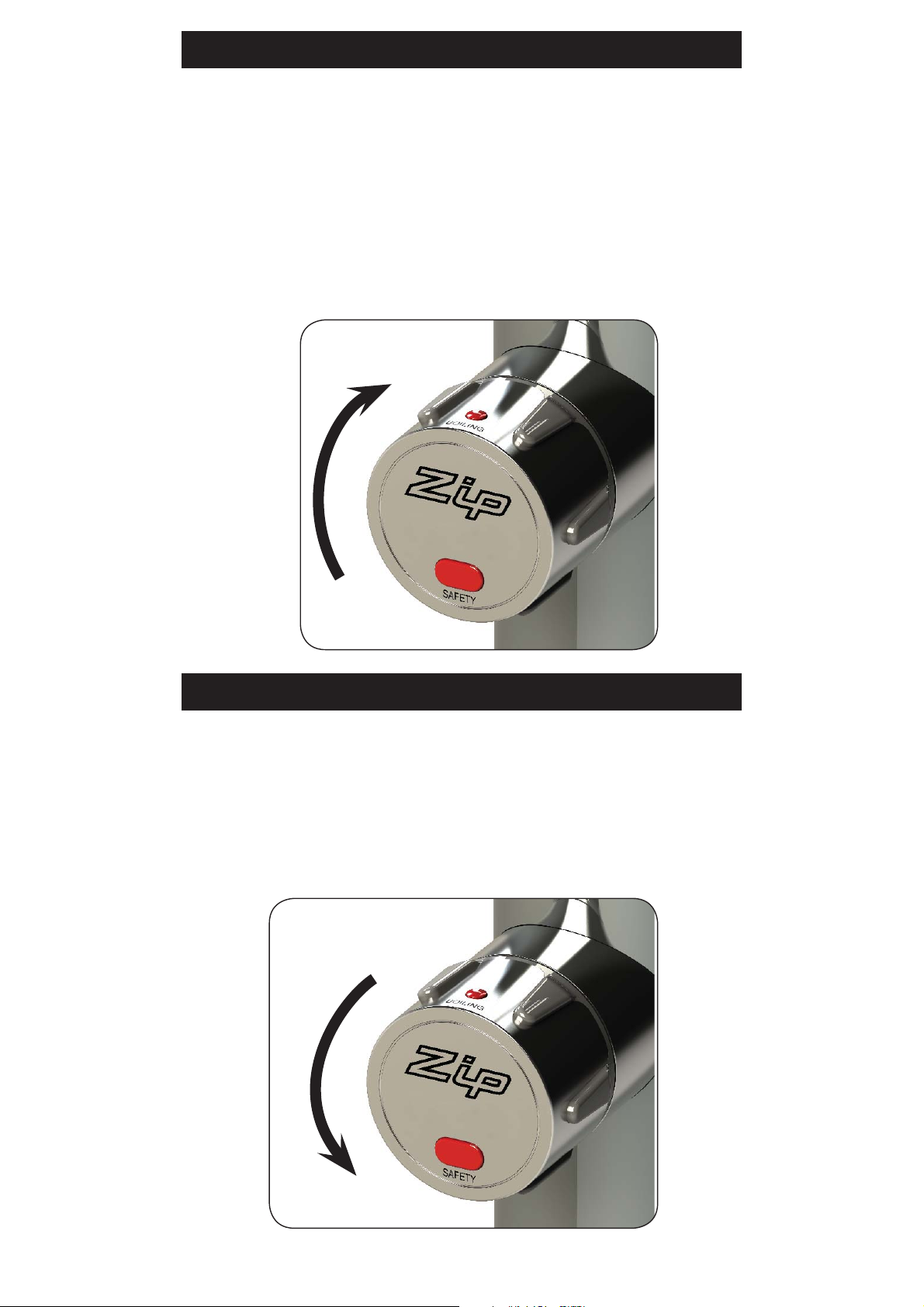
Tap operation - Chilled Sparkling
Turning the rotary control allows the dispensing of either Chilled Sparkling or
Chilled water. For your convenience, the rotary control is spring loaded, so
when released, will return automatically to the OFF position
To dispense Sparkling water: (Model CSHA)
Turn the rotary control forward as shown
Rotate for Sparkling water
Tap operation - Chilled water
To dispense Chilled water:
Turn the rotary control in reverse as shown
Rotate for Chilled water
(Model CHA)
802698 - G4 User Guide - 09.16 - v2.02 Page 3 of 24
Page 4
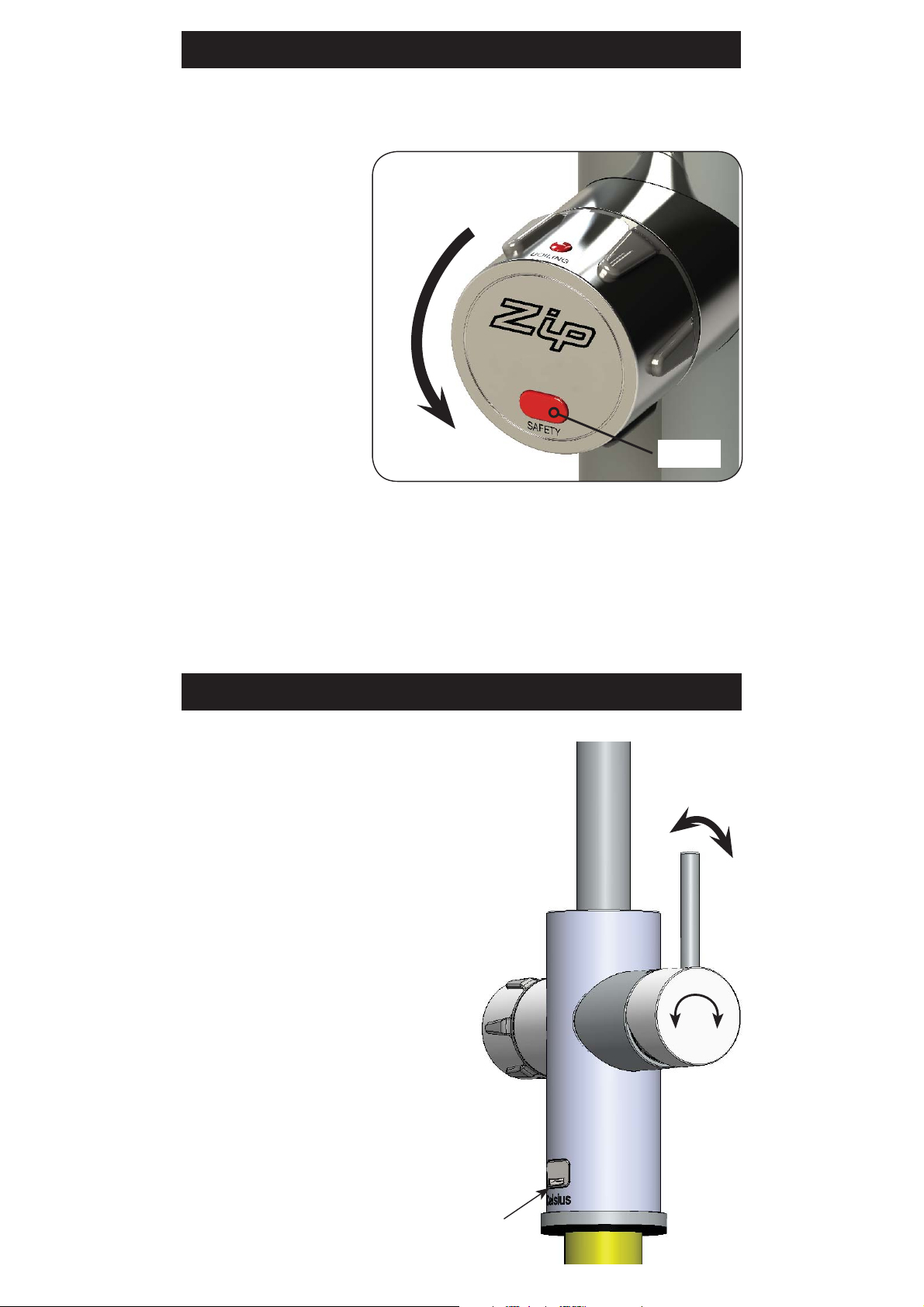
Tap operation - Boiling water
To dispense Boiling water: with the safety ON.
Tapping the
illuminated RED safety
button twice, with one
finger, will cause the
safety red light to flash
for a few seconds.
While flashing, turn
the rotary control (as
shown) to dispense
boiling water.
(See section G for
safety settings)
Rotate for Boiling water
Safety
To dispense Boiling water: with the safety OFF.
When the RED safety light is OFF, turn the rotary control (as shown) to
dispense boiling water.
Tap operation - Mixer
The Mixer tap lever is operated as
a conventional ‘Flick Mixer’. The hot
side is marked with a red stripe and
the cold side with a blue stripe, for
dispensing cold to warm water.
Lifting the handle up will decrease the
flow rate and lowering the handle will
increase the flow rate. Lift the handle
all the way up to turn the tap off.
When the handle is moved towards
the blue mark, the temperature is
decreased and when moved towards
the red mark, the temperature is
increased. The final temperature will
be dependant on the temperature of
the incoming cold water.
The spout may be swivelled, left or
right, through 170° for convenience.
Vent
Boiling models
Page 4 of 24 802698 - G4 User Guide - 09.16 - v2.02
Page 5
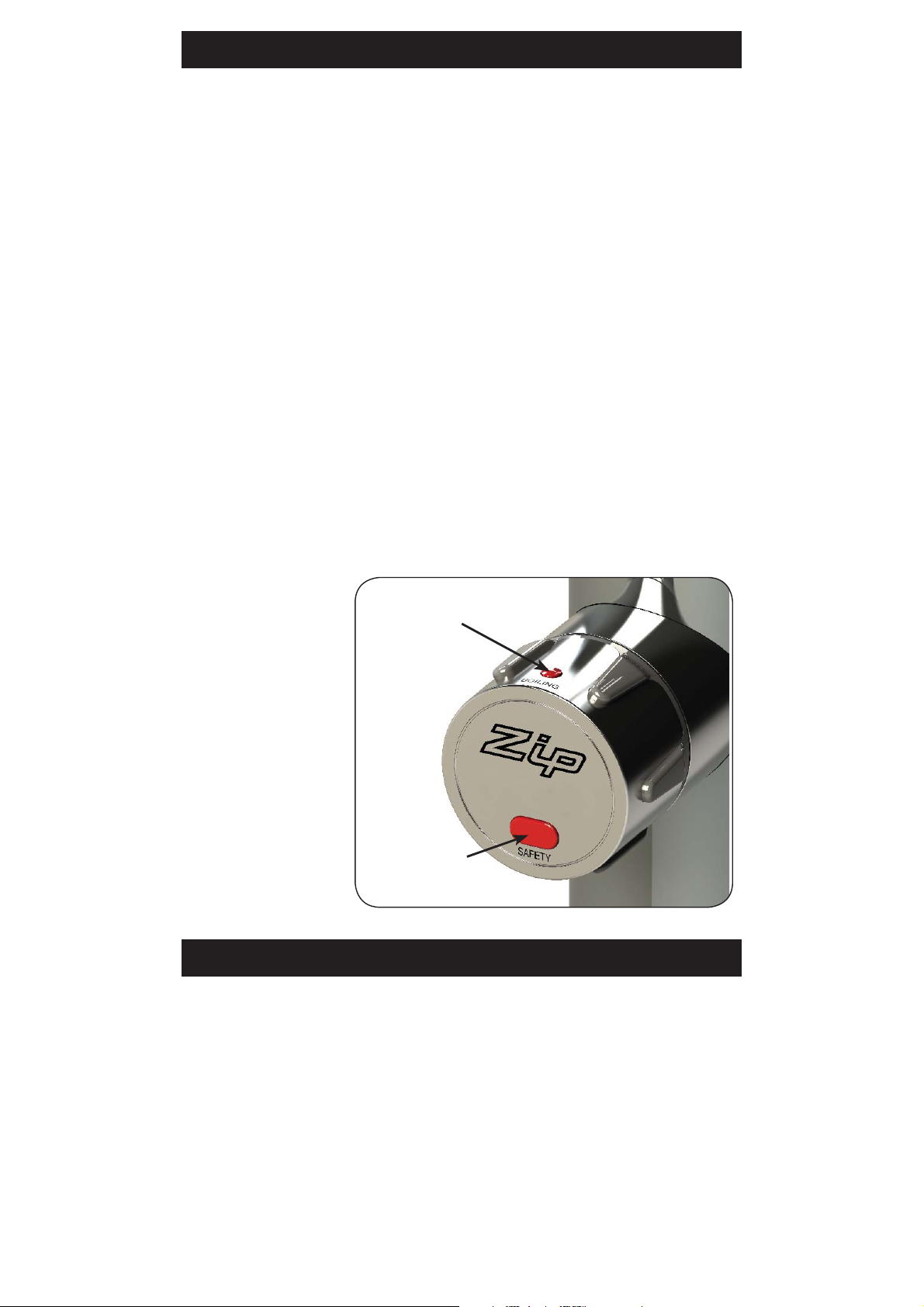
Filter Warning and Reset
Temperature Warning Light:
The warning light will flash slowly for 1 sec On and 3 secs OFF whenever the
water is not at the temperature set point. The tap may be operated, but the
water may not be at the desired temperature . The slow flashing light will turn
off once the water reaches the set point. The set point temperature is user
adjustable (See section G).
Filter Warning Light:
As a reminder that the filter requires changing, the warning light will flash
quickly every 10 secs. (See section on filter maintenance.)
Filter Reset:
The warning light will need to be reset after the filter has been changed.
(See section C)
Fault Warning Lights:
If there is a fault with
the system, both the
safety light and the
warning light will flash
for 1/2 sec ON and 1/2
sec OFF until the fault
is rectified.
(See section B) or call
an authorised service
man.
Sleep mode (Boiling models)
Warning light
Safety light
In SLEEP MODE the unit will Go to “Sleep” after 2 hrs of inactivity, after
which, the home screen status window will show “Sleep Mode”.
The sleep mode may be activated from the settings menu. (See section G).
To wake from sleep mode, first tap the safety twice and then turn the rotary
control.
802698 - G4 User Guide - 09.16 - v2.02 Page 5 of 24
Page 6
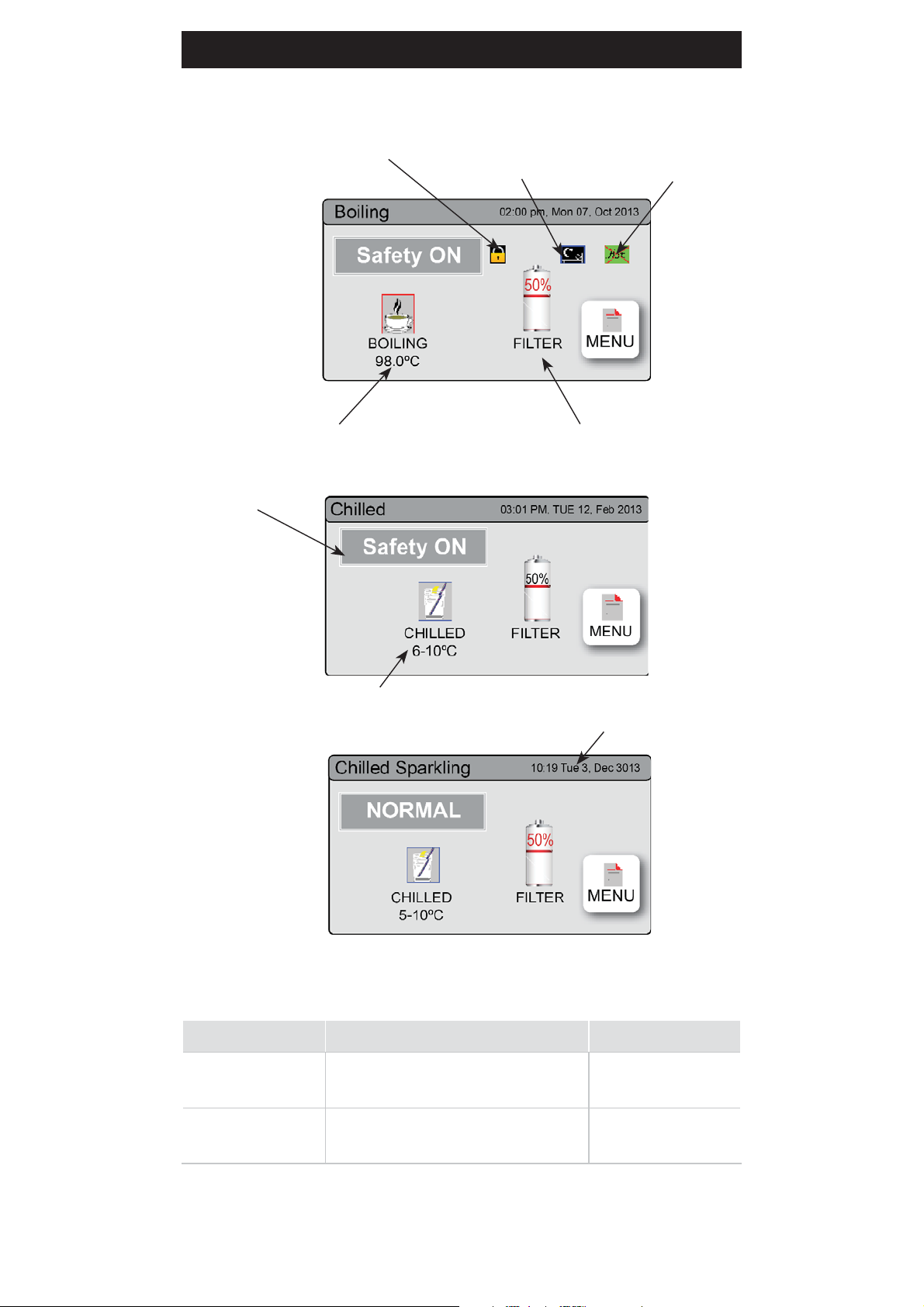
3LCD Screen
The Zip HydroTap G4 Celsius introduces a ‘TOUCH’ screen for easy setup
and operation adjustment.
Safety lock Icon
Sleep Mode Icon Energy Mode Icon
BHA window
Set boiling water temperature Filter usage
**Status window
CHA window
Set chilled water temp.
Date and Time
CSHA window
Other possible messages in status window:
Status** Information Notes
System Fault Product has one or more system
Refer to section B
faults
Change Filter External/Internal filter needs to be
Refer to section C
replaced
NOTE: As an energy saving feature, the home screen will turn OFF After
5 minutes of non use. Touching the darkened LCD panel will reactivate the
home screen.
Page 6 of 24 802698 - G4 User Guide - 09.16 - v2.02
Page 7
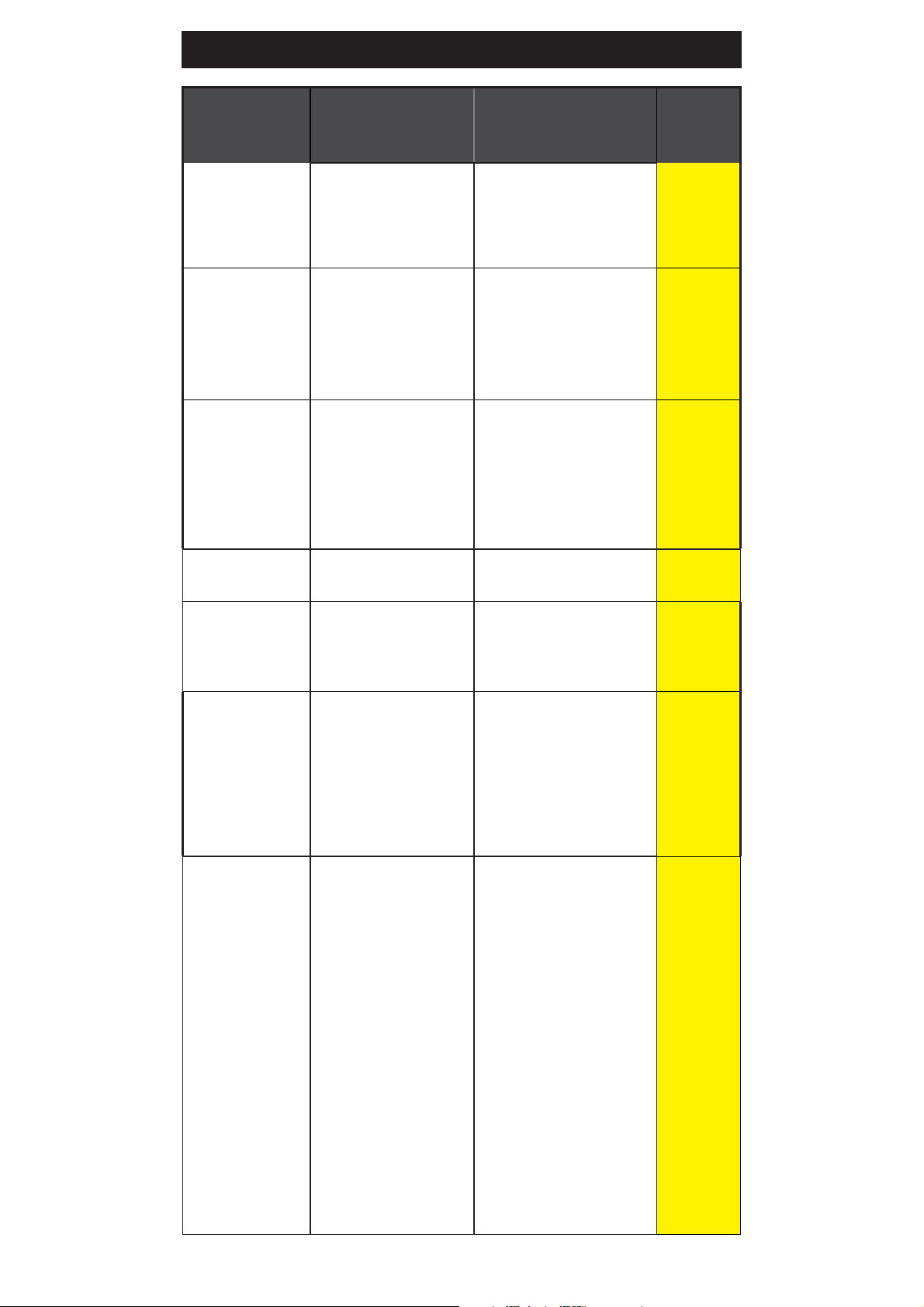
3LCD Screen Menu
Main Menu Sub Menu Sub Menu Options Section
•
Language
English
•
German
A
Information
Installation
Service
Security
•
Product Info
•
System Faults
•
Event Log
•
Filter Flush
•
Filter Reset
Password protected
•
Enable Password
•
Product serial no.
•
Lists
•
Reset options
•
Calibration options
•
Set Password
•
Change Password
B
C
D
E
Communication
Settings
•
Remote Monitor
•
Remote Control
•
Date/Time
•
Temperature
•
Filter
•
Energy Modes
•
Safety
•
Dispense Times
•
Wifi Options
•
Wifi Options
•
12hr/24hr Mode
•
Hot/Cold Setpoint
•
Filter Life (Litres)
•
Filter Life (Months)
•
Sleep Mode Options
•
Safety Lock
•
Hot/Cold
Dispensing
F
G
802698 - G4 User Guide - 09.16 - v2.02 Page 7 of 24
Page 8
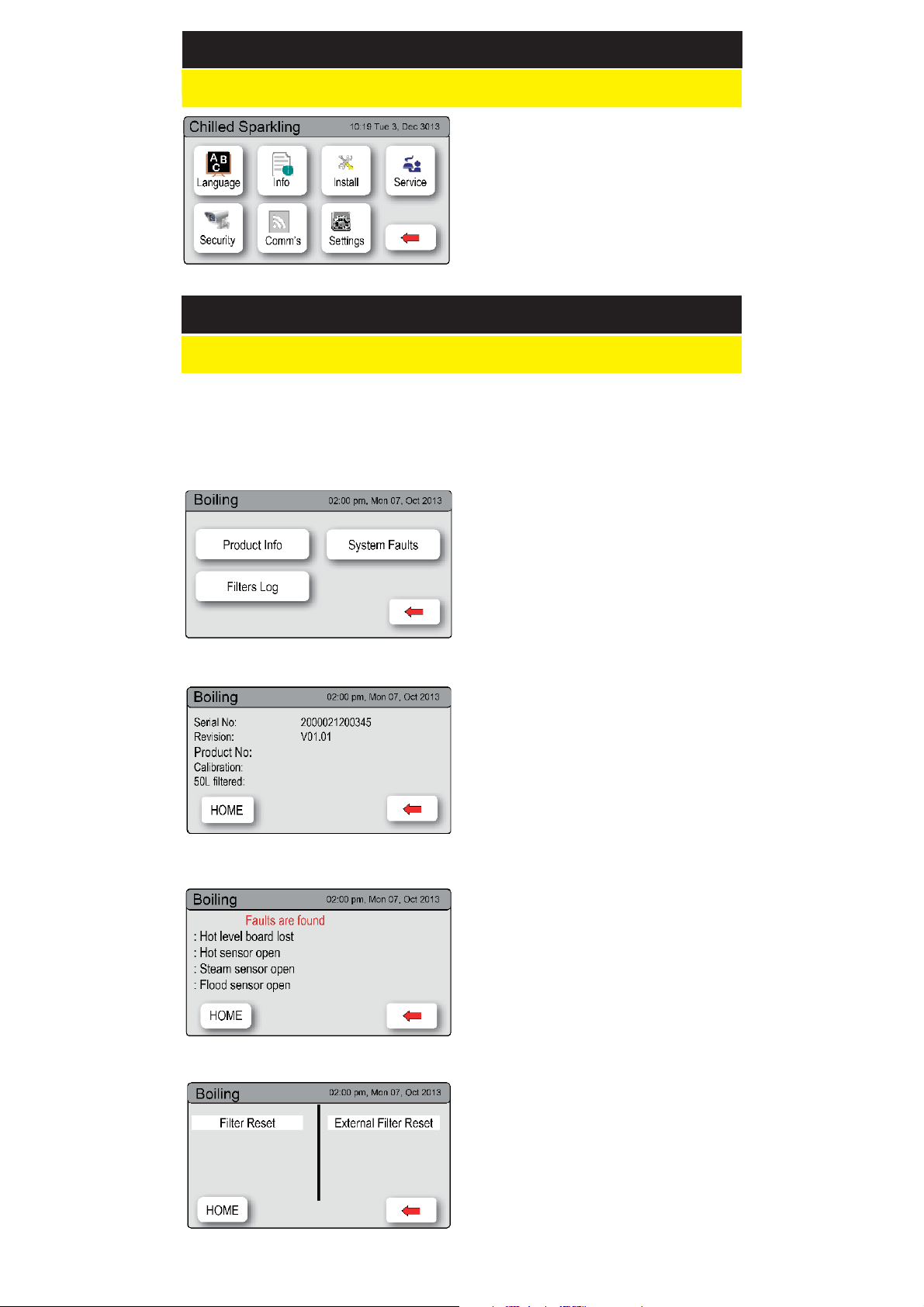
LCD Screen operation - Section A
A Set Language
1.
Press [MENU] for main menu.
2.
Press [Language] button.
3.
Select the preferred language
4.
Press [<=] button for the previous
menu
LCD Screen operation - Section B
B System Information
In this section, you can find your product serial number , check system fault
messages or view the event logs of your product.
1. Press the [MENU] button for main
menu.
2. Press the [Info] button to view the
product serial number and other
key information
1.
Press [Product Info] to view the
product serial no.
2.
Press [<=] button for the previous
menu or press [Home] button to
return to the home screen.
1.
Press [System Faults] to check the
fault information;
2.
Press [<=] button for the previous
menu or press
[Home] button to return to the
home screen.
Press [Filtert Log] to view the system’s
filter log.
1.
Press [<=] button for the previous
menu or press
[Home] button to return to the
home screen.
Page 8 of 24 802698 - G4 User Guide - 09.16 - v2.02
Page 9
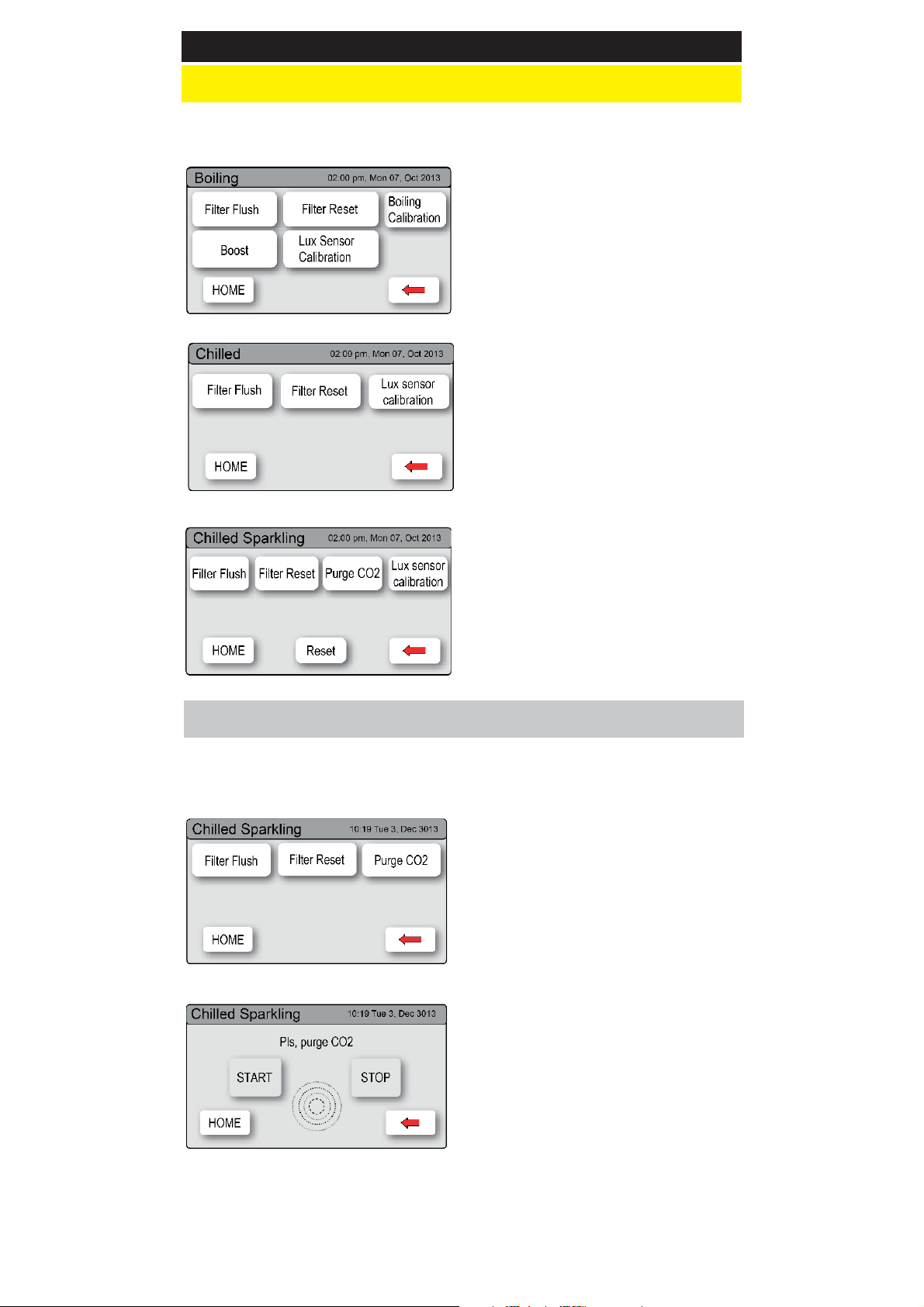
LCD Screen operation - Section C
C Install
Once your Zip HydroTap G4 unit has been installed, Go to Install menu to
configure the system settings for your product.
Sub menu:
1.
Filter Flush
2.
Filter Reset
3.
Boiling Calibration
4.
Booster
5.
Lux Sensor Calibration
CHA Screen
Follow 1,2 & 5.above
CSHA Screen
Follow 1,2 & 5.above
Follow CO
purge below
2
CO2 Purge (CSHA Model)
When fitting a new gas bottle, it is important to purge the gas lines.
1.
Press the [MENU] button for main
menu.
2.
Press the [Install] button.
3.
Press the [Purge CO2] button.
4.
In the next screen, press the
[START] button to commence the
purging process.
5.
Wait for the water to stop flowing
through the unit.
6.
Wait a further 10 seconds after the
water has stopped flowing. During
this time you will hear the CO
escaping through the tap.
7.
Press [STOP] to end the purge.
8.
Press [<=] button for the previous
menu or press the [Home] button to
return to the home screen.
gas
2
802698 - G4 User Guide - 09.16 - v2.02 Page 9 of 24
Page 10

LCD Screen operation - Section C
1 - Filter Flush (All)
Have a 10L bucket or similar container (not supplied) at the ready to hold
a quantity of water that will be ejected while the Filter Flush Mode is in
operation. Open the filter access door on the front of the HydroTap and the
filter cartridge will be exposed. Located to the rear RHS of the cartridge is a
flush line, approx 600mm long and the flush line stop cock. Place the valve
end of the flush line into the 10L bucket or container (not supplied).
1.
Press the [MENU] button for main
menu.
2.
Press the [Install] button. Turn the
stop cock ON.
3.
Press the [Filter Flush] button.
4.
Press [Start] button to start filter
flush. Once the filter flush is
finished, Turn the stop cock OFF
first (to ensure the cock is properly
closed) then press [Stop] to end
NOTE:
of water through to flush the
filter of any excess black carbon
particles (this is normal). Once
the filter flush has finished,
press the Stop button to display
the main menu
Run at least 10 Ltrs
filter flush mode.
5.
Press [<=] button for the previous
menu or press [Home] button to
return to the home screen.
6.
After initial installation, Turning
OFF the Filter Flush Mode puts the
HydroTap into calibration mode.
With subsequent filter changes, the
system reverts to the main menu.
OPEN
Position
CLOSED
Position
The Zip HydroTap allows the user to adjust the filter life and to edit the filter
usage. (See filter details on Pages 14 -15).
ON
OFF
Page 10 of 24 802698 - G4 User Guide - 09.16 - v2.02
Page 11

LCD Screen operation - Section C
2 - Filter Reset (All)
After replacing the filter, the counters should be reset
1.
Press the [MENU] button for main
menu.
2.
Press the [Install] button.
3.
Press the [Filter Reset] button.
4.
To set the filter life or edit filter usage,
refer to section G- Filter.
3 - Boiling Calibration (Boiling models)
Caution:
spout. Take care to avoid personal injury whenever this occurs.
The Zip HydroTap is equipped with a self-calibrating program to adjust
for altitude. On start up, the controls take the system through a calibration
process. Once this mode is complet the system reverts back to normal
operation. If you would like to calibrate the system anytime after initial
installation, please follow the steps below.
Boiling Calibration Screen
In general, boiling water units may vent steam from the tap
1. Press the [MENU] button for main
menu.
2. Press the [Install] button.
3. Press the [Hot Calibration] button.
4. In the next screen, press [Calibrate] if
you want to start calibration.
4 - Booster (Boiling models)
This function should only be considered when a Booster unit is installed.
1. Press the [MENU] button for main
menu.
2. Press the [Install] button.
3. Press the [Booster] button.
4. If a Booster is installed, select YES to
enable the Booster.
5. Dispense boiling water for a minimum
G4 HydroTap Booster Screen
NOTE:
performance.
802698 - G4 User Guide - 09.16 - v2.02 Page 11 of 24
Failing to make the correct selection for ‘Booster’ will effect product
of 30 secs and check the outlet hose
from the Booster is warm.
6. Otherwise select NO, if no Booster is
installed
Page 12

5 - Lux (light level) Sensor Calibration (All)
1. Press [MENU] button for main
menu.
2. Press [Install] button.
3. Press [Lux Sensor Calibration]
button.
4. The lights on the Tap head will flash
to confirm calibration.
5. Check for correct tap operation
by selecting ‘Lux Sensor-> OFF’.
When the room is darkened (below
the calibrated light level), the
tap lights will turn OFF after 24
seconds.
LCD Screen operation - Section D
D Service
Caution
Service Menu as any changes may affect the normal operation of
the unit. This can only be done by a Zip technician. Please contact
your Zip service provider for further assistance.
G4 HydroTap Service Screen
must be observed when changing any settings within the
1.
Press the [MENU] button for main
menu.
2.
Press the [Service] button.
3.
A password is required to enter
service menu.
NOTE: In Australia call a licensed electrician, plumber,or Zip office on
1800-638-633, for assistance, service, spare parts, or enquiries.
LCD Screen operation - Section E
E Security
The Zip HydroTap G4 allows the appliance coordinator to set up a password
to protect against users changing the preferred system settings.
To set a password
1.
Press the [MENU] button for main
menu.
2.
Press the [Security] button.
3.
Press [Change Password}
4.
Enter a 4 digit password
Page 12 of 24 802698 - G4 User Guide - 09.16 - v2.02
Page 13

LCD Screen operation - Section E
To change a password
1.
Press the [MENU] button for main
menu.
2.
Press the [Security] button.
3.
Press [Change Password}
4.
Enter your old 4 digit password
5.
Then enter your new 4 digit
password. You will need to
enter your password to access
the settings screen. If you have
forgotten the password, please
disconnect the power and restart
your HydroTap unit.
LCD Screen operation - Section F
F Communication
The Zip HydroTap G4 allows the user to use wifi to monitor & control the
product remotely.
(when available)
Not yet available
3. LCD Screen operation - Section G g Instructions
G Settings
If, in section E, you have set a password, then you will need to enter your
password to access the settings screens. If you have forgotten the password,
please disconnect the power and restart your HydroTap unit.
(All)
1. Press the [MENU] button for main
menu.
2. Press the [Settings] button.
4. Then enter your 4-digit password.
802698 - G4 User Guide - 09.16 - v2.02 Page 13 of 24
Page 14

3. LCD Screen operation - Section G tions
Set Date / Time
1. Press the [MENU] button for main
menu.
2. Press the [Setting] button.
3. Press the [Date/Time] button.
4. Select either 12 hour or 24 hour
mode. The selected mode will be
displayed in a dark grey colour with
a tick box on the right.
5. Press [NEXT] to set the time and
G4 HydroTap Set
Date/Time Screen
date
1.
Select individually the hour, minutes
and day and adjust using the up
and down arrows.
2.
Select individually the date, month
and year and adjust using the up
and down arrows.
3.
Press [HOME] to return to the
Home screen.
Set Temperature
Zip HydroTaps are designed to operate within 1ºC to 2ºC of set point for
boiling water and between 6ºC to 10ºC (5ºC to 10ºC for CS175) for chilled
drinking water. All boiling water units are self calibrating to 98ºC, which is the
recommended setting. Adjustments to the 98ºC setting are not recommended
however, under certain circumstances adjustments may be made between
68º - 100ºC. It should be noted that a 20% energy saving in standby power
can be achieved when the 98ºC setting is selected over the 100ºC setting.
Furthermore, the 100ºC setting is not recommended as the delivery rate of
water may be affected.
1.
Press the [MENU] button for main
menu.
2.
Press the [Temperature] button.
3.
To adjust the temperature, press
the relevant temperature button and
then use the up and down arrows.
4.
Press [HOME] to return to the Home
screen.
Page 14 of 24 802698 - G4 User Guide - 09.16 - v2.02
Page 15

3. LCD Screen operation - Section G
Filter
Zip HydroTap G4 allows the user to adjust filter life and edit filter usage.
Note: The filter life may be set as a
function of Litres used, or in months
from the filter change. When the first of
these functions is reached (i.e. Litres or
months expired), the filter warning light
will be illuminated on the tap.
Either of these functions may be
disabled (See below).
To edit the filter life:
1.
Press the [MENU] button for main
menu.
2.
Press the [Setting] button.
3.
Press the [Filter] button.
4.
Press the [Filter Life] button, for
Internal or External filter.
5.
To change filter life, first select filter
life (Litres) or filter life (Months),
then adjust using the up or down
arrows.
NOTE: Filter Life increases in 500
litre increments to a maximum of 10000
litres. Factory set at 6000 litres.
To edit the filter usage:
This function is to reset the Filter
Change display after a filter has reached
the end of its life (refer to “Replace
Filter Instructions” section of this
document).
1.
Press the [MENU] button for main
menu.
2.
Press the [Setting] button.
3.
Press the [Filter] button.
4.
Press the [Edit Filter] button for
Internal or External filter.
5.
To edit, select Edit Usage (Litres)
or Edit Usage (Months), then adjust
using the up or down arrows.
6.
Press [HOME] to return to the Home
screen.
802698 - G4 User Guide - 09.16 - v2.02 Page 15 of 24
Page 16
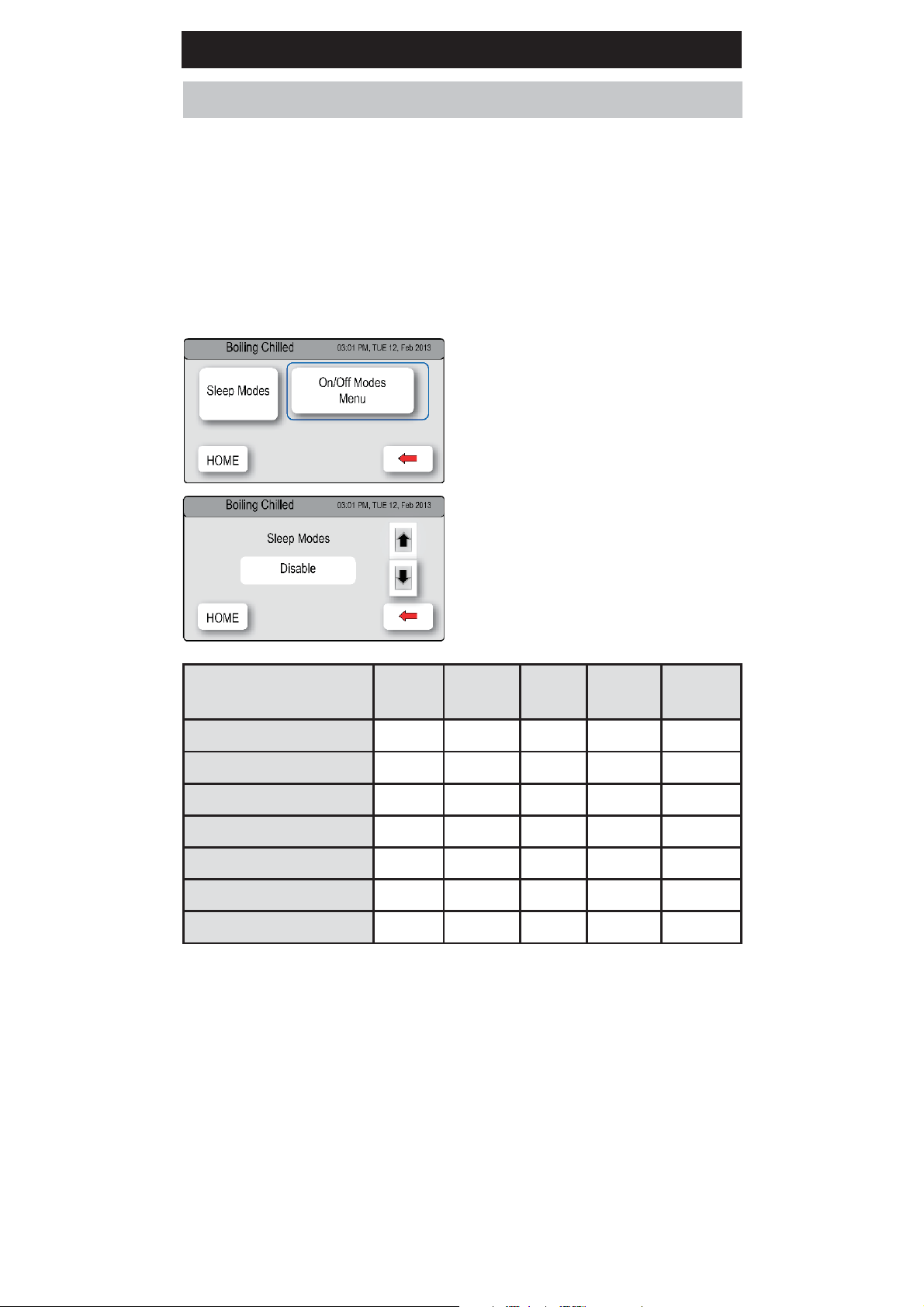
LCD Screen operation - Section G
Energy Modes (Boiling models)
This mode allows the HydroTap to Go into Energy Saving mode. There are
two options available: ‘Sleep’ mode and ‘ON/OFF’ mode.
In SLEEP MODE the unit will Go to “Sleep” after a 2hr period of
inactivity. The Boiling water will gradually drop to either 68°C or room temp,
as shown in the table below and the Chilled water will be ON or OFF.
When the period of inactivity passes, the home screen status window will
show “Sleep Mode”.
To activate the sleep mode:
1.
Press [MENU] button for main
menu.
2.
Press [Setting] button.
3.
If required, Enter your 4 digit
password
4.
Press [Energy Modes] button.
5.
Press [Sleep Modes] button then
in the next screen, use the up and
down arrows to select one of the
7 options, as shown in the table
below.
Sleep Mode
2 Hours-> 68°C N/A 2 Hr Sleep 68°C ON
2 Hours-> OFF N/A 2 Hr OFF OFF OFF
Lux Sensor->68°C Dark N/A Sleep 68°C ON
Lux Sensor-> OFF Dark N/A OFF OFF OFF
Lux or 2 Hr-> 68°C Dark 2 Hr Sleep 68°C ON
Lux or 2 Hr-> OFF Dark 2 Hr OFF OFF OFF
Disable N/A N/A ON ON ON
LUX (Light) Sensor Calibration:
It is recommended to recalibrate the Lux Sensor after selecting any of the
4 Lux sensor options from the sleep mode menu. Refer to section C, 5-Lux
calibration
NOTE:
out of sleep mode. The unit will return to sleep mode after 2 hours of non
use. Please allow sufficient time for the water to reach the set temperature
after disabling the sleep mode.
Any attempt, during OFF mode, to dispense water, will bring the unit
Light
Level
Time
Delay
State Boiler Chiller
Page 16 of 24 802698 - G4 User Guide - 09.16 - v2.02
Page 17

LCD Screen operation - Section G
In ON / OFF Mode the user may turn the unit ON or OFF at specific times
for individual days or alternatively by weekly and/or weekend settings.
To activate ON/OFF mode:
1.
Press the [MENU] button for main
menu.
2.
Press the [Setting] button.
3.
If required, Enter your 4 digit
password
4.
Press the [Energy Modes] button.
5.
Select ‘Individual set’ if you wish
to allocate a specific time for each
day.
6.
Select ‘group set 1’ if you wish to
allocate the same time to all 7 days
7.
Select ‘Group set 2’ if you wish
to allocate the same time to the
5 working days (Mon-Fri) and
additional times for (Sat-Sun).
Individual set screen
Group set screen
A
This screen allows you to select the
individual days for programming.
Only one ON /OFF period is allowed for
each day
1.
Press Group 1 or Group 2 option
2.
Press button to enable / disable
group set. When the enable box is
ticked, this allows each individual
day to have an “On/Off“ time.
3.
Press [ON/OFF Modes] button, to
set up ON/OFF time.
4.
When in Group 2 Press [NEXT] to
select Sat-Sun options
A
NOTE:
out of energy mode for 30 minutes.
802698 - G4 User Guide - 09.16 - v2.02 Page 17 of 24
Any attempt, during OFF mode, to dispense water, will bring the unit
Page 18

LCD Screen operation - Section G
Safety (Boiling models)
Boiling Only Models
To set the safety using the touch screen:
1.
Press the [MENU] button for
main menu.
2.
Press the [Setting] button.
3.
If required, Enter your 4 digit
password
4.
Press the [Safety] button.
5. Press button to Enable /
Disable, the safety lock feature on the tap.
NOTE: When Disabled, boiling water may be dispensed from the Hydrotap
by rotating the control anticlockwise.
NOTE: The Hot Isolation function is not actionable for the Celsius range of
taps
B
B
Dispense Times (All)
The ability to change the maximum
dispensing time for both the Hot and
Chilled water has been introduced.
The default settings for the maximum
dispensing times is 15 seconds.
Here, the operator may change both
the Hot and Chilled dispensing times
to between 5 and 15 seconds, in
increments of 1 second.
To edit the dispensing times:
1.
Press the [MENU] button for main
menu.
2.
Press the [Setting] button.
3.
Press the [Dispense Time] button.
4.
Select the option to change and
scroll using the up and down arrow
Keys.
5.
Press [HOME] to return to the Home
screen.
Page 18 of 24 802698 - G4 User Guide - 09.16 - v2.02
Page 19
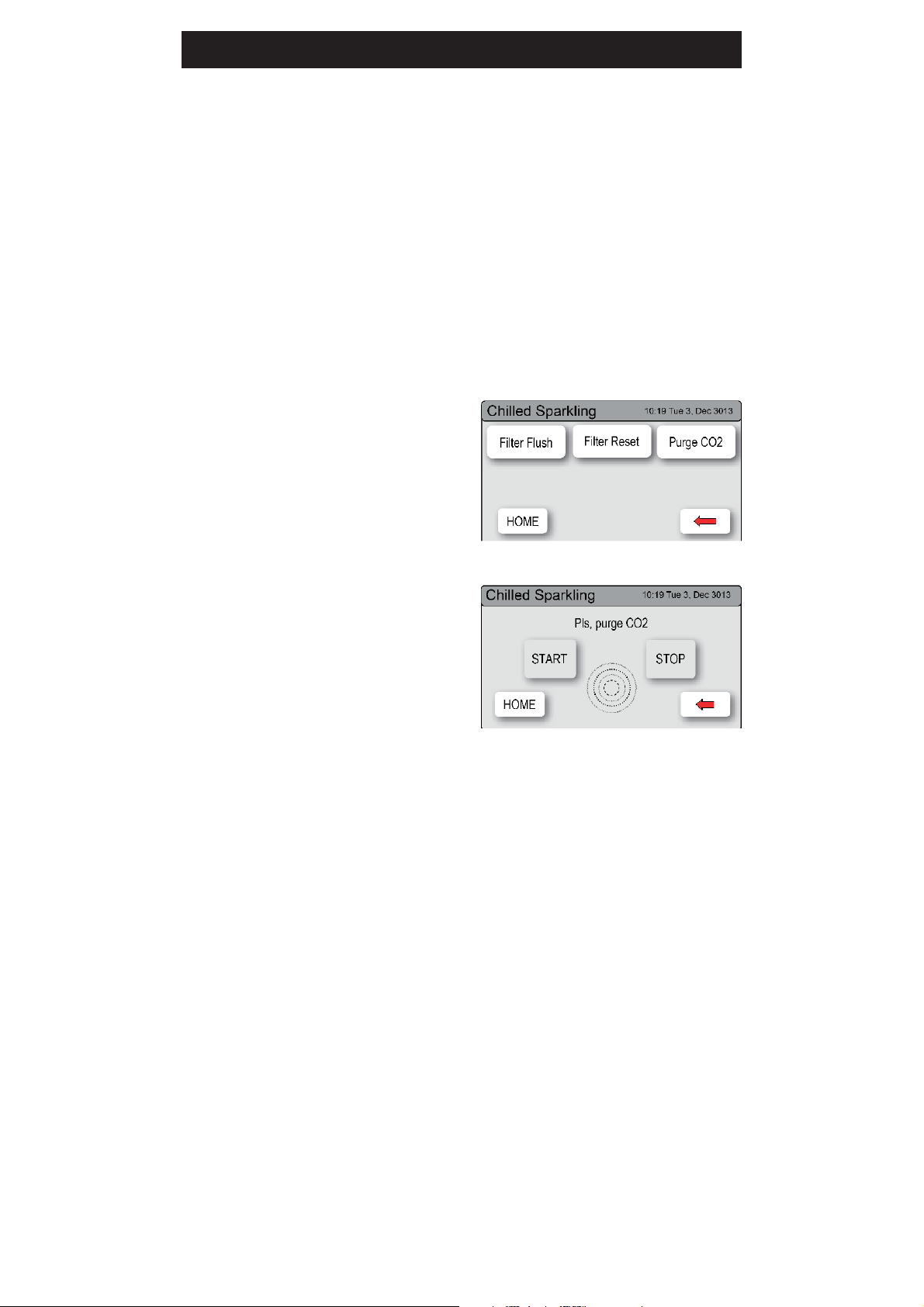
Gas bottle change
1.
Turn the CO2 bottle regulator OFF (Anti-clockwise). The knob will screw
up and away from the bottle.
2.
Dispense sparkling water for 30 seconds, until the water flow is free of
gas.
3.
Remove the bottle from the cupboard and disconnect the regulator. If the
braided hose is removed from the regulator, be careful not to loose the
small plastic sealing olive, located inside the end of the hose.
4.
Fit the regulator and hose assembly to the new gas bottle. Be aware that
some CO
5.
Fit the bottle in an upright position (use the hook-and-loopsecuring strap).
6.
Turn the regulator ON (Clockwise)
and adjust to between 2.7- 3.0 bar.
(Green zone on dial).
7.
Check all joints for gas leaks using
a sponge and soapy water.
may be discharged from the bottle joint.
2
8.
Press the [MENU] button for main
menu.
9.
Press the [Install] button.
10.
Press the [Purge CO2] button.
11.
In the next screen, press the
[START] button to commence the
purging process.
12.
Wait for the water to stop flowing
through the unit. Wait a further
5 seconds after the water has
stopped flowing. You will hear the CO
13.
Press [STOP] to end the purge
14.
Press [<=] button for the previous menu or press the [Home] button to
return to the home screen.
15.
The display screen should revert to Normal operation.
16.
Dispense some sparkling water from the tap and perform a taste test.
gas escaping through the tap.
2
802698 - G4 User Guide - 09.16 - v2.02 Page 19 of 24
Page 20
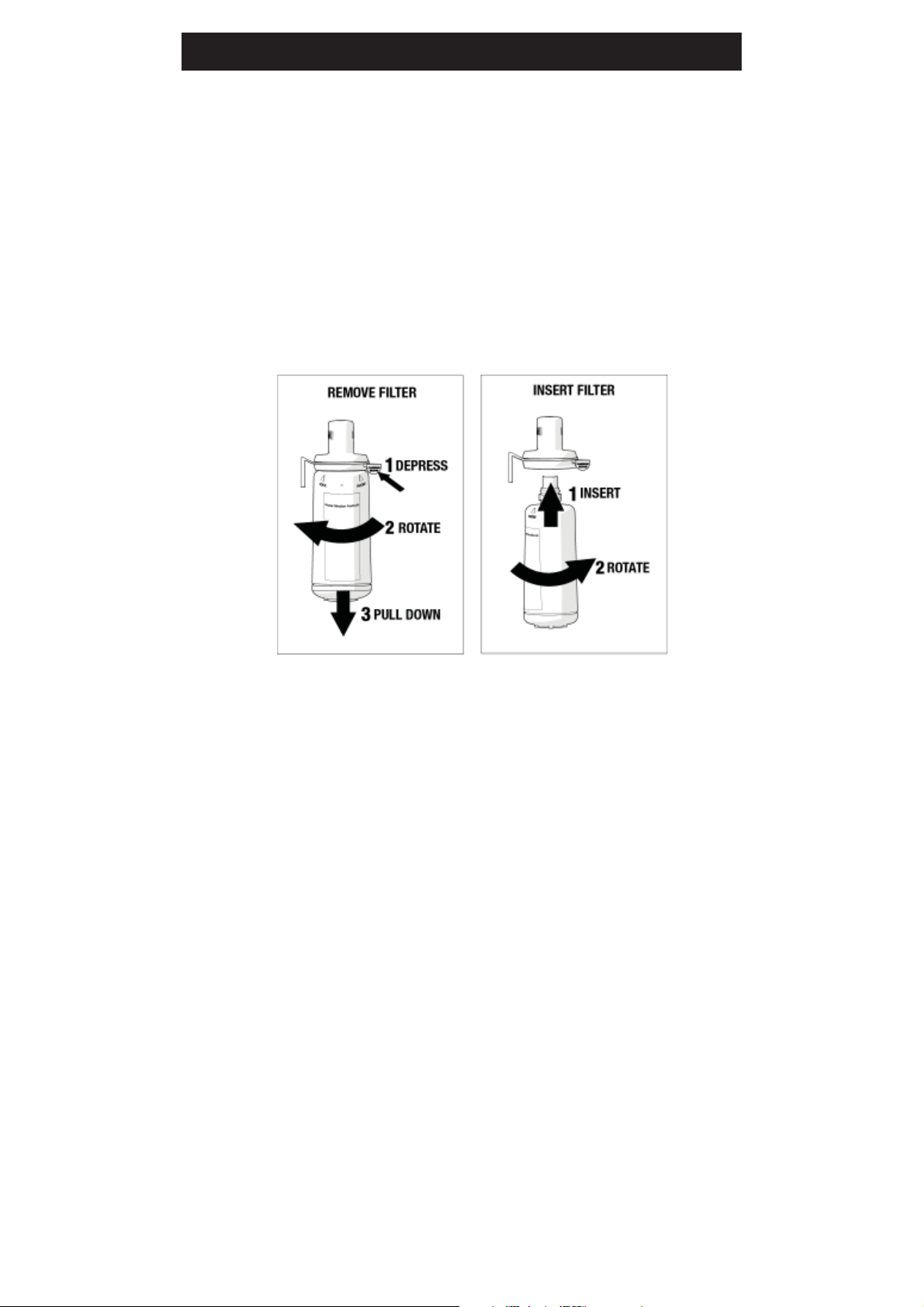
Filter Maintenance
The Zip HydroTap notifies when a filter replacement is due. If you notice one
of the following, you will need to change the filter:
•
The Change Filter light will flash until reset. (See Section C)
•
The filter percentage will change to 0% on the screen.
NOTE:
require changing anywhere from 500 Litres to 10000 Litres. You may also
need to replace the filter if you notice unpleasant odours or tastes.
Some water may drip from the filter head (socket) during replacement. Keep
a towel handy to dry up any drips.
Depending on local water quality conditions and usage, the filter may
To change the Filter: (See also Section C)
1.
Open the door of the under sink unit.
2.
Relieve system pressure via the filter flush stop cock, a quick open and
close will do. Use the bucket to catch the discharge.
3.
Grasp filter cartridge, depress the red lever at the top right of the filter and
rotate the cartridge a quarter turn to the left, then gently pull down.
4. Caution:
5.
Do not tilt the cartridge as water may spill from it if tilted.
6.
Unpack replacement cartridge and remove sanitary cap, write today’s
date where shown on the label.
7.
Avoid touching the filter O-rings and filter opening as this may cause
bacterial contamination of the cartridge.
8.
Moisten the O-rings with water, align the front cartridge label to the left (as
shown in the “insert filter” diagram for filter cartridge replacement), and
push the new cartridge into the filter head.
9.
Turn the cartridge a quarter turn to the right until the cartridge comes
to complete stop and is locked into position, with the front label facing
forward.
10.
Initiate the filter flush programme by scrolling through the menu screen
(See section C).
11.
When completed, wipe up any spills and dispose of spent filter cartridge
and packaging thoughtfully.
12.
Close the door to secure the appliance.
13.
Adjust the filter settings in Section G - filter - Litres and Days used.
a small amount of water will drip as the cartridge is removed.
Page 20 of 24 802698 - G4 User Guide - 09.16 - v2.02
Page 21

Filter Maintenance
Warning: If the Zip HydroTap is switched off for a long period of time
(e.g. More than a weekend), run water through the chilled water outlet for at
least 5 minutes before consumption.
Air Inlet Filter
The Zip HydroTap air filter is conveniently located on the outside of the
condenser. The filter screen is a sliding fit in the plastic housing on the side
of the under sink unit. The screen may be removed for cleaning, by sliding it
forward. This needs to be inspected at least quarterly, cleaned and replaced
if damaged.
NOTE: For best performance the unit should only be operated with a clean
air filter screen, correctly fitted in place. Maintain, at least, a 50mm air gap
in front of the screen at all times. Take care not to allow cloths or other soft
materials to accidentally block the air inlet.
Air
Filter
Slide to remove
Cleaning
General cleaning
Do not use strong, corrosive, spray or abrasive cleaners. Clean with a soft
damp cloth and mild soap.
Under sink units must never be located near, or cleaned with water jets.
Avoid using air bourne pesticides near the undersink unit.
802698 - G4 User Guide - 09.16 - v2.02 Page 21 of 24
Page 22
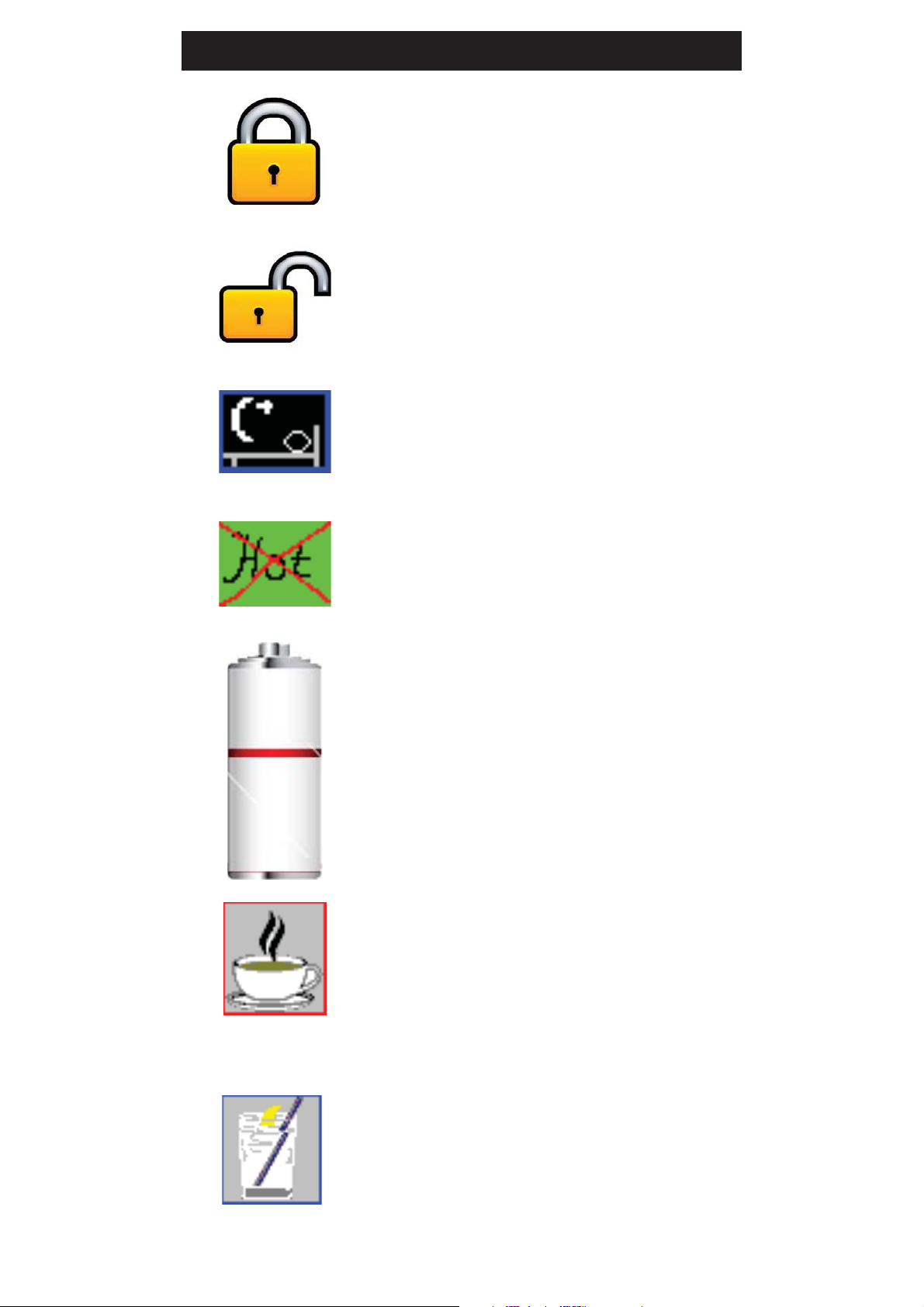
Home Menu Icons
Safety switch is LOCKED.
The HydroTap will not dispense any Boiling water.
See page 18 for safety switch operation
Safety switch is UNLOCKED.
Boiling water may be dispensed. See page 4 for tap
operation details
Sleep mode is active.
There are 7 sleep mode options which display this
icon on the home screen. See page 16 for details.
50%
BOILING
Heater is in OFF mode.
When this icon is displayed, no power is being
supplied to the heating element. See pages 16 and
17 for Energy Mode options.
Filter use.
This icon displays the filter usage remaining from
100% (New filter) to 0% (end of life). When it
reaches 0% the filter warning light on the tap head
will flash slowly.
The filter life can be adjusted by litres and by days
used. See page 15
Boiling Temperature
The set temperature of the water in the Boiling tank
will be displayed. This is optimises at 98°C but may
be adjusted between 68°- 100°. See page 14 for
hot set point adjustment.
98°C
Chilled Temperature
The set temperature of the water in the Chiller tank
will be displayed. This is will range from 6-10°C
(CHA) and 5-10°C (CSHA)
CHILLED
Page 22 of 24 802698 - G4 User Guide - 09.16 - v2.02
Page 23
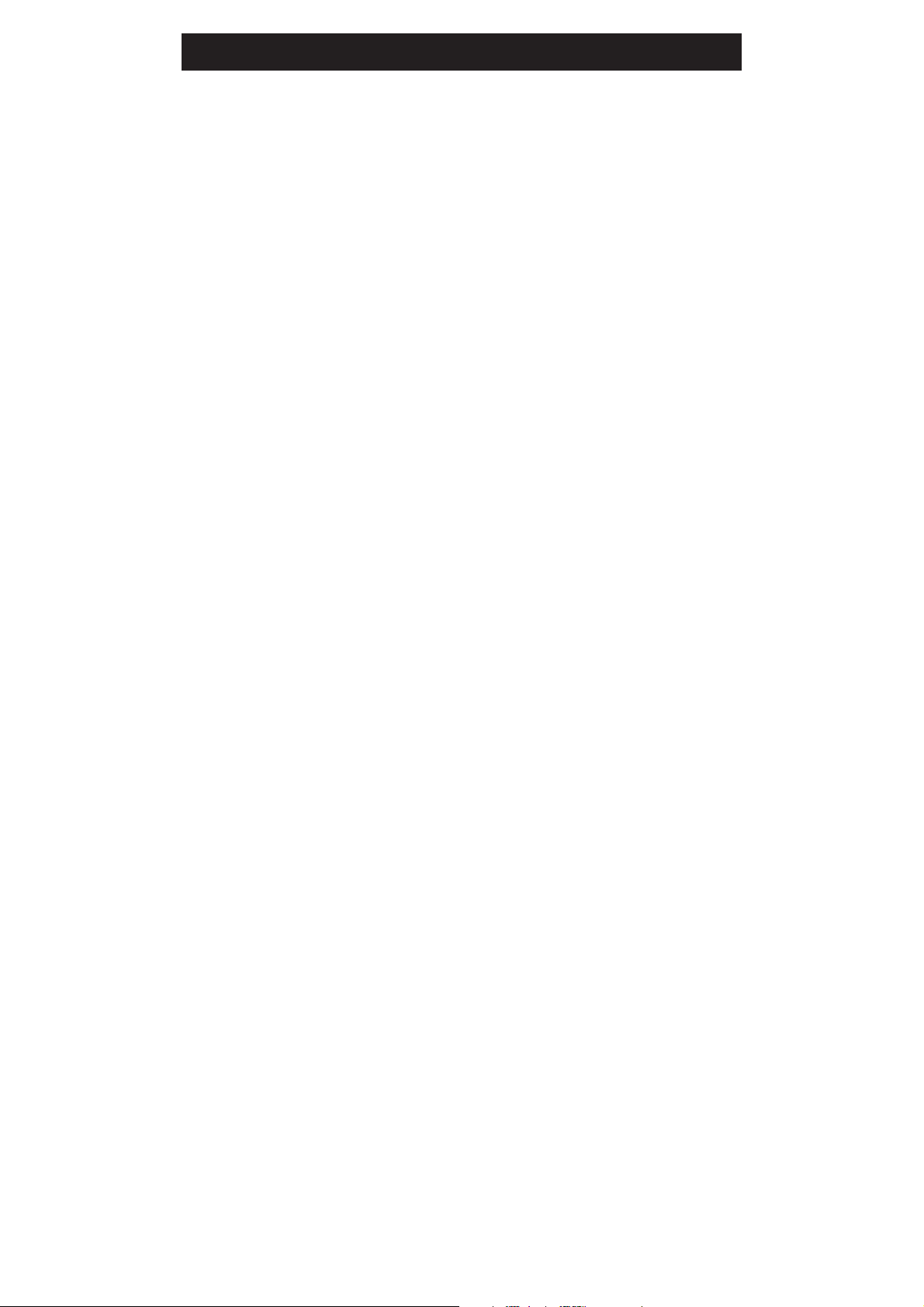
NOTES
802698 - G4 User Guide - 09.16 - v2.02 Page 23 of 24
Page 24

Contact Details
Head Office
Zip Heaters (Aust) Pty. Ltd.
ABN: 46 000 578 727
67 Allingham Street
Condell Park NSW 2200
Postal: Locked Bag 80
Bankstown 1885 Australia
Website: www.zipindustries.com
Facsimile: (02) 9796 3858
Telephone: (02) 9796 3100
Sales & Service.
Free Call: 1 800 63 86 33
Customer Care.
Free Call: 1 800 42 43 44
As Zip policy is one of continuous product improvement, changes to
specifications may be made without prior notice. Images in this booklet have
been modified and may not be true representations of the finished goods.
WMK25927
AS/NZS 3718
The terms “Zip” and “Celsius” are registered
trade marks of Zip Heaters (Aust) Pty Ltd.
WMKA00099
AS 3498
Zip products described in this publication
are manufactured under one or more of the
following patents: AU675601, AU637412,
AU635979, GB0422305, GB2065848,
US4354049, US5103859, US5099825 and
SA2006/08043. Other patents are in force
and patent applications are pending.
Page 24 of 24 802698 - G4 User Guide - 09.16 - v2.02
