ZIONCOM ZCWL0115 User Manual
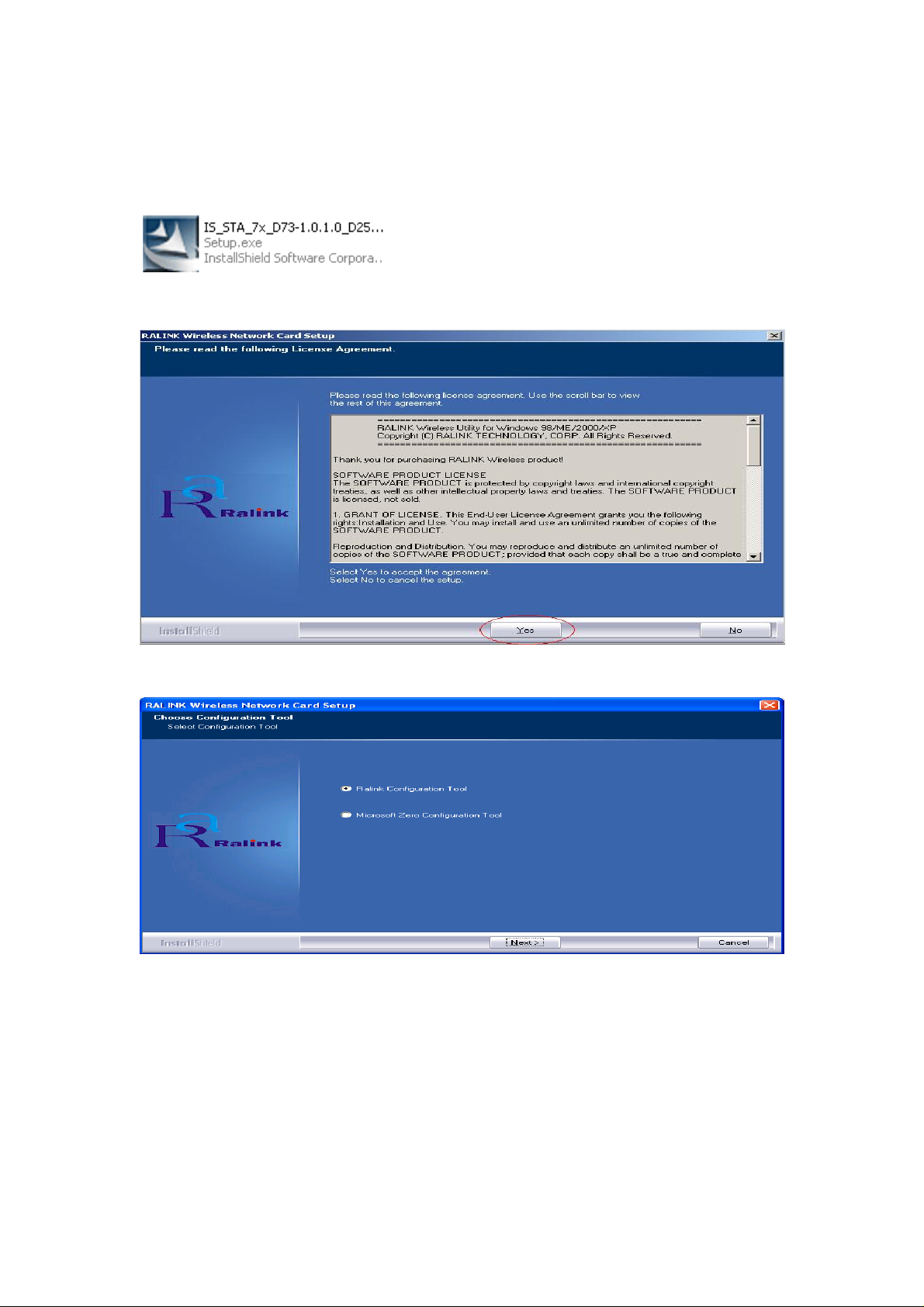
Ralink USB Wireless LAN Adapter User’s Manual
1 Install the driver
a Insert the installation CD into your CD-ROM driver, Double click the icon
to start setup
b
c Choose Ralink Configuration Tool and click next to go on
d Choose Optimize for WiFi mode and click next to go on
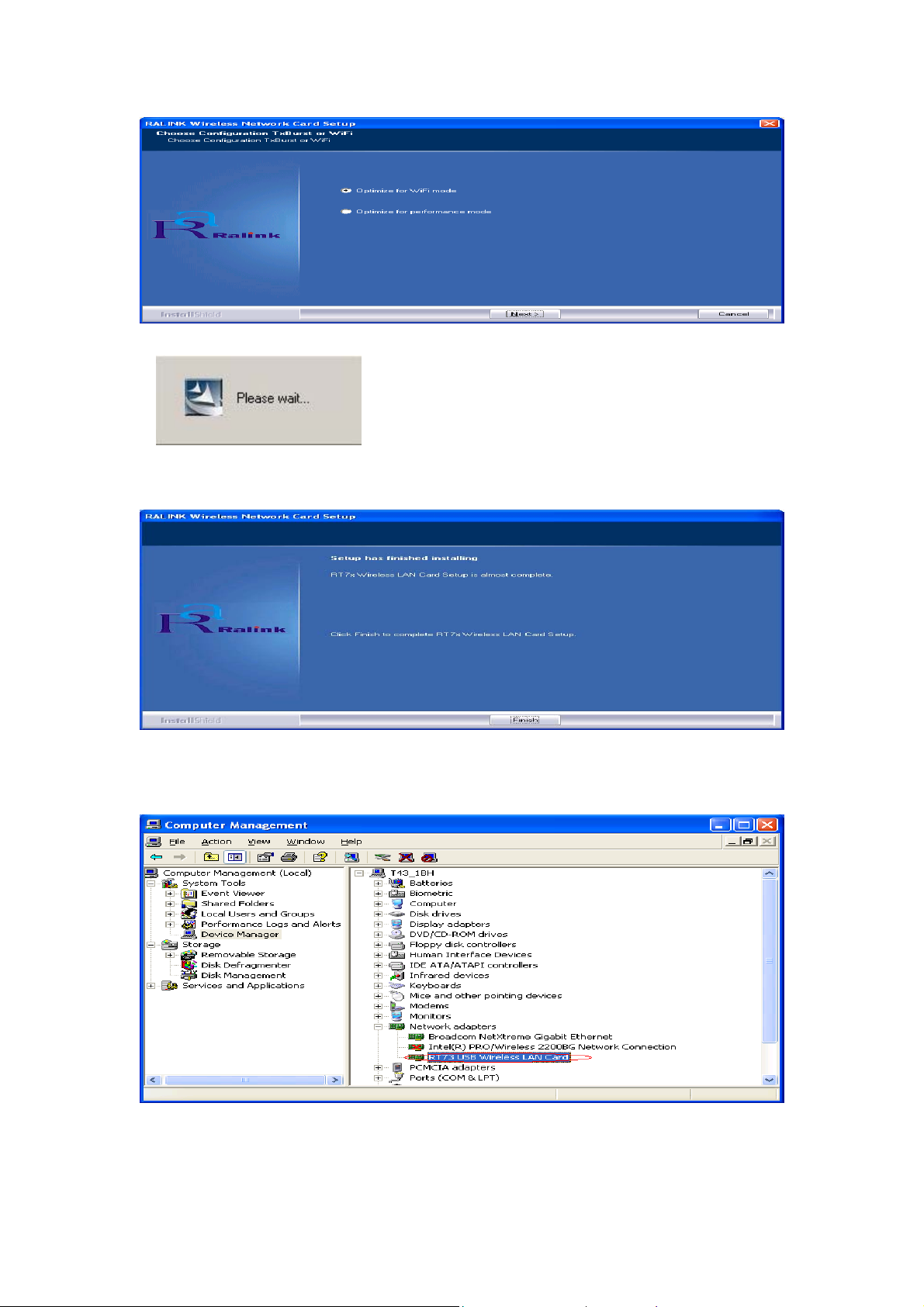
e
f Click Finish to end the setup
2 Plug in your usb wireless LAN adapter, it will be recognized and auto installed.
Just confirmed it like below:
3 Make infrastructure connection
Double click the icon in red circle
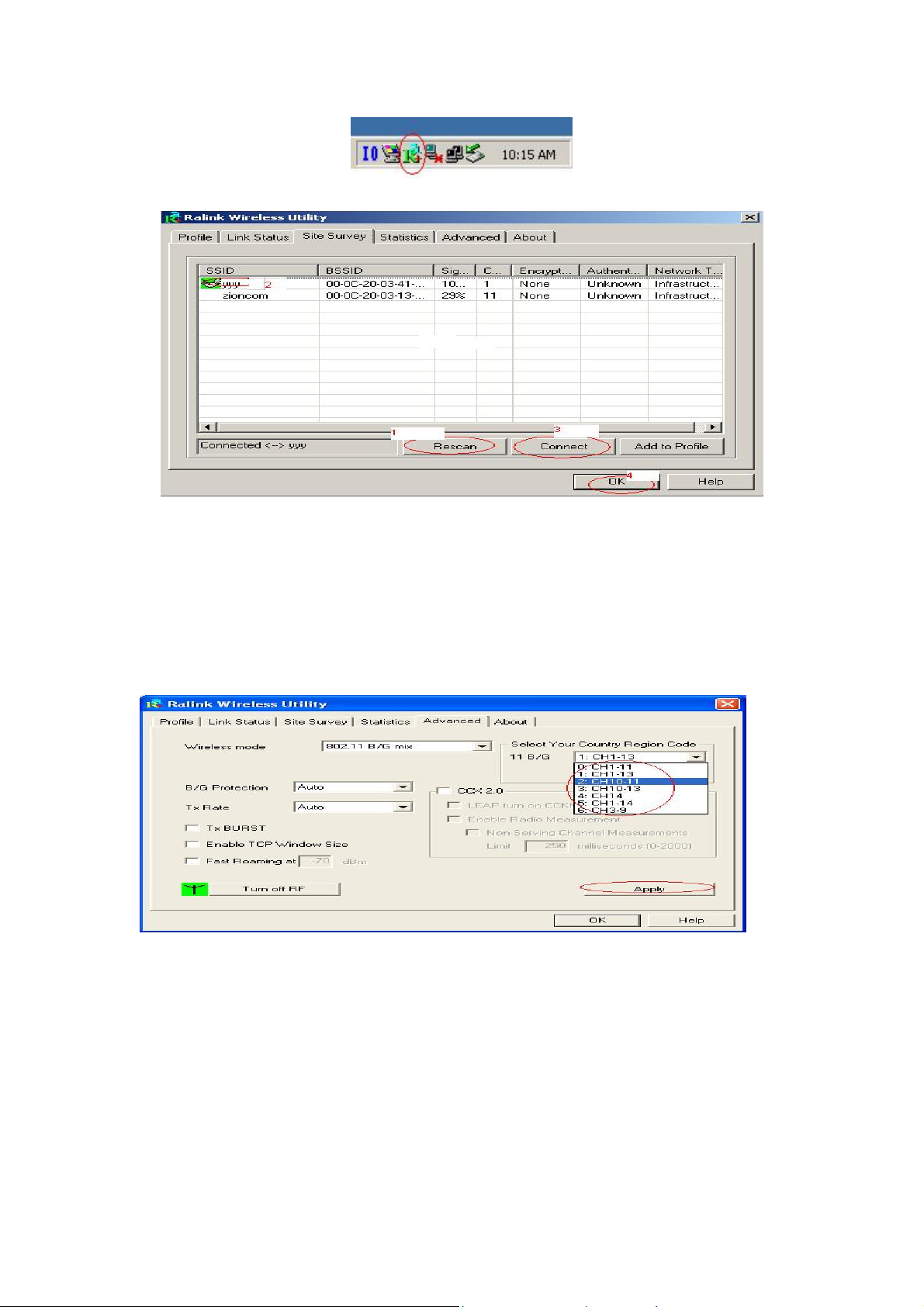
You will see:
You can click the button Rescan to find which AP is in range, they will show on
the window, choice one you want to connect, and click the button connect, and
click ok to finish the connection operation.
An infrastructure connection is accomplished.
Note, please choose correct channel setting up to your law, for example, ch13 is
permitted in your country, and you set your router at ch13, while you choose
ch1-ch11 (default setting), you will never find the AP, and you will have to
choose ch1-ch13 setting in Advanced page as below
4 Some help information in Rlink Wireless Utility
How to find out your IP address:
