Zioncom IP0143, IP0803 User Manual

User’s Guide
Quick Start Guide
BROADBAND ROUTER
ipTIME IP0416
2WAN-QoS-VPN-NAT·DHCP·FIREWALL·
10/100Mbps SWITCH
Version 1.36
www.zioncom.net
-1-
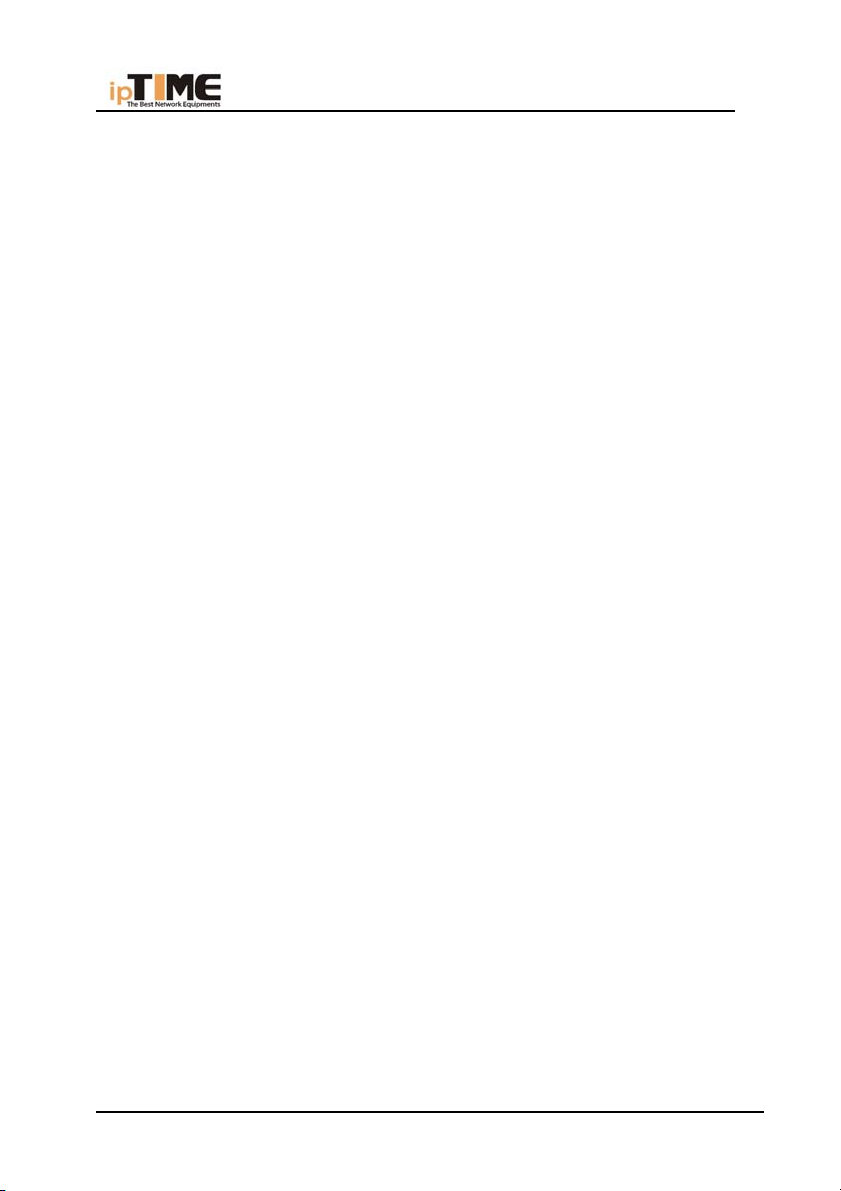
User’s Guide
BEFORE INSTALLATION
1. Firstly please confirm your computer OS (Windows 95,98,NT,ME,2000,
XP, Linux, Mac) and Web browser (Internet Explorer 4.0 with JavaScript
function、Netscape Navigator 4.0 or above version).
2. Make sure there is LAN Card which has b een correctly installed in your
computer.
3. If you are xDSL user, please remember your user ID and password.
4. If you connect Internet by LAN or MAN, please get following information
from your network administrator: IP address is static or dynamic, DNS,
default gateway, account and so on.
* If your computer has installed ADSL PPPoE dial-up software before the
installation of Broadband Router, please backup your installation software and
uninstall your ADSL PPPoE dial-up software by Start->control panel->Add or
Remove Programs.
INSTALLATION
1. Connect broadband cable (xDSL, Cable Modem or LAN/ Leased cable)
with WAN port of Broadband Router.
2. Connect your computer LAN card’s port or your switch UPLINK port
with one LAN port of Broadband Router by a common network cable.
3. Connect other PC to available LAN ports
4. Connect the power supply to the router. It comes to self-detect state.
After correct startup, RUN LED blink slowly. The router enters to its
normal work state.
Note: All LAN ports of Broadband Router can automatically sense cross
cable, so you can either use through cable or cross cable to connect LAN
card or switch.
www.zioncom.net
-2-
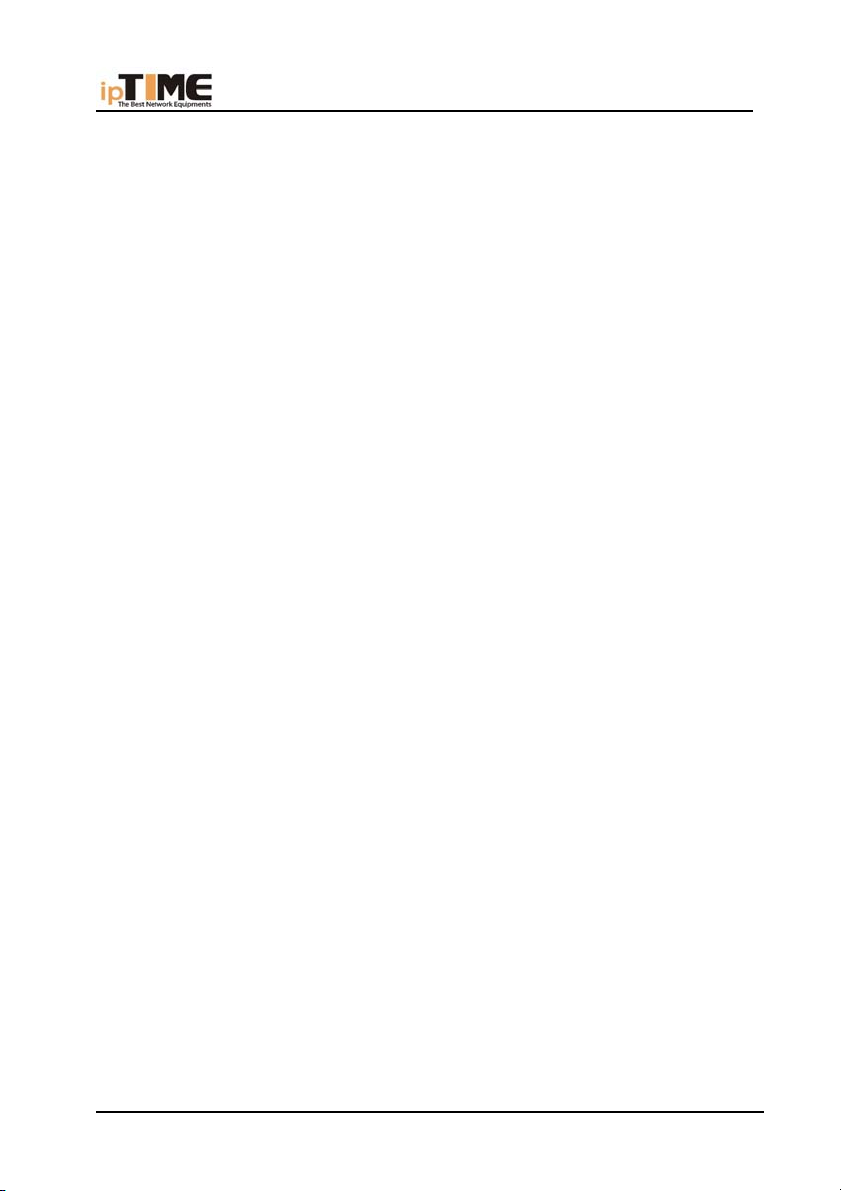
User’s Guide
LOCAL COMPUTER SET UP
By default, the DHCP server is activated. This makes easier the setting up
of your computer to access and configure the router. We give here an example
for PC running Windows XP. Please refer to user’s manual on the CD if your
computer is running other system.
The default configuration of Broadband Router is:
— IP address:192.168.0.1
— Subnet Masks:255.255.255.0
Users can setup static or dynamic IP configuration.
Windows XP SETUP
(1) Start Windows XP.
(2) Click “Start”->“ Panel Control”
(3) Double click the “Network and Internet Connections” in “control
panel”.
(4) Click “Network connection”->“local area
connection”->“properties”-> “Internet protocol(TCP/IP)” and
“Properties”.
(5) Click “General ” , Select “Obtain an IP address automatically” and
“Obtain DNS server address automatically”
(6) Click “OK”
(7) Restart Windows XP
www.zioncom.net
-3-
