Zinwave 305-0007 Users Manual
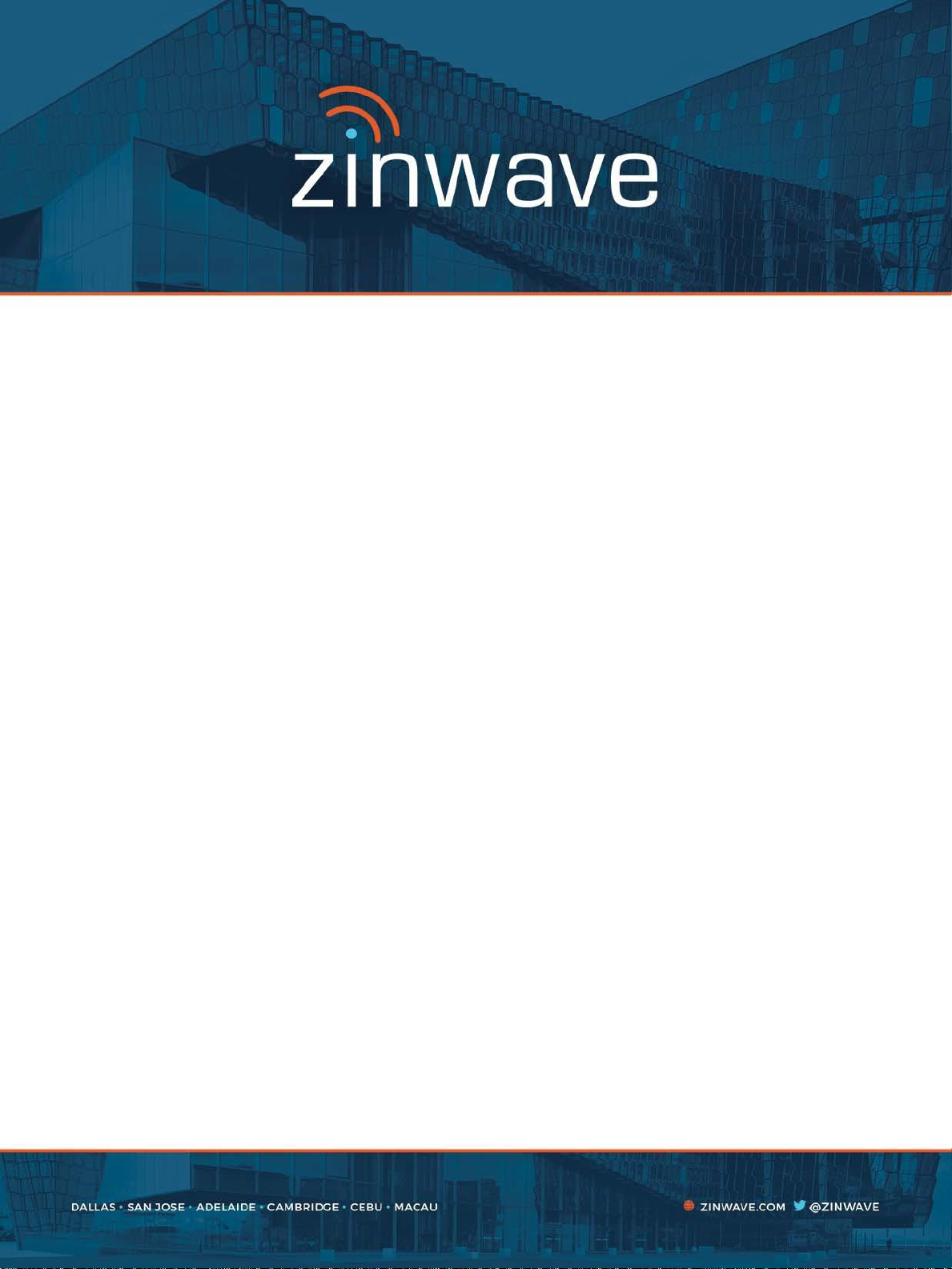
UNItivity 5000
In-Building Wireless Solution
Installation and Configuration
Software Version 5
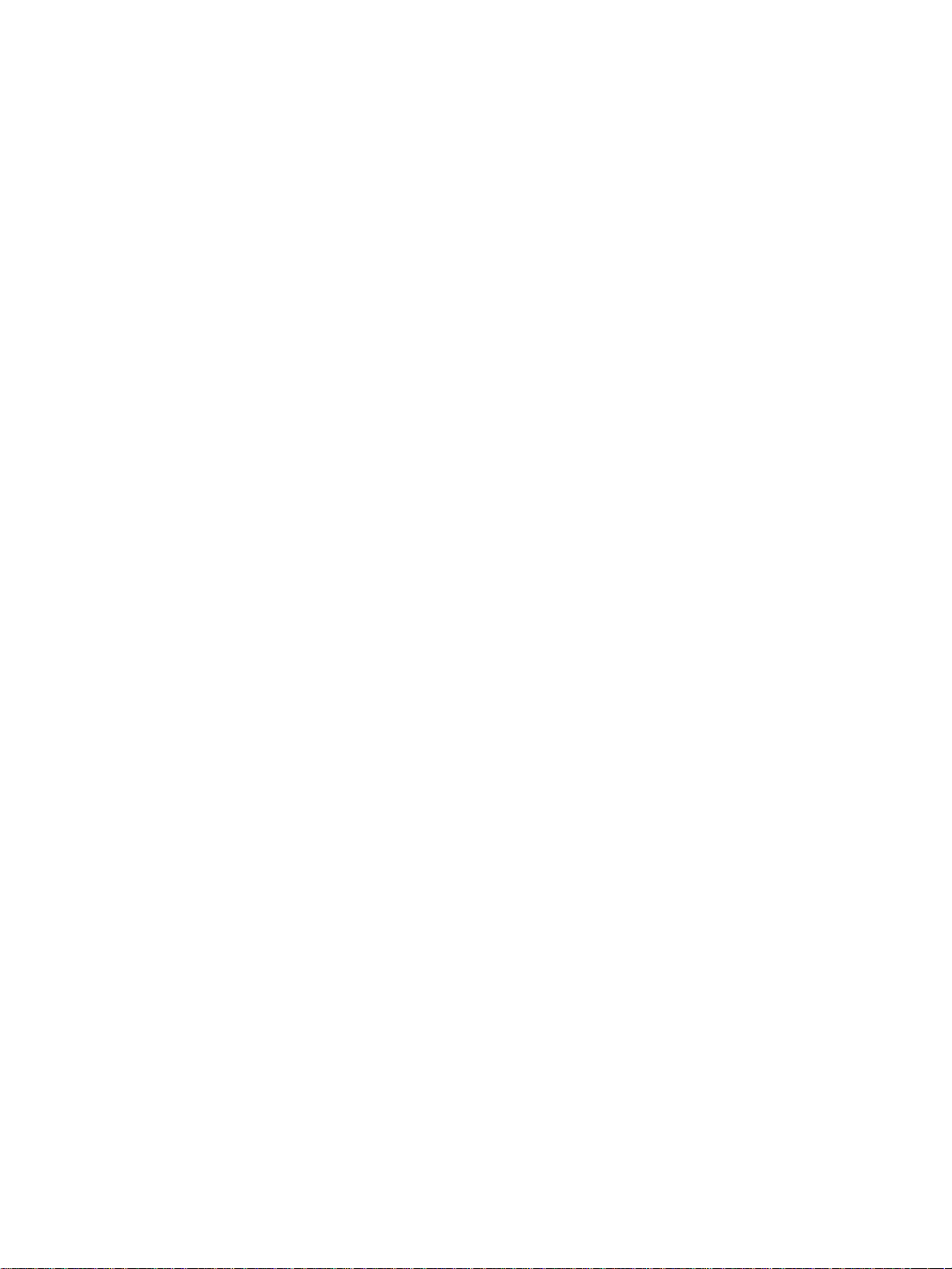
© 2016-2018 Zinwave Ltd
All Rights Reserved
Zinwave retains all ownership rights to all computer programs offered by Zinwave, their products, and the contents
of this manual. The source code for both software and firmware are confidential trade secrets of Zinwave. You may
not attempt to decipher, decompile, develop or otherwise reverse engineer Zinwave software, firmware, or
products. Information necessary to achieve interoperability is furnished upon request.
This manual is furnished under license and may only be used or copied in accordance with the terms of such
license. The information in the manual is furnished for informational use only, is subject to change without notice,
and should not be construed as commitment by Zinwave. Zinwave assumes no responsibility or liability for any
errors or inaccuracies that may appear in this manual. No part of this manual may be reproduced, stored in a
retrieval system, or transmitted, in any form or by any means, electronic, mechanical, recording, or otherwise,
without the express written permission of Zinwave.
Existing artwork or images that you may desire to scan may be protected by copyright law. Be sure to obtain
permission for use of existing artwork.
Trademarks
This product carries the Trademark of Zinwave,Ltd. All the trademarks of component parts used by Zinwave in the
manufacture of this product are the property of their respective owners. The Zinwave logo is a registered
trademark of Zinwave
Pentium® is a registered trademark of Intel Corporation. Adobe® is a trademark of Adobe Systems Incorporated.
All versions are U.S. registered trademarks of Microsoft Corporation. Macintosh is a trademark of Apple Computer.
Linux is a trademark of Linus Torvalds.
All brand or product names are trademarks or registered trademarks of their respective companies or
organizations.
Warranty
The material contained in this document is provided “as is,” and is subject to being changed, without notice, in
future editions. Further, to the maximum extent permitted by applicable law, Zinwave disclaims all warranties,
either express or implied, with regard to this manual and any information contained herein, including but not limited
to the implied warranties of merchantability and fitness for a particular purpose. Zinwave shall not be liable for
errors or for incidental or consequential damages in connection with the furnishing, use, or performance of this
document or of any information contained herein. Should Zinwave and the user have a separate written agreement
with warranty terms covering the material in this document that conflict with these terms, the warranty terms in the
separate agreement shall control
ZWSystemOverviewV2_22717
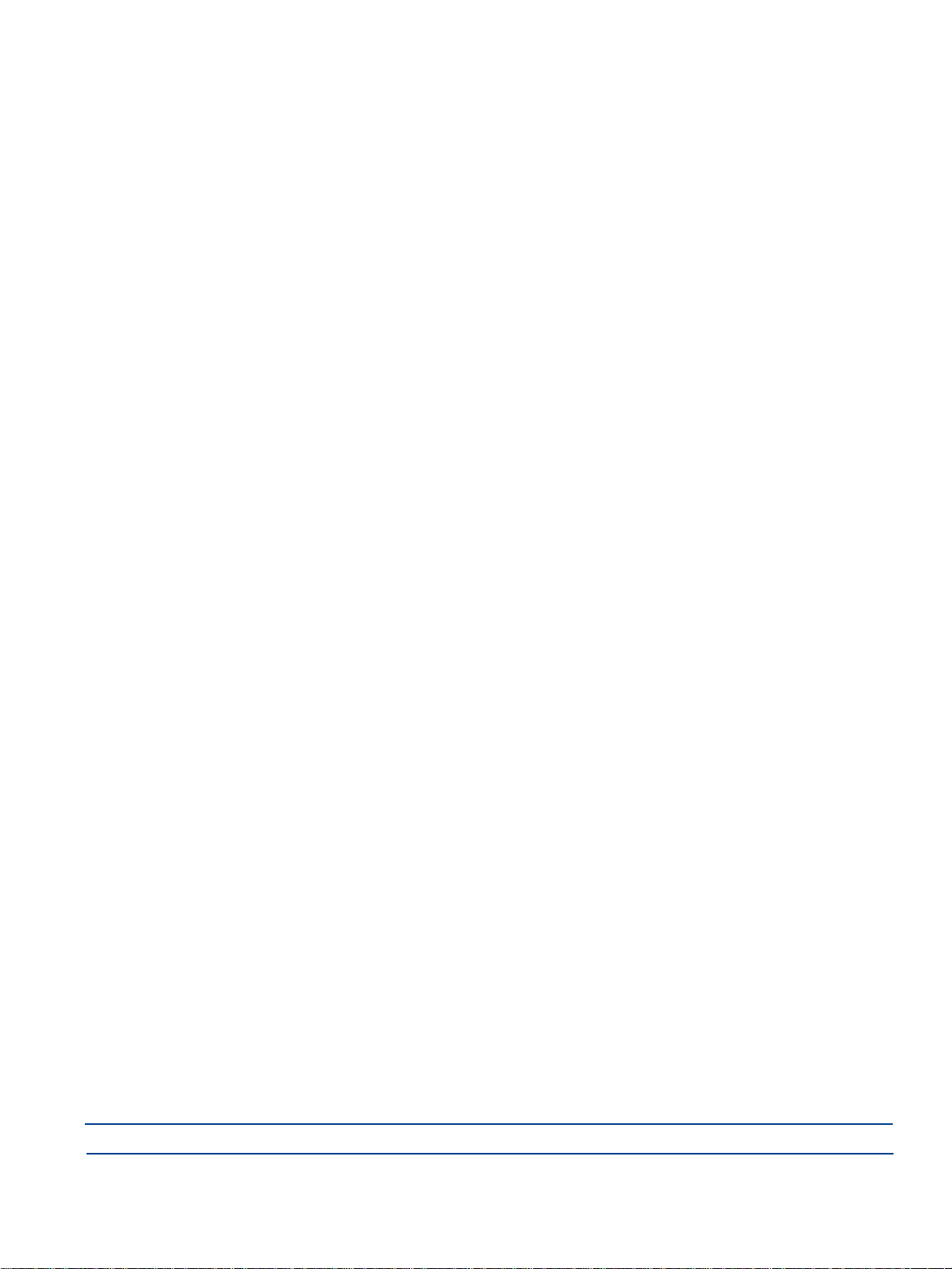
Table of Contents
Safety and Regulatory Information ...................................................... i
About this Manual ............................................................................. xiii
Chapter 1: System Overview ........................................................... 1-1
1.1 How Does It Work? .................................................................................... 1-1
1.1.1. Real World Examples ........................................................................ 1-2
1.1.1.1. Single Building Example ............................................................ 1-2
1.1.1.2. Campus Example ...................................................................... 1-3
1.2 Key Features. ............................................................................................. 1-4
1.3 Network Topologies .................................................................................... 1-4
1.3.1. Single Star Configuration ................................................................... 1-5
1.3.2. Double Star Configuration .................................................................. 1-5
1.3.3. Network Cabling ................................................................................. 1-6
1.3.4. Support For MIMO Services ............................................................... 1-6
1.4 Understanding Optional Components ........................................................ 1-9
1.4.1. How the PSU Fits in ........................................................................... 1-9
1.4.2. How the Active POI Fits in ................................................................. 1-9
1.4.3. How the Small Cell POI Fits in ......................................................... 1-10
1.5 Understanding Service Distribution .......................................................... 1-10
Chapter 2: Understanding the Components ................................... 2-1
2.1 Hub ............................................................................................................. 2-1
2.1.1. Primary Hub. ................................................................ ...................... 2-1
2.1.1.1. Front View ................................................................................. 2-2
2.1.1.2. Rear View. ................................................................................. 2-3
2.1.2. Secondary Hub .................................................................................. 2-3
2.1.2.1. Rear View. ................................................................................. 2-4
2.2 Service Module........................................................................................... 2-4
2.2.1. Front View .......................................................................................... 2-5
2.2.2. Rear View .......................................................................................... 2-5
2.3 Optical Module ........................................................................................... 2-5
2.3.1. Front View .......................................................................................... 2-6
2.3.2. Rear View .......................................................................................... 2-7
2.4 Remote Unit ............................................................................................... 2-7
2.4.1. Bottom View ....................................................................................... 2-8
2.4.2. Top View ............................................................................................ 2-8
2.4.3. Antennas ............................................................................................ 2-8
2.5 Fiber Patch Cords ...................................................................................... 2-8
2.6 Central 48V PSU (Optional) ....................................................................... 2-9
TOC-1
2.6.1. 2U - 600W ........................................................................................ 2-10
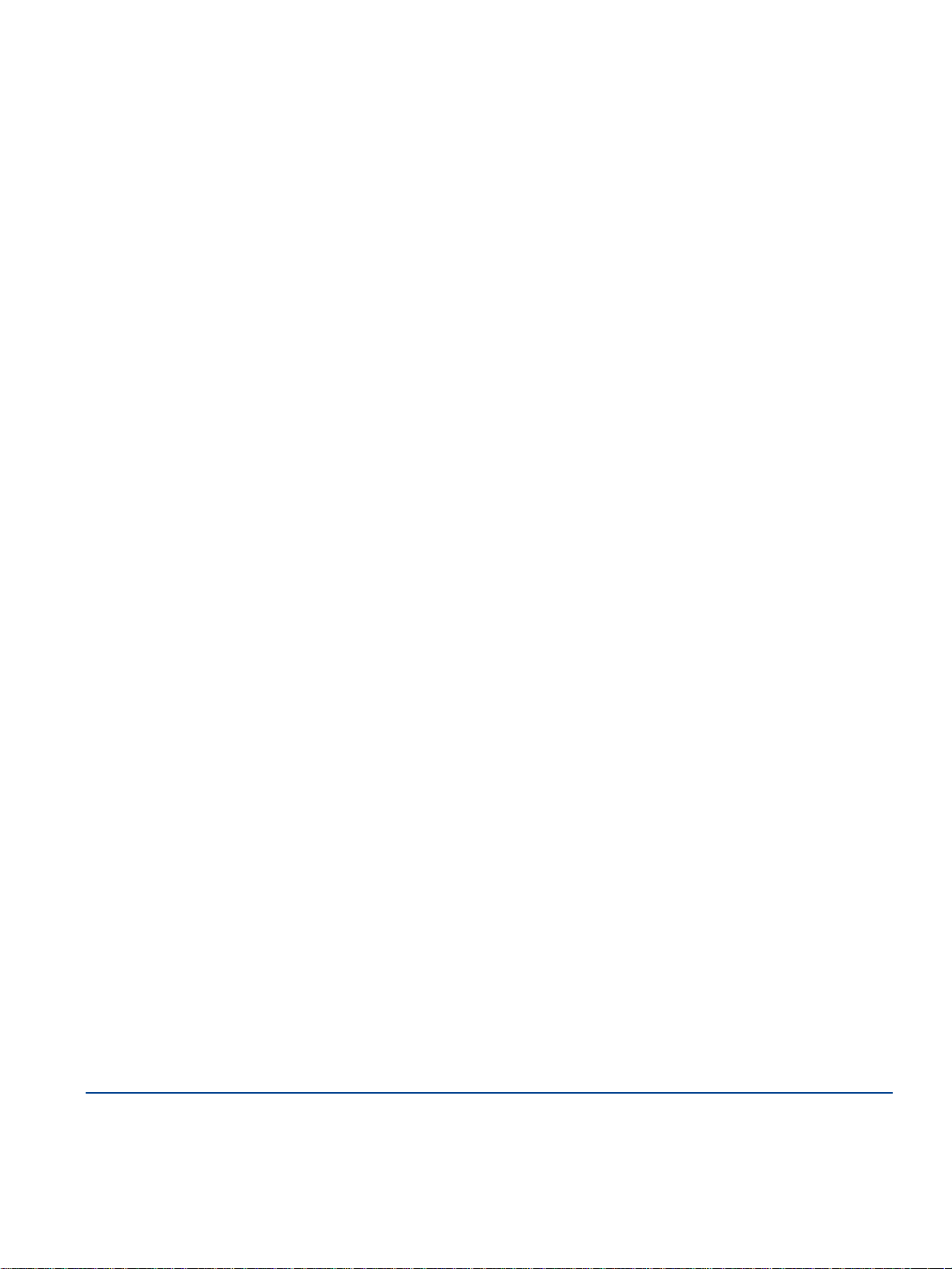
2.6.1.1. Front View ............................................................................... 2-10
2.6.1.2. Rear View. ............................................................................... 2-10
2.6.2. 1U - 600W ........................................................................................ 2-11
2.6.2.1. Front View ............................................................................... 2-11
2.6.2.2. Rear View. ............................................................................... 2-11
2.7 POI (Optional) .......................................................................................... 2-12
2.7.1. Active POI. ....................................................................................... 2-12
2.7.2. Small Cell POI .................................................................................. 2-12
2.7.3. Front View ........................................................................................ 2-13
2.8 Configuration GUI ..................................................................................... 2-14
Chapter 3: Hub and Hub Module LEDs ........................................... 3-1
3.1 Hub Front Panel LEDs ............................................................................... 3-1
3.2 Service and Optical Module LEDs ................................ .............................. 3-1
3.2.1. Power LED - Right ............................................................................. 3-2
3.2.2. Communications - Middle ................................................................... 3-2
3.2.3. Status - Left ........................................................................................ 3-3
3.3 Start-up Sequence ..................................................................................... 3-4
3.3.1. Service Module .................................................................................. 3-4
3.3.2. Optical Module. .................................................................................. 3-4
3.4 Remote Unit LEDs ...................................................................................... 3-5
Chapter 4: Performing a Basic Installation ..................................... 4-1
Chapter 5: Installing and Populating Hubs ..................................... 5-1
5.1 Installing the Hub ........................................................................................ 5-1
5.1.1. Mounting Kit. ...................................................................................... 5-1
5.1.2. Standard 19" Rack Mounting ............................................................. 5-2
5.1.3. Open Frame Rack Mounting .............................................................. 5-2
5.1.4. Installing Blank Panels ....................................................................... 5-3
5.2 Installing Service Modules (Primary only)................................................... 5-4
5.3 Installing Optical Modules .......................................................................... 5-4
5.4 Powering the Hub ....................................................................................... 5-5
5.4.1. AC Powered Hub ............................................................................... 5-5
5.4.2. DC Powered Hub. .............................................................................. 5-6
Chapter 6: Installing Remote Units ................................................. 6-1
6.1 Mounting Remote Units .............................................................................. 6-1
6.2 Powering Remote Unit ............................................................................... 6-3
6.2.1. AC Power ........................................................................................... 6-3
TOC-2
Installation and Configuration
6.2.2. PSU DC Power ................................................................ .................. 6-3
6.2.2.1. Rack Mount the PSU ................................................................. 6-3
6.2.2.2. Applying DC power to the Remote Unit ..................................... 6-4
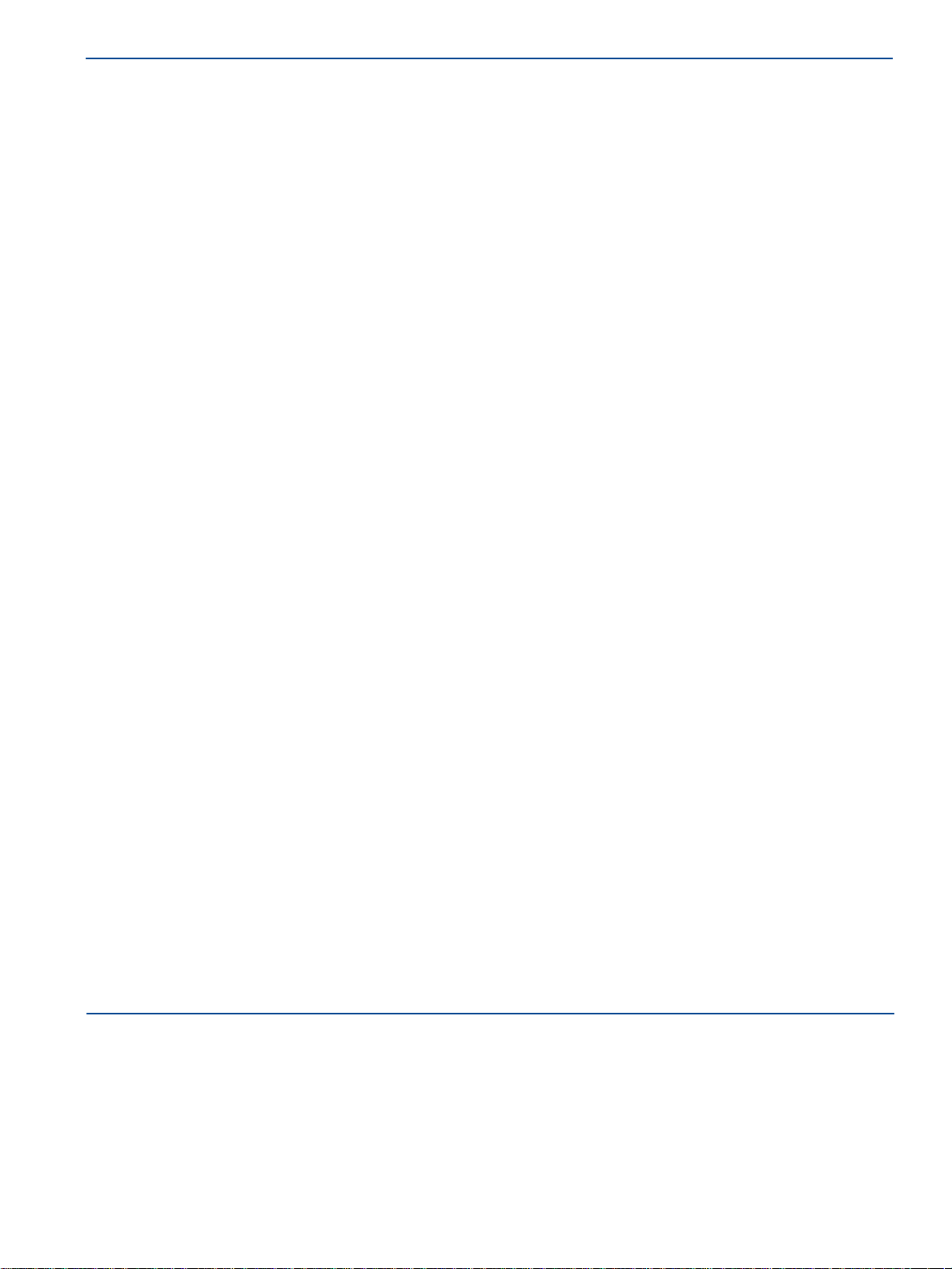
Chapter 7: Understanding Antennas .............................................. 7-1
7.1 Antenna Requirements ............................................................................... 7-1
7.1.1. Isolation ............................................................................................. 7-1
7.1.2. Isolation Measurement Techniques ................................................... 7-2
7.1.3. Uplink/Downlink Balance ................................................................... 7-4
7.2 Connecting Antenna to Remote Units ........................................................ 7-4
Chapter 8: Infrastructure and Cabling ............................................ 8-1
8.1 Understanding Fiber Infrastructure Cabling ................................................ 8-1
8.1.1. Selecting an Infrastructure Mode ....................................................... 8-2
8.1.2. Use of Singlemode or Multimode Fiber cable .................................... 8-3
8.1.2.1. Fiber and Connector Specifications ........................................... 8-4
8.1.3. Infrastructure Interface ....................................................................... 8-4
8.2 Fiber Optic Connectors .............................................................................. 8-5
8.2.1. Ferrule Types ..................................................................................... 8-6
8.2.1.1. APC (Angled Physical Contact) ................................................. 8-7
8.2.1.2. UPC (Ultra-polished Physical Contact) ...................................... 8-7
8.2.1.3. PC (Physical Contact) ................................................................ 8-7
8.3 Handling Optical Fiber ................................................................................ 8-8
8.4 Diagnosing Fiber connections .................................................................... 8-8
8.5 Link Calibration........................................................................................... 8-8
Chapter 9: Making Connections ...................................................... 9-1
9.1 Connecting Service Modules to RF inputs or POI ...................................... 9-1
9.2 Connecting Optical Modules....................................................................... 9-1
9.2.1. Infrastructure and Other Optical Modules .......................................... 9-1
9.2.2. Optical Modules to Remote Units ....................................................... 9-2
9.3 Connecting the PSU to Remote Units ........................................................ 9-2
9.3.1. CAT5/Power Distribution Requirements............................................. 9-2
9.3.2. Understanding the Cabling ................................................................. 9-3
9.4 Connecting the PSU to a Hub .................................................................... 9-4
9.5 Grounding Rack Mounted Equipment ........................................................ 9-5
Installation and Configuration
TOC-3
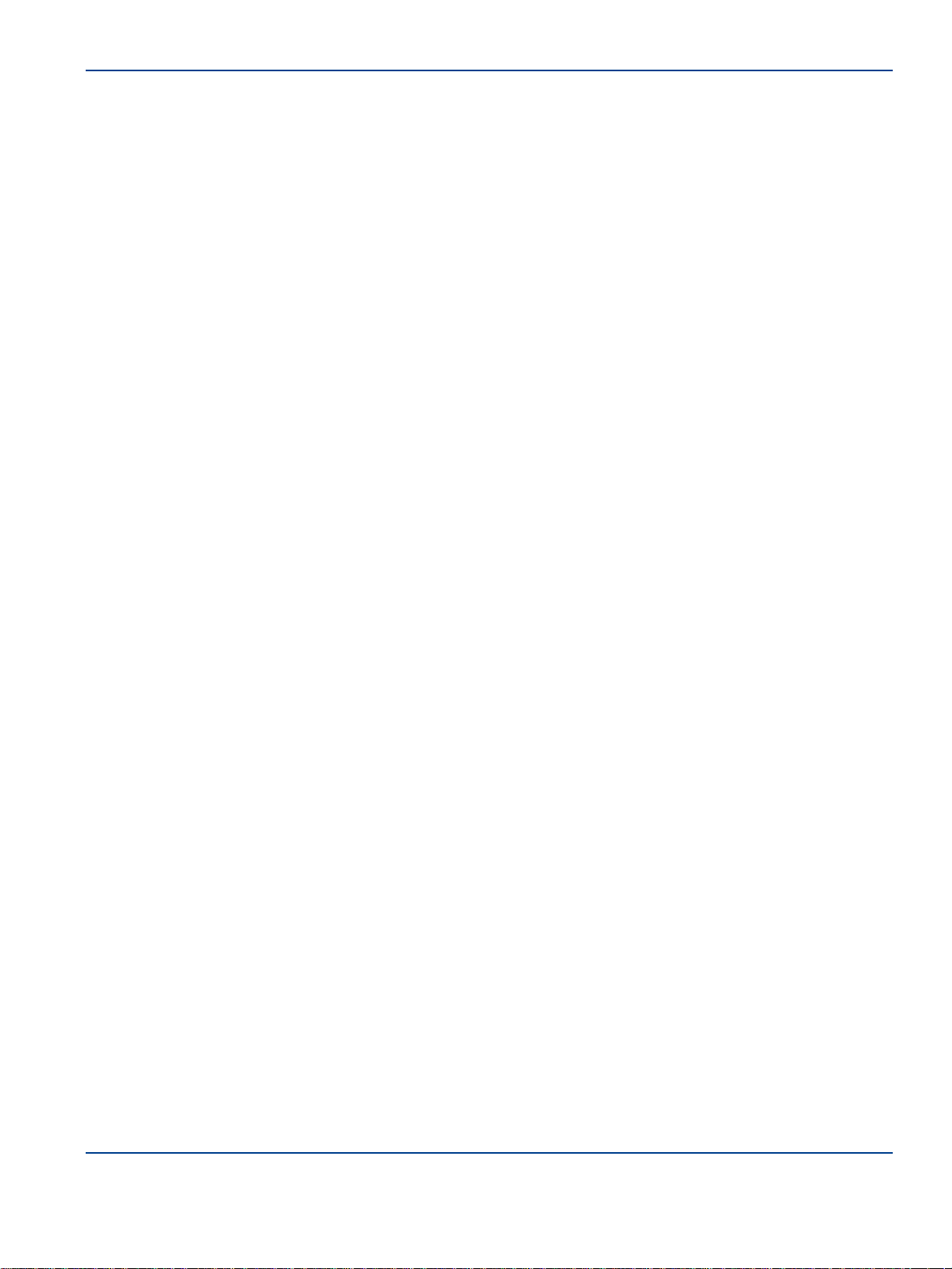
Chapter 10: Performing Basic Configuration ............................... 10-1
Chapter 11: Understanding the Configuration GUI ...................... 11-1
11.1 Supported Browsers ............................................................................... 11-1
11.2 Initial Stand-alone Access ...................................................................... 11-1
11.3 Accessing the GUI .................................................................................. 11-1
11.4 Understanding the Main Window ............................................................ 11-3
11.4.1. Address Bar ................................................................................... 11-3
11.4.2. Left-Navigation Area ...................................................................... 11-4
11.4.3. Login Bar ........................................................................................ 11-4
11.4.4. Help Button .................................................................................... 11-4
11.4.5. Display Area................................................................................... 11-4
11.4.6. Progress Indicator .......................................................................... 11-4
11.5 Changing User Passwords and Timeouts .............................................. 11-5
Chapter 12: Initial System Setup ................................................... 12-1
12.1 Setting the Hub Type .............................................................................. 12-1
12.2 Update Firmware .................................................................................... 12-1
12.2.1. Individual Hub Upgrade ................................................................. 12-2
12.2.2. Full System Hub Upgrade .............................................................. 12-3
12.3 Remote Unit Upgrade ............................................................................. 12-4
12.3.1. Individual Remote Unit Upgrade .................................................... 12-4
12.3.2. Full System Remote Unit Upgrade ................................................. 12-6
12.4 Setting Hub Date and Time. ................................................................... 12-7
12.5 User Interface Settings ........................................................................... 12-8
12.6 LAN Settings for Hubs ............................................................................ 12-8
12.6.1. IP Settings ...................................................................................... 12-8
12.7 PSU Setup ........................................................................................... 12-10
Chapter 13: Understanding System Status ................................... 13-1
13.1 Viewing System Status ........................................................................... 13-1
13.2 Interpreting System Status ..................................................................... 13-2
13.2.1. Colors and Symbols ....................................................................... 13-3
13.2.2. Hub Status ..................................................................................... 13-3
13.2.3. Remote Unit Status ........................................................................ 13-4
13.3 System Tools.......................................................................................... 13-7
13.3.1. View System Layout....................................................................... 13-8
13.3.2. View Event Log. ............................................................................. 13-9
13.3.3. View Link Quality For Remote Units ............................................. 13-10
13.3.4. View Remote Unit DC Power ....................................................... 13-10
13.3.5. RU Calculations ........................................................................... 13-11
TOC-4
Installation and Configuration

Chapter 14: Understanding System Setup ................................... 14-1
14.1 Managing Links by Viewing Status ......................................................... 14-2
14.1.1. Understanding Poor Optical Links .................................................. 14-4
14.2 Inputting System Values ......................................................................... 14-5
14.3 System Uplink/Downlink Balance ......................................................... 14-11
14.4 Calculated Input Level .......................................................................... 14-12
14.5 Remote Unit Downlink Power ................................ ............................... 14-13
14.6 Remote Unit Uplink Power Max ............................................................ 14-14
14.7 Changing or Swapping Equipment ....................................................... 14-14
14.7.1. Hub .............................................................................................. 14-14
14.7.2. Remote Unit ................................................................................. 14-15
14.7.3. Optical Module. ............................................................................ 14-15
Chapter 15: Understanding Hub Setup ......................................... 15-1
15.1 Configuration Files ................................................................................. 15-1
15.2 Restarting the Hub ................................................................................. 15-3
15.3 Factory Reset of a Hub .......................................................................... 15-3
15.4 Remote Unit Settings ............................................................................. 15-5
15.4.1. RU Uplink Sensitivity ...................................................................... 15-5
15.5 Service Module Downlink Sensitivity ...................................................... 15-8
Chapter 16: Understanding Alarms and Reporting ...................... 16-1
16.1 Alarms .................................................................................................... 16-1
16.1.1. Loss of service. .............................................................................. 16-1
16.1.1.1. Loss of Service Alarms .......................................................... 16-2
16.1.2. Service Warning ............................................................................. 16-2
16.1.2.1. Service Warning Alarms ........................................................ 16-3
16.1.3. Hardware Warning. ........................................................................ 16-4
16.1.3.1. Hardware Warning Alarms ..................................................... 16-5
16.1.4. Informational ................................................................ .................. 16-6
16.2 Alarm Handling ....................................................................................... 16-7
16.2.1. Clearing Relays .............................................................................. 16-7
16.2.2. Alarm Handling Configuration ........................................................ 16-7
16.3 Alarm Connections ................................................................................. 16-9
16.4 SNMP ................................................................................................... 16-10
16.4.1. Snmp Trap Events ....................................................................... 16-10
16.4.2. SNMP Get Objects ....................................................................... 16-10
16.4.3. SNMP Traps ................................................................................ 16-11
16.4.4. SNMP Settings ............................................................................. 16-11
Installation and Configuration
TOC-5

Chapter 17: Performing Diagnostics and Testing ......................... 17-1
17.1 Diagnosing Optical Links with an OTDR................................................. 17-1
17.1.1. Diagnose an Optical Link ............................................................... 17-1
17.2 LED Testing ........................................................................................... 17-2
17.2.1. Modules ......................................................................................... 17-2
17.2.2. Remote Unit LED Test ................................................................... 17-3
17.3 Event Log ............................................................................................... 17-3
17.3.1. Viewing and saving the Event Log ................................................. 17-3
17.3.2. Logging Events to a USB ............................................................... 17-4
17.4 Interpreting System Layout Tables ......................................................... 17-5
17.4.1. Converting the System Layout File to Excel ................................... 17-6
17.4.2. Interpreting the Excel File .............................................................. 17-8
17.4.2.1. System Layout Sheet ............................................................. 17-8
17.4.2.2. Autosetup Sheet. ................................................................... 17-9
17.4.2.3. Link Quality ............................................................................ 17-9
17.4.2.4. Misc ....................................................................................... 17-9
17.4.2.5. Tables .................................................................................... 17-9
Chapter 18: Preventive Maintenance and Cleaning ..................... 18-1
18.1 General Equipment Cleaning and Inspection ......................................... 18-1
18.2 Hardware Maintenance Frequency Guidelines....................................... 18-1
18.3 General Cleanliness and Rack Mounted Equipment .............................. 18-2
18.4 Fiber Cleaning and Inspection ................................ ................................ 18-2
18.4.1. Inspection....................................................................................... 18-2
18.4.1.1. Insertion Loss ........................................................................ 18-2
18.4.1.2. Optical Return Loss (Back Reflections) ................................. 18-3
18.4.2. Cleaning Fibers .............................................................................. 18-3
18.4.2.1. Dry Cleaning .......................................................................... 18-4
18.4.2.2. Wet Cleaning. ........................................................................ 18-4
18.5 Antenna Cables and Connections .......................................................... 18-4
Chapter 19: Specifications. ............................................................ 19-1
Chapter 20: Glossary ..................................................................... 20-1
TOC-6
Installation and Configuration
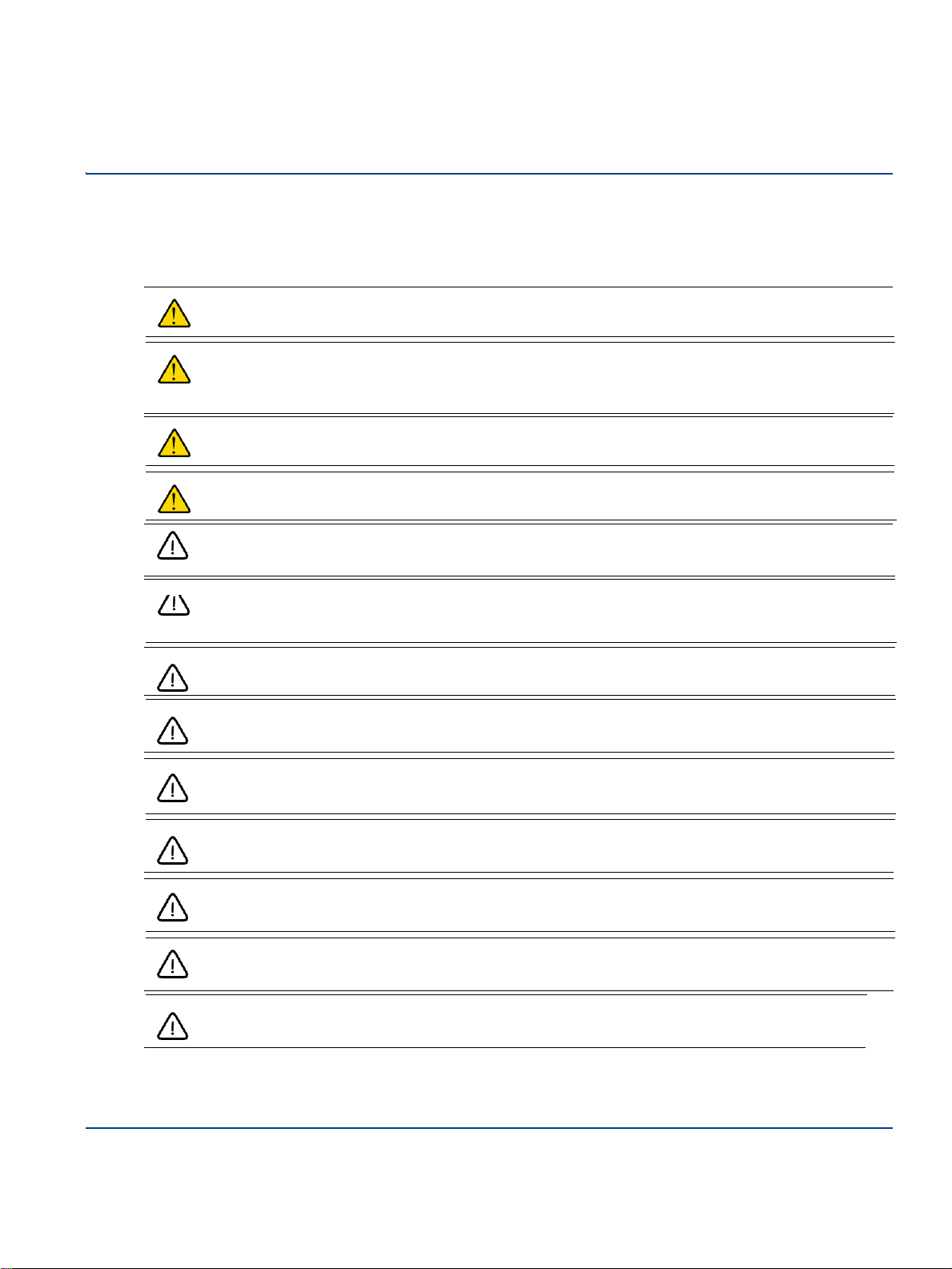
Safety and Regulatory Information
Safety Information
The following safety warnings cautions are listed to prevent damage to equipment or property and prevent
any risk of personal injury.
Warning: Dispose of all waste properly as per federal, state, and local waste disposal
regulations. Improper disposal could result in personal injury and environmental impact.
Warning: If this product is not used as specified, the protection provided by the equipment could
be impaired. This product must be used only in a normal condition (in which all means for
protection is intact).
Warning: Before using the device, read through this entire manual. Attempting to use this
device without a thorough understanding of its operation may result in injury.
Warning: To prevent electrical shock, do not remove the covers. Opening or tampering with
sealed modules will invalidate the warranty.
Caution: No operator serviceable parts inside the sealed unit. If service is needed call Zinwave
Caution: The Hub is a “Class A” product (as defined in EN 55022). In a domestic
environment this product may cause radio interference, in which case the user may be required
to take adequate measures.
Caution: For continued protection against risk of fire, replace the exterior accessible fuse only
with same type and rating of fuse.
Caution: Position the power cord to avoid possible damage; do not overload wall outlets. Use
only the supplied power cord.
Caution: Do not place this product on or near a direct heat source, and avoid placing objects on
the terminal.
Caution: Use only a damp cloth for cleaning. Do not use liquid or aerosol cleaners. Disconnect
the power before cleaning.
Caution: Installation of UNItivity must be contracted to a suitably trained and competent
professional installer.
Caution: Do not over-tighten the hardware.
Caution: UNItivity is designed to operate in conditions conformant with Pollution Degree 2
as defined in IEC 60950 (the normal environmental class for offices).
i
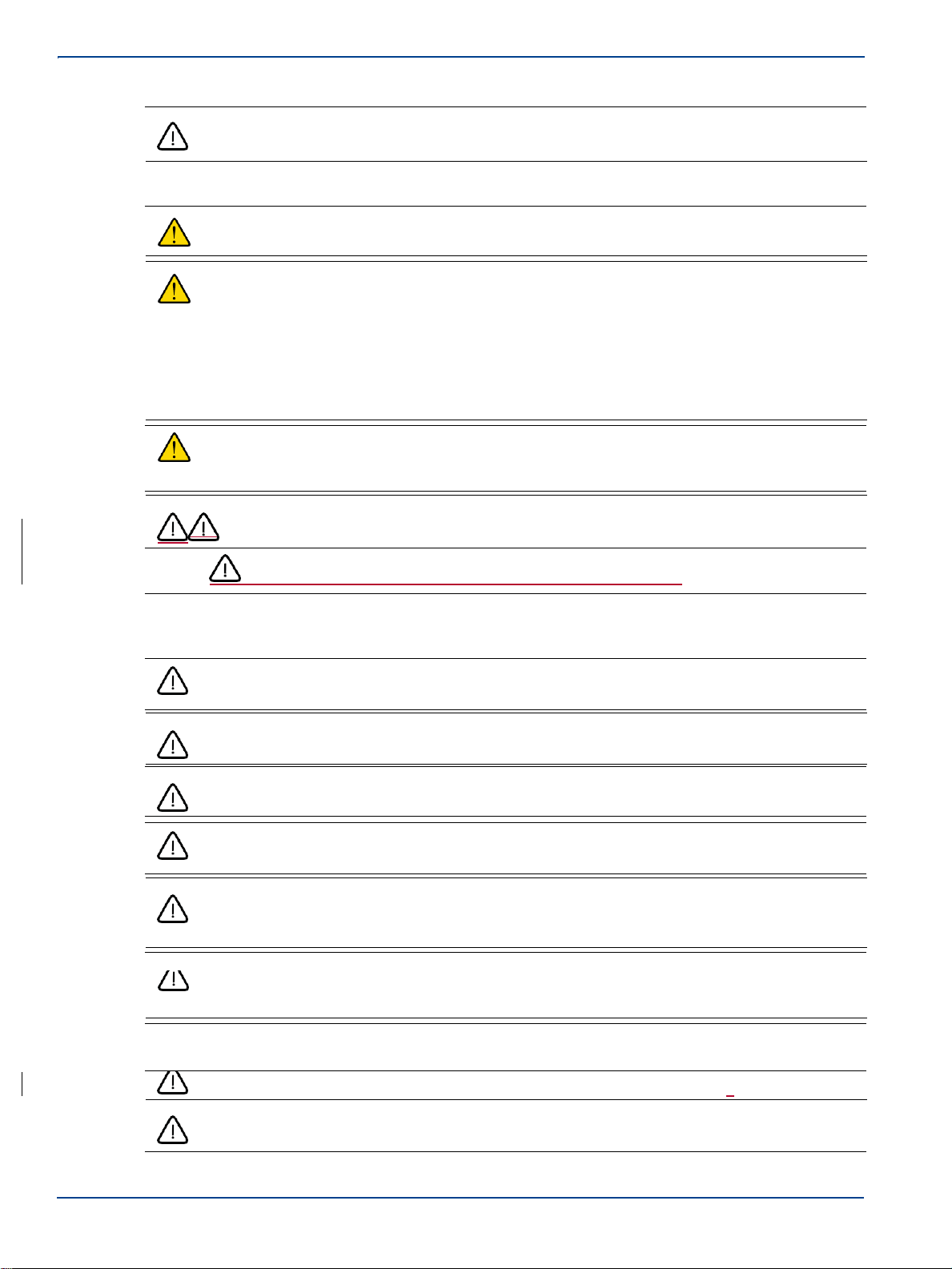
Caution: The installation of sub-assemblies into the main units of UNItivity shall only be
undertaken if precautions required by IEC/TS 61340-5-1 have been taken.
Electricity Supply
Warning: Insulation on electrical wiring can deteriorate with age. Check for brittle or
deteriorated insulation on power cord and all other electrical wiring.
Warning: CLASS I PLUGGABLE EQUIPMENT TYPE A as defined in IEC 60950. This
equipment is intended for connection to other equipment or a network, relies on connection
to protective earth and must be connected to an earthed mains socket-outlet.
Country specific warnings:
Finland "Laite on liitettŠvä suojamaadoituskoskettimilla varustettuun pistorasiaan"
Norway “Apparatet må tilkoples jordet stikkontakt”
Sweden "Apparaten skall anslutas till jordat uttag
Warning: Do not excessively bend, twist, or tie the power cable. Do not place any heavy
items on the power cable or place any sources of heat near to the equipment, as damage to
the power cord could cause malfunction or fire.
Caution: The installation of electrical supplies in support of UNItivity products shall be in
accordance with national and local regulations.
Caution: DOUBLE POLE/NEUTRAL FUSING in Primary Hub.
Rack Mounting
Caution: Do not over-tighten the hardware.
Caution: Elevated Operating Ambient – Installing the equipment in an environment
compatible with the maximum ambient temperature listed in the specifications.
Caution: Reduced Air Flow – Install the equipment with adequate of air flow required for
safe operation.
Caution: Mechanical Loading – Do not load unevenly.
Caution: Circuit Overloading – Consider equipment nameplate ratings when connecting
equipment to the supply circuit. Overloading of the circuits might have and effect on
overcurrent protection and supply wiring.
Caution: Reliable Earthing – Maintain reliable earthing of rack-mounted equipment.
Particular attention should be given to supply connections other than direct connections to
the branch circuit (e.g. use of power strips).
Caution: Disconnect Device – The socket outlet shall be installed near the equipment, be
easily accessible, and will act as the main point of disconnect for the Hubs.
Caution: Manual Handling – Installation should be carried out by two competent personnel
as the equipment is heavy.
ii Installation and Configuration

Caution: Hubs are heavy rack units which must be supported at the front when installed into
a 19" rack. To avoid damage to the equipment do not support the whole weight using only 1
handle.
RF Exposure
Warning: This equipment complies with FCC radiation exposure limits set forth for an
occupational/ controlled environment. The Remote Unit should be operated with a minimum
distance of 20cm (8 in) between antenna and your body.
Installation
Caution: Incorrect installation, operation, and use of this equipment may cause failure to
product and could cause accidents which may harm personnel.
Caution: Optical Module must ONLY be installed on the front panel of a Primary Hub or the
unit will not function as expected.
Caution: Remote Units should be vertically-mounted to ensure optimum cooling effect and
to achieve the maximum ambient operating specification. If the Remote Units mounted in
the horizontal plane the maximum ambient operating temperature must be relaxed by 8°C
(47 F)
Signal and Input Power
Warning: If the service module is connected directly to the output of a BTS or any RF input
source, maximum power delivered to a service module must not exceed 15dBm. Use
additional equipment to attenuate the power.
Caution: The input power to the Zinwave Remote Unit should not exceed -10dBm. Power
levels greater than 0dBm will damage the unit
Caution: The total broadband composite output power of the Remote Unit is limited to +18
dBm in Europe and +20 dBm in the USA and Canada. The maximum allowed EIRP in the
USA & Canada is +28 dBm which corresponds to an antenna gain of 8 dBi. Contact
Zinwave for the maximum output power in other regions
Caution: Alarm Relays on the Hubs and Remote Unit are intended for low voltage/current
signaling only. Maximum operating voltage 50V, maximum operating current 1A.
Fiber Considerations
Caution: Avoid dust ingress to fiber connectors by mounting the Remote Unit with the fiber
connector facing downwards, or by leaving the dust-caps in place until the fiber is
connected.
Caution: Connector types must match (i.e. SC/APC to SC/APC or SC/UPC to SC/UPC).
Otherwise, there will be an air gap between the connector faces that will create high back
reflection and high optical loss.
Installation and Configuration
iii
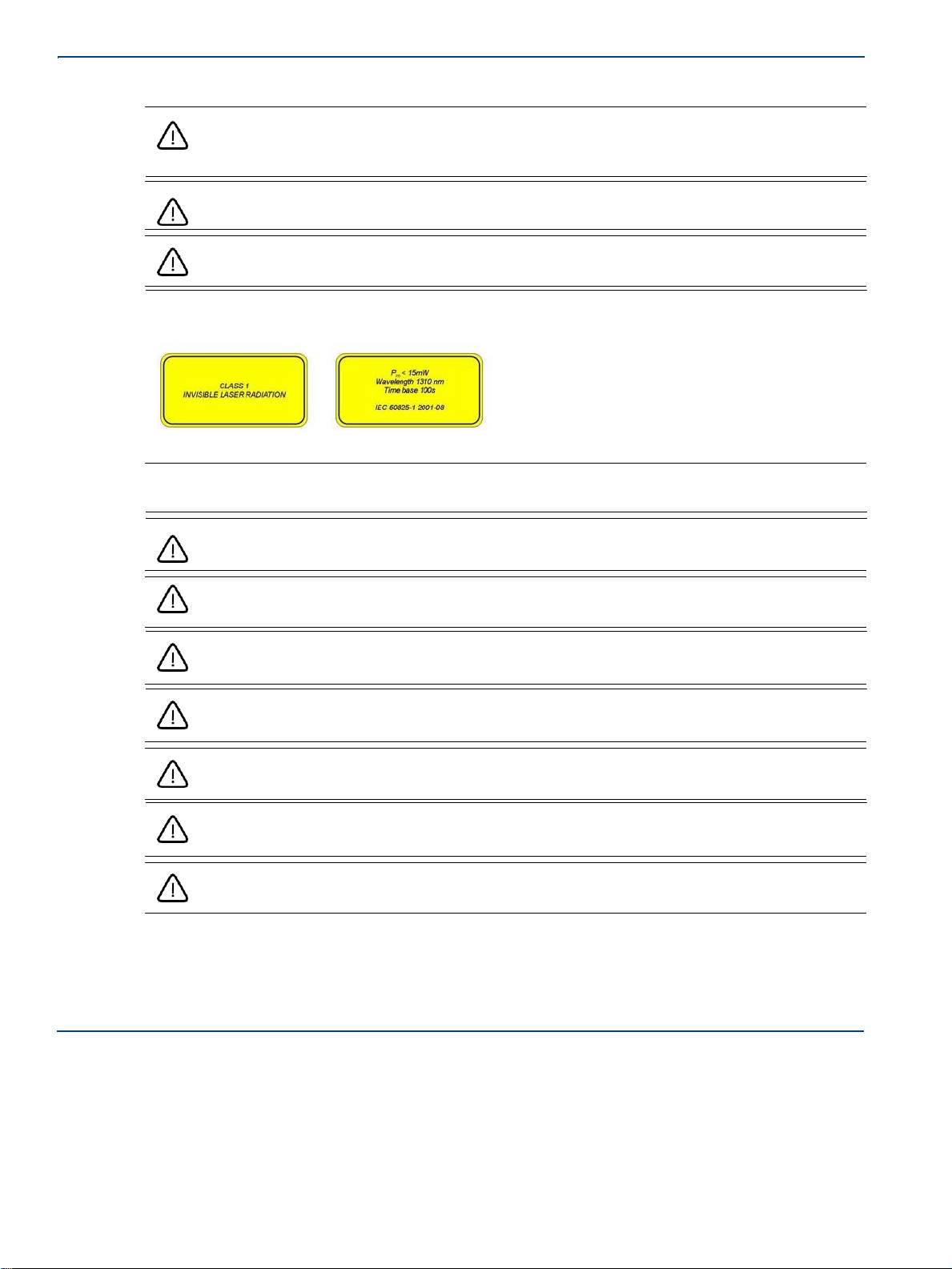
Caution: If there is a change in fiber core diameter, light must always travel from a smaller
to a larger core diameter. Otherwise, there will be excessive optical loss. E.g. Singlemode
can transmit into Multimode fiber but Multimode CANNOT transmit into Singlemode
Caution: Fiber handling procedures should be carefully observed so as not to damage or
introduce dirt to fiber interfaces during installation
Caution: Observe safety precautions when working with fiber cables and devices.
Optical Safety Precautions
Warning: Use of controls or adjustments or performance of procedures other than those
specified herein may result in hazardous radiation exposure.
Caution: Do not remove the fiber Port dust covers unless the port is in use. Do not stare
directly into a fiber Port.
Caution: Cover any unconnected fiber ends with an approved cap.
Caution: Do not stare with unprotected eyes at any broken ends of the fiber.
Caution: Use only approved methods for cleaning optical fiber connectors.
Caution: Do not make any unauthorized modifications to this fiber optical system.
Caution: No warning signs are required as it is a Class 1 hazard.
Caution: Use Class 1 test equipment.
iv Installation and Configuration
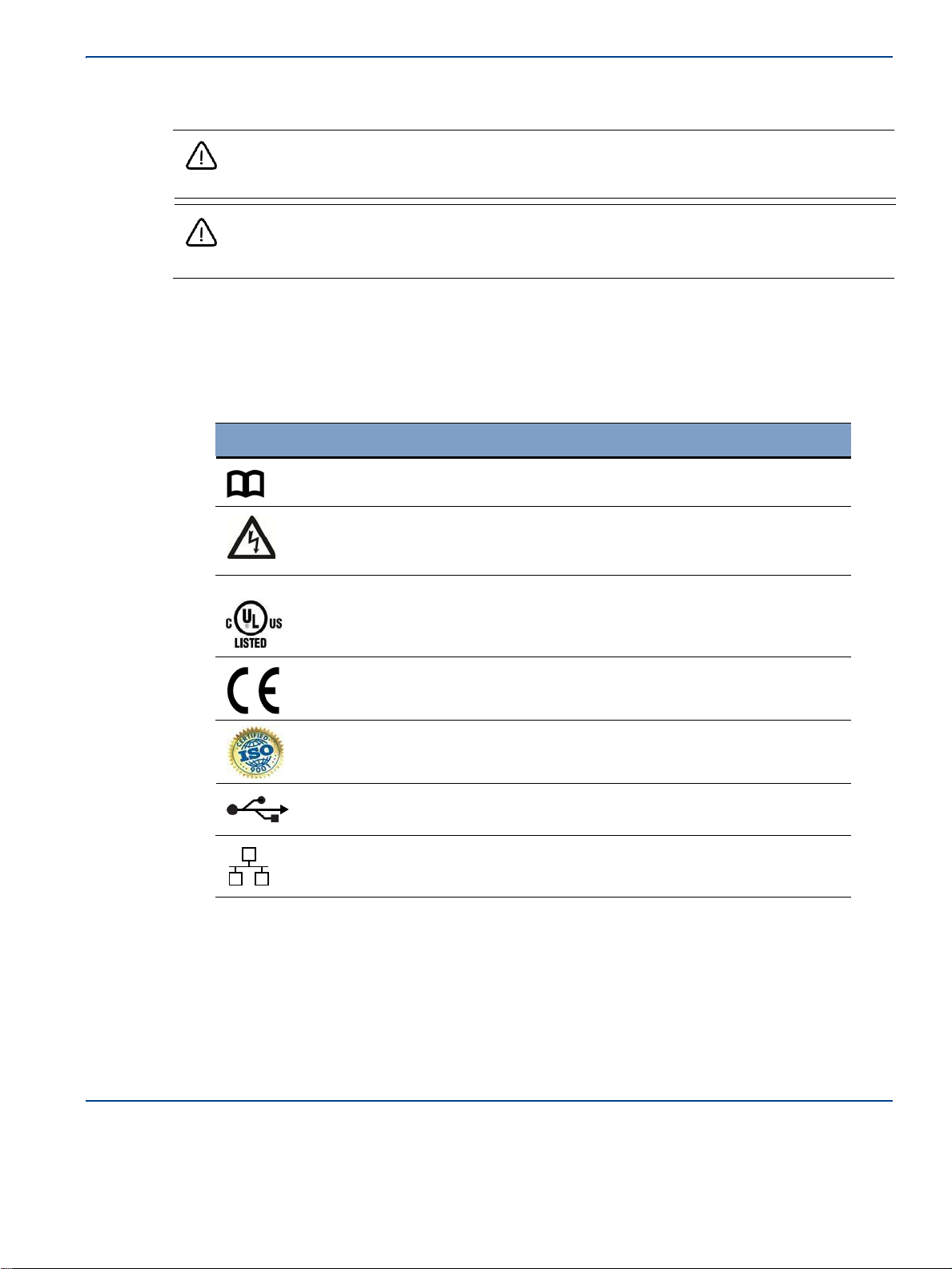
Software Installation
Caution: When new firmware is being installed it is very important not to break or interrupt
the connection between source file and the Hub. Interrupting firmware installation may put
the Hub into an irrecoverable state that requires factory reset.
Caution: While the system can be configured with poor optical links present, this may affect
the system performance and such links should be examined and brought into specification in
order to obtain optimum performance.
Symbols
This section identifies the symbols that are displayed on UNItivity devices. Labels or symbols may not
appear on every device.
Consult Manual
Electric shock hazard
UL certified UL NRTL Listing
The European CE mark
USB Port
Ethernet Port
Installation and Configuration
v
ISO 9001certified
Symbol Description
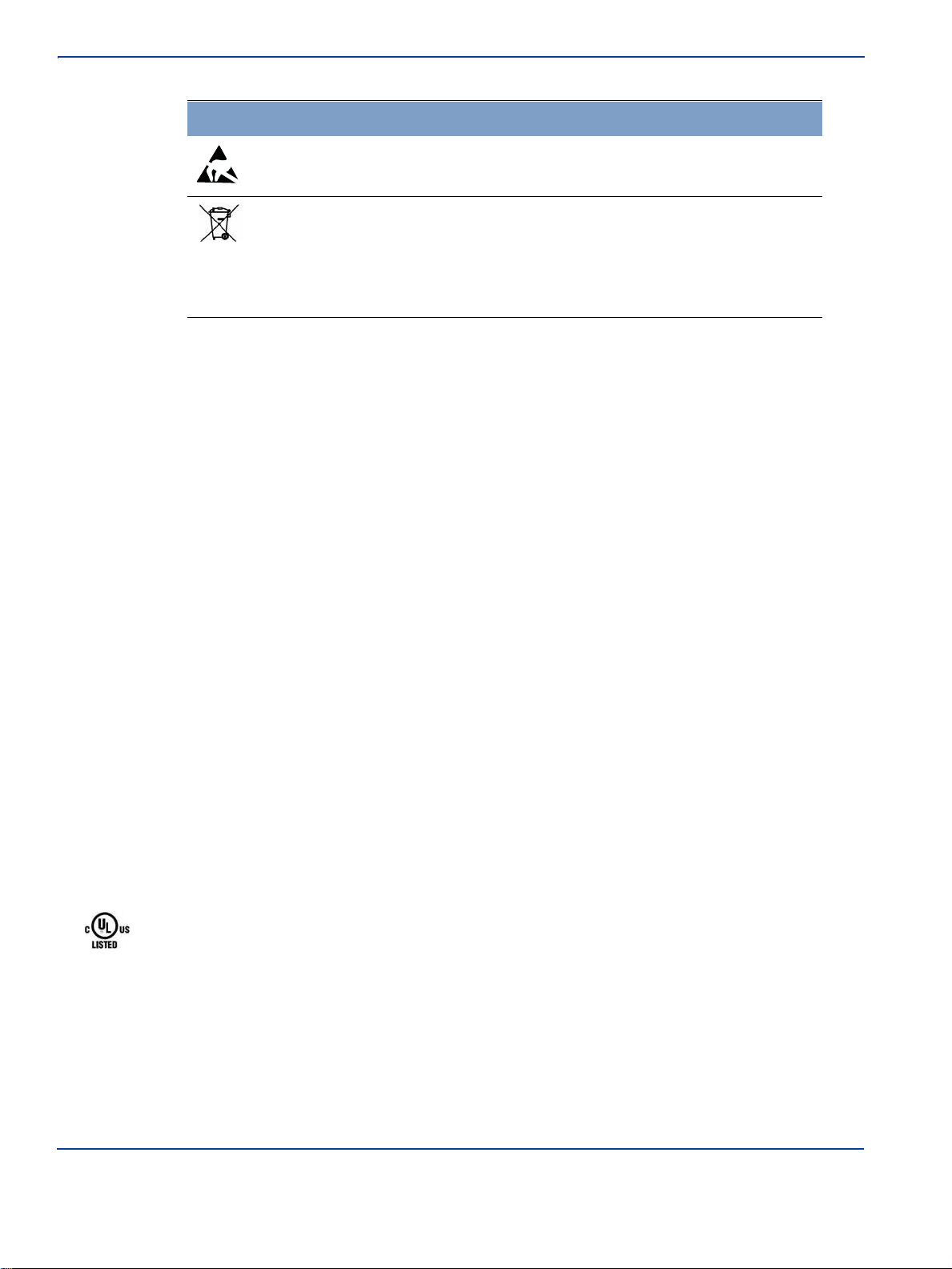
Electrostatic Discharge Sensitive
This symbol indicates that the waste of electrical and
electronic equipment must not be disposed as unsorted
municipal waste and must be collected separately. Please
contact an authorized representative of the manufacturer for
information concerning the decommissioning of your
equipment. (WEEE)
Regulatory Information
•
EN 50174/50173 series: Information technology – Cabling installation
•
ANSI/TIA/EIA-568 series North America Cabling
•
ISO/IEC 11801 - International cabling
•
IEC 60825-2: Safety of laser products – Part 2: Safety of optical fiber communication systems
(OFCS)
•
This equipment complies with 21CFR1040 - Performance Standards For Light-Emitting
Products (FDA).
•
EN 55032/CISPR32
•
FCC Part 15 Class A
•
European Radio Equipment Directive 2014/53/EU
•
Electrical Safety IEC 60950-1
•
Laser Safety EN 60825-1:2007
•
ISO 9001
•
UL-60950-1
•
RoHS DIRECTIVE 2011/65/EU
•
UL2043 compliance
In reference to UL2043 compliance, Remote Units are suitable for use in environmental air space in
accordance with Section 300-22(c) of the National Electrical Code, and Sections 2-128, 12-010(3) and
12-100 of the Canadian Electrical Code, Part 1, CSA C22.1.
Note: The system contains a device which is classified as a “CLASS I LASER PRODUCT”, with an
internal Class 1 laser source (as defined in CBTR # DE3-500286 by TUV). The component
within the unit is in compliance with “U.S. Code of Federal Regulations, 21 CFR 1040”. See the
Detailed Data Sheet for label placement.
UL NRTL listing
UNItivity has been tested and shown to meet UL and CSA requirements through testing carried out at
a Nationally Recognized Testing Laboratory (NRTL). The UL certification Mark indicates national
compliance to UL and CSA standards by virtue of accreditations obtained.
Product: Distributed Antenna System
Model: UNItivity, Hub and Remote Unit
UL Listing ID: E486578
vi Installation and Configuration
Symbol Description
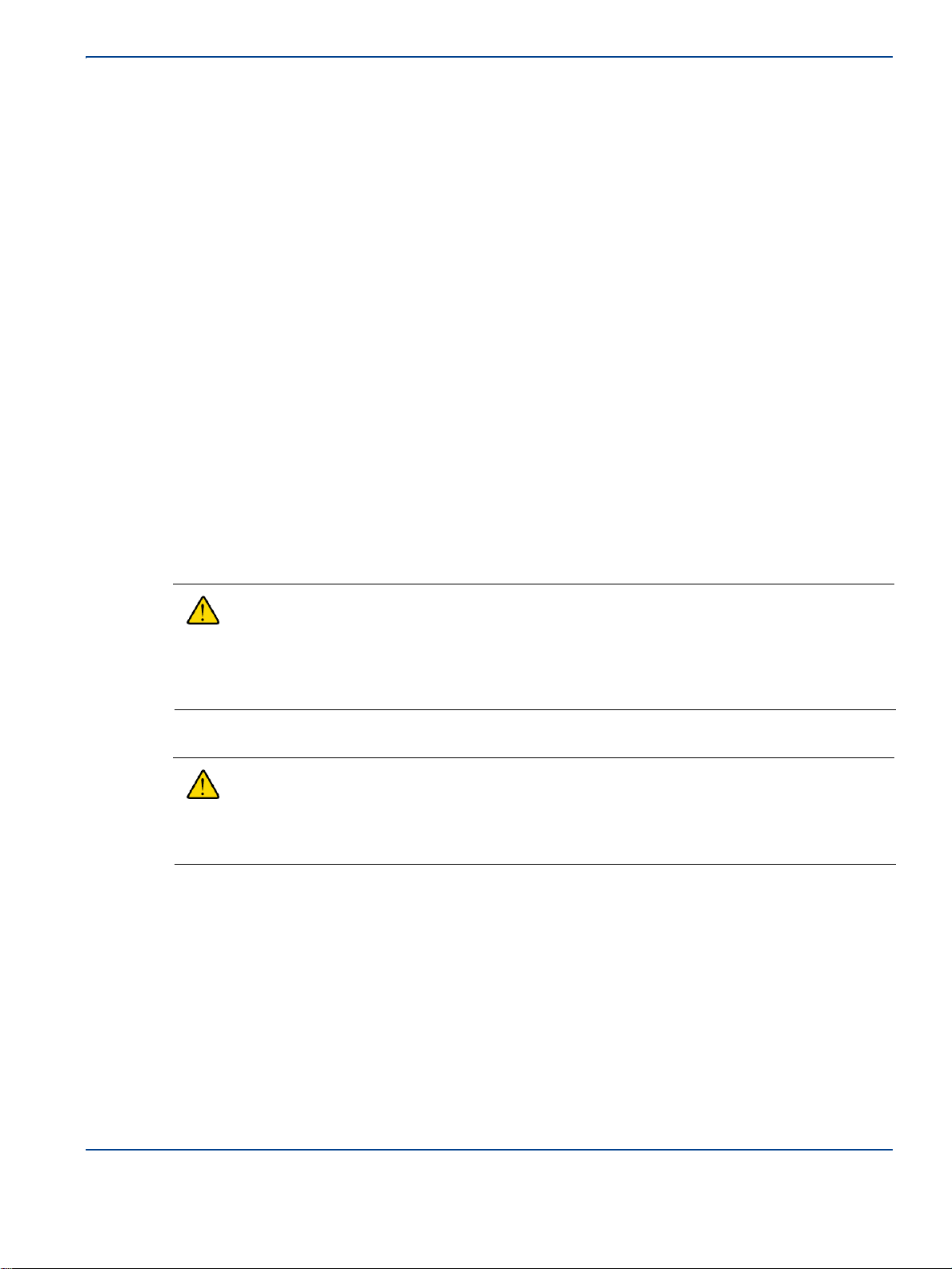
FCC
FCC compliance and interference statements
Hub: UNItivity devices comply with Part 15 of the FCC rules. Operation is subject to the following two
conditions:
1)
This device must accept any interference and
2)
This device must accept any interference received including interference that may cause
undesired operation
Changes or modifications not expressly approved by Zinwave Ltd. could void the user’s authority to
operate the equipment.
Remote Unit: This device complies with Part 22, Part 24, Part 27, Part 74 and Part 90 of the FCC
rules. Changes or modifications not expressly approved by Zinwave Ltd. could void the user’s
authority to operate the equipment. For a list of services, please contact Zinwave.
•
This device must only be used with antennas having a maximum gain of 8 dBi
•
When operating on channel or channels under 47CFR part 90 as identified in the table below,
this is a
Class B booster as defined in 47CFR90.219.
Class B boosters must be registered with the FCC prior to operation, which can be done at the
FCC Part 90 Class B Signal Booster Registration & Discovery website:
https://signalboosters.fcc.gov/signal-boosters/
Warning: This is NOT a CONSUMER device. It is designed for installation by FCC
LICENSEES and QUALIFIED INSTALLERS. You MUST have an FCC LICENSE or express
consent of an FCC Licensee to operate this device. You MUST register Class B signal
boosters (as defined in 47 CFR 90.219) online at www.fcc.gov/signal-boosters/registration.
Unauthorized use may result in significant forfeiture penalties, including penalties in excess
of $100,000 for each continuing violation.
•
When operating on channel or channels under 47CFR parts 22, 24, 27 or 74 as identified in
the table below, this is an Industrial Booster as per 47CFR part 20.
Warning: This is NOT a CONSUMER device. It is designed for installation by FCC
LICENSEES and QUALIFIED INSTALLERS. You MUST have an FCC LICENSE or express
consent of an FCC Licensee to operate this device. Unauthorized use may result in
significant forfeiture penalties, including penalties in excess of $100,000 for each continuing
violation.
Installation and Configuration
vii
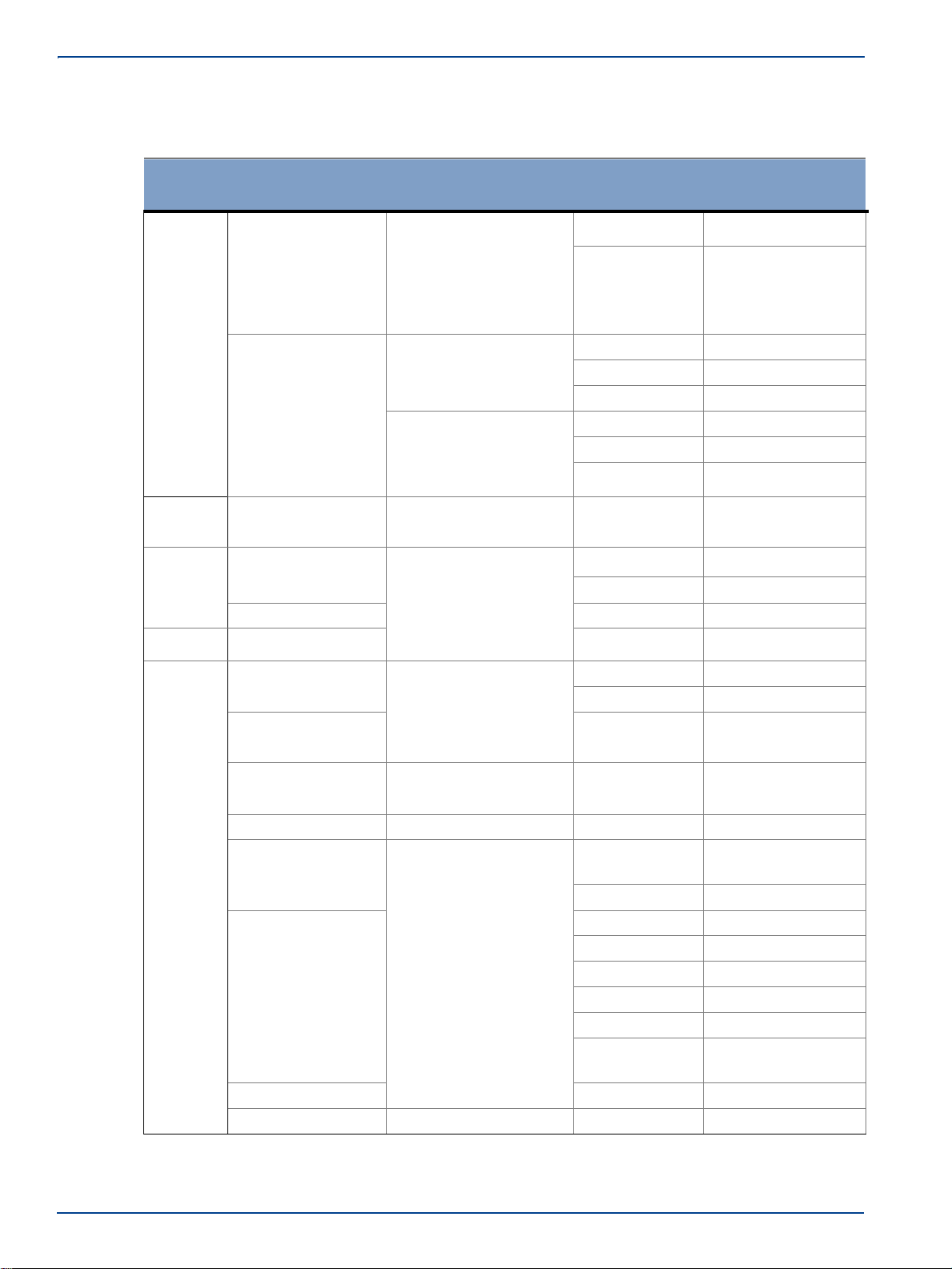
Rule Downlink Frequency
Part Band Range (MHz) Service Modulation
90
VHF Public Safety
150.8 – 156.2475
157.1875 – 161.575
161.775 – 161.9625
162.0125 – 173.4
P25
C4FM (QPSK)
FM
FM ±2.5kHz dev'n
UHF Public Safety
406.1 - 420
421 - 430
P25
C4FM (QPSK)
FM
FM ±2.5kHz dev'n
FM
FM ±5.0kHz dev'n
456.0 – 462.5375
462.7375 - 467.5375
467.7375 - 512.0
P25
C4FM (QPSK)
FM
FM ±2.5kHz dev'n
FM
FM ±5.0kHz dev'n
74
UHF PMSE
470 – 608
614 – 679.9
FM
FM ±75kHz dev'n
90
700MHz Public
Safety
769 – 775
758-768
698 - 758
P25
C4FM (QPSK)
OpenSky
4-level GFSK
Band 14
LTE
64 QAM
27
700MHz LTE
LTE
64 QAM
90
22
800MHz Public
Safety
851 – 854, 854- 861
862 - 869
851 – 854, 854- 861
862 - 869
P25
C4FM (QPSK)
OpenSky
4-level GFSK
800MHz SMR
FM & EDACS
FM ±5.0kHz dev'n
900MHz ESMR
935 - 940
LTE
64-QAM
800MHz ESMR
854 – 861
862 - 869
869 - 894
929 - 930
EVDO
(QPSK+QAM)
QPSK + QAM
FD-LTE
QPSK + QAM
Cellular
UMTS
QPSK
HSPA/HSPA+
16-QAM/64-QAM
CDMA
QPSK
CDMA2000
Ev-DO
8PSK, 16-QAM
929 Paging
FSK
FSK
931 Paging
931 - 932
FSK
FSK
xxxxxxxxxxxxx
UPO305-0007
Remote Unit with FCC ID: FCC ID UPO302-1107 only supports services in the following bands of
operation:
viii Installation and Configuration
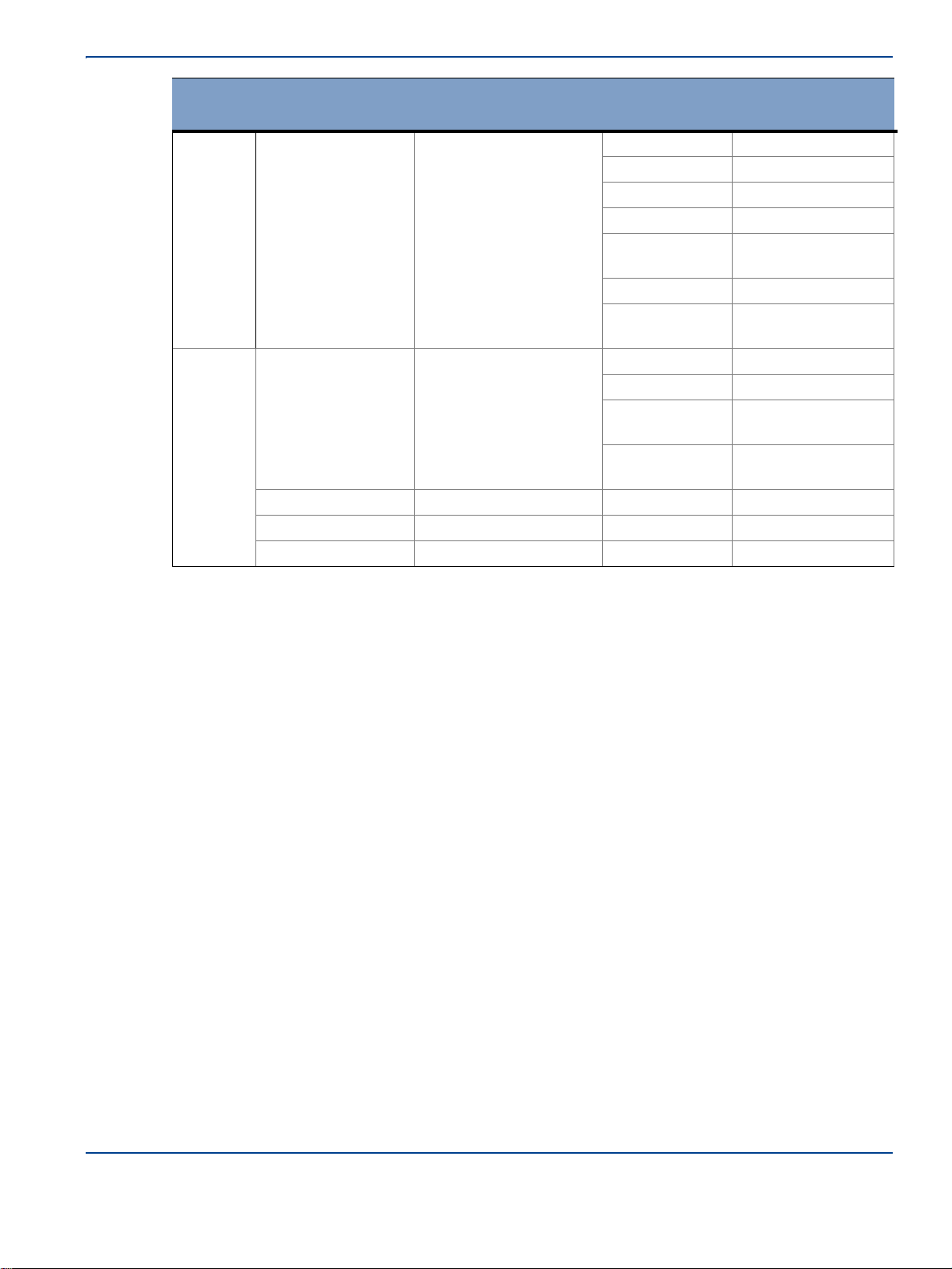
Rule Downlink Frequency
Part Band Range (MHz) Service Modulation
24
PCS
1930 - 1995
GSM
GMSK
EDGE
8-PSK
UMTS
QPSK
HSPA/HSPA+
16-QAM/64-QAM
FDD LTE (band
2/25)
QPSK + QAM
CDMA
QPSK
CDMA2000
Ev-DO
8PSK, 16-QAM
27
AWS
2110 - 2180
UMTS
QPSK
HSPA/HSPA+
16-QAM/64-QAM
FD-LTE (band
4)
16-QAM/64-QAM
FD-LTE (band
10)
16-QAM/64-QAM
AWS-4
2180 – 2200
FD-LTE
16-QAM/64-QAM
WCS
2345 - 2360
FD-LTE
16-QAM/64-QAM
BRS/EBS
2496 – 2690
LTE
16-QAM/64-QAM
xxxxxx
xxxxxxx
xxxxxx
xxxxxx
Installation and Configuration
The Remote Unit is a Licensed Transmitter with authorization to transmit the services. See the
Technical Specification for more information.
FCC Cautionary note
Any changes or modifications in construction of this equipment which are not expressly approved by
the party responsible for compliance could void the user's authority to operate the equipment.
FCC Verification : Primary and Secondary Hub
This device complies with part 15 of the FCC Rules. Operation is subject to the followings two
conditions: (1) This device may not cause harmful interference, and (2) this device must accept any
interference received, including interference that may cause undesired operation.
This is a Class A Digital Device
This equipment has been tested and found to comply with the limits for a Class A digital device,
pursuant to part 15 of the FCC rules. These limits are designed to provide reasonable protection
against harmful interference when the equipment is operated in a commercial environment. This
equipment generates, uses, and can radiate radio frequency energy and, if not installed and used in
accordance with the instruction manual, may cause harmful interference to radio communications.
Operation of this equipment in a residential area is likely to cause harmful interference in which case
the user will be required to correct the interference at his own expense.
Note: This is Class A product (as defined in EN 55032). In a domestic environment this product may
cause radio interference, in which case the user may be required to take adequate measures.
ix
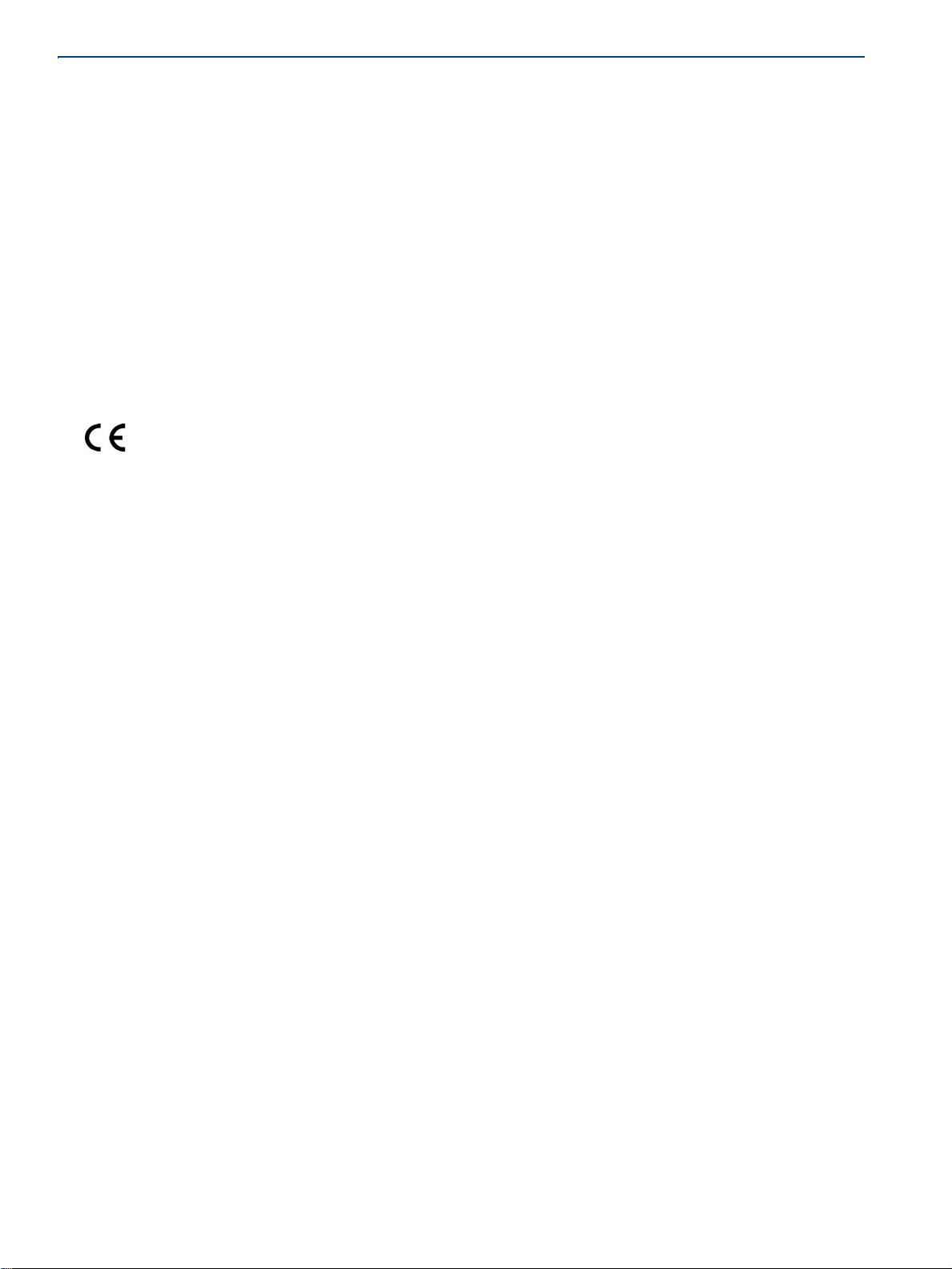
Innovation, Science and Economic Development Canada compliance statement
The nominal passband gain is 25 dB and the nominal bandwidth is 150 MHz to 2.94 GHz. The rated
mean output power is 20 dBm and the input and output impedances are 50 ohms.
The Manufacturer's rated output power of this equipment is for single carrier operation. For situations
when multiple carrier signals are present, the rating would have to be reduced by 3.5 dB, especially
where the output signal is re-radiated and can cause interference to adjacent band users. This power
reduction is to be by means of input power or gain reduction and not by an attenuator at the output of
the device.
WARNING: This is NOT a CONSUMER device. It is designed for installation by an
installer approved by an ISED licensee. You MUST have an ISED LICENCE or the
express consent of an ISED licensee to operate this device.
CE Information
UNItivity complies with the essential requirements of the Radio Equipment Directive (2014/53/EU) and
is therefore ‘CE’ marked when it is used in accordance with the instructions provided in this Manual.
CE Declaration of Conformity
This equipment has been tested and found to comply with the limits set out by the Directive 2014/53/
EU.
Hereby, Zinwave Ltd, declares that this Distributed Antenna System is in compliance with the essential
requirements and other relevant provisions of Directive 2014/53/EU.
Zinwave Ltd, vakuuttaa tŠten että Distributed Antenna System tyyppinen laite on direktiivin 2014/53/
EU oleellisten vaatimusten ja sitä koskevien direktiivin muiden ehtojen mukainen.
Hierbij verklaart Zinwave Ltd, dat het toestel Distributed Antenna System in overeenstemming is met
de essenti‘le eisen en de andere relevante bepalingen van richtlijn 2014/53/EU
Bij deze verklaart Zinwave Ltd, dat deze Distributed Antenna System voldoet aan de essenti‘le eisen
en aan de overige relevante bepalingen van Richtlijn 2014/53/EU.
Par la prŽsente, Zinwave Ltd, dŽclare que ce Distributed Antenna System est conforme aux exigences
essentielles et aux autres dispositions de la directive 2014/53/UE qui lui sont applicables
HŠrmed intygar Zinwave Ltd, att denna Distributed Antenna System stŒr I šverensstŠmmelse med de
vŠsentliga egenskapskrav och švriga relevanta bestŠmmelser som framgŒr av direktiv 2014/53/EU.
Undertegnede Zinwave Ltd, erklærer herved, at følgende udstyr Distributed Antenna System
overholder de væsentlige krav og øvrige relevante krav i direktiv 2014/53/EU
Hiermit erklŠrt Zinwave Ltd., dass sich dieser Distributed Antenna System in †bereinstimmung mit den
grundlegenden Anforderungen und den anderen relevanten Vorschriften der Richtlinie 2014/53/EU
befindet
ΜΕ ΤΗΝ ΠΑΡΟΥΣΑ Zinwave Ltd, ∆ΗΛΩΝΕΙ ΟΤΙ Distributed Antenna System ΣΥΜΜΟΡΦΩΝΕΤΑΙ
ΠΡΟΣ ΤΙΣ ΟΥΣΙΩ∆ΕΙΣ ΑΠΑΙΤΗΣΕΙΣ ΚΑΙ ΤΙΣ ΛΟΙΠΕΣ ΣΧΕΤΙΚΕΣ ∆ΙΑΤΑΞΕΙΣ ΤΗΣ Ο∆ΗΓΙΑΣ 2014/53/
EE
Con la presente Zinwave Ltd, dichiara che questo Distributed Antenna System è conforme ai requisiti
essenziali ed alle altre disposizioni pertinenti stabilite dalla direttiva 2014/53/EU.
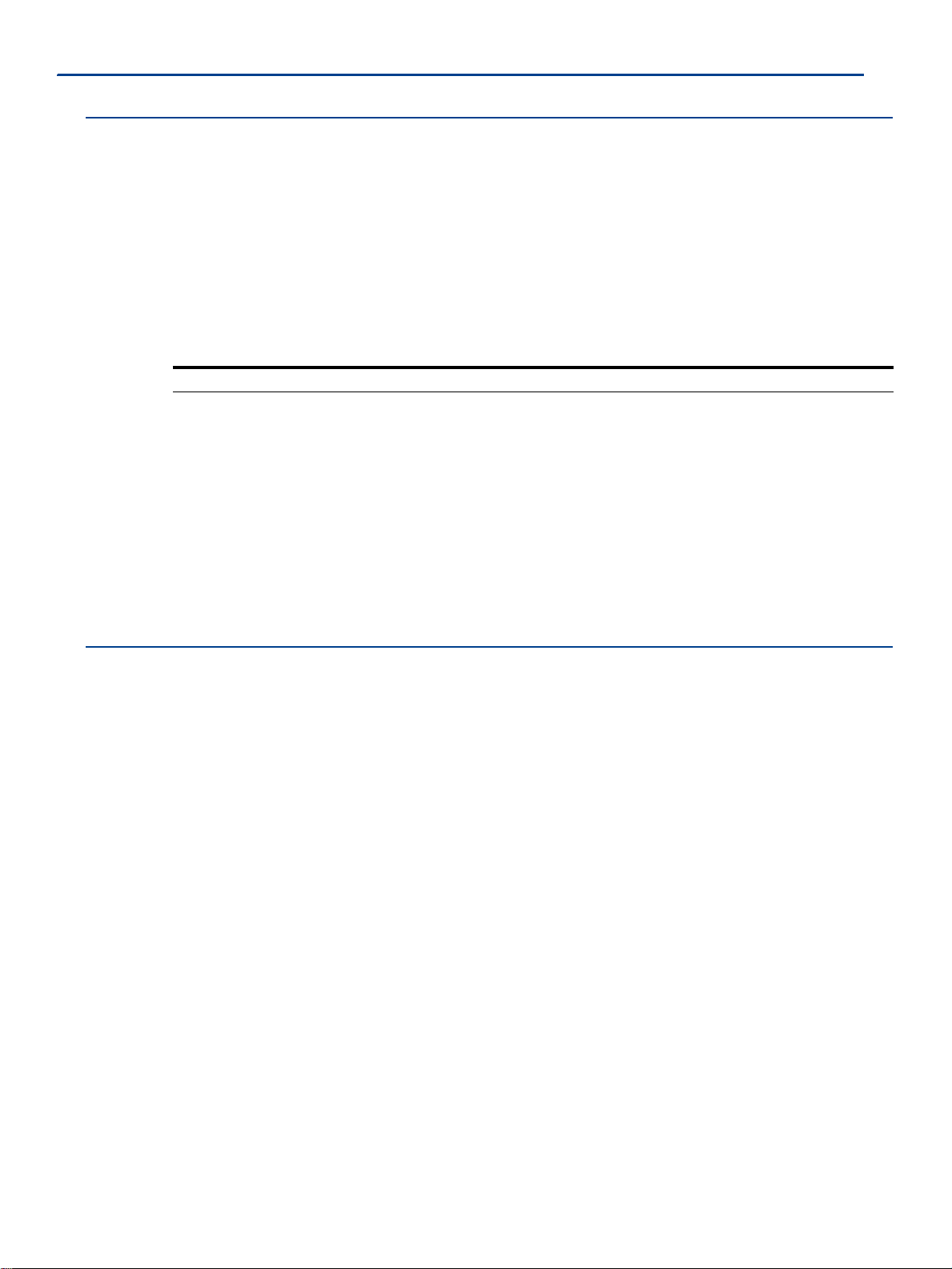
x Installation and Configuration
Por medio de la presente Zinwave Ltd, declara que el Distributed Antenna System cumple con los
requisitos esenciales y cualesquiera otras disposiciones aplicables o exigibles de la Directiva 2014/53/ UE
Zinwave Ltd, declara que este Distributed Antenna System está conforme com os requisitos
essenciais e outras disposi?›es da Directiva 2014/53/EU.
RoHs Information
This equipment fully complies with the requirements set out in the RoHS Directive. DIRECTIVE 2011/ 65/EU
Installation and Configuration
xi
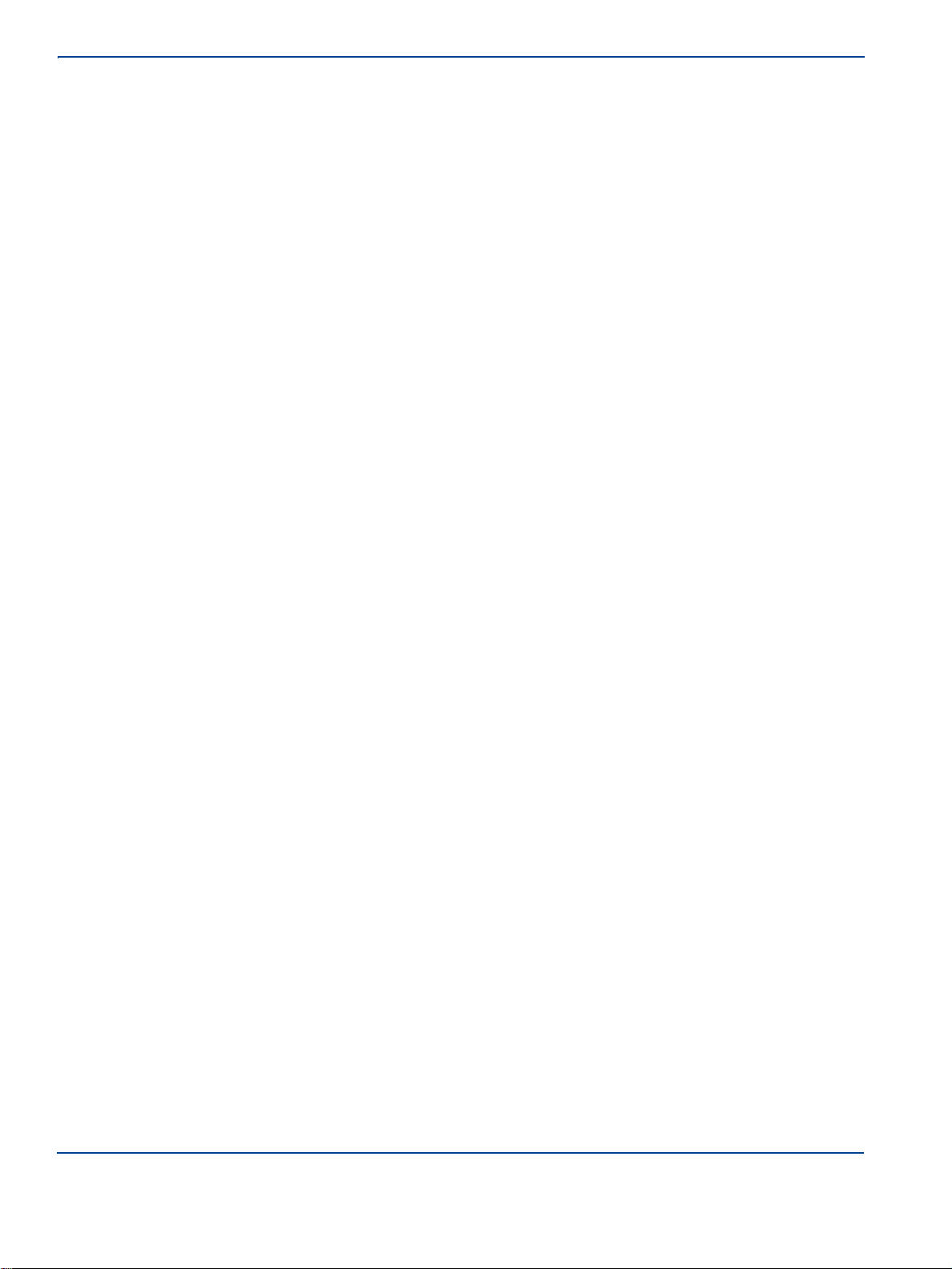
xii Installation and Configuration
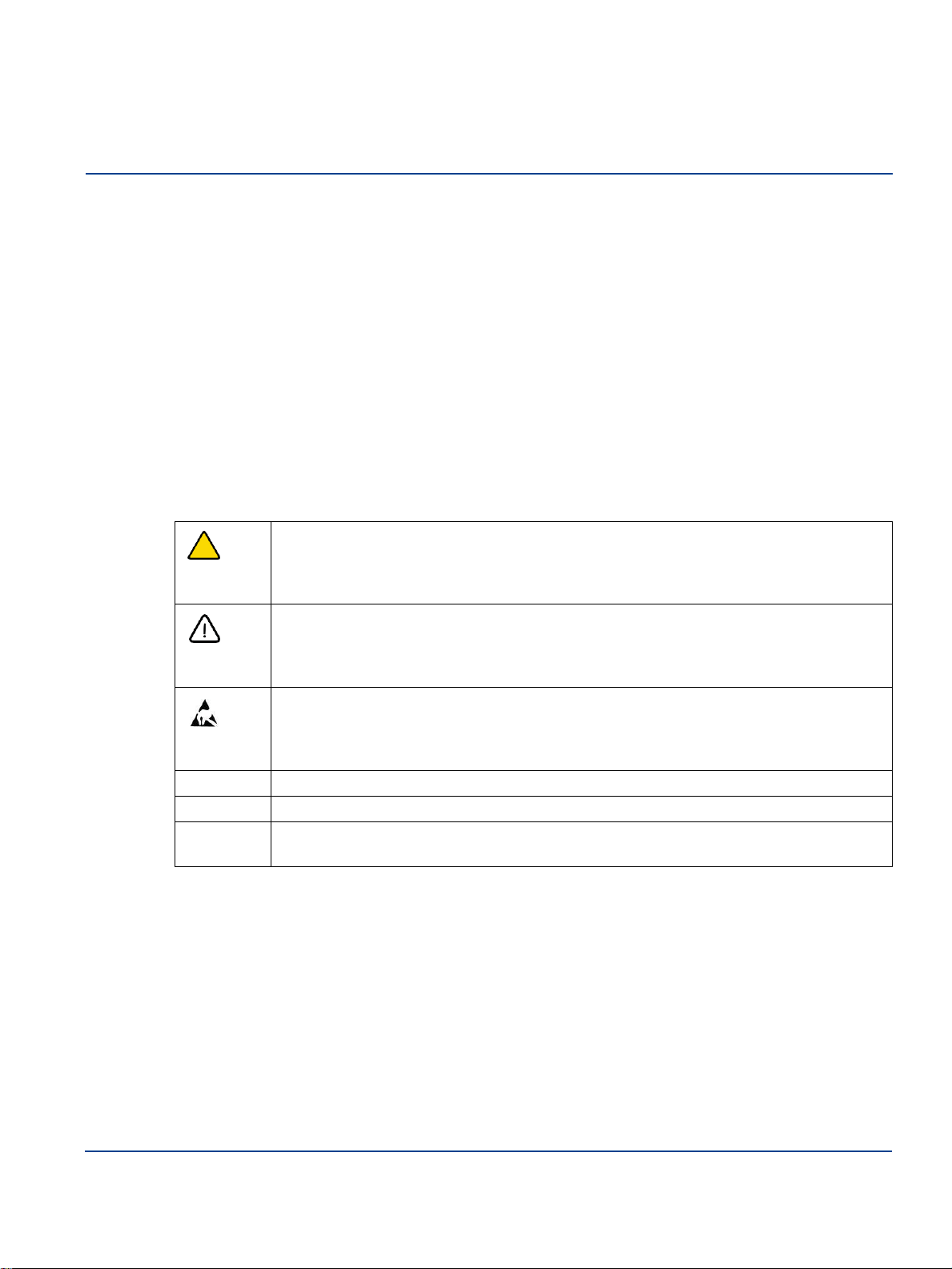
About this Manual
This manual provides installation and configuration instructions for the UNItivity 5000 in-building wireless
solution. It describes installation of individual components, connection of each device to another, and
configuration of devices.
Intended Audience
The intended users for this manual are trained and competent in the professional installation of rack
mounted equipment and familiar with the configuration of Distributed Antenna Systems (DAS).
Conventions
Various types of pictures or icons are used in this service manual wherever they reinforce the printed
message to alert you to potential safety hazards in one of the following ways:.
Warning: A warning notice denotes a hazard. It calls attention to an operating
procedure, practice, or the like that, if not correctly performed or adhered to, could
result in personal injury or death. Do not proceed beyond a Warning notice until the
indicated conditions are fully understood and met.
Caution: A caution notice denotes a hazard. It calls attention to an operating
procedure, practice, or the like that, if not correctly performed or adhered to, could
result in damage to the product or loss of important data. Do not proceed beyond a
caution notice until the indicated conditions are fully understood and met.
Sensitive to electrostatic discharge caution: An Electrostatic Discharge (ESD)
Susceptibility symbol is displayed to alert personnel that the part(s) are sensitive to
electrostatic discharge and that static control procedures must be used to prevent
damage to the equipment.
Bold
Actions you should take such as text or data to be typed exactly or items to click.
Italics
Items to type for which you must supply a value.
Screen
Name
Screen Names are in initial caps.
Note: A note provides additional information to clarify a point in the text.
Important: An Important statement is similar to a note, but is used for greater emphasis.
Getting Help
Help for the Configuration GUI is available by clicking the Help button. If you need further assistance,
please contact Zinwave support at support@zinwave.com or your service partner.
xiii
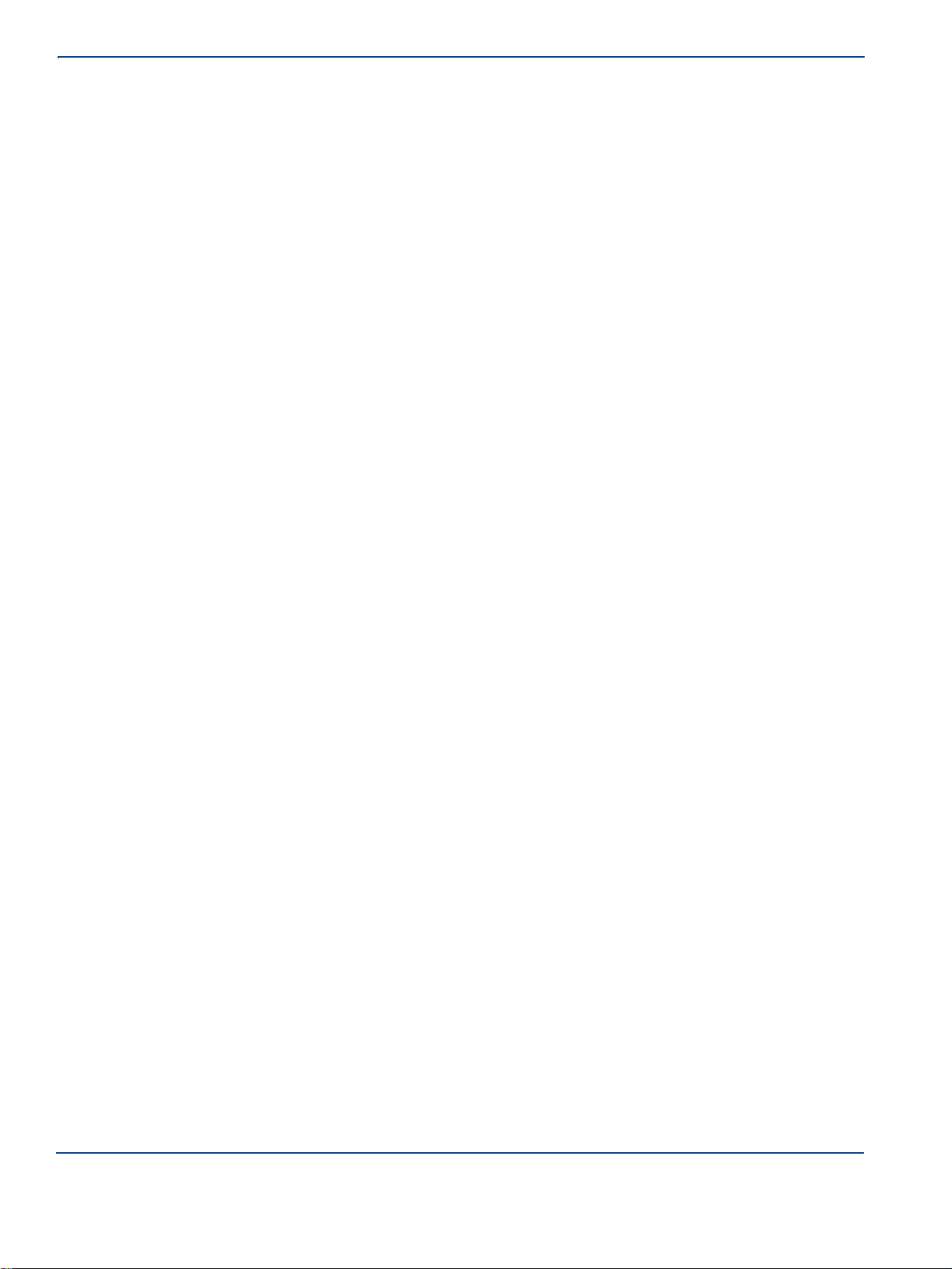
xiv Installation and Configuration
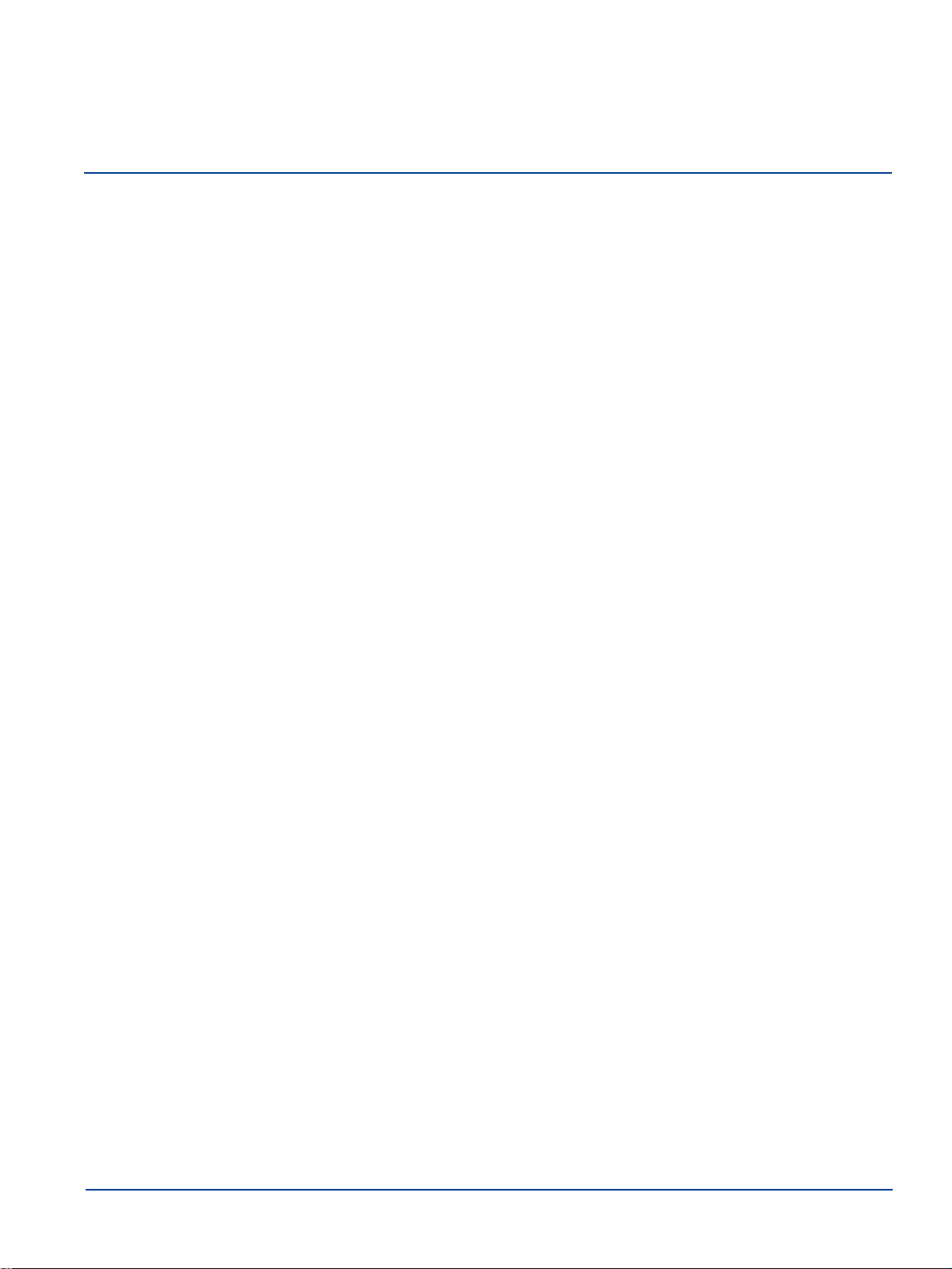
Chapter 1: System Overview
Zinwave’s UNItivity 5000 in-building wireless solution provides cellular and public safety access
services to buildings, campuses, and venues, delivering end-to-end all fiber service on a single
converged system. Zinwave’s unique wideband architecture supports any service mix, protocol, or
modulation scheme from 150MHz to 2700MHz. UNItivity 5000 provides RF coverage over large areas
and supports a multitude of wireless and IP data services, irrespective of carrier frequency or signal
protocol.
The components of UNItivity 5000 are:
•
Primary Hub
•
Service Module - installed in Primary Hubs
•
Optical Module - installed in Primary Hubs
•
Secondary Hub – incorporates 48V DC Power Supply Unit (PSU) for Remote Units
•
Remote Unit
•
Configuration Graphical User Interface (GUI) - supplied on Primary Hubs
•
Active Point of Interface (POI) device (optional) - head-end connection between high power
RF source and Primary Hubs
•
Small Cell Point of Interface unit (Optional) - provides a simple head end connection
between a small cell (up to 4) and a Primary Hub
•
Central 48V DC Power Supply (Optional) – used for powering any Remote Units directly
connected to Primary Hub
The system’s network infrastructure uses standard structured cabling, broadband Single-mode optical
fiber.
1.1
How Does It Work?
At a high-level, the standard solution provides a complete in-building wireless infrastructure with a few
core components. Radio Frequency (RF) source inputs come into the Primary Hub’s Service Module
directly or through one of the optional POI products. The Primary Hub converts these RF signal inputs
to optical and connects via optical fiber directly to Remote Units or to a Secondary Hub. The
1-1

How Does It Work?
Secondary Hub connects via optical fiber directly to Remote Units. The Remote Units connect to
antennas, taking the optical signal back to RF and amplifying it for wider distribution.
System Overview
1.1.1. Real World Examples
The following illustrations show the UNItivity 5000 solution applied to a single building and across a campus.
1.1.1.1.
Single Building Example
In this illustration, the POI and Primary Hub are located in the basement with local access via a
laptop.The POI routes RF inputs into the Service modules on the rear of the Primary Hub. Remote
Units, scattered throughout the building, are connected to Optical Modules on the front of the Primary
Hub. A Secondary Hub, located on the upper floors, is also connected to the Primary Hub.
1-2 Installation and Configuration
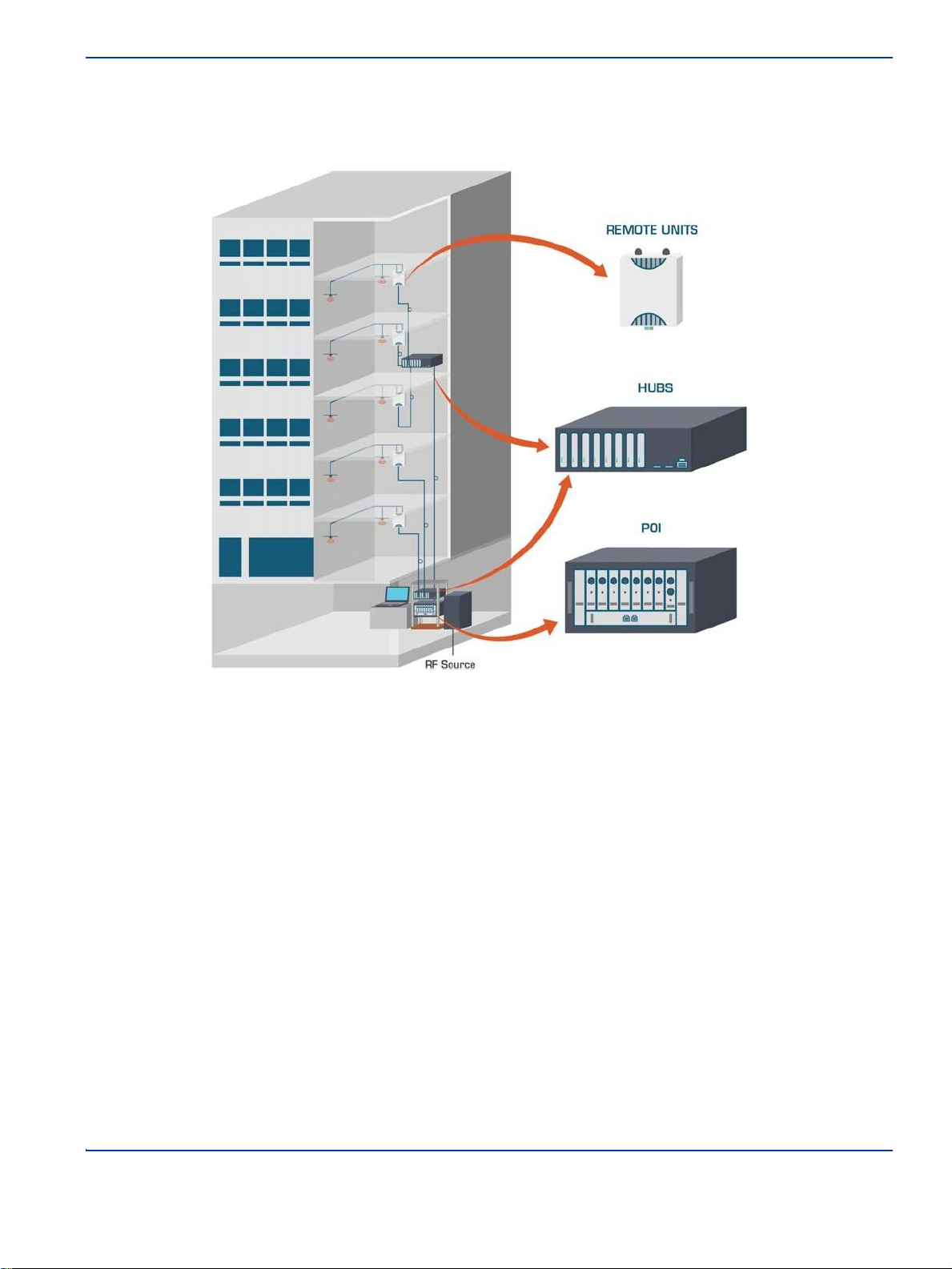
How Does It Work?
System Overview
Additional Remote Units are connected to the Secondary Hub. Antennas are placed in the ceilings and
connected to the Remote Units.
1.1.1.2.
Campus Example
In this illustration, the POI, Primary Hub, and Secondary Hub are located in the basement of the
building to the left. The POI routes RF inputs into the Service Modules on the rear of the Primary Hub.
Multiple Secondary Hubs are connected to the Optical Modules in the front of the Primary Hub. These
Secondary Hubs are located in buildings throughout the campus. Remote Units are connected to the
Installation and Configuration
1-3
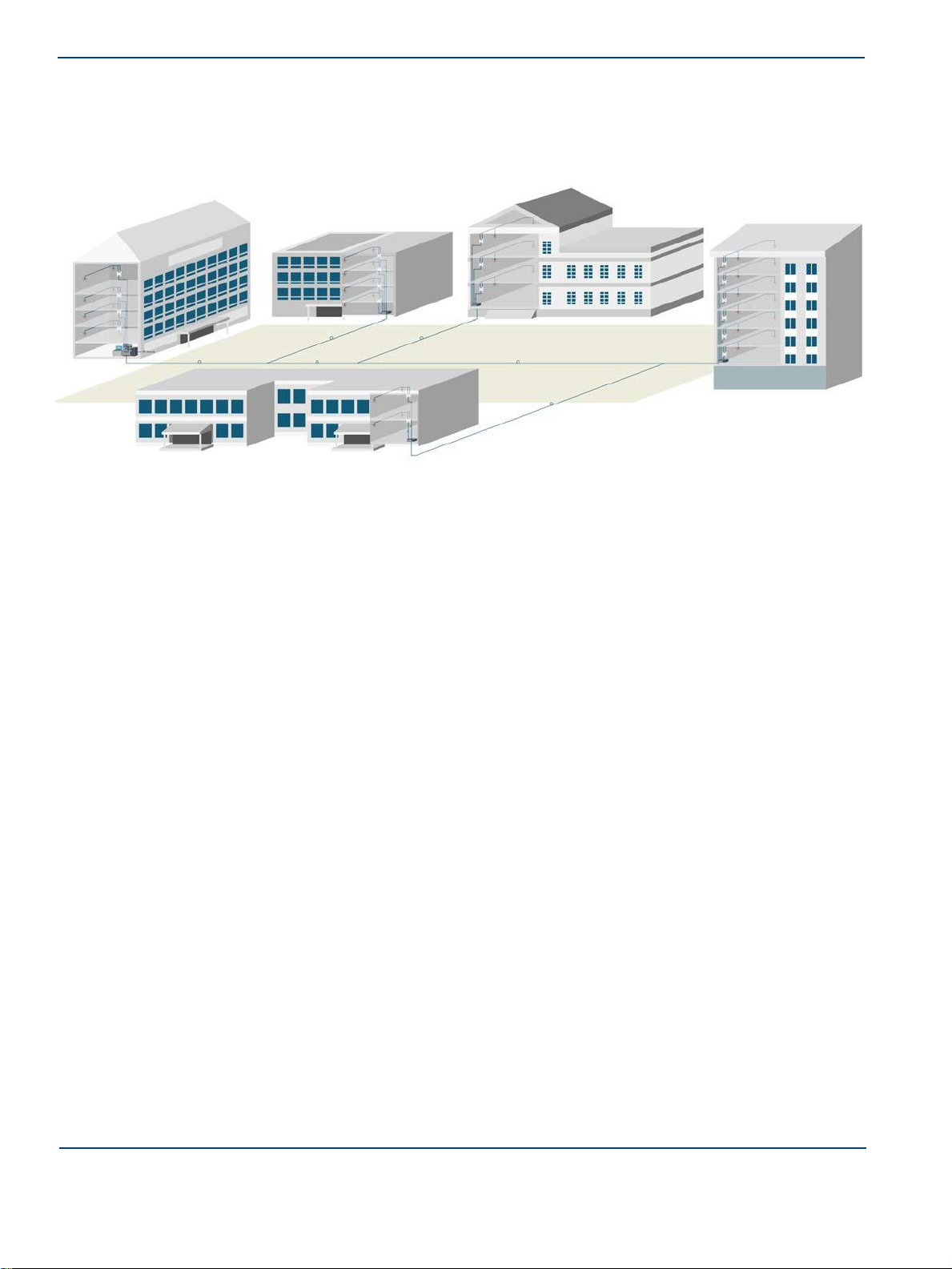
Key Features
System Overview
Secondary Hubs. Antennas are placed in the ceilings and connected to the Remote Units.
1.2
Key Features
The UNItivity 5000 solution provides the following key features:
•
Wideband 150Mhz - 2700 MHz capability
•
Supports single star or double star topologies, supporting up to 64 Remotes.
•
Singlemode Fiber (SMF) from head-end to antenna
•
Supports Frequency Division Duplex (FDD) and Time Division Duplex (TDD)
•
Modular Primary and dedicated Secondary Hubs, with 48V PSU functionality for powering Remote
Units incorporated in Secodary Hub.
•
Extensive cable support with long distances possible following an accurate measurement for
optical loss (5dBo max). With modal bandwidth of at least 500MHz.km @1300 nm
•
Self-calibrating system - gain levels adjusted automatically to accommodate different cable length
and optical losses.
•
Hot-swappable Modules
•
Web-based configuration and management system including SNMP v3 monitoring.
•
Unique service distribution matrix on the Hubs provides flexibility to how the services are
routed within a deployment.
1.3
Network Topologies
UNItivity 5000 supports a number of configuration topologies making it a flexible system that can
support small venues to very large facilities and campuses. This, coupled with UNItivity 5000’s
wideband attributes enables system growth for both coverage of additional areas or buildings, or for
adding support for new frequencies, wireless operators or services. The UNItivity 5000 system can
range from a single Primary Hub and Remote Unit (a 1-1 configuration) to a maximum configuration
consisting of a Primary Hub, 8 associated Secondary Hubs, and 64 Remotes (a 1-8-64).
1-4 Installation and Configuration
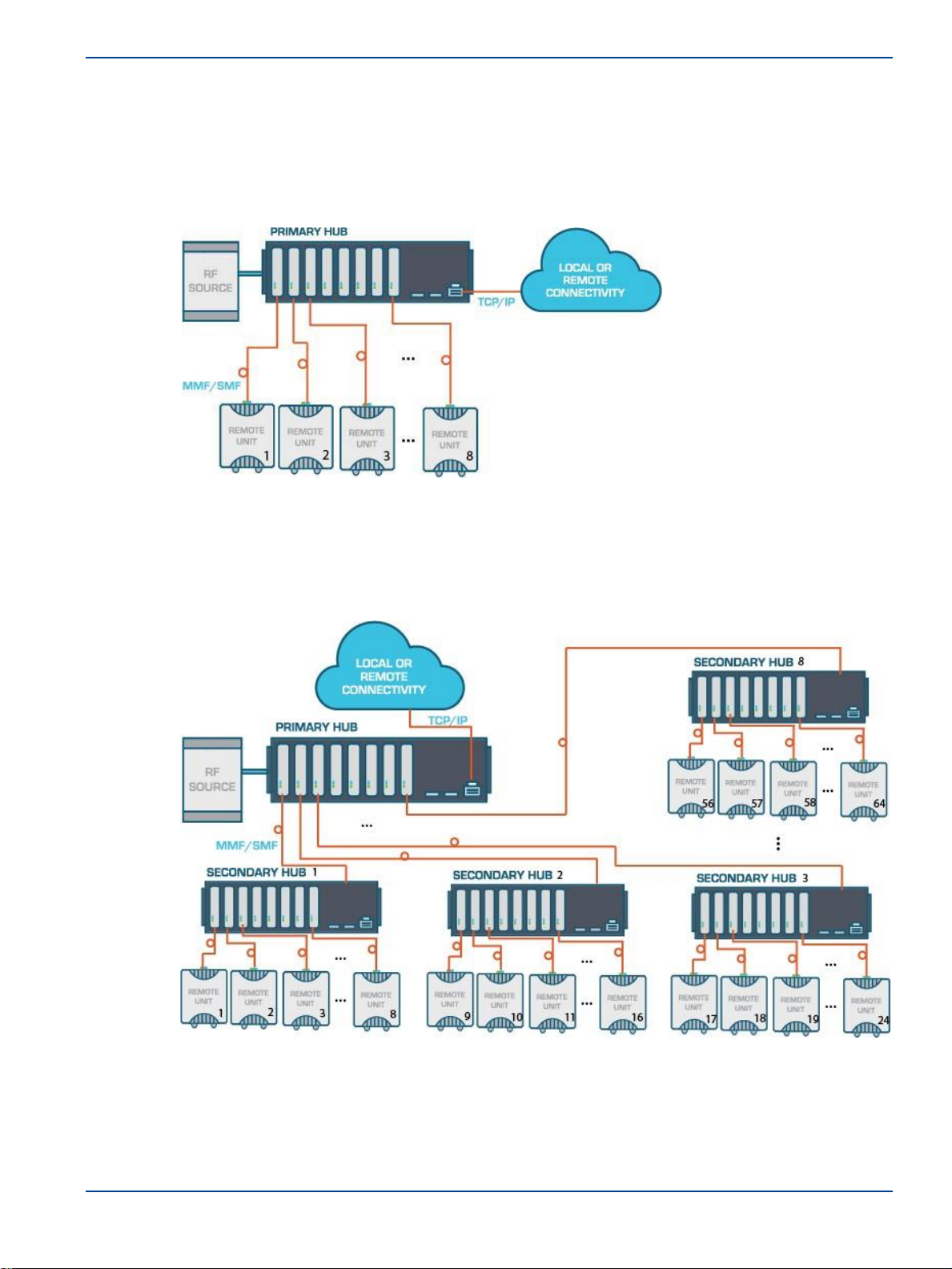
1.3.1. Single Star Configuration
Network Topologies
System Overview
In its single star fiber-to-antenna topology, UNItivity 5000 supports a Primary Hub with up to 8 Remote
Units.
1.3.2. Double Star Configuration
In its double star configuration, UNItivity 5000 supports a single Primary Hub connected to up to 8
Secondary Hubs each supporting 8 Remote Units, bringing the system total to up to 64 Remote Units.
The UNItivity 5000 system can also support a mixed topology, such that Remotes can be directly
connected to the Primary Hub (single star configuration) while also supporting Secondary Hubs
connected to the same Primary Hub (double star configuration). A typical mixed topology use case has
a location
Installation and Configuration
1-5
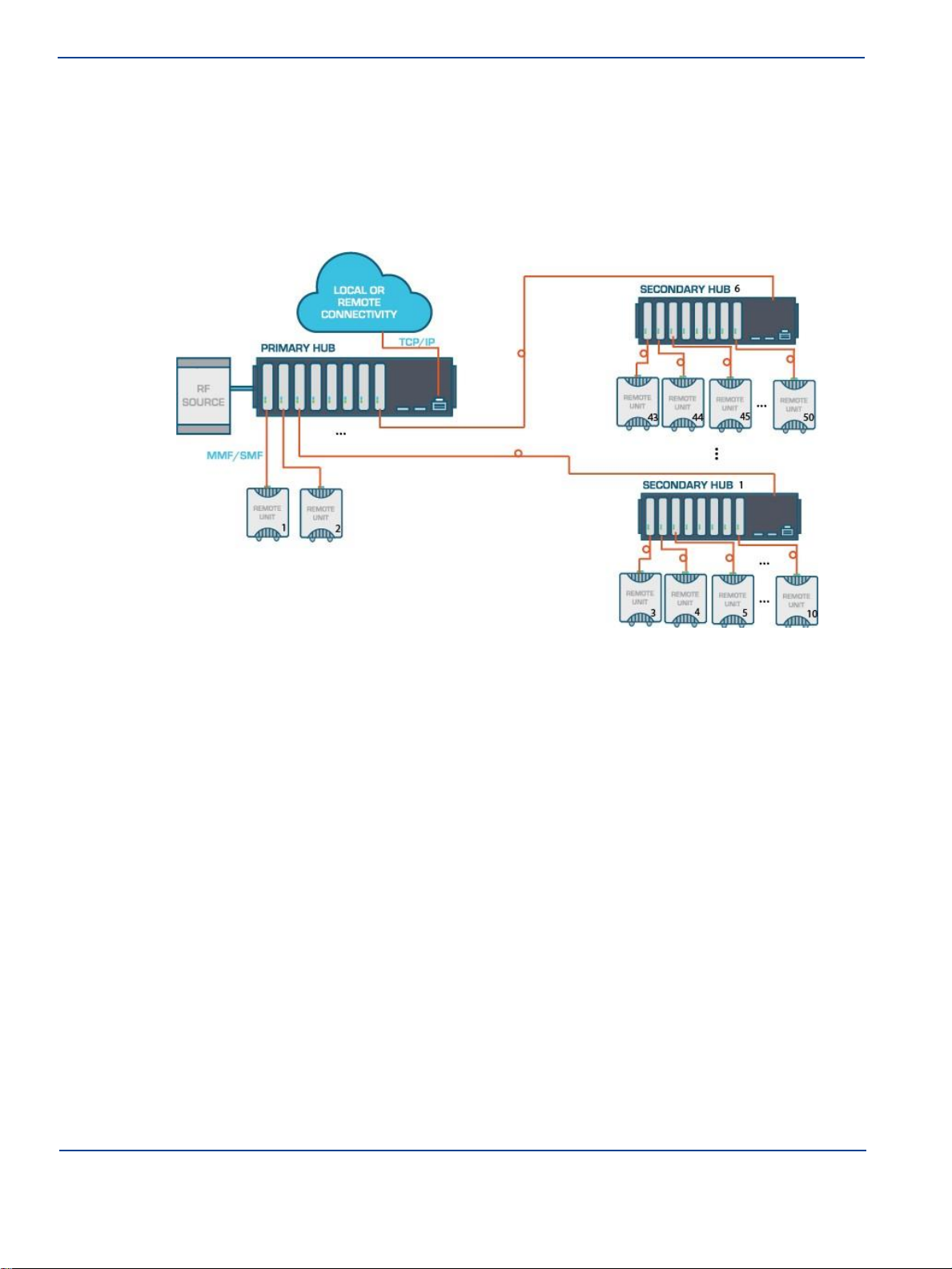
Network Topologies
System Overview
needing coverage that is in close proximity to the Primary Hub, while also needing to support longer
fiber runs or other buildings from that same Primary Hub such that it would be necessary to deploy a
Secondary Hub. In this case, the total number of Remote Units that can be supported from the Primary
Hub is a function of the number of Remotes which are directly connected to the Primary Hub. For
example, if 4 Remote Units were directly connected to the Primary Hub then only 4 Secondary Hubs
could be simultaneously supported, with the resulting maximum total number of Remotes supported off
the Primary equal to 36 (4 directly connected Remotes + 32 Remotes connected via the 4 Secondary
Hubs).
1.3.3. Network Cabling
All cabling is done via optical fiber. The transceivers within the Hubs and Remote Units are intended
for use with 9/125 µm SMF terminated in SC/APC connectors.
Extensive cable lengths can be delivered, using the same core components. This length of
interconnection is more than adequate to facilitate a high quality, broadband, in-building coverage
extension system for multiple, simultaneous wireless feeds for cellular and public safety as well as
anything from 150 MHz to 2700 MHz.
1.3.4. Support For MIMO Services
The next generation of high data-rate services such as LTE provide various multiple-input and
multiple-output (MIMO) options. Where base stations (BTS) are deployed to provide in-building
coverage, these options can be used to increase the overall capacity or coverage of the system.
Typically, BTS signals are distributed inside buildings via a Distributed Antenna Systems (DAS) which
has multiple antenna locations to provide multiple copies of each signal. In the case of MIMO, each
antenna location will require 2 or more independent signals from the same BTS. The standard
UNItivity 5000 single star and double star architectures support a traditional single signal (SISO) BTS.
See “Single Star Configuration” on page 1-5 and “Double Star Configuration” on page 1-5.
1-6 Installation and Configuration
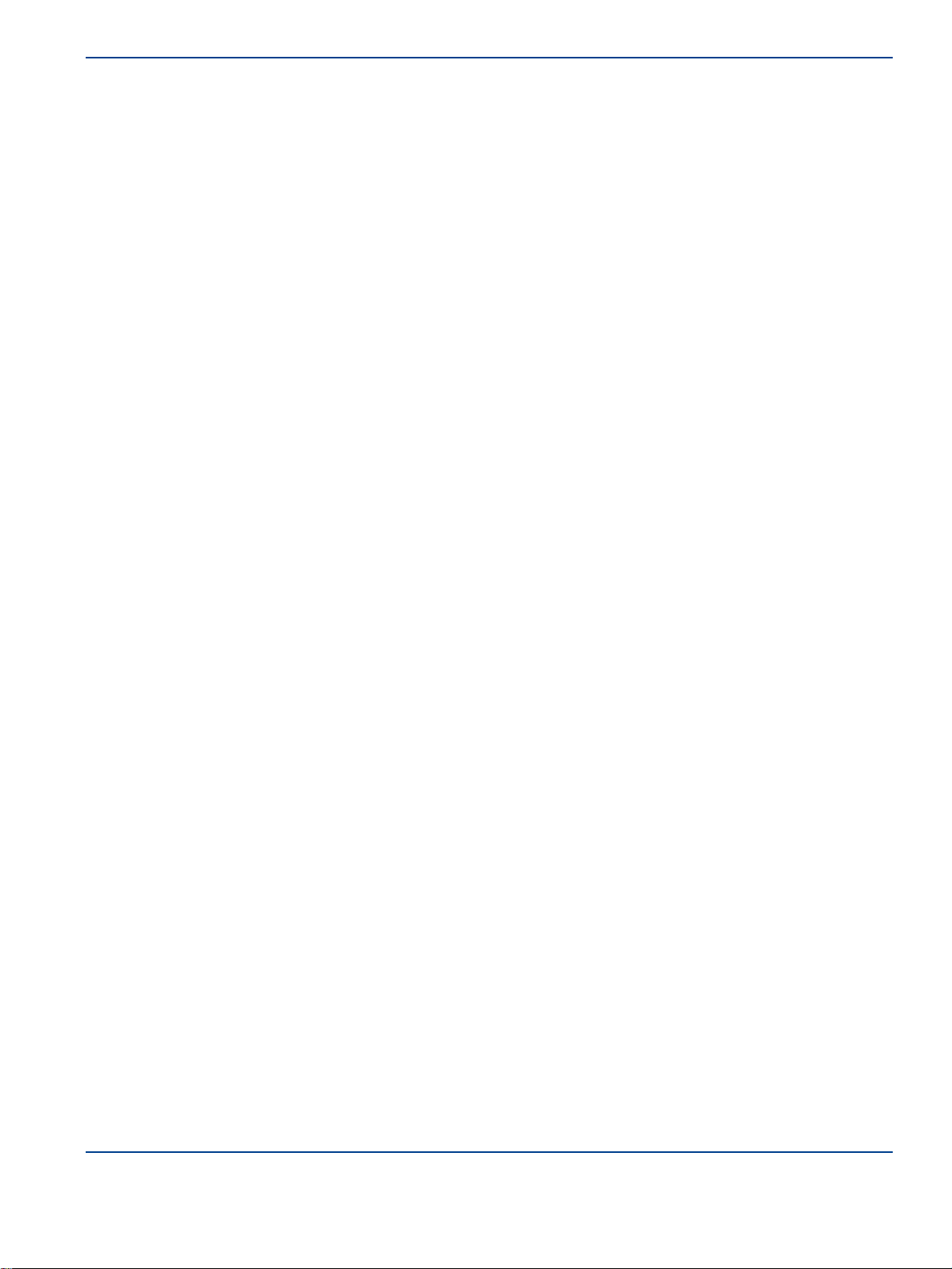
Network Topologies
System Overview
In the case of a single star topology, 8 Remotes would have 16 antennas. For double star at a capacity
of 8 Secondary Hubs, each with 8 Remote Units, you could have 64 Remotes Units with a total of 128
antennas at 64 antenna locations. Each location consists has 1 Rx and 1 Tx antenna.This architecture
has to change to support a dual-transceiver MIMO BTS.
In a full MIMO double star configuration, there would be 1 Primary Hub and 8 Secondary Hubs. Of
these, 4 would be carrying MIMO A and 4 MIMO B. Each Secondary Hub still connects to 8 Remote
Units: however, now 32 of those units have MIMO A and the 32 MIMO B.
If the MIMO installation still uses SISO antennas, the number of antennas remain the same at 128, 64
for MIMO A and 64 for MIMO B. This is because each location now has 2 Remote Units with 2 Tx and
2 Rx antennas. The number of antenna locations is now 64.
Installation and Configuration
1-7
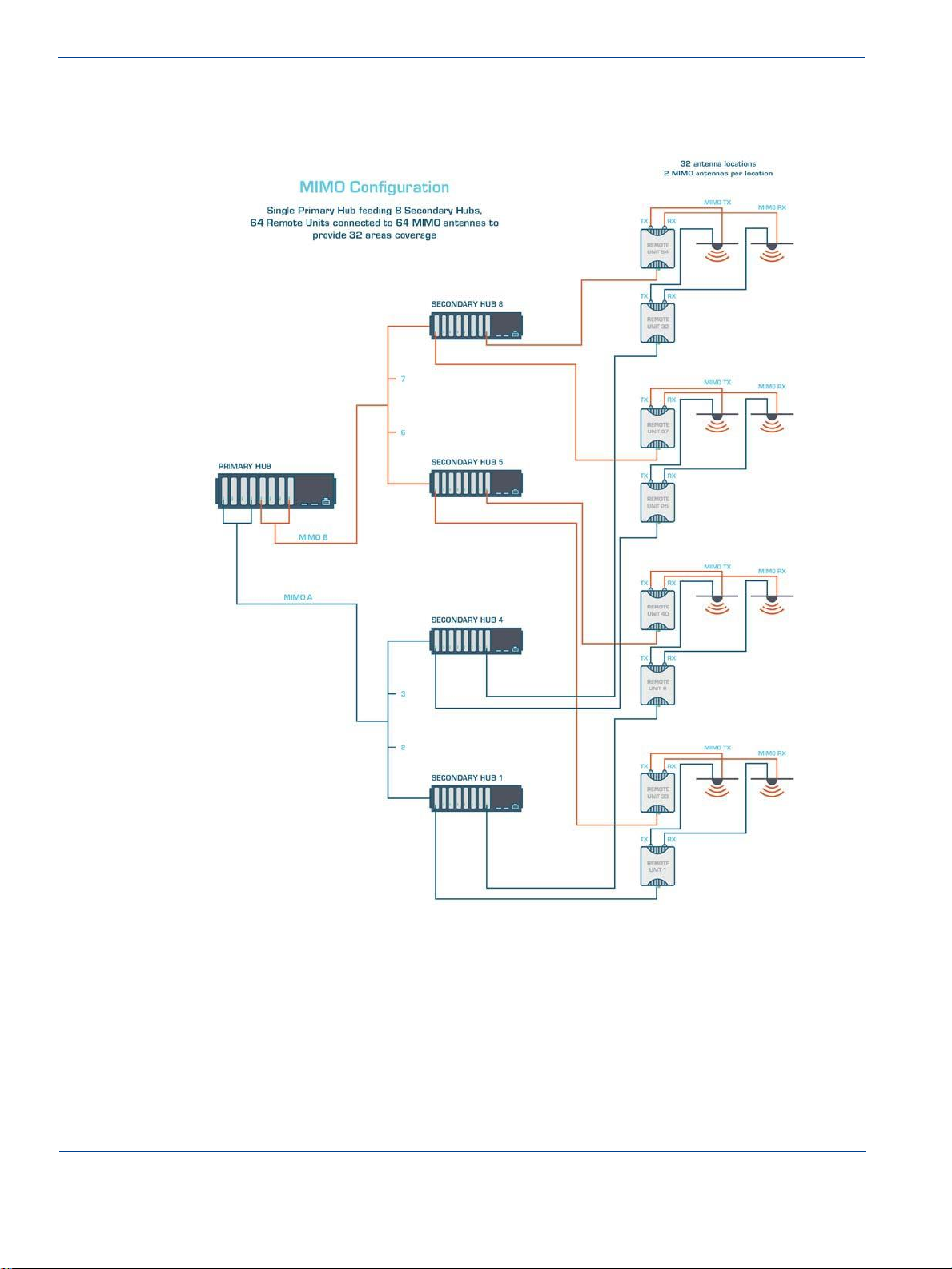
Network Topologies
System Overview
If MIMO antennas (which have 2 RF connections) are used, the number of antennas is 32 for MIMO Tx
and 32 for MIMO Rx. The number of antenna locations is now 32.
Note: The MIMO routing is done via the Signal Routing Matrix in the Primary Hub.
1-8 Installation and Configuration
