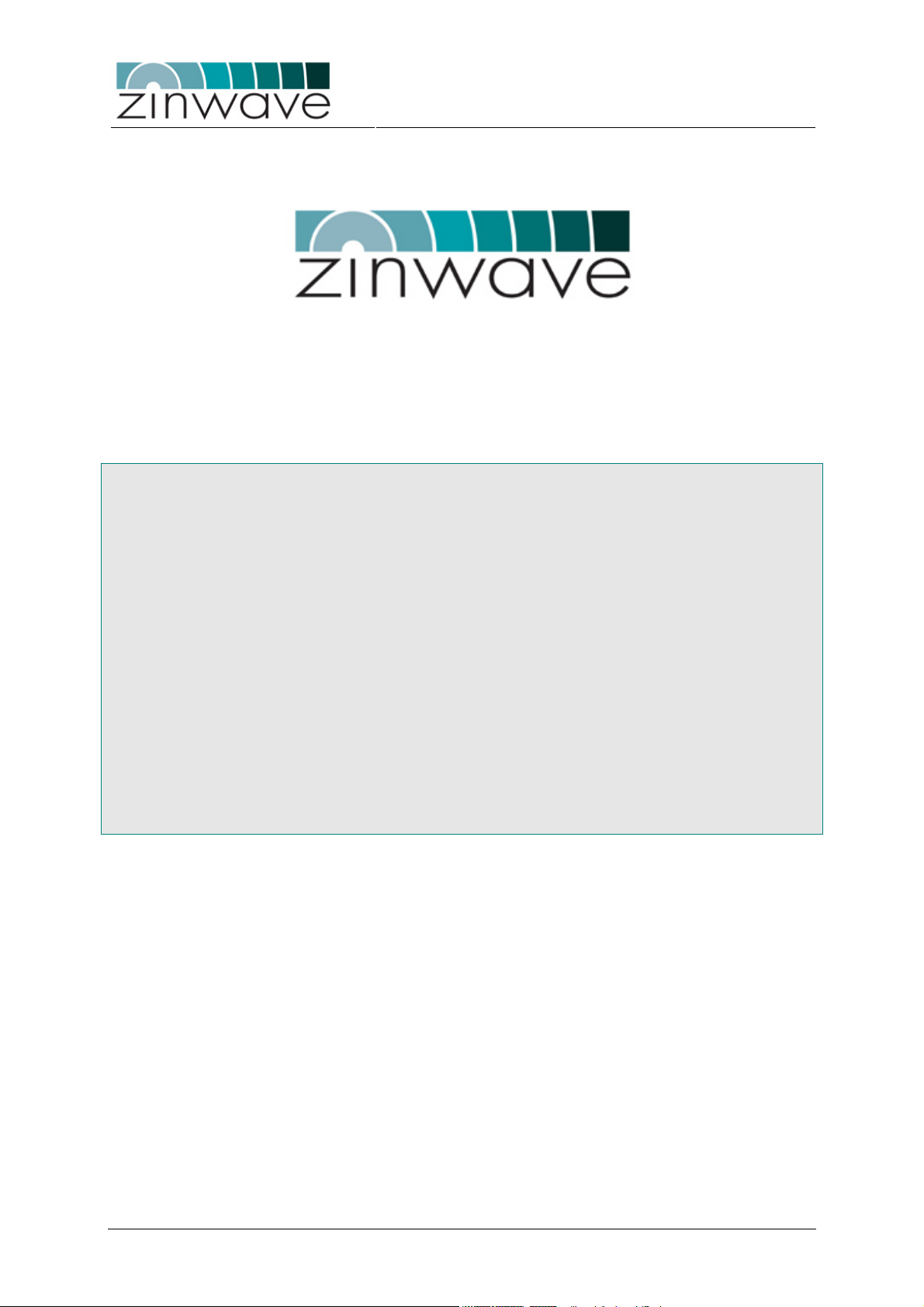
Zinwave 2700 DAS – User Manual
Issue 1.2
April 2007
Zinwave 2700
Distributed Antenna System
User Manual
© Zinwave Ltd. 2007
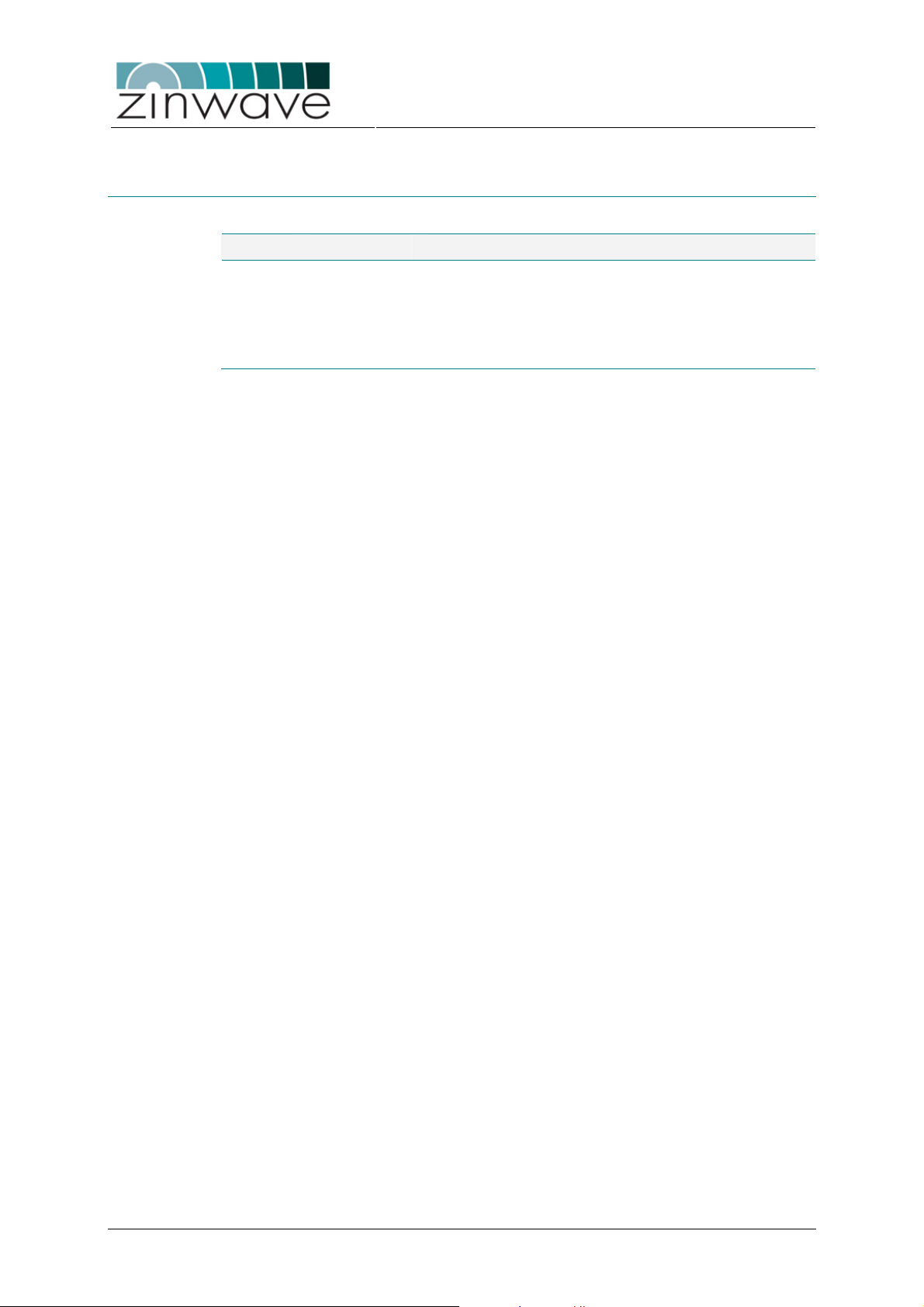
Document History
Issue Date Changes to previous issue
1.2 03.04.2007
Zinwave 2700 DAS – User Manual
Issue 1.2
• Added information regarding RF exposure
April 2007
1.1 27.03.2007
1.0 05.03.2007
• Editorial changes
• Changed default IP, added description of DHCP
• Initial release
© Zinwave Ltd. 2007
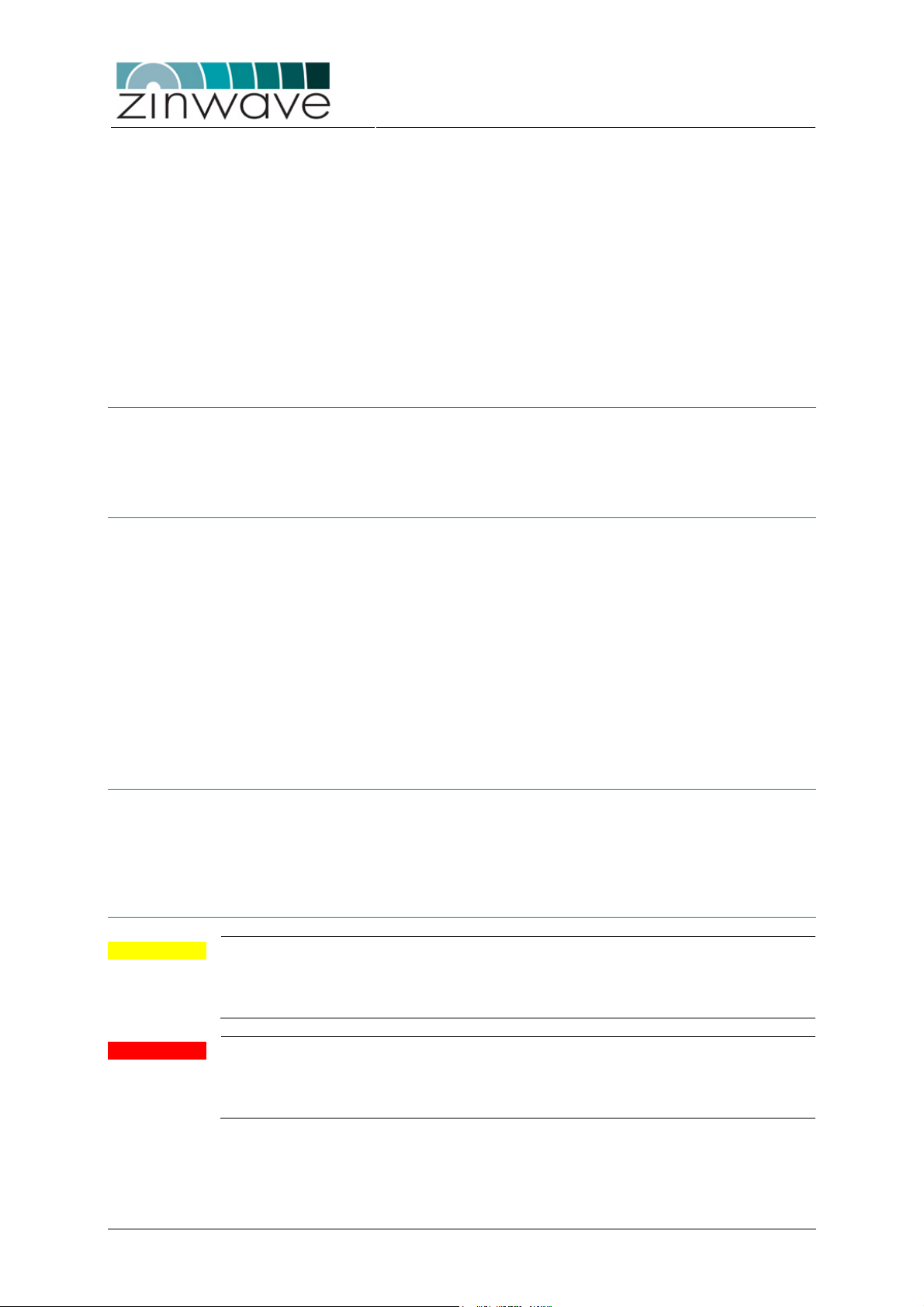
NOTICES
© Zinwave Ltd. 2007
No part of this manual may be reproduced in any form or by any means (including
electronic storage and retrieval or translation into a foreign language) without prior
agreement and written consent from Zinwave Ltd. as governed by United Kingdom
and international copyright laws.
Edition
Issue 1.2, April 2007
Warranty
Zinwave 2700 DAS – User Manual
Issue 1.2
April 2007
The material contained in this document is provided “as is,” and is subject to being
changed, without notice, in future editions. Further, to the maximum extent permitted
by applicable law, Zinwave disclaims all warranties, either express or implied, with
regard to this manual and any information contained herein, including but not limited to
the implied warranties of merchantability and fitness for a particular purpose. Zinwave
shall not be liable for errors or for incidental or consequential damages in connection
with the furnishing, use, or performance of this document or of any information
contained herein. Should Zinwave and the user have a separate written agreement
with warranty terms covering the material in this document that conflict with these
terms, the warranty terms in the separate agreement shall control.
Technology Licenses
The hardware and/or software described in this document are furnished under a
license and may be used or copied only in accordance with the terms of such license.
Safety Notices
CAUTION
WARNING
A CAUTION notice denotes a hazard. It calls attention to an operating procedure,
practice, or the like that, if not correctly performed or adhered to, could result in
damage to the product or loss of important data. Do not proceed beyond a CAUTION
notice until the indicated conditions are fully understood and met.
A WARNING notice denotes a hazard. It calls attention to an operating procedure,
practice, or the like that, if not correctly performed or adhered to, could result in
personal injury or death. Do not proceed beyond a WARNING notice until the
indicated conditions are fully understood and met.
© Zinwave Ltd. 2007
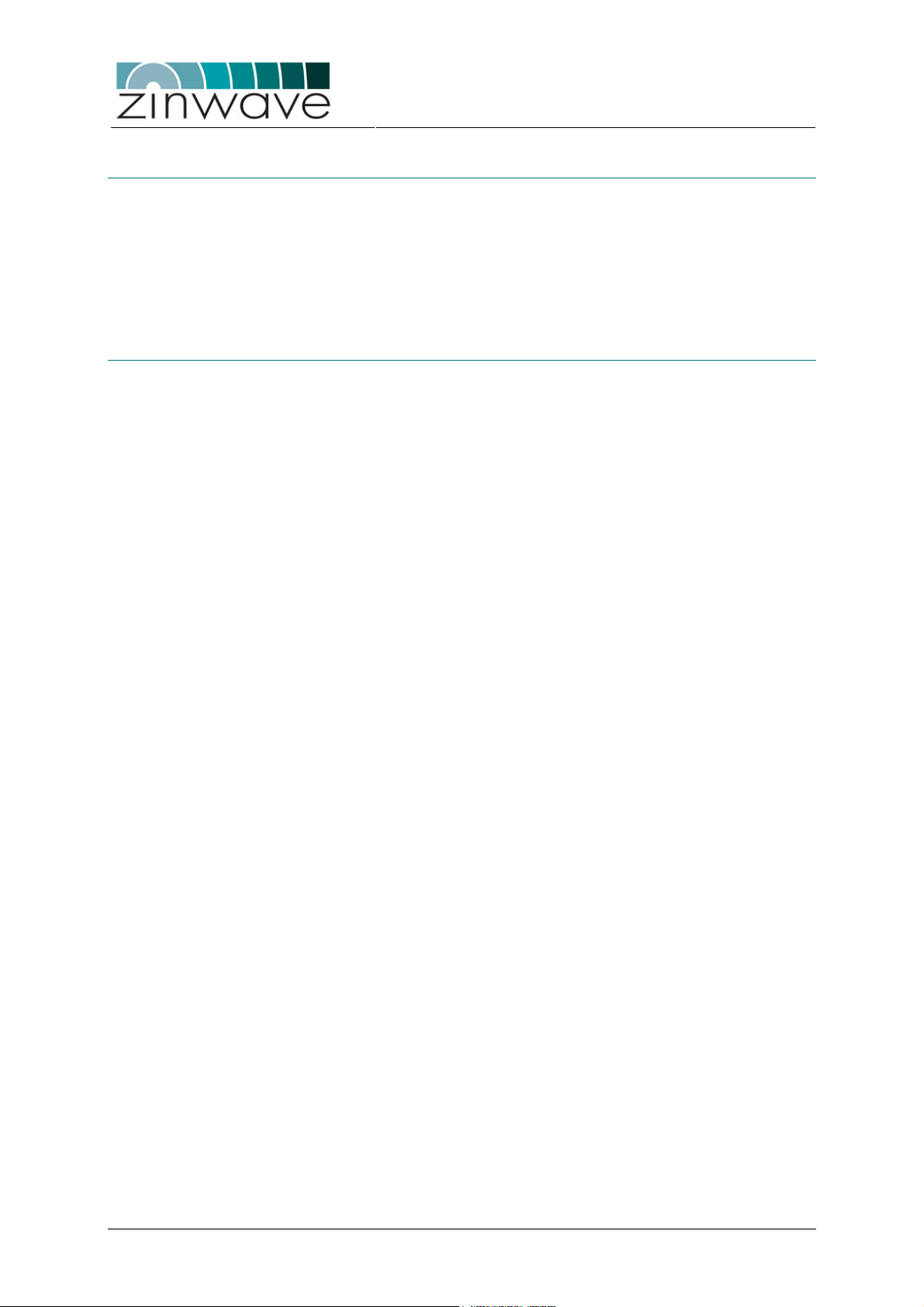
Trademark Acknowledgements
Cisco ® and Aironet ® are registered trademarks of Cisco Corporation. Pentium ® is a
registered trademark of Intel Corporation. Adobe ® is a trademark of Adobe Systems
Incorporated. Windows XP, Windows 2000, and Windows 98 are U.S. registered
trademarks of Microsoft Corporation. All other trademarks are the property of their
respective holders.
About this guide
This guide contains installation and operating instructions for the Zinwave 2700
Distributed Antenna System (DAS). The basic 2700 DAS consists of one Hub Unit
(HU) and up to 8 Antenna Units (AU).
This guide is one member of a comprehensive documentation set for the Zinwave
DAS. It is designed to provide you with a smooth, successful installation and set-up. In
addition to this guide, the documentation set includes:
o Installation Guide
o System Design and Configuration (To be added later)
o Software Manual
Zinwave 2700 DAS – User Manual
Issue 1.2
April 2007
© Zinwave Ltd. 2007
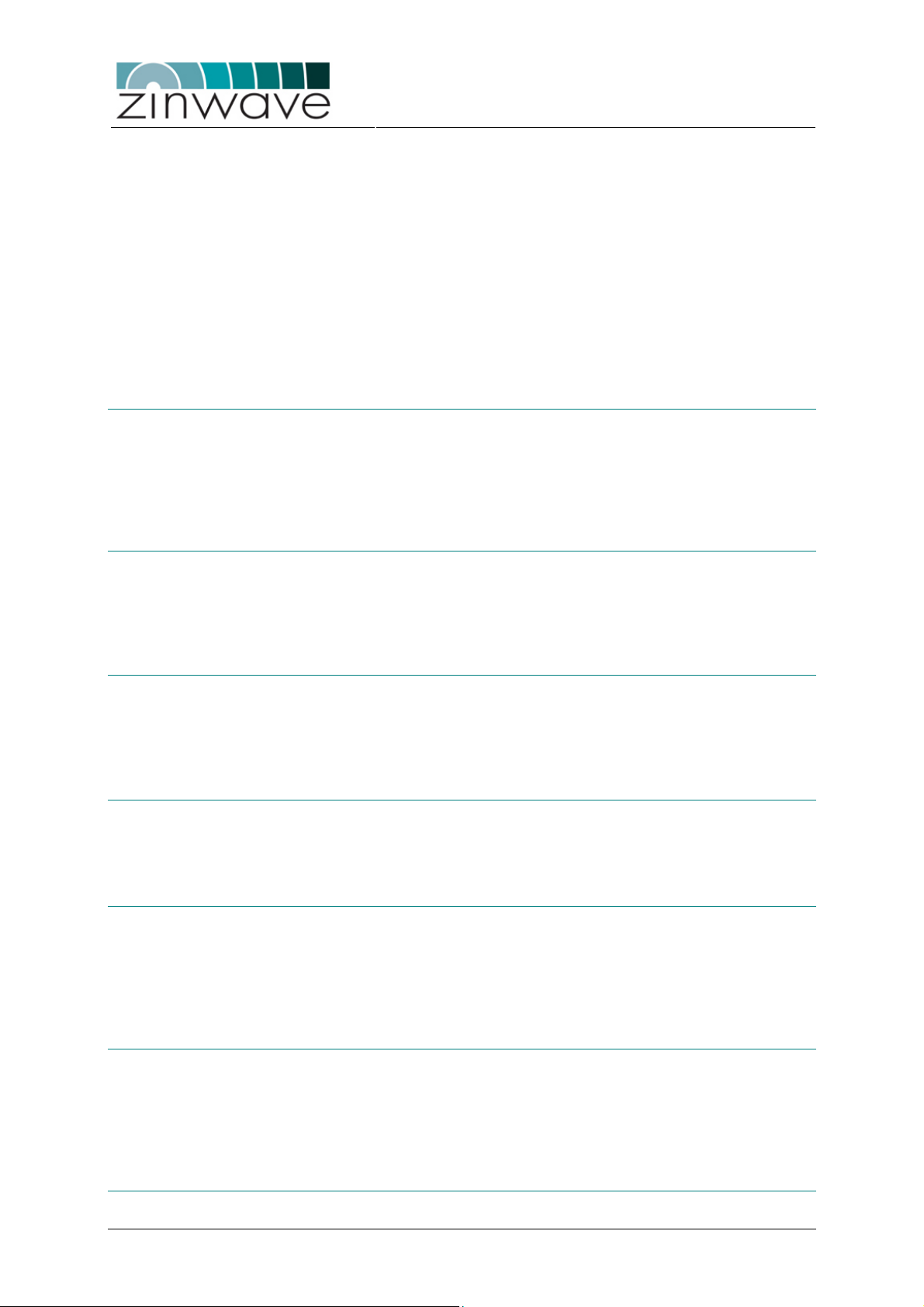
Zinwave 2700 DAS – User Manual
Issue 1.2
April 2007
TABLE OF CONTENTS
Document History 2
Edition 3
Warranty 3
Technology Licenses 3
Safety Notices 3
Trademark Acknowledgements 4
About this guide 4
Chapter 1 System Description 8
1.1 Overview 8
1.2 Key features 8
1.3 Architecture 9
1.4 System Components 11
1.5 Configuration and Control 12
Chapter 2 Quick Start 13
2.1 Overview 13
2.2 Setting up the Hub Unit 13
2.3 Setting up the Antenna Units 14
2.4 Configuring the system 15
Chapter 3 Equipment Description 17
3.1 2700 Hub Unit 17
3.2 2780/2781 SFP module 24
3.3 2760 + 2765 Antenna Unit – Wideband 27
3.4 277X Antenna Unit – Band specific 36
Chapter 4 Configuration and Control 42
4.1 Overview 42
4.2 Control via ZinConfig 42
4.3 Control via Command Line Interface (CLI) 46
Chapter 5 Get Assistance, if You Need It 54
5.1 Troubleshooting the 2700 DAS 54
5.2 Device communication problems 55
5.3 Returning the System for Service 55
5.4 Warranty repair 55
5.5 Preparing the system for shipping 55
Appendix A Safety and Regulatory Information 56
A.1 Warning and caution notices 56
A.2 General safety considerations 58
A.3 Optical Safety Precautions 58
A.4 Installation, Use and Storage 58
A.5 Signal and input power 59
Appendix B System Information 60
© Zinwave Ltd. 2007
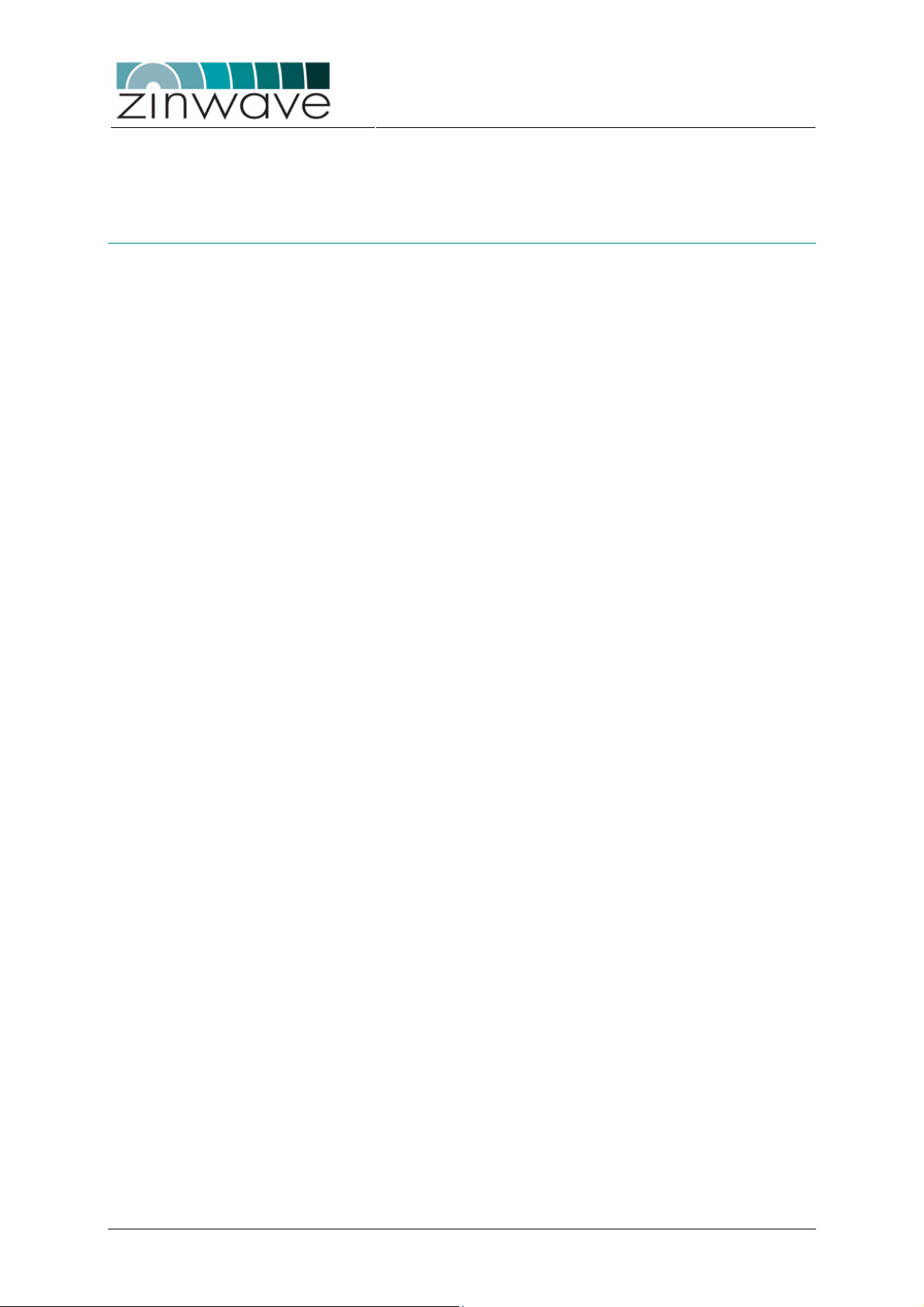
Zinwave 2700 DAS – User Manual
Issue 1.2
B.1 Overview 60
B.2 ZinConfig/CLI Hardware and Software Requirements 60
B.3 System specification 61
April 2007
Appendix C Glossary of terms 67
C.1 Abbreviations 67
© Zinwave Ltd. 2007
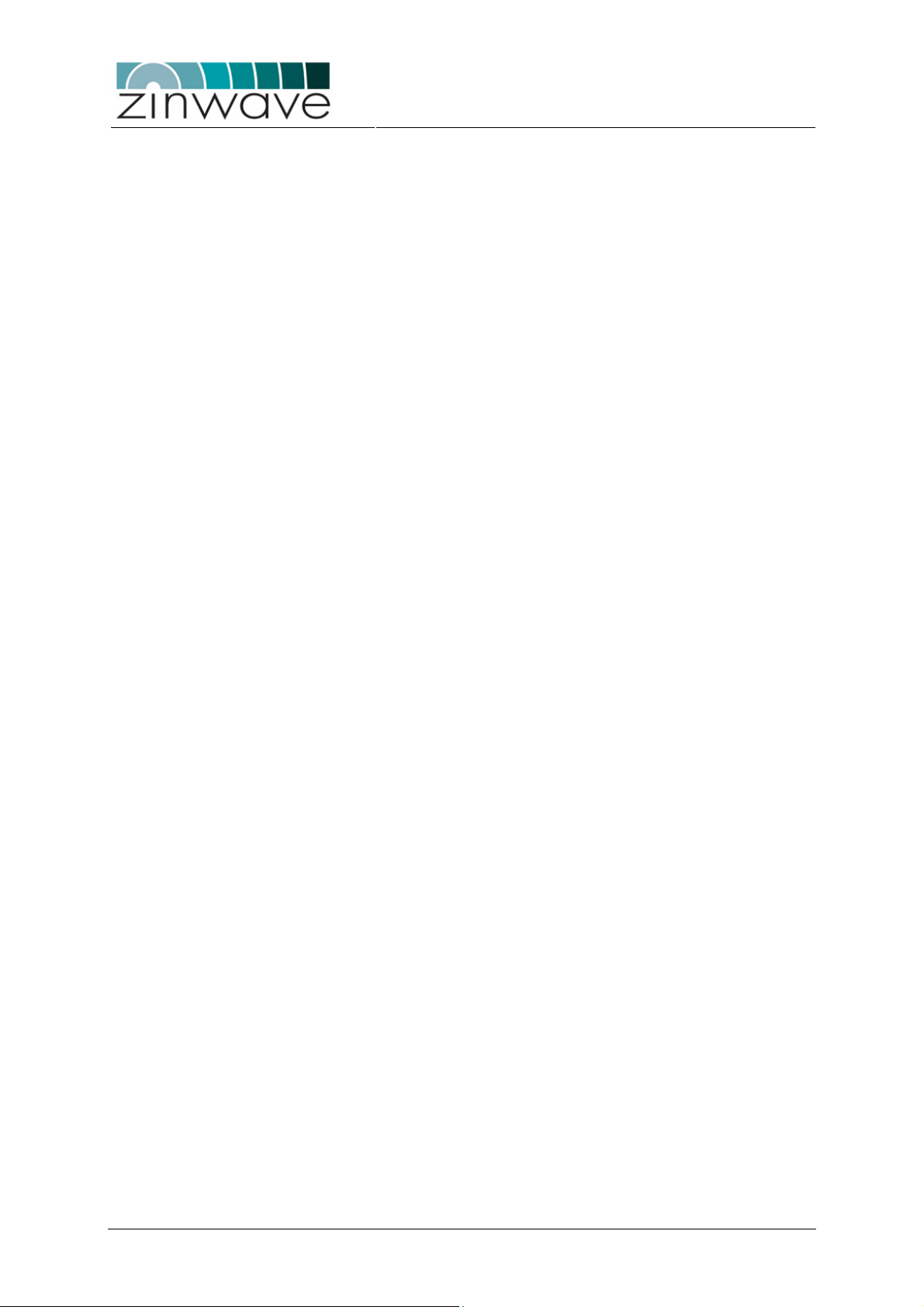
TABLE OF FIGURES
Figure 1-1:
Figure 1-2:
Figure 1-3:
Figure 3-1:
Figure 3-2:
Figure 3-3:
Figure 3-4:
Figure 3-5:
Figure 3-6:
Figure 3-7:
Figure 3-8:
Figure 3-9:
Figure 3-10: To remove the SFP pull at the de-latch bail........................................25
Figure 3-11: Block diagram of the 2760 AU. ...........................................................27
Figure 3-12: Block diagram of the 2765 AU. ...........................................................27
Figure 3-13: Front view of the 2760 AU...................................................................28
Figure 3-14: Rear view of the 2760 AU. ..................................................................29
Figure 3-15: Front view of the 2765 AU...................................................................29
Figure 3-16: Rear view of 2765 AU. ........................................................................30
Figure 3-17: Mounting instructions for the 2760 AU................................................32
Figure 3-18: Mounting instructions for the 2765 AU................................................33
Figure 3-19: Connecting antenna cables to the 2760 AU. ......................................33
Figure 3-20: Connecting the DC supply unit or the PoE mains adaptor. ................34
Figure 3-21: Block diagram of the 277X AU. ...........................................................36
Figure 3-22: Front view of the 277X AU. .................................................................37
Figure 3-23: Connecting the RF jumper leads on the 277X AU. .............................38
Figure 3-24: Connecting the antenna cable to the 277X AU...................................39
Figure 3-25: Connecting the fiber-optic cable to the 277X AU. ...............................40
Figure 3-26: Connecting the power supply cable to the 277X AU. .........................41
Figure 4-1:
Figure 4-2:
Figure 4-3:
Figure 4-4:
Figure 4-5:
Figure 4-6:
Figure 4-7:
Figure 4-8:
Figure 4-9:
Figure 4-10 Open a new HyperTerminal session...................................................47
Figure 4-11: Identify the serial port on your computer.............................................48
Figure 4-12: Adjust the serial port settings. .............................................................48
Figure 4-13: Serial connection via Telnet. ...............................................................49
Extended MMF bandwidth using the Zinwave patented technology.....8
Schematic of a basic 8-port 2700 system. ............................................9
Five different possibilities to distribute the input signals. ....................10
Block diagram of the 2700 HU. ...........................................................17
Front View of the 2700 Hub Unit.........................................................18
Rear View of the 2700 Hub Unit. ........................................................18
Hub Unit mounted into a 19” equipment rack. ....................................20
Connection of the mains cable. ...........................................................21
Connection of the RS232 null modem and the RJ45 Ethernet cable. 22
Connecting a pair of jumper leads from a RF transceiver. .................22
Block diagram of the 2780/2781 SFP module. ...................................24
Picture of fully latched SFP module. ...................................................25
Select the IP range and the access community..................................43
Selecting the HU. ................................................................................43
Buttons for discovering AUs and updating values. .............................43
Schematic of the HU distribution and attenuation circuit ....................44
Enabling the optical ports. ...................................................................45
Changing the AU attenuators. .............................................................45
Reading out alarms on the optical link. ...............................................46
Alarm description. ...............................................................................46
Required connections for local and remote control of the 2700 DAS. 47
Zinwave 2700 DAS – User Manual
Issue 1.2
April 2007
© Zinwave Ltd. 2007
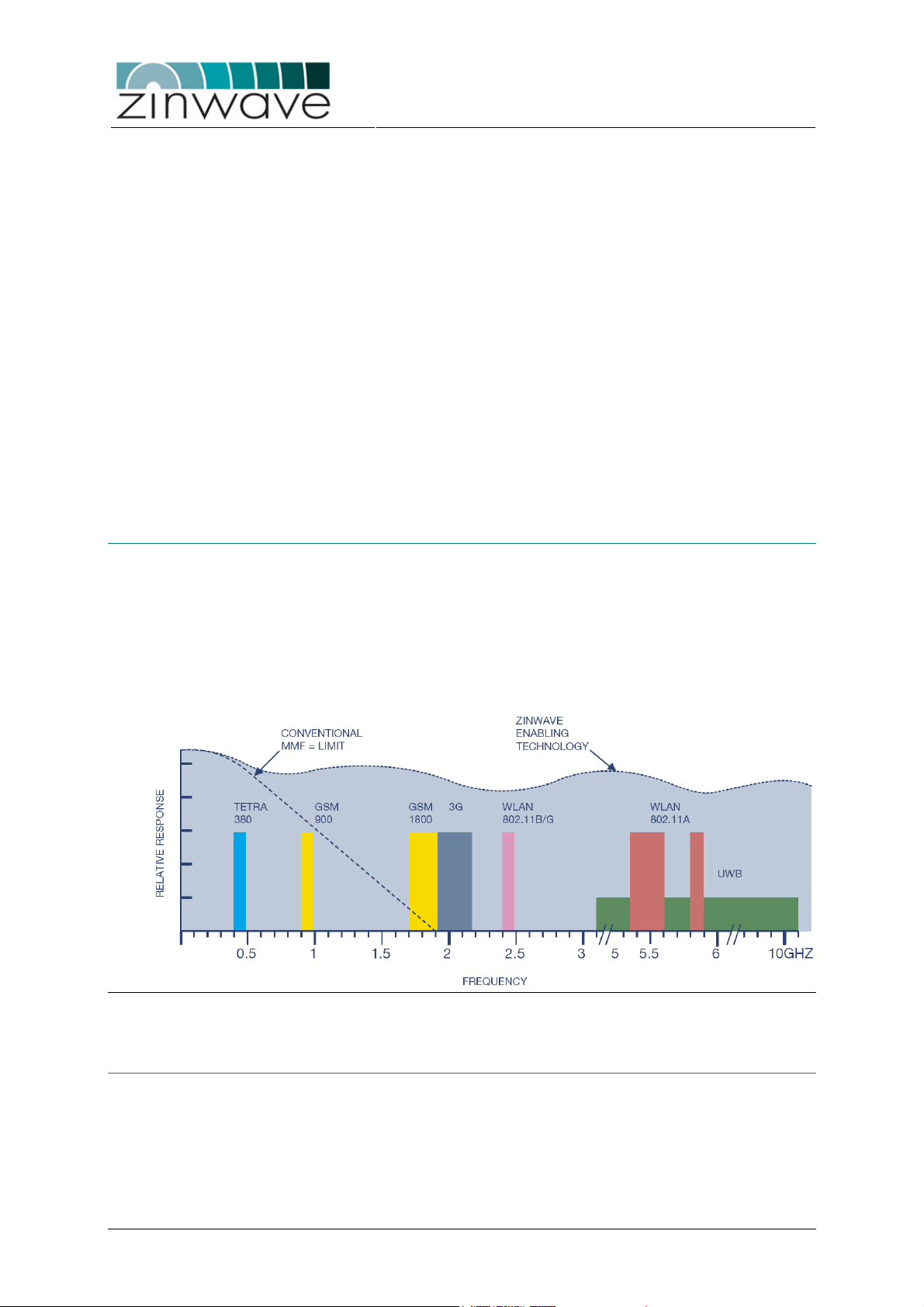
Zinwave 2700 DAS – User Manual
Chapter 1
System Description
Issue 1.2
April 2007
1.1 Overview
The Zinwave 2700 Distributed Antenna System (DAS) is a simple two-stage fiber-optic
solution comprising a centrally located Hub Unit (HU) and distributed Antenna Units
(AU). The Zinwave 2700 DAS is at present the only available system which provides a
truly wideband solution utilizing multimode fiber (MMF). Zinwave’s technology
approach allows the bandwidth of in situ MMF optic cables to be extended sufficiently
to conduct multiple radio frequency signals, at original carrier frequency, over long
distances.
Figure 1-1: Extended MMF bandwidth using the Zinwave patented technology.
1.2 Key features
o Simple two-stage fiber-optic DAS: one Hub Unit (HU) distributes to eight
Antenna Units (AU)
o Wide frequency range: 370 – 2500 MHz
o Only system to deliver truly broadband solution over multimode fiber (MMF)
o Minimum supported distance of 550 m over OM1, OM2 and OM3 type MMF, in
excess of building wiring standard
© Zinwave Ltd. 2007
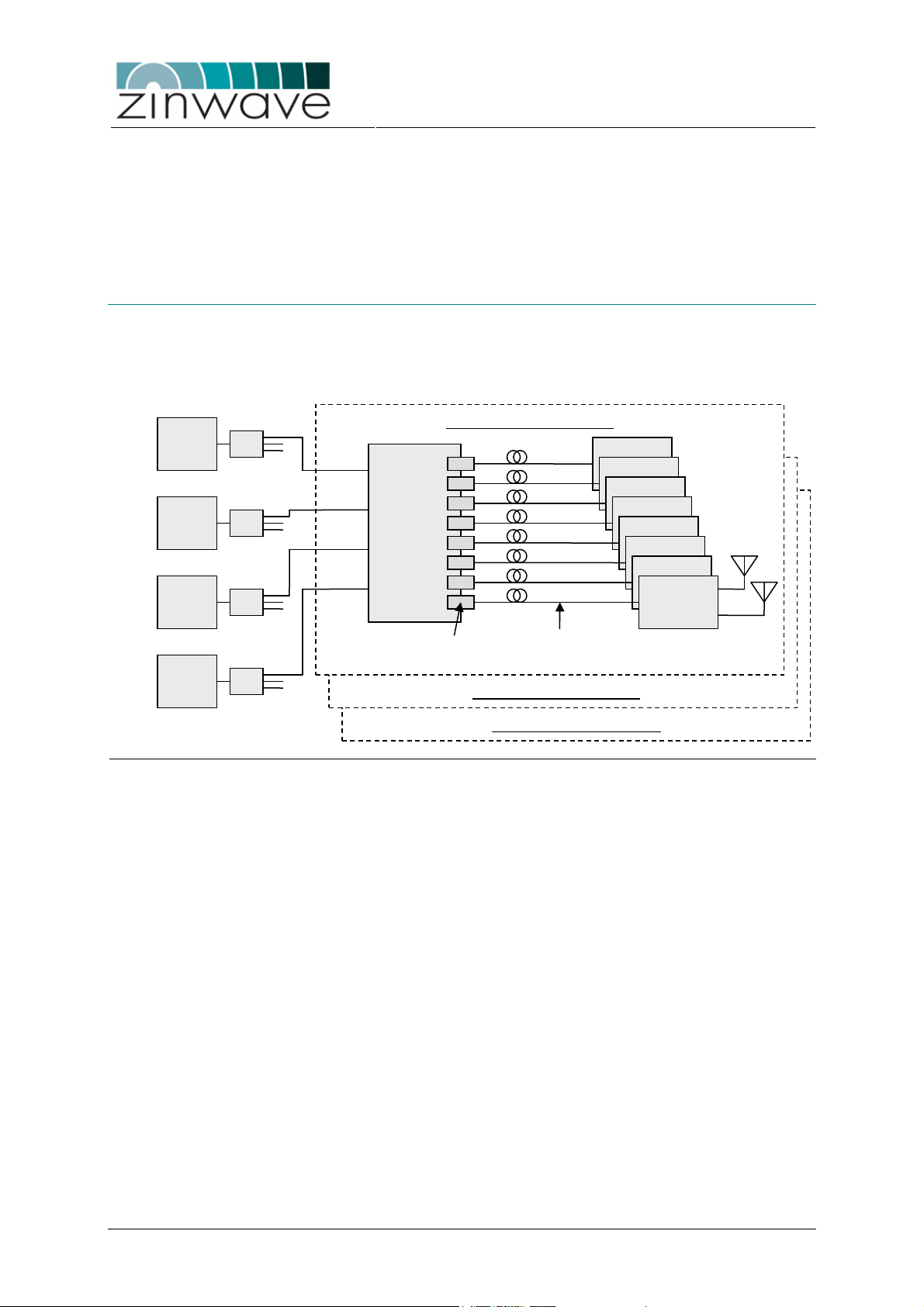
o Minimum supported distance of 2000 m over standard SMF
o Dynamically configurable RF signal distribution
o Electronically adjustable signal levels without the need of manual handling
o Hot-pluggable optical transceivers used in HU
o SNMP and CLI based network management
1.3 Architecture
The 2700 DAS system is built from several basic 8-port systems. Each basic 8-port
system comprises one 2700 HU and up to eight AU. The AU can be wideband (276X
series), band-selective (277X series) or a combination of the two.
Zinwave 2700 DAS – User Manual
Issue 1.2
April 2007
Radio
TRX
Radio
TRX
Radio
TRX
Radio
TRX
Figure 1-2: Schematic of a basic 8-port 2700 system.
1:n
I/O 1
I/O 2
1:n
I/O 3
I/O 4
1:n
1:n
Each basic 8-port system can be connected to four radio transceivers (e.g. BTS, BDA,
WLAN access point). The connections are made via simplex connectors. Duplex
connections can be realized through the use of external duplexers. The I/O ports are
wideband and accept signals operating in the range 370 – 2500 MHz.
The HU is equipped with eight ports which accept analogue optical transceivers in the
small form pluggable (SFP) form factor. While following the industry standard, these
analogue SFP transceivers are proprietary to Zinwave. Ports which are not connected
to an AU do not have to be equipped with an SFP module.
The SFP modules are connected to the AU via the optical fiber plant. The maximum
optical link length for MMF is at least 550 m, provided that a special Zinwave patchcord is used to connect SFP and AU to the fiber plant.
In the AU the signals in both the uplink and the downlink are amplified, however
without applying any complex signal processing. In the downlink direction the
amplification is required to compensate for the electrical-to-optical (E/O) and opticalto-electrical (O/E) conversion losses as well as fiber attenuation. In the uplink direction
the amplification is used to optimize the dynamic range of the system. The wideband
AUs (276X series) are equipped with two simplex antenna connectors while the bandselective AUs (277X series) are equipped with a single duplex antenna connector.
Basic 8-port System (1)
HU
SFP
(50µm or 62.µm)
Basic 8-port System (2)
Basic 8-port System (n)
AU
MMF
© Zinwave Ltd. 2007
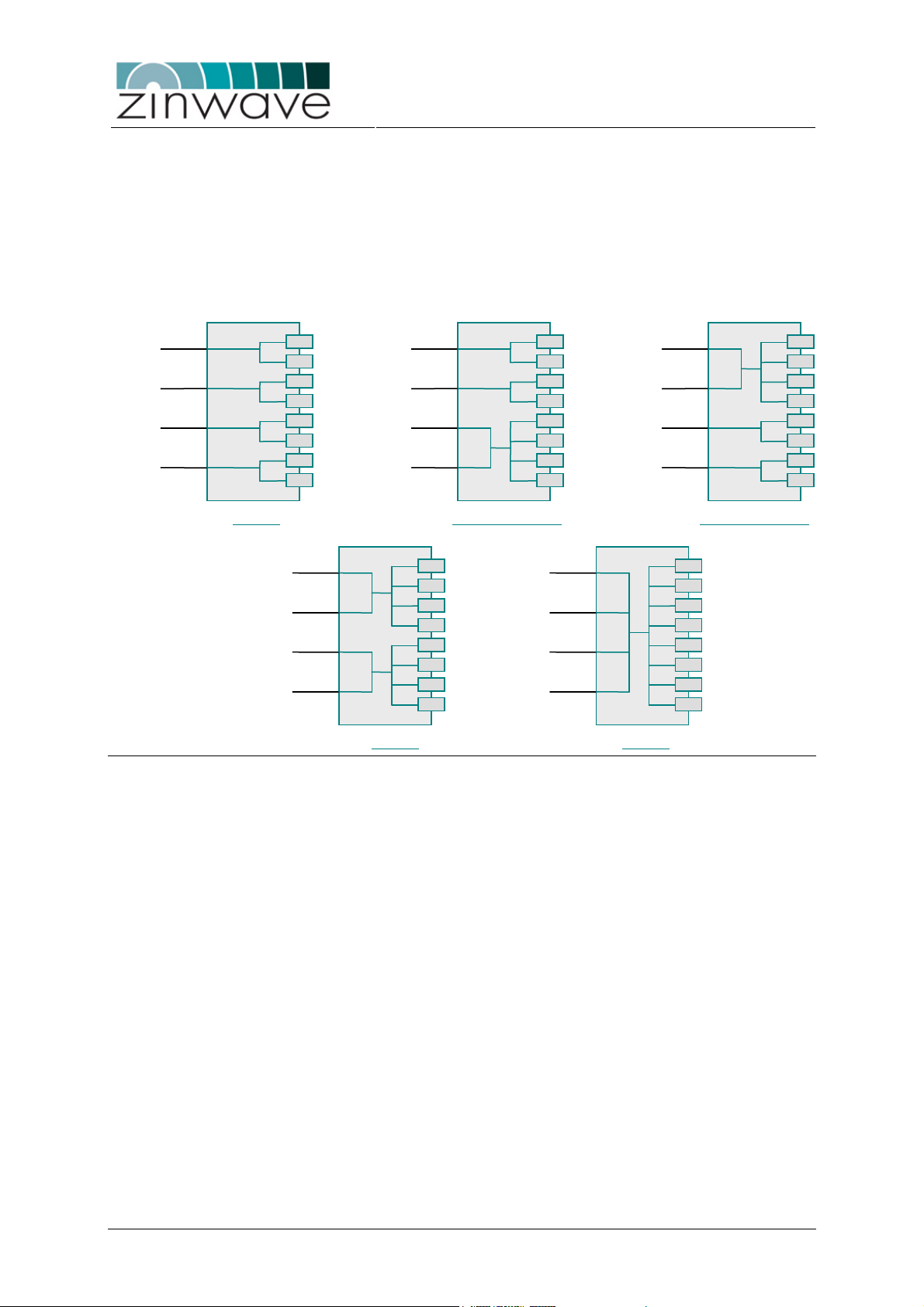
1.3.1 RF Signal Distribution
In the HU a RF signal distribution circuitry is implemented which gives the flexibility to
dynamically adjust the routing of radio transceivers to AU. In its default configuration
the HU routes each electrical I/O port to two adjacent optical ports. By enabling a set
of switches in the circuitry this distribution can be changed to simultaneously route two
electrical I/O ports to four optical ports or to route all four electrical I/O ports to all eight
optical ports.
Zinwave 2700 DAS – User Manual
Issue 1.2
April 2007
I/O 1
I/O 2
I/O 3
I/O 4
HU
4 × 1:2 2 × 1:2 / 1 × 2:4
I/O 1
I/O 2
I/O 3
I/O 4
HU
Figure 1-3: Five different possibilities to distribute the input signals.
I/O 1
I/O 2
I/O 3
I/O 4
HU
I/O 1
I/O 2
I/O 3
I/O 4
2 × 2:4 1 × 4:8
I/O 1
I/O 2
I/O 3
I/O 4
HU
1 × 2:4 / 2 × 1:2
HU
1.3.2 Signal Level Control
The Zinwave 2700 DAS implements a two-stage attenuator based approach to signal
level control. All attenuators are electronically switched and do not require manual
handling.
A first set of attenuators is situated in the HU right at the electrical I/O ports. These
attenuators are intended to balance signal power of different services such that each
service covers the same area. A high frequency signal, such as UMTS or WLAN for
example, requires more RF power than a PMR or GSM900 signal for the same
coverage area. In addition these attenuators allow the HU to be connected to a range
of radio transceivers with different output power values. A similar attenuator is
provided in the uplink path which can be adjusted to establish link balance between
the uplink and the downlink of the DAS.
A second set of attenuators is situated in the AU. These attenuators are intended to
adjust the cell size of the specific AU and to compensate for different optical loss
values. In the uplink direction the attenuator is used to trade-off cell size and minimum
coupling loss (MCL).
© Zinwave Ltd. 2007
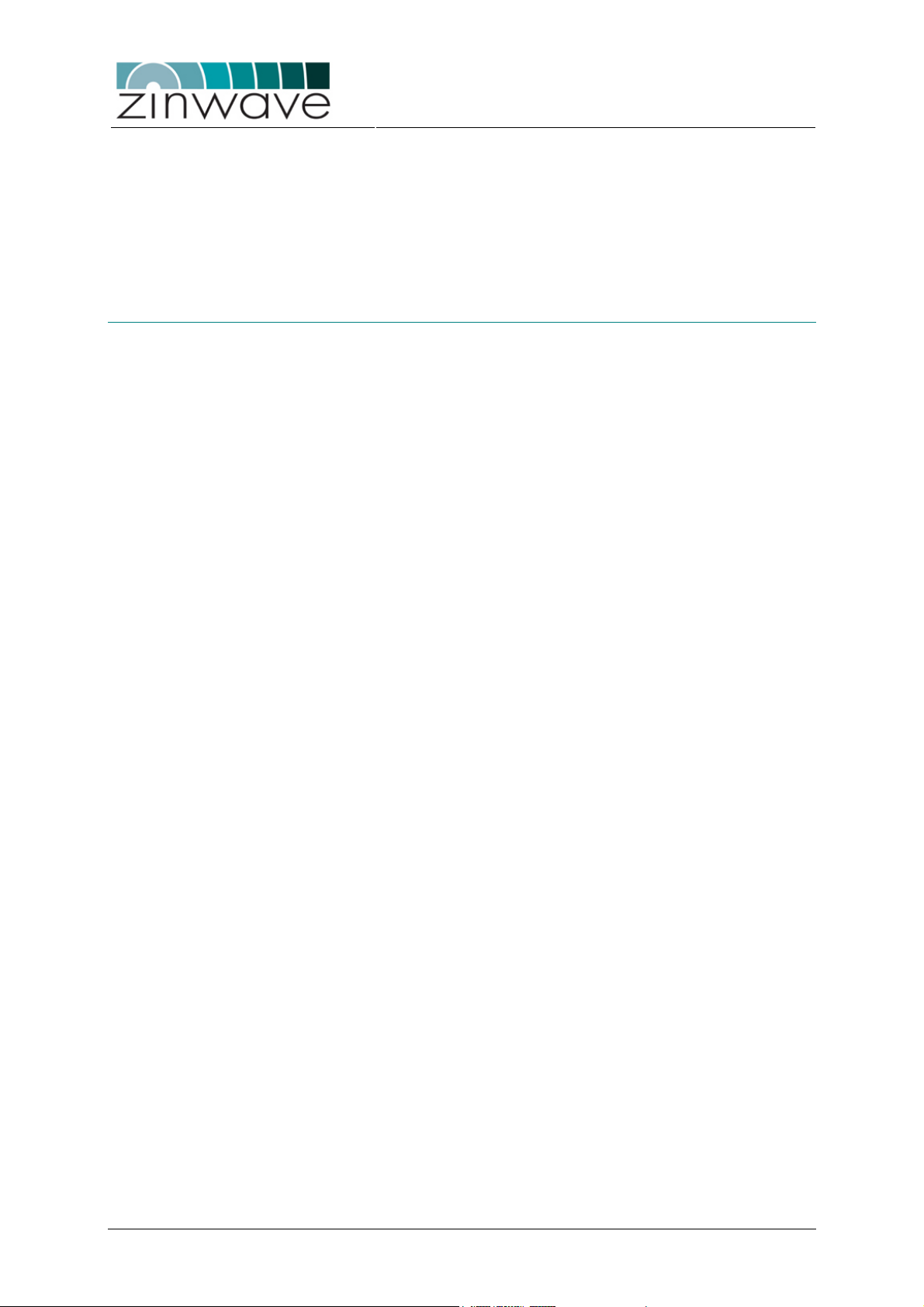
1.3.3 AU Remote Setup
To simplify installation and maintenance and to enhance security, all AU are controlled
remotely via the HU. This includes setting attenuator values, enabling or disabling
overload protection and reading status and alarm information. Each AU can be
addressed individually. The required routing information for this is obtained by
following the setup-procedure after all units are connected.
1.4 System Components
The Zinwave 2700 DAS consists of HU, SFP modules and wideband or band-selective
AU. Apart from the band-selective AU all components cover the frequency range
370 – 2500 MHz.
1.4.1 Hub Unit (2700)
The Zinwave 2700 HU is a 1U high 19” rack mountable device which distributes four
electrical ports to eight SFP ports. The connection to each of the four possible radio
transceivers is via two simplex RF connectors (female SMA type) located at the back
of the unit. The eight optical ports can be equipped with the Zinwave 2780 SFP optical
transceivers. These transceivers are hot-pluggable.
The HU features a series of LED indicators on the front of the unit, indicating the
status of each optical link and of the whole system. Control and network management
is performed via an SNMP based GUI or via a Command Line Interface (CLI) through
a direct serial (RS232) connection. The HU also acts as a master device when
remotely configuring the attached AU.
Zinwave 2700 DAS – User Manual
Issue 1.2
April 2007
1.4.2 SFP optical transceiver (278X)
The Zinwave 278X SFP optical transceiver comprises a directly modulated DFB laser
diode operating at a wavelength of 1.3 µm and a PIN photodiode which is capable of
detecting light at this wavelength. In addition a control circuitry is implemented which
is used for bias control, temperature compensation and status and alarm reporting.
The SFP module can be used to connect to both single mode fiber (SMF) and
multimode fiber (MMF).
The SFP module is designed to the mechanical dimensions specified in the SFP-MSA.
An electronic circuitry ensures that no damage occurs when mistakenly plugging a
digital SFP transceiver into one of the Zinwave SFP ports and vice versa. The SFP is
equipped with an LC duplex connector which requires only half the foot-print of the
traditionally used SC connector.
1.4.3 Wideband Antenna Units (276X series)
The Zinwave 276X series of wideband AU amplify the received optical (downlink) and
wireless (uplink) signals and perform the electrical-optical conversion. The units are
designed to operate in the frequency range 370 – 2500 MHz.
The 2760 AU is equipped with a SFP port which is populated with a 2781 SFP
module.
The 2765 AU has integrated optics connected to a SC duplex connector on the front
panel. Because of the very wide bandwidth of the unit, the AU features two simplex
electrical antenna connectors (female SMA type), one for uplink and one for downlink.
It is recommended that patch antennas are used with this class of AU. These units are
not intended to be connected to omni-directional antennas as they do not provide
sufficient transmit-receive isolation.
The wideband AU are powered via PoE (power over Ethernet) according to the IEEE
802.3af standard. Configuration of the AU is remotely via a 2700 HU. The 276X series
AU are intended for mounting to a wall or a ceiling.
© Zinwave Ltd. 2007
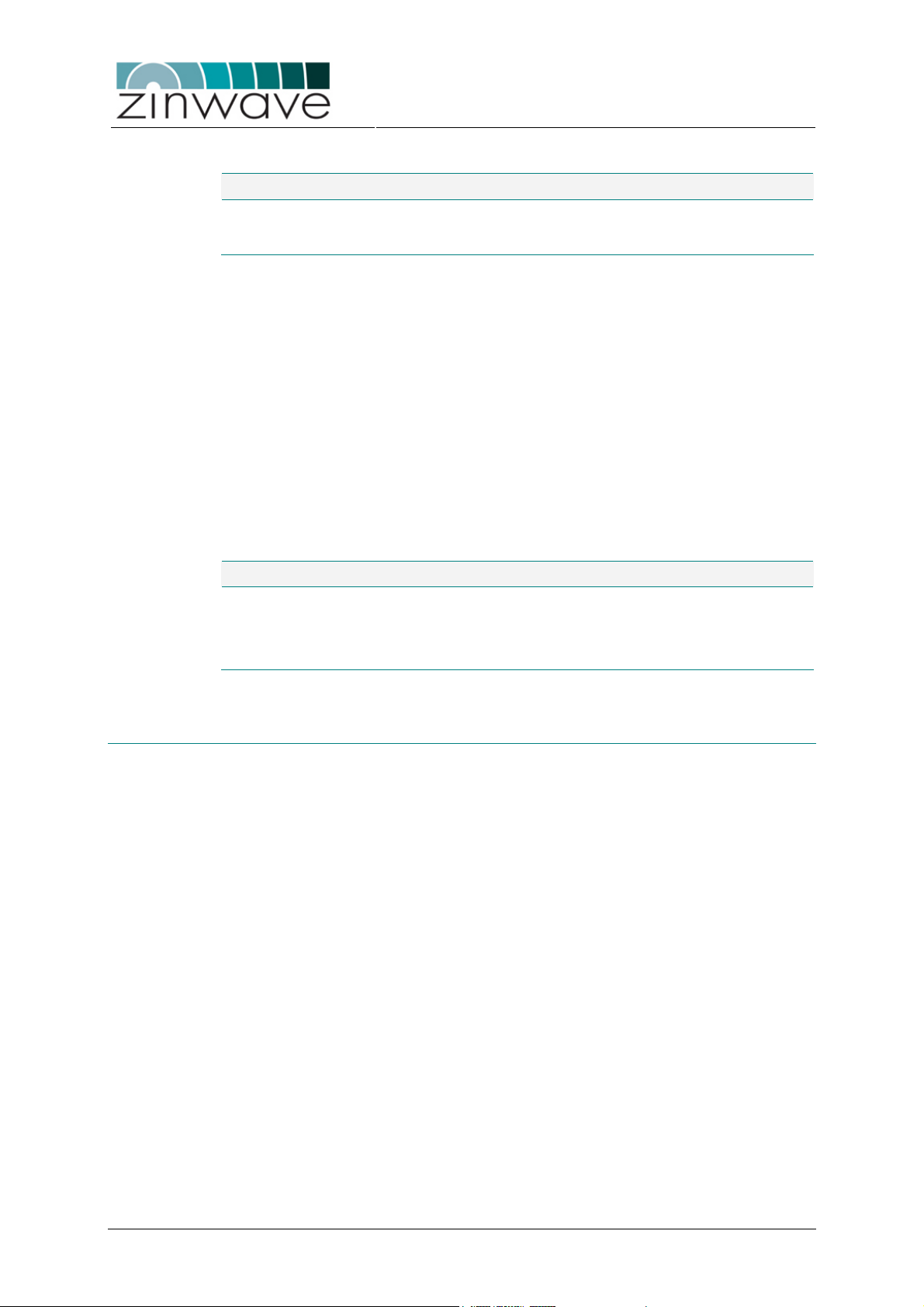
Zinwave 2700 DAS – User Manual
Table 1-1: 276X wideband Antenna Units.
PN Product description Max. Output power (composite)
2760 Wideband (370 – 2500 MHz) + 6 dBm
2765 Wideband (370 – 2500 MHz) + 12 dBm
1.4.4 Band-selective Antenna Units (277X series)
The Zinwave 277X series of band-selective AU are designed to operate at certain
combinations of frequency bands only. The 277X AU comprise a 276X wideband AU
together with a single-, dual- or tri-band duplexer. The optical interface is identical to
that of the 276X series AU. However, the 277X AU features only one duplex electrical
antenna connector (female N-type).
Because of the filtering performed in the duplexer, the 277X series AU can be
operated at higher composite powers than the 276X series AU and they also support
installations with omni-directional antennas.
The band-selective AUs are powered via PoE (power over Ethernet) according to the
IEEE 802.3af standard. Configuration of the AU is remotely via a 2700 HU. The 277X
series AUs are intended for mounting to a wall, a ceiling or into a 19” rack.
Issue 1.2
April 2007
Table 1-2: 277X band selective Antenna Units.
PN Product description Max Output power (composite)
2776 GSM850 & PCS 1900 (US) + 18 dBm GSM / + 15 dBm WCDMA & CDMA
2777 GSM900 & UMTS (Europe) + 18 dBm GSM / + 15 dBm WCDMA & CDMA
2778 DCS1800 & UMTS (Europe) + 18 dBm GSM / + 15 dBm WCDMA & CDMA
1.5 Configuration and Control
The 2700DAS can be remotely controlled via an Ethernet interface or locally via a
serial RS232 connection on the Hub Unit. The Ethernet interface supports DHCP. The
AUs are controlled through the HU interface. All settings on the system area
configured through one of these interfaces, there are no manual controls on the 2700
DAS. In addition alarm and status information on a range of system parameters can
be obtained and monitored.
The remote control supports SNMP V2.0. The application ZinConfig provides a
graphical user interface (GUI) for the control via the Ethernet Interface.
The local command line interface (CLI) can be accessed using a terminal application
such as HyperTerminal on a MS Windows based computer. Connection is via a 9 pin
null- modem.
© Zinwave Ltd. 2007
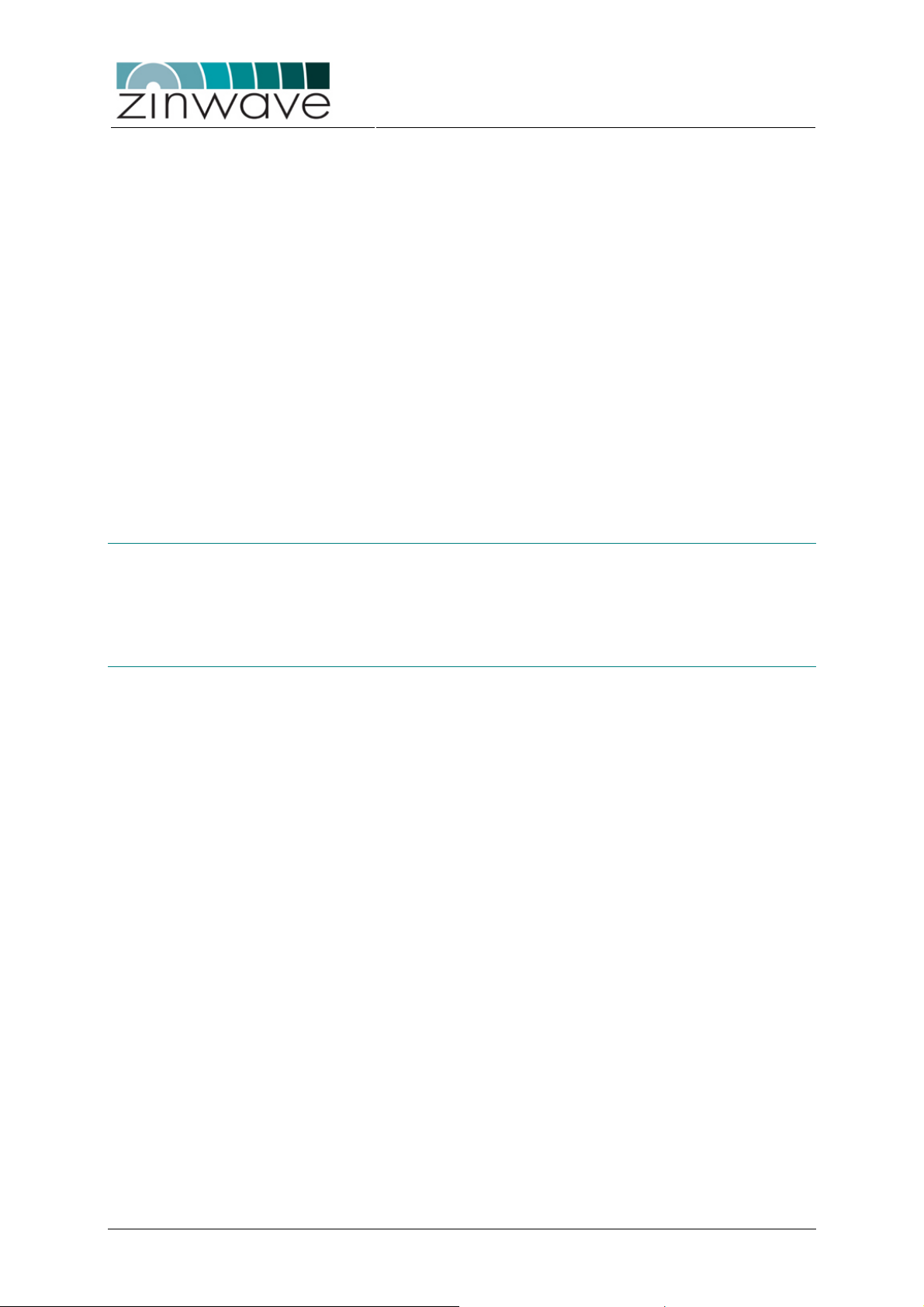
Chapter 2
Quick Start
Zinwave 2700 DAS – User Manual
Issue 1.2
April 2007
2.1 Overview
This chapter provides a brief overview over the steps required to setup a Zinwave
2700 DAS. For a more detailed description of each step please refer to the relevant
section of this user guide.
2.2 Setting up the Hub Unit
2.2.1 Mount the Hub
o Mount the HU in a 19” equipment rack using the provided
rack-mounting brackets and screws. Alternatively the HU
can be shelf-mounted using the provided rubber feet.
2.2.2 Connect the Hub
2.2.2.1 RF
o Connect up to four RF signal sources (BTS, BDA,
repeater, or WLAN access point) to the RF ports located
on the back of the HU. Each RF port has two simplex
SMA-female connectors, one for downlink and one for
uplink. When connecting an RF signal source equipped
with a duplex connector, a diplexer or circulator is required
to separate uplink and downlink signals. When setting up a
larger system consisting of several basic 2700 DAS, a
splitter is required to feed the RF signals into each HU.
section 3.1.4.1
section 3.1.4.4
2.2.2.2 Power and Control
o Make sure that the ON/OFF switch is in the OFF (O)
position. Connect the AC power cord to the HU. Plug the
AC power cord into an outlet providing AC power (110-230
V, 50-60 Hz).
o For local control connect an RS232 null-modem from a
computer running a RS232 terminal (e.g. Microsoft
© Zinwave Ltd. 2007
section 3.1.4.2
section 3.1.4.3

Zinwave 2700 DAS – User Manual
Issue 1.2
HyperTerminal) to the serial port (9-pin dub-D) of the HU.
If no RS232 terminal is available a local connection can be
established by directly connecting an Ethernet Cross-Over
cable from a laptop/computer to the Ethernet port of the
HU.
o For remote control connect an RJ45 patch-lead from a
spare outlet of your LAN to the Ethernet port of the HU.
Section 3.1.4.3
April 2007
2.2.2.3 Optical Fiber
o Insert the required number of SFP modules into the SFP
ports on the HU. Push the module firmly into the SFP port
to ensure that it is fully latched.
o Connect the Zinwave fiber-optic patch-lead from the patch-
panel of your fiber distribution to the SFP, making sure that
both sides of the duplex connector are fully latched. The
connector labeled “Equipment” connects to the HU, the
connector labeled “Infrastructure” connects to the fiber
distribution.
o When using MMF, ensure that the patch-leads are of the
same MMF type (i.e. OM1, OM2 or OM3) as your fiber
infrastructure
2.3 Setting up the Antenna Units
2.3.1 Mount the Antennas
o Mount the antennas according to your system design plan
following the manufacturer guidelines
2.3.2 Mount the Antenna Unit
Section 3.2.4
section 3.3.4.1
section 3.4.4.1
o Mount the 276X wideband AU to the ceiling or the wall in
the locations identified in your system design plan using
the provided brackets and screws.
o Mount the 277X band-selective AUs either to a ceiling/wall
or in a 19” equipment rack using the optionally available
rack-mounting set.
o Make sure to allow enough clearance for the minimum
bend radius of the coaxial and fiber cables.
2.3.3 Connect the Antenna Unit
2.3.3.1 RF
o Connect the antennas (for the 276X AU) / antenna (for the
277X AU) to the AU using the shortest possible length of
coaxial cable. Excessive cable lengths will affect the
system performance.
2.3.3.2 Power
o Connect the mains cable of the Power-over-Ethernet PoE
adaptor into an outlet providing AC power (110-230 V, 50-
section 3.3.4.2
section 3.3.4.3
section 3.4.4.2
section 3.3.4.4
section 3.4.4.3
section 3.3.4.5
section 3.4.4.5
© Zinwave Ltd. 2007
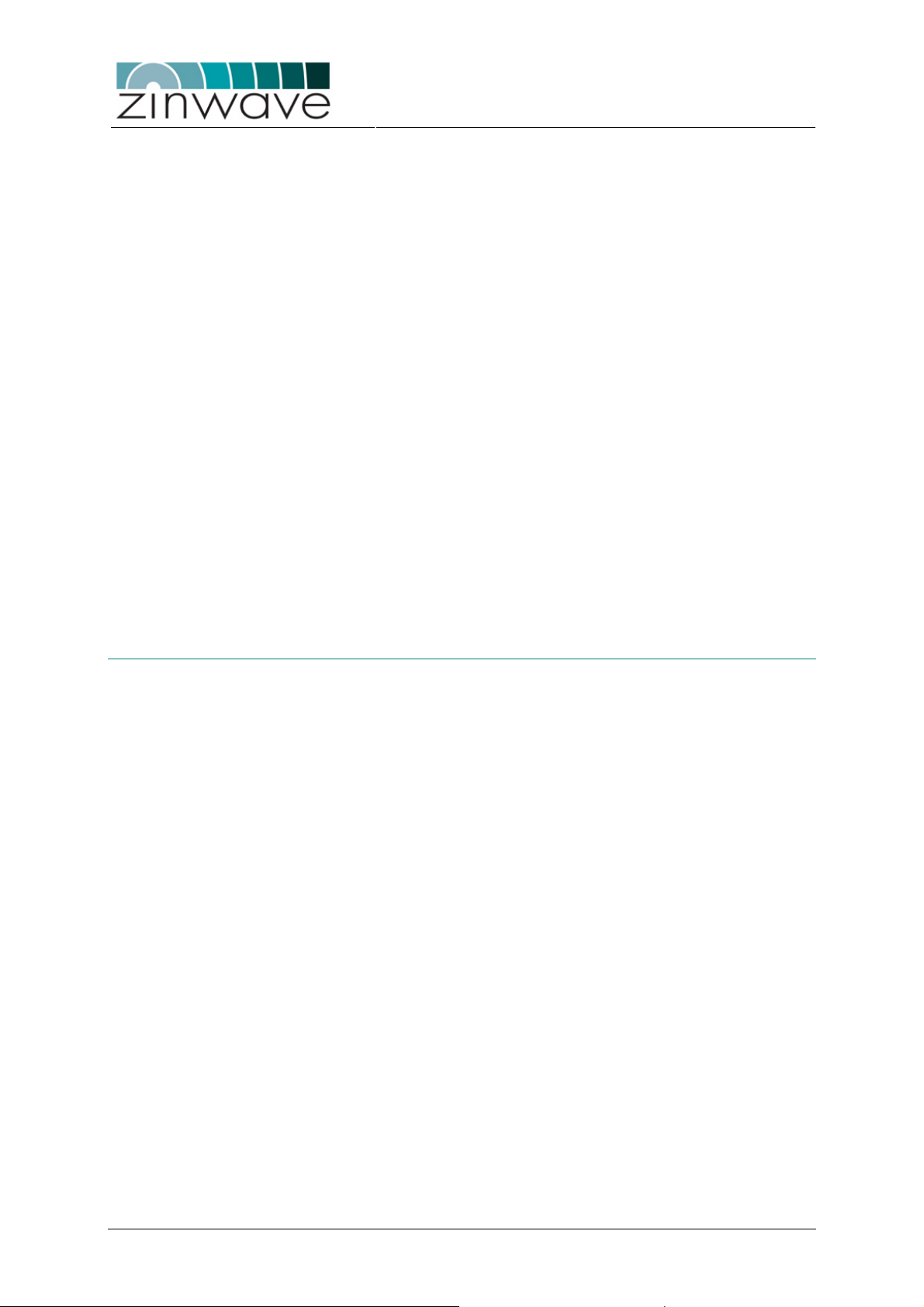
Zinwave 2700 DAS – User Manual
Issue 1.2
60 Hz). A green LED on the PoE adaptor will illuminate.
o Connect the PoE adaptor (the port labeled “To
Equipment”) to the RJ45 connector on the AU using a
Cat5 Ethernet cable no longer than 100m. On powering up
the green LED indicators on the RJ45 connector will
illuminate.
o 2760 only: Alternatively the AU can be powered using the
optional 48V mains adaptor. Do not connect both types of
power adaptors to the AU at the same time as this may
cause permanent damage to the unit.
April 2007
2.3.3.3 Optical Fiber
o 2760 AU only: Insert the SFP module into the SFP port on
the AU. Push the module firmly into the SFP port to ensure
that it is fully latched.
o Connect the Zinwave fiber-optic patch-lead from the patch-
panel of your fiber distribution to the SFP, making sure that
both sides of the duplex connector are fully latched. The
connector labeled “Equipment” connects to the HU, the
connector labeled “Infrastructure” connects to the fiber
distribution.
o When using MMF, ensure that the patch-leads are of the
same MMF type (i.e. OM1, OM2 or OM3) as your fiber
infrastructure
2.4 Configuring the system
2.4.1 Configure the network interface of the HU
o Connect to the HU through the RS232 interface using the
following settings for the serial port:
→ 19200 Baud, 8 Data Bits, 1 Stop Bit, No Parity and no
flow control.
o If the default network interface settings do not match your
network configuration, change the IP address, the subnet
mask and the gateway address of the network port using
the following command line interface (CLI) commands.
Each command is terminated by a carriage return.
→ config ip <xxx.xxx.xxx.xxx>
→ config netmask <xxx.xxx.xxx.xxx>
→ config gateway <xxx.xxx.xxx.xxx>
o Reboot the HU using the following CLI command:
→ reboot
section 3.4.4.4
section 4.3.1
section 4.3.3.2
section 4.3.4.1
2.4.2 Install the ZinConfig utility tool
o Place the installation CD in your CD drive. If the installer
does not start automatically, open a Windows File Explorer
window, and double-click on readme.htm
© Zinwave Ltd. 2007
section 4.2.1
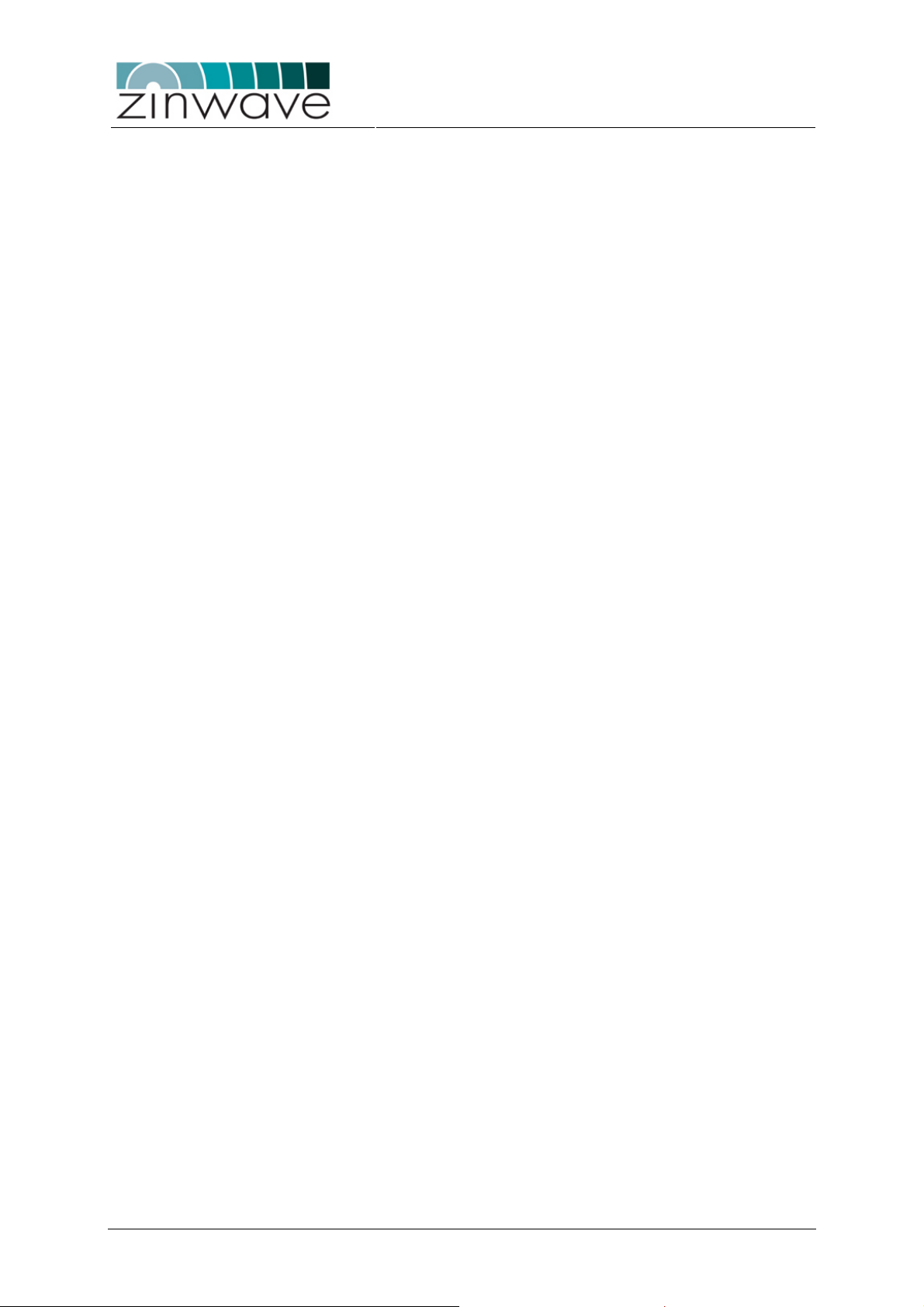
2.4.3 Use the ZinConfig utility tool
Zinwave 2700 DAS – User Manual
Issue 1.2
April 2007
o To launch ZinConfig double click on the desk top icon or
click Start >Programs >Zinwave->ZinConfig
o The default community for read/write access is “private”,
for read-only access is “public”. These are configured
through the CLI.
o Specify the IP address range (Start IP address / End IP
address) of your attached Hub Units and press “Find
Hubs” to load them into ZinConfig.
o Select the HU which you wish to configure (and the AUs
attached to it).
o Press “Discover AUs” to associate the connected AUs to
the HU
o Adjust the HU signal distribution, the HU gain settings and
the AU gain settings according to you r system design.
section 4.2.2
section 4.3.4.2
section 4.2.3
section 4.2.4
section 4.2.6
section 4.2.7
© Zinwave Ltd. 2007
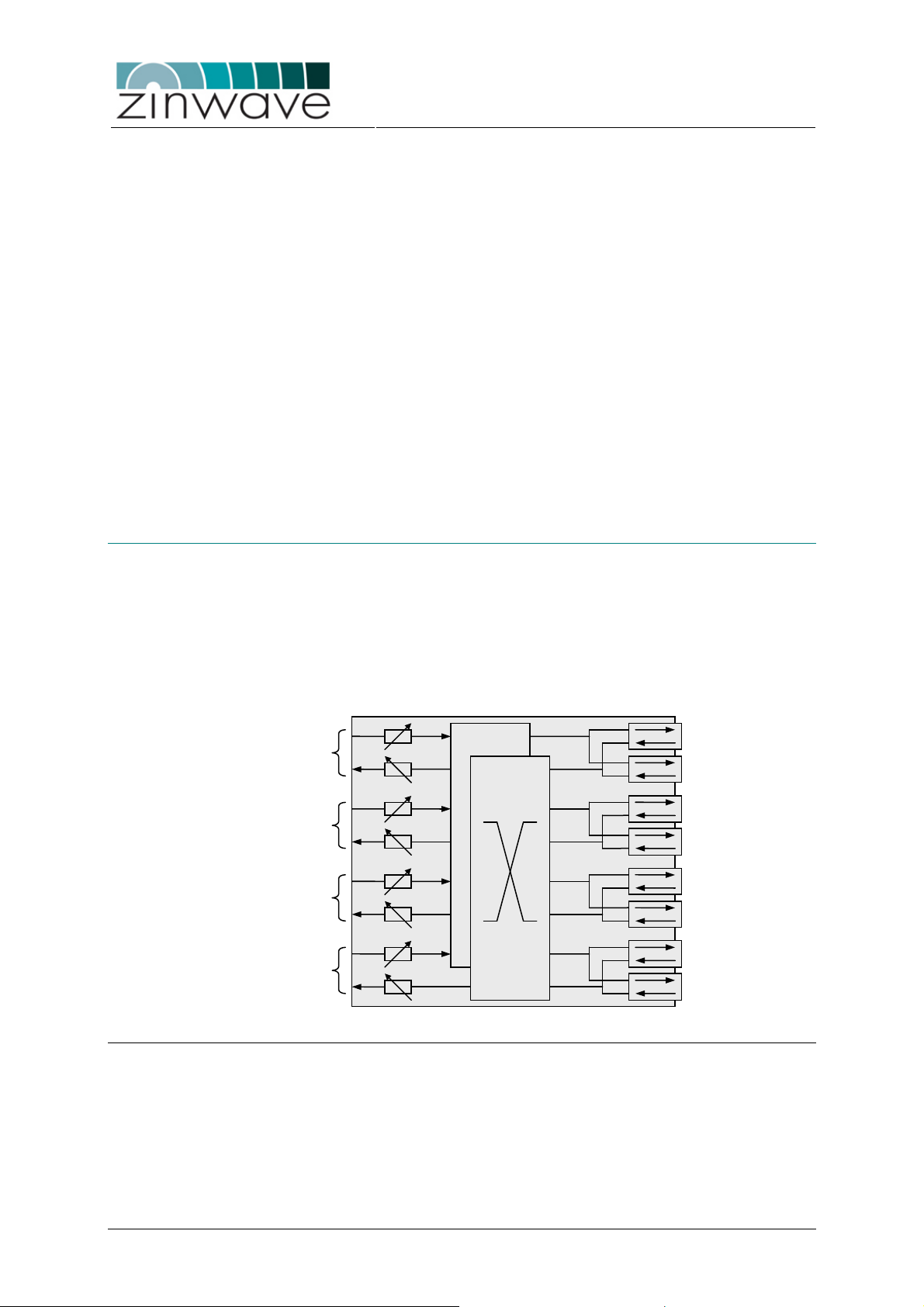
Zinwave 2700 DAS – User Manual
Chapter 3
Equipment Description
Issue 1.2
April 2007
3.1 2700 Hub Unit
3.1.1 Overview
The HU is a 1U high rack or shelf mountable device with four RF input ports (each port
has two simplex connectors, 1 for downlink and 1 for uplink). The signals are routed
from the RF I/O ports to 8 SFP ports through a dynamically configurable distribution
circuit. In addition the signal amplitudes can be adjusted using 8 controllable
attenuators (4 in the downlink and 4 in the uplink direction). A block diagram of the HU
is shown in Figure 3-1.
RF port 1
RF port 2
RF port 3
RF port 4
SFP port 1
SFP port 2
SFP port 3
SFP port 4
SFP port 5
SFP port 6
SFP port 7
SFP port 8
SFP Ports Attenuators Distribution
Figure 3-1: Block diagram of the 2700 HU.
3.1.2 Dimensions and Weight
Dimensions and weight of the HU are listed in Table 3-1. These are for a HU not
populated with SFP modules and without the rack mounting brackets attached.
© Zinwave Ltd. 2007
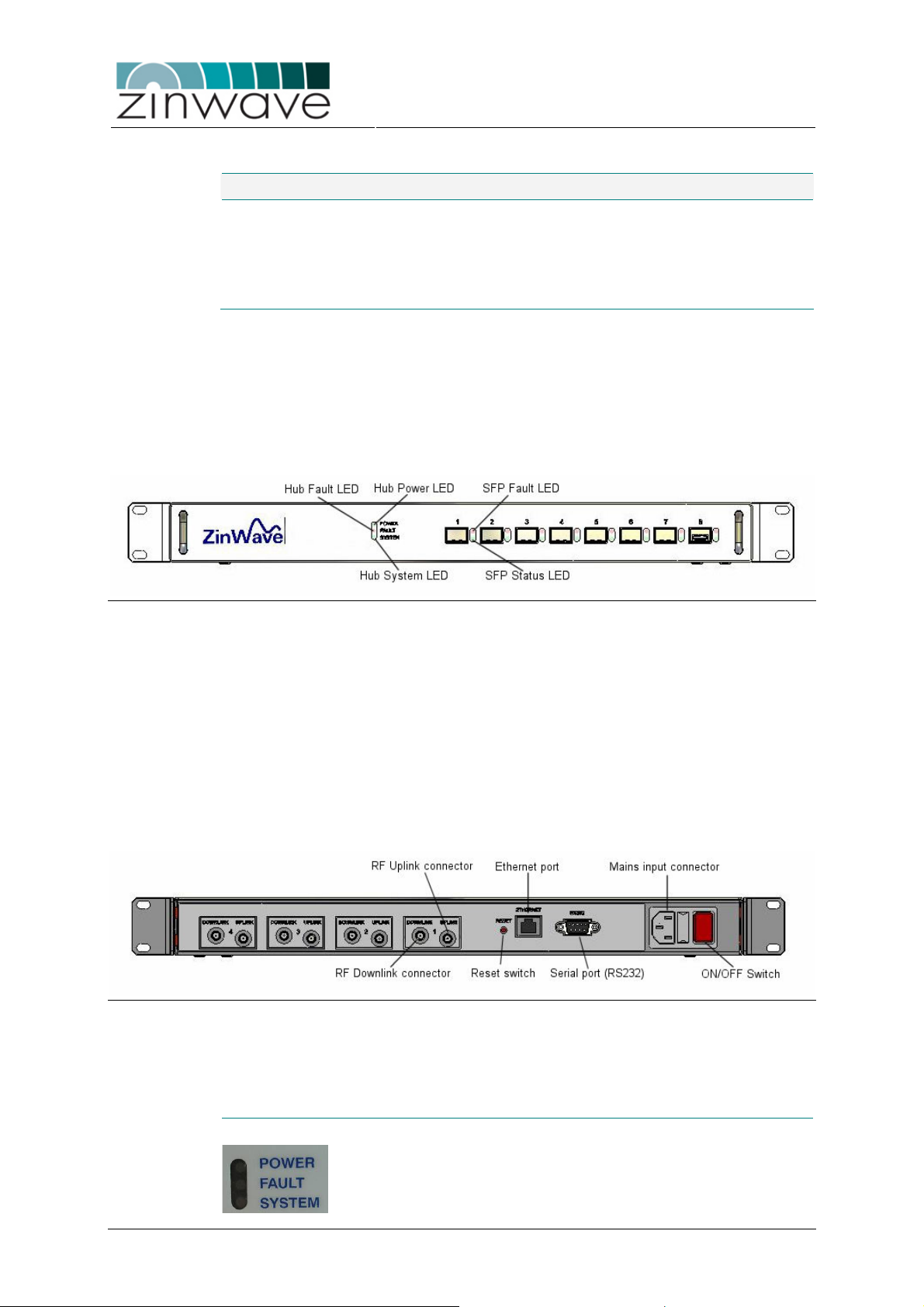
Zinwave 2700 DAS – User Manual
(see
Table 3-1: Dimensions and weight of the 2700 HU.
Parameter Value Unit
Height 4.4 (1.8) cm (inch)
Width 44.5 (17.8) cm (inch)
Depth 27.0 (10.6) cm (inch)
Weight 3.5 kg
3.1.3 Connection panels and LED indicators
A drawing of the front view is shown in Figure 3-2. The front panel of the HU contains
o 8 SFP ports for the 2780 SFP modules
o Hub + System LED indicators for status information and alarms.
o SFP port LED indicators
Issue 1.2
April 2007
Figure 3-2: Front View of the 2700 Hub Unit.
A drawing of the rear view is shown in Figure 3-3. The back panel of the HU contains
o 8 SMA-female RF connectors (4 × downlink / 4 × uplink)
o RJ45 Ethernet port
o RS232 Serial port (9 pin sub-D)
o Mains input connector
o Fuse drawer
o ON/OFF switch
o Reset switch
Figure 3-3: Rear View of the 2700 Hub Unit.
Following is a description of all interfaces and LED indicators of the 2700 HU.
Hub + System LED indicators
Hub Power LED indicates the power status of the HU
Table 3-2)
Hub Fault LED indicates a fault in the HU (see Table 3-2)
© Zinwave Ltd. 2007
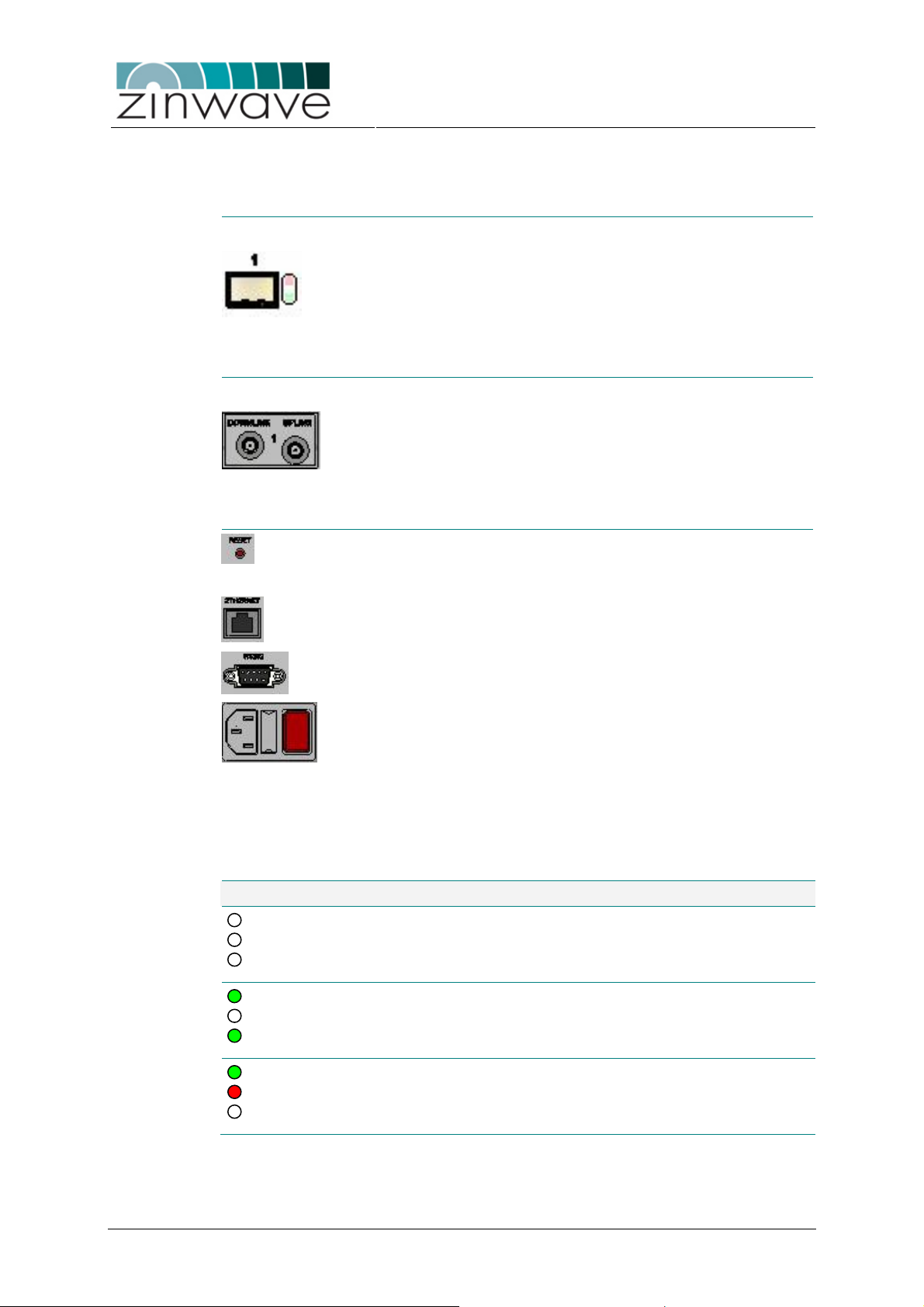
Zinwave 2700 DAS – User Manual
(see
8 SFP ports which can be individually
optic link or a fault
Table
labeled 1 to
4) located at the rear of the HU to connect to
labeled 1 to
4) located at the rear of the HU to connect to
Can be used to reset the HU to the factory
for a list of all
o a local area network (LAN) for
via a RS232
60)
Power
Fault
System
Power
Fault
System
Power
Fault
System
Issue 1.2
System Status LED Indicates the status of the 2700 DAS
Table 3-2)
SFP ports and LED indicators
SFP port
populated with the Zinwave 2780 SFP module.
SFP Fault LED indicates a fault in the fiber-
in the attached AU (see Table 3-3)
SFP Status LED Indicates the status of the SFP port (see
3-3)
RF ports
RF Uplink 4 simplex SMA-female connectors (
the RX port of a radio TXR.
RF Downlink 4 simplex SMA-female connectors (
the TX port of a radio TRX.
Control and Power
Reset switch
default state (refer to Table 4-4
default settings)
April 2007
RJ45 Ethernet port Connects t
9-pin sub-D
Table 3-2 lists the possible indications of the Hub and system LEDs. A description of
the SFP port indicators on is provided in Table 3-3.
Table 3-2: Description of Hub + System LED indicators.
LED indicators Description
connector
Mains input
connector
ON/OFF switch (O) indicates OFF state, (I) indicates ON state
No power to unit
Unit operational
Fault (see section 5.1.1)
remote control and management of the system
For local control of the system
null-modem cable.
IEC connector to mains (110-240V, 50including fuse tray for 2 × 2A fuses
© Zinwave Ltd. 2007
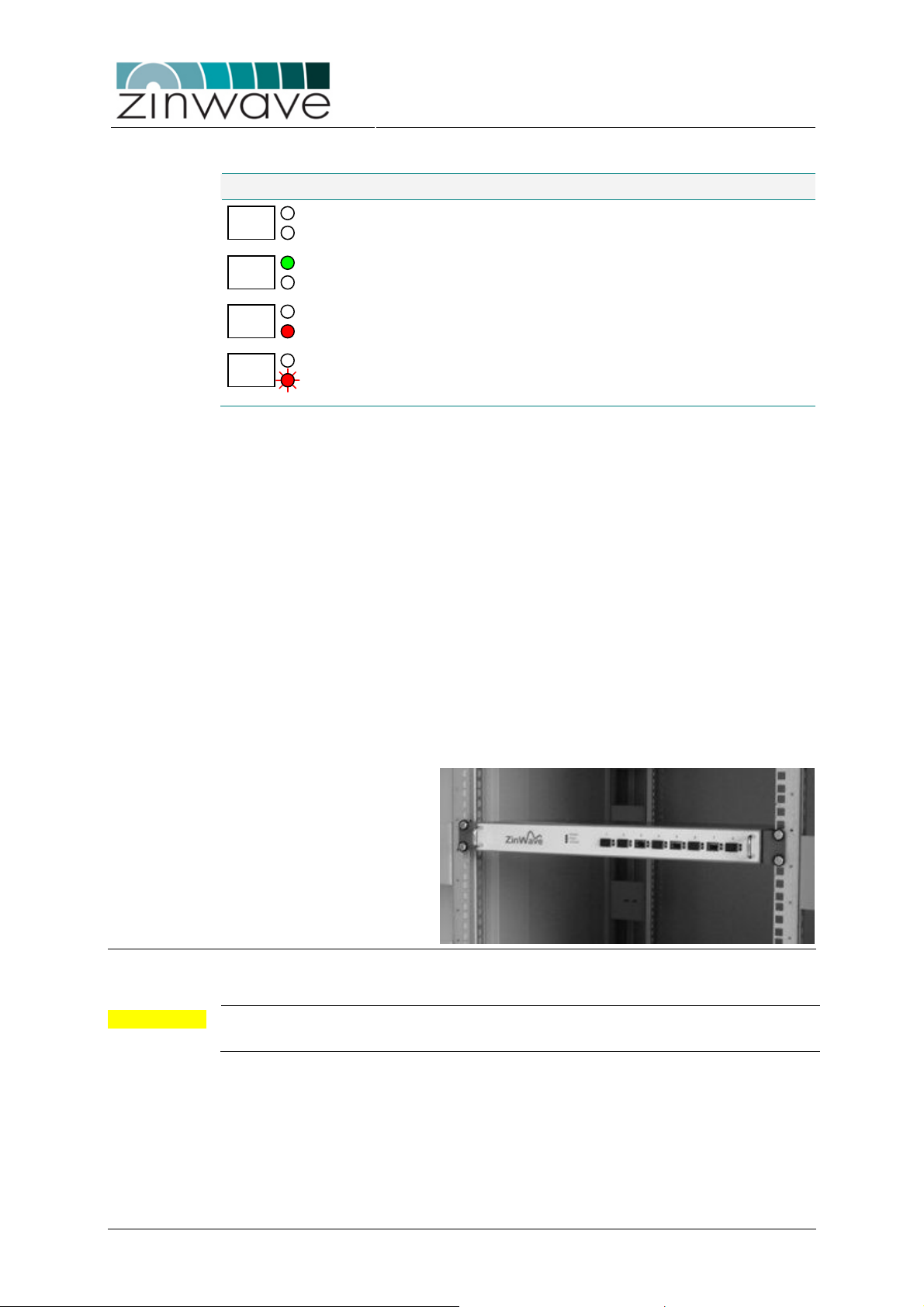
(see
Table 3-3: Description of SFP port LED indicators.
LED indicators Description
No SFP in port or
blinking
SFP disabled
Port operational
A fault has occurred on the optical link or the attached AU
section 5.1.2)
Communication to AU is active
3.1.4 Installation
3.1.4.1 Mounting the Unit
The HU package should contain the following items:
o 1 × Hub Unit
o 2 × 19” rack mounting brackets (including screws)
o 4 × M6 screws for rack-mounting
o 4 × Rubber feet for shelf mount
o 1 × IEC mains cable
The HU can be mounted into a standard 19” equipment rack using the supplied rack
mounting brackets. Mount the Hub onto the rack in the assigned equipment cabinet
using the four screws supplied (Figure 3-4). If the Hub is shelf mounted ensure that
the rubber feet supplied are in place to prevent blocking the ventilation holes on the
underside.
Zinwave 2700 DAS – User Manual
Issue 1.2
April 2007
Figure 3-4: Hub Unit mounted into a 19” equipment rack.
CAUTION
For sufficient air circulation, ensure a top and bottom clearance of 25 mm (1 “) to any
other equipment.
3.1.4.2 Connecting the mains cable
The specifications of the power supply unit (PSU) of the HU are listed in Table 3-4.
Ensure that the ON/OFF switch is in the OFF (O) position before connecting the IEC
mains cable to the Hub (Figure 3-5). Plug the mains cable into an outlet providing AC
power with a voltage of 100 – 240 VAC and a frequency of 47 – 63 Hz.
© Zinwave Ltd. 2007
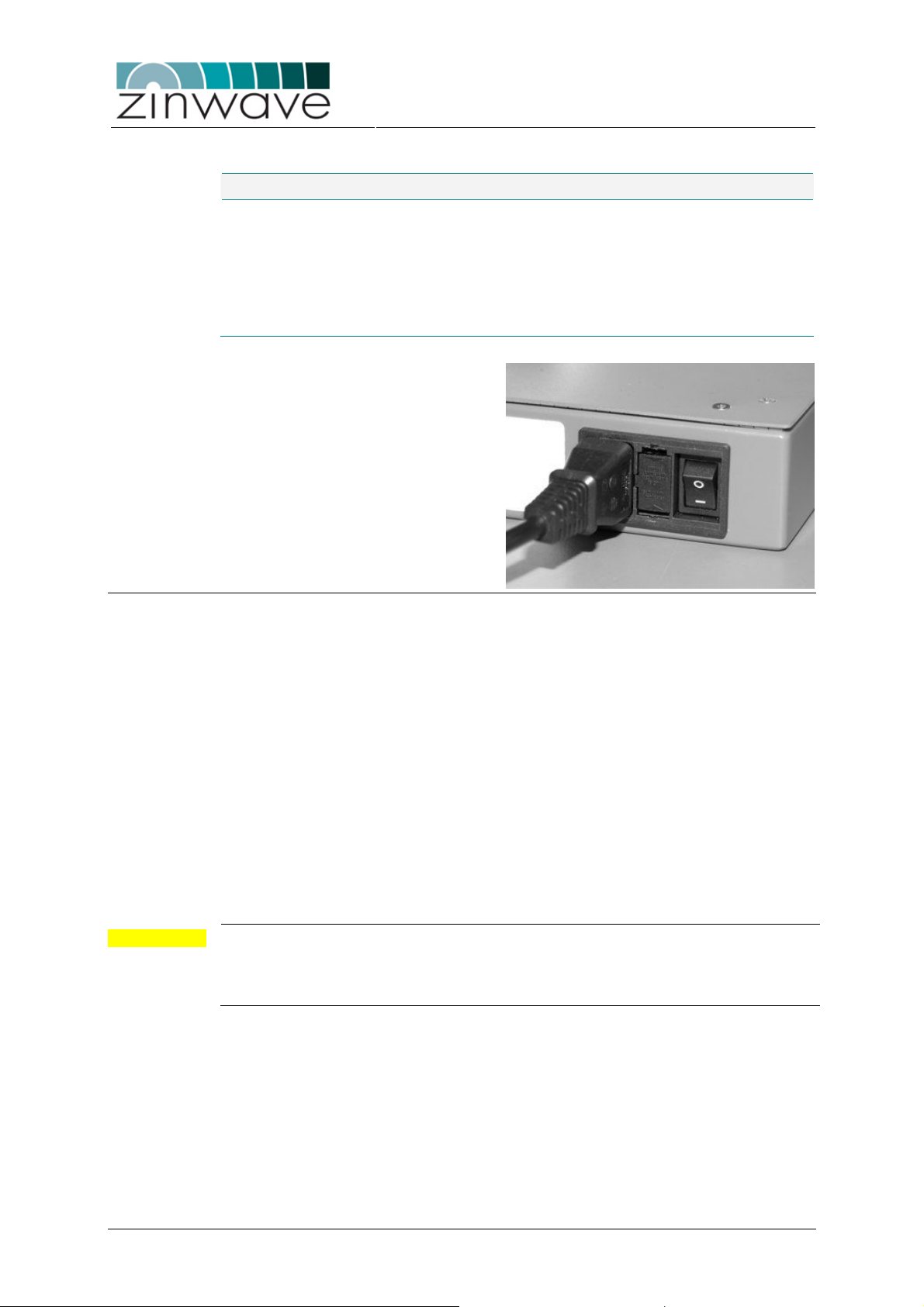
Zinwave 2700 DAS – User Manual
Issue 1.2
Table 3-4: Power supply unit (PSU) parameters.
Parameter Min Typical Max Unit Comment
Input voltage 100 240 VAC
Input Frequency 47 63 Hz
Fuse 2 A Anti-surge
Current consumption 220 mA
Power consumption 15 W
April 2007
Figure 3-5: Connection of the mains cable.
3.1.4.3 Connecting the control cables
The 2700 DAS can be controlled locally via the serial port or remotely via the network
interface (Figure 3-6). For details on controlling the 2700 DAS refer Chapter 4 of this
guide. To attach the required cables to the Hub Unit follow these steps:
o Serial Port: The serial interface connector is a 9 pin sub-D male connector. To
connect the HU directly to a computer, use a RS 232 null modem. Connect the
RS232 cable to the serial connector, hand tightening the screws to prevent the
connector from loosening.
o Ethernet Port: Connect the Ethernet port of the HU to your network using a
RJ45 category 5e patch cable. For further details on how to configure the
network interface refer to section 4.3.4.1 of this guide.
CAUTION
Before connecting the Ethernet port of the hub unit make sure that the network
parameters (IP address, subnet mask, and gateway) on the HU are properly set.
Failure to do so may affect the performance of the network. Contact your network
administrator if necessary, for valid parameters.
© Zinwave Ltd. 2007
