Page 1
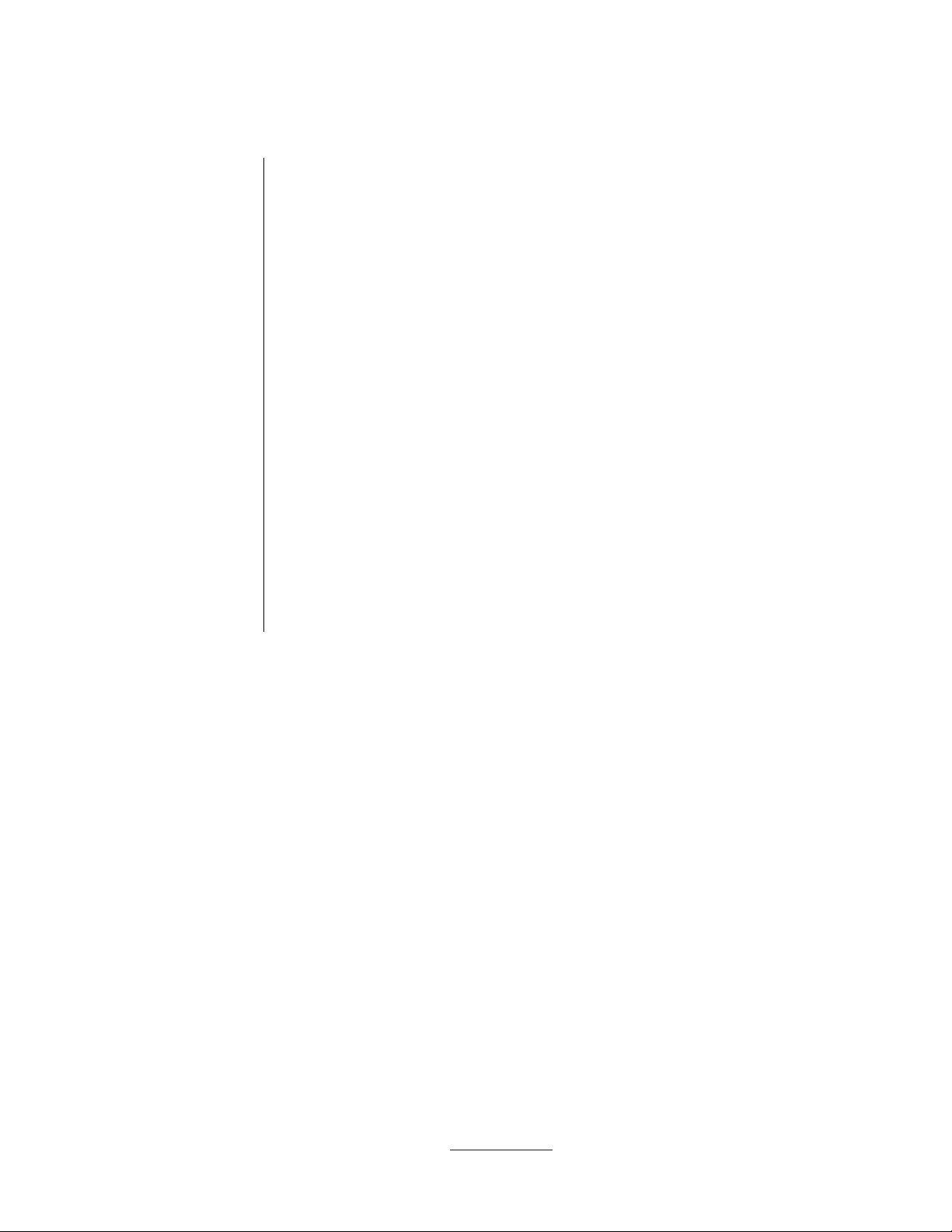
ZMOTIONL200ZCOG
ZMOTION® 20-Pin Detection
and Control Development Kit
User Manual
UM023902-1013
Copyright ©2013 Zilog®, Inc. All rights reserved.
www.zilog.com
Page 2
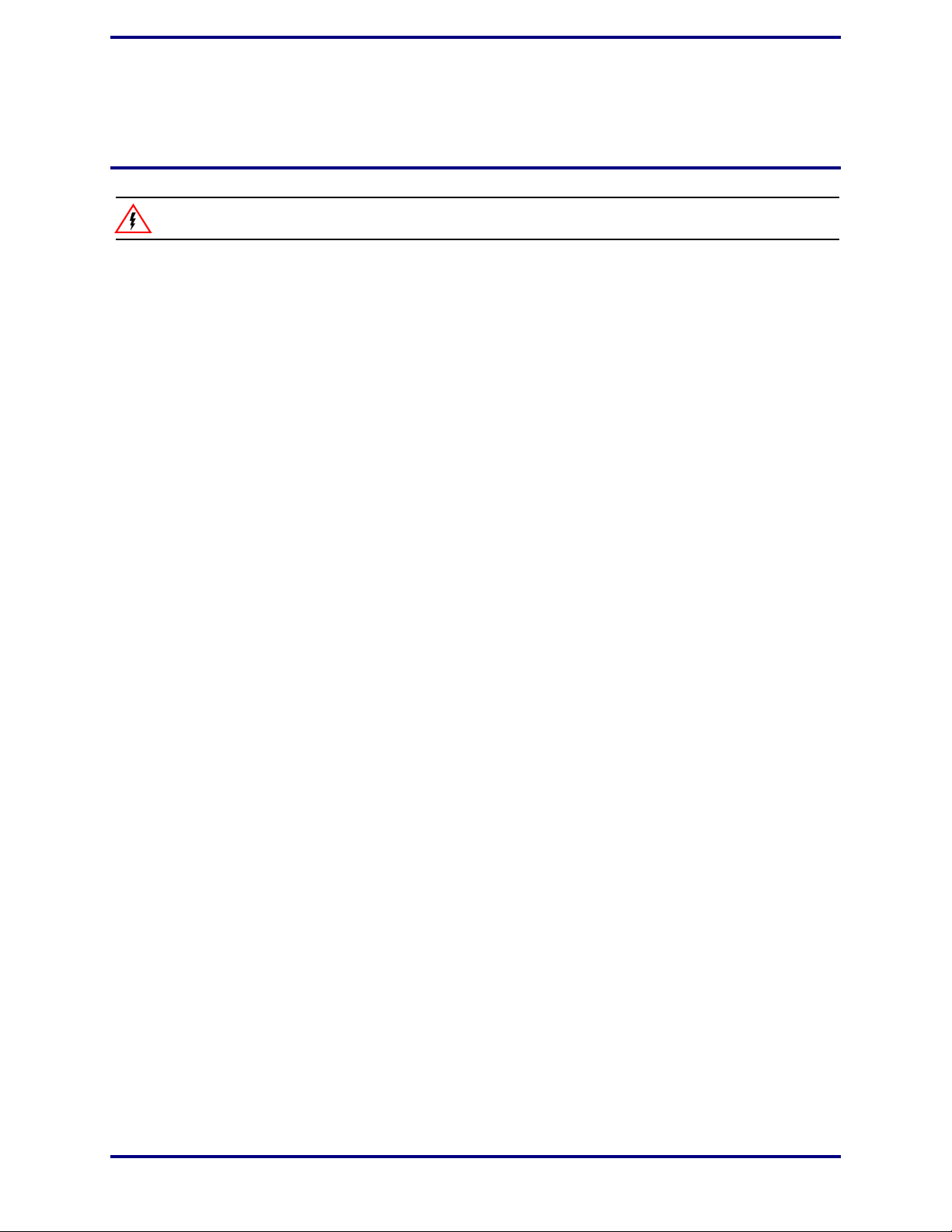
ZMOTION® 20-Pin Detection and Control Development Kit
Warning:
User Manual
DO NOT USE THIS PRODUCT IN LIFE SUPPORT SYSTEMS.
LIFE SUPPORT POLICY
ZILOG’S PRODUCTS ARE NOT AUTHORIZED FOR USE AS CRITICAL COMPONENTS IN LIFE
SUPPORT DEVICES OR SYSTEMS WITHOUT THE EXPRESS PRIOR WRITTEN APPROVAL OF
THE PRESIDENT AND GENERAL COUNSEL OF ZILOG CORPORATION.
As used herein
Life support devices or systems are devices which (a) are intended for surgical implant into the body, or (b)
support or sustain life and whose failure to perform when properly used in accordance with instructions for
use provided in the labeling can be reasonably expected to result in a significant injury to the user. A
critical component is any component in a life support device or system whose failure to perform can be
reasonably expected to cause the failure of the life support device or system or to affect its safety or
effectiveness.
Document Disclaimer
©2013 Zilog Inc. All rights reserved. Information in this publication concerning the devices, applications,
or technology described is intended to suggest possible uses and may be superseded. ZILOG, INC. DOES
NOT ASSUME LIABILITY FOR OR PROVIDE A REPRESENTATION OF ACCURACY OF THE
INFORMATION, DEVICES, OR TECHNOLOGY DESCRIBED IN THIS DOCUMENT. ZILOG ALSO
DOES NOT ASSUME LIABILITY FOR INTELLECTUAL PROPERTY INFRINGEMENT RELATED
IN ANY MANNER TO USE OF INFORMATION, DEVICES, OR TECHNOLOGY DESCRIBED
HEREIN OR OTHERWISE. The information contained within this document has been verified according
to the general principles of electrical and mechanical engineering.
ZMOTION and Z8 Encore! XP are registered trademarks of Zilog Inc. All other product or service names
are the property of their respective owners.
UM023902-1013 ii
Page 3
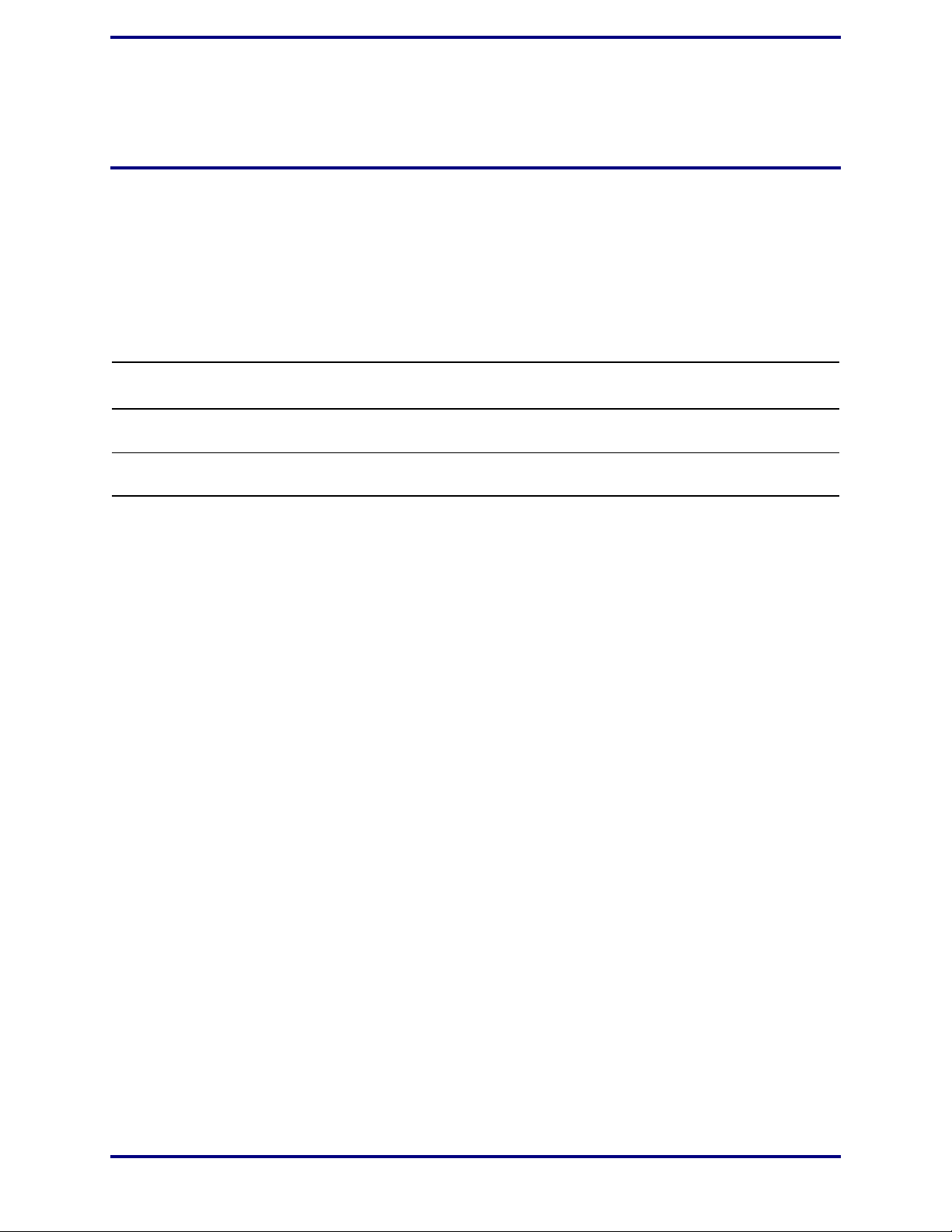
ZMOTION® 20-Pin Detection and Control Development Kit
Revision History
Each instance in the table below reflects a change to this document from its previous edition. To learn more, refer to the corresponding pages and appropriate links in the table
below.
Revision
Date
Oct
2013
Mar
2012
Level Description Page
02 Deleted references to CD-ROM. All software and documentation is available
free from the Zilog Store.
01 Original issue All
User Manual
n/a
UM023902-1013 iii
Page 4
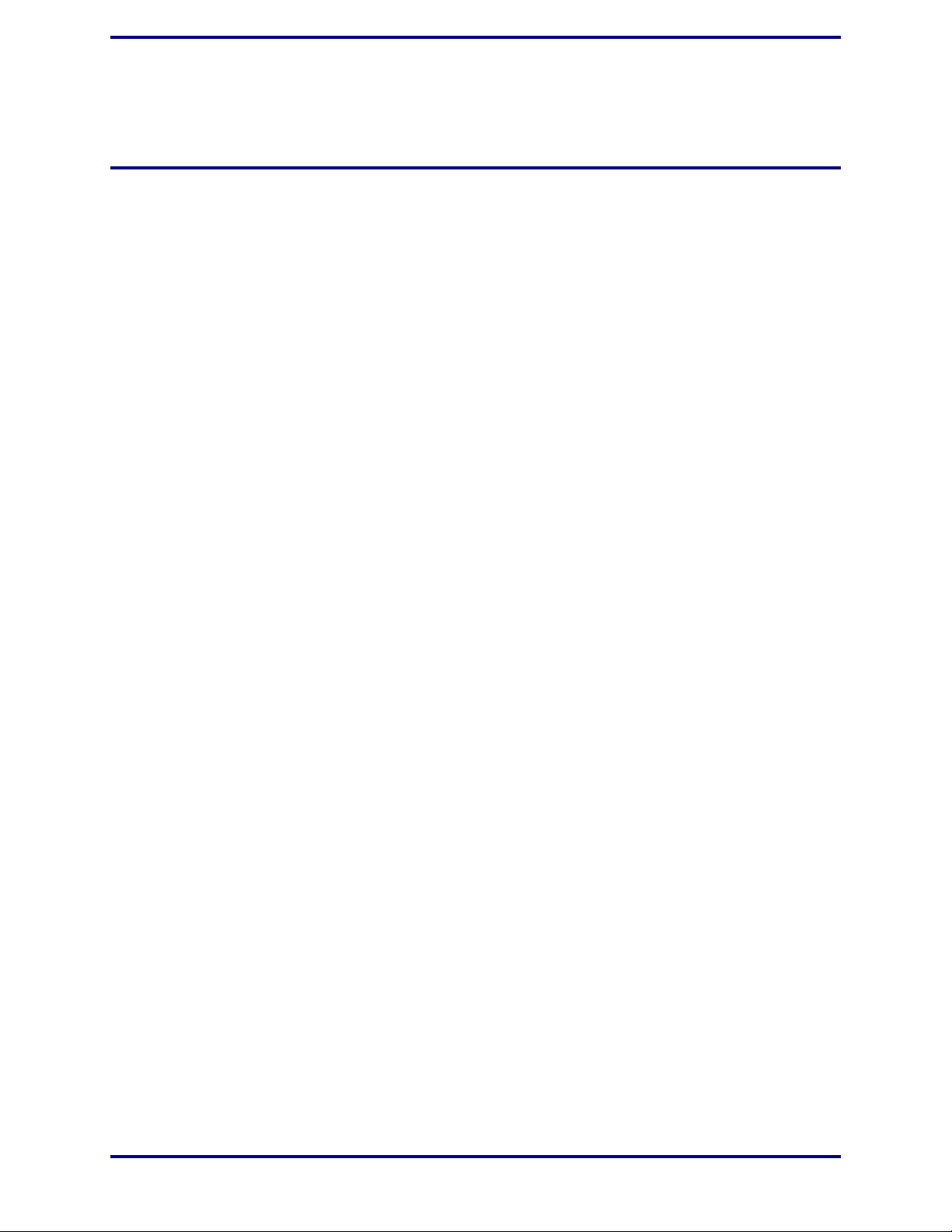
ZMOTION® 20-Pin Detection and Control Development Kit
Table of Contents
Revision History. . . . . . . . . . . . . . . . . . . . . . . . . . . . . . . . . . . . . . . . . . . . . . . . . . . . . . . . .iii
Introduction . . . . . . . . . . . . . . . . . . . . . . . . . . . . . . . . . . . . . . . . . . . . . . . . . . . . . . . . . . . . 1
Kit Contents . . . . . . . . . . . . . . . . . . . . . . . . . . . . . . . . . . . . . . . . . . . . . . . . . . . . . . . . 1
Hardware . . . . . . . . . . . . . . . . . . . . . . . . . . . . . . . . . . . . . . . . . . . . . . . . . . . . . . . 1
Supported Operating Systems . . . . . . . . . . . . . . . . . . . . . . . . . . . . . . . . . . . . . . . . . . . 2
Safeguards . . . . . . . . . . . . . . . . . . . . . . . . . . . . . . . . . . . . . . . . . . . . . . . . . . . . . . . . . . 3
Download and Install the ZDSII Software and Documentation . . . . . . . . . . . . . . . . . 3
Download and Install the Code and Documentation . . . . . . . . . . . . . . . . . . . . . . . . . 3
Safeguards . . . . . . . . . . . . . . . . . . . . . . . . . . . . . . . . . . . . . . . . . . . . . . . . . . . . . . . . . . 5
ZMOTION 20-Pin Detection and Control Development Board . . . . . . . . . . . . . . . . . . . . 6
Features . . . . . . . . . . . . . . . . . . . . . . . . . . . . . . . . . . . . . . . . . . . . . . . . . . . . . . . . . . . . 6
MCU Features . . . . . . . . . . . . . . . . . . . . . . . . . . . . . . . . . . . . . . . . . . . . . . . . . . . 6
ZMOTION 20-Pin Detection and Control Development Kit Lenses and
Pyroelectric Sensors . . . . . . . . . . . . . . . . . . . . . . . . . . . . . . . . . . . . . . . . . . . . . . . . . . 7
Pyroelectric Sensor Options . . . . . . . . . . . . . . . . . . . . . . . . . . . . . . . . . . . . . . . . . 7
Lens Mounting Options . . . . . . . . . . . . . . . . . . . . . . . . . . . . . . . . . . . . . . . . . . . . 8
Attaching the PIR Sensor Lens . . . . . . . . . . . . . . . . . . . . . . . . . . . . . . . . . . . . . . . . . . 9
Attaching the Circuit Board Lens . . . . . . . . . . . . . . . . . . . . . . . . . . . . . . . . . . . . . . . . 9
Assembling the Circular Lens Holder . . . . . . . . . . . . . . . . . . . . . . . . . . . . . . . . . . . . 10
Assembling the Flat Lens Holder . . . . . . . . . . . . . . . . . . . . . . . . . . . . . . . . . . . . . . . 13
Connecting the USB SmartCable . . . . . . . . . . . . . . . . . . . . . . . . . . . . . . . . . . . . . . . 15
Running the Sample Project . . . . . . . . . . . . . . . . . . . . . . . . . . . . . . . . . . . . . . . . . . . 16
ZMOTION 20-Pin Development Kit Application Software . . . . . . . . . . . . . . . 19
Making Changes to the ZMOTION_Serial_Config Project . . . . . . . . . . . . . . . . 21
User Manual
Appendix A. Installing the USB SmartCable Driver . . . . . . . . . . . . . . . . . . . . . . . . . . . 23
Windows 7 32/64 Systems . . . . . . . . . . . . . . . . . . . . . . . . . . . . . . . . . . . . . . . . . . . . 23
Windows Vista 32/64 Systems . . . . . . . . . . . . . . . . . . . . . . . . . . . . . . . . . . . . . . . . . 24
Windows XP Systems . . . . . . . . . . . . . . . . . . . . . . . . . . . . . . . . . . . . . . . . . . . . . . . . 24
Appendix B. Installing the FTDI USB-to-UART Driver . . . . . . . . . . . . . . . . . . . . . . . . 26
Appendix C. Schematic Diagrams . . . . . . . . . . . . . . . . . . . . . . . . . . . . . . . . . . . . . . . . . 28
Customer Support. . . . . . . . . . . . . . . . . . . . . . . . . . . . . . . . . . . . . . . . . . . . . . . . . . . . . . . 30
UM023902-1013 iv
Page 5
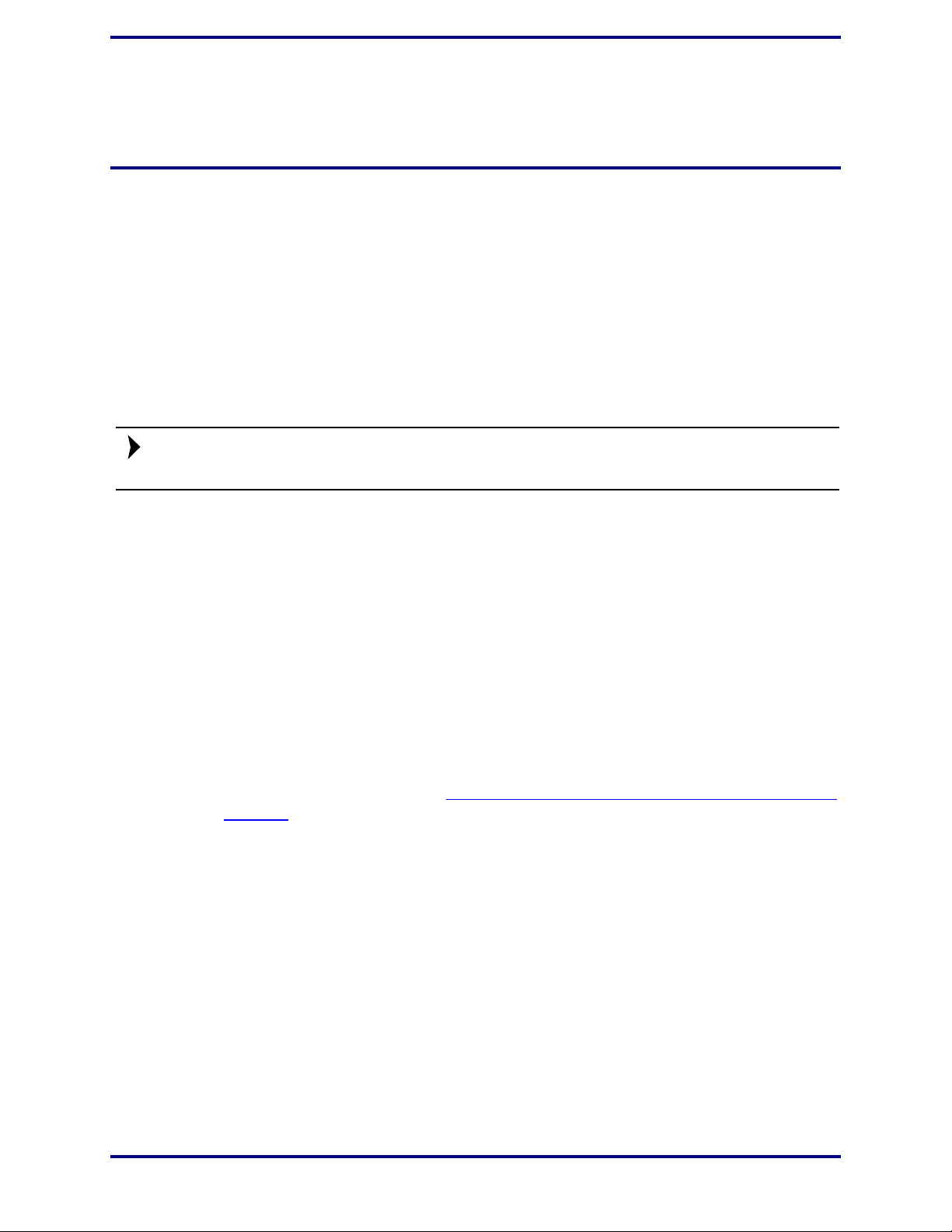
Introduction
Note:
Zilog’s ZMOTION 20-Pin Development Kit provides a general-purpose platform for evaluating the capabilities and operation of the ZMOTION 20-Pin Detection and Control Family of microcontrollers featuring Zilog’s passive infrared (PIR) technology. The family
includes a series of high-performance microcontrollers with integrated motion detection
algorithms. A variety of included lenses and pyroelectric sensors demonstrate the flexibility of the integrated motion detection algorithms to provide the best p ossible performance
for a range of lighting, detection and control applications.
This user manual acquaints users with Zilog’s ZMOTION 20-Pin Detection and Control
Development Kit Revision B or later.
ZMOTION® 20-Pin Detection and Control Development Kit
User Manual
The Z8FS040 MCU, a prominent member of the ZMOTION 20-Pin Detection and Control Family, combines the programmability and rich peripheral set of Zilog’s Flash Z8
Encore! XP
vide the functions necessary for PIR motion detection applications. These motion detection algorithms comprise Zilog’ s PIR technolo gy and run in the background while control
and status of the motion detection engine is accessed through a software Application Programmer Interface (API). As a result, the designer can create his or her own applicationspecific software while taking advantage of Zilog’s ZMOTION Motion Detection Technology.
Within this kit, API settings are provided to match the Engine operation to each of the lens
and pyroelectric sensor combinations provided.
T o learn more about the ZMOTION MCU, including functional differences between the 8and 20-pin versions, refer to the ZMOTION
(PS0285), available free for download from the Zilog website.
Kit Contents
The ZMOTION 20-Pin Detection and Control Development Kit contains the following
hardware, software and documentation:
Hardware
®
Family of MCUs with built-in motion detection software algorithms to pro-
Detection and Control Product Specification
•
ZMOTION 20-Pin Development Board
•
USB SmartCable Debugger
•
0.9" Focal Flat Lens Holder
•
0.77" Focal Circular Lens Holder
•
Selection of lenses
UM023902-1013 1
Page 6
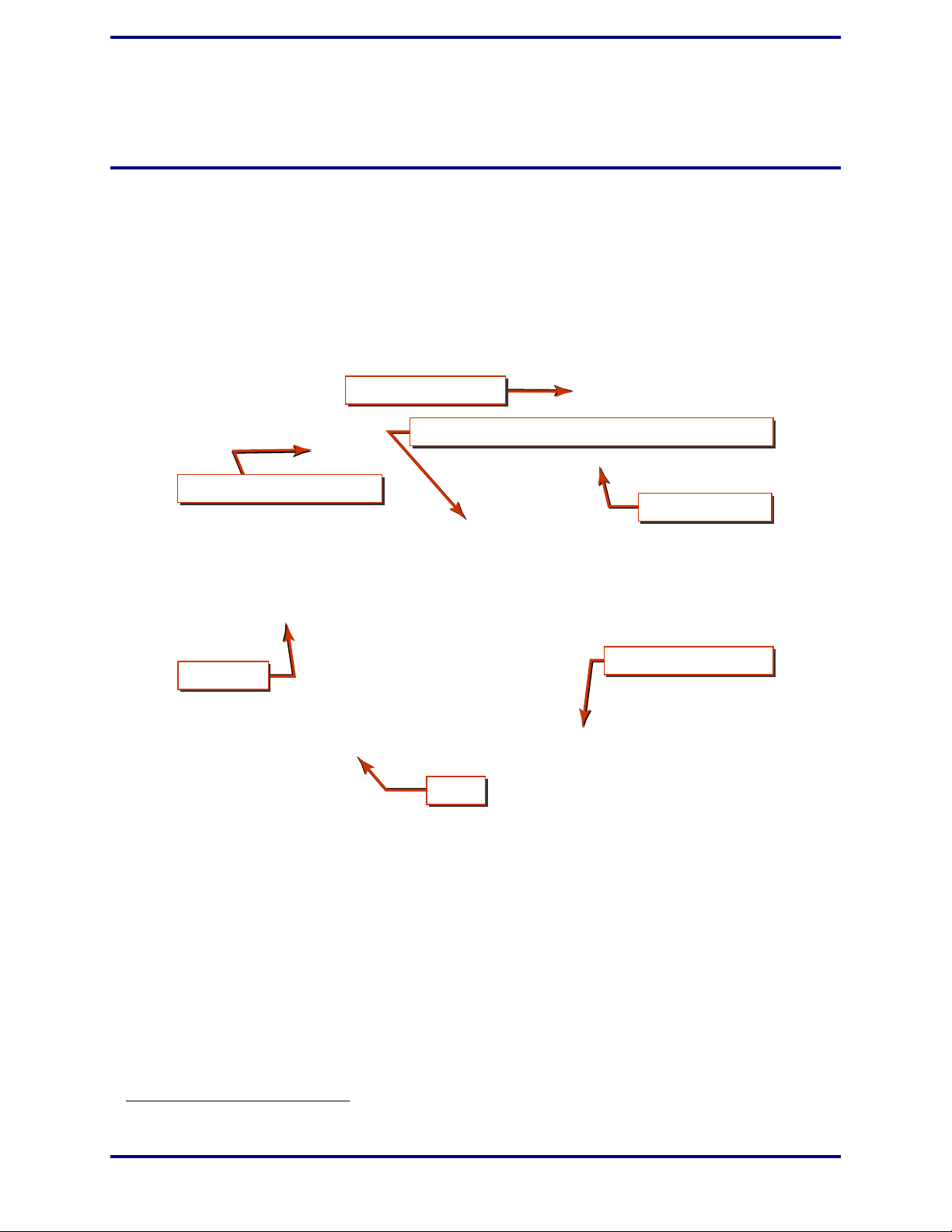
ZMOTION® 20-Pin Detection and Control Development Kit
Wall-Mount Power Supply
Lenses
ZMOTION 20-Pin Detection and Control Development Board
Mini-USB Serial Cable
2 additional pyroelectric sensors
USB Smart Cable Debugger
Lens Holders
User Manual
•
Selection of pyroelectric sensors, including a RE200B-P sensor installed on the Board
•
Mini-USB serial cable
•
Wall-mount mini-USB 5 V DC power supply
•
An assortment of mounting hardware
The contents of the kit are shown in Figure 1.
1
Figure 1. ZMOTION 20-Pin Detection and Control Development Kit Components
Supported Operating Systems
1. Zilog recommends using only the power supply provided in the ZMOTION 20-Pin Detection and Control Development Kit.
UM023902-1013 2
The software and documentation for this kit supports Microsoft Windows 7 (32-bit/64bit), Windows Vista (32-bit/64-bit) and Windows XP.
Page 7
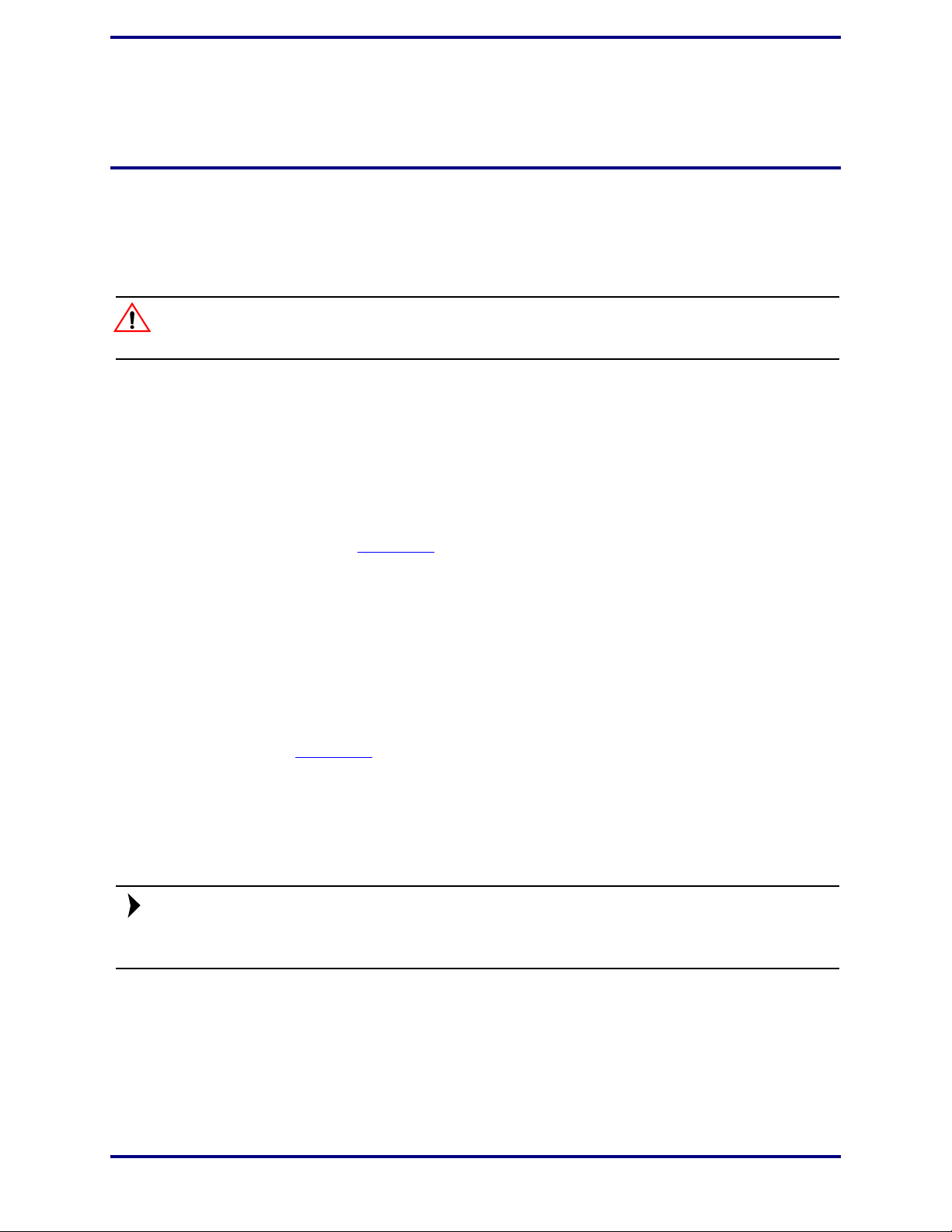
ZMOTION® 20-Pin Detection and Control Development Kit
Caution:
Note:
Safeguards
The following precaution must be observed when working with the devices described in
this document.
Always use a grounding strap to prevent damage resulting from electrostatic discharge (ESD).
Download and Install the ZDSII Software and Documentation
Prior to connecting the ZMOTION Development Board to your PC, observe the following
procedure.
User Manual
1. Download ZDS II for Z8 Encore! v5.0.0 (or later) from the Downloadable Software
category in the Zilog Store
2. Run the software installation file and follow the on-screen instructions to install
ZDS II.
.
Download and Install the Code and Documentation
ZMOTION software and documentation is available as a downloadable file from the Zilog
Store. Observe the following brief procedure to download and install your ZMOTION
software.
1. In the Zilog Store
of the available software in the Zilog Store. In this list, click
Software and Documentation
Product Details page that appears next, click the blue
plete the checkout process to download the ZMOTION software and documentation
files to your hard drive.
If you’re a first-time visitor to the Zilog Store, you will first be required to register as a
Zilog Store user before downloading your software. Returning visitors must log in to purchase or download.
, under Categories, click Downloadable Software to present a list
ZMOTIONL200ZCOG
; the Product ID for this software is SD00026. On the
Add to Cart button and com-
2. When the download is complete, unzip the file to your hard drive, double-click to
launch the
screen instructions.
UM023902-1013 3
ZMOTIONL200ZCOG_<version>.exe installation file, and follow the on-
Page 8
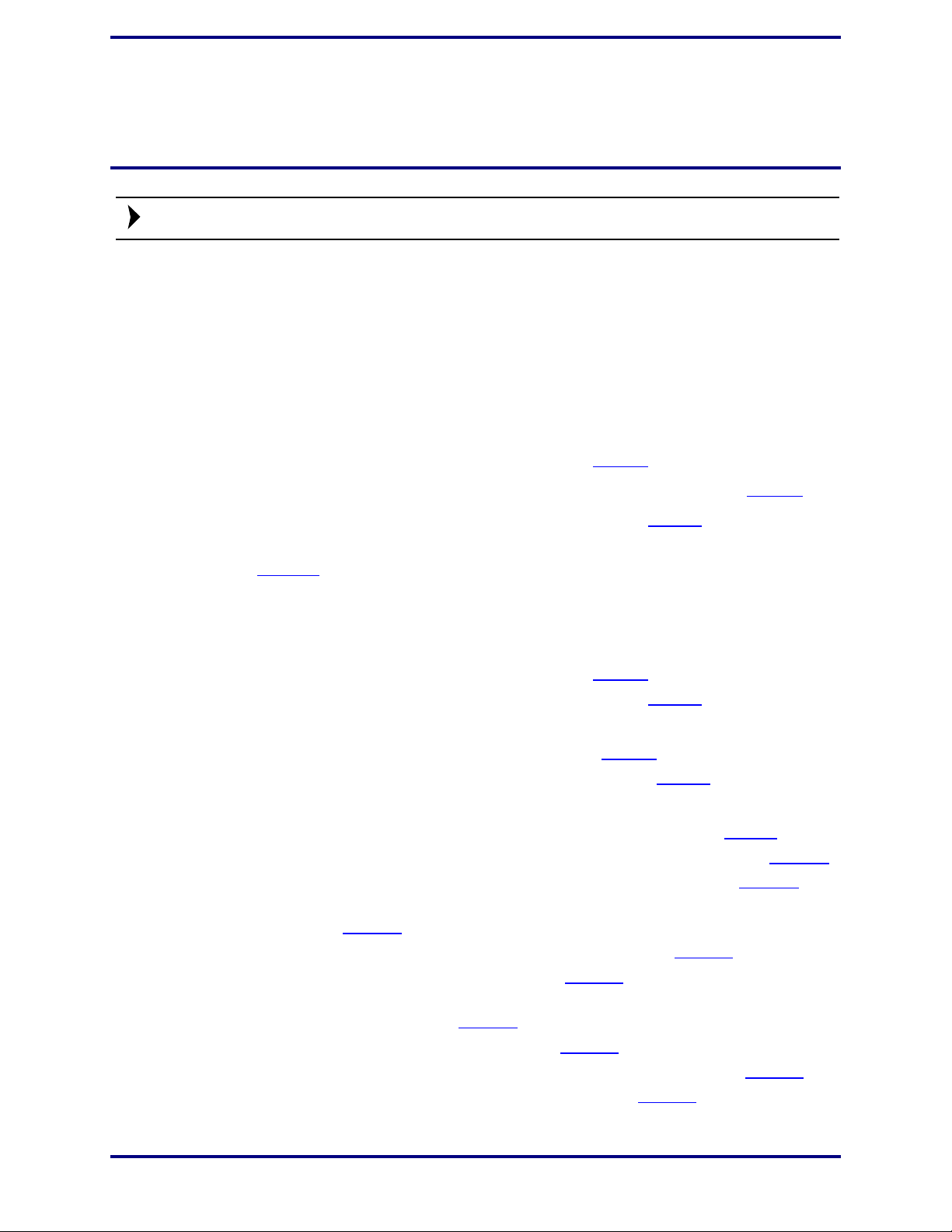
ZMOTION® 20-Pin Detection and Control Development Kit
Note:
User Manual
<version> represents the release version of the ZMOTIONL200ZCOG installation.
3. When the installation is complete, the ZMOTION documentation will be located in
the following path, by default:
C:\Program Files\Zilog\ZMOTIONL200ZCOG_<version>\ZMOTION
Lighting Documentation
Documentation
The following documentation supports the ZMOTION 20-Pin Detection and Control
Development Kit.
•
ZMOTION Detection and Control Product Brief (PB0225)
•
ZMOTION Detection and Control Development Kit Quick Start Guide (QS0076)
•
ZMOTION Detection and Control Product Specification (PS0285)
•
This ZMOTION 20-Pin Detection and Control Development Kit User Manual
(UM0239
The following documentation supports the ZMOTION Product Family.
•
ZMOTION Detection Module:
– ZMOTION Detection Module Product Brief (PB0223
– ZMOTION Detection Module Product Specification (PS0284
•
ZMOTION Intrusion Detection:
– ZMOTION Intrusion Detection Product Brief (PB0230
– ZMOTION Intrusion Detection Product Specification (PS0288
•
Supporting Documentation:
– ZMOTION Lens and Pyroelectric Sensor Product Specification (PS0286
– ZMOTION – A New PIR Motion Detection Architecture White Paper (WP0017
– ZMOTION Detection Lens and Pyro Sensor Configuration Guide (WP0018
– Power Management and Customer Sensing with Zilog’s ZMOTION Detection
– ZMOTION Detection Module Application Walkthrough (AN0307
– High Brightness LED Reference Design (AN0309
– Controlling Power with the ZMOTION Detection Module and Clare Solid State
– ZMOTION Intrusion Reference Design (RD0001
– Motion Sensing & LED Control with a ZMOTION/ IXYS Display (RD0003
– ZMOTION Detection Module II Reference Design (RD0026
)
Module (AN0301
Relays Application Note (AN0319
)
)
)
)
)
)
)
)
)
)
)
)
)
)
UM023902-1013 4
Page 9
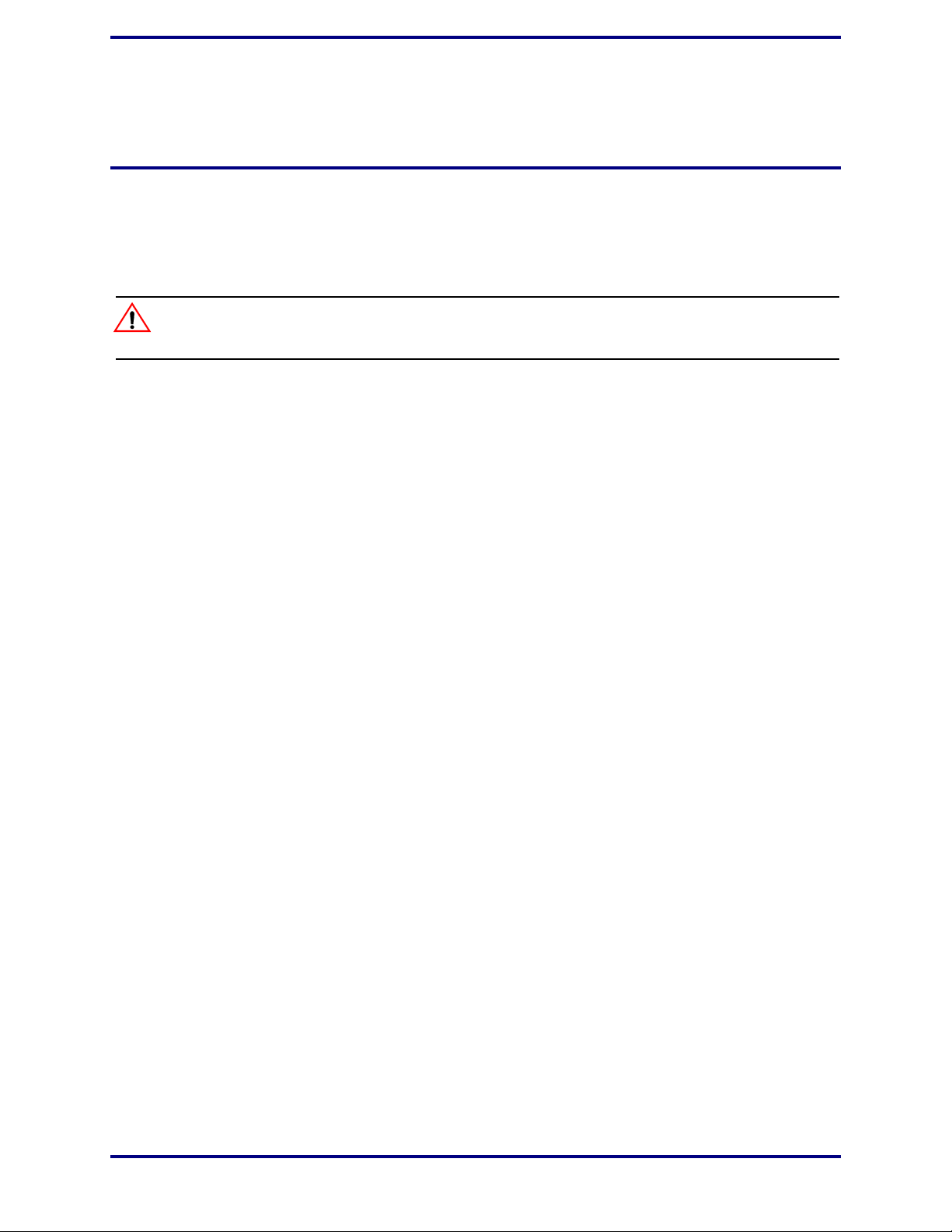
Safeguards
Caution:
The following precaution must be observed when working with the devices described in
this document.
Always use a grounding strap to prevent damage resulting from electrostatic discharge (ESD).
ZMOTION® 20-Pin Detection and Control Development Kit
User Manual
UM023902-1013 5
Page 10

ZMOTION® 20-Pin Detection and Control Development Kit
User Manual
ZMOTION 20-Pin Detection and Control Development Board
Zilog’s ZMOTION 20-Pin Detection and Control Development Board is a development
and prototyping platform for the ZMOTION 20-pin silicon and software, as well as for its
lens/pyroelectric sensor/silicon and software bundled solutions. The Board provides the
user with a tool to evaluate the many features of ZMOTION PIR technology as well as the
actual performance of each lens and pyro combination.
Features
The ZMOTION 20-Pin Detection and Control Development Board features the following
elements:
•
Z8FS040 ZMOTION 20-Pin Detection and Control MCU (20-pin SSOP)
•
Mini-USB power connector and serial interface
•
Power-On and Detection LED
•
On-chip debugger interface
•
Board openings for an assortment of lens holders and clip-on lens attachments
•
Prototyping area
•
2.7 V–3.6 V operating voltage with 5 V-tolerant inputs
MCU Features
The Z8FS040 ZMOTION 20-Pin Detection and Control MCU combines the programmability and rich peripheral set of Zilog’s Flash Z8 Encore! XP Family of MCUs with builtin motion detection software algorithms to provide the functions necessary for PIR motion
detection applications.
The Z8FS040 MCU includes the following features:
•
High-performance eZ8® MCU core
•
4 KB in-circuit programmable Flash memory available for application code
•
Single-pin debug with unlimited breakpoints
•
Flexible clocking scheme
•
Internal precision oscillator running at 5.53 MHz
•
External oscillator operating up to 20 MHz
•
Sigma Delta ADC
•
Four single-ended channels or two differential channels available
•
On-chip analog comparator with independent programmable reference voltage
UM023902-1013 6
Page 11
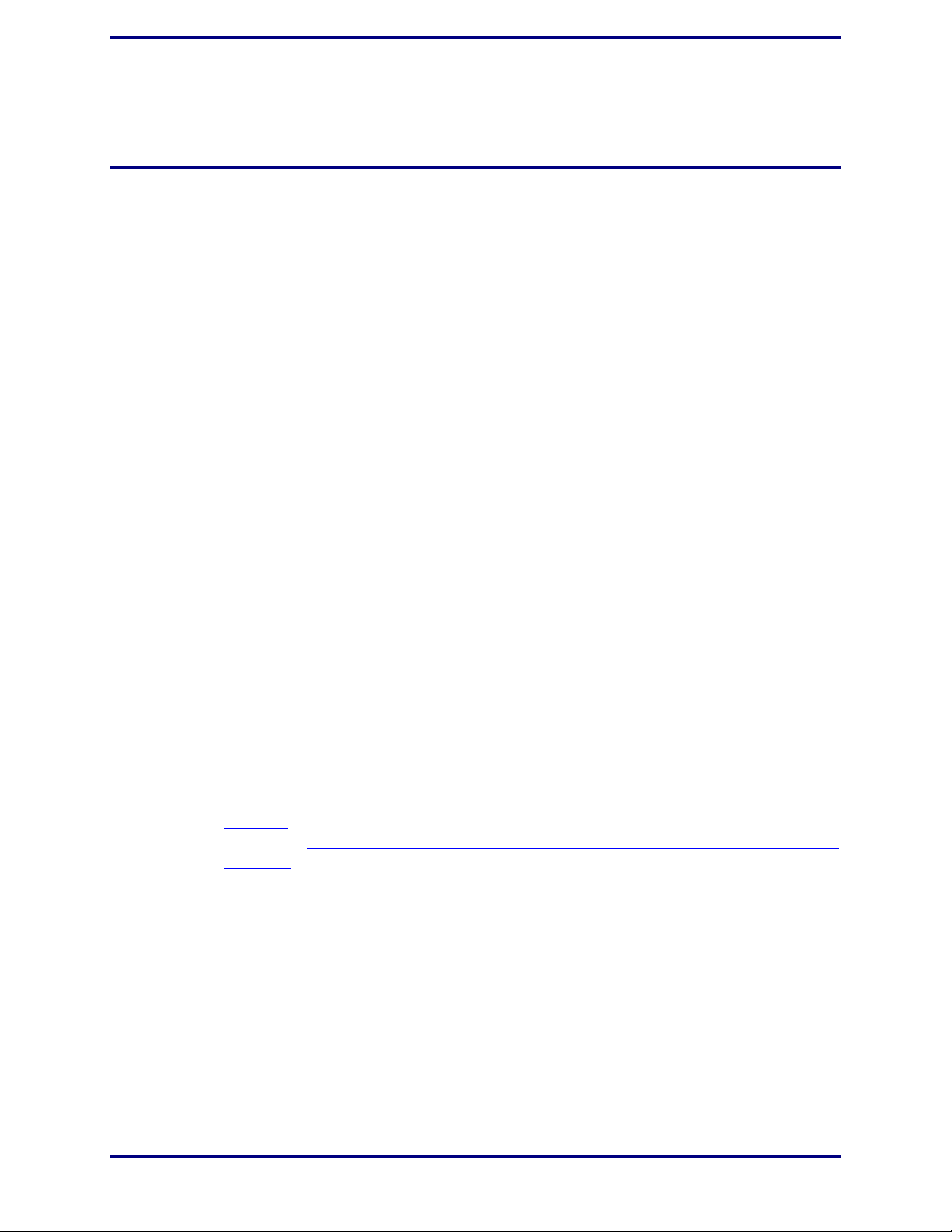
ZMOTION® 20-Pin Detection and Control Development Kit
User Manual
•
Full-duplex UART with dedicated BRG
•
T wo 16-bit timers with input capture, ou tput compare and PWM capability (11 modes
total)
•
Watchdog timer (WDT) with dedicated internal oscillator
•
Up to 20 vectored interrupts
•
16 I/O pins
•
2.7 V to 3.6 V operating voltage with extended operating temperature range –40° C to
+105° C
•
Zilog PIR technology controlled and monitored via software API registers
•
Selection capability from an assortment of lenses and pyroelectric sensors to best fit
your application
•
API settings provided for each lens and pyroelectric sensor combination
•
Directly supports 1 or 2 pyroelectric sensors
•
Sensitivity control, range control and directionality detection
•
Extended detection modes for occupancy sensing
•
Low power modes
ZMOTION 20-Pin Detection and Control Development Kit Lenses and Pyroelectric Sensors
The ZMOTION 20-Pin Detection and Control Development Kit includes nine different
types of lenses and three different types of pyroelectric sensors to fill a wide variety of
lighting control, occupancy sensing, HVAC, display, proximity and power management
applications. These applications also demonstrate the flexibility , and superior performance
of Zilog’s PIR motion detection technology.
Please refer to the ZMOTION Lens and Pyroelectric Sensor Product Specification
(PS0286) for part-specific details about the individual lenses and pyroelectric sensors.
Refer to the ZMOTION 20-Pin Detection and Control Development Kit Quick Start Guide
(QS0085) for specific installation instructions for the lenses and pyroelectric sensors.
Pyroelectric Sensor Options
The ZMOTION 20-Pin Detection and Control Development Kit includes the following
three pyroelectric sensors:
•
RE200B-P: a basic dual element sensor installed on the board
•
SDA02-54-P, a premium dual-element sensor
•
SBDI46-504AA, a quad-element sensor
UM023902-1013 7
Page 12

ZMOTION® 20-Pin Detection and Control Development Kit
Note:
User Manual
Figure 2. Two Additional Pyroelectric Sensors (L–R): SDA02-54-P and SBDI46-504AA
The type of sensor you use depends on your application requirements; however , not all sensors are suitable for all lenses.
Lens Mounting Options
The ZMOTION 20-Pin Detection and Control Development Board supports four lensmounting options, as indicated in T able 1. For lens installation instructions, please refer to
the sections that follow.
Table 1. Four Supported Lens-Mounting Options
Lens Mounting Supported Lens
PIR Sensor Clip-On NCL-9(26)
NCL-3B
NCL-3R
NCL-10S
NCL-10IL
Circuit Board Clip-In CWM 0.5 GI V1
Circular Lens Holder 0.77 Focal CM 0.77 GI V3
CM 0.77 GI V5
Flat Lens Holder 0.9 Focal AA 0.9 GI T1
UM023902-1013 8
Page 13

ZMOTION® 20-Pin Detection and Control Development Kit
Attaching the PIR Sensor Lens
Each of the clip-on lenses slide atop the PIR sensor, and the notch on the PIR sensor a ligns
with the notch in the base of the lens, as shown in Figure 3.
User Manual
Figure 3. NCL-9(26) Lens and PIR Sensor Installed on the
ZMOTION 20-Pin Development Board
Attaching the Circuit Board Lens
This clip-in lens style clips directly into the circuit board over the top of the PIR sensor.
There are 4 mounting clips on the lens that are aligned with the slots in the circuit board.
Note the locating tab on the side of the lens is to be aligned with the silkscreened tab, as
indicated in Figure 4.
UM023902-1013 9
Page 14

ZMOTION® 20-Pin Detection and Control Development Kit
User Manual
Figure 4. Assembled Clip-In Lens Installed on the ZMOTION 20-Pin Development Board
Assembling the Circular Lens Holder
The circular lens holder, shown in Figure 5, is a 2-piece assembly that provides a 0.77"
focal length mounting.
UM023902-1013 10
Page 15

ZMOTION® 20-Pin Detection and Control Development Kit
User Manual
Figure 5. Circular 0.77" Lens Holder (Cap and Base)
To assemble the lens and lens holder, observe the following brief procedure.
1. Place the circular lens into the base of the lens holder, aligning the notch on the lens
with the inside notch on the base.
2. Place the circular cap over the lens and the base ensuring the outside tab on the cap
aligns with the outside tab on the base. Use the provided ¾" machine screws (2) with a
nut to secure the cap in place.
3. Place the lens and lens holder assembly onto the ZMOTION 20-Pin Development
Board by aligning the screw holes on the lens holder with the upper set of holes on the
circuit board, as shown in Figure 6. The 4 screw holes in the circuit board should line
up with the four center-mounting holes in the lens holder.
UM023902-1013 11
Page 16

ZMOTION® 20-Pin Detection and Control Development Kit
Figure 6. Top of Lens Holder on the ZMOTION 20-Pin Development Board
User Manual
4. Use the provided ⅜" machine screws (4) with a nut to secure the lens holder in place.
See Figure 7.
UM023902-1013 12
Page 17

ZMOTION® 20-Pin Detection and Control Development Kit
User Manual
Figure 7. Assembled Circular 0.77" Lens Holder and Circular Lens Installed on the
ZMOTION 20-Pin Development Board
Assembling the Flat Lens Holder
The flat lens holder, shown in Fig ures 8 and 9, is a two-piece assembly that provides a 0.9"
focal length mounting.
UM023902-1013 13
Page 18

ZMOTION® 20-Pin Detection and Control Development Kit
Figure 8. Flat 0.9" Lens Holder (Cap and Base)
User Manual
Figure 9. Flat Lens: AA 0.9 GI T1
To assemble this flat lens and holder, observe the following brief procedure.
1. Place the lens into the inside of the cap, ensuring that the grooves of the lens are facing
inward.
2. Place the cap over the base, ensuring that the top of the lens is toward the arrow on the
base. Use the provided ½" machine screws (2) with a nut to secure the cap in place;
see the example in Figure 10.
3. Place the lens and lens holder assembly onto the ZMOTION 20-Pin Development
Board with the arrow on the lens holder aligned with the primary placement arrow on
the circuit board, as shown in Figure 10. The four screw holes in the circuit board
should line up with the four upper mounting holes in the lens holder.
UM023902-1013 14
Page 19

ZMOTION® 20-Pin Detection and Control Development Kit
Caution:
User Manual
4. Use the provided ⅜" machine screws (4) with a nut to secure the lens holder in place;
see the example in Figure 6
Figure 10. Assembled Flat 0.9" Lens Holder and Flat Lens
on page 12.
Connecting the USB SmartCable
Observe the following steps to connect the USB SmartCable to the ZMOTION 20-Pin
Development Board.
The power to the development board must be disconnected or turned OFF before connecting or disconnecting the USB SmartCable.
1. Attach one end of the six-conductor ribbon cable (included) to the USB SmartCable
six-pin DBG connector, as shown in Figure 11.
Figure 11. Connecting the Six-Conductor Ribbon Cable to the USB SmartCable
UM023902-1013 15
Page 20

ZMOTION® 20-Pin Detection and Control Development Kit
Note:
2. Attach the free end of the ribbon cable to the DBG connector (ZDI Interface) on the
development board. Ensure that pin 1 on the ribbon cable (indicated by the dark stripe)
is aligned with pin 1 on the target connector (indicated by a 1 on P2 of the board).
3. Install the FTDI USB-to-serial driver. For assistance, see Appendix B. Installing the
FTDI USB-to-UART Driver on page 26.
Running the Sample Project
In this example, we reference the ZMOTION_Serial_Config project, which is the project that the kit is initially programmed with. The steps that follow show you how to build
the project and run it on the ZMOTION Module in a debug session; these steps also apply
to any of the other projects provided in the kit.
At this point, you should have installed the FTDI-to-USB Serial Driver and loaded ZDS II
and the USB SmartCable driver onto your computer. If you haven’t yet done so, refer to
Appendix A. Installing the USB SmartCable Driver
Installing the FTDI USB-to-UART Driver on page 26 to learn more about how to install
these items.
User Manual
on page 23 and/or Appendix B.
1. Open ZDS II and select
the project folder labeled
C:\Program Files\Zilog\ZMOTIONL200ZCOG_<version>\SW Project and
Downloads\ZMOTION_Serial_Config
File → Open Project, then navigate via the following path to
ZMOTION_Serial_Config:
2. Open the ZMotion_Serial_Config_20_Pin.zdsproj project. When you first receive your kit, this project is already loaded into the ZMOTION MCU. Right-click
within the open grey area below the menu icons and select
Workbook Mode to turn on
the tabs at the bottom of the editor and therefore make it easier to switch between files.
3. Click the
Rebuild All icon to build the project. The build output should not indicate any
errors. If you receive errors, try reloading the projects from the original Application CD
and ensure that the folders are not set to
ure 13 indicates the location of the
Read Only. See Figure 12 for an example; Fig-
Rebuild All icon in the ZDS II menu bar.
UM023902-1013 16
Page 21

ZMOTION® 20-Pin Detection and Control Development Kit
The Rebuild All icon
User Manual
Figure 12. Building the ZMOTION_Serial_ Co n fig proje ct in ZD S II
Figure 13. The Location of the Rebuild All Icon
4. Make sure that the ZMOTION 20-Pin Development Board is powered OFF, then connect the USB SmartCable (Debugger) to P2, as described above.
5. Ensure that the J8 jumper is closed in position 1–2, to control the USB power supply.
6. Apply power to the Development Board by plugging in the USB cable and setting SW1
to the ON position. Next, click the
tion of both the
Reset and Go icons in the ZDS II menu bar.
Reset icon in ZDS II. Figure 14 indicates the loca-
UM023902-1013 17
Page 22

ZMOTION® 20-Pin Detection and Control Development Kit
The Reset icon The Go icon
User Manual
Figure 14. The Location of the Rest and Go Icons
7. An information notice may appear, indicating that the silicon is not the latest version.
This occurrence is normal and is not an issue. Click
OK to continue. You should see a
message in the Debug Output Window indicating that the load was successful, as
shown in Figure 15.
Figure 15. ZDS II’s Debug Output Window for the ZMOTION_Serial_Config Project
8. Click the
Go icon to start the application running. The Red LED (LED3) will be ON
initially until the pyroelectric sensor stabilizes – a period that can take up to 30 seconds.
After it has stabilized, (LED3) turns OFF, to turn ON only when motion is detected.
9. To test this procedure, wave your hand over the lens and notice (LED3) turning ON for
approximately 1 second.
UM023902-1013 18
Page 23

ZMOTION® 20-Pin Detection and Control Development Kit
User Manual
ZMOTION 20-Pin Development Kit Application Software
The ZMOTION application software includes the ZMOTION_Serial_Config motion
detection project, which is described in this section.
ZMOTION_Serial_Config
The ZMOTION_Serial_Config project demonstrates the basic motion detection functionality of the ZMOTION 20-Pin Development Board. The MCU included with the
Board is programmed with this project.
Each lens type is supported by an asso ciat ed len s c onf igur atio n hea der file which displays a
name format of
API_INIT_xx.h
the include project folder of the
file contains the
include
directive to add the header file to the project. Changes to these
header files should not be required, but any modifications you make should be made to a
copy of the original header file;
added to the ZMOTION family, an associated lens configuration file is made available on
the Zilog website.
. Header files for all supported lens types are included in
ZMOTION_Serial_Config
do not modify the original versions
project. The
main.c
. As new lens types are
source
Table 2 lists additional project features that can be modified or enabled in
main.h
Feature File Define/Variable Default Values
LED ON time duration main.h DEF_LED_ON_TIME DELAY_500MSEC (500
Lens Support main.c #include "API_INIT_xx.h" API_INIT_04.h
.
Table 2. Additional Project Features
milliseconds)
main.c
When motion is detected, the LED is turned ON for 500 msec (DEF_LED_ON_TIME). A
serial terminal program such as HyperTerminal can be used to view the detection messages from the ZMOTION 20-Pin Development Board. In Figure 16, 26 indicates the ver-
sion of the application; the S following the
ZMOTION > prompt is displayed when the
pyroelectric sensor has become stable and the system is ready to detect motion. When
motion is detected, an N or E is displayed to indicate the type of detection (Normal motion
or Extended motion), along with the count and a time stamp (in seconds) after power-up.
and
UM023902-1013 19
Page 24

ZMOTION® 20-Pin Detection and Control Development Kit
User Manual
Figure 16. The ZMOTION_Serial_Config Project Running in HyperTerminal
The menu shown in Figure 16 allows you to monitor and make real-time changes to the
operation of the motion detection software (a description of this menu’s selections follows). When the ZMOTION device is reset or power-cycled, all settings return to their
default values.
0) Display API Registers. Displays the current setting of the ZMOTION Engine regis-
ters.
1) Read/Write RAM. Allows you to make direct modifications to specific RAM locations
(Peek/Poke).
2) MCU Reset. Reset the ZMOTION MCU.
3) LED On/Off Time. Sets the duration of the LED ON time and minimum LED OFF
time.
4) Display Events On/Off. Turns the automatic display of motion events ON or OFF.
When OFF, events are still stored in the log.
5) Dump Event Log. Displays a history of motion events since power-on.
6) Reset Event Log/Counts. Clears the Event Log and resets the time stamp to 0.
7) Hypersense On Time. If Hypersense mode (menu item 8) is enabled when motion is
detected, the sensitivity of the system can be increased for a set amount of time;
sense On Time
sets this time. If motion is detected while sensitivity is increased, the
Hyper-
ON time starts over.
UM023902-1013 20
Page 25

ZMOTION® 20-Pin Detection and Control Development Kit
Note:
User Manual
8) Hypersense Mode/Level. There are three settings that control sensitivity to motion
during Hypersense; these settings are Major Sensitivity, Minor Sensitivity and Range. This
menu option allows you to enable and set each of these settings individually.
9) Normal Sense Level. When in normal motion sense mode (i.e., not in Hypersense
mode), this selection allows you to set the sensitivity levels of the three settings (Major
Sensitivity, Minor Sensitivity and Range).
Making Changes to the ZMOTION_Serial_Config Project
The operation of the motion detection software can be changed by making modifications
directly to the source code. Follow the comments in the code (generally in
main.c) to make any permanent changes. For example, to change the lens configuration
file and the duration of the LED ON time, observe the following procedure.
main.h and
1. Change the following line in the
#define DEF_LED_ON_TIME DELA Y_500MS EC //Time the LED
main.h file:
//stays on
//when motion
//is detected
2. Change the line as follows to select a five-second LED ON time:
#define DEF_LED_ON_TIME DELA Y_5SEC //Time the LED
//stays on when
//motion is
//detected
LED ON time definitions are provided in the main.h file for values from 50 ms to 30 min-
utes.
3. Click the
errors. Click the
Rebuild icon to build the project. The build output should not indicate any
Go icon to download the modified project and start the application
running. Generate motion and notice that the LED now stays on for 5 seconds.
// This file must match the lens and PIR sensor u sed in the application
//#include "API_INIT_00.h" // Generic settings: non-lens-specific
//#include "API_INIT_01.h" // API configuration file for AA 0.9 GI V1 Lens
//#include "API_INIT_02.h" // API configuration file for CM 0.77 GI V3 Lens
//#include "API_INIT_03.h" // API configuration file for CM 0.77 GI V5 Lens
#include "API_INIT_04.h" // API configuration file for CWM 0.5 GI V1 Lens
//#include "API_INIT_05.h" // API configuration file for NCL-9(26) Lens
//#include "API_INIT_06.h" // API configuration file for NCL-10IL Lens
//#include "API_INIT_07.h" // API configuration file for NCL-3B Lens
//#include "API_INIT_08.h" // API configuration file for NCL-3R Lens
//#include "API_INIT_09.h" // API configuration file for NCL-10S Lens
//#include "API_INIT_0A.h" // API configuration file for NCL-11 Lens
//#include "API_INIT_IML-0643.h+" // API configuration file for IML-0643 Lens
UM023902-1013 21
Page 26

ZMOTION® 20-Pin Detection and Control Development Kit
Note:
User Manual
As the code listed above demonstrates, the API_INIT file must match the lens and pyroelectric sensor being used on the Development Board. Use the Lens Selection Guide in the
ZMOTION Lens and Pyroelectric Sensor Product Specification (PS0286)
to determine
which API_INT file is required for each lens setting.
4. To change the lens used by the project, edit the
file to include the appropriate
API_INIT_04.h to support the CWM 0.5 GI V1 (board clip-in) lens; see the above
API_INIT file. The project initially uses
include line at the top of the main.c
code example. To use a different lens, edit out the comment characters (//) in the
main.c file that correspond to the new lens, and comment out the lens that is no longer
in use.
UM023902-1013 22
Page 27

ZMOTION® 20-Pin Detection and Control Development Kit
Appendix A. Inst alling the USB SmartCable Driver
The USB Smart Cable can be installed on PCs that run on Windows 7 (32- and 64-bit),
Windows Vista (32- and 64-bit) and Windows XP operating systems. The procedures in
this appendix will guide you through the USB Smart Cable installation process.
Windows 7 32/64 Systems
Observe the following steps to install the USB Smart Cable on a Windows 7 system.
1. Connect the USB Smart Cable to a USB port on your development PC. When the PC
detects the new hardware, it will display the Installing device driver software dialog.
User Manual
2. Windows automatically searches for the driver; this process can take a few moments.
Because there is no option to terminate this search process, wait for the search to complete.
If the driver was previously installed, Windows will automatically install the USB
Smart Cable driver. If this is the case, skip ahead to Step 9
driver, close the search dialog and proceed to the next step.
3. From the Start menu, navigate via the
Device Manager in the Search field to cause the Device Manager to appear in a list
of search results.
4. From this search list, click
which presents a list of devices that operate on your PC. Find
to view a sublist of additional devices, and right-click your mouse on
Cable
.
5. In the submenu that appears, click
6. In the
7. Click the
Update Driver Software – USB Smart Cable dialog that appears, click the
Browse my computer for driver Software option.
Browse... button to browse to one of the following driver directories,
depending on the configuration of your PC.
On 32-bit Windows 7 systems, navigate to:
Device Manager to open the Device Manager dialog,
Search Programs and files menu, and enter
Update Driver Software....
. If Windows cannot find the
Other devices, toggle it
USB Smart
<ZDS II Installation Directory>\device drivers\USB\x32
On 64-bit Windows 7 systems, navigate to:
<ZDS II Installation Directory>\device drivers\USB\x64
8. Click Next to install the driver. On 32-bit: Windows systems, a security dialog will
appear; select
9. Click
UM023902-1013 23
Close after the Wizard finishes the installation.
Install this driver software anyway.
Page 28

ZMOTION® 20-Pin Detection and Control Development Kit
Note:
Windows Vista 32/64 Systems
Observe the following steps to install the USB Smart Cable on a Windows Vista system.
1. Connect the USB Smart Cable to a USB port on the development PC.
2. After the PC detects the new hardware, it will display the Found New Hardware Wiz-
ard dialog box. Click
3. Depending on your development PC’s User Account Control settings, Windows may
ask for permission to continue the installation. Click
Locate and install driver software (recommended).
User Manual
Continue.
4. When the Insert the Disc dialog appears, select
other options
. Click the Next button to display the Windows couldn’t find driver dia-
log.
5. Select
Browse my computer for driver software (advanced) to display the Browse
For Driver dialog, which prompts you to key in or browse for the location of the
driver’s
the
.inf file. Depending on the type of computer you use (32- bit o r 64 -bit), use
Browse... button to navigate to one of the following paths, then click the Next but-
ton.
On 32-bit Vista systems, navigate to:
<ZDS II Installation>\device drivers\USB\x32
On 64-bit Vista systems, navigate to:
<ZDS II Installation>\device drivers\USB\x64
6. When the Wind ows Security dialog prompts you whether to install or not install, cli ck
Install this driver software anyway and wait until the installation is completed (W in-
dows may prompt you more than once).
7. When the software has been installed successfully, click
Windows XP Systems
I don’t have the disc. Show me
Close.
Observe the following steps to install the USB Smart Cable on a Windows XP system.
1. Connect the USB Smart Cable to a USB port on the development PC. When the PC
detects the new hardware, it will display the Found New Hardware Wizard dialog.
2. In the Wizard, select
Next.
Install from a list or specific location (Advanced), then click
If the Windows Hardware Installation dialog appears, click Continue Anyway.
3. In the Please choose your search and installations dialog, select
driver in these locations and include this location in search
4. Use the
UM023902-1013 24
Browse... button to navigate to one of the following paths:
Search for the best
.
Page 29

ZMOTION® 20-Pin Detection and Control Development Kit
<ZDS II Installation>\device drivers\USB\x32
5. Click Next to locate the appropriate driver.
User Manual
6. Click
Next, then click Finish to complete the installation.
UM023902-1013 25
Page 30

ZMOTION® 20-Pin Detection and Control Development Kit
User Manual
Appendix B. Inst alling the FTDI USB-toUART Driver
An FTDI USB-to-UART driver is required to allow your PC to communicate through its
USB port to the on-chip UART of the Z8F042A MCU. Observe the following procedure
to perform these connections.
1. Ensure that the USB cable is not plugged in to the Buck Converter Battery Charger
Design Module’s USB J1 connector.
2. Navigate to the following filepath and double-click the
begin the driver installation.
<ZDS II Installation>\device drivers\FTDI Uart
3. The installation process will begin and you should observe output similar to the fol-
lowing messages on the screen of your PC:
32-bit OS detected
<installation path>\dpinstx86.exe
Installation driver
FTDI CDM driver installation process completed...
4. When the installation is complete, plug in the B connector of the USB cable into the
Board, and the larger A connector into the USB port of your PC.
5. If the driver installation was successful, the Ports (COM & LPT) section of the Device
Manager will display USB Serial Port (COMx) or similar message, as highlighted in
Figure 2.
CDM20802_setup.exe file to
UM023902-1013 26
Page 31

ZMOTION® 20-Pin Detection and Control Development Kit
Note:
User Manual
Figure 17. A Successful USB-to-UART Driver Installation
To launch the Device Manager on Windows 7 systems, launch the Start menu, enter
device manager in the Search programs and files field, and press the Enter key.
T o open the Device manager on earlier Windows systems, navigate via the followi ng path:
Start → Control Panel → System → Hardware → Device Manager → Ports (COM&
LPT).
UM023902-1013 27
Page 32

Appendix C. Schematic Diagrams
USB PWR WALL PWR
PWR SRC
PWR ON
VCC_3v3
VCC_3v3
VCC_5v
VCC_3v3_T
RXD
TXD
J5
HDR/PIN 1x3
J5
HDR/PIN 1x3
123
R6
20KR620K
U2
FT232RLU2FT232RL
USBDM
16
RTS
3
GND1
7
RI
6
NC1
8
DTR
2
VCCIO
4
3v3 OUT
17
NC
24
RESET
19
TXD
1
USBDP
15
CBUS3
14
OSCI
27
OSCO
28
GND218TEST
26
CBUS1
22
GND3
21
DCD
10
CTS
11
DSR
9
RXD
5
CBUS4
12
CBUS2
13
AGND
25
CBUS0
23
VCC
20
C3
4.7uFC34.7uF
U3
TPS2051BU3TPS2051B
OUT
1
GND
2
OC3EN
4
IN
5
D3
REDD3RED
2 1
C6
0.1uFC60.1uF
C7
0.1uFC70.1uF
C5
0.01uFC50.01uF
C4
0.1uFC40.1uF
SW1
EG1218
SW1
EG1218
1
3
2
L1
FERRITE BEAD
L1
FERRITE BEAD
R4
4.75K R44.75K
C1
4.7uFC14.7uF
U1
NCP582LXV33T2G
U1
NCP582LXV33T2G
Vin
1
EN
6
GND
2
NC
4
Vout
3
GND
5
R5
100KR5100K
R7
100 ohmR7100 ohm
R3
20KR320K
C8
4.7uFC84.7uF
C2
0.1uFC20.1uF
P1
USB-OTG, mini-AB
P1
USB-OTG, mini-AB
VBUS
1
DM
2
DP
3
ID
4
GND
5
SH1
6
SH2
7
SH3
8
SH4
9
Figures 18 and 19 show the schematics for the ZMOTION 20-Pin Development Board.
ZMOTION® 20-Pin Detection and Control Development Kit
User Manual
Figure 18. ZMOTION 20-Pin Development Board Schematic Diagram, #1 of 2
UM023902-1013 28
Page 33

3.3V
GND
PROTOTYPE AREA (.1X.1 GRID)
DO NOT POPULATE HEADERS
MOTION
3.3V
LIGHT
GND
RST
IN FOR DBG
PB1
PA1
PA0
PA2
PA3
ANA2
PA6
PA7
PD0
PC0
PC1
PC3
PB0
GND
ANA2
PB1/ANA1
PB1/ANA1
PA4/RXD0 PA5/TXD0
DBG
PB1/ANA1
PA0
PA2
PA3
PA1
PB0
PC3
PC1
PC0
PD0
PA7
PA6
PB1/ANA1
PA0
PA2
PA3
PA1
PC3
PB0
PC1
PC0
PD0
PA7
PA6
VCC_3v3_T
VCC_3v3_T
VCC_3v3_T
VCC_3v3_T
VCC_3v3_T
VCC_3v3_T
VCC_3v3_T
RXD
TXD
C9
1uFC91uF
J1
HDR/PIN 1x1
J1
HDR/PIN 1x1
1
U5
PyroSensor Generic
U5
PyroSensor Generic
D
1
S
2
GND
3
LED3
RED
LED3
RED
2 1
R10
0 ohm
R10
0 ohm
R9
470R9470
proto9x20proto9x20
11223344556677889
9
1010111112121313141415151616171718
18
J2
HDR/PIN 1x1
J2
HDR/PIN 1x1
1
C11
1 uF
C11
1 uF
J8
HDR/PIN 1x2
J8
HDR/PIN 1x2
1
2
U8
Z8FS040xHH20EG
U8
Z8FS040xHH20EG
PA5/TXD0
11
PA4/RXD0
10
PA3/CTS0
9
PA2/DE0
8
ANA3
3
PA1/T0OUT/XOUT
6
PA0/T0IN/T0OUT/XIN
5
PC3/COUT/
19
PC2/ANA6/LED/VREF
18
PC1/ANA5/CINN
17
PB0/ANA0
20
RESET/PD0
14
ANA2
2
PB1/ANA1
1
PA7/T1OUT
13
PA6/T1IN/T1OUT
12
VSS
7
VDD
4
DBG
15
PC0/ANA4/CINP
16
R11
100K
R11
100K
LED2
RED
LED2
RED
21
R12
10K
R12
10K
J9
HDR/PIN 1x15
J9
HDR/PIN 1x15
1
2
3
4
5
6
7
8
9
10
11
12
13
R14
470
R14
470
J3
HDR/PIN 1x1
J3
HDR/PIN 1x1
1
R13
10K
R13
10K
U7
spareU7spare
1
1
2
2
3
3
4
4
5
5
6
6
7
7
8
8
9
9
10
10
11
11
12
12
13
13
14
14
15
15
16
16
LED1
BLUE
LED1
BLUE
2 1
U6
spareU6spare
1
1
2
2
3
3
4
4
5
5
6
6
7
7
8
8
9
9
10
10
11
11
12
12
13
13
14
14
15
15
16
16
P2
HDR/PIN 2x3
P2
HDR/PIN 2x3
12
34
56
R81KR8
1K
R15
47K
R15
47K
J6
HDR/PIN 1x1
J6
HDR/PIN 1x1
1
ZMOTION® 20-Pin Detection and Control Development Kit
User Manual
UM023902-1013 29
Figure 19. ZMOTION 20-Pin Development Board Schematic Diagram, #2 of 2
Page 34

ZMOTION® 20-Pin Detection and Control Development Kit
Customer Support
To share comments, get your technical questions answered, or report issues you may be
experiencing with our products, please visit Zilog’s Technical Support page at http://sup-
port.zilog.com.
To learn more about this product, find additional documentation, or to discover other facets about Zilog product offerings, please visit the Zilog Knowledge Base
ticipating in the Zilog Forum
This publication is subject to replacement by a later edition. To determine whether a later
edition exists, please visit the Zilog website at http://www.zilog.com
.
User Manual
or consider par-
.
UM023902-1013 30
