
80MM Portable MINI Thermal Printer
Instruction Manual

Version
Feb, 2016
Notice
• All rights reserved. Reproduction of any part of this manual in any form whatsoever,
without manufacturer’s express permission is forbidden.
• The contents of this manual are subject to change without notice.
• All efforts have been made to ensure the accuracy of the contents of this manual at the
time of going to press. However, should any errors be detected, manufacturer would greatly
appreciate being informed of them.
• The above notwithstanding, manufacturer can assume no responsibility for any errors in
this manual.
Declaration
We have been carefully handling the manual and trying our best to ensure the accuracy of
the contents of this manual. But we still can’t promise it is always correct due to our
products are being improved and updated all the time. The contents of this manual will be
updated without notice at any time.
All of our products must be used under environments/locations which are taken care by
human being. We are not responsible for any loss or damages caused by any accident while
the products are used without taken-care by human being. If there are any products failures
caused by human behaviors or natural disaster, we will not provide or just provide partial
free maintenance.
Please contact local agents for the latest information of the products.

Notes on safety
This section presents important information intended to ensure safety and effective use of
the printer. Please read carefully.
Be sure to use the specified battery and power source provided by our company.
Connection to an improper power source may cause fire , explosion or damage to the
printer.
Don’t put the battery into the fire or water, don’t disassemble or modify the battery,
don’t be short circuit, otherwise may result in injury or fire even explosion.
Please don’t open the paper room cover when it is printing or just when printing is over, do
not touch the print head with hand or body, overheat may cause scald.
Notes on using
1、 Do not store the printer in hot and humid conditions.
2.、The lithium battery have a character that if it is not used for several months, it possibly
can’t be charged ever. So for that, we suggest to use the adapter what less than 1A for
charging .
3、The printer’s power adapter is to be connected to a stable power 100~240Volts, please do
not use other devices on the same power socket, to avoid voltage fluctuations.
4、Avoid water or conductive material (for example: metal). If water is present on the
surface please turn off the power immediately.
5、Please ensure that a thermal paper roll is always inserted in the printer to avoid damaging
the printing roller and the printer head.
6、Please ensure that your printer is serviced and repaired by a qualified technician. No
responsibility is taken for misuse and/or non-qualified servicing.
7、In order to ensure print quality and longevity of your printer, please ensure that only good
quality thermal paper rolls are used.
8、Please keep this manual in a safe place, where it can be accessed easily and used for your
reference.

1.Features & Application area
一.Features
It can print 80mm width thermal paper
Paper dimensions 40mm
High-speed,Clear printing
Super power lithium electricity, standby time can reach 5-6 days
Auto sleep, auto awake, save electricity
small size、light weight、reliable performance、simple to connect、 easy to use
二.Application area
Compared to the traditional thermal receipt printer, Mini printer has smaller body, more
reliable capability, more steady printing and portable advantages. The Mini printer can work
on a lot of locations, such as the TAXI bill printing, administrative fees receipt printing, post
receipt printing, restaurant ordering information printing, online payment information
printing, etc. With the rapid popularity of smart-mobile, Mini printer will be more widely
used in the near future

2.Specification
Printing Method: Direct Line Thermal
Speed: 70mm/sec
Reliability TPH Life: 100000000 pulse / dot or 100km
Resolution: 203DPI (8dot/mm)
Printing Width: 72mm (576dot)
Paper Width: 79.5±0.5mm
Paper thickness: 0.06-0.08 mm
Roll Diameter: φ≤40mm
Power: rechargeable lithium battery/NI-MH battery
Battery: 7.4VDC/2000mAh
Charging method: external charger
Print parameters: support to download the Logo trademark
Character:Chinese character library (one-level,two-level);24*24 dots;support GB18030(e.g Chinese
traditional characters,Korean,Japanese etc)
Character size:
576 dots/line
FontA:12*24dots,1.5(W)*3.0(H)mm
FontB: 9*17dots, 1.1(W)*2.1(H)mm
Simplified type:24*24dots,3.0(W)*3.0(H)mm
Extended character table:
OEM437/Katakana/OEM850/OEM860/OEM863/OEM865/West Europe/Greek/Hebrew/EastEurope/I
ran/WPC1252/OEM866/OEM852/OEM858/IranII/Latvian/Arabic/PT1511251/OEM747/WPC1257/V
ietnam/OEM864/Hebrew/WPC1255/Thai
Emulation: ESC/POS command
Line spacing: 3.75mm (Default)
Interface: Serial, USB, Bluetooth 2.0/4.0
Driver : Win2000/Win2003/Win2007/WinXP /Win7/Win8/Win10/LINUX/Android
Working Temperature: -10~50℃

Humidity: 10~90%
Weight: 260g
Barcode Types:
1DBarcode:
UPC-A/UPC-E/JAN13(EAN13)/JAN8(EAN8)/CODE39/ITF/CODABAR/CODE93/CODE128
2D Barcode:QR CODE
3.Appearance
Size:103*100*46 mm
Weight:260g(With Battery)
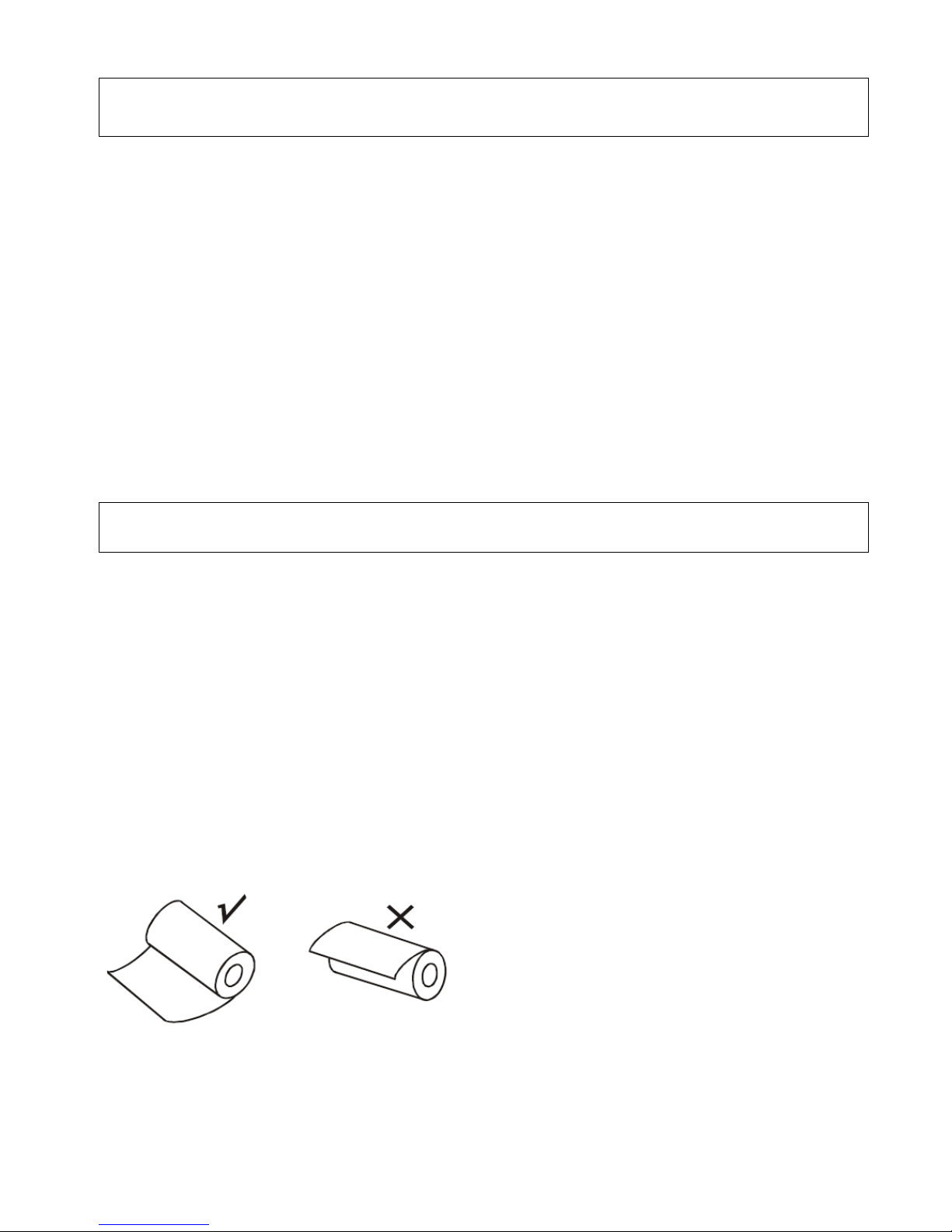
4.Communication Interface
1. RS232(COM):standard RS232 Communications Protocol
2. USB:standard USB Communications Protocol
3. Bluetooth 2.0 / 4.0 Communication Protocol
5.The installation of the paper roll
The printer use 80MM thermal paper, and adopt to easy paper loading. So the paper is very
convenient install.
Paper diameter Max 40mm.
Thermal paper installation method is as follows:
(1) Open the printer top cover
(2) Thermal Paper as follow Graph to put into paper storehouse
(3)Put out a little of the paper outside printer,then close the top cover.
(4)Use paper saw tooth tear off redundant paper
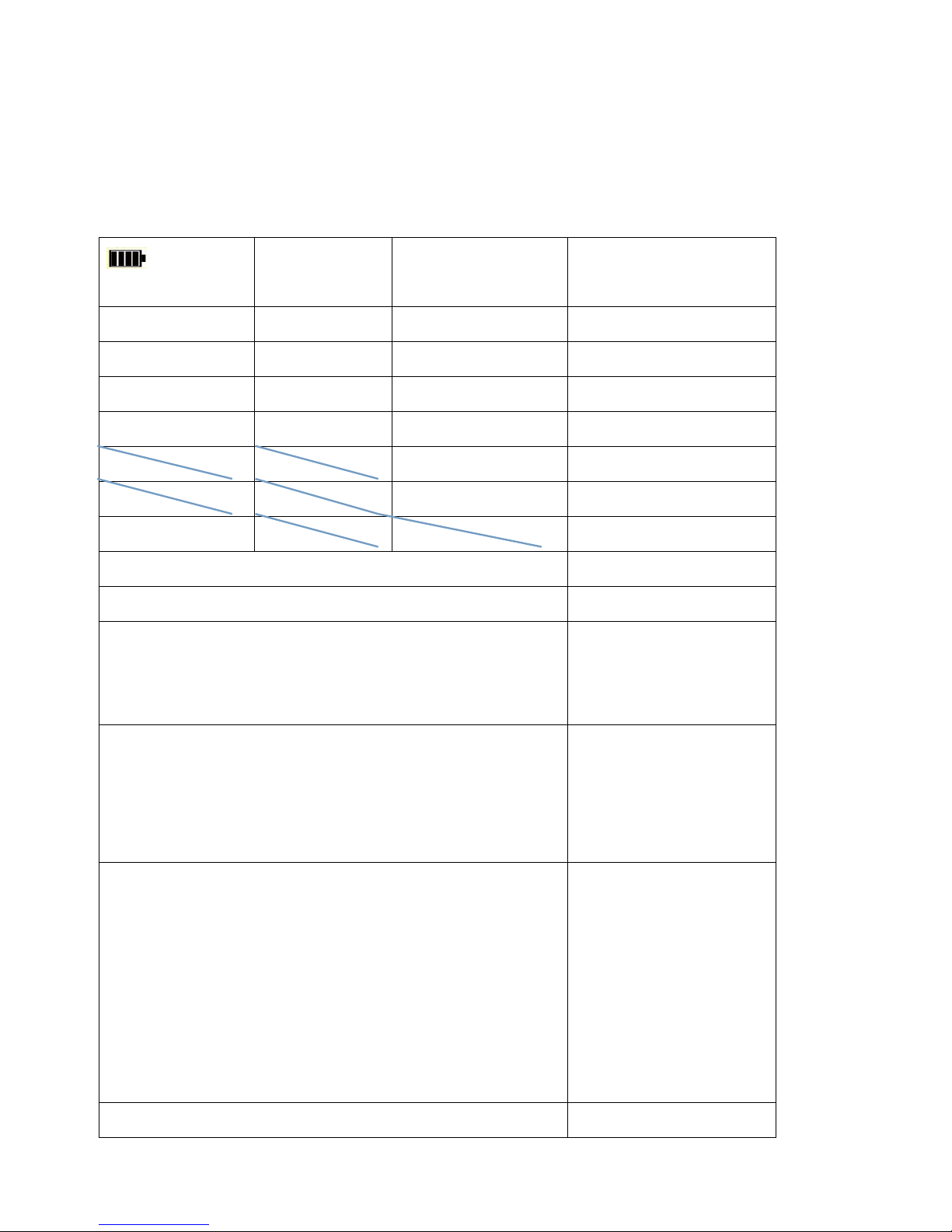
Button Operating Instructions
(Green Light)
ERROR(Red Light )
CHARGE(Red
Light/Green Light)
Printer Status
OFF
OFF
OFF
Printer Close
Flash
OFF
OFF
Printer dormant
ON(Always)
OFF
OFF
Printer open and have paper
ON(Always)
Flash
OFF
Printer Open , without paper
CHARGE(Red Light)
Charged with Battery
CHARGE(Green Light)
Full of Battery
Display 1 or 2 shelf
Low power of Battery
Hold down power for 3 seconds
Printer OPEN/OFF
Under power on, the paper feeding begins when press 【FEED】 button
the printer paper feed
Power off the printer, then hold down the【FEED】button and press the
power button at the same time. Wait 2 seconds ,then loosen the【FEED】
button,the current setting will be printed out.
The printer Self test
Power off the printer, then hold down the【FEED】button and press the
power button at the same time. Wait until the power indicator &【ERROR】
led are both on, and then 【ERROR】led goes off, then loosen the【FEED】
button, the language setting status will be printed out.
Transformation in both English
and Chinese
Power off the printer, then hold down the【FEED】button and press the
power button at the same time. Wait until the power indicator &【ERROR】
led are both on, and then 【ERROR】led goes out, after, 【ERROR】led goes
on again ,then loosen the【FEED】button, the density setting status will be
printed out. (It has three levels setting for printing density, it is a circle
Low levelMiddle levelHigh levelLow level…, Please switch the density
status by repeating operation presented above.)
Set printing density
Power off the printer, hold down the【MODE】button and press the power
Hexadecimal printing

button at the same time. Wait until the power indicator &【ERROR】led are
both on, and then 【ERROR】led goes out, then loosen the【MODE】button.
The printer turns into the hexadecimal printing mode and print the
presentation.Way to quit hexadecimal printing : The way to quit
hexadecimal printing mode is switch off the printer .
6.Operating Manual for Android OS
This manual applies to all of our android OS compatible printers ( both 58mm &
80mm width printer)
Currently, the common communication ports we used for android OS are ( USB、
COM、Bluetooth )
If you want to use Android Device connected with our printer, first of all make
sure that printers can be supported Android Operate System, proceed as
follows ( Bluetooth as example):
Step 1:
- Insert the CD driver disc into the CD-ROM, connect your cell phone with your
computer;
Step 2:

- Find the File Named “ SDK” from the CD driver, Then follow the path :
“ BLUETOOTHDEMO ----bin----PrintDemo.APK “ , install it in your Android
phone.
(Default pairing password for Bluetooth connection is “ 1234” )
Step 3:
- Connect your cell phone with our printer once installation done .
Step 4:
- Find this icon and open it. click on the "Connect Printer" after the
connection successfully, click on the "Print Test Page", the printer will work.
If you use the "USB" communication, set "BluetoothDEMO" from
"Step 2" into the corresponding "USBDEMO".
Customer can get all the original code from below path if you need to
develop your own APK ( Path is: )

7.Operating Manual for IOS OS
Download the Test Tools “Printer-X” from App Store,as below:
(Image 1)
2. Turn on the Apple mobile Bluetooth , then click “Printer-X”:
(Image 2

3. In“Printer-X”will search “BlueTooth Printer”
(Image 3)
4. Connect successful, put content into Edit Box to test printing.
Test: bold, underline, double width, double height, (minimum font)

(Image 4)
(Image 5)
8.The Bluetooth configuration
Step1:
Make sure your device (like PC, Note Book) has Bluetooth function, then once the
Bluetooth for your device is activated, you will see the Bluetooth sign showed in the
right bottom side of your device(like PC) screen.
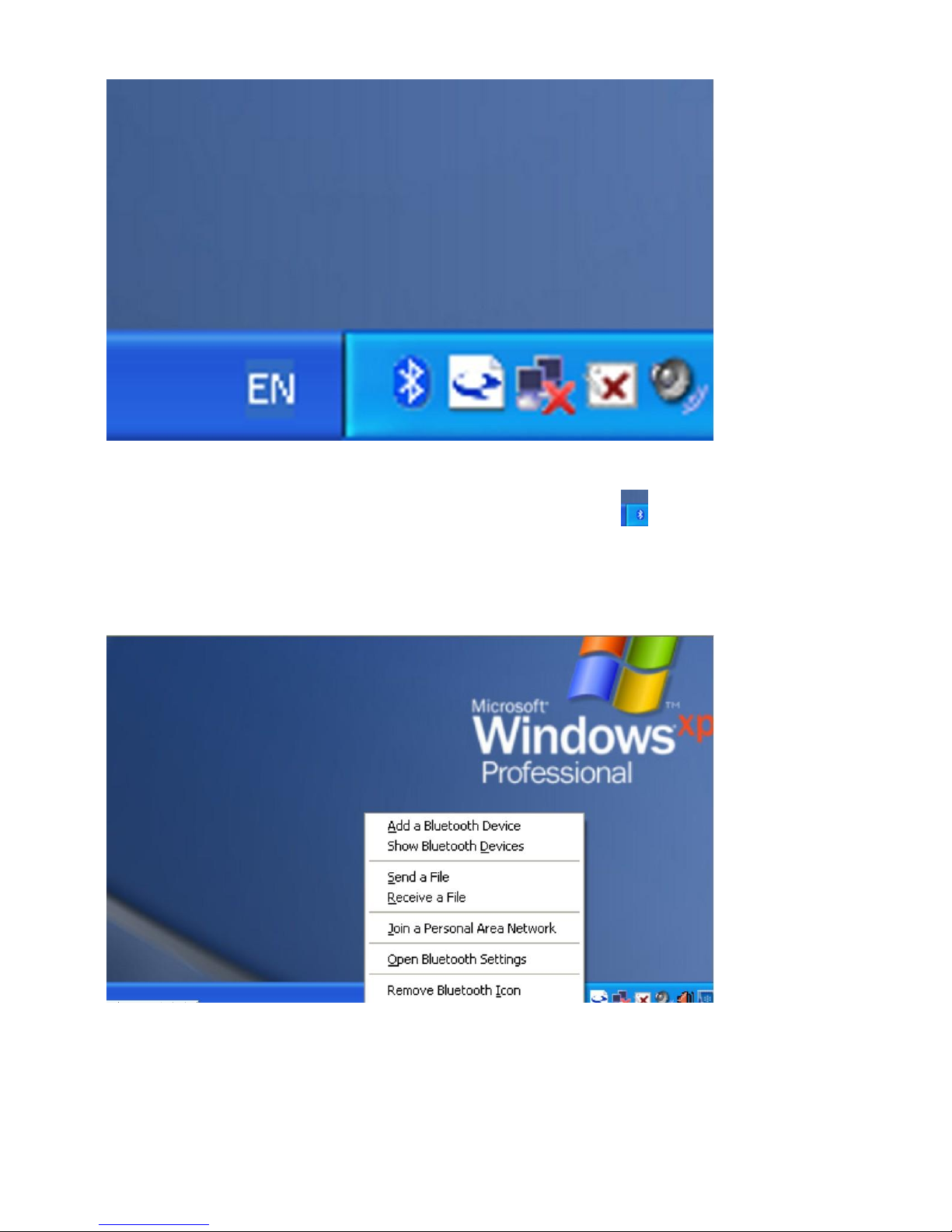
Step2:
Power on the Bluetooth printer.
Step3:
To add the Bluetooth printer, please left-click the click “Add a Bluetooth
Device” ,then you will enter wizard screen , please choose “My device is set up according and
ready to be found”click “Next”(showed as below).

Step4:
if you can see screen as below,then the device is searching the bluetooth
printer,please wait.

Step5:
Once the Bluetooth printer is found. You can see it listed on the screen,
click “Next”
Step6:
Choose “Let me choose my own passkey”, then enter “1234”(this is factory default
passkey, if you want to change it, you have to inform us to set the new passkey for you in our
factory before shipping),then click “Next”.

Step7:
if you can see the screen as below, that means the Bluetooth printer is already
connected. Please notice the assigned COM ports ,then Click”Finish”.
(Note: The Bluetooth device will automatically assign a COM port.)
Step8:
Now if you want to test if the printer is OK to print, you could use a com tool , and
send printed data to Outgoing COM port( just as above image shown: COM5).
(Com tool setting is 9600,N,8,1.)

9.How to use the ports of USB/Serial(RS232)
Note:
Ensure the printer is working before using,and paper is put on the warehouse.
1、Enter the DC driver,click the related files(printer driver software of 58mm/80mm series)and
install.the installation language will be shown as below:
2、Select the language you need and click the button”Confirm”,and show the imgae as below,then
click the button”next step

3 、please read the related terms carefully,and install it as agreement as below
4、Click”next step” ans show as below(customer is available for modifying channel of driver
installation or default one)

5 、Click the button”next step”again and show as below and install it:
6、After installation,the related interface will be shown as below,select operation system of your
computer and printer model,click”USB port for testing”, if you communication with USB port, USB
port of computer will be identified automatically .Click he button”next step”and install continuously
as below :

7、Click the button”Start Installation” and shown as below. And select installation:

8.Finish the driver installation as below:

9.2 Serial port to be used (if you choose a serial print)
1. Open the Printer Properties screen, and then select the "Port" item, as
shown below:

2. Select the list of ports "COM1" → "Configure Port", the printer factory
default settings as shown below:

You can see the setting parameters of serial port from self-test page, Click
"Apply", then click "OK" (Note: This setting must consistent with the setting
parameters of serial port from the printer self-test page, otherwise it will be
garbled case) appears as shown below:

Click "Apply" again.
3. Return to the "General" tab, click "Print Test Page" as shown below:

If the printer prints a normal page, then it shows that the work was successful.
If you feel the print speed is slow, please click on the "Device Settings" →
"Print Mode" → Choose "soft font" button as shown below:


10.Cleaning of printer head
Cleaning of printer
When the printer has the following conditions, you should clean the
printer head:
① The printer does not print clearly and the thermal paper is Ok.
② The printer Print pages lengthways is not clear
③ It’s getting too noisy while feeding paper or printing.
Printer head cleaning steps are as follows:
1. Power off the printer and open the paper room cover. Remove the thermal paper roll.
2. If the printer just finished printing , please wait for the print head to cool down.
3. With a soft cotton cloth dipped in ethanol (please make sure there is no dripping), wipe
the thermal printer head gently and remove any dust or stains.
4. Wait for the complete evaporation of any ethanol, then place the thermal paper roll back
in the printer and close the paper room cover, then print a test page.
Notes:
When the printer maintenance must ensure that the power is shut down
Hands or other metal tools away from the surface of the printer head,do not use
tweezers to scratch the surface of the printer head and other sensitive parts.
Do not use gasoline,acetone and other organic solvents for printer head cleaning.

11.General Troubleshooting
1: Why serial port printer printing messy code?
A: Ensure the baud rate setting in the PC is same as the printer baud rate. ( we can
see printer baud rate from self test page)
2: Self printing test is ok,but printer does not work after driver installation.
A: Recheck the installation according to above installation wizard and see if we
selected the right port or ask service center for advice if needed.
3: Malfunction of paper feeding?
A: Use soft brush to clean the paper sensor and try again or send it to the service
center for repair.
4.Malfunction of the indicator light
A: Check the cable connecting way / adapter / power cord / switch on or off? Or
contact the service center for repair.
5.Messy code printing except Arabic numeral printing.
A: language switching incorrectly,please turn on the SW-4 switch on the DIP
switches.
6.Red indicator keep flashing during the printing.
A: Usually it is due to the high temperature of the print head. If printing
stopped,please contact the service center for repair.

7. Printing speed is very slow for serial printer
A: follow this path and change the set accordingly : Driver -- Properties -- Device
Settings -- Print Mode -- Print as soft font.
8. Water or other liquid spills into the printer
A: Cut off the power,we can dry the main board or printer head with a hair dryer,
careful of the temperature ( average 50 degree is ok )
9. The printer can't open
A:The battery maybe without electricity,please use power adapter to charge. Then
you try to open the printer, if the printer has same problem, please send to service center
for repair.
10. Do not search to Bluetooth
A:Please check the main equipment "Bluetooth" whether opened, the communication
whether normal, then plug the printer "Bluetooth Module" again. the printer re-connect, if
there are problems, please send the specified location repair.

This device complies with Part 15 of the FCC Rules. Operation is subject to the following two
conditions: (1) this device may not cause harmful interference, and (2) this device must accept any
interference received, including interference that may cause undesired operation.
Changes or modifications not expressly approved by the party responsible for compliance could
void the user's authority to operate the equipment.
NOTE: This equipment has been tested and found to comply with the limits for a Class B digital
device, pursuant to Part 15 of the FCC Rules. These limits are designed to provide reasonable
protection against harmful interference in a residential installation. This equipment generates, uses
instructions, may cause harmful interference to radio communications. However, there is no
guarantee that interference will not occur in a particular installation. If this equipment does cause
harmful interference to radio or television reception, which can be determined by turning the
equipment off and on, the user is encouraged to try to correct the interference by one or more of
the following measures:
-- Reorient or relocate the receiving antenna.
-- Increase the separation between the equipment and receiver.
-- Connect the equipment into an outlet on a circuit different from that to which the receiver is
connected.
-- Consult the dealer or an experienced radio/TV technician for help.
