Zigen HX-88 User Manual
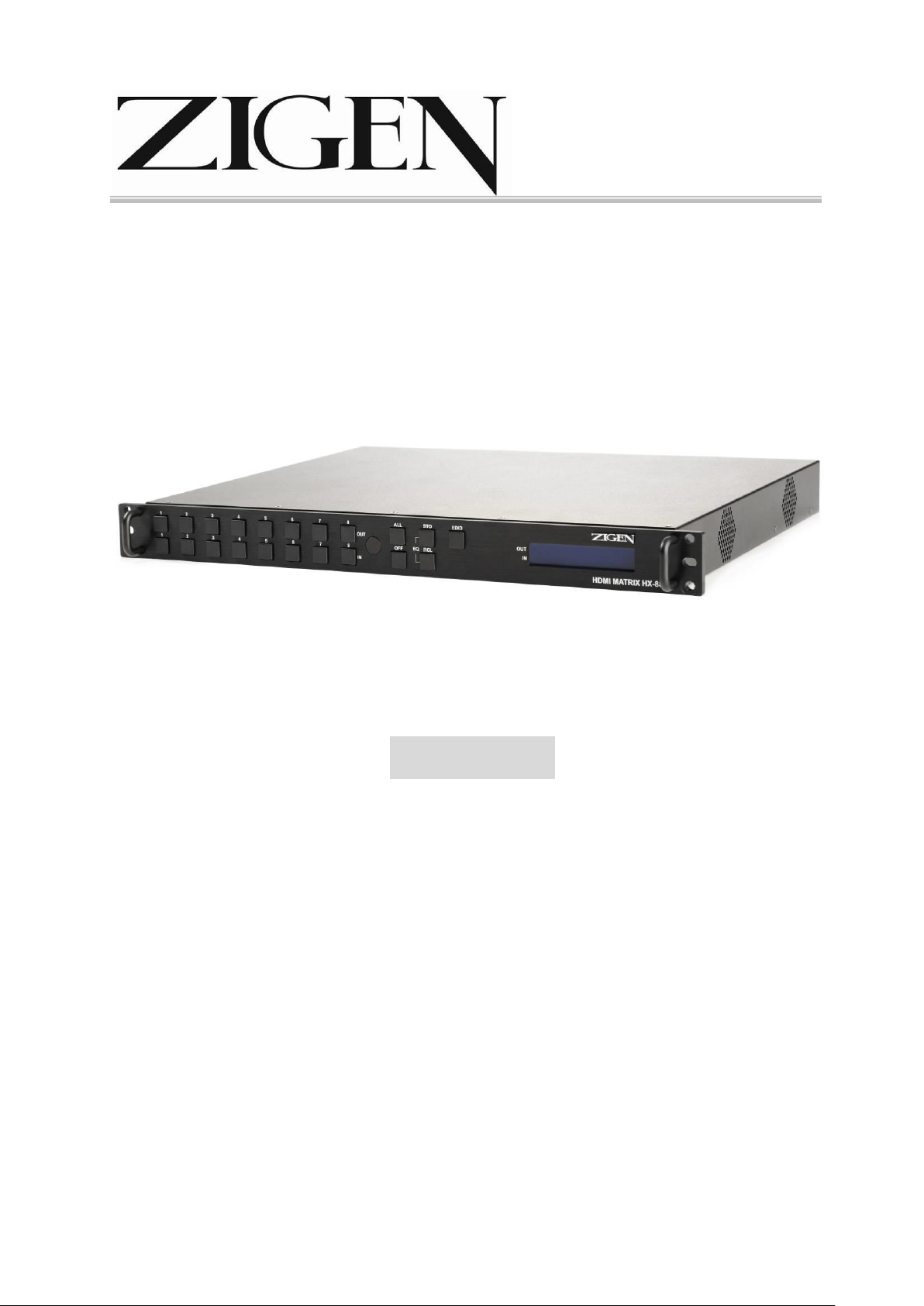
Matrix Switching System—User Manual
User Manual
Matrix Switcher
HDMI 8x8
HX-88
V.2011HX88.00
Copyright and Trademarks:
All rights reserved by ZIGEN INC. No part of this document may be reproduced in any
form or by any means without written permission from the product manufacturer.
Changes are periodically made to the information in this document. They will be
incorporated in subsequent editions. The product manufacturer may make
improvements and /or changes in the product described in this document at any time.
All the registered trademarks referred to this manual are belonging to their respective
companies.
0
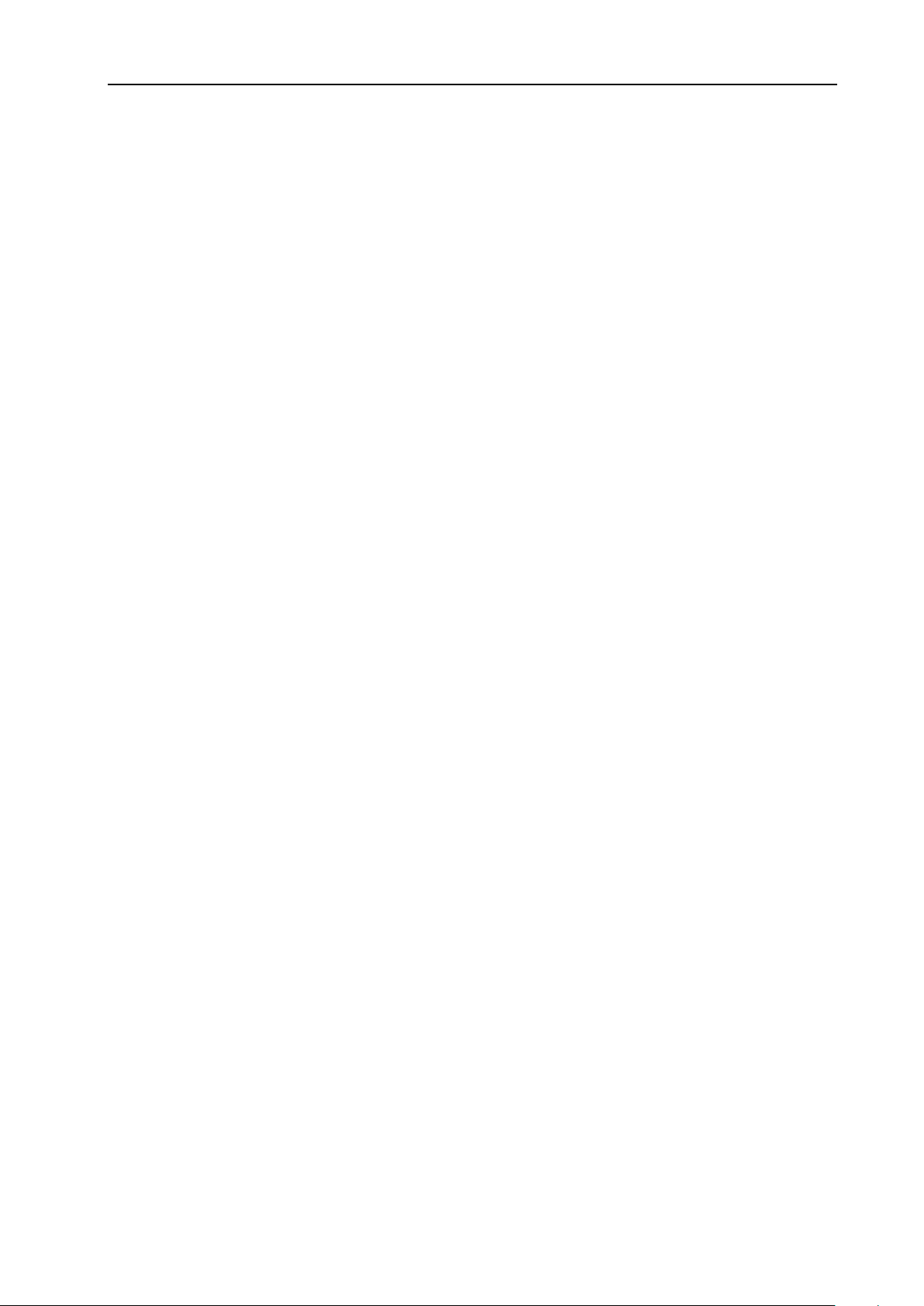
Matrix Switching System—User Manual
Before You Begin
Follow all instructions marked on the device during using.
Do not attempt to maintain the device yourself.
Provide proper ventilation and air circulation and do not use near water.
The system should be installed indoor only. Install either on a sturdy rack or desk in a
well-ventilated place.
Do not use liquid cleaners to clean the device.
Always unplug the power to the device before cleaning.
Unplug the power cord during lightning or after a prolonged period of non-use to avoid
damage to equipment.
Table of Contents
1
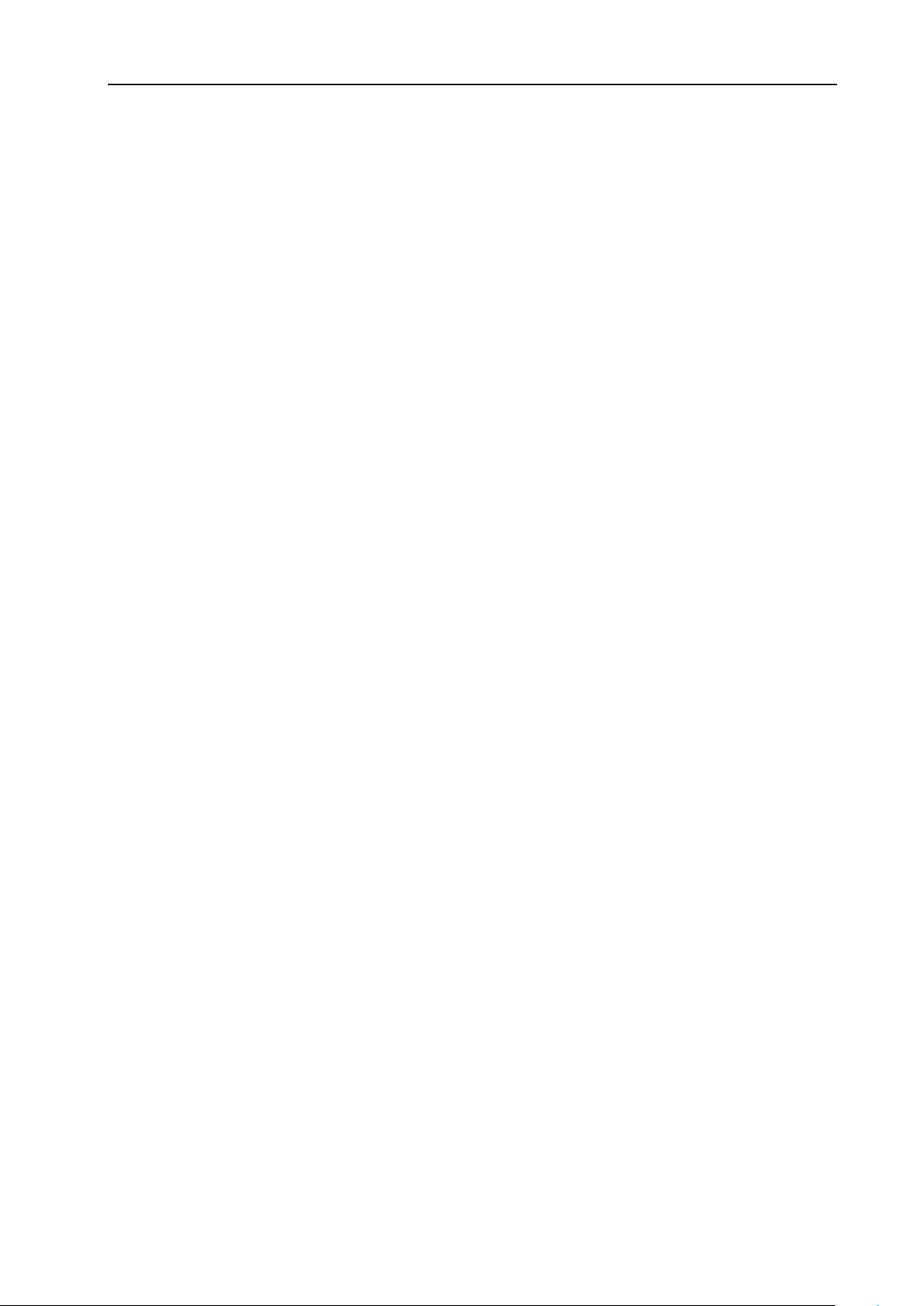
Matrix Switching System—User Manual
1.0 Matrix System Overview .......................................................................................................... 4
1.0.1 Introduction .................................................................................................................... 4
1.0.2 Packing ........................................................................................................................... 5
2.0 Features ..................................................................................................................................... 5
3.0 Specifications ............................................................................................................................ 6
4.0 Host Installation ........................................................................................................................ 6
5.0 Front/Rear Panels ...................................................................................................................... 7
5.0.1 Front Panel ..................................................................................................................... 7
5.0.2 Rear Panel ...................................................................................................................... 8
6.0 HDMI Matrix and Peripherals Connection ............................................................................. 11
6.0.1 Input/Output Connections ............................................................................................ 11
6.0.2 HDMI Matrix / Control Computer Connection ............................................................ 12
6.0.3 IR2 Connection ............................................................................................................ 15
6.0.4 Power connection ......................................................................................................... 15
7.0 Matrix Application Software ................................................................................................... 16
7.0.1 Software Introduction ................................................................................................... 16
7.0.1.1 Software Description ......................................................................................... 16
7.0.1.2 Software Activation ........................................................................................... 16
7.0.2 RS-232 Software Configuration ................................................................................... 17
7.0.2.1 RS-232 Main Operation Interface ..................................................................... 18
7.0.2.2 Disconnect Function Keys ................................................................................ 20
7.0.2.3 Select all output, DeSelect all output Switching Functions .............................. 21
7.0.2.4 Disconnect all Command .................................................................................. 22
7.0.2.5 RS-232 Memory Function ................................................................................. 22
7.0.2.6 Options Function ............................................................................................... 23
7.0.2.7 Other Application .............................................................................................. 23
7.0.2.8 Communication Protocol/Control Command Code .......................................... 23
7.0.3 LAN Web Configuration .............................................................................................. 24
7.0.3.1 LAN Main Operation Interface ......................................................................... 25
7.0.3.2 LAN Memory Function ..................................................................................... 26
7.0.3.3 LAN IP Function ............................................................................................... 27
7.0.3.4 Other Application .............................................................................................. 28
8.0 Operation Examples ................................................................................................................ 29
9.0 Troubleshooting ....................................................................................................................... 32
Appendix A Command List ........................................................... Error! Bookmark not defined.
2

Matrix Switching System—User Manual
1.0 Matrix System Overview
1.0.1 Introduction
ZIGEN HX-88 Matrix Switcher is high performance HDMI matrix switcher designed for
applications where routing of high resolution digital video signals are required. HX-88
Matrix switch is HDMI 1.3c compatible and supports resolutions up to 1920x1200 and
HDTV 1080p/60, HX-88 also ensures simultaneous distribution of any input source
signal to one or more compliant displays.( one-to-one / one-to-many combination)
HX-88 matrix switchers are ideal for use in bars, restaurants, commercial, medical,
military, government, and residential environments where distribution of high resolution,
digital video signals are needed and digital pathway is essential for maintaining the
highest possible image quality from all sources.
HX-88 also offers you the ability to save 8 frequently used I/O configurations as presets.
HX-88 can be operated via the front panel, RS-232 serial control, IR and Ethernet
control.
Figure 1-1 HX-88 Matrix Switcher
4
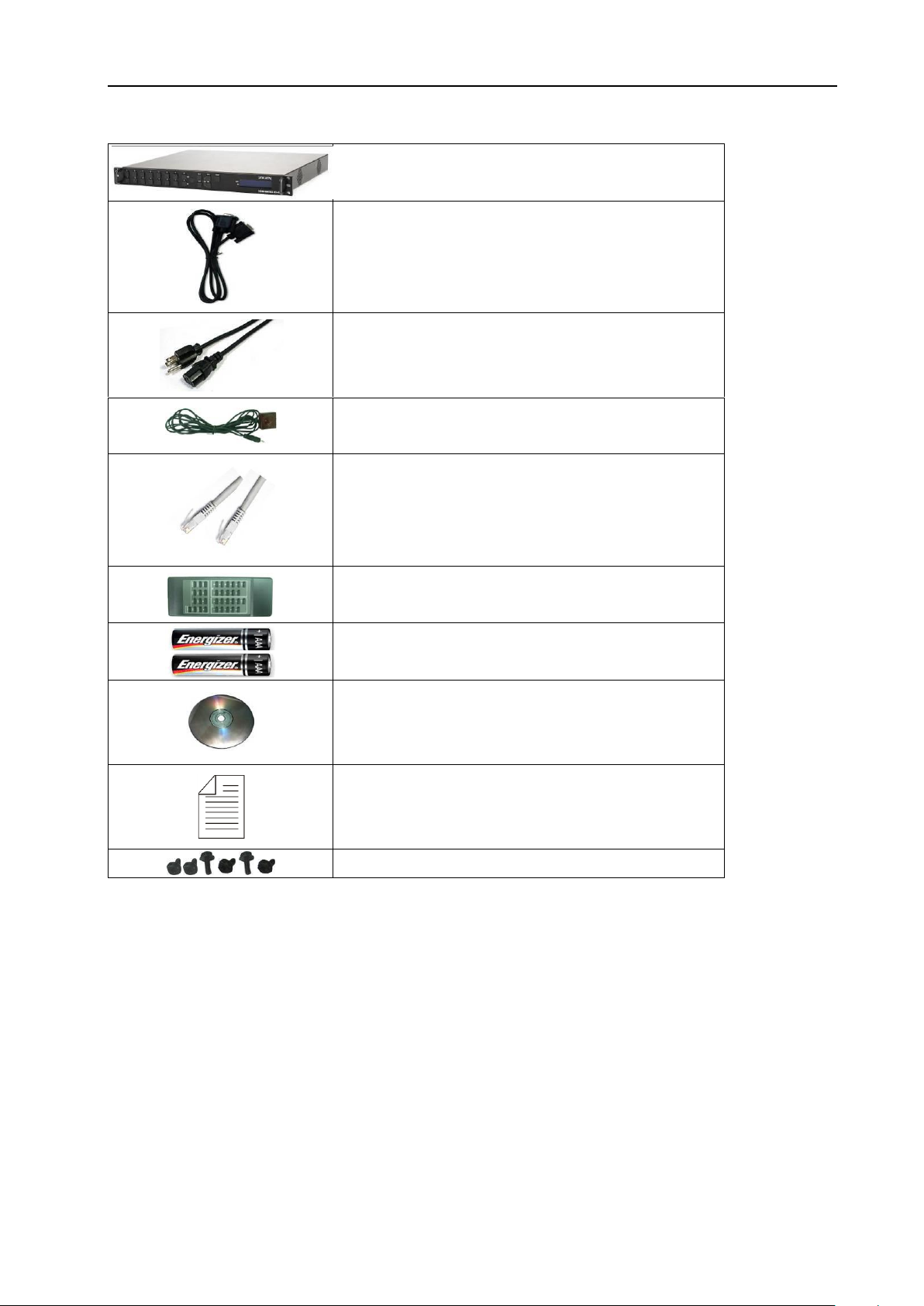
1.0.2 Packing
HDMI Matrix Host
RS-232 Communication Connecting Cable
Power Cord
IR Extended Line
LAN Line
Controller
2 pcs of AAA battery
HDMI Matrix Software CD
User Manual
6 Screws (for Brackets)
Matrix Switching System—User Manual
2.0 Features
HDMI 1.3c Compatible
3D support
HDCP Compliant
Supports RS-232 / Ethernet control
Supports IR control
Internal universal power supply
1U rack
Available in 8x8 fixed I/O interfaces.
Built-in Daughter Card (Board) Interfaces (LAN card included)
5

Matrix Switching System—User Manual
Function
HX-88
Input Connector
8 x HDMI Type A
Output Connector
8 x HDMI Type A
RS-232 Connector
DB9 Female
LAN Connector
RJ-45
Select Switch
21
LCD Module
1
Max. Resolution
1080P
Highest TMDS Frequency
225 MHz
HDMI Cable Distance
10 meter (Max.)
Power
100~240VAC, 50~60Hz, internal
Housing
Metal
Weight
2350 g
Dimensions (LxWxH)
440x336x43mm
Supports computer video up to 1920*1200
Supports HDTV up to 1080p/60
EDID management (Copy from OUT port 1)
3.0 Specifications
4.0 Host Installation
The HDMI Series Matrix Host has a black metallic housing. It can be placed on a sturdy
desk directly or installed on a 19-in rack. See Figure 4-1 below:
Figure 4-1 Mount the HDMI Matrix Host on a Standard Bracket
6

Matrix Switching System—User Manual
5.0 Front/Rear Panels
5.0.1 Front Panel
Figure 5-1 HX-88 Front Panel
The HX-88 Matrix Switching System supports up to 8 Output/Input switching keys on the
Front Panel allowing you to switch signals quickly.
Operation method No. 1: “Output Channel”+“Input Channel”
Click the Output button then click the Input button to set the combinations.
Operation method No. 2: “STO or RCL”+“Output Channel”
Click the STO or RCL button then click the Output button.
Operation method No. 3: single operation
This example for EDID button, you can click the EDID button directly.
Operation method No. 4: “STO and RCL”+“Input Channel”
Click the STO and RCL button then click the Input button to set the combinations.
OUT1~8 keys (output channel): Indicate the Channel 1~Channel 8 for HDMI singal
output to peripheral display. You can also use these keys to adjust the status or access
the settings
IN1~8 keys (input channel): Indicate the Channel 1~Channel 8 for HDMI singal input.
You can use these keys to switch to the connection of the connected signal source
channels.
IR1: Infrared receiver.
All: This key allows you to set single input channel to all output channels.
- Press the “All” key.
- Select one of the IN 1~8 keys.
- The selected IN x key will deliver the singal to all output channels.
- You can also press “All” key and then the “OFF” key to disable all displays.
OFF: Disable the entire output channels. Press one of the OUT x keys that you want to
disable.
7
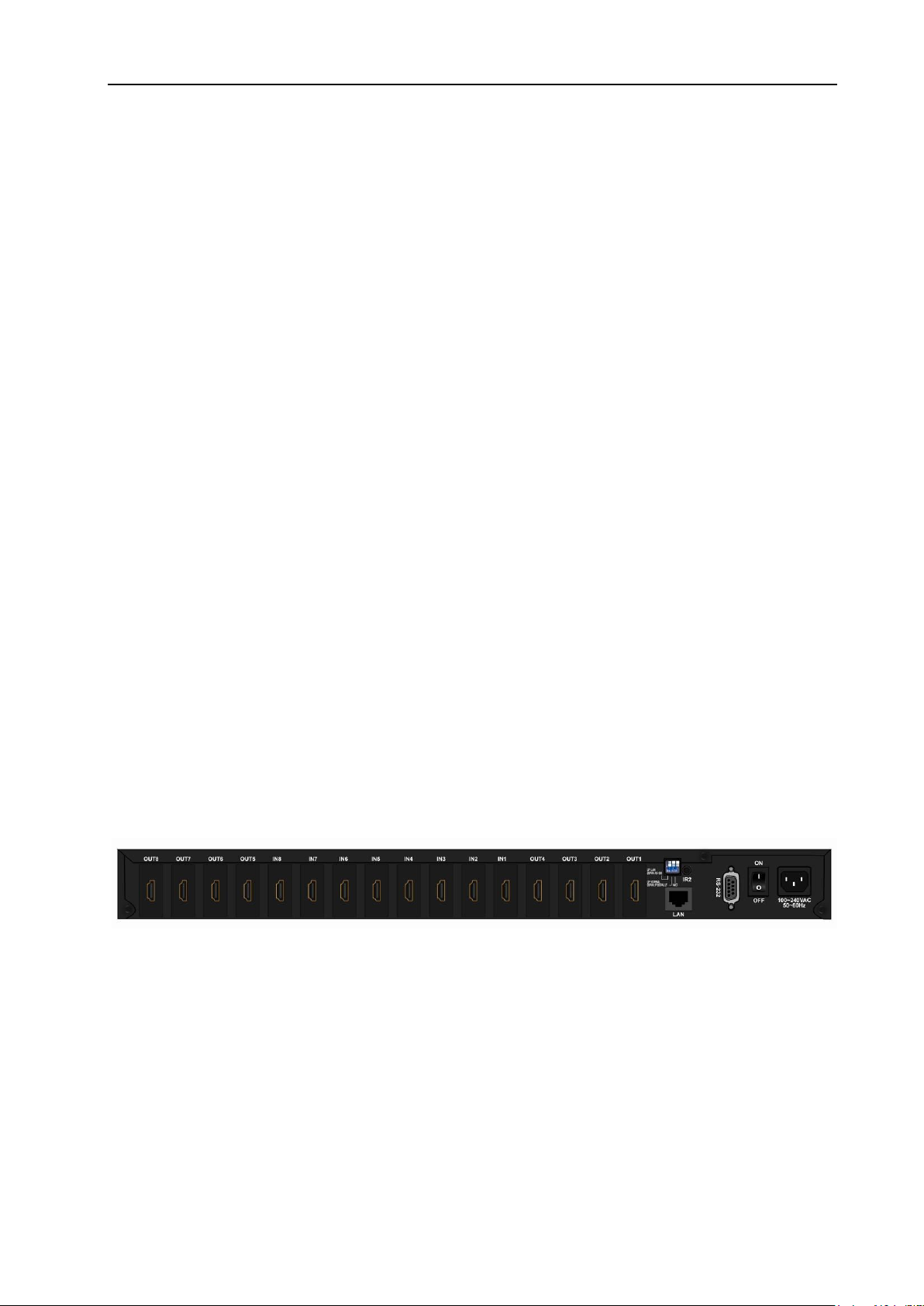
Matrix Switching System—User Manual
STO: The “Store Key” saves all current input/output corresponding relations.
- Press the “STO” key. (Supports up to 8 sets of memories, you can select the
memory location through OUT1~OUT8)
- Arrang the Output and Input channel combinations (output channel key 1~8).
- The relation between the Output and Input settings will be saved in the memory
permanently.
RCL: The “Retriever Key” retrieves the saved input/output corresponding relations.
- Press the “RCL” key.
- Then make a selection from one of the output channel key 1~8.
- The system will retrieve the saved input/output status and implement current
staus switching.
EDID: FIX (fix mode) and TV1 (access the first output channel) selection key.
- FIX mode: The HX-88 will supply a set of fixed EDID values to support up to only
1080P high performance TV.
- TV1 mode: The HX-88 will accecc the EDID values of high performance TV that
is connected to the first output channel, and copy the EDID value to all the input
channels so that the DVD players and etc can support the same values to all
HDTV monitors.
LCD: LCD display shows current HDMI matrix status and operation status.
5.0.2 Rear Panel
Figure 5-2 HX-88 Rear Panel
The HX-88 supports up to 8 input/output connectors on the rear panel, each female
terminals form the signal input/output connectors. The HX-88 signal input/output terminal
channels are numbered from right to left as OUT1~4 / IN1~8 / OUT5~8 channels. The
input terminal channels supply you to connect to different equipment including DVD
players and graphics workstations. The output terminals can be connected to projectors,
video recorders, HD displays and etc.
8
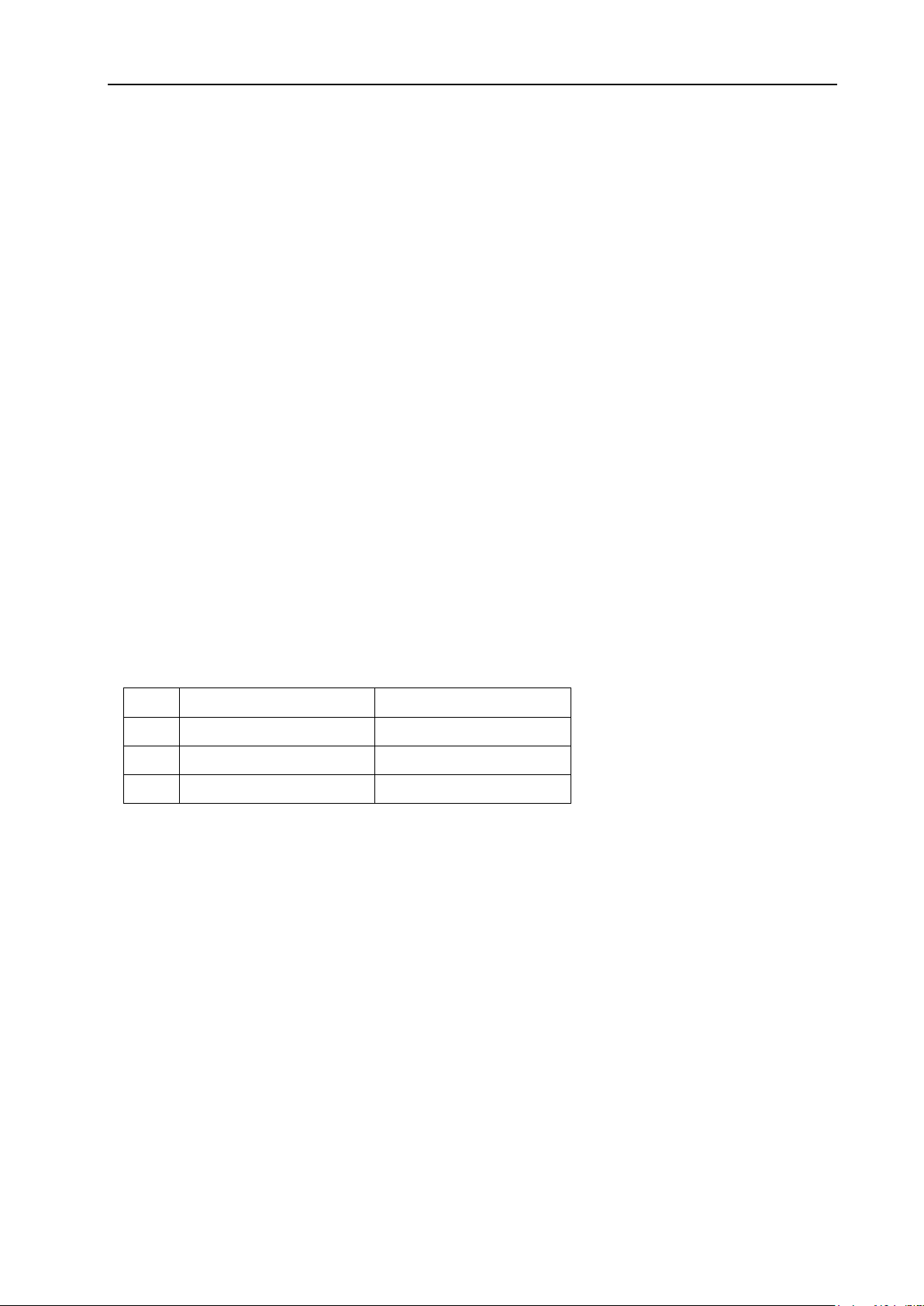
Matrix Switching System—User Manual
Pin #
UP
DOWN
1
LAN
RS-232
2
NORMAL
IP DEFAULT
3
NC
NC
Power Port: The Power Port is applicable for 100~240VAC, 50~60Hz connected to the
outlet of power source.
Power Switch: To switch power ON or OFF
RS-232: Use the RS-232 connection cabel to connect the computer serial port (COM1
or COM2) to the RS232 communication port of the HDMI matrix host. The computer
can then be used to control the HDMI matrix after installation of application software.
The RS-232 port is a 9-pin female connector.
IR2: Connect to the IR Extended Receiver.
Switcher:
- Pin1: Switch between RS-232 port and LAN port connection.
- Pin2: This Pin allows you to reset the IP value to 192.168.0.3. The steps are as
below:
a. Please switch the pin2 down and re-start HX-88.
b. After the HX-88 re-starts about 10sec, shut down your equipment.
c. Switch the pin2 up, then power on HX-88 again.
d. The IP address will be restored to the default value: 192.168.0.3
- Pin3: No definition.
LAN Port: Use the RJ-45 connection cable to connect the Internet and the HDMI
matrix host. All PC’s in the same network can control the HDMI matrix host through the
LAN port.
IN1~8: HDMI input ports are connected to DVDs.
OUT1~8: HDMI output ports are connected to HDTVs.
Daughter board modules:
MX-HDI1 HDMI Connector input
MX-HDO1 HDMI Connector output
9
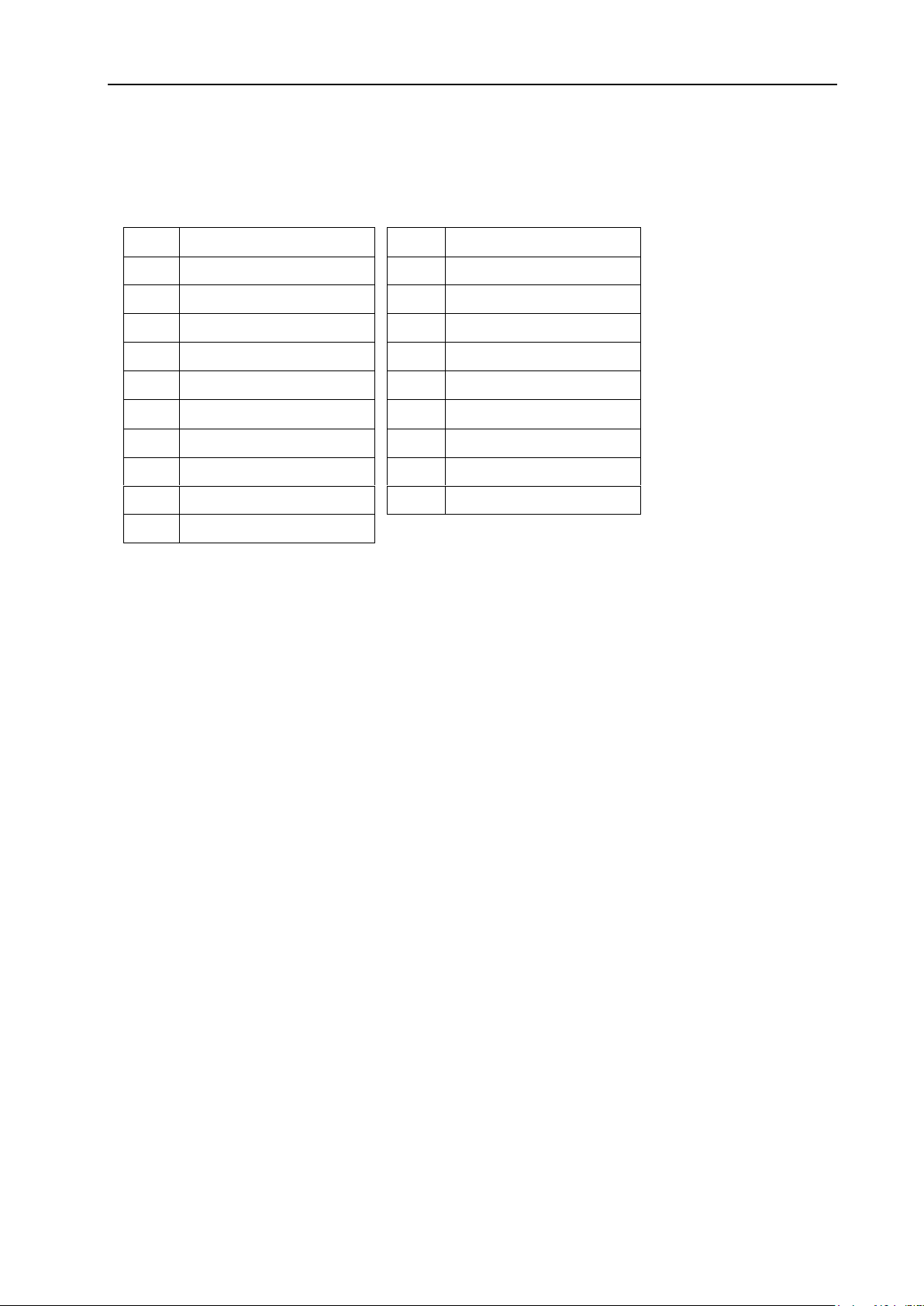
Matrix Switching System—User Manual
Pin #
Signal
Pin #
Signal
1
TMDS Data2+
11
TMDS Clock Shield
2
TMDS Data2 Shield
12
TMDS Clock-
3
TMDS Data2-
13
NC
4
TMDS Data1+
14
NC
5
TMDS Data1 Shield
15
DDC-SCL
6
TMDS Data1-
16
DDC-SDA
7
TMDS Data0+
17
DDC-Ground
8
TMDS Data0 Shield
18
+5V Power
9
TMDS Data0-
19
Hot Plug Detect
10
TMDS Clock+
HDMI Type A Connector pin definition:
10
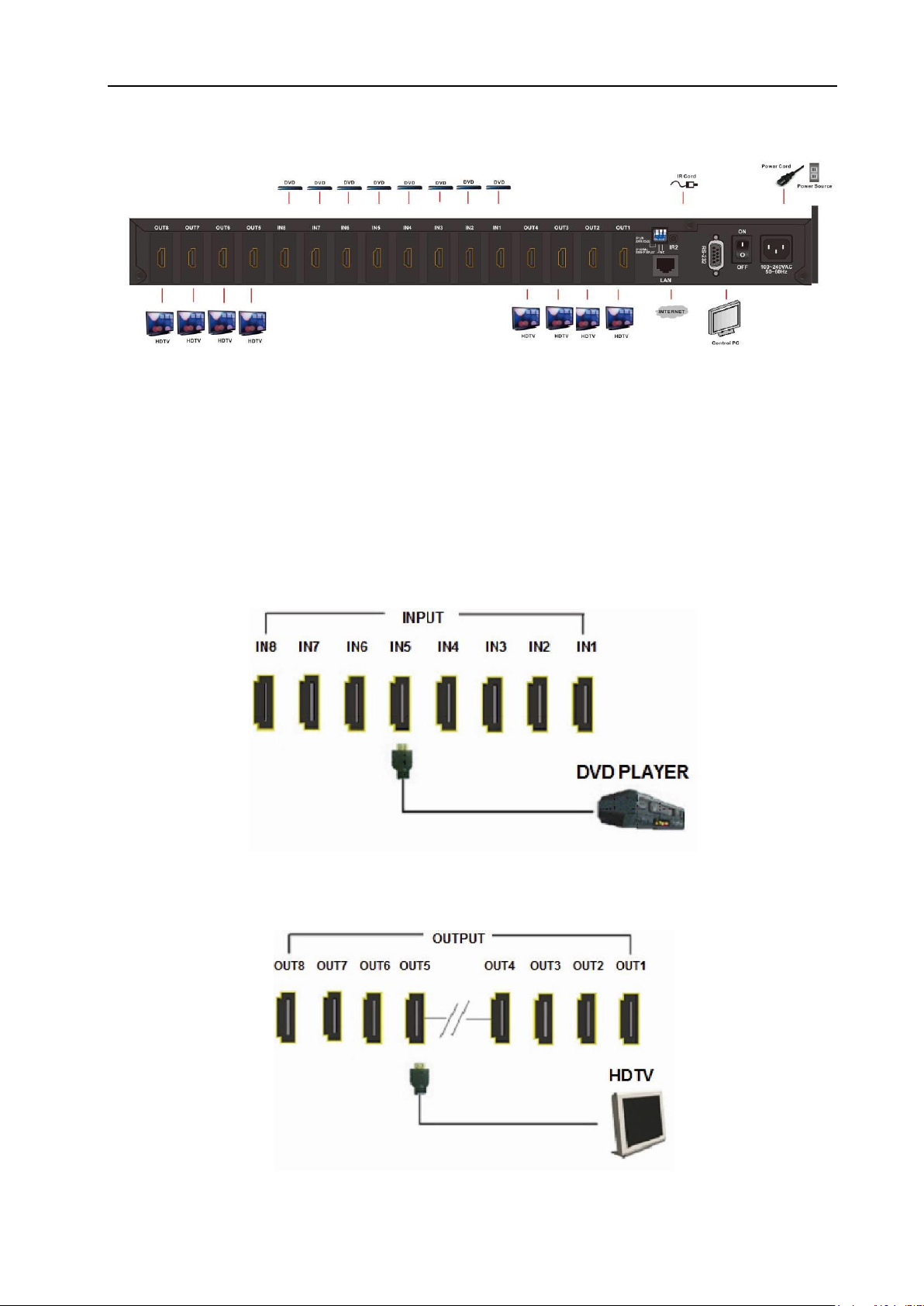
Matrix Switching System—User Manual
6.0 HDMI Matrix and Peripherals Connection
Figure 6-1 HDMI Matrix System Connections
6.0.1 Input/Output Connections
Use the HDMI connecting cable to connect the Input/Output serial port (No.1 ~ No.8) to
the HDMI port of the DVD Player/HDTV.
Figure 6-2 Input Connections
Figure 6-3 Output Connections
11
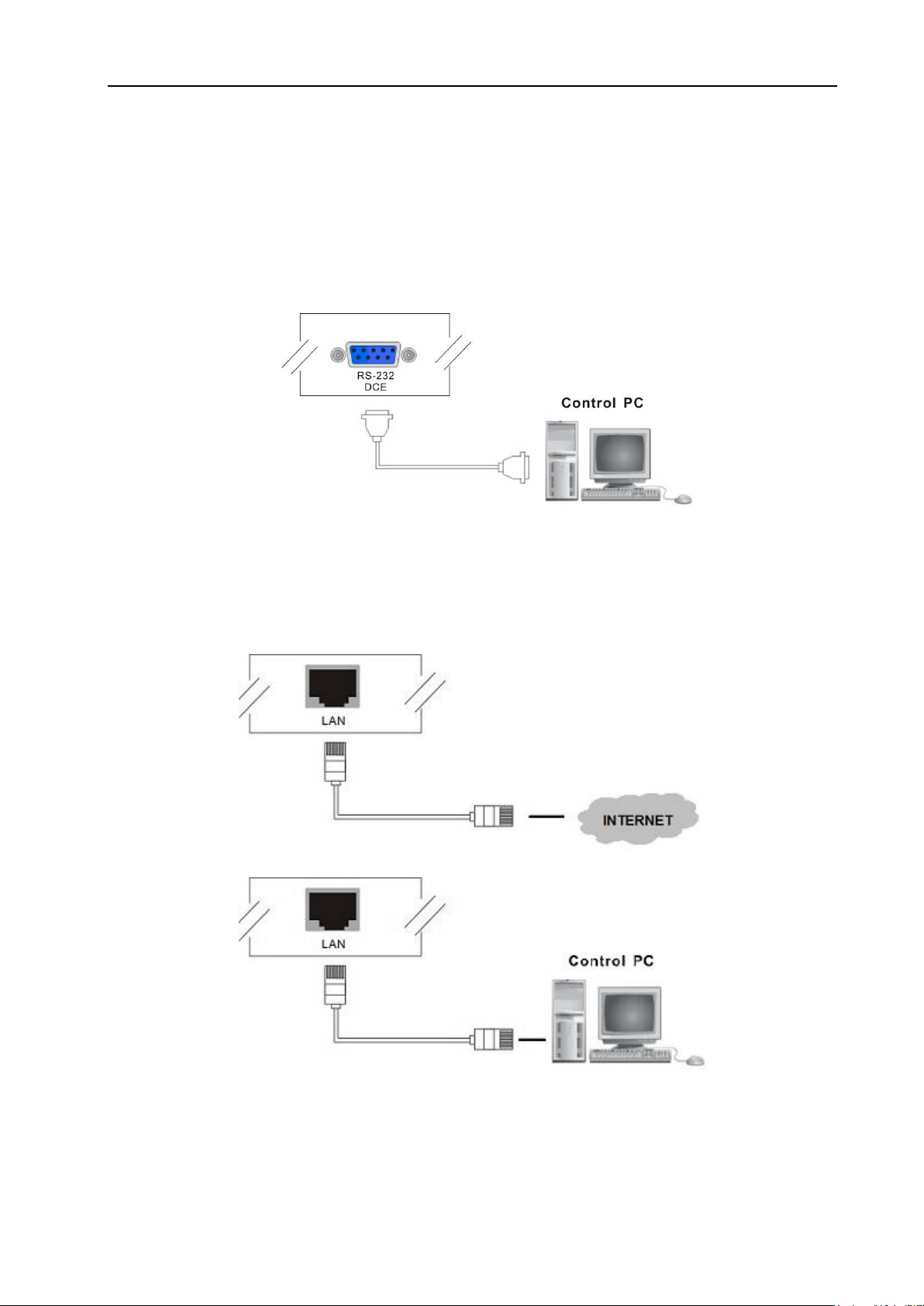
Matrix Switching System—User Manual
6.0.2 HDMI Matrix / Control Computer Connection
Use the RS-232 connecting cable to connect the computer serial port (COM1 or COM2)
to the RS-232 communication port of the HDMI matrix host. The computer can then be
used to control the HDMI matrix after installation of application software. Aside from
using the front panel keys for switching operation, you are also permitted to use the
RS-232 connection port for remote operation.
Figure 6-4 (a) RS-232 and Control PC connection
HX-88 also supports a LAN port allows you to control the equipment host through PC
Browser.
Figure 6-4 (b) LAN port and Control PC Connection
12
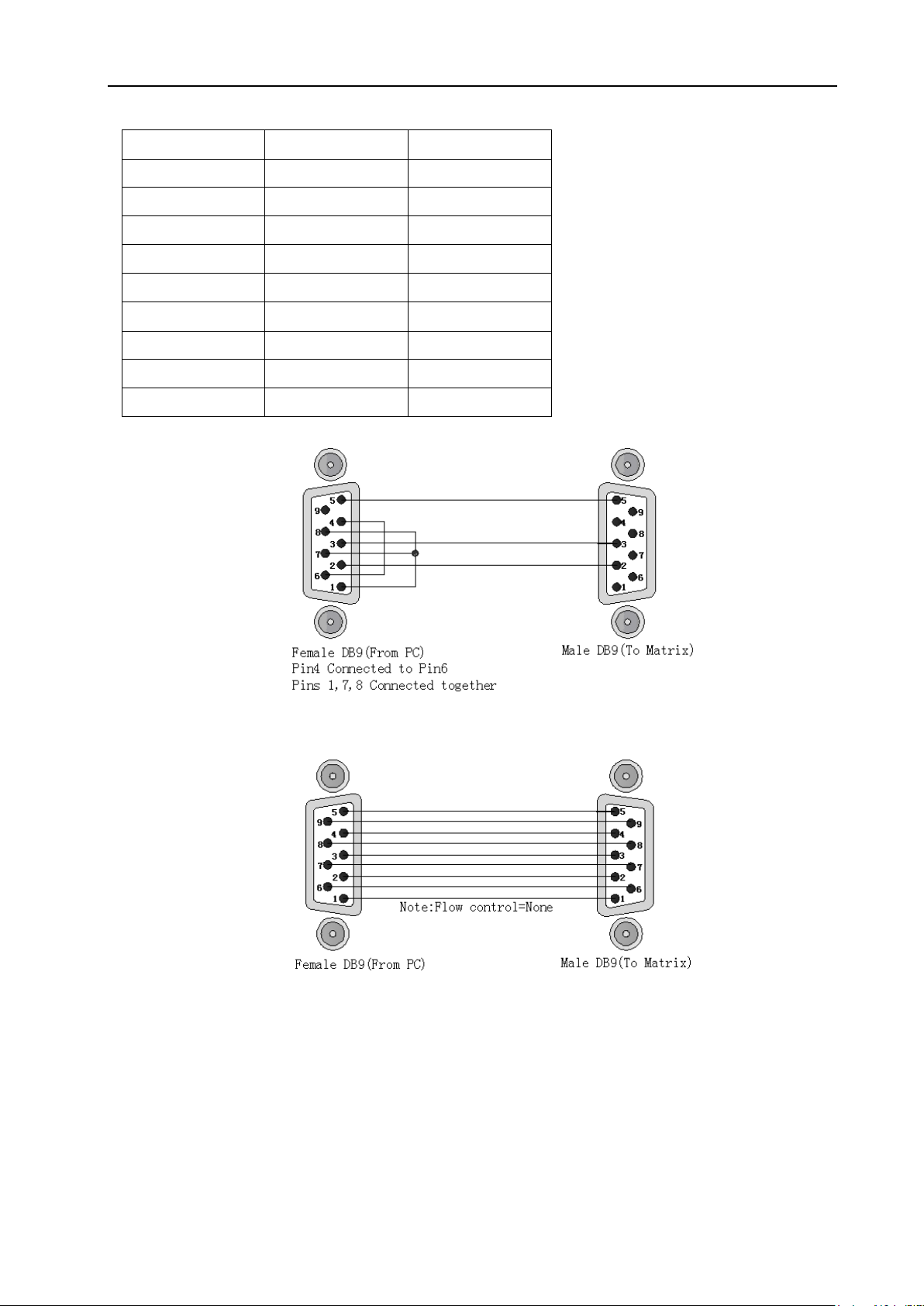
Matrix Switching System—User Manual
Pin No.
Leg
Description
1
N/u
Null
2
Tx
Send
3
Rx
Receive
4
N/u
Null
5
Gnd
Ground
6
N/u
Null
7
N/u
Null
8
N/u
Null
9
N/u
Null
The RS-232 Leg functions are described as below:
Figure 6-5
Figure 6-5 (a)
13
