Page 1

User Manual
RS-CH772H1B-36-RF
Page 2
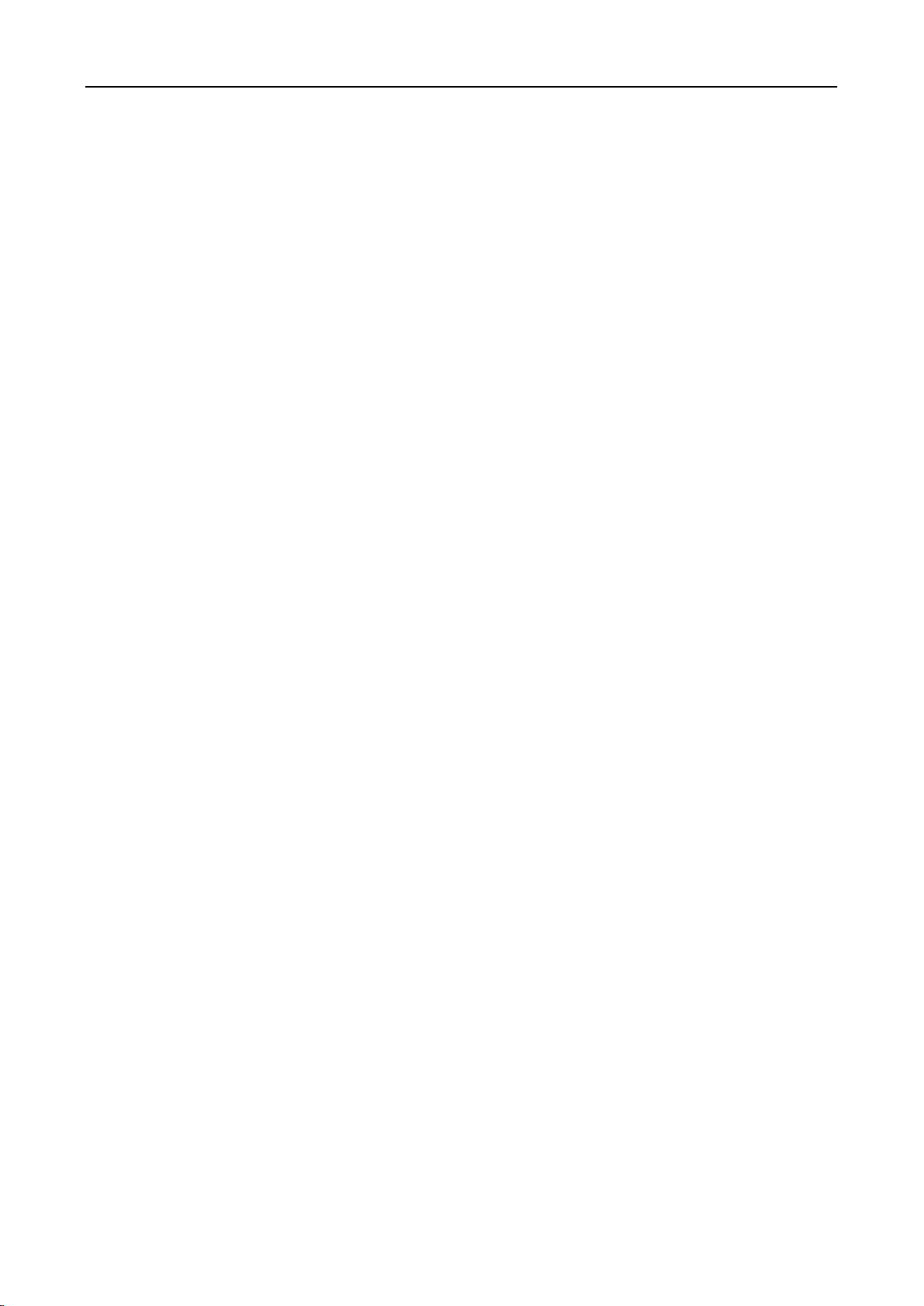
User Manual
Contents
Introduction ....................................................................................................................................................... 3
1. Overview ........................................................................................................................................................ 4
1.1 Product Description ................................................................................................................................. 4
1.2 Operation Environment ........................................................................................................................... 4
2. Device Connection ......................................................................................................................................... 5
3. Device Operation Instructions ....................................................................................................................... 6
3.1 Check Connection ................................................................................................................................... 6
3.2 Searching Device ..................................................................................................................................... 6
3.3 Installation of Controls and Login to System .......................................................................................... 7
3.3.1 Preview ............................................................................................................................................. 8
3.3.2 Playback(optional function) ...................................................................................................... 10
4 Parameter Setting ......................................................................................................................................... 10
4.1 Display Configuration ........................................................................................................................... 10
4.2 Image Control ........................................................................................................................................ 11
4.3 Video Blocking ...................................................................................................................................... 12
5.Record Parameters ....................................................................................................................................... 12
5.1. Rec Parameters ..................................................................................................................................... 12
5.2. Schedule ............................................................................................................................................... 13
6. Network Parameters ................................................................................................................................... 13
6.1 Network Parameters .............................................................................................................................. 13
6.2 WiFiSet .................................................................................................................................................. 14
6.3 transcode settings ................................................................................................................................... 14
6.4 E-Mail Configuration ............................................................................................................................ 15
6.5 DDNS Configuration ............................................................................................................................. 16
6.6 IP Filtering ............................................................................................................................................. 16
6.7 RTSP ..................................................................................................................................................... 17
6.8 FTP ........................................................................................................................................................ 17
7. Alarm Parameter ......................................................................................................................................... 18
7.1 Mobile Detection ................................................................................................................................... 18
8. Device .......................................................................................................................................................... 19
1
Page 3
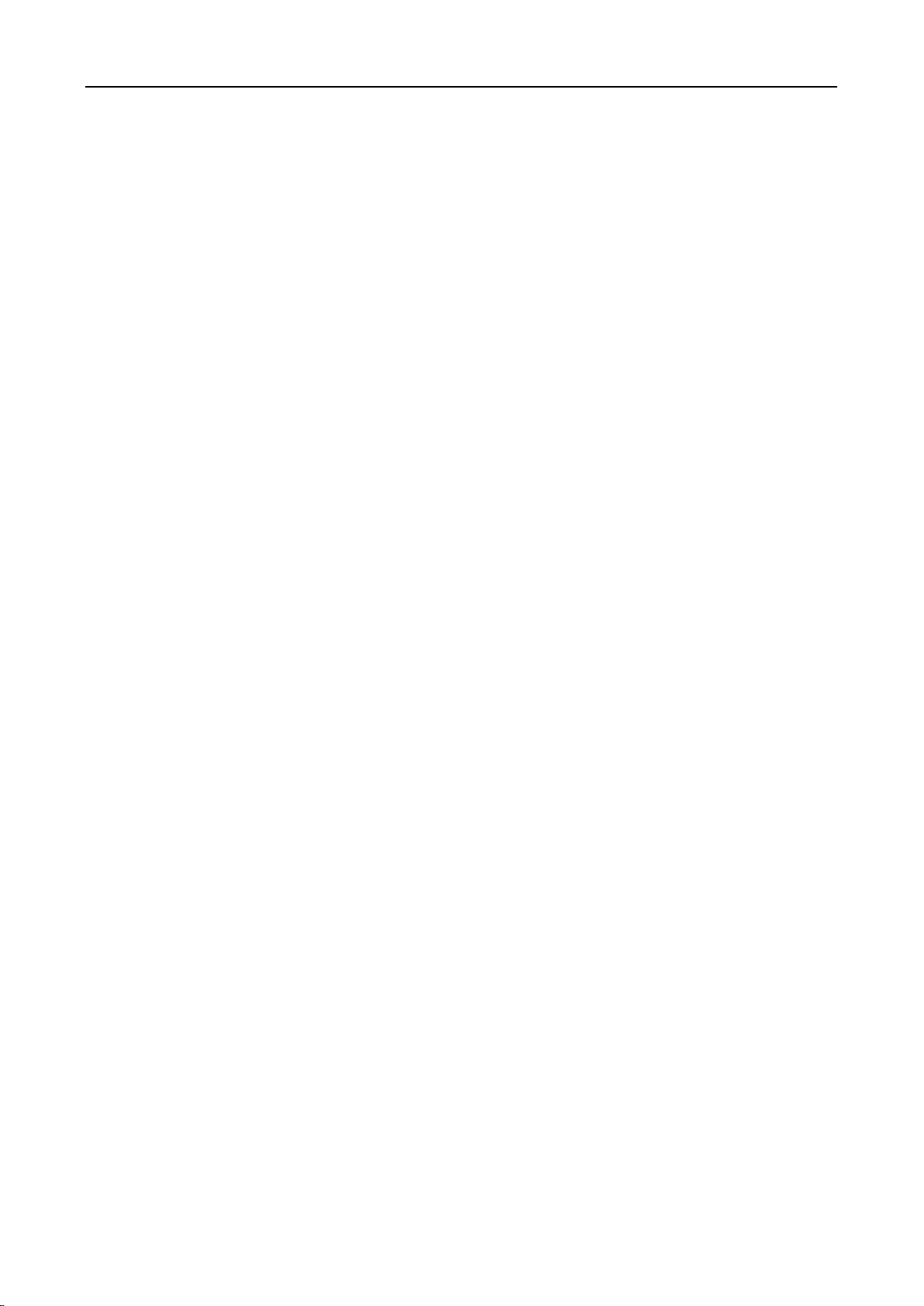
User Manual
8.1 SD Card(optional function) .............................................................................................................. 19
8.2 Logs ....................................................................................................................................................... 20
8.3 Audio ..................................................................................................................................................... 20
9. System Parameters ...................................................................................................................................... 21
9.1 Basic Information .................................................................................................................................. 21
10. Advanced ................................................................................................................................................... 23
10.1 System Update ..................................................................................................................................... 23
10.2 Default Parameters .............................................................................................................................. 23
10.3 System Maintenance ............................................................................................................................ 24
2
Page 4

User Manual
Introduction
Thank you for using our network camera products.Our network camera productsare integrated and developed for
network video monitoring, including Storage Network Bullet, Wireless Storage Network Bullet, IR Network
Dome, IR Network Weather-Proof Cameras and High-Speed Network Ball. High-performance single SOC chips
are used in media processor for audio/video acquisition, compression and transmission/transfer. Standard H.264
encoding algorithm is applied to ensure clear and smooth video representation and transfer performance.
Embedded Web Server offers users access to real-time surveillance and remote control of front-end camera
through IE browser.
Thenetwork cameras are easy to install and operate.The network cameras areapplicable to large and medium-size
enterprises, governmental projects, large mall, chain supermarkets, intelligent buildings, hotels, Hospitals and
schools and other group customers, as well as to applications requiring remote network video transmission and
monitoring.
Instructions:
For purpose of this manual, IP camera means network camera.
Single click means a single click on the left mouse button.
Double click means a double-click on the left mouse button.
The default for DHCP automatically obtain an IP address
The default factory administrator user name for IP camera is admin (in lowercase), and the password is
123456.
The default Web port number is 80 and the default media port number is 9000.
Statement:
Some information contained in this manual may differ from the actual product. For any problems you cannot
solve with the use of this manual, please contact our technical support or the authorized dealers. This manual may
be subject change without prior notice.
3
Page 5

User Manual
1. Overview
1.1 Product Description
An IP camera is a digital online surveillance camera embedded with Web server and capable of independent
operation, giving user access to real-time monitoring through web browser or client software from any place
across the world.
IP camera is based on the latest Hisilicon solution, an integrated media processing platform for audio/video
acquisition, compression and network transmission on a single board. It is in compliance with H.264/ H265 High
Profile encoding standards. Any remote user can have access to real-time monitoring by entering the IP address or
domain name of the IP camera in web browser. This network camera solution is applicable to residential or
business environmentas well as a wide range of situations requiring remote network video monitoring and
transmission. The IP camera products are easy to install and operate.
The IP cameras can be managed by several users with different authorization levels.
IP cameras allows mobile detection, and sends e-mail and snapshot taken in case of emergency and store the
image or video snapshot in SD card for retrieval.
1.2 Operation Environment
Operating system: Windows 7/Windows 8/Windows 2008 (32/64-bit),
Windows 2003/Windows XP/Windows 2000 (32-bit)
CPU: Intel Core Duo II dual-core processor or higher
Memory: 1G or more Video memory: 256M or more
Display: 1024 × 768 or higher resolution
IE: IE 6.0 or higher version
4
Page 6
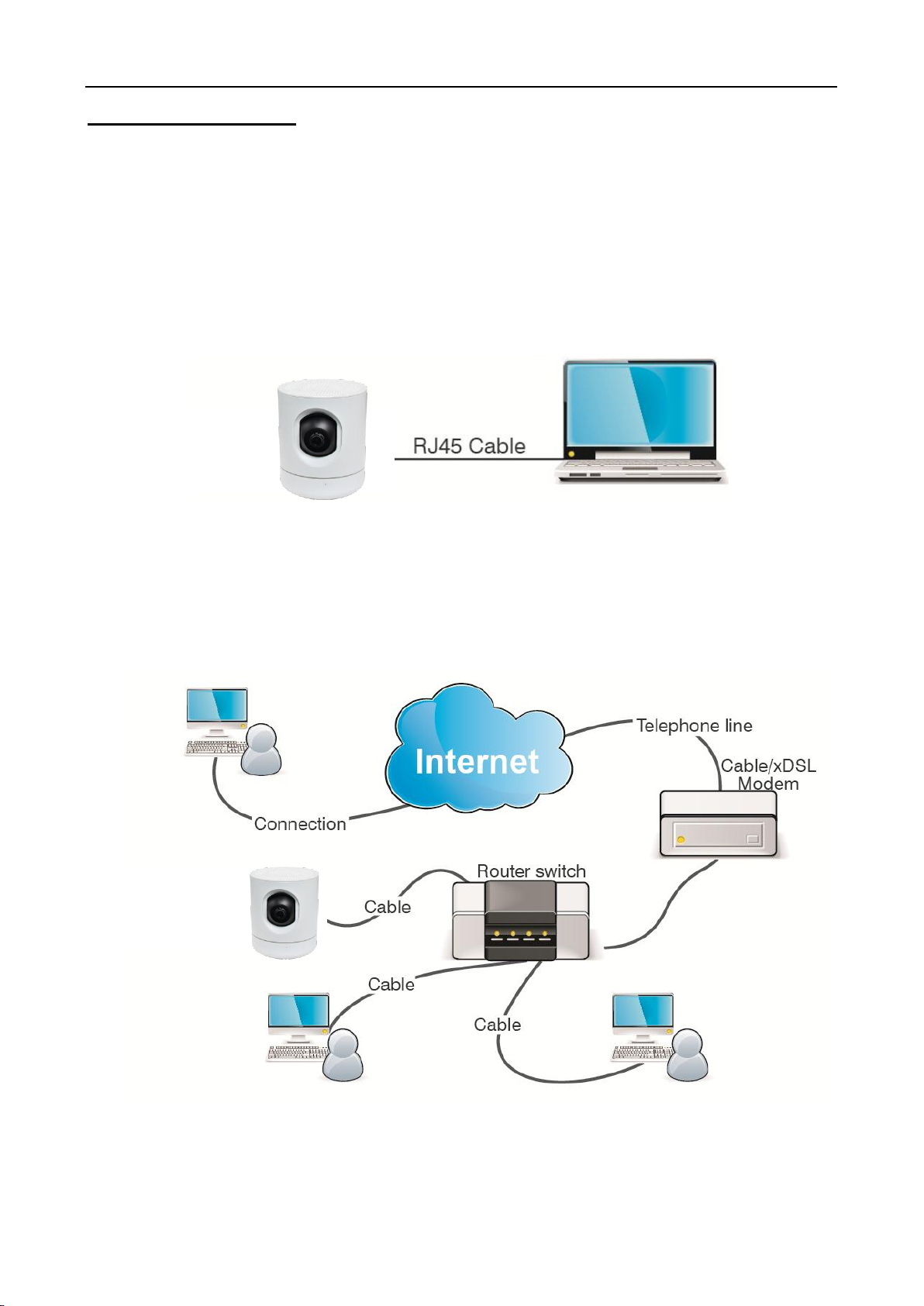
User Manual
2. Device Connection
IP camera can be connected in two ways:
1. Connection to PC
Connect IP camera to PC via straight-through network cable, with power input connected to a DC 12V
adaptor, and set the IP addresses of the PC and IP camera in one network segment. The IP camera will
communicate with PC within one minute after being powered on if the network operates normally.
2. Connection to router/switch
This is more commonly used in connecting the IP camera to Internet, where the camera and PC are connected
to LAN ports of a router/switch, with gateway of the camera set to the IP address of the router.
5
Page 7
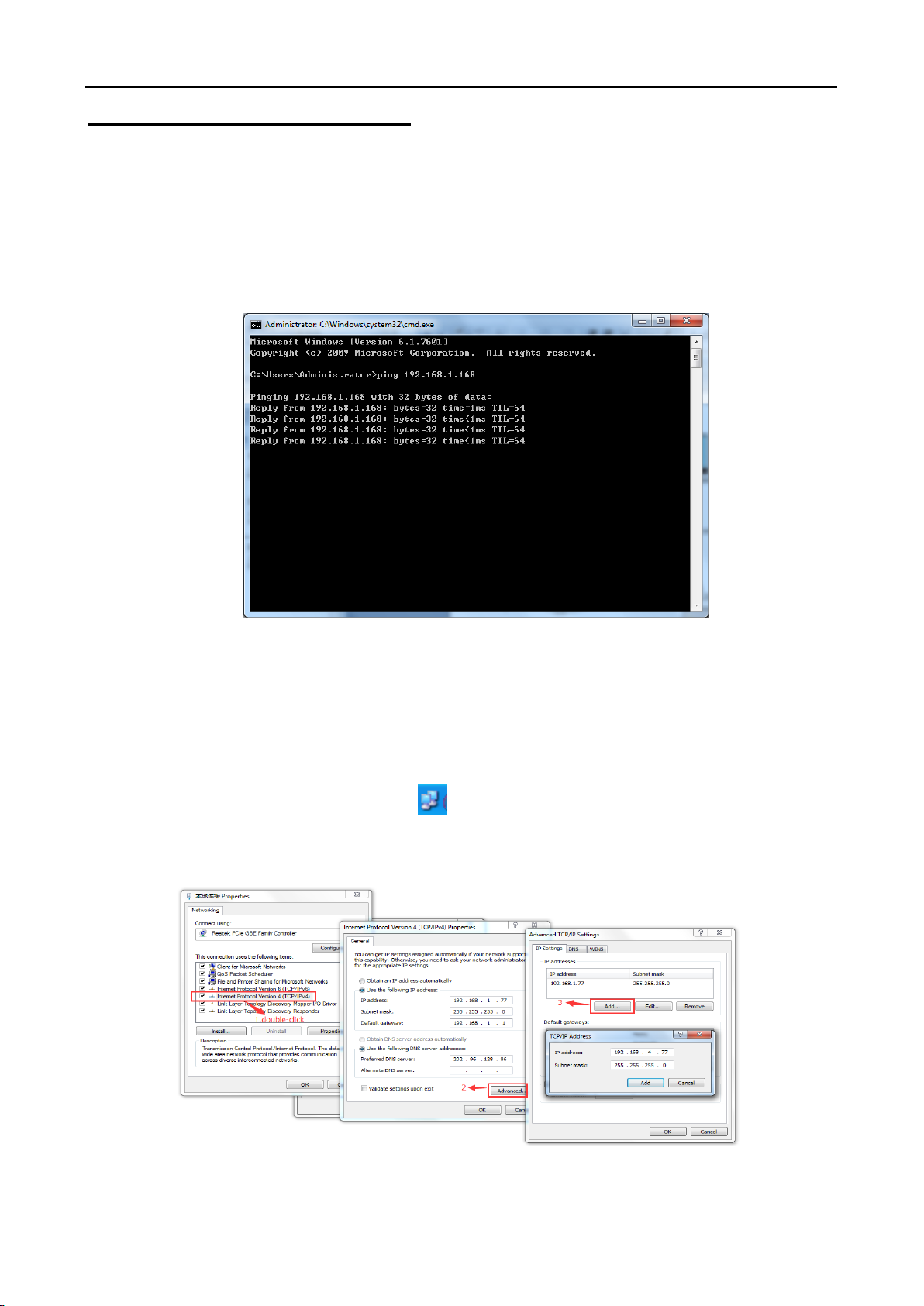
User Manual
3. Device Operation Instructions
3.1 Check Connection
1. The default factory IP address for IP camera is 192.168.1.125and the subnet mask is 255.255.255.0.
Allocate to your computer an IP address in the same network segment as the IP camera, for example,
192.168.1.69, and a same subnet mask as that of the IP camera.
2. Test whether the IP camera is connected properly and started normally by clicking on Start > Run and
entering "cmd" and pressing ENTER, and entering "ping 192.168.1.168" in the command line window to
Check whether the IP camera is accessible. If the PING command is executed successfully, it indicates that the IP
camera operates normally and the network is connected properly. If the PING command fails, check IP address
and gateway setting of the PC and connectivity of the network.
3.2 Searching Device
Tips: IPC Device Search may be used for device searching across network segments. Before running IPC
Device Search, click on the local connection icon at the lower right corner of the desktop;
1. Add IP addresses of several network segments in TCP/IP setting for local connection (as shown below). By
running the searching tool you can search any device with IP address in the same network segment.
Note:
IPC Device Search uses multicast protocol for device searching across segments but any firewall forbids traffic of
multicast data packets, so any firewall must be disabled in order that network the information on device can be
6
Page 8
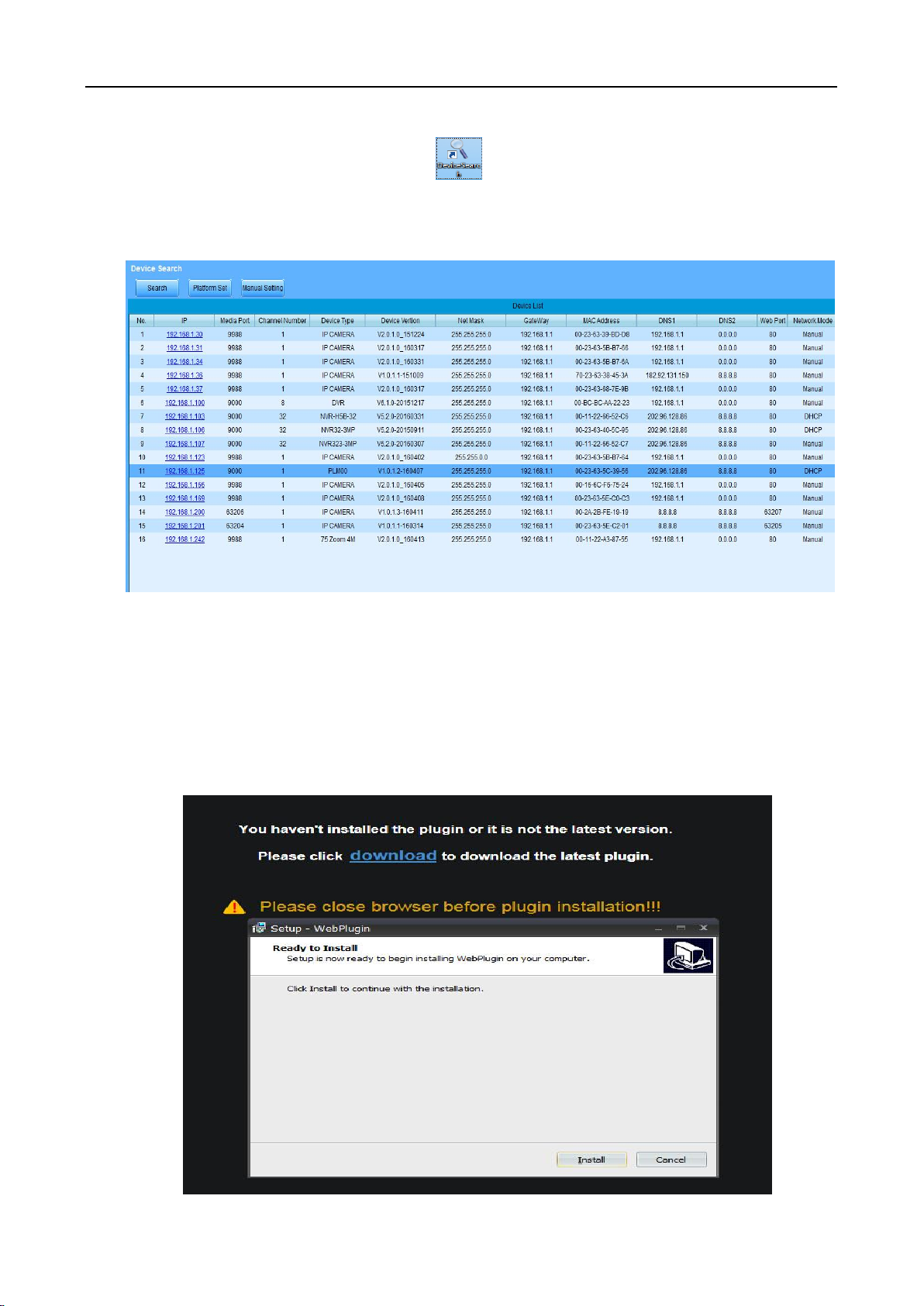
User Manual
acquired.
Online device searching procedure
1. Run IPC Device Search by double clicking icon . It will search and display any online IPC and its IP
address, port number, number of channels, device type and version, subnet mask, gateway, MAC address and
connection pattern.
3.3 Installation of Controls and Login to System
Before using IE (Internet Explorer) browser to access the IP camera for the first time, related plug-in
components must be installed by followingthe procedure below:
Access IP address of the IP camera to automatically load the controls from it.
In a pop-up plug-in installation dialog box, choose an installation option to perform the installation process.
7
Page 9

User Manual
3.3.1 Preview
Operate IE and enter the IP address of the camera (http://192.168.1.125) to open a login box as shown below:
In the login box you can choose a language for the IE client. Enter your user name (admin by default) and
password (123456 by default) and then press OK to open a preview frame as shown below:
Some buttons in the preview frame are described below
:Can be opened (breathing) on/off (breathing) wouldn't light
: Color setting button, for setting of color, brightness, contrast, saturation and sharpness of the frame
.:PTZ control yuntai function
: read the recording file from SD card, and then playback from browser
: Access to device setting menu, for customized setting of various device parameters.
: For setting of snapshot, video file type and storage path.
: Help information (including current user, Web browser and plug-in versions), logout button, for
returning to the login page.
8
Page 10

: Preview frame ratio adjustment, toggling between Original Ratio and Automatic Ratio.
:Yuntai control button, click on the preview page
after the diagram below:
User Manual
: Preview control buttons - Zoon-In/Out, Open Video, Snap and Sound On/Off,
Mircophonearranged from the left to the right.
: Dynamic switching of bit stream for the preview frame.
Preview page pops up a new operating page, contains the PTZ, Preset, Cruise
PTZ: on behalf of yuntai bearing (or so)
Preset: you can add, delete, call the Preset points (1-15)
Cruise: can default, stop and Cruise mode to parallel Cruise, parallel 355 degrees
Local Setting : Click Path Configuration button to pop up the following dialog box: In this dialog box you can set
video storage location, paths for download of remote file and storage of image snapshot, file type (AVI by default,
in H264 encoding) and video recording duration.
9
Page 11

3.3.2 Playback(optional function)
Click record file to playback, select the corresponding date, then click the Search to go to below page
Button function explanation:
:Record file type;ALL、Normal、Alarm
User Manual
:From left to right is play/pause, stop, frame playback(click one time, playback one
Frame), slow playback, fast forward, audio control
:from left to right is scale up, Video clips(need to setup in the progress bar),
screenshot, video download and zoom
4 Parameter Setting
4.1 Display Configuration
Click on Parameter Setting to open the page as below (preview setting page by default):
10
Page 12

User Manual
Name of channel: name of the IP camera
Display of channel: Choose to display or conceal it. defaults to Disable
Time display: Choose to display or conceal it.
Blinking control: Choose 50Hz, 60Hz or disable it.
Transparency: Choose transparency of display of name of channel and time on the preview frame (smaller value
indicates higher transparency)
OSD: the text in red color on the frame; you can locate display of the name of channel and time by dragging it in
the preview frame.
4.2 Image Control
Click on Image Control in Display Configuration to open the following page:
IR-Cut Model: Classified into GPIO Automatic, Colored, and Black-White models.
Delay: IR-cut switching delay.
Image rollovers: is there a flip horizontal and vertical flip
Image Control: backlight compensation, 3D noise reduction, WDR, automatic gain, shutter speed, exposure time
and white balance.
11
Page 13

4.3 Video Blocking
Click on Video Blocking in Display Configuration to open the following page:
Procedure of setting video blocking:
1. Check Enable Video Blocking
User Manual
2. Press down and hold the left mouse button and drag out a area for video blocking (up to four areas at one
time)
3. Click on Save to enable the video blocking area.
Remove: After clicking Refresh, choose a blocked area by clicking it and then click Remove and click Save to
remove it.
5.Record Parameters
5.1. Rec Parameters
Click Rec Parameters under the menu Record, go to below page
This function is to control the record, pre record and record type (main stream and substream)
12
Page 14

User Manual
5.2. Schedule
Click Schedule under the menu Record, then go to the page as below
As image: one grid in the table is 30 minutes, green is normal record, yellow is motion detection alarm. User can
setup according to private requirement to choose different record type and time。
6. Network Parameters
6.1 Network Parameters
Click on Network Parameters in Network Parameter Menu to open the following page:
Networking mode: DHCP (Automatically Acquired), Manually Configured and PPPOE; the default is DHCP
(Automatically Acquired)
Media port: Media port for IPC
Web port: Web port for IPC
Cell phone port: Port for connection of cell phone client
IP address: IP address of IPC
Subnet mast: Subnet mast of IPC
13
Page 15

Default gateway: Default gateway of the device
Preferred/Alternate DNS server: Set DNS server
UPNP: Enable or disable UPNP function for the device (disable by default)
6.2 WiFiSet
LAN search and add a wifi hotspot
User Manual
6.3 transcode settings
Click on Bit Stream Setting in Network Parameter Menu to open the following page:
By default the available bit streams are: main bit stream, sub-bit stream and cell phone bit steam.
You can set resolution, frame rate, video encoding, encoding level, audio, I frame interval, variable frame rate and
bit stream size respectively for main bit stream, sub-bit stream and cell phone bit steam.
Resolution: Set resolutions respectively for bit streams: The highest resolution for main bit stream is 1280×720.
The higher resolution for sub-bit stream is 640×480. The only resolution available for cell phone bit steam is
320×480.
14
Page 16

User Manual
Frame rate: When refresh rate is 50Hz, the maximum available frame rate is 25 fps. When refresh rate is 60Hz,
the maximum available frame rate is 30 fps.
Audio: Enable audio for each bit stream.
I frame interval: Set I frame interval.
Bitrate control: Set constant or variable bitrate for bit stream.
Bit stream: Set bit stream value by choosing fixed value or customizing it.
Note: Range of main bit stream is32-8192.
Range of sub-bit stream is 32-4096.
Range of cell phone bit steam is 32-1024.
6.4 E-Mail Configuration
Click on E-Mail Configuration in Network Parameter menu to open the following page:
E-Mail Configuration: mail service setting - used with alarm function to upload images snapped to the mail server.
Enable e-mail: Enable or disable e-mail function.
Port: The default port number is 25 (mail serve port).
SMTP server: Enter the address of mail server.
Address of sender: Address of sending mailbox
Password of sender: Password of sending mailbox
Address of recipient: Address of receiving mailbox,( can add 3 to receive email address)
Time interval: Time interval for sending mail (1 minute, 3 minute, 5 minute, 10 minute)
15
Page 17
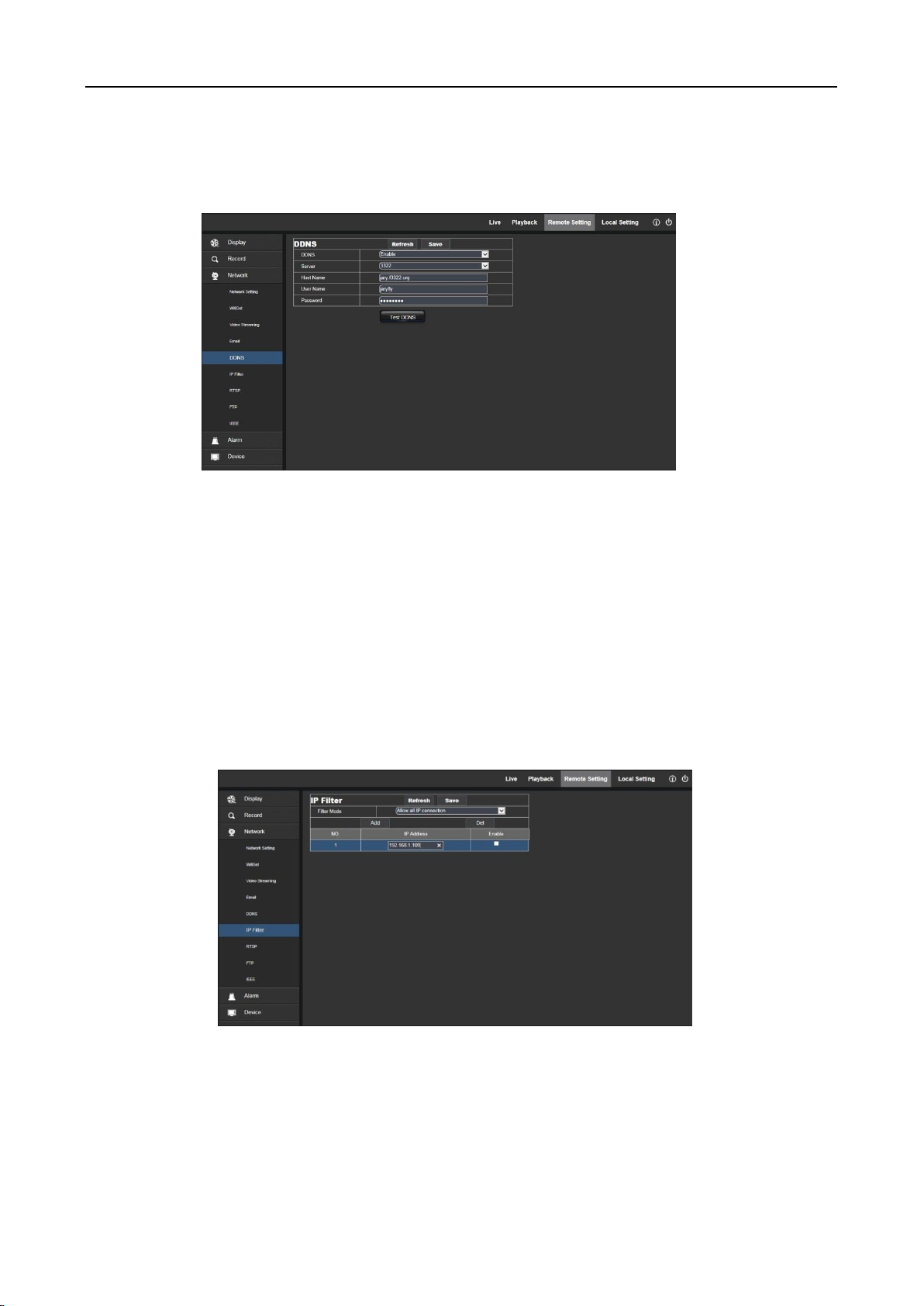
6.5 DDNS Configuration
Click on DDNS Configuration in Network Parameter menu to open the following page:
DDNS configuration: Dynamic DNS configuration - used with server for access from an extranet.
User Manual
Enable DDNS: Enable or disable it.
Address of server: Choose "3322".
Name of host: Enter the name of active server
User name: Name of the user
Password: Password of the user
6.6 IP Filtering
Click on IP Filtering in Network Parameter menu to open the following page:
Filtering mode: Three modes are available (Allow all IP connections, Allow all IP connections as set, Forbid IP
connection as set).
Add: Add any allowed or forbidden IP address
Delete: Delete any IP address added previously
16
Page 18

User Manual
6.7 RTSP
Click on RTSP in Network Parameter menu to open the following page:
RTSP Enabling: Enable or disable RTSP. RTSP is enabled by default. After it is disabled, it will not be found
with ONVIF.
RTSP Port: The default port number is 554, and can be changed to another value between 1024 and 65535.
Modification to the parameter will restart the system.
Operation Instructions:
For IP cameras of 3MP/4MP Series: rtsp://IP:Port/ch00/A A:0 (main bit stream), 1(sub-bit stream), 2 (cell phone
bit stream)
For IP cameras of 2MP Series: rtsp://IP:Port /A A:0 (main bit stream), 1(sub-bit stream), 2 (cell phone bit
stream)
6.8 FTP
Click on FTP in Network Parameter menu to open the following page:
17
Page 19

User Manual
FTP: FTP service setting - used with alarm function to upload images or videos snapped to the FTP server.
FTP:Enable or disable it.
User name:The user name for access to FTP service
Password:The password for access to FTP service
FTP Server: Enter the address of FTP server.
Port:FTP service port number; the default number is 21.
Transmit Image: Check it to transmit image
7. Alarm Parameter
7.1 Mobile Detection
Click on Mobile Detection in Alarm Parameter menu to open the following page:
Procedure of setting Mobile Detection:
1. Check Enable Mobile Detection.
2. Press down and hold the left mouse button and drag out an area for mobile detection.
3. Set the sensitivity for mobile detection (ranging from 1 to 8; larger value indicates higher sensitivity).
4. Used with SMTP to enable mail delivery.
5. Click on Save to apply the settings.
6. Record: Record time (5s.10s.20s.30s)
7. Mail Notification
8. Upload image To FTP
18
Page 20

User Manual
9. Push Notification
10. Liiumination Ring
11. Audio Alert: Audio (Doorbell . Ringtone Siren) default for the door bell ring
Duration: 10s.30s.60s
(Note: When any object moves within the target area, a letter "M" in green color will be displayed on the preview
frame)
8. Device
It includes SD Card(optional function) Logs and Audio. Their interfaces and functions are described below.
8.1 SD Card(optional function)
Click SD Card under the menu Device, then go to below page
Insert SD card to device, system will auto detect the total capacity and balance capacity of SD card and give
The information of time to record
SD Card Overwrite:when the capacity of SD card is 0, new recorad will overlap previous record(this function
is default on)
SD Card Format: to format SD card
19
Page 21

User Manual
8.2 Logs
Click on Logs in Device menu to open the following page:
Log Type: Eight types of logs are available - system logs, network logs, parameter logs, alarm logs, user logs,
recording logs, storage logs and all logs). Choose the starting and ending date/time for retrieval.
Click on "Search" to retrieve and display related logs in the table below.
Click on "Delete" to delete all device logs.
Click on "Refresh" to refresh the logs selected.
8.3 Audio
Click on Audio in Device menu to open the following page:
Procedure of setting Audio:
Check Open Audio option to access audio setting, and set audio input/output volume (ranging 0~10), and
then click on Save to save the parameters set.
20
Page 22

User Manual
9. System Parameters
System parameters include Basic Information, User Configuration and System Information. Their interfaces
and functions are described below.
9.1 Basic Information
Click on Basic Information in System Parameters mnu to open the following page:
The device time, system time, date format and time format contained in the basic information can be
manually set and saved.
Three automatic time correction functions are provided in this device.
DST: Check Daylight Savings Time (DST) option to enable
DST correction.
The device will correct the time based on the time deviation
as set.
NTP: Check Enable NTP option, input the address of time
server and choose a time zone and then save the setting. The
system will correct time in accordance with the time server.
Sync with PC Time: The device will use PC as a time
server to correct time.
21
Page 23

9.2 User Configuration
Click on User Configuration in System Parameters menu to open the following page:
Here you can set user access authority and login password.
User Manual
9.3 System Information
Click on System Information in System Parameters menu to open the following page:
Here some system information on the device will be displayed, including device type, MAC address and software
version.
22
Page 24

User Manual
10. Advanced
It includes System Update, Default Parameters and System Maintenance. Their interfaces and functions are
described below.
10.1 System Update
Click on System Update in Advanced menu to open the following page:
Update will be unavailable if the update files do not match the target device.
10.2 Default Parameters
Click on Default Parameters in Advanced menu to open the following page:
Check relevant options and click on Save to recover the default factory settings for the options as checked.
23
Page 25

10.3 System Maintenance
Click on System Maintenance in Advanced menu to open the following page:
User Manual
Here you can set regular restart or manual restart of the device.
FCC Statement
Changes or modifications not expressly approved by the party responsible for compliance could void the user's
authority to operate the equipment.
This equipment has been tested and found to comply with the limits for a Class B digital device, pursuant to Part
15 of the FCC Rules. These limits are designed to provide reasonable protection against harmful interference in a
residential installation. This equipment generates uses and can radiate radio frequency energy and, if not installed
and used in accordance with the
instructions, may cause harmful interference to radio communications. However, there is no guarantee that
interference will not occur in a particular installation. If this equipment does cause harmful interference to radio or
television reception, which can be determined by turning the equipment off and on, the user is encouraged to try to
correct the interference by one or more of the following measures:
-- Reorient or relocate the receiving antenna.
-- Increase the separation between the equipment and receiver.
-- Connect the equipment into an outlet on a circuit different from that to which the receiver is connected.
-- Consult the dealer or an experienced radio/TV technician for help
This device complies with part 15 of the FCC rules. Operation is subject to the following two conditions (1)this
device may not cause harmful interference, and (2) this device must accept any interference received, including
interference that may cause undesired operation.
24
Page 26

User Manual
25
Page 27

User Manual
27
