Page 1
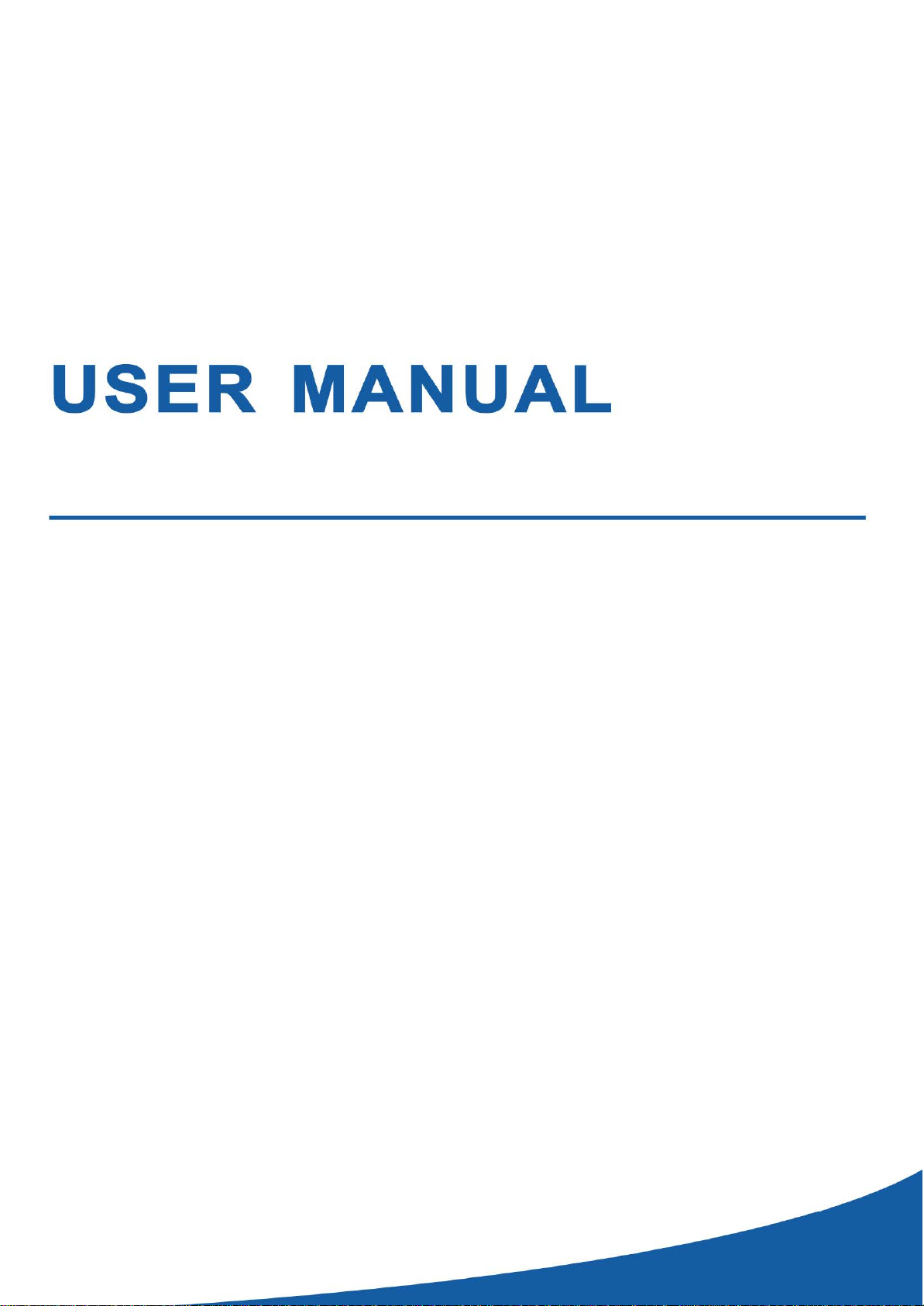
Wireless Camera
USER MANUAL
RS-CH281SCG-W-36W-PIR
1
Page 2
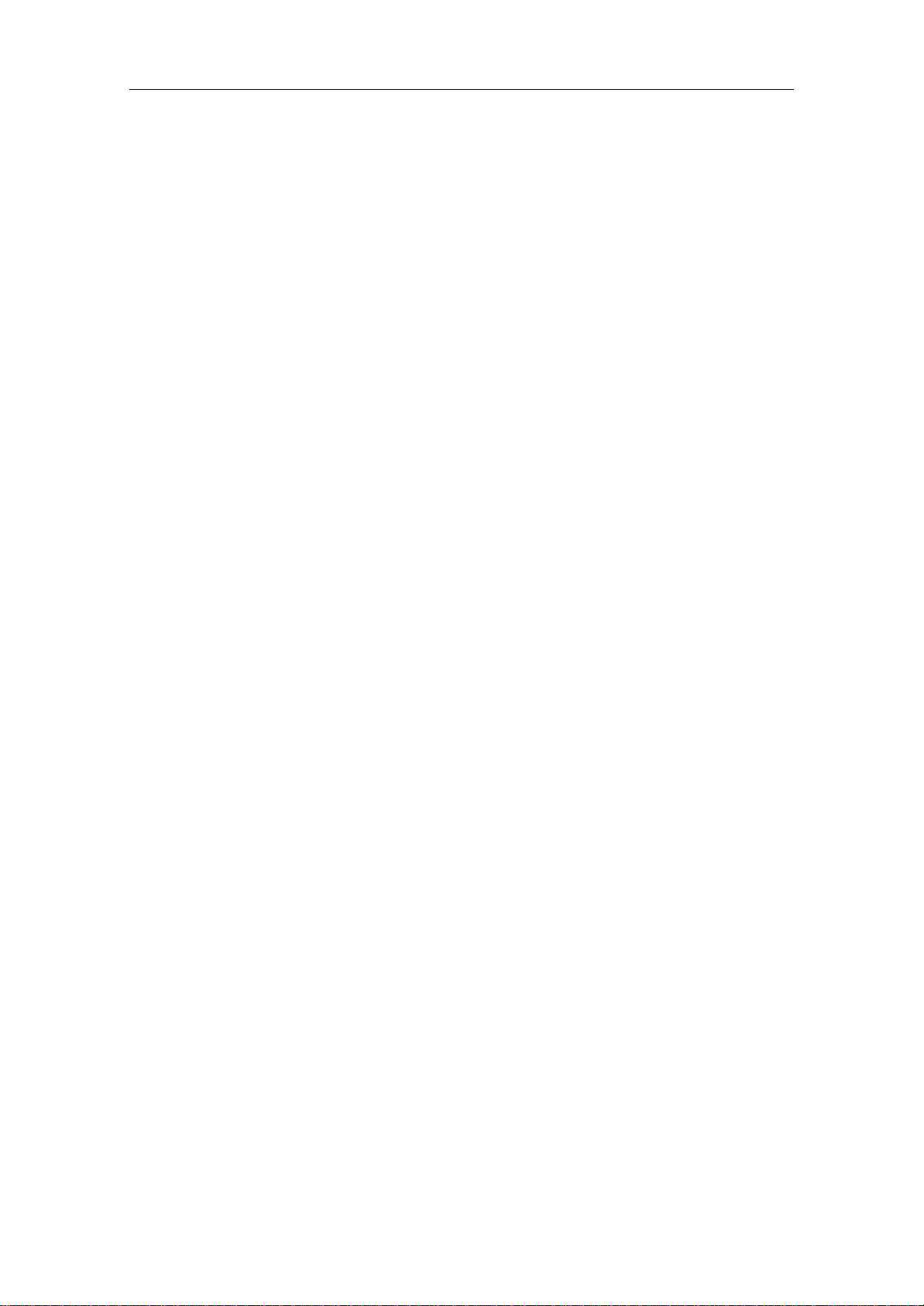
USER MANUAL
2
Chapter 1 Safety Instruction ............................................................................... 4
Chapter 2 Product Overview............................................................................... 5
1.1 Rear Panel ............................................................................................................ 5
1.2 Remote Controller (For Reference Only) .................................................................. 6
Chapter 3 WIRELESS NVR Common Operations ............................................ 7
3.1 Using the Supplied Mouse ....................................................................................... 7
3.2 Using the Virtual Keyboard ...................................................................................... 7
3.3 Password .................................................................................................................. 8
Chapter 4 WIRELESS NVR Starting up ............................................................. 9
4.1 Startup Wizard ......................................................................................................... 9
4.1.1 Start Wizard ....................................................................................................... 9
4.1.2 Network Configuration ...................................................................................... 9
4.1.3 Date/Time ........................................................................................................ 11
4.1.4 Disk .................................................................................................................. 12
4.1.5 Resolution ........................................................................................................ 13
4.1.6 Mobile.............................................................................................................. 13
4.1.7 Summary.......................................................................................................... 14
4.2 Live Viewing Screen ................................................................................................ 14
4.2.1 Camera Quick Toolbar ..................................................................................... 15
4.2.2 Taskbar ............................................................................................................. 16
4.2.3 Start Menu ....................................................................................................... 16
Chapter 5 WIRELESS System Setup ............................................................... 19
5.1 Channel .................................................................................................................. 19
5.1.2. Live ................................................................................................................ 20
5.1.3 Motion ............................................................................................................. 21
5.1.4 Alarm ............................................................................................................... 21
5.1.5 Video Cover ..................................................................................................... 23
5.2 Record .................................................................................................................... 24
5.2.1 Record ........................................................................................................... 24
5.2.2 Record Schedule ......................................................................................... 25
5.2.3 Capture .......................................................................................................... 26
5.3 Alarm ...................................................................................................................... 28
5.3.1 Motion ............................................................................................................. 28
5.3.2 Exception ......................................................................................................... 28
5.4 Network .................................................................................................................. 29
5.4.1 General ........................................................................................................... 29
5.4.2 DDNS ................................................................................................................ 32
5.4.3 Email ................................................................................................................ 33
5.4.4 FTP ................................................................................................................... 35
5. 5 Device .................................................................................................................... 36
Page 3
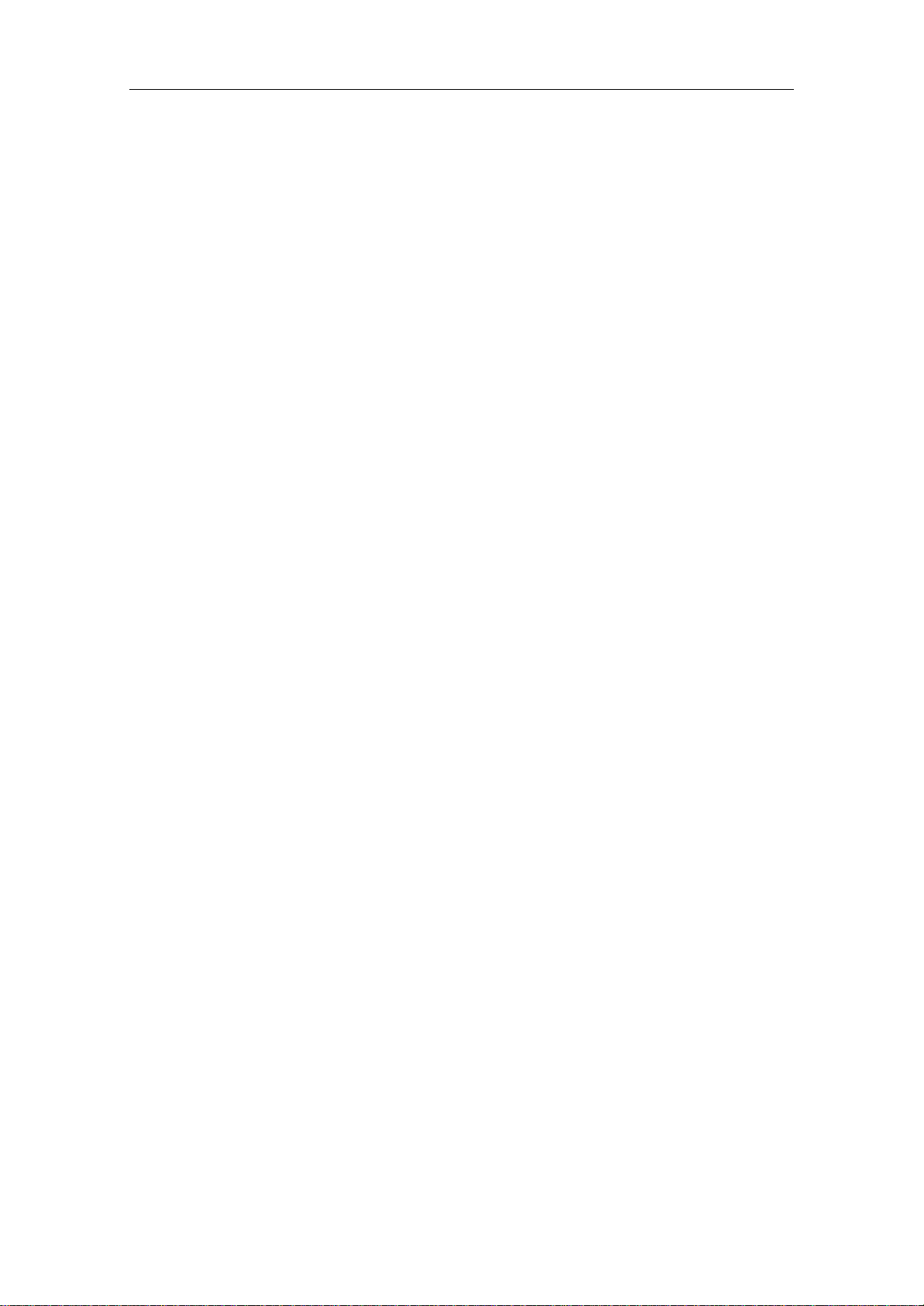
USER MANUAL
3
5. 5.1 Disk ................................................................................................................. 36
5.5.2 S.M.A.R.T ......................................................................................................... 37
5.5.3 Cloud.............................................................................................................. 38
5.6 System .................................................................................................................... 39
5.6.1 General ............................................................................................................ 39
5.6.2 Output Configuration ...................................................................................... 42
5.6.3 Multi-user ........................................................................................................ 44
5.6.4 Maintenance .................................................................................................... 47
5.6.5 IP Camera Maintain ......................................................................................... 50
5.6.6 System Information ......................................................................................... 52
Chapter 6 Search, Playback & Backup ........................................................... 53
6.1 Using Search Function ............................................................................................ 53
6.1.1 Search & Play Video in General ....................................................................... 55
6.1.2 Event Search, Playback & Backup .................................................................... 57
6.1.3 Sub-periods Playback ...................................................................................... 59
6.1.4 Picture Search & View ..................................................................................... 61
Chapter 7 Remote Access via Web Client ...................................................... 63
7.1 Web Plugin Download and Installation .................................................................. 64
7.2 Web Client Manager .............................................................................................. 67
7.2.1 Live Interface ................................................................................................ 67
7.3.2 Playback ........................................................................................................ 69
7.3.3 Local Setting ................................................................................................. 73
Chapter 8 Appendix ........................................................................................... 74
8.1 Troubleshooting ..................................................................................................... 74
8.2 Usage Maintenance ............................................................................................... 75
8.3 Accessories (For reference only) ............................................................................ 76
Page 4
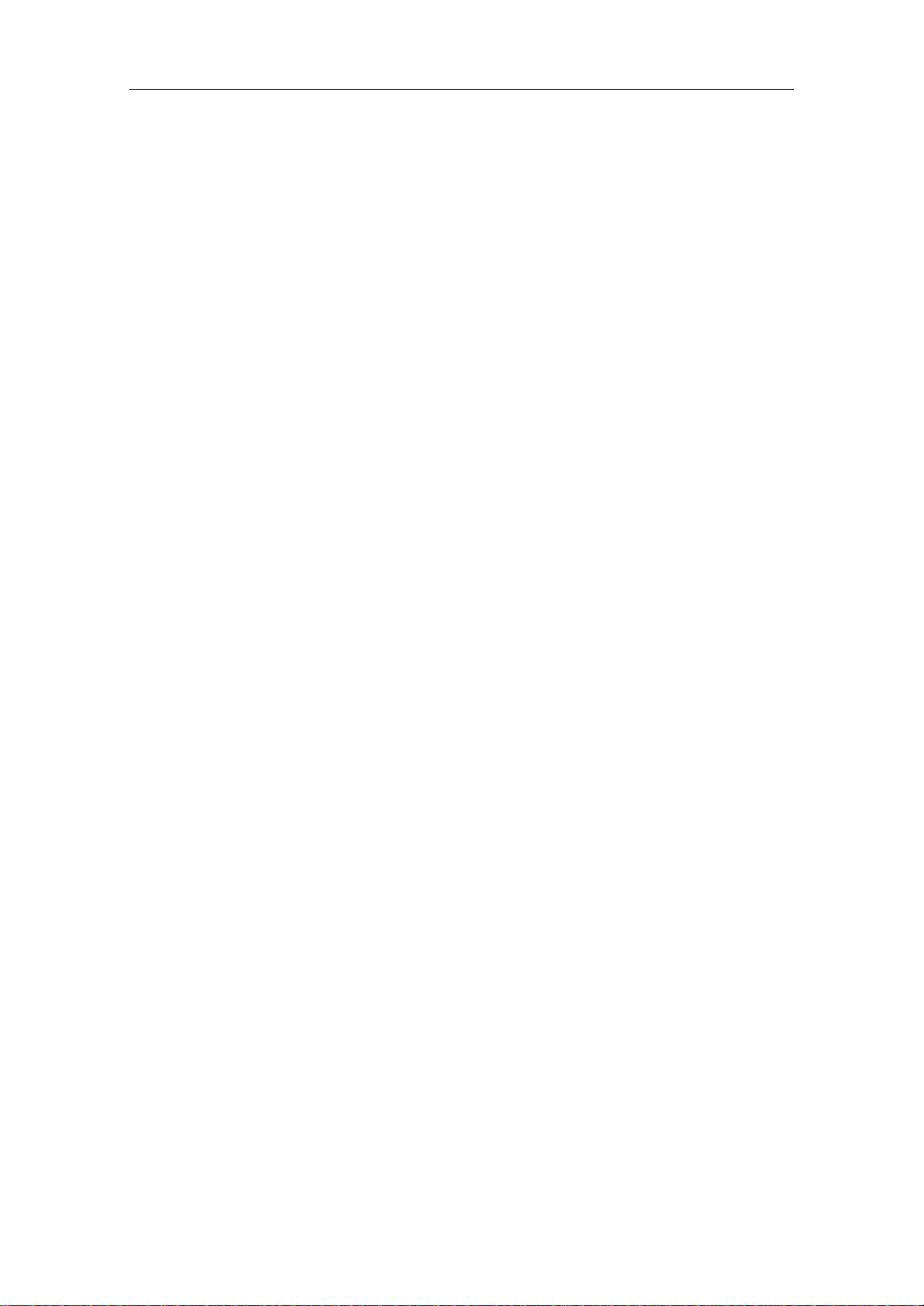
USER MANUAL
4
Chapter 1 Safety Instruction
Please carefully read the following safety instruction so as to avoid personal injuries and
prevent the equipment and other connection devices from being damaged.
1. Power sources (note: please use the power supply attached or specified by the
manufacturer)
Never operate the equipment by using unspecified power supply.
2. Never push objects of any kind through openings of WIRELESS NVR
Never push objects of any kind through openings of WIRELESS NVR so as to avoid
electric shock or other accidents.
3. Do not put the equipment in the dusty field
Do not put the equipment in the dusty field.
4. Do not place the equipment under rain or humid environment
Do not place the equipment under humid environment like basement. If the equipment is
accidentally in contact with water, please unplug the power cable and immediately contact
your local dealer.
5. Keep the surface of the equipment clean and dry
Use soft damp cloth to clean the outer case of WIRELESS NVR (do not use liquid aerosol
cleaners)
6. Do not operate if any problems are found
If there are any strange smell or sound from WIRELESS NVR, unplug the power cable
and contact the authorized dealer or service center.
7. Do not try to remove the upper cover
Warning: Do not remove the cap of WIRELESS NVR so as to avoid electric shock.
8. Handle with care
If WIRELESS NVR does not work normally because of hitting on the hard object, please
contact the authorized dealer for repair or replacement.
9. Use standard lithium battery (Note: Use the batteries attached or specified by the
manufacturer)
After cutting off the power supply, if the system clock cannot continue to work, please
replace the standard 3V lithium battery on the main board.
Warning: Turn off WIRELESS NVR before replacing the batteries, or you may be suffered
from serious electric shock. Please properly dispose of the used batteries.
10. Put the equipment in a place with good ventilation
The WIRELESS NVR system includes HDD, which produces large amount of heat during
operation. As a result, do not block the ventilation openings (on the top, bottom, both sides
and the reverse side) for cooling the system during operation. Install or put the equipment
in the place with good ventilation.
11. The attached power adapter can only be used for 1 set of WIRELESS NVR. Do not
connect more equipment, or WIRELESS NVR may be restarted repeatedly because
of insufficient power.
12. Prevent the equipment from water dropping or splashing. Do not place objects
containing water, such as flower vase, on the equipment.
Page 5
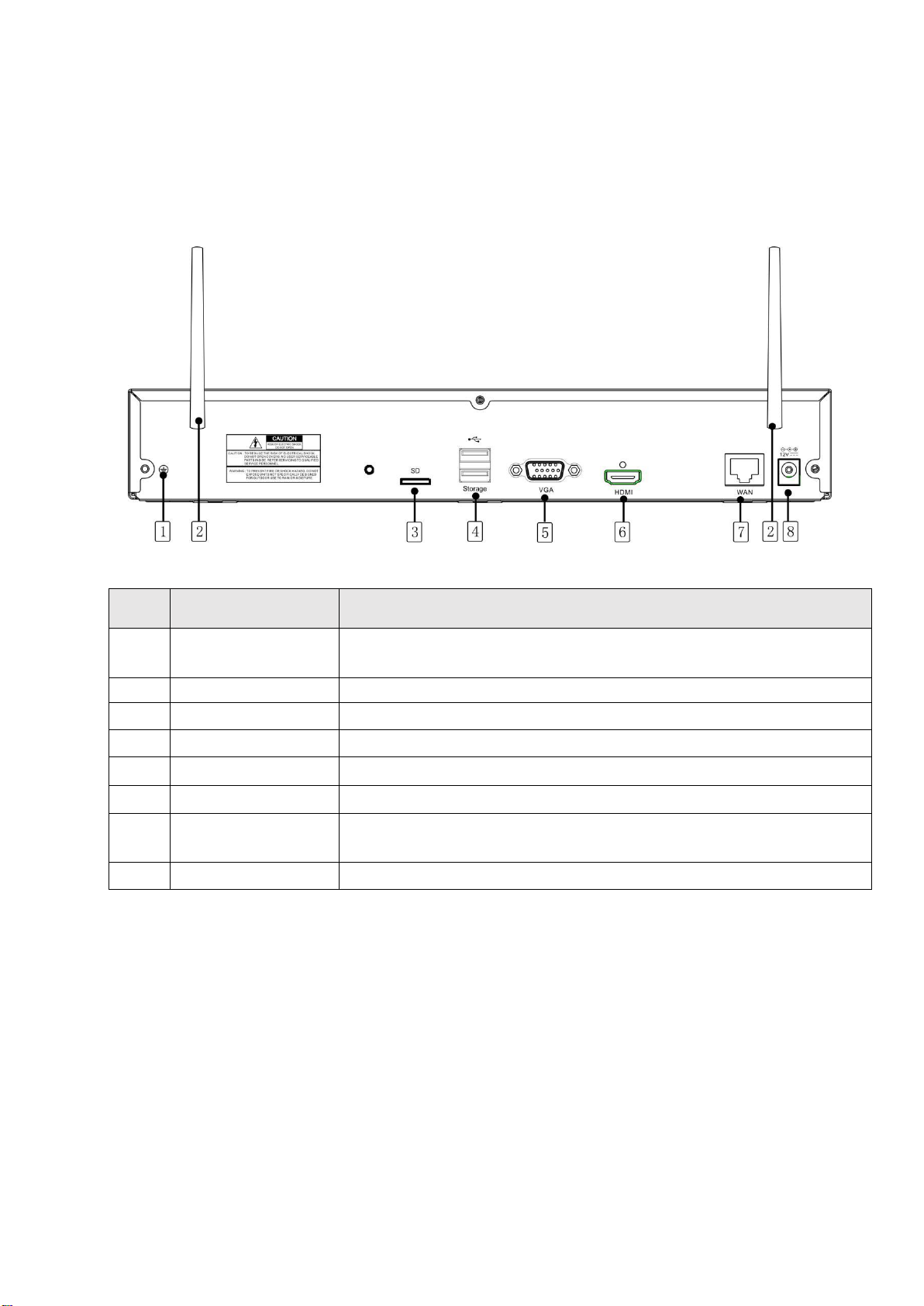
5
1.1 Rear Panel
NO
Physical interface
Connection
1
Ground connection
A terminal to connect a separate ground cable.
* Make sure to add a ground cable in order to use the equipment safely.
2
Antenna
Receive signal from wireless camera.
3
SD
SD Port
4
USB port
Connect with USB.
5
VGA port
Connect with VGA display devices,such as PC monitor.
6
HDMI
Connect with HDMI display devices,such as PC monitor.
7
WAN:(RJ45)
Network port
Connect with WAN,Ethernet cable.
8
Power port
Connect with the power supply DC12V 2A,included with the device.
Chapter 2 Product Overview
Page 6
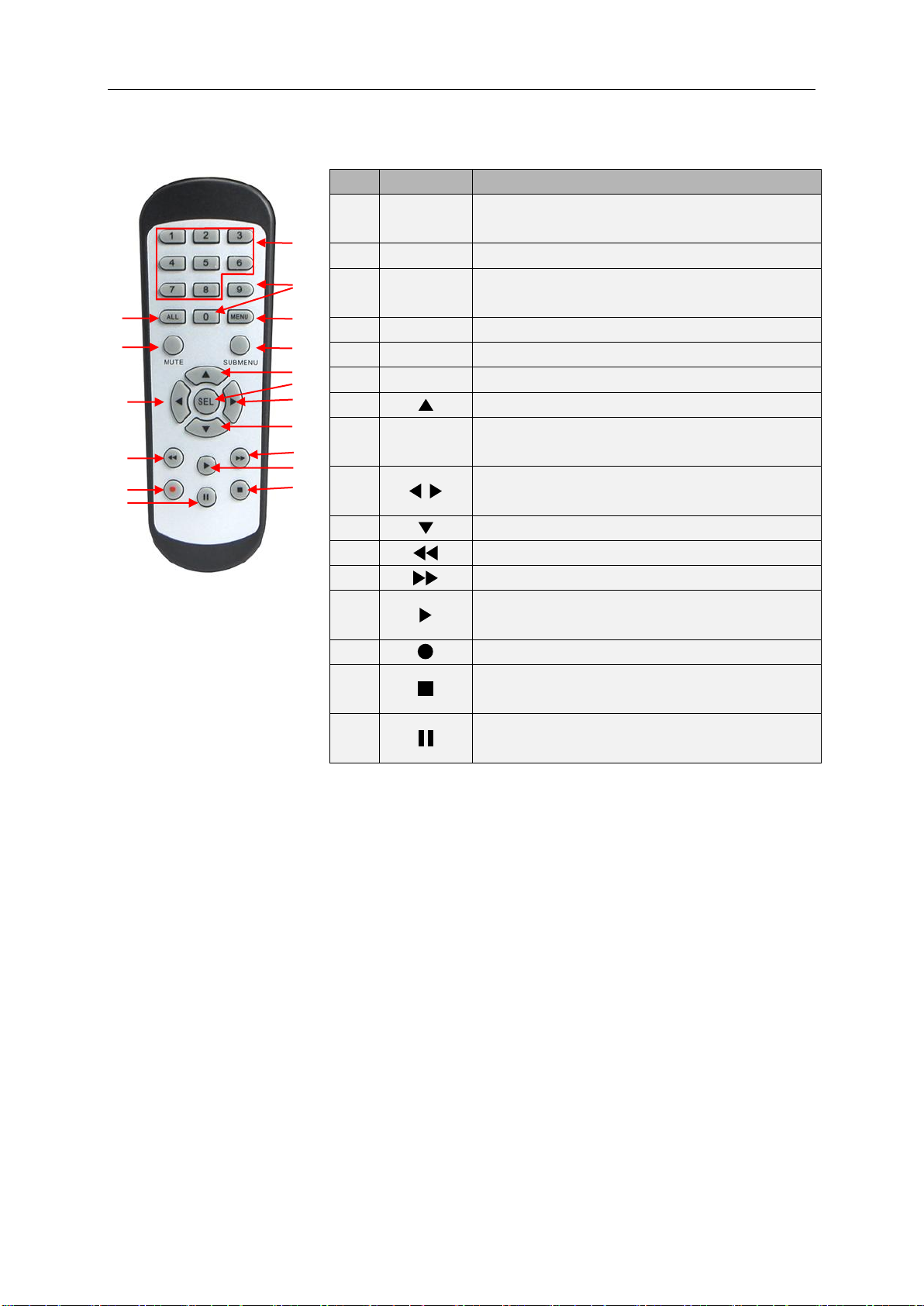
6
1.2 Remote Controller (For Reference Only)
No.
Icon
Description
1
1-8
Numeric keys
Press to display channel 1~8
2
9、0
Numeric keys
3
ALL
Press to display all channels
Multiple display mode
4
Menu
Press to enter or exit the Main Menu
5
Mute
Mute On/off (not support this function)
6
Submenu
Go to submenu
7 Up arrow key; Volume increase
8
SEL
Press to enter the selected menu item and
edit the setting
9
Left/Right key; Decrease/increase parameter
value of control bar.
10 Down arrow key; Volume decrease
11 Press to rewind during video playback
12 Press to fast forward during video playback
13
Press to play recorded video or enter the
recording search menu
14 Press to start manual recording
15
Press to stop manual recording or stop the
video playback
16
Press to pause the video playback or enter
frame-playback mode
Table 2-1
1 2 3 4 5 6 7
8
9
10 9 11
12
13
14
15
16
USER MANUAL
Page 7

USER MANUAL
7
Left Button of Mouse
Right Button of Mouse
Click once to choose an item in the menus and confirm your
selection.
Click once to open the pop-up
menu on the Live Viewing
screen and to exit from the
menus.
Click once upon a channel on Live Viewing screen to open
Camera Quick Toolbar
Double-click on the channel on the exit from the menus. Live
Viewing screen to view the channel in full screen mode.
Double-click again to exit the full screen mode.
Click and hold to drag an area on motion mode or adjust the
values of sliders and scales on menu mode.
Click to delete a
character
Click to complete
the enter
Click to toggle the keyboard to
upper case and more punctuation
Move the cursor to left
Move the cursor to right
Chapter 3 WIRELESS NVR Common Operations
3.1 Using the Supplied Mouse
3.2 Using the Virtual Keyboard
You will see the virtual keyboard automatically on the screen when you need to enter data
Page 8
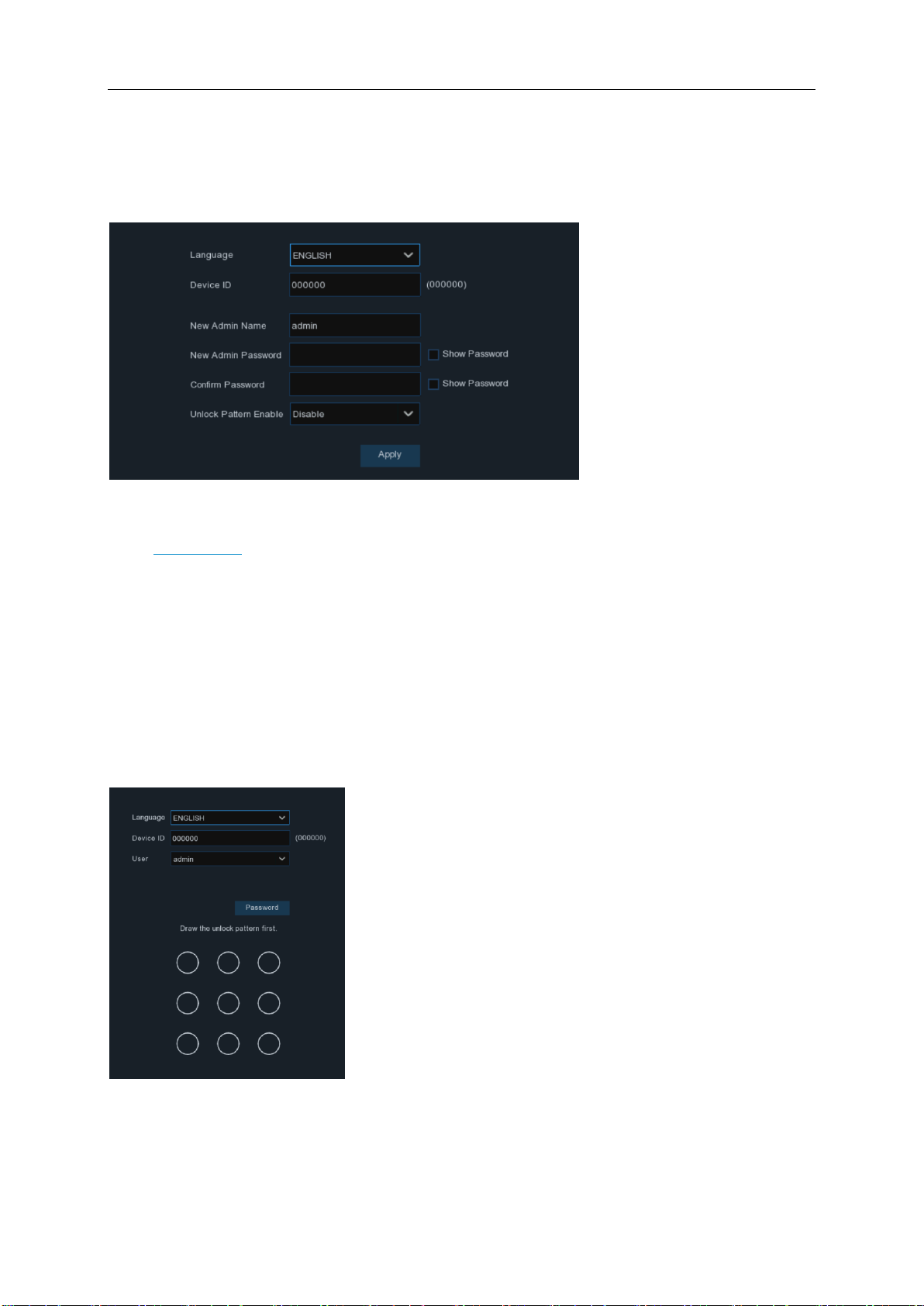
USER MANUAL
8
3.3 Password
For the first time when you run the WIRELESS NVR, you must be required to set your own
password immediately in order to protect your privacy. Please be sure to record your username
and password and save them in a secure place.
Language:
Device ID:
ID on
New Admin name:
New Admin Password:
characters.
Confirm Password:
Unlock Pattern Enable:
password to quickly log in to the WIRELESS NVR.
Click
Enter your user name & password to
Choose an OSD language
Input the device ID in the parentheses. Default ID is 000000. View more about Device
5.6.1 General.
to confirm your settings and goes to the login interface. Draw an unlock pattern or
Apply
To set your own administrator name.
To set your own password. The password must be a combination of 8
Enter your own password again.
Enable or disable unlock pattern.Set the pattern to unlock the alternate
the WIRELESS NVR system.
Login
NOTE:
If you forget your password, you will be unable to login the
system, please contact your reseller to reset the password.
Page 9
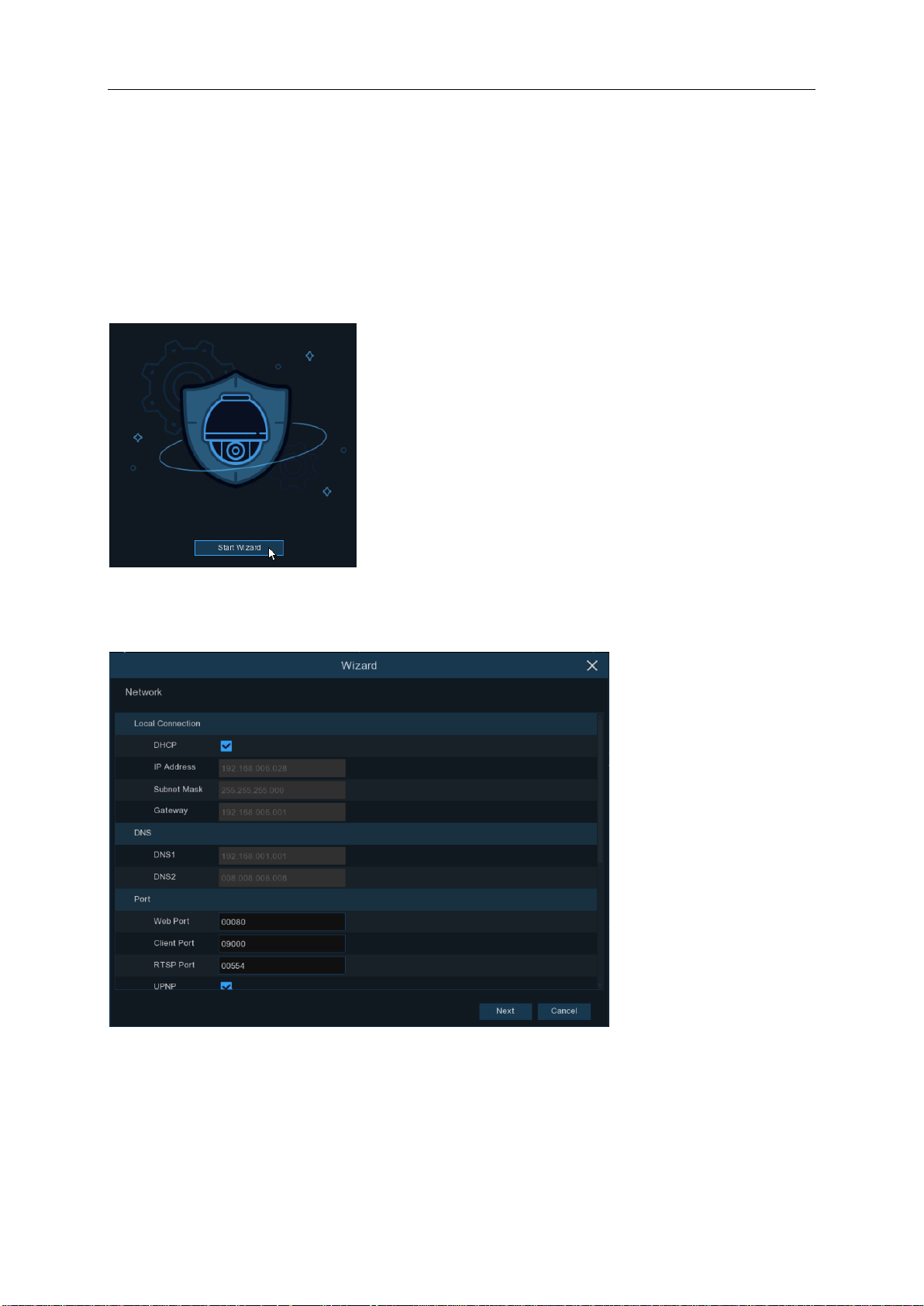
USER MANUAL
9
Chapter 4 WIRELESS NVR Starting up
4.1 Startup Wizard
Startup Wizard will help to configure the system and get the WIRELESS NVR works quickly.
4.1.1 Start Wizard
Click the
Start Wizard
to proceed to the next step
4.1.2 Network Configuration
If you connect to a router allows to use DHCP, please check the
automatically all the network parameters for your WIRELESS NVR. Unless the network is
manually addressed below parameters:
IP Address
groups of numbers between 0 to 255, separated by periods. For example, “192.168.001.100”.
: The IP address identifies the WIRELESS NVR in the network. It consists of four
box. The router will assign
DHCP
Page 10
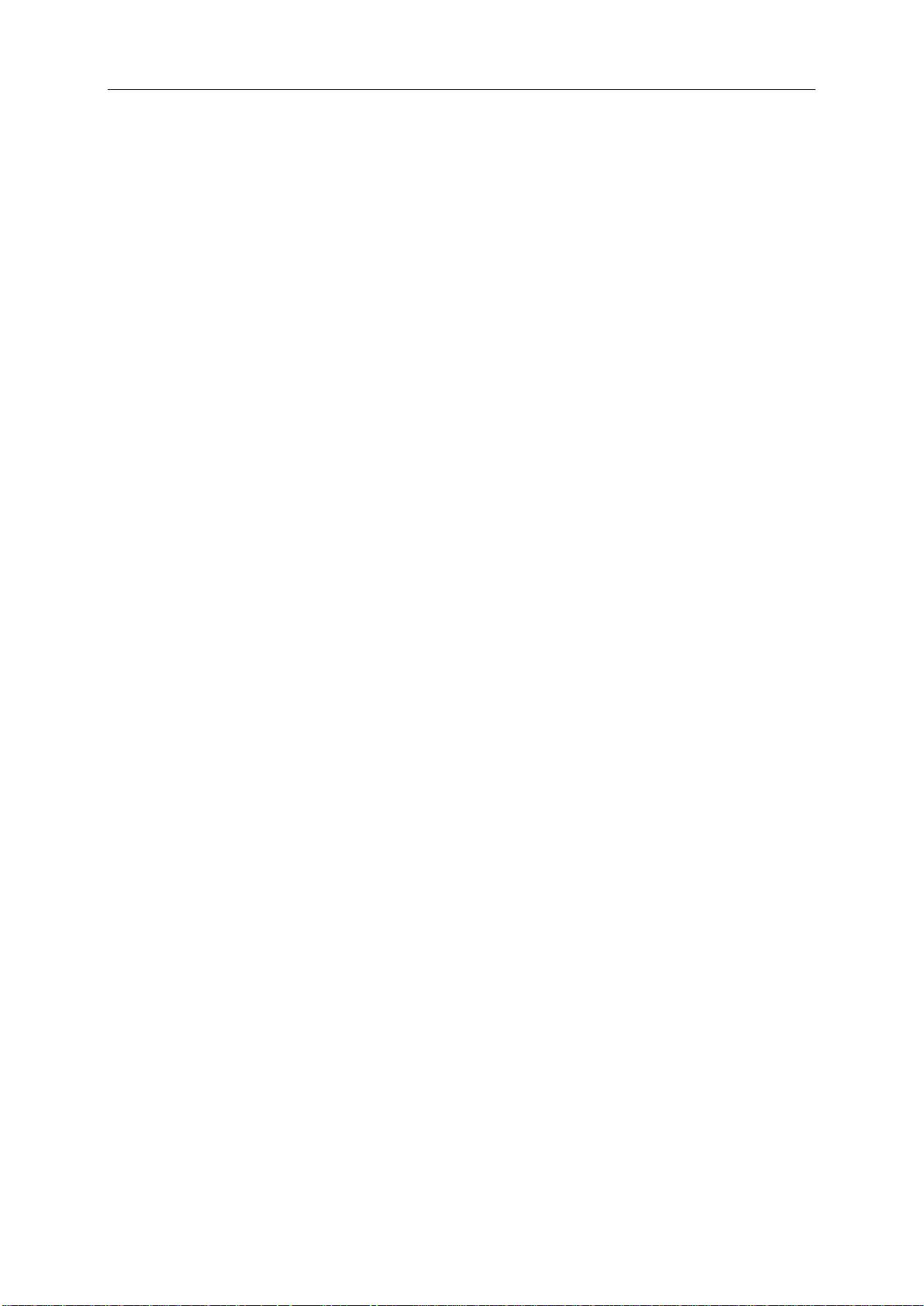
USER MANUAL
10
Subnet Mask
can be used in a network. If IP address is like a street where you live then subnet mask is like a
neighborhood. The subnet address also consists of four groups of numbers, separated by periods.
For example, “255.255.000.000”.
Gateway
Gateway
DNS1/DNS2
be enough just to enter the DNS1 server address.
: Subnet mask is a network parameter which defines a range of IP addresses that
: This address allows the WIRELESS NVR to access the Internet. The format of the
address is the same as the
: DNS1 is the primary DNS server and DNS2 is a backup DNS server. Usually should
IP Address
. For example, “192.168.001.001”.
Port
Web Port:
the Web Client). If the default port 80 is already taken by other applications, please change it.
Client Port:
using the mobile app). If the default port 9000 is already taken by other applications, please
change it.
RTSP Port:
streaming to other device (e.g. using a streaming Media player.).
UPNP:
complete the port forwarding in your router. Enable this option if your router supports the UPnP. In
this case, you do not need to configure manually port forwarding on your router. If your router does
not support UPnP, make sure the port forwarding is completed manually in your router.
This is the port that you will use to log in remotely to the WIRELESS NVR (e.g. using
This is the port that the WIRELESS NVR will use to send information through (e.g.
This is the port that the WIRELESS NVR will be allowed to transmit real-time
If you want to log in remotely to the WIRELESS NVR using Web Client, you need to
Page 11
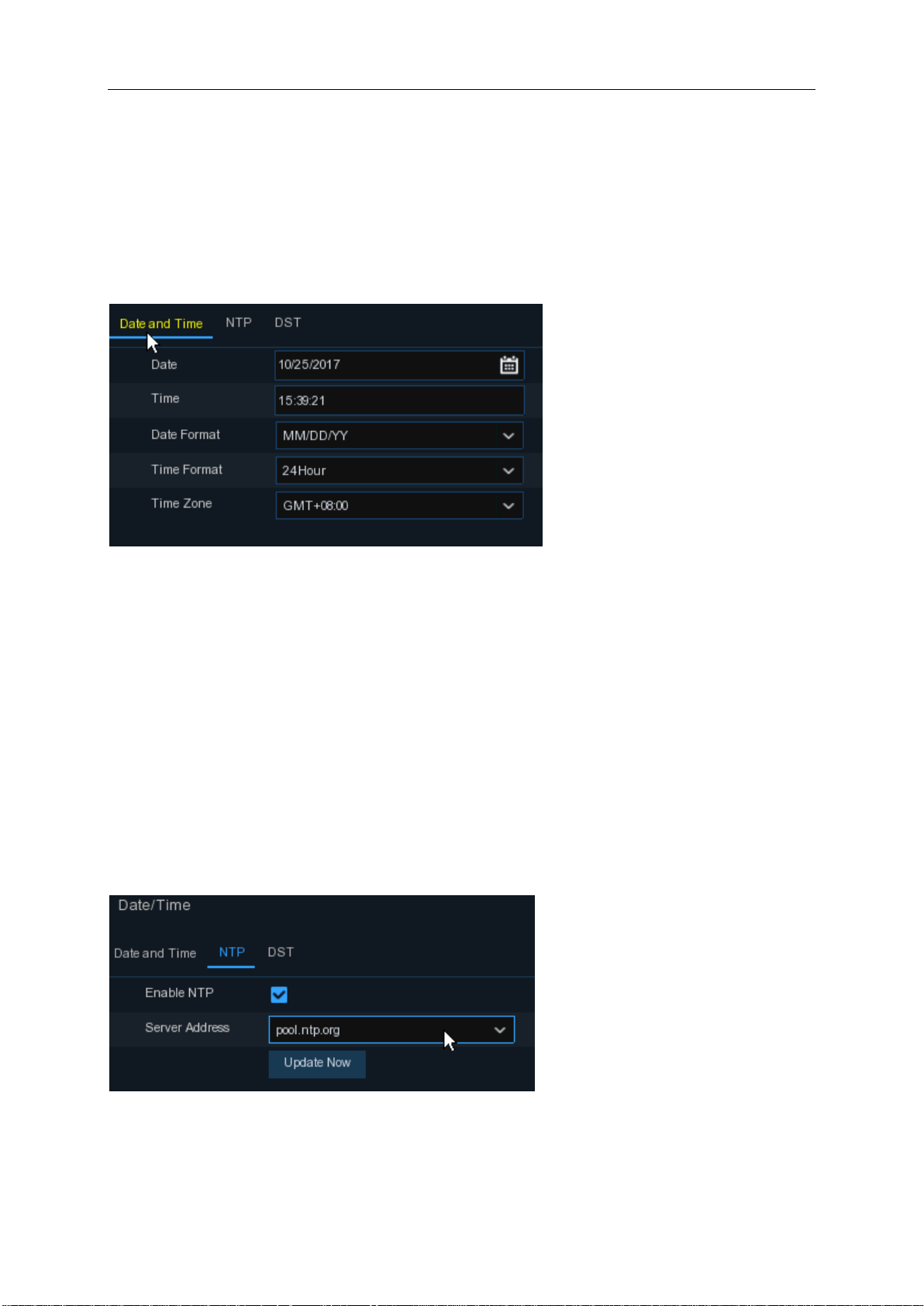
USER MANUAL
11
4.1.3 Date/Time
This menu allows you to configure the Date, Time, Date Format, Time Format, Time Zone, NTP
and DST.
Date and Time
Click on the calendar icon to set the current system date.
Click on the calendar icon to set the system date.
Date:
Click to set the system time.
Time:
Date Format:
Time Format:
Time Zone:
Choose from the dropdown menu to set preferred date format.
Choose time format between 24Hour and 12Hour.
Set the correct time zone.
NTP
NTP stands for Network Time Protocol. This feature allows you to synchronize the date and time
automatically on the WIRELESS NVR over Internet. Therefore, the WIRELESS NVR needs to be
connected to the Internet.
Check the “
” box, and select the NTP server.
NTP
Page 12
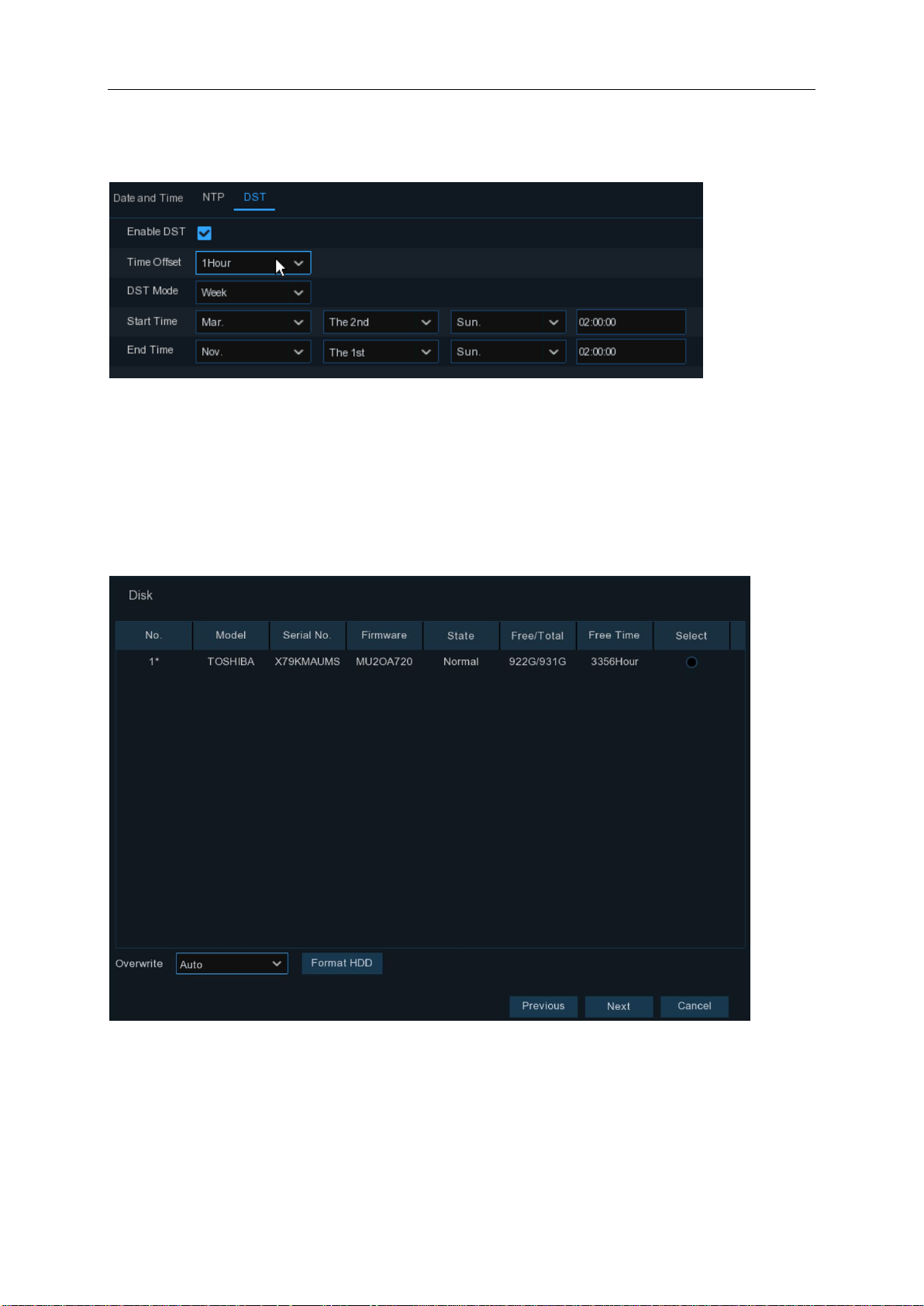
12
DST
DST stands for Daylight Savings Time.
: Enable if Daylight Saving Time (DST) is observed in your region
DST
USER MANUAL
Time Offset
Time Mode
Start Time/End Time
: Select the amount of time to offset for DST
: Choose to set the daylight saving time in weeks or in days
4.1.4 Disk
: Set the start time and end time for daylight saving
If the HDD is installed in the WIRELESS NVR for the first time, it must be formatted. Select the
HDD and then click
Overwrite
example, if you choose the option 7 days then only the last 7 days recordings are kept on the HDD.
To prevent overwriting any old recordings, select Disable. If you have disabled this function, please
check the HDD status regularly, to make sure the HDD is not full.
: Use this option to overwrite the old recordings on the HDD when the HDD is full. For
Format HDD
button to format the HDD.
Page 13
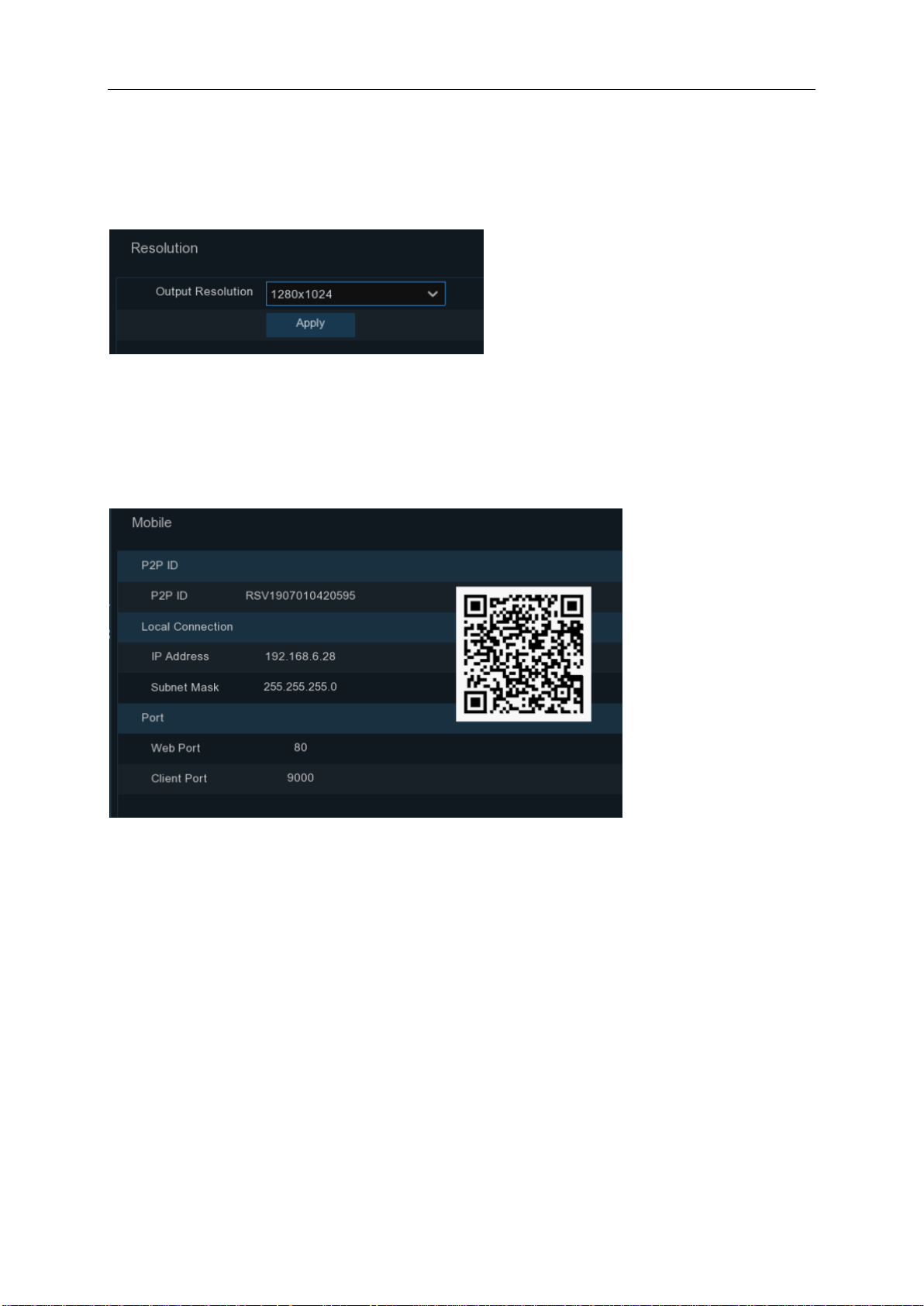
USER MANUAL
13
4.1.5 Resolution
Choose an output resolution matches to your monitor. The WIRELESS NVR supports to adjust the
output resolution automatically to match the best resolution of your monitor when the system is
starting up.
4.1.6 Mobile
If your WIRELESS NVR come with a P2P ID, you can scan the QR code with your mobile app to
view the WIRELESS NVR remotely.
Page 14
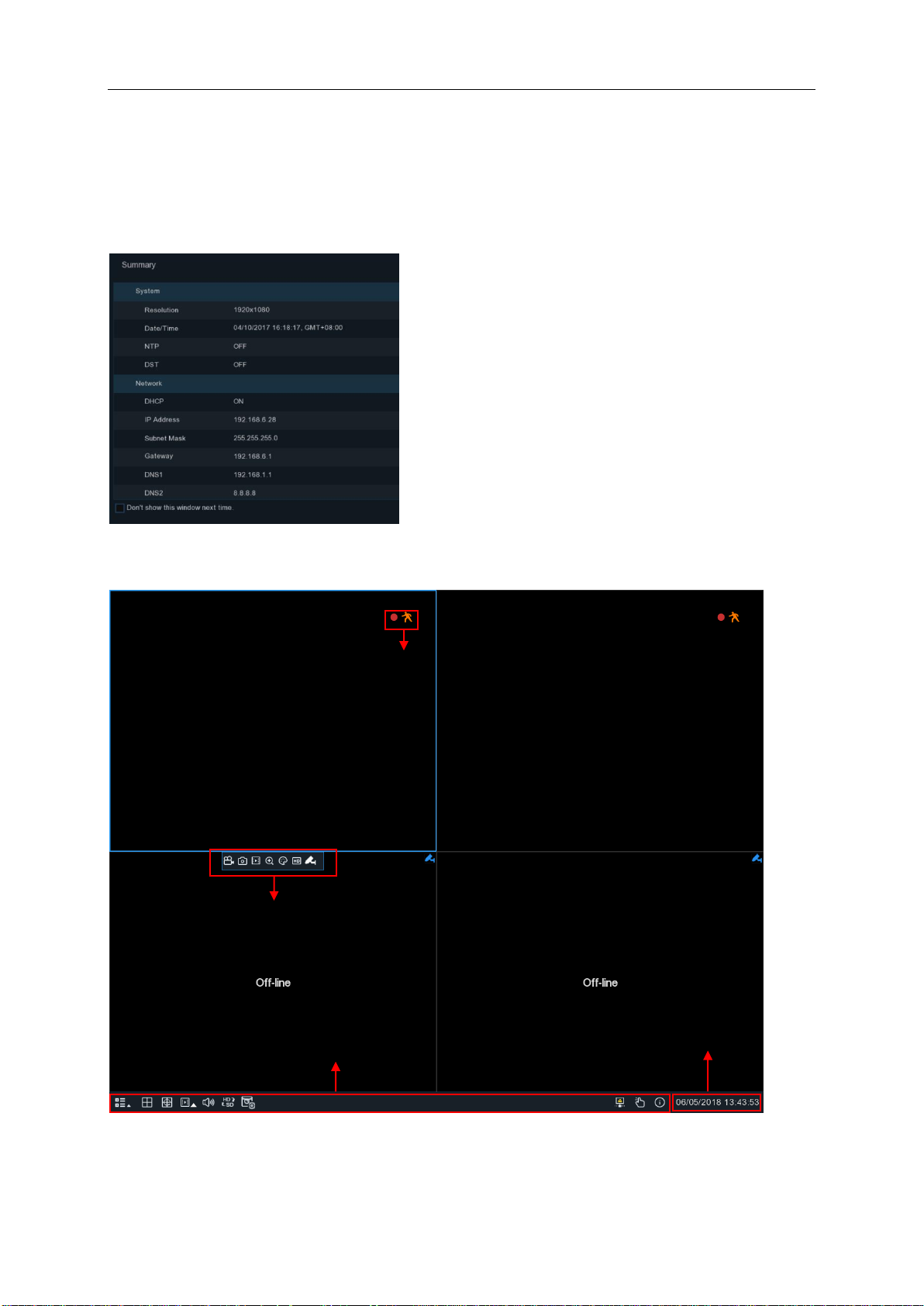
USER MANUAL
14
Camera Quick Toolbar
Status Icons
Task Menu Bar
System Date & Time
4.1.7 Summary
You can check the system summary information you had set in the start wizard and finish the
wizard.
Tick “
Don't show this window next time
reboot next time. Click
Finish
button to save & exit.
" if you don’t want to display Start Wizard when system
4.2 Live Viewing Screen
Page 15
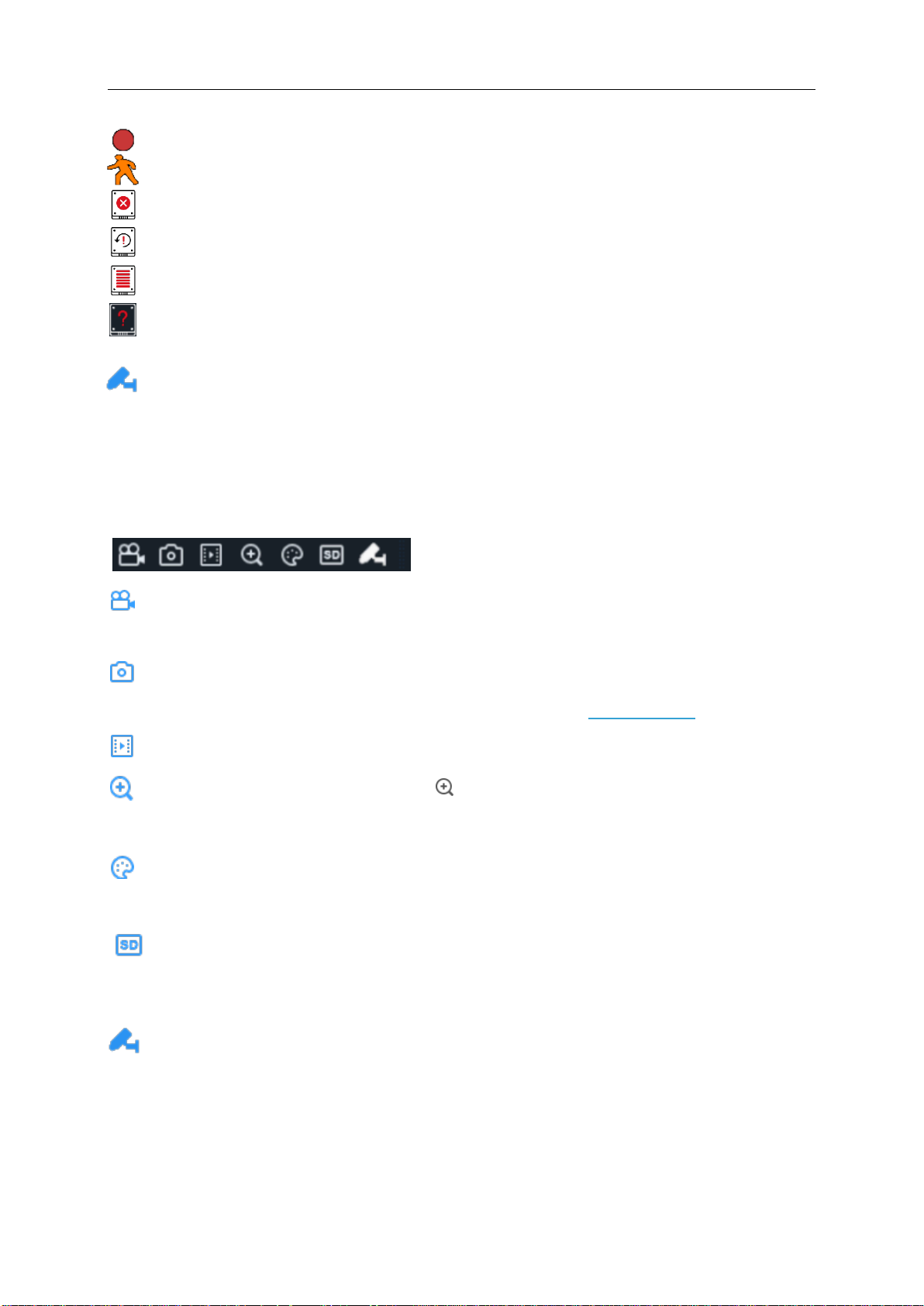
USER MANUAL
15
Status Icons
This indicates that the WIRELESS NVR is currently recording.
This icon appears when the camera has detected motion.
This icon indicates that the HDD is in error to work
This icon indicates the HDD is unformatted
This icon indicates the HDD is full.
Hard disk not found.
Click to enter pairing.
4.2.1 Camera Quick Toolbar
In live viewing, click the left button of your mouse on a connected camera to display the Camera
Quick Toolbar.
Click to manually record the channel immediately. If the manually recording is in process, the
icon will be in red color. Click one more time to stop manual record.
Click to save a snapshot of the current camera image. Manual Capture must be enabled to
use this feature. For details on enabling Manual Capture, see
Click to play the latest 5 minutes recording of this channel
Click to zoom-in the channel. When the icon appears, press and hold the left button of
your mouse to drag the area you want to zoom in.
Click to adjust the image color of the channel. You can adjust the HUE, BRIGHT, CONTRAST
& SATURATION of the image.
To switch the live view video stream between HD & SD. HD is mainstream live view, SD is
substream live view.
Click to enter pairing
5.2.3.1 Capture
.
Page 16
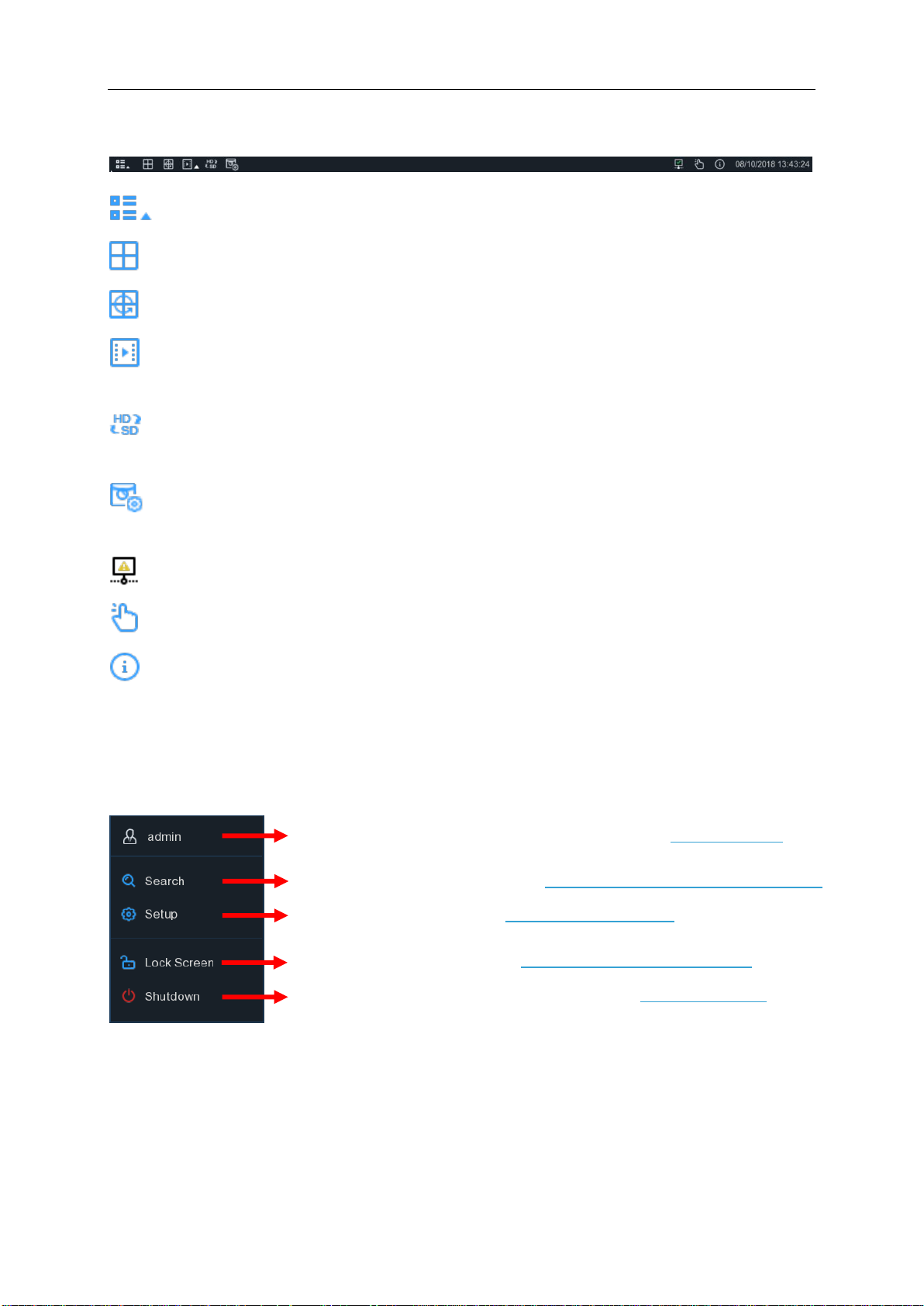
16
4.2.2 Taskbar
To switch user. To enable multi-user, please view on 5.6.3 Multi-user.
Search & Playback. View more on Chapter 6 Search, Playback & Backup
NVR System Setup. View on Chapter 5 NVR System
Lock & unlock screen. View on 4.2.3.1 Unlock and Lock Screen.
Shutdown, reboot & logout the system. View on 4.2.3.2 Shutdown.
USER MANUAL
Click to open the Start Menu
Click to choose different layout for live view
Click to start viewing channels in a sequence
Quick playback. You can choose to play the latest recording for all channels from the beginning
of the day, or you can choose the playback from the latest 5s, 10s, 30s, 1Min, 5Min.
Click to switch all Wireless channels between mainstream and substream (for live view
resolution)
Click to switch among real-time, balanced, or smooth view. The view effect modes affect only
the live view video quality by bitrate and frame rate but do not affect the recording quality.
This icon will appear if the network is disconnected.
To start or stop Manual Record .
To view system information, and network state.
4.2.3 Start Menu
With the start menu, you can switch user, search & playback, enter system setup menu, lock &
unlock the screen, shut down, reboot & logout the system.
Page 17
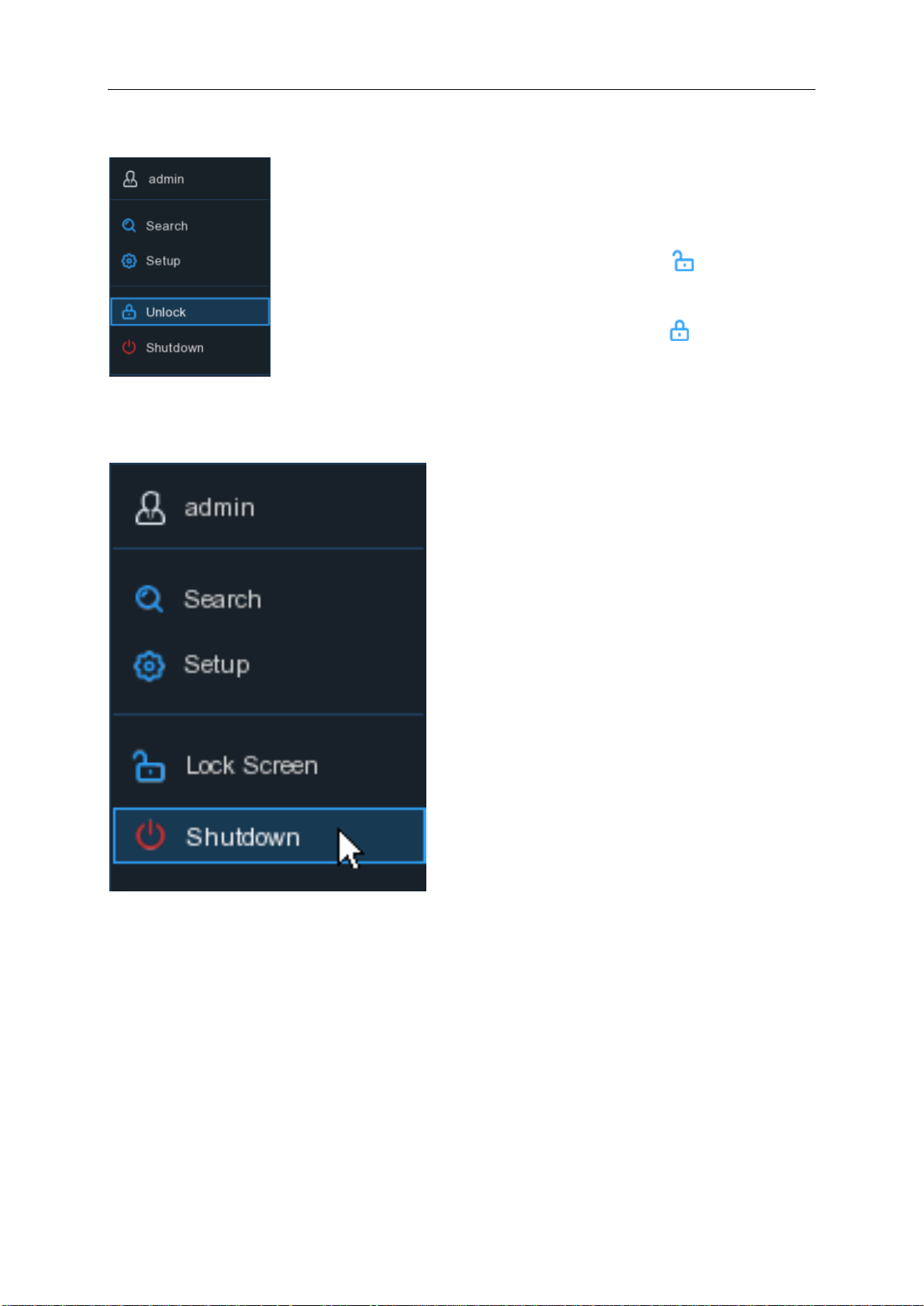
17
The screen will be locked to protect unauthorized OSD operation while
If necessary, you can also lock the screen operation manually. To do so,
system for further operation.
4.2.3.1 Unlock and Lock Screen
the NVR is not in menu operation 1 minute.
go to Star Menu, and then click the Lock Screen icon to lock the
system immediately.
If the system is locked, you can click the Unlock icon to unlock the
4.2.3.2 Shutdown
USER MANUAL
Page 18
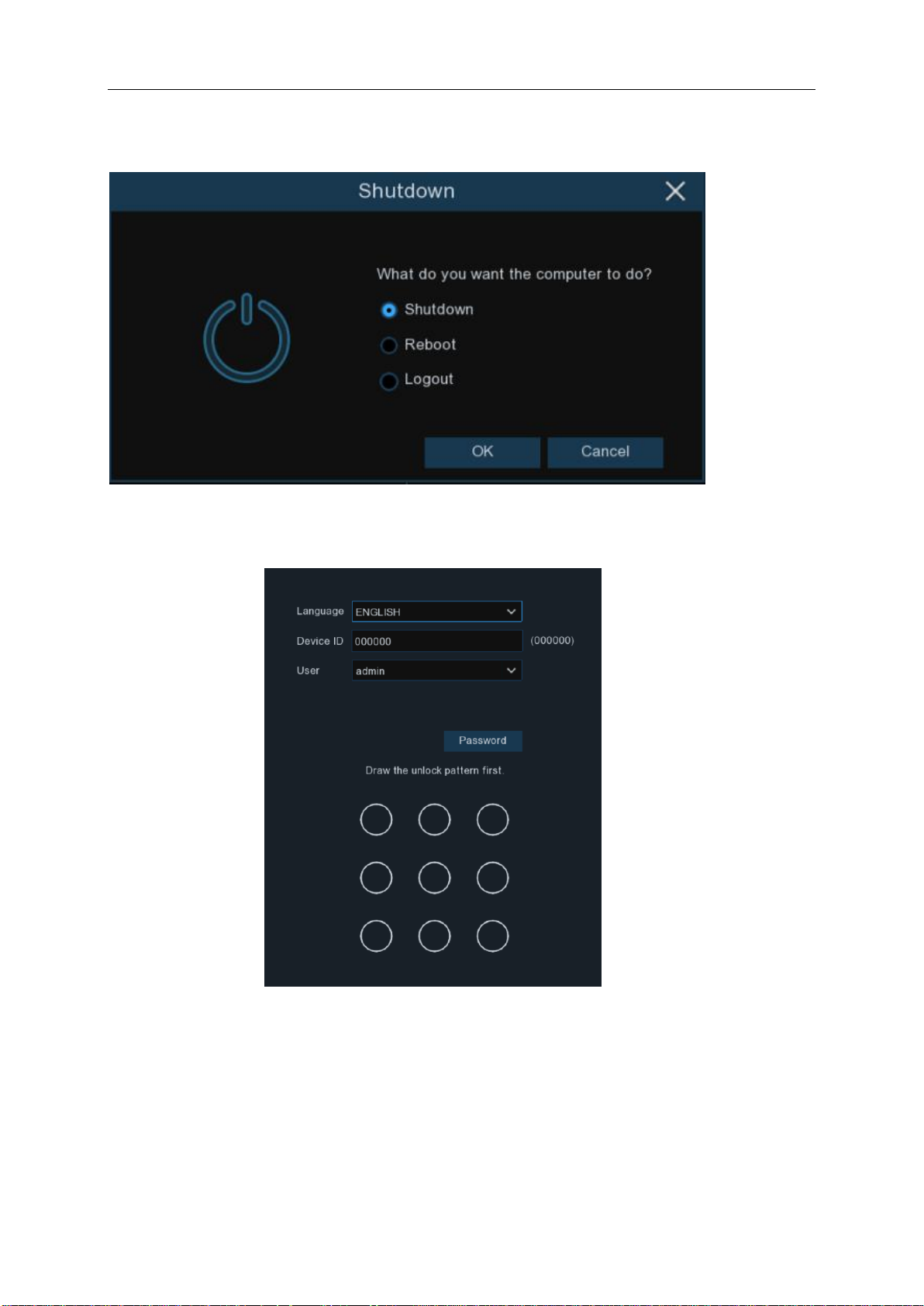
USER MANUAL
18
Click the
Shutdown
button from Star Menu, and the check the further action you want to move.
Click OK button, system will require to input the Admin password to authenticate.
If you choose
Logout
the system, the live viewing screen will be disappeared. You will need to
login the system for further operations.
Page 19
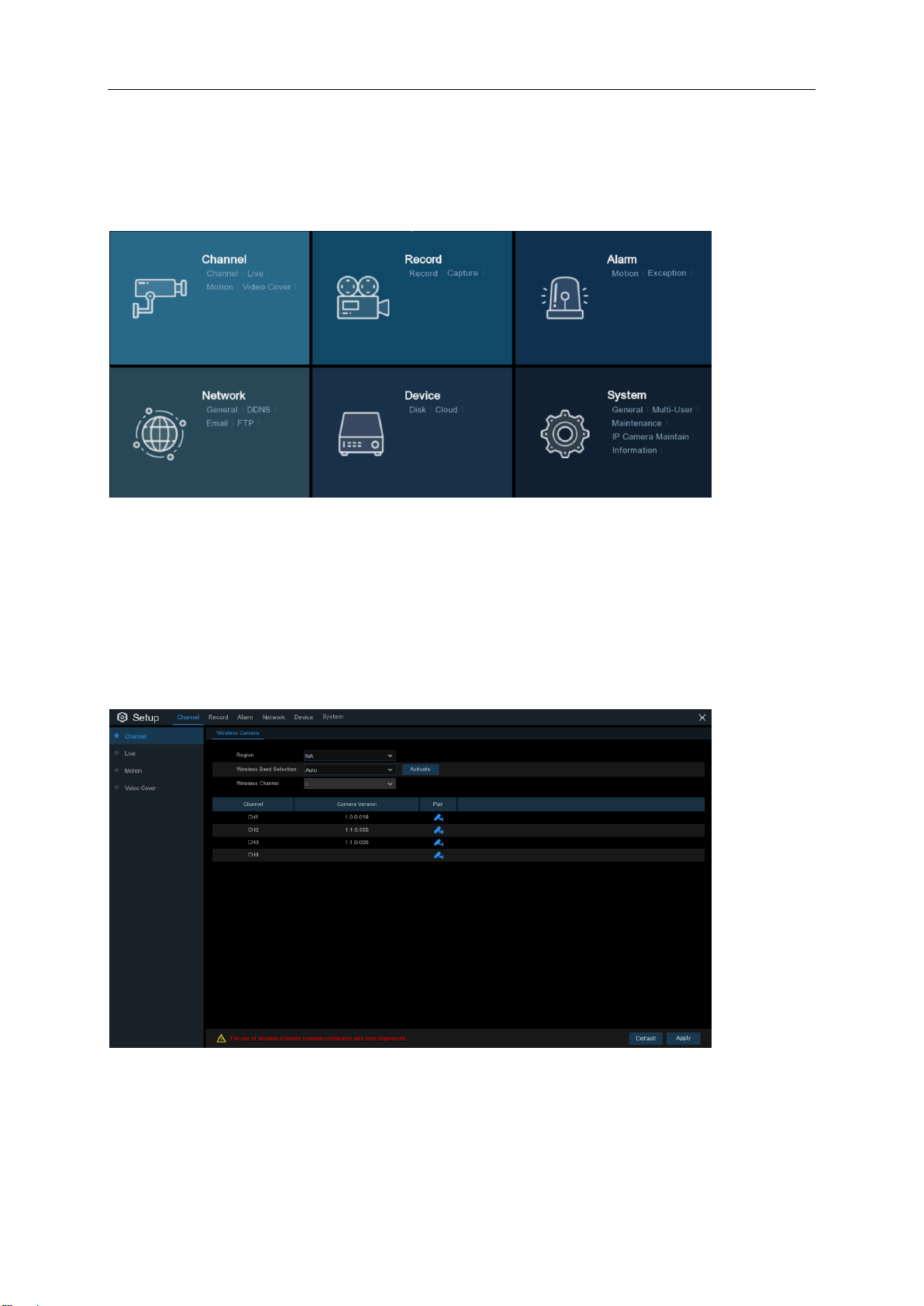
USER MANUAL
19
Chapter 5 WIRELESS System Setup
You are able to configure the WIRELESS NVR for Channel, Record, Alarm, Network, Device &
System from Start Menu Setup.
5.1 Channel
In this section, you are allowed to configure the Wireless camera, live view display, manage
Wireless cameras,motion setup, Video Cover.
5.1.1 Channel
Region: NA/UK/MKK depending on the region.
Wireless Band selection: Auto or Manual optional. Auto is recommended.
Wireless Channel: Wireless Channel.
Camera version: Camera firmware Version .
Pair: Click the channel button to do pairing.
Page 20
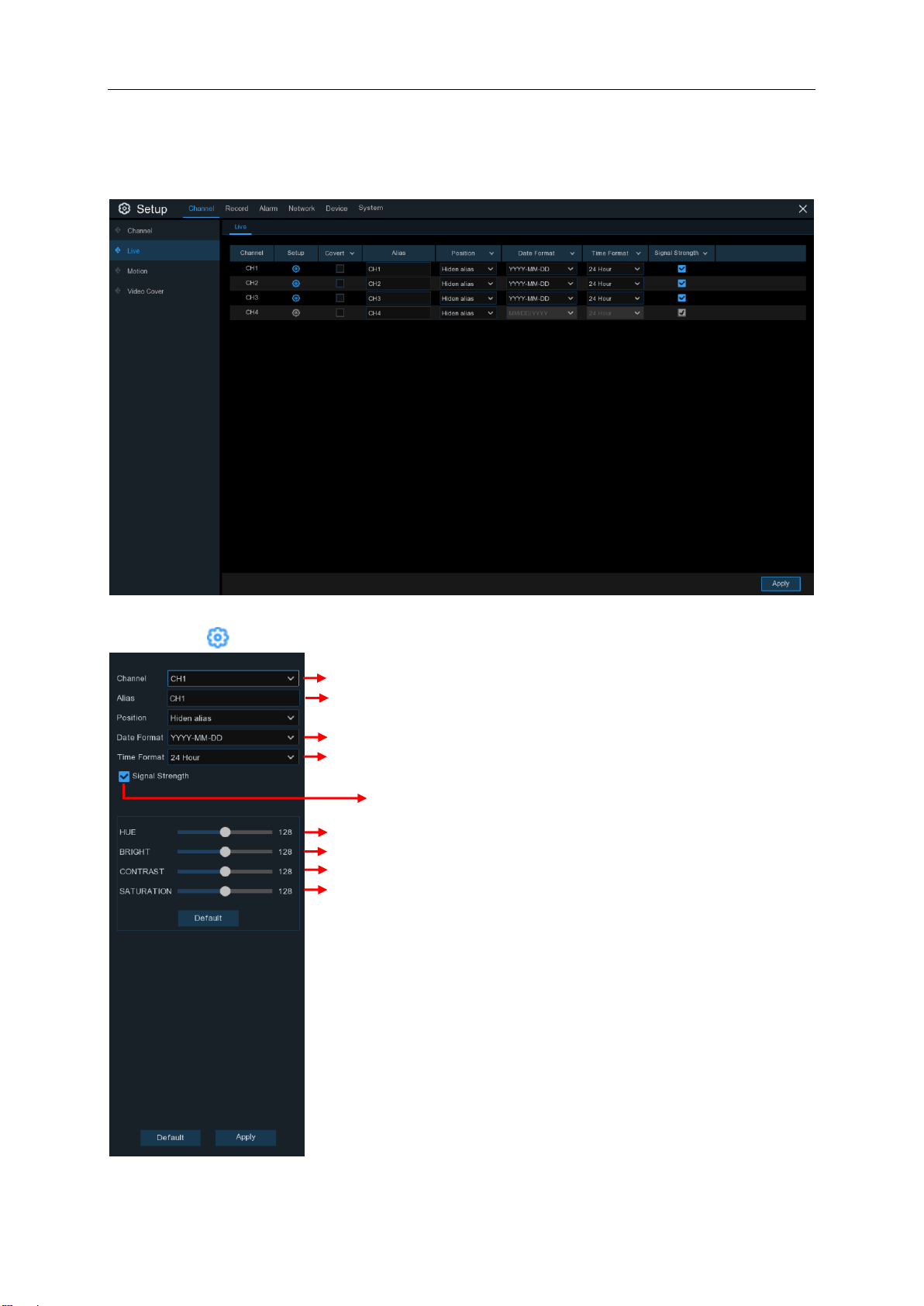
20
5.1.2. Live
Choose a channel to configure
Give a name to the camera
Date format to display for the Wireless camera
Time format to display for the Wireless camera
Adjust the Bright value for the image color
Adjust the Contrast value for the image color
Adjust the Saturation value for the image color
Adjust the Hue value for the image color
click right buttons of your mouse to exit.
Display signal strength
To configure camera parameters.
USER MANUAL
Channel
Setup
: Display channel number.
: Click icon into the setup page.
Click Default to load default settings, click Apply to save settings,
Page 21

USER MANUAL
21
Motion Detection Area:
want to disable the motion detection on a
5.1.3 Motion
This menu allows you to configure motion parameters. When motion has been detected
by one or more cameras, your WIRELESS NVR will alert you to a potential threat at your home. It
does this by sending you an email alert with an attached image from the camera to use as a
reference (if this option is enabled) and/or sending push notifications via the mobile app.
: Click icon into the setup page.
Setup
Switch
Sensitivity
sensitivity level while level 8 is the highest sensitivity level.
: Enable or disable motion detection.
: Set the sensitivity level. Level 1 the lowest
5.1.4 Alarm
Click
button to configure the motion detection alarm function:
Alarm
The whole screen is marked for motion
detection (red blocks) as default. If you
certain area, click the grid cursor and
then drag the mouse to highlight the
scope to unmark the area into
transparent blocks. After setting is
completed, click the right button of your
mouse to return and click Save to make
the area setup effective.
Page 22
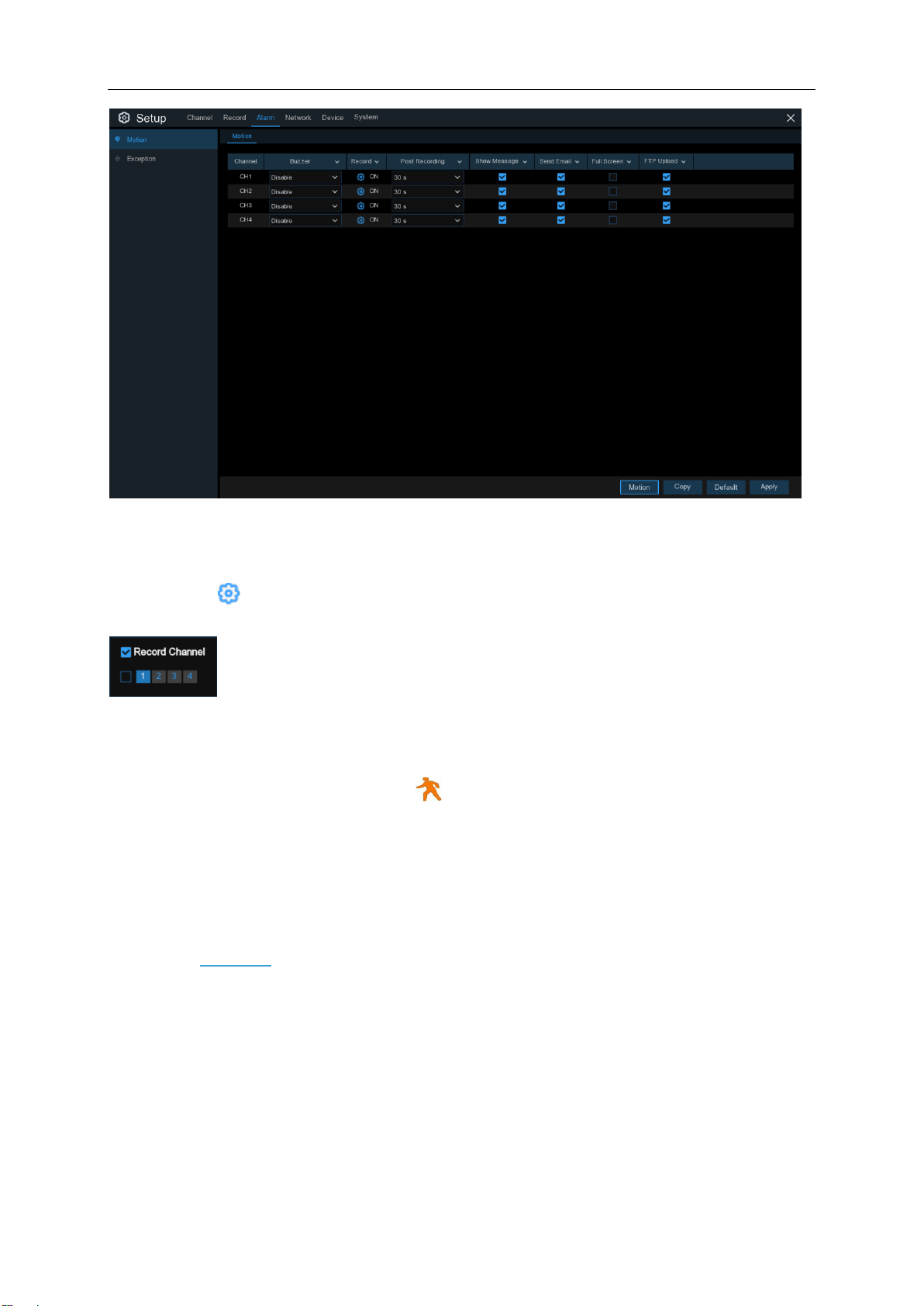
USER MANUAL
22
Channel:
Buzzer:
Display channel number.
The WIRELESS NVR can use its internal buzzer to emit an alarm tone. You can set the
buzzer duration in seconds when the motion is detected.
Record
: Click icon and choose which channel(s) you want to record when the motion
detection is triggered.
Post Recording
: You can set how long after an event occurs that the WIRELESS NVR will
continue to record. The recommended recording length is 30 seconds but it can be set higher up
to 5 minutes.
Show Message
: Check the box to display
icon on the live view screen when the motion is
detected.
Send Email
: You can let the WIRELESS NVR to send you an auto-email when the motion is
detected.
Full Screen
: If this function is enabled and a motion is detected in a channel, you will see that
channel in full screen.
FTP Upload
: To upload alarm images to FTP server when motion is detected. To enable FTP,
please view 5.4.4 FTP.
Page 23
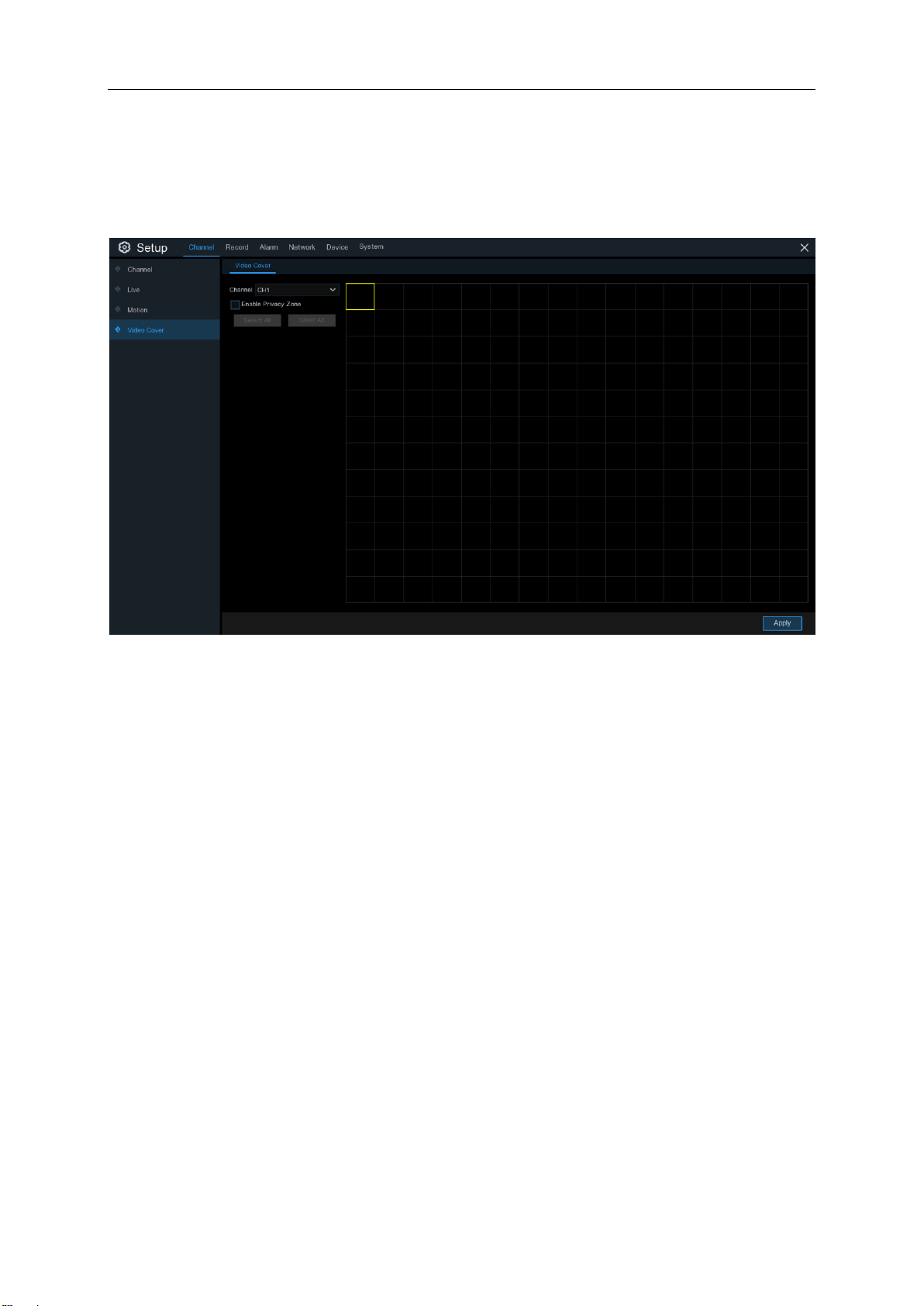
USER MANUAL
23
5.1.5 Video Cover
This menu allows you to create privacy zone(s) if you want to partially cover some certain part of
the image. Enable the Privacy Zone, You can create up to privacy zones in any size and location
on the camera image. The zone(s) appear as “red box”.
The area of privacy zones you had set will be invisible in both live view & recording video.
Note:
Page 24
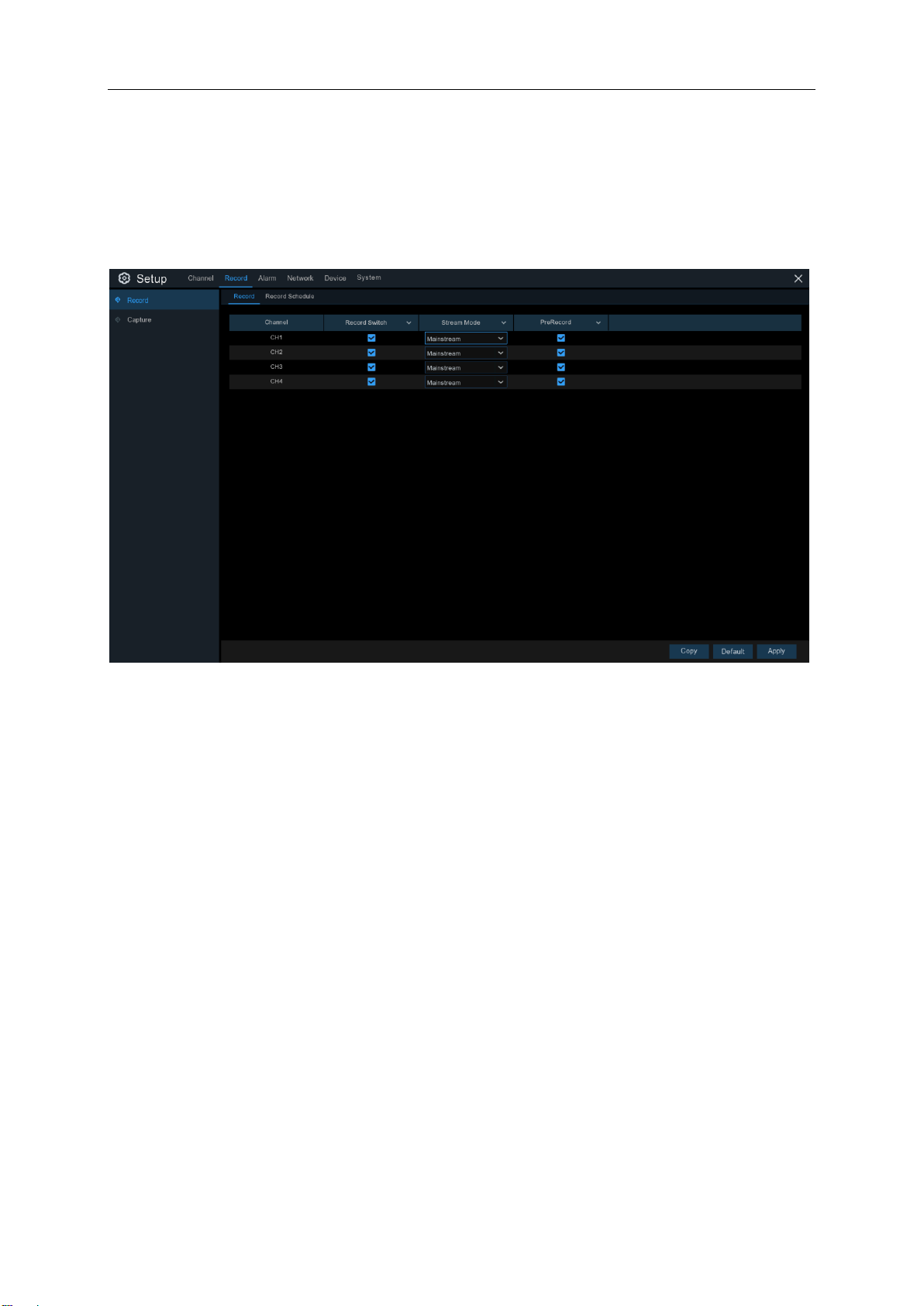
24
5.2 Record
5.2.1 Record
This menu allows you to configure the channel recording parameters.
USER MANUAL
Channel: Display channel number.
Record Switch: Enable in order to allow the video to be recorded to the HDD.
Stream Mode: Choose the recording resolution. The available options are Mainstream and
DualStream.
PreRecord: If this option is enabled, the WIRELESS NVR starts recording a few seconds before
an event occurs. Use this option if your primary recording type is motion based.
Page 25

USER MANUAL
25
5.2.2 Record Schedule
This menu allows you to specify when the WIRELESS NVR records video and define the
recording mode for each channel. The recording schedule lets you set up a schedule like, daily
and hourly by normal (continuous) recording, motion recording. To set the recording mode, click
first on the mode radio button (Normal, Motion), then drag the cursor to mark the slots. The
recording schedule is valid only for one channel. If you want to use the same recording schedule
for other channels, use Copy To function.
Channel: Select the channel to set its recording parameters.
Normal: When the time slot is marked green, this indicates the channel performs normal recording
for that time slot.
Motion: When the time slot is marked yellow, this indicates the channel records only when a
motion is detected during that time slot.
NOTE: To use the motion detection, you must enable and configure the motion settings for the
channel in Alarm menu. Please see 5.6.1 Motion
No Record: A time slot marked black means that there is no recording scheduled for the time slot.
Page 26

26
5.2.3 Capture
This menu allows to configure the image capture function.
USER MANUAL
Auto Capture: Enable or disable automatic capturing on the channel. When this feature is
enabled, you can select the snapshot capturing interval.
NOTE: When the Auto Capture is enabled, you can select the image capturing interval.
Stream Mode: Select the image resolution by mainstream or substream..
Normal Interval: Snapshots are captured based on normal interval.
Alarm Interval: Snapshots are captured based on alarm interval only when a motion is detected.
Page 27

27
Capture Schedule
USER MANUAL
Channel: Select the channel to set its snapshot capturing schedule.
Normal: When the time slot is marked green, this indicates the channel is capturing snapshots
based on the Normal Interval.
Motion: When the time slot is marked yellow, this indicates the channel is capturing snapshots
based on Alarm Interval only when a motion is detected.
No Capturing: A time slot marked black means that there is no snapshot capturing scheduled for
the time slot.
Page 28

USER MANUAL
28
5.3 Alarm
In these section, you can configure the alarm parameters.
5.3.1 Motion
Operation is same as 5.1.3 Motion
5.3.2 Exception
This menu allows you to set the type of events that you want the WIRELESS NVR to inform you.
Event Type
-
No Space on Disk
-
Disk Error
-
Video Loss
Switch
Buzzer
select
: Select the event type from below options:
: If the HDD is not detected properly.
: If a camera is not connected properly.
: Check the box to enable the monitoring of the event.
: Set the buzzer duration when the event occurs (Off/10s/20s/40s/60s). To disable buzzer,
OFF.
: When an HDD is full.
Show Message
Error, or Video Loss event happens.
Send Email
: Check the box to display a message on the screen when No Space on Disk, Disk
: Let the WIRELESS NVR to send you an auto-email when an event occurs.
Page 29

USER MANUAL
29
5.4 Network
This menu allows you to configure network parameters, such as PPPoE, DHCP. The most
common types are DHCP. Most probably your network type is DHCP, unless the network is
manually addressed. If you need an authentication user name and password to the Internet, then
choose PPPoE.
5.4.1 General
If you connect to a router allows to use DHCP, please check the
automatically all the network parameters for your WIRELESS NVR. Unless the network is
manually addressed below parameters:
IP Address
groups of numbers between 0 to 255, separated by periods. For example, “192.168.001.100”.
Subnet Mask
can be used in a network. If IP address is like a street where you live then subnet mask is like a
neighborhood. The subnet address also consists of four groups of numbers, separated by periods.
For example, “255.255.000.000”.
Gateway
Gateway
: The IP address identifies the WIRELESS NVR in the network. It consists of four
: Subnet mask is a network parameter which defines a range of IP addresses that
: This address allows the WIRELESS NVR to access the Internet. The format of the
address is the same as the
IP Address
. For example, “192.168.001.001”.
box. The router will assign
DHCP
Page 30

USER MANUAL
30
DNS1/DNS2
be enough just to enter the DNS1 server address.
: DNS1 is the primary DNS server and DNS2 is a backup DNS server. Usually should
5.4.1.1 PPPoE
This is an advanced protocol that allows the WIRELESS NVR to connect to the network more
directly via DSL modem.
Check the “Enable PPPOE” box, and then enter the User name & Password of the PPPoE.
Click
to save, system will reboot to active the PPPoE setting.
Apply
Page 31

USER MANUAL
31
5.4.1.2 Port Configuration
Web Port
: This is the port that you will use to log in remotely to the WIRELESS NVR (e.g. using
the Web Client). If the default port 80 is already taken by other applications, please change it.
Client Port
default port 9000 is already taken by other applications, please change it.
RTSP Port:
change it.
UPNP
complete the port forwarding. Enable this option if your router supports the UPnP. You need to
enable UPnP both, on WIRELESS NVR and router. In this case, you do not need to configure
manually port forwarding on your router. If your router does not support UPnP, make sure the port
forwarding is completed manually
: This is the port that the WIRELESS NVR will use to send information through. If the
Default is 554, if the default port 554 is already taken by other applications, please
: If you want to log in remotely to the WIRELESS NVR using Web Client, you need to
Page 32

USER MANUAL
32
5.4.2 DDNS
This menu allows you to configure DDNS settings. The DDNS provides a static address to simplify
remote connection to your WIRELESS NVR. To use the DDNS, you first need to open an account
on the DDNS service provider’s web page.
DDNS
Server
DNSEXIT).
Domain
be the address you type in the URL box when you want to connect remotely to the WIRELESS
NVR via PC. Fox example: NVR.no-ip.org.
User/Password
the DDNS service provider’s web page.
After all parameters are entered, click
“Network is unreachable or DNS is incorrect”, please check whether the network works fine, or the
DDNS information is correct or not.
: Check to enable DDNS.
: Select the preferred DDNS server (DDNS_3322, DYNDNS, NO_IP, CHANGEIP,
: Enter the domain name you created on the DDNS service provider’s web page. This will
: Enter the user name and password you obtained when creating an account on
Test DDNS
to test the DDNS settings. If the test result is
Page 33

USER MANUAL
33
5.4.3 Email
This menu allows you to configure email settings. Please complete these settings if you want to
receive the system notifications on your email when an alarm is triggered, HDD becomes full, HDD
is in error state, or Video Loss occurs.
5.4.3.1 Email Configuration
: Check to enable.
Email
Encryption
set to be
SMTP Port
Auto.
: Enable if your email server requires the SSL or TLS verification. If you are not sure,
: Enter the SMTP port of your email server.
Page 34

USER MANUAL
34
SMTP Server:
User Name
Password
Receiver 1~3
WIRELESS NVR.
Interval
WIRELESS NVR.
To make sure all settings are correct, click
message to your inbox. If you received the test email, it means the configuration parameters are
correct.
: Configure the length of the time interval between the notification emails from the
Enter the SMTP server address of your email.
: Enter your email address.
: Enter the password of your email.
: Enter the email address where you want to receive the event notifications from the
Test Email
. The system sends an automated email
5.4.3.2 Email Schedule
You need to configure the schedule to fully implement the Email notification.
The color codes on email schedule have the following meanings:
Green
Yellow
Red
Blue
: Slot for Motion detection.
: Slot for I/O Alarm (optional).
: Slot for Exception (HDD full, HDD error, or Video Loss).
: Slot for Intelligent Analysis detection.
Page 35

USER MANUAL
35
5.4.4 FTP
This menu allows you to enable FTP function to view and load captured snapshots from
WIRELESS NVR to your storage device over FTP.
FTP Enable
Server IP
: Enter the FTP port for file exchanges.
Port
Name/ Password
Directory Name
Test FTP
: Click to enable FTP function.
: Enter your FTP server IP address or domain name.
: Enter your FTP server user name and password.
: Enter the default directory name for the FTP file exchanges.
: Click to test the FTP settings.
Page 36

USER MANUAL
36
5. 5 Device
In this section, you can configure the internal HDD function.
5. 5.1 Disk
This menu allows you to check & configure the internal HDD(s). You need to format the HDD only
at the first startup and if you replace a new HDD.
Format HDD
you need to enter your user name and password and then click
formatting.
Overwrite
example, if you choose the option 7 days then only the last 7 days recordings are kept on the HDD.
To prevent overwriting any old recordings, select
check the HDD status regularly, to make sure the HDD is not full. Recording will be stopped if HDD
is full.
: Select the HDD you want to format and then click
: Use this option to overwrite the old recordings on the HDD when the HDD is full. For
. If you have disabled this function, please
OFF
Format HDD
to confirm to continue
OK
. To start formatting,
Page 37

USER MANUAL
37
5.5.2 S.M.A.R.T
This function can be used to display technical information on the hard drive installed inside your
WIRELESS NVR. You can also perform a test (there are three types available) to evaluate and
detect potential drive errors.
Whole Evaluation not passed, continue to use the disk:
developed a fault (such as one or more bad sectors), you can instruct your WIRELESS NVR to
continue saving to the drive.
Self-check Type:
Short:
and internal memory.
Long:
problematic areas (if any) and forces bad sector relocation
Conveyance:
working.
Note: When performing a test, your WIRELESS NVR will continue to work as normal. If an HDD
S.M.A.R.T error found, the HDD can be continued to use, but there will be a risk to lose recording
data. It is recommended to replace a new HDD.
This test verifies major components of the hard drive such as read/write heads, electronics
This is a longer test that verifies the above as well as performing a surface scan to reveal
There are three types available:
This is a very quick test that verifies the mechanical parts of the hard drive are
If for some reason the hard drive has
Page 38

USER MANUAL
38
5.5.3 Cloud
This menu allows you to see what is happening on your camera site anytime, It can upload the
captured pictures to Dropbox at normal time, or when motion detection happens.
Cloud Storage: Enable to allow cloud settings
Cloud Type: Only Dropbox cloud storage is supported currently
Channel: Select the channels where you want to upload the snapshots to Dropbox
Alarm Detection: Enable if you want to upload snapshots to Dropbox when the camera detects a
motion
Drive Name: Enter the cloud storage name for your WIRELESS NVR
Activate Cloud: Click to activate the function. An activation email will be sent to the Receiver
email account
Process to start uploading the snapshots
1) To use the cloud backup, you need to register your email first. For the detail,
please refer to the page 35.
2) Register an account on https://www.dropbox.com/.
3) Configure network to ensure DVR is under network.
4) Configure Cloud: Enable Cloud and set the channel. Enable Motion Detection
to have it capture pictures when motion detection happens.
5) Driver Name refers to the name created in the folder of Dropbox and the
name can be defined by the user, e.g. 1080P-SNW204. The folder is to store
captured pictures from the DVR.
6) Click [Active Cloud] to activate Cloud and Email for the user verification will
be sent. Click the link in the email and then log in to your dropbox account, and
Page 39

USER MANUAL
39
click permit. DVR cloud storage function will be activated. If you have logged
in your dropbox account before Cloud storage activation, then no need to relogin.
Just click Permit to complete the activation. Please finish the activation
within 3 minutes. After activation is completed, you can use the Cloud storage
function.
7) Click the icon at the upper-left of dropbox account interface to view the folder
made in the 5th step.
8) Open the Dropbox folder to view the DVR captured pictures.
5.6 System
Change general system information such as date, time and region, edit passwords and
permissions, and more.
5.6.1 General
Device Name
letters and numbers.
Device ID
WIRELESS NVR, and can only be composed of numbers. For example, 2pcs WIRELESS NVRs
are installed in the same place, the Device ID is 000000 for one of the WIRELESS NVRs, and
111111 for another WIRELESS NVR. When you want to operate the WIRELESS NVR with a
remote controller, both of the WIRELESS NVR may receive the signal from controller & act at the
same time. If you want to control only the WIRELESS NVR with ID 111111, you can input the
Device ID 111111 in login page with remote controller for further operations.
: Enter the desired name for your WIRELESS NVR. The name can include both
: Enter the desired ID for your WIRELESS NVR. The device ID is used to identify the
Page 40

USER MANUAL
40
Language
languages are available.
Video Format
Menu Timeouts
Main Menu when idle. You can also disable this by selecting “OFF” (password protection will be
temporarily disabled).
Show Wizard
turn on or reboot your WIRELESS NVR.
: Select a language you would like the system menus to be displayed in. Multiple
: Select the correct video standard for your region.
: Click the drop-down menu to select the time your WIRELESS NVR will exit the
: Click the checkbox if you would like to display the Startup Wizard each time you
5.6.1.1 Date and Time
Date & Time
Click the calendar icon to change the date.
Date:
Time:
Date Format
Time Format
Time Zone
Click the dialogue box to change the time.
: Select the preferred date format.
: Select the preferred time format.
: Select a time zone relevant to your region or city.
Page 41

USER MANUAL
41
Check to enable the NTP, and select a Server
every time when the system is starting up.
5.6.1.2 NTP Settings
The NTP (Network Time Protocol) function allows your WIRELESS NVR to automatically sync its
clock with a time server. This gives it the ability to constantly have an accurate time setting (your
WIRELESS NVR will periodically sync automatically).
Address, click Update Now to manually sync
the date & time.
Click Apply to save your settings.
When NTP function is enabled, system will
update the system time at 00:07:50 per day, or
5.6.1.3 DST Settings
The DST (Daylight Saving Time) function allows you to select the amount of time that Daylight
Saving has increased by in your particular time zone or region.
Enable DST
: If Daylight Saving applies to your time zone or region, check this option to enable.
Page 42

USER MANUAL
42
Time Offset
This refers to the difference in minutes, between Coordinated Universal Time (UTC) and the local
time.
Enable DST:
Week:
example, 2 a.m. on the first Sunday of a particular month.
Date:
and ends.
Start Time / End Time
: Select the amount of time that Daylight Saving has increased by in your time zone.
You can select how Daylight Saving starts and ends:
Select the month, a particular day and time when Daylight Saving starts and ends. For
Select the start date (click the calendar icon), end date and time when Daylight Saving starts
: Set the start time and end time for Daylight Saving.
5.6.2 Output Configuration
This menu allows you to configure video output parameters.
Video Output
: To choose the output options:
LIVE-OUT
is used to configure the main output parameters.
Page 43

43
5.6.2.1 LIVE-OUT
Scale: To adjust the size of the displayed
To move the displayed screen to up or
down.
USER MANUAL
Choose
SEQ Mode
NVR is in sequence mode.
SEQ Dwell Time:
channel in sequence mode before displaying the next video channel (300 seconds is the
maximum).
Output Resolution
most TVs. If your WIRELESS NVR supports 4K output resolution, you can select either 2K (2560 x
1440) or 4K (3840 x 2160) to take advantage of the higher resolution that your 4K TV provides.
Scale and Offset
screen to match your monitor or TV. Click
LIVE-OUT
: Select how many video channels you would like to display when your WIRELESS
from the Video Output drop-down menu.
Enter in seconds the maximum length of time you would like to display a video
: Select a display resolution that is suitable for your TV. 1920 x 1080 will suit
: The WIRELESS NVR supports to adjust the size & position of the display
button to adjust.
Setup
screen by scale.
X Offset: To move the displayed screen to left
or right.
Y Offset:
Click once or long press the left button of your mouse on the arrow to adjust the size and position,
or you can scroll the wheel of the mouse to adjust. Click the right button of your mouse to exit, and
click
Cursor Hidden Delay
hide the mouse cursor when idle. You can also disable this by selecting “OFF” (password
protection will be temporarily disabled).
Cursor Acceleration
Transparency
Main Menu will appear on-screen. Adjust accordingly.
to save your modifications.
Apply
: Click the drop-down menu to select the time your WIRELESS NVR will
: To adjust the speed to move the mouse cursor.
: Click and hold the slider left or right to change how transparent the Menu Bar and
Page 44

USER MANUAL
44
5.6.3 Multi-user
This menu allows you to configure the user name, password and user permission.
The system supports the following account types:
ADMIN — System Administrator
can change both administrator and user passwords and enable/disable password
protection.
USER — Normal User
other functions. You may set up multiple user accounts with varying levels of access to the
system.
: Users only have access to live viewing, search, playback, and
: The administrator has full control of the system, and
5.6.3.1 Changing Password
To change the password for the administrator or user accounts, click the User Edit icon . The
password has to be a minimum of 8 characters and can contain a mixture of numbers and letters.
Enter your new password again to confirm, and then click
will be required to input your old password to authenticate.
to save your new password. You
Save
Password Enable:
you want to disable the password protection, please ensure your WIRELESS NVR is placed in a
secure place.
It’s strongly recommended to enable the password to protect your privacy. If
Page 45

USER MANUAL
45
5.6.3.2 Add New Users
1. Select one of the user accounts that is currently disabled, click the User Edit icon .
2. Select
3. Click the field next to
4. Select
5. Click the field next to
6. Click the field next to
7. Click
Enable
Enable
Save
from the drop-down next to
User Name
from the drop-down next to
Password
Confirm
. You will be required to input your Admin password to authenticate.
User Enable
to change the user name for the account.
Password Enable
to enter the desired password.
to reenter the password.
.
.
Page 46

USER MANUAL
46
5.6.3.3 Setting User Permissions
The administrator account is the only account that has full control of all system functions. You can
enable or disable access to certain menus and functions of each user account.
1. Click the edit icon under Permission tab.
2.
Check the boxes next to any system menus or capabilities you would like the user to
access. Click
3.
Click
Save
to check all boxes. Click
All
to save your modifications.
to check none of the boxes.
Clear
Page 47

USER MANUAL
47
5.6.4 Maintenance
In this section, you will be able to search & view the system log, load default settings, upgrade the
system, export & import system parameters and manager system auto reboot.
5.6.4.1 Log
The system log shows you important system events, such as motion alarms and system
warnings. You can easily create a backup file of the system log for a set time period to a USB
flash drive.
Page 48

USER MANUAL
48
Log Searching and Backing Up:
1. Click the field next to
search from the on-screen calendar.
2. Click the field next to
the on-screen calendar.
3. Select the type of events you would like to search for from the dropdown next to
select
4. Click
5. Browse system log events from your search period:
o
Video events can be played back instantly by clicking in the
return to your search results.
o
Use the / buttons in the bottom-right corner of the menu to move between pages
of system log events.
6. Click
your flash derive has been connected to the WIRELESS NVR’s USB port.
7. The backup drive menu appears. Navigate to the folder you want the backup file to be saved in,
then click OK to begin.
to see the entire system log for the selected time period.
All
Search
Backup
.
to create a backup of the system log for your search period. Please make sure
Start Date & Start Time
End Date & End Time
to choose the starting date & time for your
to choose the end date & time for your search from
, or
Playback
Log Type
column. Right-click to
5.6.4.2 Load Default
Reset the WIRELESS NVR settings to its out-of-box state. You can choose to reset all settings at
once, or just settings on specific menus. Restoring default settings will not delete recordings and
snapshots saved to the hard drive.
Check the items you want restore, or check
default settings of your chosen items.
Select All
to choose all items. Click
Apply
to load
Page 49

USER MANUAL
49
5.6.4.3 Upgrade
1. Copy the firmware file (.sw file) to your USB drive, and insert the USB flash drive into the
WIRELESS NVR’s USB port.
2. Click Select File button to choose the firmware file in your USB flash drive, then Click OK.
3. Click
Upgrade
minutes, please do NOT power off the WIRELESS NVR or remove the USB from WIRELESS
NVR during firmware upgrade.
button to start system upgrade. The system upgrade will last around 5-10
5.6.4.4 Parameter Management
You can export the main menu settings you have configured to a USB flash drive, or import an
exported setting file from USB flash drive to the
Save Settings
will be required to input the Admin password to authenticate.
Load Settings
another NVR. Click
import from your USB flash driver.
authenticate.
: Click to save the WIRELESS NVR current system settings to the USB device. You
: Once you have created a system settings export, you can import the settings on
Load Settings
button to
You will be required to input the Admin password to
WIRELESS
navigate to the system settings file you want to
NVR.
Page 50

USER MANUAL
50
5.6.4.5 Auto Reboot
This menu allows the system to auto reboot the WIRELESS NVR regularly. It is recommended to
leave this function enabled, as it maintains the operational integrity of your WIRELESS NVR.
Auto Reboot
Time:
You can set the WIRELESS NVR to reboot by day, week or month.
: Check to enable.
5.6.5 IP Camera Maintain
This menu allows you to upgrade the IP camera’s firmware and restore default settings of IP
camera.
Page 51

USER MANUAL
51
5.6.5.1 Upgrade IP Camera
1. Choose one of the IP cameras you want to upgrade firmware.
2. Click
3. Click IPC Upgrade button to start upgrading. You will be required to input the Admin password
Select File
to authenticate. Please do NOT power off the WIRELESS NVR and IP camera or remove the
USB during the upgrading.
select the update file from your USB flash drive, then click OK.
5.6.5.2 Load Default Settings for IP Camera
1. Choose the IP cameras you want to restore.
2. Click
Load Default
authenticate.
to restore settings. You will be required to input the Admin password to
Page 52

USER MANUAL
52
5.6.6 System Information
This menu allows you to view the system information, channel information, record information &
network status.
5.6.6.1 Information
View system information such as device ID, device model name, IP address, MAC address,
firmware version and more.
If your WIRELESS NVR supports P2P function, you will find the P2P ID & P2P QR code in the
information page. You can scan this QR cord with mobile app to remote view the WIRELESS NVR.
5.6.6.2 Network State
View network information.
Page 53

USER MANUAL
53
1
2
3
4
5
6
7
Chapter 6 Search, Playback & Backup
The Search function gives you the ability to search for and play previously recorded videos as well
as snapshots that are stored on your WIRELESS NVR’s hard drive. You have the choice of playing
video that matches your recording schedule, manual recordings or motion events only. The
Backup function gives you the ability to save important events (both video and snapshots) to a
USB flash drive.
6.1 Using Search Function
Click
1. Search Options:
Search
button in the Start Menu to enter search section.
the system provides various search & playback methods: General, Events,
Sub-periods & Pictures
2. Search Date:
3. Search Type:
4. Channel Selection:
5. Video Playback Controls:
Enlarge the video playback to full screen
Rewind, x2, x4, x8 and x16
search by a date to play back.
the system provides different search types to narrow your search.
to choose the channels you want to search & play.
to control the video playback.
Page 54

USER MANUAL
54
Slow Play, 1/2, 1/4 and 1/8, 1/16 speed
Play
Pause
Play frame by frame. Click once to play a frame of the video
Stop
Fast Forward, x2, x4, x8 and x16
Digital Zoom: Click to zoom in then click-and-drag on a camera image during playback to
zoom in on the selected area. Right-click to return to regular playback.
Video Clip. Quickly save a section of video to a USB flash drive. View more on 6.1.1.1
Video Clip Backup
Save Video Clip.
Volume Control
: scroll the slider bar to increase or decrease volume.
Snapshots: to capture a snapshot image to your USB flash drive. If the video playback is
in split-screen view, move the mouse cursor to the channel you want to capture, and then
click the icon to save the snapshot.
6. Timeline:
Continuous recordings are shown with colored bars to represent different types of
recording (legend shown in the bottom-right corner of the display). Use the timeframe options
( ) to view a smaller or larger time period.
Different types of recording shown in different colors:
Continuous Recording in
Motion Recording in
7. Playback Status:
Green
Yellow
display the video play status.
color;
color;
Page 55

55
6.1.1 Search & Play Video in General
This menu gives an option to search & play recording for a selected date.
USER MANUAL
1.
Select a date to search for video recording from the calendar.
2.
Choose a search type.
3.
Check channels you would like to search, or check
4.
The search result will display on the timeline from 00:00 to 24:00.
5.
Click button to start playback.
6.
Control the playback with buttons on
7.
Use the timeframe options ( ) to view a smaller or larger time period.
8.
If you want to quickly save a section of video during playing back to a USB flash drive, use the
Video Clip
backup function.
Video Playback Controls.
Channel
to search all connected channels.
6.1.1.1 Video Clip Backup
1.
Insert your USB flash drive to the WIRELESS NVR.
2.
Start a video recording playback.
3.
Click icon.
4.
Check the channel(s) you want to make a video clip backup.
5.
Move the mouse cursor to the timeline where you want to start the video clip.
Page 56

USER MANUAL
56
6.
Press and hold the left button of your mouse, and drag the drag the cursor to the timeline where
you want to end the video clip.
7.
The icon has been changed to icon, click to save the video clip.
8.
Select a file type for your backup files, click
sure your USB driver has enough space to save the video clips.
9.
The backup drive menu appears. Navigate to the folder you want the backup files to save in.
10.
Click OK to begin. The progress bar at the bottom of the window shows you the progress of
the backup.
button to save the video clips. Please make
Save
Page 57

USER MANUAL
57
2
10
1
3
4 5 6 7 8
9
11
6.1.2 Event Search, Playback & Backup
Event search lets you view a list of video recordings with the channel, start and end time, and
recording type conveniently summarized. You can also quickly back up events to a USB flash
drive.
To search, play & back up for events:
1. Choose the date & time you want to search.
2. Check the recording types you want to search, or check Search Type to choose all.
3. Choose the channels you want to search, or check Channel to choose all channels.
4. Click icon to start search.
5. Events fitting your search criteria are displayed in list form. You can double click the left button
of your mouse upon one of the events to play the video immediately.
6. Click icons in the bottom-right corner of the menu to browse between pages
of events, or input the page you want to browse.
7. You can switch the view of list form in by clicking below icons which is show at the right bottom
corner of the screen:
Thumbnails view.
List view.
The events will be displayed in list.
You can view the snapshots of the events.
Page 58

USER MANUAL
58
Detailed view.
You can view the details of the events.
In the detailed view mode, you can lock the video events to keep events from being overwritten
in the hard drive. Click the icon to lock or click to unlock the events.
8. When you click the left button of your mouse upon one of the event, system will show the event
information on the left bottom corner of the screen.
9. Check the box next the number of the event to select files, or check the box next
Select
to
select all events in the page.
10. The number of selected files, total size information will be displayed at the right bottom of the
screen.
11. After selecting file, you can click icon to save the video to USB flash drive. Or click
icon into event playback control window to play the video.
Page 59

59
6.1.2.1 Event Playback Control
4
3
1
2
5
USER MANUAL
1. Event List, you can select the events here.
2. Click icon to save your selected event videos to USB flash drive. Click icon to play
video.
3. Control the playback with buttons on
right button of your mouse to exit the playback and return to event search window.
4. The event you are playing now will be displayed on the timeline.
5. Use the timeframe options ( ) to view a smaller or larger time period.
Video Playback Controls.
You can click icon or click
6.1.3 Sub-periods Playback
Sub-periods playback allows you to play multiple normal recordings and motion events
simultaneously from a single channel. With normal and event recordings, the video is divided
evenly depending on the split-screen mode that has been selected. For example, if the video is an
hour long and you have selected Split-screens x 4, each split-screen will play for 15 minutes.
Page 60

USER MANUAL
60
6
8
1
3
7
5
4
2
To search & play video in sub-periods:
1. Choose the date & time you want to search.
2. Choose the split-screens you want the videos to be played in.
3. Check the recording types you want to search, or check Search Type to choose all.
4. Choose the channels you want to search. Please note that this function only supports to search
& play one channel at a time.
5. Click the play button to start playing. Control the playback with buttons on
Controls.
6. Videos are being played in split-screens.
7. Click the left button of your mouse upon a particular split-screen, the time period of the video
split-screen will be displayed on the timeline. The color bar on the top of the timeline indicates
the time span of the video split-screen you have clicked. The color bar on the bottom of the
timeline indicates the time span for the whole videos you have searched.
Video Playback
8. Use the timeframe options ( ) to view a smaller or larger time period.
Page 61

USER MANUAL
61
2
10 1 3
4
5
6
7
8 9 11
6.1.4 Picture Search & View
This function can be used to search, play and copy snapshots to a USB flash drive.
To search, play & back up pictures:
1. Choose the date & time you want to search.
2. Check the picture capture types you want to search, or check Search Type to choose all.
3. Choose the channels you want to search, or check Channel to choose all channels.
4. Click button to start search.
5. Pictures fitting your search criteria are displayed in list form. You can double click one of the
pictures to get a larger view.
6. Click icons in the bottom-right corner of the menu to browse between pages
of pictures, or input the page you want to browse.
7. You can switch the view of list form in by clicking below icons which is show at the right bottom
corner of the screen:
Thumbnails view. You can view the snapshots of the events.
List view. The events will be displayed in list.
Detailed view. You can view the details of the events.
Page 62

USER MANUAL
62
3
1
2
8. When you click the left button of your mouse upon one of the pictures, system will show the
picture information on the left bottom corner of the screen.
9. Check the box next the number of the event to select files, or check the box next
select all pictures in the page.
10. The number of selected files, total size information will be displayed at the right bottom of the
screen.
11. After selecting file, you can click button to save the pictures to USB flash drive. Or click
button to go into picture preview control window.
Select
to
6.1.5.1 Picture Preview Control
1. Picture List, you can select the pictures here.
2. Click button to save your selected pictures to a USB flash drive. Click button to view
the pictures in slideshow.
3. Press button to exit preview control window and go back to picture search window.
Press button to pause, press to resume slideshow.
Press button to display previous snapshot or group of snapshots, press to display the
next snapshot or group of snapshots.
Click button to view a single snapshot at a time, click button to view four snapshots at
a time, press buttons to view nine snapshots at a time.
Page 63

USER MANUAL
63
Item
Minimum
Recommended
CPU
Intel i3
Intel i7 or higher
RAM
4G or more
8G or more
Hard Drive
500G or more
1000G or more
Display RAM
2G or more
4G or more
Display Resolution
1280*1024
1920*1080
OS
Windows® Vista, Windows® 7 ,Windows® 8
Mac OS X® 10.9 and above
DirectX
DirectX 11
Direct3D
Acceleration Function
Ethernet Adapter
10/100M Ethernet Adapter
IE
Microsoft Internet Explorer (Ver. 11,10,9,8)
Mozilla Firefox
43.0.4 or above
Google Chrome
V44 or below
Mac Safari
5.1 or above
Chapter 7 Remote Access via Web Client
Use the Web Client to remotely access your WIRELESS NVR at any time via a PC. Before you
access the Web Client, you need to ensure that the network settings of the WIRELESS NVR are
configured properly. The most convenient and easiest way is if you have set the WIRELESS NVR
a static IP address (please see “5.5.1 Network”). It means you only need to open the web browser
on your PC and type in the static IP address you have set on the WIRELESS NVR. However, if the
IP address of the WIRELESS NVR is assigned by a DHCP server (see“5.5.1 Network”), then it
means that each time you reboot the WIRELESS NVR, the IP address changes. In this case, ask
if your ISP can provide you a static IP address. If not, then configure the DDNS service. See the
network settings in “5.5.4 DDNS”.
System Environment Requirements
The minimum requirements for hardware and OS required to run Web Client are given as below.
Page 64

USER MANUAL
64
7.1 Web Plugin Download and Installation
To access the Web Client, do the following:
For IE/Chrome/Firefox:
1) Launch the explorer on your PC and enter the WIRELESS NVR static IP address or DDNS
domain name (Host Name) you have set on WIRELESS NVR in the URL box.
2) For the first time you run the web client, system will require to install the web client plugin. Click
download to download the plugin and install to your computer.
Page 65

USER MANUAL
65
3) After installing the plug-in, close & launch again your browser and repeat step 1 to open the
login page. Input your user name and password to login the web client.
Note: If you use Google Chrome, please use Version V41 or below. If you use V42 to V44, you
need to enable NPAPI plugins. Please enter chrome://flags/#enable-npapi on URL bar to find and
enable NPAPI. It doesn’t support V45 or above so far.
Page 66

USER MANUAL
66
1
2
3
4
For Mac SAFARI:
1) Launch the Safari on your Mac, and enter the WIRELESS NVR static IP address or DDNS
domain name (Host Name) you have set on WIRELESS NVR in the URL box.
2) Download the plug-in "SurveillanceClient.dmg", locate the downloaded file and double click it.
3) Click on "Continue" --> "Install". Enter user name and password for Mac computer,
Click on "Install Software" --> "Close" to finish installation.
1) Close SAFARI repeat step 1 to open the Web Client login page.
Page 67

USER MANUAL
67
7.2 Web Client Manager
The web client supports to full control the WIRELESS NVR with administrator account. Please
make sure to protect your user name & password for preventing illegal login.
7.2.1 Live Interface
This is the first screen that opens after you have logged in to the Web Client. Here you can open or
close live preview, record video to local computer manually, take snapshots of the screens, color
adjustment, etc.
1. Buttons on a single live interface:
: Record switch: the remote record switch of client. Record will be automatically saved
to a specified position on PC after the function is enabled.
: Snapshot: Capture the selected live image and save it to a specified position on PC.
The image is saved as *.bmp format.
:Digital ZOOM.
: Open the images on Live window.
:Close all the Live channels
: Switch display mode in channel window
: Open the images on Live window.
Page 68

68
: Stretch.
: Original proportions.
: Click to maximize the current window to full screen. Right click to popup menu option
and select Exit Full Screen.
2. Video Control
USER MANUAL
Hue: Adjust the chromaticity of video
Bright: Adjust the brightness of video
Contrast: Adjust the contrast of video
Saturation: Adjust the saturation of video
Page 69

USER MANUAL
69
7.3.2 Playback
You can search & play recorded files stored on the HDD inside the WIRELESS NVR, and
save the result to the local directory on your PC.
Click to enter into Playback interface to remotely view the records in WIRELESS
NVR HDD.
It supports 1 to 4 channel record playback.
Page 70

USER MANUAL
70
1. Record Search
Record playback procedure
Firstly, select the date you want to check and tick 1 to 4 channels. Any record files in current
channel at current date will be displayed in the status bar of the interface.
Secondly, select record type (Normal record, Motion record) and channels, and then click
“ ”, and time axis panel will display specific time quantum. On the time axis,
red part stands for motion record, green stands for normal record and original part stands for no
record during this period.
Before playback, choose to enable playback 4 channels synchronously. If you tick-select
“ ”, that means the selected channel will playback synchronously;
otherwise, you could separately control the channels playback.
Thirdly, start playback
Click to start record playback. When mouse curse is moving on the time axis, the time point
of current position will be displayed on the time axis screen. Click to locate the record. Click the
icon or to zoom in/out the time bar display ratio.
Page 71

71
2. Playback Control
Key Description
Key Description
Play
Stop playing all the playback
Pause
Open/Close is Speaker
Stop
Slow/Fast playing
By frame
Slow playing 1/2,1/4, 1/8, Fast
playing 1/2/4/8
Record Clip
Digital ZOOM
Snap
Original proportions
Download Stretch
Open all the
playback channels
Full Screen
Playback control bar.
Detailed brief description is shown as below list
USER MANUAL
Record file clip
After opening playback, click icon to clip the selected file; and click again to stop the clip
function. Then playback clip is successfully done. Record clip file will be saved as *.264 format.
Snapshot function
Move the mouse curse to the channel you want to capture, and click [] icon to capture the live
images remotely. After capturing the images successfully, a path prompt box will be popped up.
The captured file will be saved as .bmp format.
Page 72

USER MANUAL
72
Record file download
Click download icon “ ” on the control bar to display all the matched record file according to
the search conditions of channels.
Tick-select the record file you want to download and click [Start download] .System will download
the record file in sequence and save to local PC. The downloading file will be displayed in
percentage form. After downloading finishes, “Complete” will be displayed on the status bar.
Tip: The recorder supports HTTP, if there is network disconnection during the download, continue
to download from the file point before disconnecting when the network recovers.
Page 73

USER MANUAL
73
7.3.3 Local Setting
Record Path: Set the path to save manual recordings on your PC’s local drive.
Download Path: Set the path on your PC’s local drive where you want to download recordings
from the WIRELESS NVR.
Snapshot Path: Set the path to save manual snapshots on your PC’s local drive.
Save: Click Save to save the modifications.
File Type: Choose your preferred file type for manual recordings.
Interval: Determine the maximum length of manual recordings.
English-19
Page 74

USER MANUAL
74
Chapter 8 Appendix
8.1 Troubleshooting
1. Q: What can I do if the system does not detect the HDD?
A: Check if the power supply system is properly connected and data cord and power cables
are securely connected, and if something wrong with the HDD interface. Or you may check if
your HDD is supported by referring to the specifications or descriptions.
2. Q: I have changed the password but forget the new password, how can I access the system?
A: If you forget system password, please consult with our technical personnel. We strongly
suggest user to set password easy to be remembered and relatively safe. If you have safety
requirement, please do not set very simply password, such as 000000.
3. Q: We see abnormal video signal or even no video signal by connecting the WIRELESS NVR
and camera together. Power supply for both devices is OK. What is wrong?
A: Check network cable at WIRELESS NVR side to see if the cable is firmly connected and if
it is worn out and needs to be replaced, or to check if NTSC or PAL is selected consistently.
4. Q: How to prevent WIRELESS NVR from being influenced by heat?
A: The WIRELESS NVR needs to dissipate heat while it is running. Please place the
WIRELESS NVR in a place with good air circulation and away from heat sources to ensure
stability and life of the WIRELESS NVR.
5. Q: The remote controller of WIRELESS NVR doesn’t work while the monitor screen is OK and
panel keys are functional. Why?
A: Operate again by aiming the remote controller at the IR receiver on front panel. If it still
doesn’t work, please check if the batteries in the remote controller are dying. If not, check if
the remote controller is broken.
6. Q: I want to take out HDD from my PC and install it in WIRELESS NVR. Can it work?
A: All HDDs supported by the system can be used. But remember, once WIRELESS NVR
runs, the data on your HDD will be lost.
7. Q: Can I playback while recording?
A: Yes. The system supports the function of playing while recording.
8. Q: Can I clear some records on HDD of WIRELESS NVR?
A: In consideration of the file security, you may not clear part of records. If you want to remove
all the records, you can format HDD.
9. Q: Why can’t I log in WIRELESS NVR client?
A: Please check if the network connection settings are correct and RJ-45 port is with good
contact. And check if your account and password are correctly input.
10. Q: Why can’t I find any records during playback?
A: Please check if the data line connection for HDD is OK and system time is properly
adjusted. Try a few times and restart. If it still doesn’t work, check if the HDD is broken.
Page 75

USER MANUAL
75
12. Q: Why doesn’t dynamic detection work?
A: Please check if the motion detection time and motion detection regional setting are correct
and if the sensitivity is set too low.
13. Q: Why doesn’t alarm work?
A: Please check if the alarm setting, alarm connection and alarm input signals are correct.
14. Q: Why does buzzer keep alarming?
A: Please check the alarm setting, check if motion detection function is enabled and object
motion is detected all the time is set as Always Off. Besides, refer to corresponding HDD
alarm setting.
15. Q: Why can’t I stop recording by pressing “STOP” button or click “Stop Recording” in context
menu?
A: Pressing Stop or Stop Recording can only stop manual record. If you want to stop
Scheduled recording in certain time quantum, please change the setting to No Record. To
stop Startup recording, please change record mode to scheduled recording or manual
recording. Then you may stop recording by the prescribed methods. And another way of
stopping recording is to set channel as off status in record setting.
8.2 Usage Maintenance
1. To shut down WIRELESS NVR, please firstly shut down the system and then turn off the
power. Do not turn off the power directly or HDD data will be lost or damaged.
2. Please keep WIRELESS NVR away from heat sources or places.
3. Clean the internal dust regularly. Make sure the good ventilation of WIRELESS NVR so as to
ensure the good heat dissipation.
4. Please check the HDD cable and data cable regularly to see if they are ageing.
5. Please prevent the audio and video signals of WIRELESS NVR from being intervened by other
electronic devices, and prevent the HDD from being damaged by static electricity and induced
voltage. If the network cable is frequently plugged, it is suggested to replace connecting
line regularly, or the input signal may be unstable.
6. This is a class A product. It maybe bring wireless interference in life. Under this situation, it
need user to make measures.
Page 76

76
8.3 Accessories (For reference only)
USB mouse CD
Power Adapter
Remote Controller
Warranty Card
USER MANUAL
Page 77

USER MANUAL
FCC Statement
Changes or modifications not expressly approved by the party responsible for compliance could
void the user's authority to operate the equipment.
This equipment has been tested and found to comply with the limits for a Class B digital device,
pursuant to Part 15 of the FCC Rules. These limits are designed to provide reasonable protection
against harmful interference in a residential installation. This equipment generates uses and can
radiate radio frequency energy and, if not installed and used in accordance with the instructions,
may cause harmful interference to radio communications. However, there is no guarantee that
interference will not occur in a particular installation. If this equipment does cause harmful
interference to radio or television reception, which can be determined by turning the equipment off
and on, the user is encouraged to try to correct the interference by one or more of the following
measures:
-- Reorient or relocate the receiving antenna.
-- Increase the separation between the equipment and receiver.
-- Connect the equipment into an outlet on a circuit different from that to which the receiver is
connected.
-- Consult the dealer or an experienced radio/TV technician for help
This device complies with part 15 of the FCC rules. Operation is subject to the following two
conditions (1)this device may not cause harmful interference, and (2) this device must accept any
interference received, including interference that may cause undesired operation.
This equipment complies with FCC radiation exposure limits set forth for an
uncontrolled environment. This equipment should be installed and operated with minimum
distance 20cm between the radiator & your body
77
Page 78

USER MANUAL
T h e m a t e r i a l i n t h i s d o c u m e n t i s t h e i n te l l e c t u a l p ro p e r t y o f o u r
d e p a r t m e n t .
N o p a r t o f t h i s m a n u a l m a y b e r e p ro d u c e d , c o p i e d , t r a n s la t e d ,
t ra n s m i t t e d , o r p u b li s h e d i n a n y f o r m o r b y a n y m e a n s w i t h o u t o u r
d e p a r t m e n t p r io r w r i t t e n p e r m i s s i o n .
O u r p r o d u c t s a r e u n d e r c o n t i n u a l i m p r o v e m e n t a n d w e r e s e r v e t h e r ig h t t o
m a k e c h a n g e s w i t h o u t n o t i c e . B u t n o g u a r a n t e e i s g iv e n a s t o t h e c o rr e c t n e s s
o f i t s c o n te n t s .
W e d o n o t u n d e r t a k e a n y r e s p o n s i b i li t y f o r t h e h a r m s c a u s e b y u s in g o u r
p r o d u c t .
T h e m o d e l o f t h e p r o d u c t s i n t h e u s e r 's m a n u a l o n ly f o r r e c o g n it i o n , b u t
t h e s e n a m e s a l s o p e r h a p s a r e b e l o n g t o o t h e r c o m p a n y 's r e g i s t e r e d
t ra d e m a r k o r t h e c o p y r i g h t.
T h e p r o d u c t p i c t u r e m a y d i f f e r f ro m t h e a c t u a l p r o d u c t , o n l y f o r y o u r
r e f e r e n c e . T h e a c c e s s o r ie s w i l l p r o b a b ly b e d i f fe r e n t a c c o r d i n g t o t h e
d i f fe r e n t s e l l i n g a r e a s . F o r d e t a i l s o f a c c e s s o r i e s , p l e a s e r e f e r t o y o u r l o c a l
d i s t r i b u t o r.
C o p y r i g h t r e s e r v e d
78
