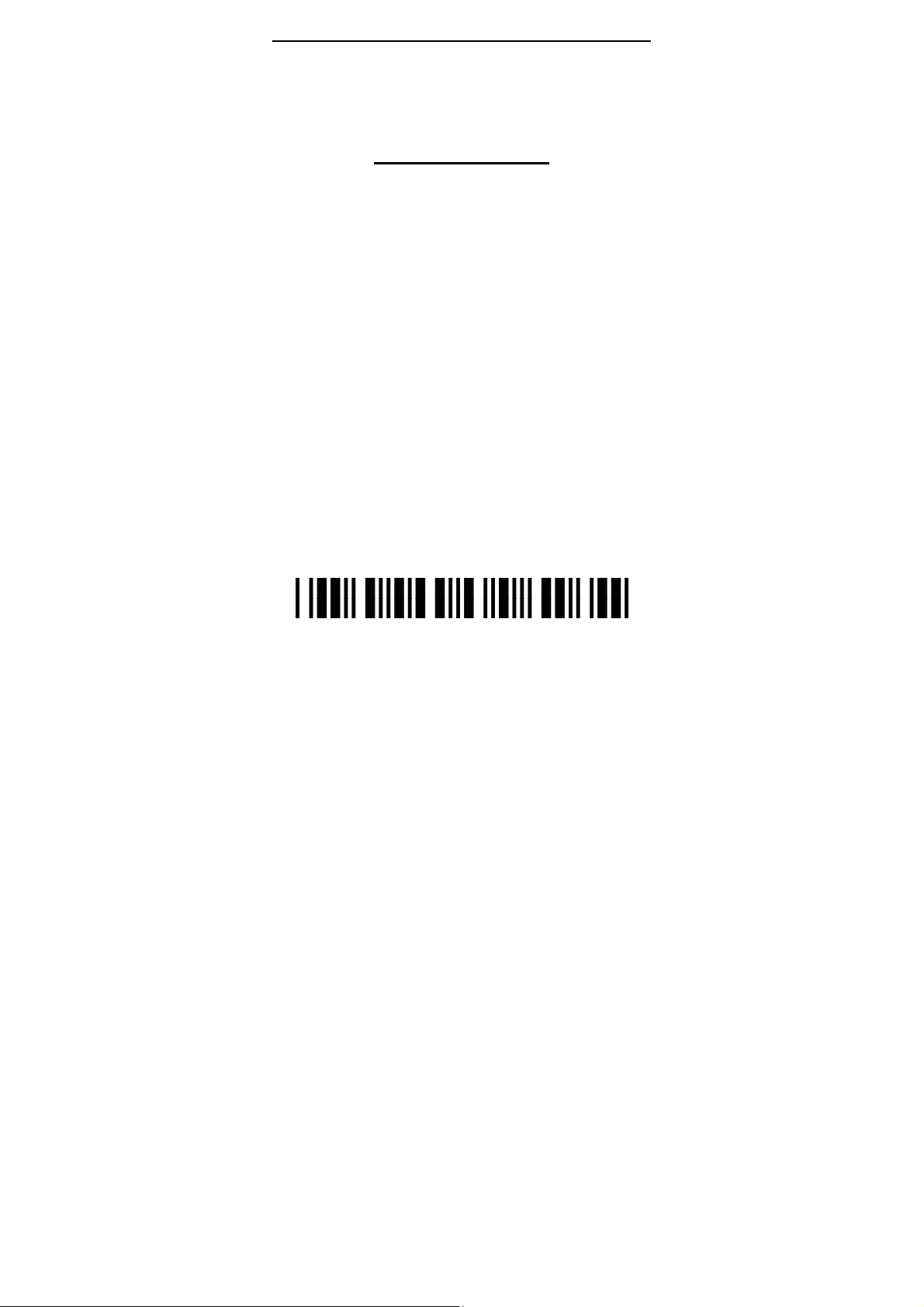
Bluetooth&2.4G
Scanner
Manual Guide
Low-power technology
Full ASCII character editing
Bluetooth&2.4G
Support Function key & Composite key
25 Language supported
V6.0
1
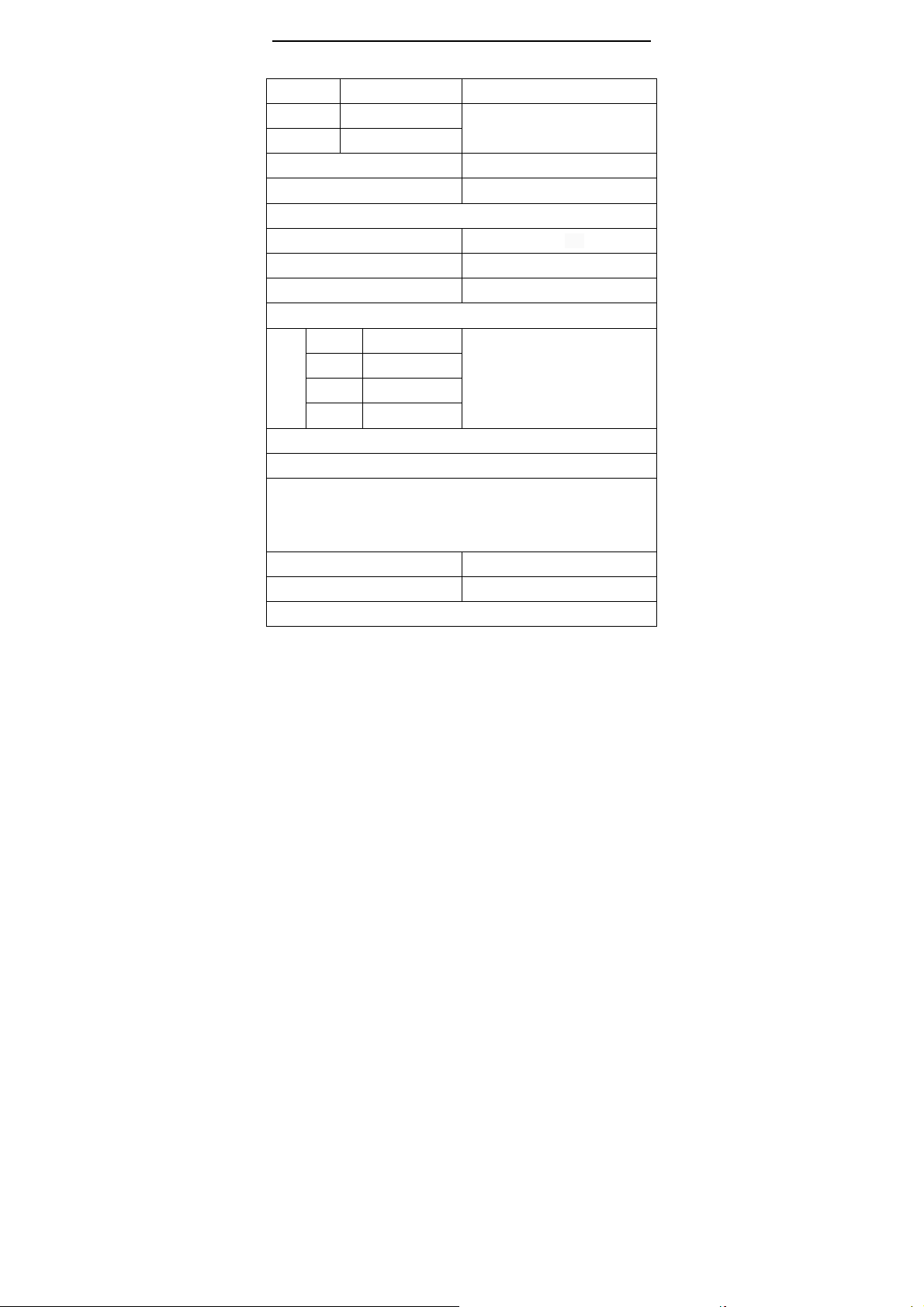
Specification
Bluetooth&2.4G
TYPE Distance
Bluetooth ≤50m
2.4G ≤100m
Working current:3.5Vx40mA Standby current :18uA-5mA
Working time :3 to 10 days Charging power:5V-400mA
7680 (characters/barcode≤128)
Memory=2M
Scanner parameters:
Scanning type :bi-directional Light source:650±20nm VLD
Scanning width :30cm
Printing Contract :>25%
Trigger Mode:Button,Continuous,Auto-Induction
Depth of Field
3.3mil 2mm-100mm
10mil 2mm-350mm
15mil 5mm-500mm
30mil 10mm-800mm
Scanning angle:Angle of rotation±30°,inclination± 45°,declination ± 60°
Anti-interference:No influence working under strong light and sunshine
Decode Capability:UPC/EAN、Code128、Code39、Code 39Full ASCII、
Coda bar、industrial /Interleaved 2 of 5 Code93、MSI、Code11、
ISBN、ISSN、China post、etc.
Button life :500,000 times laser life:10000 hours
Drop test :1.5m Interface:USB,USB-COM
Certificate :CE,FCC,RoHS,Class I
BER :1/5millon、1/20million
Indication:Buzzer & LED
CPU:ARM 32-bit Cortex
Resolution :3.3mil
Decoding speed:200/sec
2
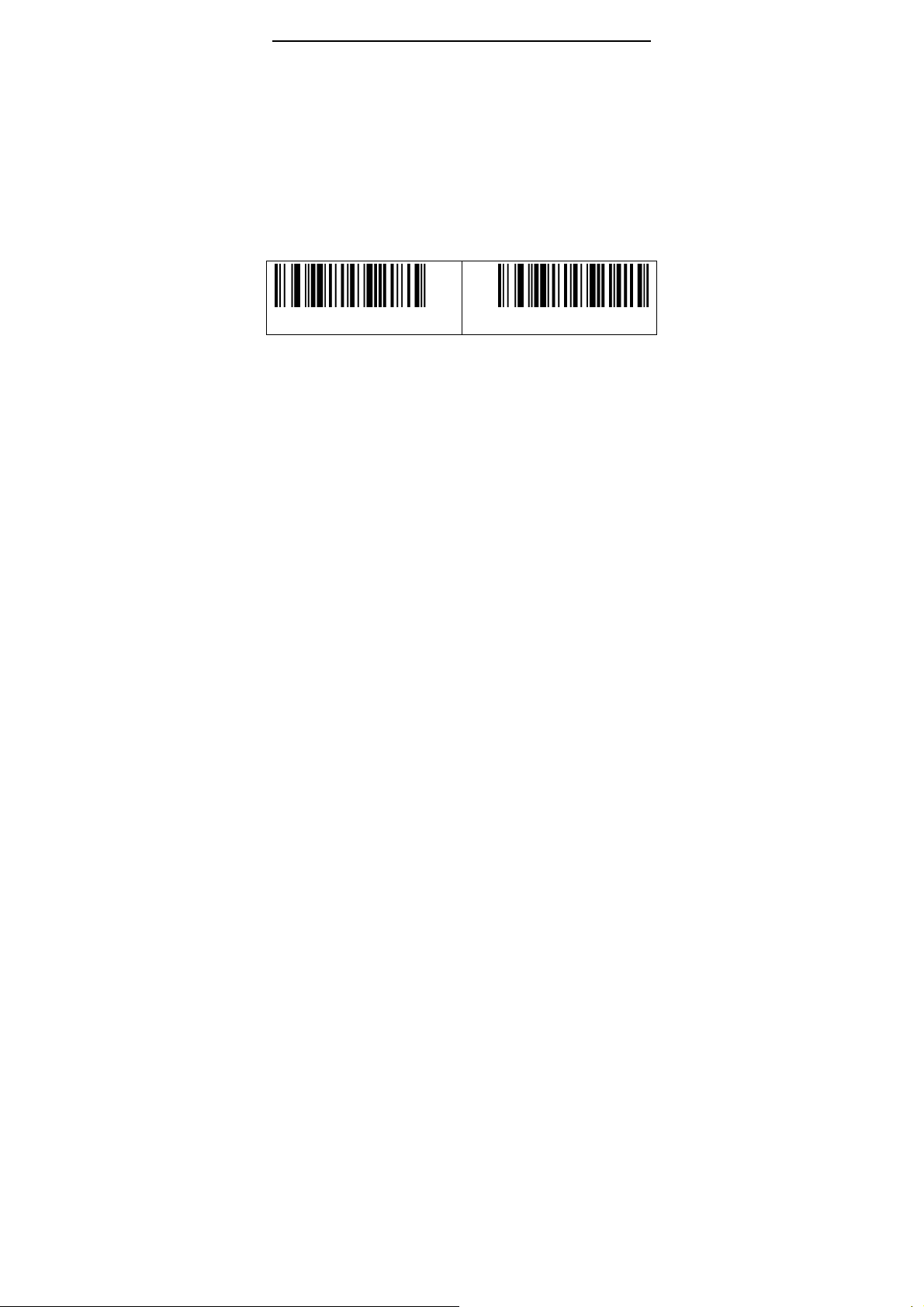
Bluetooth&2.4G
Switch instructions
Bluetooth/2.4G
◆The first boot, the scanner works in Bluetooth mode。
◆Scan “Restore defaults” settings barcode, the scanner will be
set to Bluetooth-mode。
Press the button, the buzzer rang “Di-di-di”, The red light flashing
and the blue light is on which means in matching mode.
■Switch operation
1,Scan the settings barcode
Bluetooth-mode 2.4G-mode
2,Press and hold the button for 10seconds
■Switch process description
►In Bluetooth mode,Press and hold the button for 10seconds,
the buzzer rang “ Di-da-di”, “DI-di-di”. Means that the switching
operation is complete,Release the button, The green light is on
which means the scanner successfully switches to 2.4G-mode.
►In 2.4G mode,Press and hold the button for 10seconds,the
buzzer rang “ Di-da-di”, “DI-di-di”. Means that the switching operation
is complete,Release the button, The blue light is on which means
the scanner successfully switches to Bluetooth-mode.
■Status lights
Bluetooth status lights=blue
2.4G status lights=green
3
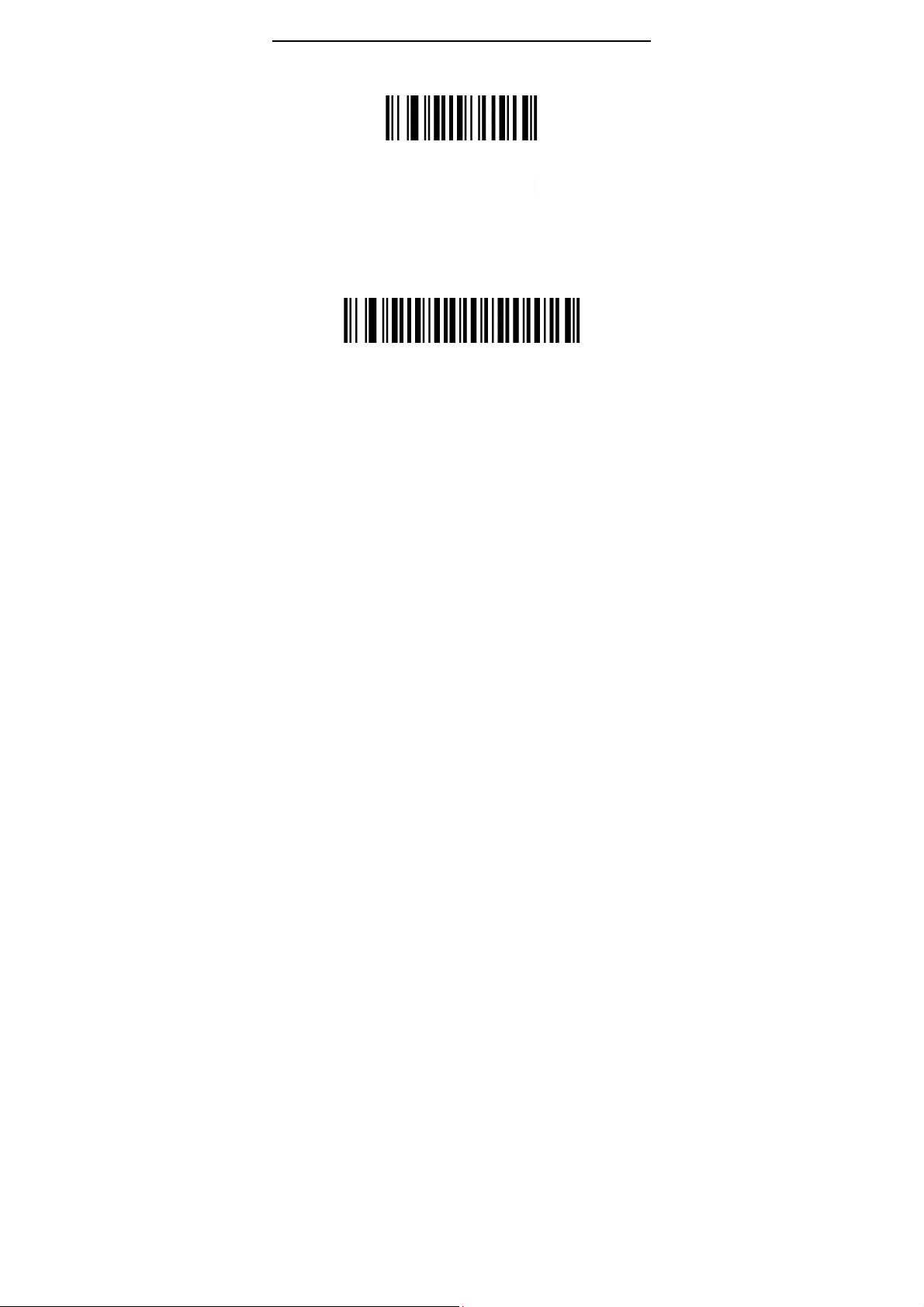
General Settings
Scan barcode to setup scanner
Bluetooth&2.4G
Restore defaults(restore factory settings)
■How to use the scanner (2.4G)?
1, Press the button, the buzzer rang “Di-di-di” , the status light is on, the
scanner starts.
2, Plug the receiver to your computer, the blue light is on, the receiver
starts to work.
3, Please match the receiver and the scanner within 30 seconds!
4, Open a text, put the cursor in, Scan any barcode to see if the barcode
can be uploaded.
Match(match the scanner and the receiver)
■Matching Operation
Plug the receiver to your computer,when it start to work ,Match the
scanner and the receiver by scan the “Match” Barcode.
(1) Matching successfully, the buzzer rang “ Di-da-di”, “DI-di-di”.
(2) Matching failed, the buzzer rang “ Di---en”.
■Network Mode :One to one ,More to one
►One to one —one scanner to one receiver
1, plug the receiver to your computer
2, scan the “Match” bar code to Match the receiver
►More to one —several scanner to one receiver
If you have 2 scanners: scanner A, scanner B,
1, Plug the receiver to your computer
2, Match for the scanner A: A scan the “Match” Barcode.
3,Unplug the receiver and Plug the receiver again.
4, Match for the scanner B: B scan the “Match” Barcode.
After that ,2 scanners can transmit the data to the receiver.
4

Bluetooth&2.4G
Working Mode
■Two upload mode:
►Instant upload Mode:Instant upload data to your computer
Instant upload mode、storage mode.
Instant upload Mode
(1) Upload successfully: The status light flashed and the buzzer rang “ Di ”.
(2) Upload failed: The red light flashed and the buzzer rang “ Di---en”.
►Storage Mode :Scan and store barcode inside the scanner, and uploaded
the data to your computer when you need it.
Storage Mode
Show total storage
(Show total number of memory)
High upload speed -default Low upload speed
Zero clearing
1,Save successfully:The status light flashed and the buzzer rang “ Di-en ”
2,Save failed:The red light flashed and the buzzer range “ Di---en”, This
indicates that there was not enough memory to save the bar code. Please
upload the saved bar code by scanning “Upload Date” and then clear the
Memory by scanning “Zero cleaning”.
3, Upload completed: the buzzer rang “ Di-do-en ”.
Upload Data
(Upload Data to your computer)
(clear all data in scanner)
5

Bluetooth&2.4G
Power and Standby Setup
Battery Reserve(show battery level)
Set the time for automatic shutdown
50 seconds shutdown 2 minutes shutdown-Default
5 minutes shutdown 30 minutes shutdown
Battery level indication
1. The scanner starts, when the buzzer rang “Di-di-di” and the status light is on
with no red light flashing, it indicates that the battery is sufficient
2. The scanner starts, when the buzzer rang “Di-di-di” and the status light is on
with the red light flashes three times, it indicates that the battery less than 30%,
please charge the scanner as soon as possible
3. The scanner starts, when the buzzer doesn’t make a sound and the status
light is off with the red light flashes three times. It indicates that the battery less
than 20%. The scanner enters the low battery protection mode. Please charge
the scanner at least for 30 minutes before using
4. Press the button, the scanner does not respond. Please charge the scanner
at least for 30 minutes. If the scanner still cannot start, this indicates that the
battery is broken and needs to be replaced.
LED tips during charging
Plugged the USB cable into the USB port of computer
1. Charging mode: the status light is on with the red light flashing
2. Charging completed: the status light is on and the red light goes out
3. Micro-current charging: the status light off and the red light flashing (Note:
This is battery protection phase, please do not use it in this condition)
6

Bluetooth&2.4G
End Mark
CR CR+LF
Tab None
Interface setup(only 2.4G)
USB_HID USB virtual COM
Buzzer Setup
Volume Off Low volume
Medium volume High volume -Default
Trigger Mode
Keys Trigger Continuous Mode
Duplicate barcode upload Setup
Duplicate detection-ON
(Unable to upload duplicate barcode)
Duplicate detection-OFF -Default
(upload duplicate barcode)
7

Language
Bluetooth&2.4G
UNITED STATES BELGIUM
BRAZIL DENMARK
FRANCE GERMANY
HUNGARY ITALY
LATIN AMERICA NETHERLANDS
NORWAY PORTUGAL
SPAIN SWEDEN
UNITED KINGDOM UNIVERSAL
Note:Support 25 languages .
8

Bluetooth&2.4G
Bluetooth- Setup Guide
Bluetooth Mode
HID-mode-Default SPP-mode=virtual COM
HID-speed
HID fast- Default HID slow
If the data is lost,Please set the slow speed
Show/Hide IOS keyboard or double-click the button
Offconnection
Clear all matching records Shutdown
Connect to just Host
Match instructions
Scan“Math”barcode,thescannerentersthepairingmode
Match
TheScannername:“Scannerxxx”.
Pleasedistinguishbetweenthe2.4GreceiverandtheBluetoothreceiver.
9

Bluetooth&2.4G
ForAndroid、IOS
1, Press the button, the buzzer rang “Di-di-di”, The red light flashing and the
blue light is on which means in matching mode.
2, Choose the scanner is going to pair with the host ,When the connection is
successful, the red light goes out and the blue light is on , the buzzer rang
“DI-di”.
ForWindowsXP
1, Insert the Bluetooth receiver, the computer will automatically install the
drive.
2, Press the button,
blue light is on which means in matching mode.
3, Open the Control Panel, click “Bluetooth device"→ click the Add button,
Then, Select “My device is set up and ready, you can find", click Next,
The computer will search “Scanner xxx”
4,Double-click the device, The dialog box appears, choose not to use keys,
click“ Next”, the computer will install the driver ,When the connection is
successful, the red light goes out and the blue light is on , the buzzer rang
“DI-di”.
the buzzer rang “Di-di-di”, The red light flashing and the
ForWindows7
1, Insert the Bluetooth receiver, the computer will automatically install the
drive.
2, Press the button,
blue light is on which means in matching mode.
4, Open the Control Panel, click on the “Add a device", the computer will
search “Scanner xxx”
5, Double-click the device, the computer will automatically install the driver ,
When the connection is successful, the red light goes out and the blue light
is on , the buzzer rang “DI-di”.
the buzzer rang “Di-di-di”, The red light flashing and the
ForWindows8/10
1, Insert the Bluetooth receiver, the computer will automatically install the
drive.
2, Press the button, the buzzer rang “Di-di-di”, The red light flashing and the
blue light is on which means in matching mode.
4, Open the Control Panel, click on the “Add a device", the computer will
search “Scanner xxx”.
5, click the device and click “Next”, the computer will install the driver, When
the connection is successful, the red light goes out and the blue light is on ,
the buzzer rang “DI-di”.
10

Bluetooth&2.4G
Frequently ask question
Question: Press the key, the red laser appear and then goes out, but
there is no bar code display in the input box?
Answer:
1. The USB receiver has not plugged into the computer USB port, please
make sure that the USB receiver has been fully plugged into the USB port.
2. The USB port of the computer is out of condition, please plugged the
USB receiver into the USB port of another computer to test
3. The USB receiver is not matched with scanner yet, or the scanner is set
to “storage mode” or “USB Virtual COM”, please unplugged the USB
receiver and plugged it again, then scan the following barcode in turn,
“Restore defaults”, “Match”, “Instant upload mode”, “USB_HID”,
4. The cursor is not in the input text box, please make sure the cursor is in
the input box where you want to upload the barcode.
5. If the USB receiver indicator goes out or flasher, it indicates that the
receiver is broken.
Question: Press the button, the scanner is not laser?
Answer:
1. The battery less than 20%. The scanner enters the low battery
protection mode. Please charge the scanner at least for 30 minutes before
using.
2. The laser engine is damaged and needs to be replaced.
Question: Read the barcode, the barcode data will be lost?
Answer: Slow down the HID speed of the scanner.
Question: Barcode characters is wrong?
Answer:
1.Set the scanner keyboard nations with using the keyboard.
2.Set more slow HID speed(in Mac)
11

Bluetooth&2.4G
FCC Warning
This device complies with Part 15 of the FCC Rules. Operation is subject to
the following two conditions:
(1) This device may not cause harmful interference, and (2) this device must
accept any interference received, including interference that may cause
undesired operation.
NOTE 1: This equipment has been tested and found to comply with the limits
for a Class B digital device, pursuant to part 15 of the FCC Rules. These limits
are designed to provide reasonable protection against harmful interference in
a residential installation. This equipment generates, uses and can radiate
radio frequency energy and, if not installed and used in accordance with the
instructions, may cause harmful interference to radio communications.
However, there is no guarantee that interference will not occur in a particular
installation. If this equipment does cause harmful interference to radio or
television reception, which can be determined by turning the equipment off
and on, the user is encouraged to try to correct the interference by one or
more of the following measures:
- Reorient or relocate the receiving antenna.
- Increase the separation between the equipment and receiver.
-Connect the equipment into an outlet on a circuit different from that to which
the receiver is connected.
-Consult the dealer or an experienced radio/TV technician for help.
12

Bluetooth&2.4G
NOTE 2: Any changes or modifications to this unit not expressly approved
by the party responsible for compliance could void the user's authority to
operate the equipment.
All Rights Reserved
13
