
BTR020N
Bluetooth HD trans m itter and receiver 2 in 1
User’s manual
FCC ID: WAD-BTR020
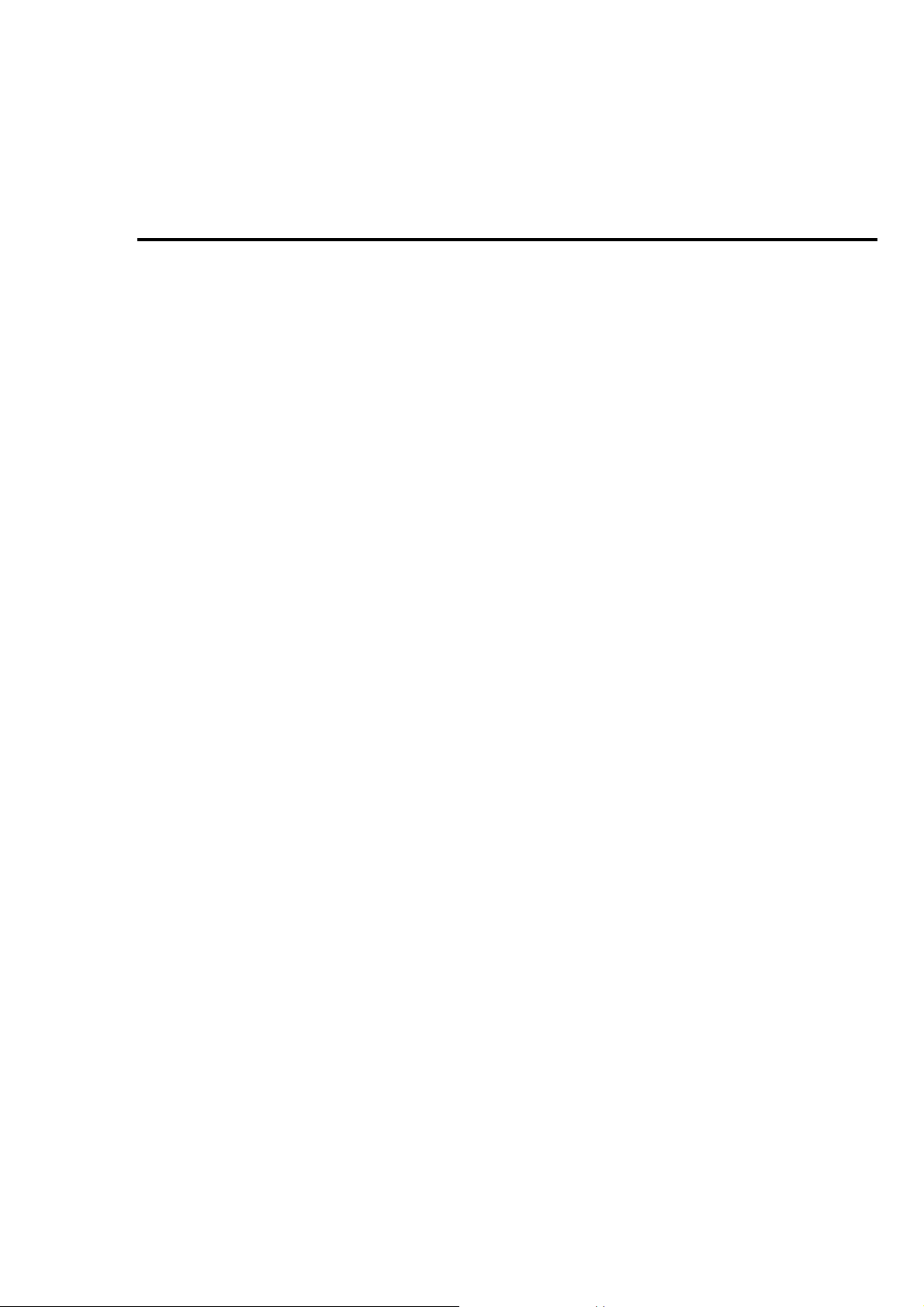
Welcome to use this Bluetooth stereo transmitter and receiver, BTR020N.
Please read this user’s manual carefully before use.
Before u se
1. About BTR020N
BTR020N is a Bluetooth stereo transmitter and receiver with optical in and
optical output function. When it is used as a Bluetooth transmitter, it can be
connected to your walkman or PC to wirelessly transmit the music to your
Bluetooth stereo receiver. When it is used as a Bluetooth receiver, it can be
connecte d to your co mmo n a udio de vi ce s for wire les s ly pla y in g music.
2. System requirements
a) When BTR020N is used as a Bluetooth transmitter, you need to prepare a
3.5mm audio-out jack or an optical output jack, a Bluetooth A2DP
receiver, such as Bluetooth stereo headset, Bluetooth stereo speaker and
so on.
b) When BTR020N is used as a Bluetooth receiver, you need to prepare a
3.5mm audio-in jack or an optical output jack, a Bluetooth A2DP
transmitter, such as Bluetooth cell phone, PC and so on.
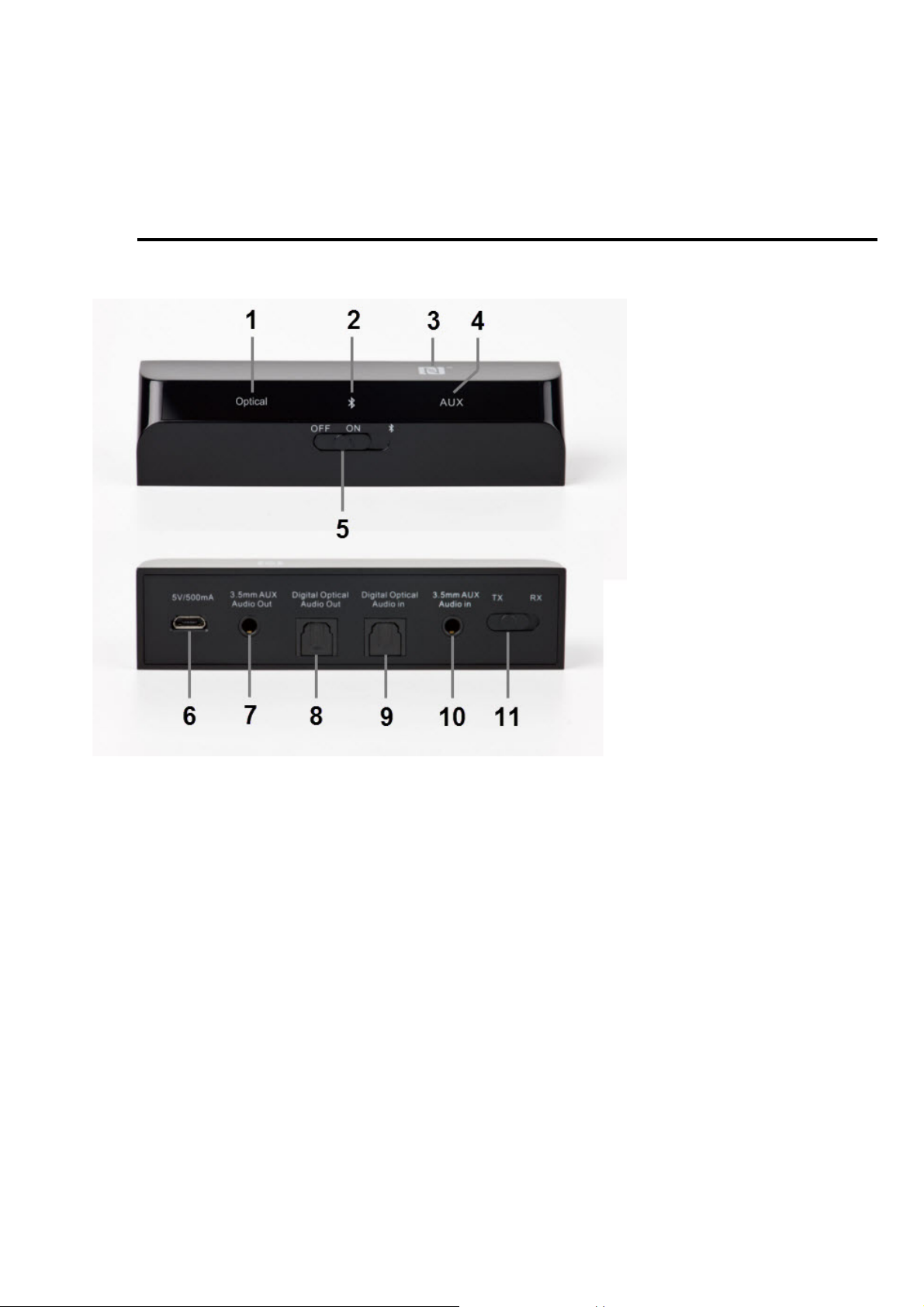
3. Overview
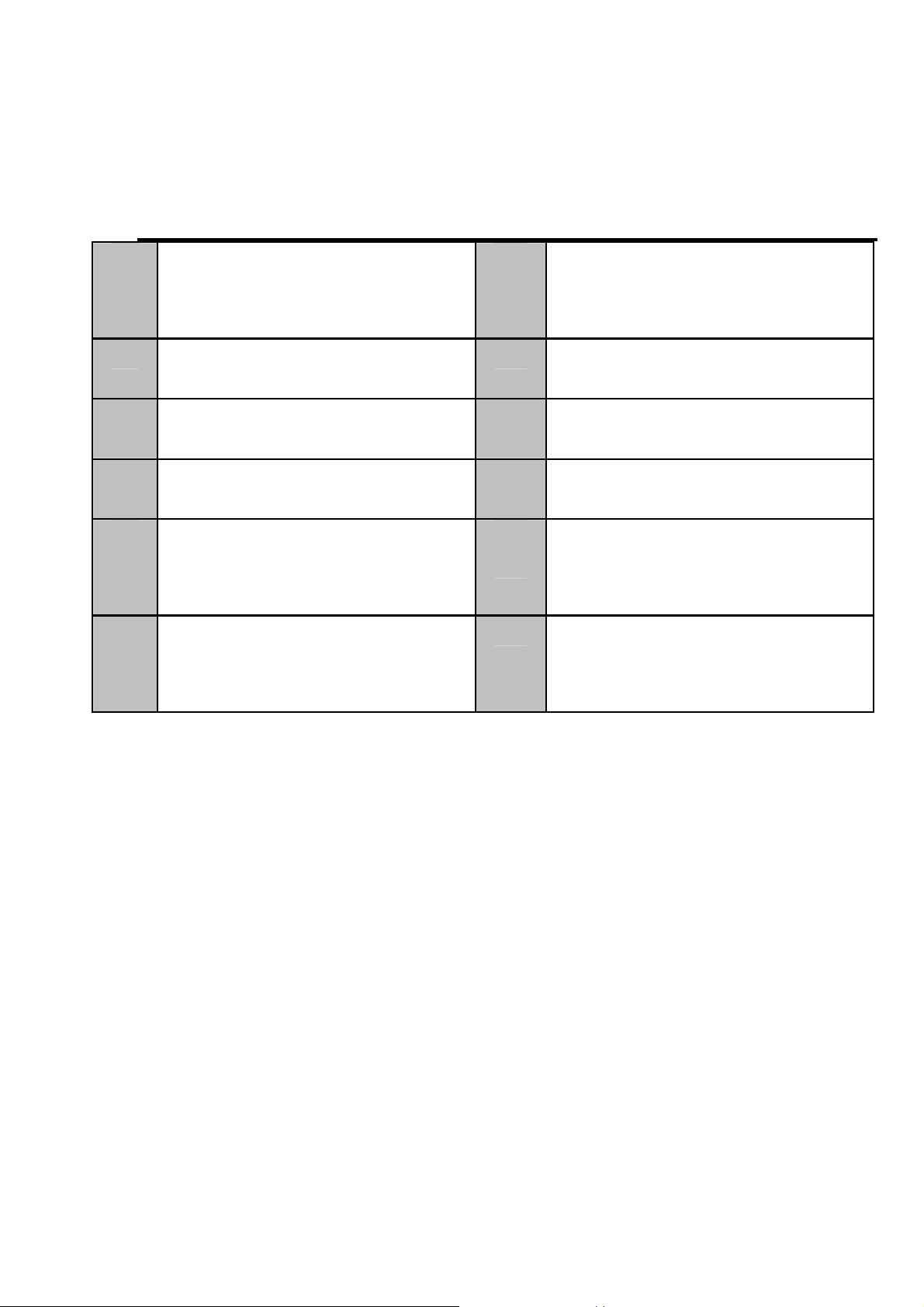
j
1 Optical mode indicator
light
2 Bluetooth indicator light 8 Digital Optical Audio Out
3 NFC zone
4 AUX: 3.5 mode indicator
5
6
Multi-function button
(MFB): Turning on/off,
switching m o de
Micro USB charging jack
7 3.5mm AUX Audio Out
jack
ack
9 Digital Optical Audio In
jack
10
11
3.5mm AUX Audio In jack
TX\RX toggle switch
Getting started
1. Turn on/turn off
BTR020N support Micro USB charge. Before use, connect one
end of a power lin e to the Micro USB jack, t he other port connect
to USB power supply unit., such as home charger , TV etc.
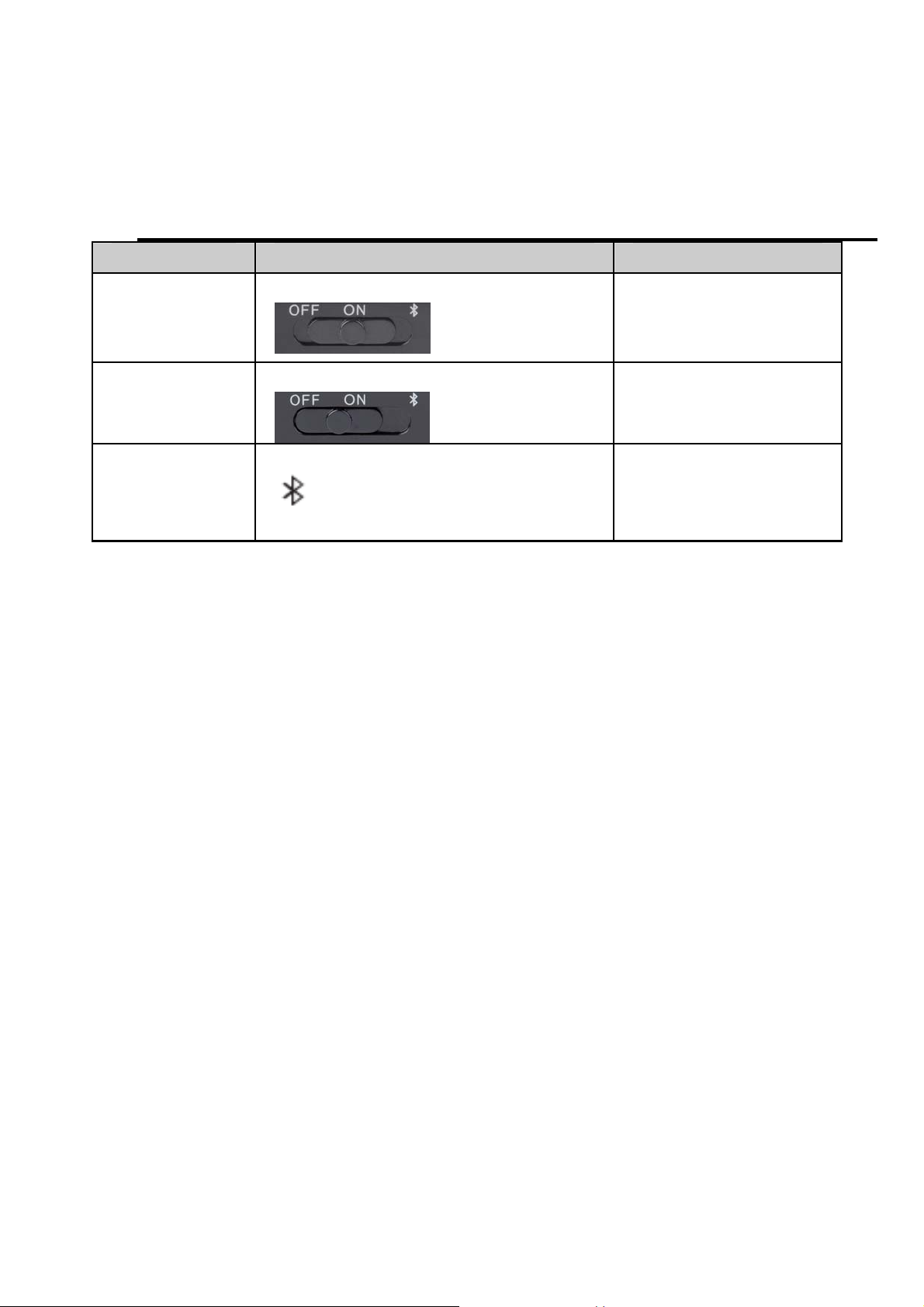
Function Operation LED indicator
T urning on
BTR020N
Turn ing off
BTR020N
Entering
pairing
mode
Switch the MFB button to on
Switch the MFB button to off All indicator light
Switch MFB button to
location for 2 seconds and
release
Bluetooth
indicator light
flashes
are off
Bluetooth
indicator light
quickly flash
2. TX mode
1) Selecting TX mode
a) Selecting mode: Please turn the TX/RX switch to TX mode
b) Connection: In TX mode, please connect 3.5 audio line and optical audio
line to the corresponding audio in jack, reference the picture as below
shown.
Note: In standby mode, if you switch TX/RX to TX mode, you need restart
BTR020N.And it will be TX mode once turn on if you already se lected TX
mode in power off status.

2) Pairing with Bluetooth recei ver
Pairing with a Bluetooth receiver
a) Ensure it is in TX mode, otherwise reset it to TX mode.
b) Keep BTR020N and the receiver wi thin 1 mete r when pairin g, the closer
the better
c) Make both devices enter pairing mode.
d) BTR020N will search for Bluetooth devices and finishing pairing
automatically. After successful connecting, Bluetooth indicator light will be
ON status co nstantly.
Pairing with two Bluetooth receivers
a) Pairing BTR020N with devic e one.
b) Turn on BTR020N and make it enter pairing mode again, and pairing
with device two.

c) Restart device one and it will connect with BTR020N automatically. Then
BTR020N has already connected with two devices at the same time.
Remark:
The pairing mode will last 2 minutes. BTR020N will enter standby mode
if no devices can be connected within 2 minutes.
Every time BTR020N is turn on, it will automatically connect to the last
device. It can’t connect to two devices sim ultaneously. If you want to pair
with two devices, please active the other device to connect.
When BTR020N is in standby mode and not connect with device,
the MFB button to the right side once, it will connect to last connected
devices automatically
3) Playing m usic
(1) 3.5 aud io input mode
After successfully connected with Bluetooth receiver, ensure 3.5mm AUX
audio in jack has connected to media player. AUX red backlight is on.
Otherwise, switch MFB button to
media player, then you can receive music from receiver.
location once time. Playing music in
toggle

(2) Optical audio input mode
After successfully connected with Blu etooth receiver, ensure digital optical
Audio in j ack is connected to media player, and optical red b acklight is on.
Otherwise, switch MFB button to
media player, then you can receive music from receiver.
location once time. Playing music in

(3) Switch input mode
In the status of connected to a device, switch MFB button to the right side to
changing-over from 3.5 audio input mode and optical audio input mode.
Remark:
Please keep BTR020N input mode and media player mode the same.
Only conne cted to a Blu etooth device, you can switch input mode.
3.
RX Mode
1) Selecting RX mode
a) Selectin g mode: Please turn the TX/RX switch to RX mode
b) Connection: In RX mode, please connect 3.5 audio line and optical audio
line to the corresponding audio out jack, reference the picture as below
shown.
Note: In standby mode, if you want to switch TX/RX to RX mode, you need
restart BTR020N. And it will be RX mode once turn on if you already
selected TX mode in powe r off status

2) Pairing with Blueto oth transmitter
Pairing wit h a Bluetooth cell phone
a) Ensure it is i n RX mode; otherwise reset it to RX mode.
b) Keep BTR020N and Bluetooth cellphone within 1 meter when pairing,
the closer the better
c) Make BTR020N enter pairing mode.
d) Active Bluet ooth function of call phone, search Bluetooth device, selects
“BTR020N”. After successful connecting, Bluetooth indicator light will be
ON status co nstantly.
Remark:
The pairing mode will last 2 minutes. BTR020N will enter standby mode
if no devices can be connected within 2 minutes.
Every time BTR020N is turn on, it will automatically connect to the last
device.
When BTR020N is in standby mode and not connect with any device,

switch the MEB button to the right side once time, it will connect to the
last connecte d devices automatically
Pairing wit h a Bluetooth cell phone via NFC.
If your cell phone support near field communication (NFC), please active
NFC function in your cell phone and turn on BTR020N. Use the BTR020N
NFC zone to touch the cell phone NFC zone for few seconds. BTR020N
will pair with your cell phone automatically
Remark:
It can not connect via NFC if your cell phone is on dormant status.
In the first time connecting via NFC ,keep cell phone and product touch
several seconds till them into pairing, quick apart may fail co nnecting.
In connecting model, will break off connecting if NFC touch again

3) Playing m usic
(1) 3.5 aud io input mode
After successfully connected with Bluetooth cell phone, ensure 3.5mm AUX
audio out jack has connected to other speaker devices. AUX red backlight is
ON. Otherwise, switch MFB button to
in cell phone, then you can receive music from speaker.
location once time. Playing music
(2) Optical audio input mode
After successfully connected with Bluetooth transmitter, ensure digital
optical Audio out jack is connected to other speaker devices. Optical blue
backlight is ON. Otherwise, switch MFB button to
Playing music in cell phone, then yo u can receive music from speaker.
location once time.

(3) Switch input mode
In connecting status, switch MFB button to
location once time can
changing-over from 3.5 audio mode and optical audio mode.
Remark:
Please keep BTR020N output mode and audio devices mode in the same .
Only connected to a Bluetooth device, you can switch input mode.
4. Factory reset
In the status of power on, switch MFB button to
location for 6 seconds
and release it until three LED are ON.
Remark:
In the process of factory reset, firstly Bluetooth Led flash quickly, then
three Led on, finally Bluetooth indicator flash quickly (enter pairing

mode).
After factory reset, Bluetooth pairing list will be deleted, you need
repairing in next time. Cleaning pairing list in any mode, another mode
of paring list will also be deleted.
Care and maintenance
Before using BTR020N, please read the following recommendations, it will
help you to enjoy the product for many years.
Do not expose the product to liquid, moisture or humidity to avoid the
product’s internal c i rcuit bein g affected.
Do not expose the product to extremely high or low temperature as this
will shorten the life of electronic devices, destroy the battery or distort
certain plastic parts.
Don’t use abrasive cleaning s olvents to clean the produc t.
Don’t dispose of the prod uct in a fire as it will result in an explosion.
Don’t expose the product to contact with sharp objects as this will cause
scratches and damage.
Don’t let the product fall down onto the floor. The internal circuit might
get damage d.
Optical cable and optical plug are fragile. Don’t folding optical cable.
Please use a protective jacket entangle optical plug to avoid damage
when not using it.
In case the head set doesn ’t function prop erly, send it to the store you bough t
it. The staff will help you to solve the problem.

FAQs
1. Why BTR020N can’t pair and connect to a B luetooth device?
Make sure the audio mode is right. In TX mode, it can only pair with
Bluetooth receiver. In RX mode, it can only pair with Bluetooth transmitter.
And both should in available range.
2. In TX mode, why Bluetooth receiver can’t receive any sounds?
1) Make sure the media player is connected to Audio in jack, not audio out
jack.
2) Ensure the current audio mo de i s co rrect. When AUX LED indi cato r ligh t
is on, connect to 3.55 AUX aud io in jack . When optical indica to r light i s on,
connect to digita l op ti cal au di o i n jack.
3. In RX m ode , why can’t hear playing m u sic?
1) Make sure the media player is connected to Audio out jack, not audio in
jack.
2) Ensure the current audio mode is correct. When AUX LED indicator is on,
connect to 3.55 AUX audio out jack. When optical LED indicator is on,
connect to digita l op ti cal aud i o out jac k.

g
Specifications
Bluetooth specification Bluetooth V4.1
Bluetooth profiles A2DP, AVRCP
Frequency range 2042MHz–2480MHz
Operating distance Up to 10 meters
Charging input voltage DC 5V
Dimensions 99.6*23.6*23.6mm
Weight About 25
FCC Statements:
NOTE: This equipment has been tested and found to comply with the limits for a Class B digital
device, pursuant to part 15 of the FCC Rules. These limits are designed to provide reasonable
protection
against harmful interference in a residential installation. T his equipme nt generat es, uses an d can
radiate
radio frequency energy and, if not installed and used in accordance with the instructions, may
cause
harmful interference to radio communications. However, there is no guarantee that interference
will not
occur in a particular installation. If this equipment does cause harmful interference to radio or
television
reception, which can be determined by turning the equipment off and on, the user is encouraged
to try to
correct the interference by one or more of the following measures:
—Reorient or relocate the receiving antenna.
—Increase the separation between the equipment and receiver.
—Connect the equipment into an outlet on a circuit different from that to which the receiver is
connected.
—Consult the dealer or an experienced radio/TV technician for help.

This device complies with part 15 of the FCC rules. Operation is subject to the following two
conditions:
(1) this device may not cause harmful interference, and
(2) this device must accept any interference receiv ed, i nc lud in g in terf erence that may cause
undesired operation.
Changes or modifications to this unit not expressly approved by the party responsible for
compliance could void the user's au th o rity to op era te t he equ ipm ent.
