Page 1
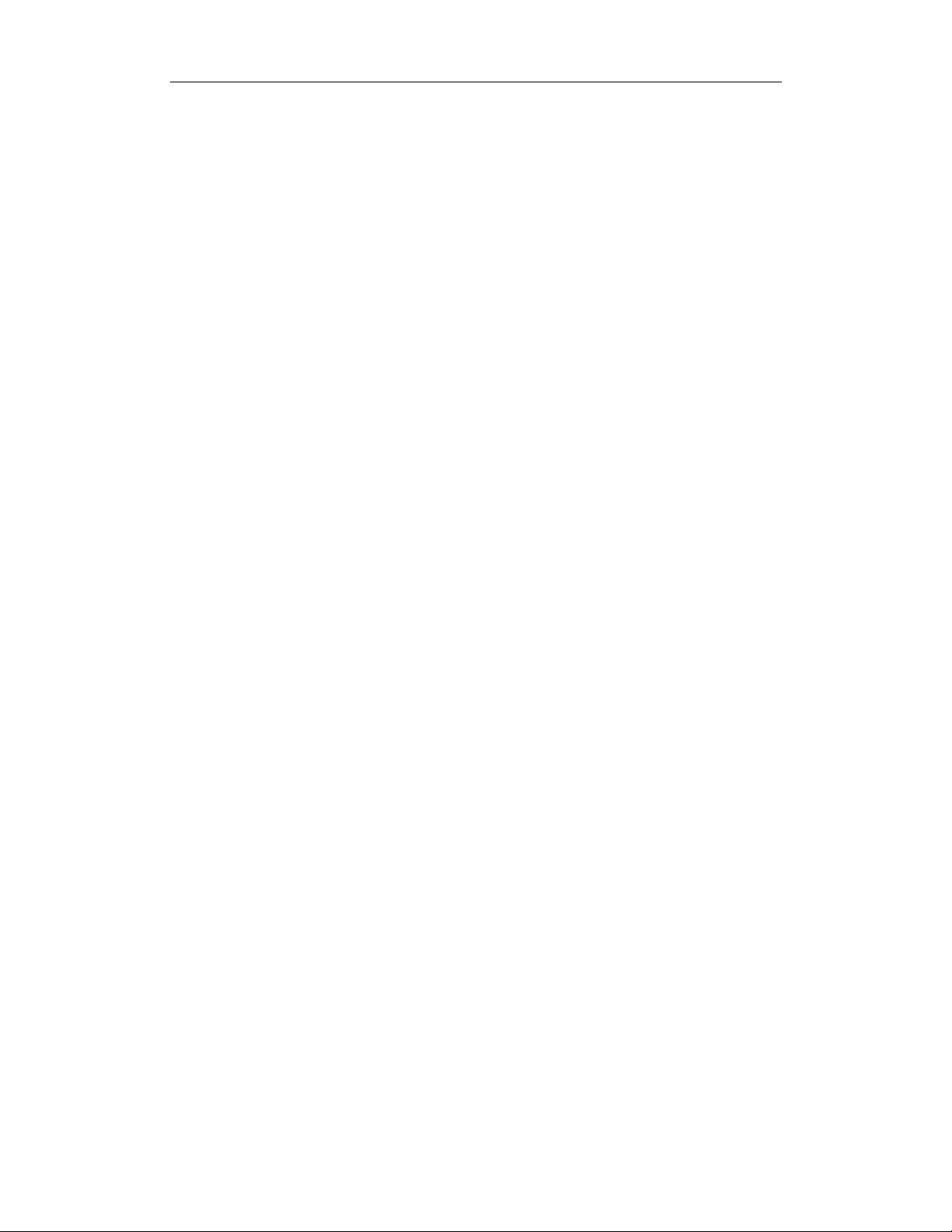
BTH001 BC3 1
BTH001 (BC3)
Bluetooth Stereo headset
User Manual V1.0
■Brief introduction...............................................................................2
1. Bluetooth wireless communication technology............................. 2
2. About BTH001 ............... ..................................................................... 2
■ Before using......................................................................................3
1、Overview................................................................................ .............. 3
2、Charging the headset............................................................... .......... 3
■ Using the headset............................................................................4
1、Switching on/off the headset.............................................................4
2、Pairing the headset with Bluetooth devices.................................... 4
3、Wearing the headset........................................................................... 6
4、Making call with the headset............................................................. 7
5、Playing music......................... ............................................... .............. 7
6、LED indicator....................................................................................... 8
■ Specification....................................................................................10
Page 2
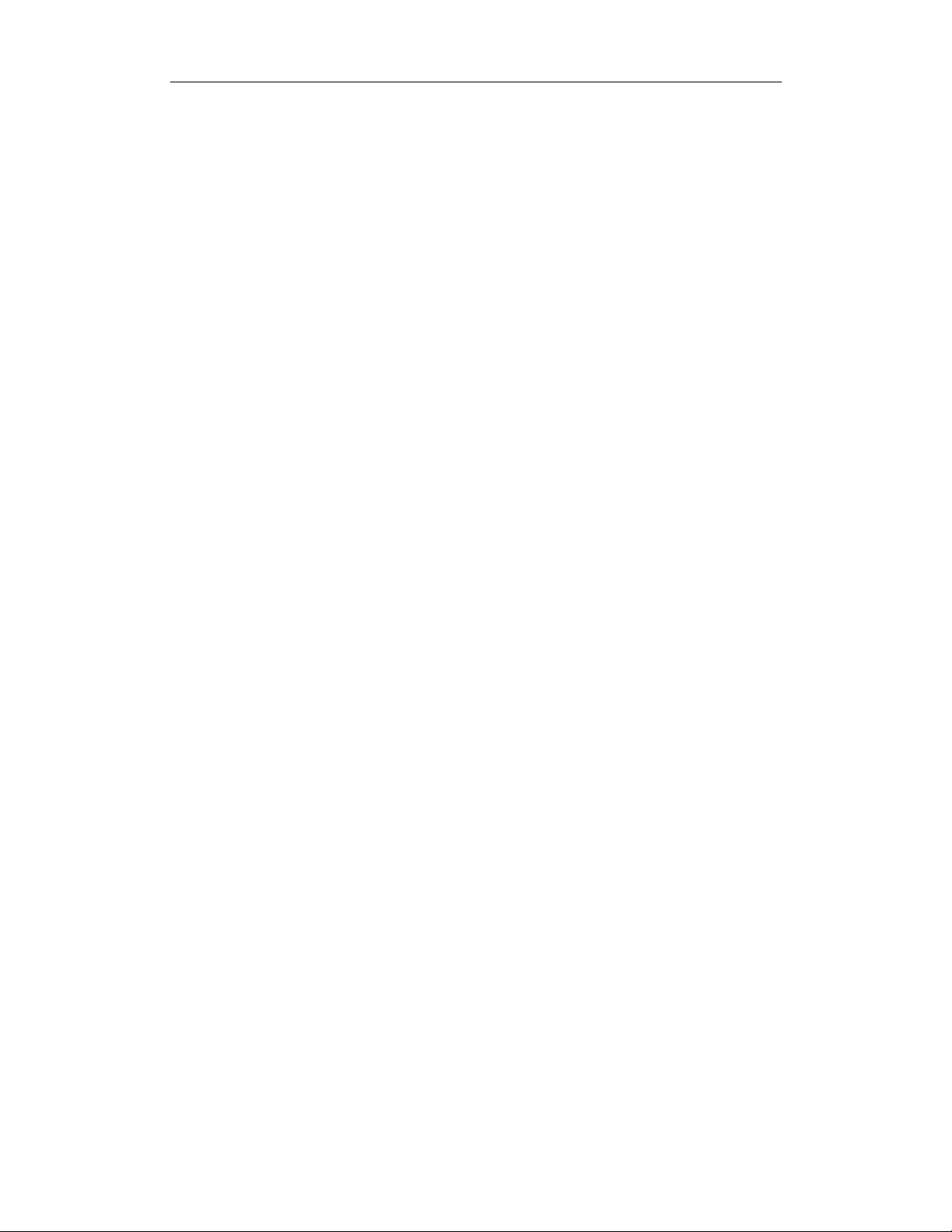
BTH001 BC3 2
Welcome to use this Bluetooth stereo headset, BTH001. Before using it,
please read this User Manual carefully.
■Brief introduction
1. Bluetooth wireless communication technology
Bluetooth is a standard of close range radio-communication technology
which was drawn up by Ericsson, IBM, Internet, Nokia, Tohiba. Through
Bluetooth technology, we can achieve the highest transmission rate among
mobile phone, computer, printer, PDA and other devices, and the max.
transmission range of class 2 is 10 meters ,the max. radio-communication
range of class 1 can reach up to 100 meters.
2. About BTH001
BTH001 is a Bluetooth stereo headset. It supports the following Bluetooth
profiles:
A2DP—— Advanced Audio Distribution Profile
AVRCP——Audio/Video Remote Control Profile
HSP —— Headset Profile
HFP —— Hands free Profile
You can enjoy music wirelessly by using the BTH001.Steps as following:
1) Pairing with the Bluetooth mobile phone and PDA which support HFP.
Answer, end and reject call from the headset.
Redial last number
Adjust volume
2) Pairing with Bluetooth music devices and Bluetooth transmitter which
support A2DP,
Enjoy music wirelessly
Adjust volume
Remote control the function of pause/revert to play
Remote control last/next song
3) Easy to switch between conversation and music, you will not miss the
incoming call during listening music.
Note: Even though the paired device and headset support the same Bluetooth
profiles, the functions may be different due to the spec ification dif f erence of the
paired devices.
Page 3
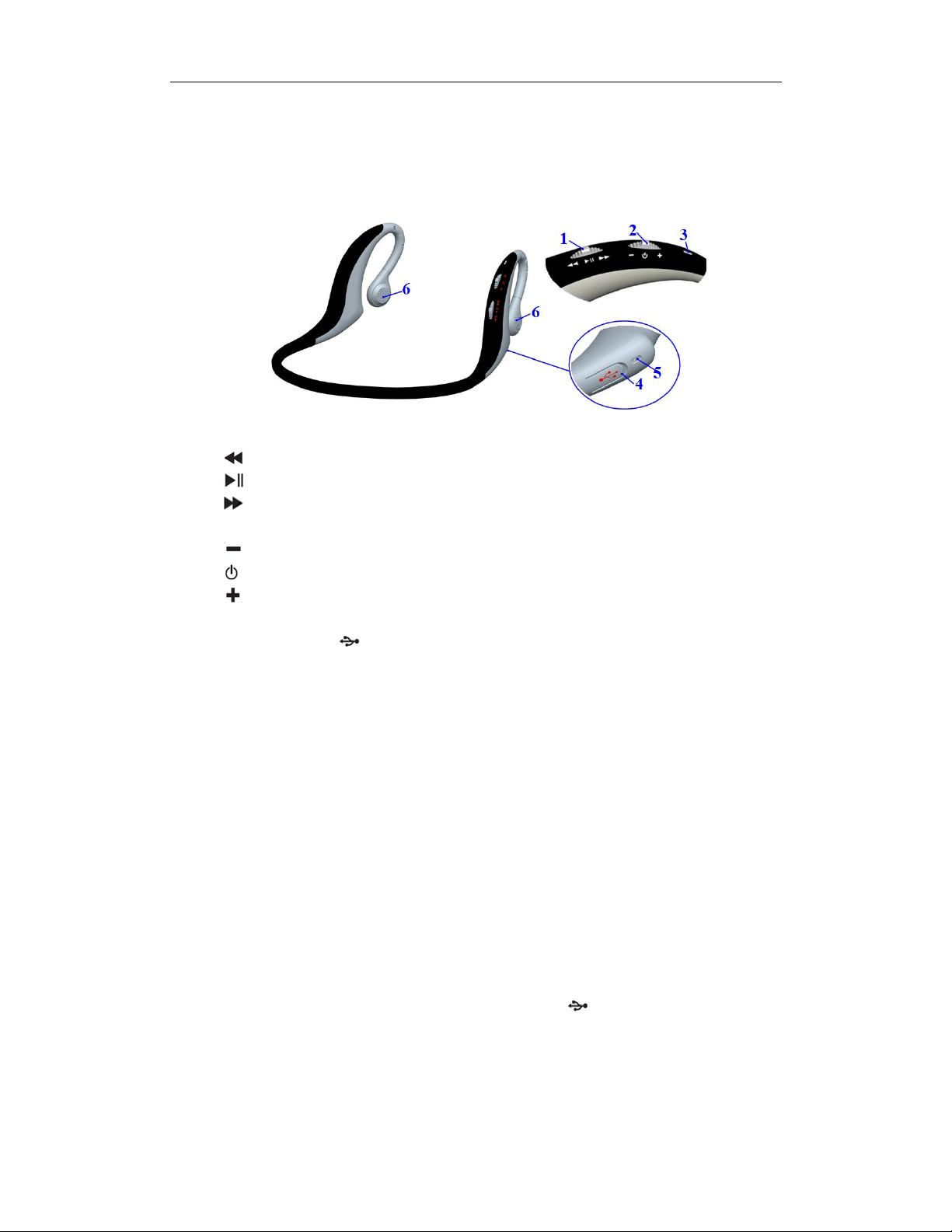
BTH001 BC3 3
■ Before using
1、Overview
1) Switch one
:Next song
:Pause (reject a call)
:last song
2) Switch two
4) Charging port
5) Built-in microphone
6) Loudspeaker
: Volume down
: Multi-function key (switch on/off, answer/end a call, redial)
:Volume up
3) LED indicator
(covered by rubber cover)
2、Charging the headset
First time charging
Before you use this Bluetooth headset, please charge the battery of
BTH001 full.
Next time
When you hear a warning tone of “beep” every 30 seconds, and the red
LED is always on. It means the battery is low power and need to be
charged.
The steps of charging are as follows:
Step1: Pull up the rubber cover of charging port
Step2: Plug the travel charger into standard AC power socket (or plug USB
cable into USB por t o f PC) .
Page 4

BTH001 BC3 4
Step3:Connect the end of charger (or charging cable)
with charging port of the headset.
When the red LED is on, the headset is charging.
When the red LED is off, the headset is fully charged
Step4 It will t ake about 1.5~2 ho urs to fully charge the headset.
Step5 Take out the charger from power socket and headset, and cover the
rubber cover
Note: Choosing Travel charger or USB cable depends on different countries
or areas and actual demands.
Warning:
1,The battery is recycled.
2,Do not dispose of the battery in fire, as it may cause explosion.
■ Using the headset
1、Switching on/off the headset
Function Operation LED
indicator
Turn on /Enter
into pairing
mode
Turn off Press the for 3-5 seconds,
Press the for 3-5 seconds,
and release till Red and blue
LED blink alternately
and releas e t i ll all the LED off.
Red and blue
LED blink
alternately
Red LED is on
1 second and
Indication
tone
Two quickly
short “DU”
tone
then off.
Remark: The headset will automatically enter into pairing mode every time
it turns on. And if the headset don’t pair with or connect to any device after
5 minutes, the headset will turn off automatically in order to save power.
2、Pairing the headset with Bluetooth devices
1) Pairing with Bluetooth mobile phone
Please make sure your mobile phone has Bluetooth function and available.
Specific pairing procedures may vary with different mobile phones. Please
refer to your mobile phone manual for further information. Steps as follows:
a) Please keep the headset and mobile phone in the range of 1 meter when
pairing.
Page 5

BTH001 BC3 5
b) Make the headset enter into pairing mode.(Please refer to “Switching
on/off the headset
”)
c) Turn on the Bluetooth function of mobile phone and search the Bluetooth
devices. After searched, select “BTH001”in the Bluetooth device list.
d) According to indication, enter password or PIN No:”0000”,and press the
key of” Yes” or “confirmed”.
e) After successful pairing, select “BTH001”.in the Bluetooth device list. and
press “connect”.
f) After successful connecting, the blue LED of the headset will blinks or
always on. .(Please refer to “
LED indicator” for details)
Note:
If the pairing is not successful, please switch off headset firstly, and then
re-pair according to the step a-f mentioned above.
After pairing is successful, paired devices will remember each other.
Unless pairing information is deleted because of new pairing, no need to
pair again when use next time.
2) Pairing with Bluetooth transmitter
You can enjoy music wirelessly through connecting the headset with stereo
Bluetooth transmitter,. Here take BH1000-6 (single sale) iPod general
Bluetooth transmitter for example. Pairing steps as follows:
a) Keep the Bluetooth transmitter and the headset in the range of 1 meter
when pairing.
b) Make the headset enter into pairing mode (Please refer to “
on/off the headset
”)
c) Turn on the Bluetooth transmitter. It will search Bluetooth device
automatically and start pairing.
d) When the headset requests PIN No, the Bluetooth transmitter will
respond “0000” automatically
e) After successful pairing and connecting, the blue LED will always on.
Note:
1. The pairing password of BTH001 is “0000”, so, the headset can’t pair with
the Bluetooth transmitter which pairing password is not “0000”.
2. If the pairing is still not successful after trying several times, please refer to
your Bluetooth transmitter manual carefully..
Switching
3) Multi-pair
The headset can connect with two devices at most. One is the mobile phone
with HFP profile. Another is the devices with A2DP profile. If you want to finish
the multi-pair, please refer to the following steps:
Page 6

BTH001 BC3 6
Step1 Firstly,pair the headset with Bluetooth transmitter (refer to “
Bluetooth transmitter
).
Pairing with
Step2 Switch off the Bluetooth transmitter.
Step3 Pair and connect the headset with the Bluetooth mobile phone (refer to
Pairing with Bluetooth mobile phone”)
“
Step4 Restart Bluetooth transmitter, it will connect with the headset
automatically.
Note:
After multi-pair is successful, the paired devices will remember each other.
Unless pairing information is deleted because of new pairing, otherwise
make mobile phone establish hands free connection with headset next
time, and re-start the Bluetooth transmitter, then the multi-connection can
be performed again.
For the mobile phone which support both HSP and A2DP profile. It may
establish HSP and A2DP connection with the headset simultaneously. At
this time, start Bluetooth transmitter may not connect with the headset
again.
3、Wearing the headset
As per the following pictures show, hand the headset on your both ears.
You must use both hands to put on or take off the headset, don’t pull or push
the headset
Page 7

BTH001 BC3 7
4、Making call with the headset
Function
Answer
calling
End calling
Redial last
number
Reject
calling
Volume up
Volume
down
Warning: Excessive pressure form earphones and headphones can cause hearing
loss.
Remark:
Not all the mobile phones support all the functions listed above. Please
refer to your mobile phone User Manual.
When the volume is adjusted to max or min, you will hear a indication
tone of “Ding-Dong”.
For some mobile phones, when you press the key of accepting on the
phone, the conversation will be sent to the mobile phone. At this time,
you may switch the call to headset through operating on your mobile
phone. Please refer to your mobile phone User Manual for further
information.
Status of
the headset
Ringing Short press
Conversation
mode
Standby
mode
short press A short tone
Short press
Ringing Short press
Conversation
Move switch two to
mode
Conversation
Move switch one to
mode
release it.
release it.
operation indication
A short tone
A short tone
A short tone
,and then
,and then
Non
Non
5、Playing music
When the headset connects with the mobile phone or Bluetooth transmitter
which supports A2DP, you can enjoy music wirelessly through the headset.
Function
Pause
Revert Pause Short press A short tone
Last song
Next song
Status of
headset
Playing
music
Playing
music
Playing
music
Operation indication
Short press A short tone
Move switch one to
release it.
Move switch one to
release it.
,and then
,and then
A short tone
A short tone
Page 8

BTH001 BC3 8
Volume up
Volume
down
Warning: Excessive pressure form earphones and headphones can cause hearing
loss.
Remark:
● For some mobile phones, when playing music, the music will default
transmit to the speaker of mobile phone, you have to choose “transmit
the sound through Bluetooth” in the “setting” of music play interface,
and then choose “BTH001” in the device list, the music will be
transmitted to the headset. Please refer to your mobile phone User
Manual for further information.
● When the volume of the headset is adjusted to max. or min, you will
hear a tone of “Ding-Dong”
● Remote control the function of last song/next song/pause/revert, it
needs your mobile phone or Bluetooth transmitter supports AVRCP.
Please refer to your mobile phone or Bluetooth transmitter User Manual
for further information.
Playing
music
Playing
music
Move switch two to
release it.
Move switch two to
release it.
, and then
, and then
Non
Non
6、LED indicator
1) Charging
LED indicator Status of the headset
Red LED is on Charging
Red LED is off Finish charging
2)
Pairing with the Bluetooth devices
LED Indicato r St at u s of t h e h eadset
Red and blue LED blink alternately Pairing mode
Blue LED blinks once every 2
seconds.
Blue LED is always on Standby mode (establish A2DP
Red LED is always on Battery is low power
Standby mode (establish only HFP
connection with device)
connection with device, or establish
HFP and A2DP connection with device
simultaneously)
Page 9

BTH001 BC3 9
■ Care and maintenance
Please read the following suggestions carefully, that will help you to fulfill
any warranty obligations and to enjoy this product for many years.
Keep dry and don’t put it in the dump place, in case of effecting the
interior ci r cuit of product
Don’t put the product under the sunlight or place hot areas. High
temperature will shorten the life of electronic device, destroy the
battery, or distort certain plastic.
Don’t expose the product in the cold areas. This may damage the
internal circuit board.
Don’t try to take apart the product. It may damage the product if you
are not professional.
Don’t fall off on the floor or knock the hard substance, it may damage
interior circuit.
Don’t use intensify chemic al or detergent to clean the product.
Don’t scrap the surface with sharp things
If the product can’t work normally, please sent it to the regularly
asserted store, the staff will help you to solve the problem warmly.
■ FAQ
1 Q: What does it mean when red LED indicator is on ?
2 Q: Why is not the red LED on when charging?
3 Q: How far is the effective rang between the headset and mobile
4 Q: Why my cell phone can not search and find the headset?
5 Q: Why can not he ar t h e voice?
A: a) Make sure the headset has been switched on.
b) Make sure the volume is not too low
A: Battery is low, need to be recharged
A: a) Please make sure the charging device connect with headset.
well
b) While didn’t use the headset for a long time, the battery may
dry up. At this time, you have to charge the battery for 30
minutes, and then the red LED will be ON.
phone?
A: According to the Bluetooth standard, the max. available range
of Class2 headset is 10 meters. It varies under different
environment.
A: The mobile phone will not find the headset if headset and
mobile phone are not under the pairing mode, Make sure the
headset is under the pairing mode and in the effective working
range, and then the headset can be paired and connected.
Page 10

BTH001 BC3 10
c) Make sure the headset connects with the mobile phone correctly.
d) Make sure the the headset and the cell phone is in the available
BT range.
6 Q: Why is the voice not clear in conversation.
A: a) Make sure the mobile phone is in the strong signal area.
b) Make sure the headset is in the available range of this roduct.
7 Q: Why can’t control the function of pause, revert, control last song
and next song when playing music?
A: This function needs your Bluetooth device supports
AVRCP(Audio/Video Remote Control profil e).
■ Specification
Bluetooth version
Frequency response
Bluetooth profile
Effective Range
Working time
Standby time
Charging input voltage
Charging time
Dimension
Weight
Bluetooth 1.2;
2.402GHz-2.480GHz
Headset, Hands free,A2DP , A VRCP
10m;
Music: Up to 6 hrs;
Talk: Up to 7 hrs
Up to 120 hrs;
DC:+5.0±0.25V, 170mA
Approx 1.5~2.5hrs;
135*136.5*63.5mm
30.6 g
FCC Warning:
This device complies with part 15 of the FCC Rules. Operation is subject to the following two
conditions: (1) This device may not cause harmful interference, and (2) this device must
accept any interference received, including interference that may cause undesired operation.
Changes or modification not expressly approved by the party responsible for compliance
could void the user’s authority to operate the equipment.
FCC Radio Frequency Exposure Statement
This product has been evaluated under FCC Bulletin OET 65C and found compliant to the
requirement asset as set forth in CFR 47 section 2.1093 and 15.247 (i) addressing RF
exposure from radio frequency device. The radiated output power of this product is far below
the FCC radio frequency exposure limit.
