Page 1
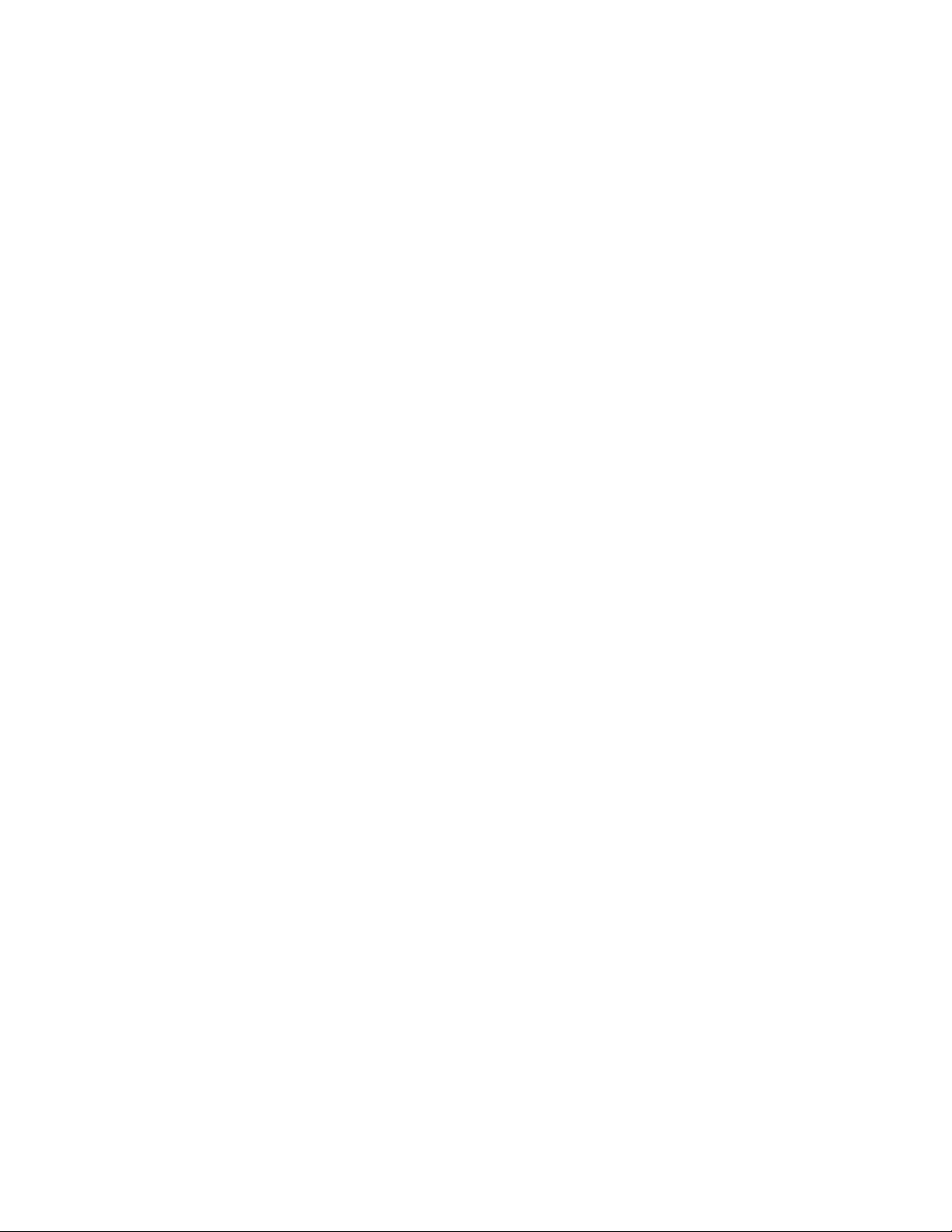
BH501C
Bluetooth Headset
User Manual
Brief introduction…………………………………………..2
1. Bluetooth wireless communication technology…………………..2
2. About BH501C………………………………………………………2
Before using…………………………………………………2
1. Overview……………………………………………………………..2
2. Charging the headset……………………………………………….3
Using the headset…………………………………………..3
1. Switching on/off the headset………………………………………..3
2. Pairing the headset with Bluetooth mobile phone…………….….4
3. Connecting the headset with Bluetooth device………………….. 4
4. Wearing the headset……………………………………………….. 5
5. Making call with the headset…………………………………….... 6
6. Playing music……………………………………………………….. 6
7. LED indicator…………………………………………………………7
8. Indication tone
Care and maintenance……………………………………..8
FAQs…………………………………………………………...8
Specification………………………………………………....9
………………………………………….……8
Page 2
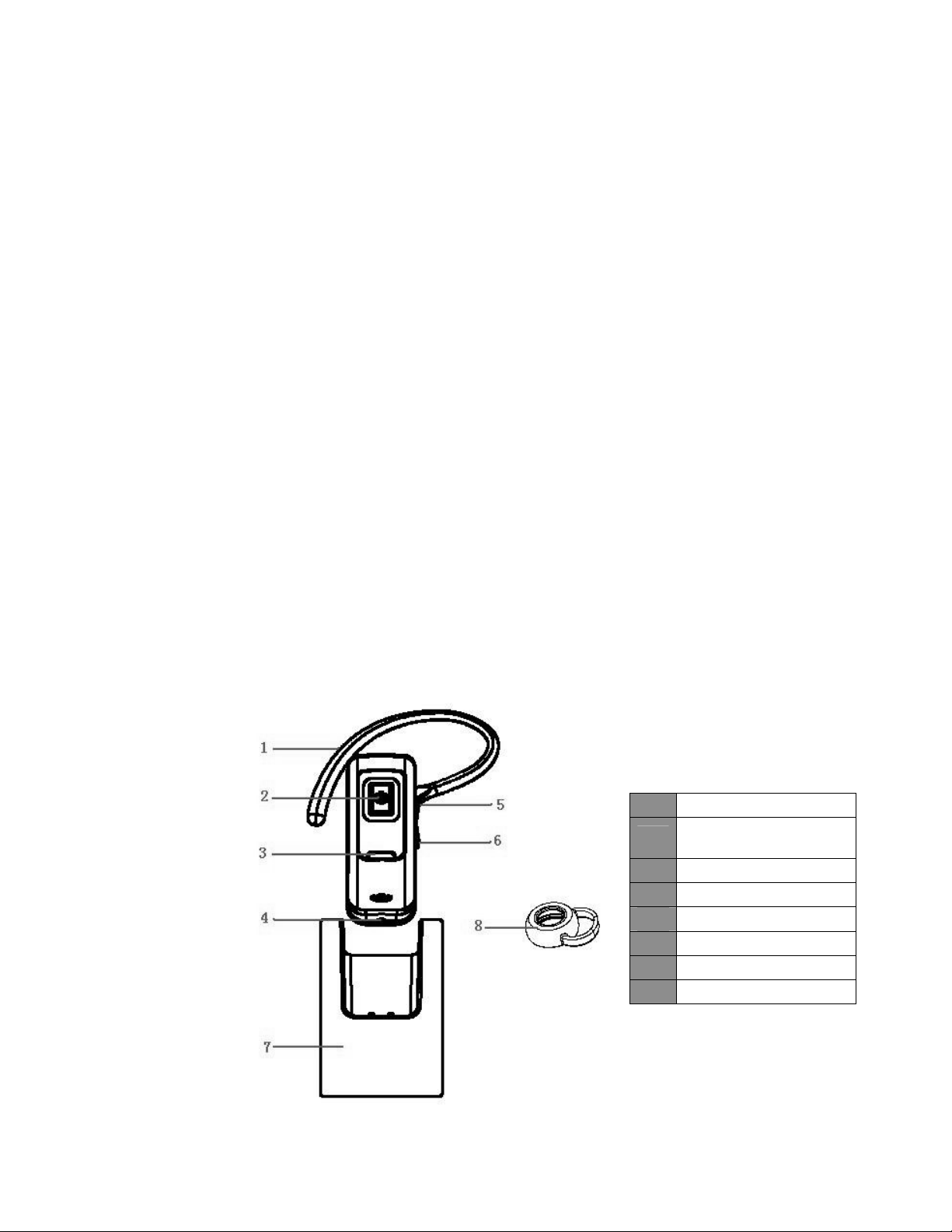
Welcome to use this Bluetooth headset, BH501C. Please read this User
Manual carefully before using it.
Brief introduction
1. Bluetooth wireless communication technology
Bluetooth is a standard of close range radio-communication
technology that was drawn up by Ericsson, IBM, Internet, Nokia and
Toshiba. Through Bluetooth technology, we can achieve the highest
transmission rate among mobile phone, computer, printer, PDA and other
devices. The max transmit range of class 2 is 10 meters while the max
radio-communication range of class 1 can reach up to 100 meters.
2. About BH501C
BH501C is a Bluetooth headset. It has the following features:
Answer, end and reject call from the headset
Redial last number
Adjust volume
Switch the conversation between the headset and Bluetooth mobile
phone
Microphone mute
Before using
1. Overview
Ear hook
1
Multi-function button
2
(MFB)
LED indicator
3
Microphone
4
Volume up button
5
Volume down button
6
Dock
7
Big rubber cap
8
Page 3
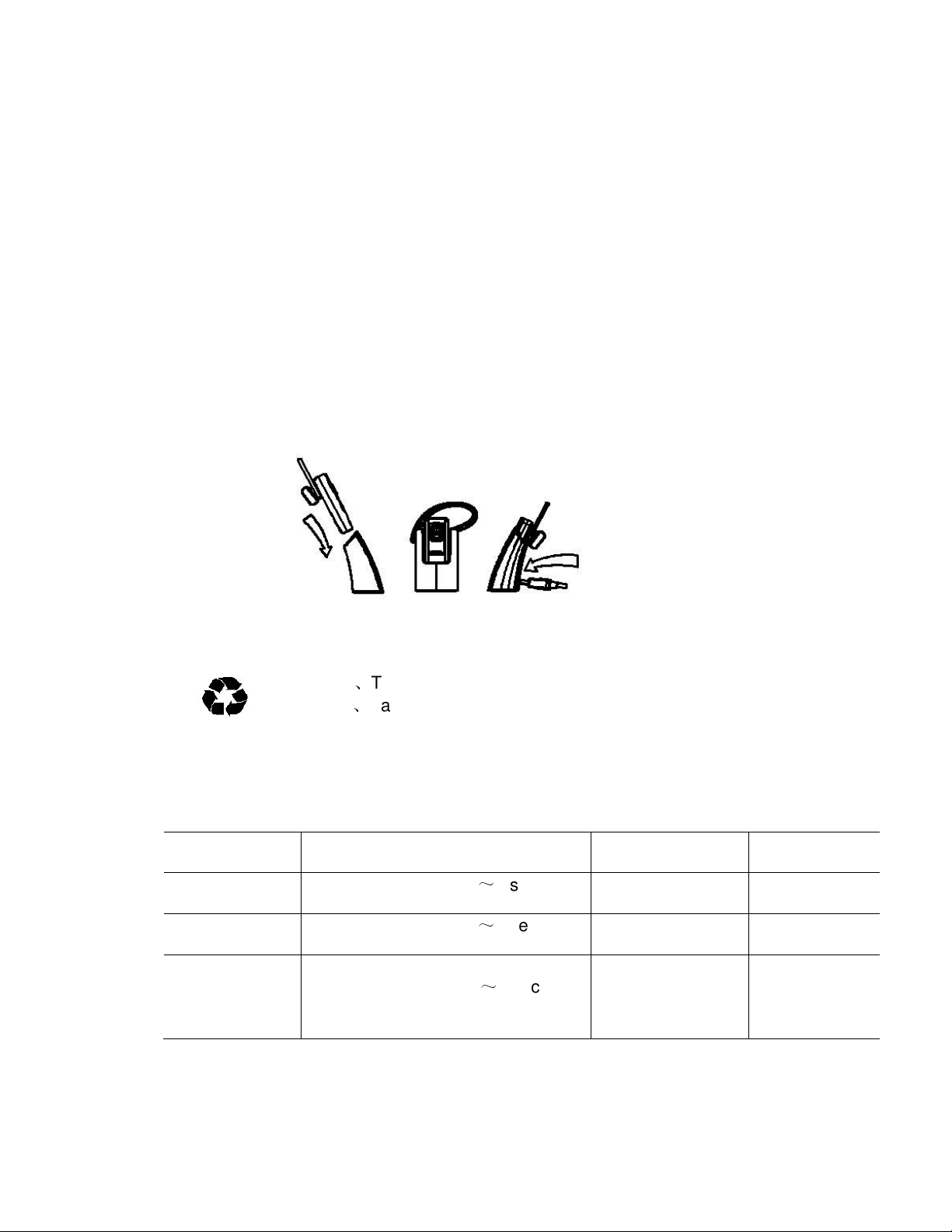
2. Charging the headset
First using—You must charge the battery fully before first using.
Low power—When you hear three warning tones of “Dong” every 31
seconds and see the red LED to flash twice, it means the battery is low
power and need to be charged.
The charging steps are as follows:
Step1: As the picture shows, place the headset onto the dock;
Step2: Connect charger or charging cable to standard power outlet;
Step3: Connect the end of charger or charging cable to charging port of dock.
When the red LED is on, it is charging.
When the red LED is off, it has charged fully.
It will take about 1.5 hours to charge the headset fully.
If charging via a USB port, this USB port is used only for charging purposes,
no any data is transferred over the USB port.
Warning: 1The battery is recycled.
2Batteries (battery pack or batteries installed) shall not
be exposed to excessive heat such as sunshine, fire or the like.
Using the headset
1. Switching on/off the headset
Function Operation LED indicator
Switching on
the headset
Switching off
the headset
Enter into
pairing mode
Remark: The headset will switch off automatically in order to save power, if it
can’t connect with any devices after 5 minutes.
Long press MFB for 35 seconds
Long press MFB for 35 seconds
Make sure the headset is off, and
then press MFB for 67 seconds,
release till red and blue LEDs
flash alternately
Blue LED flashes
4 times quickly
Red LED flashes
4 times quickly
Red and blue
LEDs flash
alternately
Indication
tone
A long ‘DI’
tone
A long ‘DI’
tone
Two short ‘DU’
tones
Page 4

2. Pairing the headset with Bluetooth mobile phone
You have to pair the Bluetooth headset with Bluetooth mobile phone before
first using the headset. Please make sure your mobile phone has bluetooth
function that is available. Specific pairing procedures may vary with different
mobile phones. Please refer to your mobile phone User Manual for further
information. The steps are as follows:
1)Keep the headset and Bluetooth mobile phone within 1 meter when
pairing.
2)Make the headset enter into pairing mode (please refer to “How to enter
into pairing mode”).
3)Switch on Bluetooth function of mobile phone and search the Bluetooth
devices. After searched, select “BH501C”in the Bluetooth device list.
4)According to indication, enter password or PIN No:”0000”, and press the
key of ” Yes” or “confirm”.
5)After successful pairing, select “BH501C”.in the Bluetooth device list.
and press “connect”.
6)After successful connecting, the blue LED of the headset flashes twice
every 4 seconds.
Remark:
The pairing mode will last 2 minutes. The headset will switch to standby
mode automatically if it can’t pair with any devices after 2 minutes. If
you want to continue to pair the headset with Bluetooth devices, please
switch off the headset firstly, and then re-pair according to steps 16
mentioned above.
After pairing is successful, the headset and mobile phone will
remember each other, no need to re-pair when use next time. The
headset can remember 8 paired devices, when paired devices exceed
8, the first one will be replaced.
3. Connecting the headset with Bluetooth device
1) Automatic connecting
The headset will connect with last connected device automatically when
switching on it every time.
2) Connecting manually
When the headset is in standby time, double click MFB button, the headset
will send a connecting request to last connected device.
Notes:
The headset only connects with last connected device that supports HFP.
Before connecting with Bluetooth device, please switch on Bluetooth
function of your Bluetooth device.
For some Bluetooth devices, take some Nokia mobile phones for example
Page 5

you have to set up to allow automatic connecting.
4. Wearing the headset
4.1
With the big rubber cap
You can pull the rubber cap and dress it on the loudhailer of the headset.
And then this headset can be wore on right or left ear, as the pictures
show:
Suitable for right ear
Suitable for left ear
Wear the headset and turn the headset to make the Microphone towards
to your mouth, then it will be firmly wore on your ear to make your
conversation smoothly.
4.2
With the ear hook
Take the big rubber cap away and put on the small rubber cap, and install
the ear hook as the below picture shows. Try to wheel the hook and then
you can wear the headset on your right or left ear.
Page 6

seconds, and then release
5. Making call with the headset
The status
Function
Redial last
number
Volume up
Volume down
Answer calling Ringing Short press MFB
Reject calling Ringing
End calling
Voice transfer
Microphone
mute
Cancel mute
Remark:
Not all the mobile phones support all the functions listed above. Please
refer to your mobile phone User Manual.
Some functions and indication tones may vary with different mobile
phones.
When the volume is adjusted to max. or min, you will hear a indication tone
of “Dong-Dong”.
For some mobile phones, when you press the answer button on the phone,
the conversation will be sent to the mobile phone. At this time, you may
switch the call to headset through operating on your mobile phone. Please
refer to your mobile phone User Manual for further information.
of the
headset
Standby
mode
Conversation
mode
Conversation
mode
Conversation
mode
Conversation
mode
Conversation
mode
Conversation
mode (mute)
Operation Indication tone
Double press MFB
Short press + button Nothing
Short press - button Nothing
Long press MFB for about 2
seconds, and then release t
till hearing indication tone
Short press MFB
Long press MFB for about 2
till hearing indication tone
Double press MFB
Double press MFB
A long DU tone
A short DU tone
A long DI tone
A short DU tone
A long DI tone
Sound DONG,DONG
tone every 4 seconds
6. Playing music
You can enjoy music wirelessly after the headset connecting with A2DP
mobile phone or other Bluetooth device.
Function
Volume up Playing music Short press + button
Volume
down
Pausing Playing music Short press MFB
The status of
the headset
Playing music Short press - button
Operation
Page 7

Playing Pausing music Short press MFB
Last song Playing music
Next song Playing music
Long press - button for about 2
seconds
Long press +button for about 2
seconds
Remark:
For some mobile phones, when playing music, the music will default
transmit to the speaker of mobile phone, you have to choose “transmit
the sound through Bluetooth” in the “setting” of playing music interface,
and then choose “BH501C” in the device list, the music will be
transmitted to the headset. Please refer to your mobile phone User
Manual for further information.
When the volume of the headset is adjusted to max. or min, you will
hear a tone of “Dong-Dong”
Remote control the function of last song/next song/pause/revert, it
needs your mobile phone or Bluetooth device supports AVRCP. Please
refer to your mobile phone or Bluetooth device User Manual for further
information.
Because you have to long press the button to turn to last song, for
some mobile phones, long press last song button may be only play
current song.
7. LED indicator
1When the headset is charging
LED indicator The status of the headset
The red LED is on Charging
The red LED is off Finish charging
2
When the headset is not charging
LED indicator The status of the headset
Red and blue LEDs flashes
Pairing mode
alternately
Blue LED flashes once
every 2 seconds
Blue LED flashes twice
every 4 seconds
Blue LED flashes
Standby mode (not connect with
Bluetooth device)
Standby mode (connected with
Bluetooth device)
Coming call /calling
continuously and quickly
Blue LED is circularly
Conversation mode
gradual on and off
Red LED flashes twice
Low power
every 30 seconds
Page 8

8. Indication tone
Indication tone The status of the headset
Sound two DU tones
every 4 seconds
Sound three
DONG
tones every 30 seconds
Microphone mute
Low power
Care and maintenance
Please read the following suggestions carefully, that will help you to fulfill
any warranty obligations and enjoy this product for many years.
Keep dry and don’t put it in the dump place, in case of affecting the
interior circuit of product.
Don’t put the product under the sunlight or place hot areas. High
temperature will shorten the life of electronic device, destroy the battery,
or distort certain plastic.
Don’t expose the product in the cold areas. It may damage the internal
circuit board.
Don’t try to take apart the product. It may damage the product if you are
not professional.
Don’t fall off on the floor or knock the hard substance. It may damage
interior circuit.
Don’t use intensify chemical or detergent to clean the product.
Don’t scrap the surface with sharp things.
If the product can’t work normally, please send it to the regularly asserted
store. The staff will help you to solve the problem warmly.
FAQs
Q: Why does red LED flash twice every30seconds?
A: Battery is low power and need to be recharged.
2Q: Why is not the red LED on when charging?
A: a) Please make sure the charging device connect with the headset well;
b) While didn’t use the headset for a long time, the battery may dry up. At
this time, you have to charge the battery for about 30 minutes, and then
the red LED will be on.
3Q: How far is the effective rang between the headset and mobile
phone?
A: According to the Bluetooth standard, the max available range of Class 2
headset is 10 meters. But it will vary under different environment.
Page 9

4Q: Why my mobile phone can’t find the headset?
About 1.5 hours
A: The mobile phone will not find the headset if the headset and mobile phone
are not under the pairing mode. Make sure the headset is under the
pairing mode and in the effective working range, and then the headset
can be paired and connected.
Q: Why can’t hear the voice?
A: a) Make sure the headset is on;
b) Make sure the volume is not too low or muted;
c) Make sure the headset connects with the mobile phone correctly;
d) Make sure the distance between the headset and the mobile phone is
in the available BT range.
Q: Why is the voice not clear in conversation?
A: a) Make sure the mobile phone is in the strong signal area;
b) Make sure the headset is in the available range of itself
Q: Why can’t control the function of pause, revert, last song and next song
when playing music?
A: This function needs your Bluetooth device paired supports AVRCP
(Audio/Video Remote Control profile).
Specification
Bluetooth version Bluetooth V2.1
Bluetooth profiles Headset, Hands freeA2DP, AVRCP
Effective range 10m
Working time
Talk: UP to 5 hours
Music: UP to 4.5 hours
Standby time 100hours
Charging input DC 5V 500mA
Charging time
Working temperature -10-45
Storage temperature -20~70
Dimension 47*18*10.5 mm
Headset10.5g
Weight
Ear hook: 0.9g
Dock: 17.5g
This device complies with Part 15 of the FCC Rules. Operation is
subject to the following two conditions: (1) this device may not cause
harmful interference, and (2) this device must accept any interference
received, including interference that may cause undesired operation.
Changes or modifications not expressly approved by the party
responsible for compliance could void the user’s authority to operate
the equipment.
Warning: excessive sound pressure from earphones and
Page 10

headphones can cause hearing loss.
This device complies with Part 15 of the FCC Rules. Operation is
subject to the following two conditions: (1) this device may not cause
harmful interference, and (2) this device must accept any interference
received, including interference that may cause undesired operation.
Changes or modifications not expressly approved by the party
responsible for compliance could void the user’s authority to operate
the equipment.
