ZhongShan Highyes Electronics TK10SDC User Manual
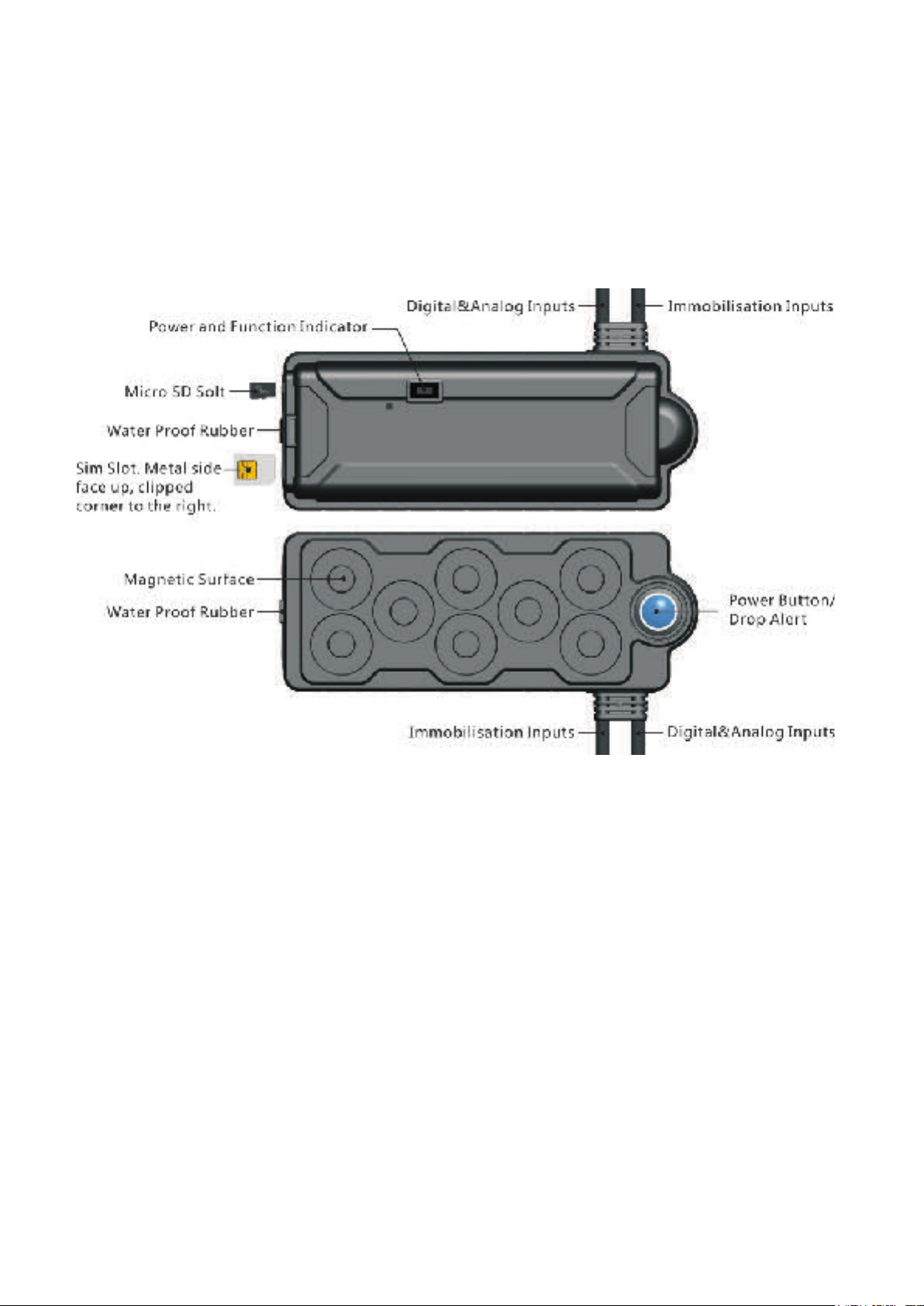
T
1. Product Image
GPS TRACKER
K10SDC User Manual
Content of the packaging
a
. Tracking device
b. Micro USB charging cable
c. Screwdriver and screws
d
. User Guide
. Installation Manual
2
2
.1 SIM Card Pre-installation, specification note
a. GSM 3G/2G Normal SIM Only
b. SIM card should have its GPRS function enabled.
d. SMS request will function only if Caller ID function is enabled.
2.2 SIM Card Installations and Removal
a. Open waterproof rubber
b. Insert SIM card into the SIM slot, metal face up, clipped corner to the right.
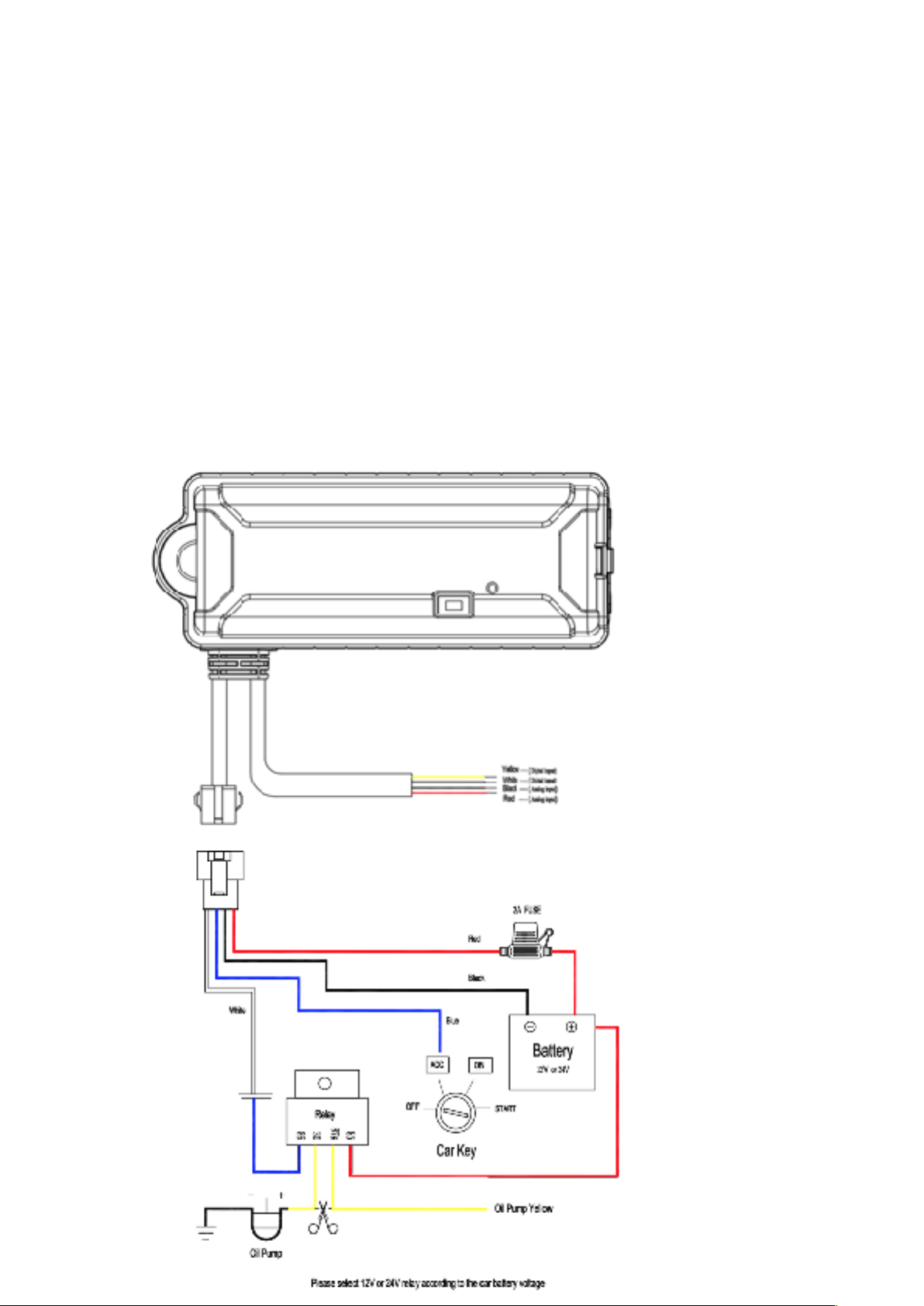
c. Green light flashes once and turns to steadily on for 10 seconds, and then turns
off.
d. Call the device SIM number and it is supposed to get through without answer. (if you are
using a data SIM which is not supporting call function, skip this step.)
e. Ensure the waterproof rubber is closed after SIM installation
2.3 Immobilisation Device Installation
a. Avoid all metal environment to make sure device is able to receive GSM and GPS
signal.
b. Avoid high temperature environment like above the car engine
c. Make sure device is located before using immobilisation function
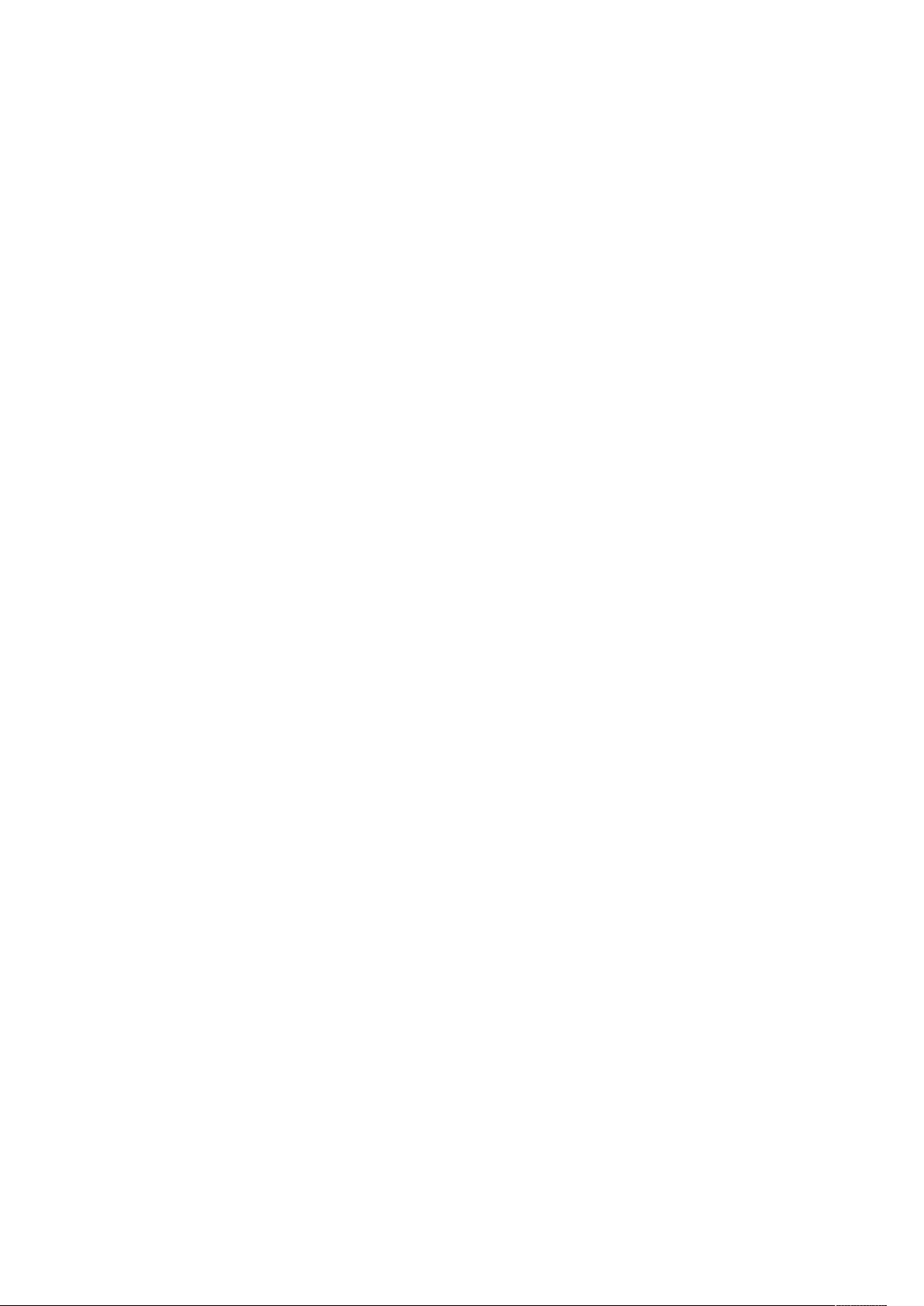
Immobilisation Installation
a. Red cable connects to positive pole and relay 85
b. Black cable from device connects to negative pole.
c. Blue cable from device connects to ACC ignition.
d. White cable from device connects blue cable from relay 86
f. Cut off the positive connection wire of the pump, connects with the 2 yellow wires from
relay 30 and 87a
Inputs Installation
a. Digital inputs: Yellow and White wires
b. Analog inputs: Black and Red wires
3. Button Operation
We strongly recommend you to charge the product before using it the first time.
And device will be automatically on once SIM is inserted. Please DO NOT PRESS
ANY BUTTON when you use it for the first time.
3.1 Indicator for GPS function
a. Power On: Insert Sim card. Green light flashes once and turns to steadily on for 10
seconds, and then turns off.
b. Power Off: Take the Sim card out.
c. Charge: A red light is steadily on during charging and turns off when it is fully charged.
d. GSM/GPRS Connection: Green light flashes until network is connected.
f. GPS Connection: Blue light flashes once.
3.2 Panic Button
2 short presses and 1 long press on the control button will trigger a SOS alert to registered
master number and will be uploaded to the server, when SOS function is enabled.
3.3 Drop Alert
System has equipped with a Drop Alert button. When device is mounted on metal surface
over 1 minute, drop alert will be triggered. Once device is removed, master number will
receive a SMS alert. System default as On.
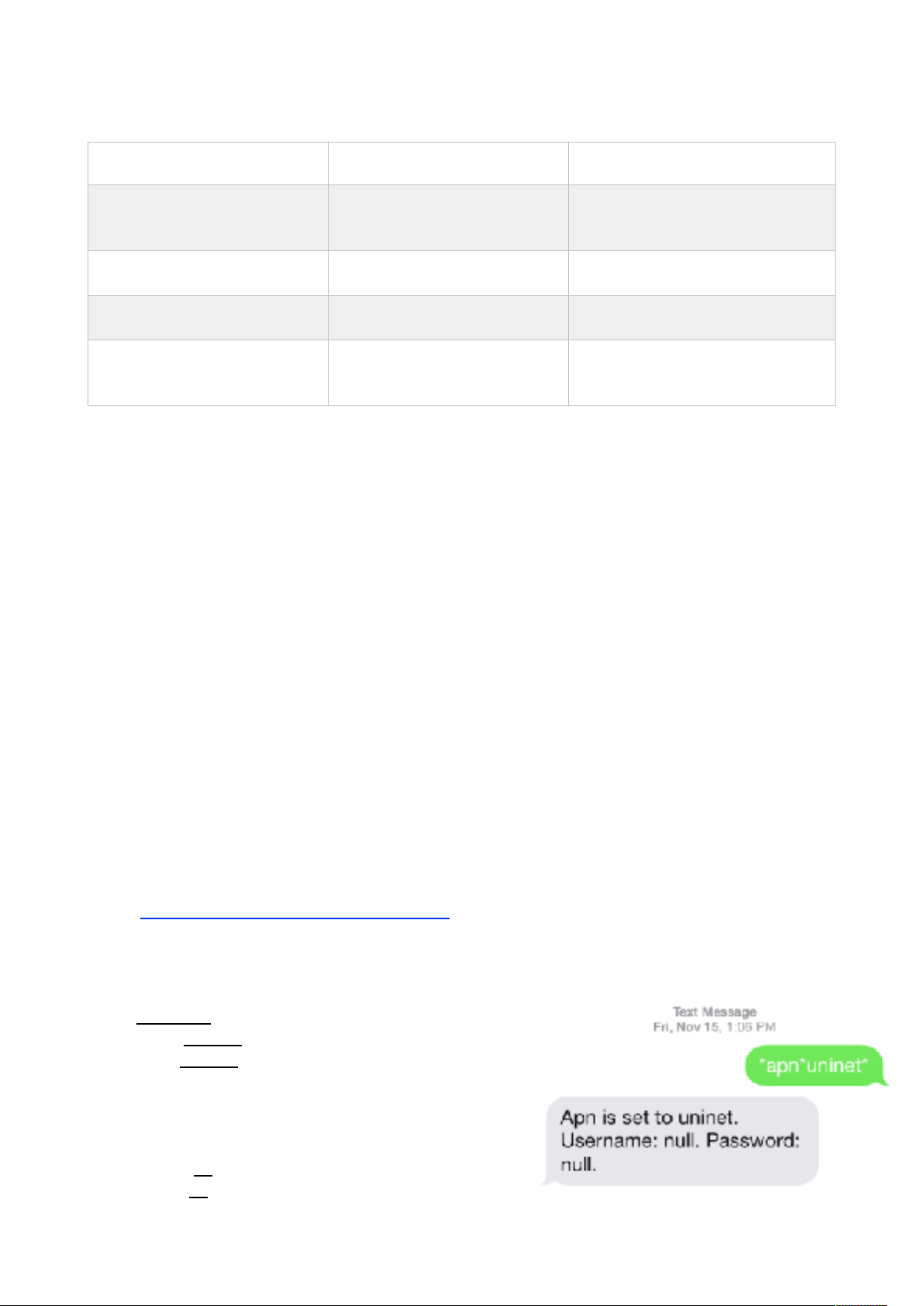
4. LED Indicator
SMS Commands Operating Guide
Please make sure the SIM card you insert in the device support sending SMS
function, otherwise you won’t be able to receive any command reply
1. Registration
1.1 Set APN
APN is Access Point Name. The correct APN must be set to enable the device to send
data to the server. Different SIMs have different APN, make sure you have confirmed the
correct APN information with the SIM provider when you purchase the SIM.
Command
*apn* APN’s name*username* password*
Some APN goes without username and password, you can just leave them blank.
Example: Orange France
APN: orange.fr
Username: orange
Password: orange
Correct command format *apn*orange.fr*
orange*orange*
Example: China Union
APN : uninet
Username:
null
Password: null
Device Status
LED Light Description
Note
Power On
Green Light flashes, turns to
steady on, and turns off
If the green light keep flashing,It
mean GSM/GPRS is not connected.
GPS Connection
Blue light flashes once
Power Off
Blue light flashes 3 times
Charge
Red light on when charging and
turns off when fully charged.
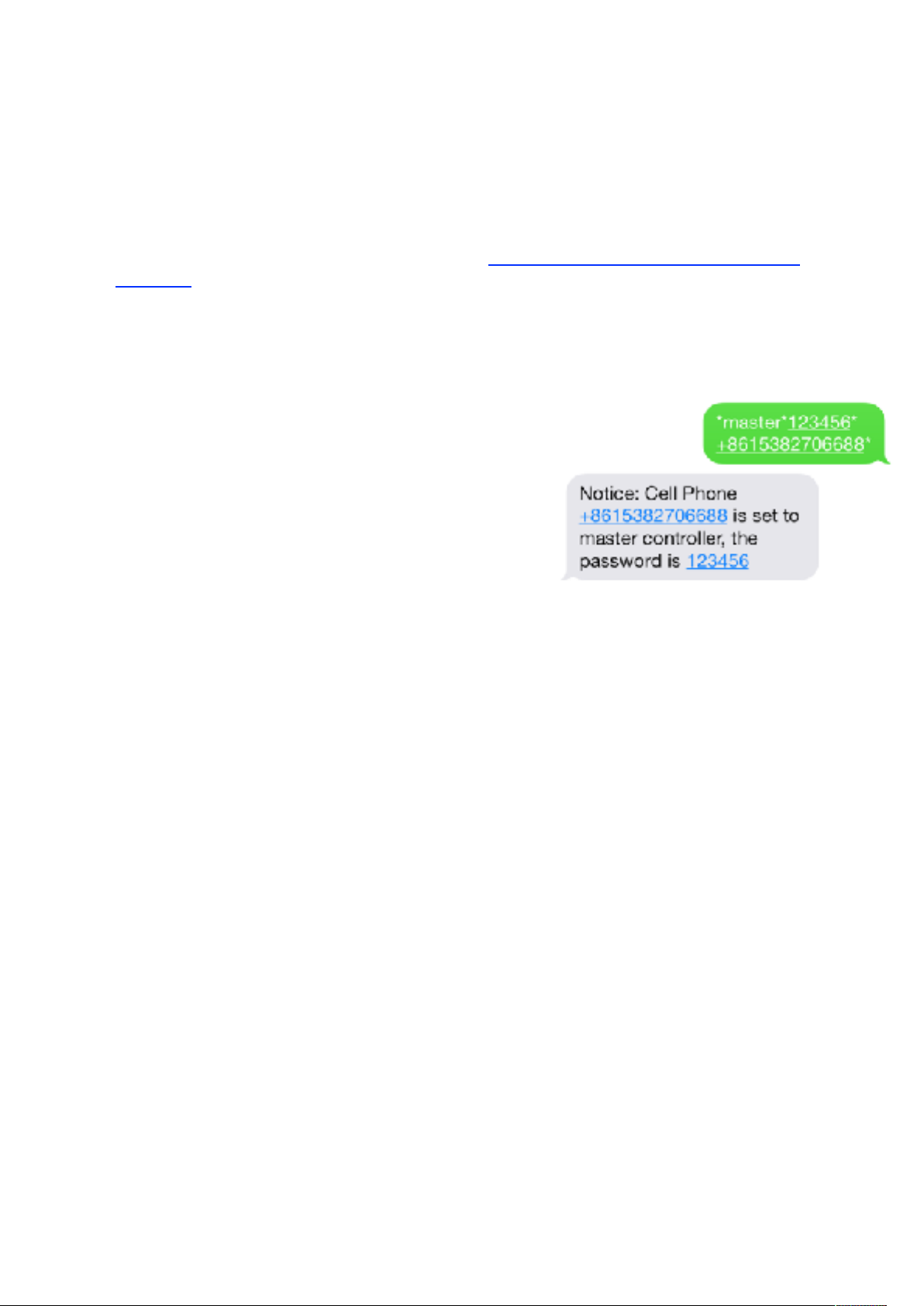
Correct command format *apn*uninet*
Your cell phone will receive confirmation saying that the appointed APN is set (See
screenshot).
1.2 Registering the “Master” Controller
A. Use cellphone to send SMS *master*123456*+country code plus your cellphone
number*to the device SIM number. 123456 is the default password, it can be changed
by changing password command as showed on 1.3.
Example
*master*123456*+319876543210* (+31 refers to Netherlands country code, 9876543210
refers to the cell phone number)
B. Once your cellphone receives the confirmation
sms, it will become the only master phone to the
tracker (See screenshot).
NOTE: The device will ONLY listen and respond
commands from this number unless you choose to
turn on the multi controller function and open the
device to any cell phone number
1.3 Changing the Password
SMS: *password*654321* (654321 refers to new password)
Changing password command has to be sent only from the master number. And new
password has to be applied to when you need to register the device with a new master
number.
2. Motion Alert
The motion alert enables device triggered a call/sms alert when motion is detected, after 3minutes of non-movement.
2.1 Set vibration sensitivity
There are 5 levels of the motion sensitivity. 1 being the most sensitive, 5 the least, default
setting is 1.
SMS: *sensitive*1-5*
2.2 Set SMS/CALL Alert
There will be a Call/SMS alert sent to master number when any motion is detected, after 3
minutes of non-movement. The system default setting is call alert, and can be turned
off by command.
SMS: *alertoff*
To turn off motion alert function.
SMS: *smsalert*
To enable motion sms alert function.
SMS: *callalert*
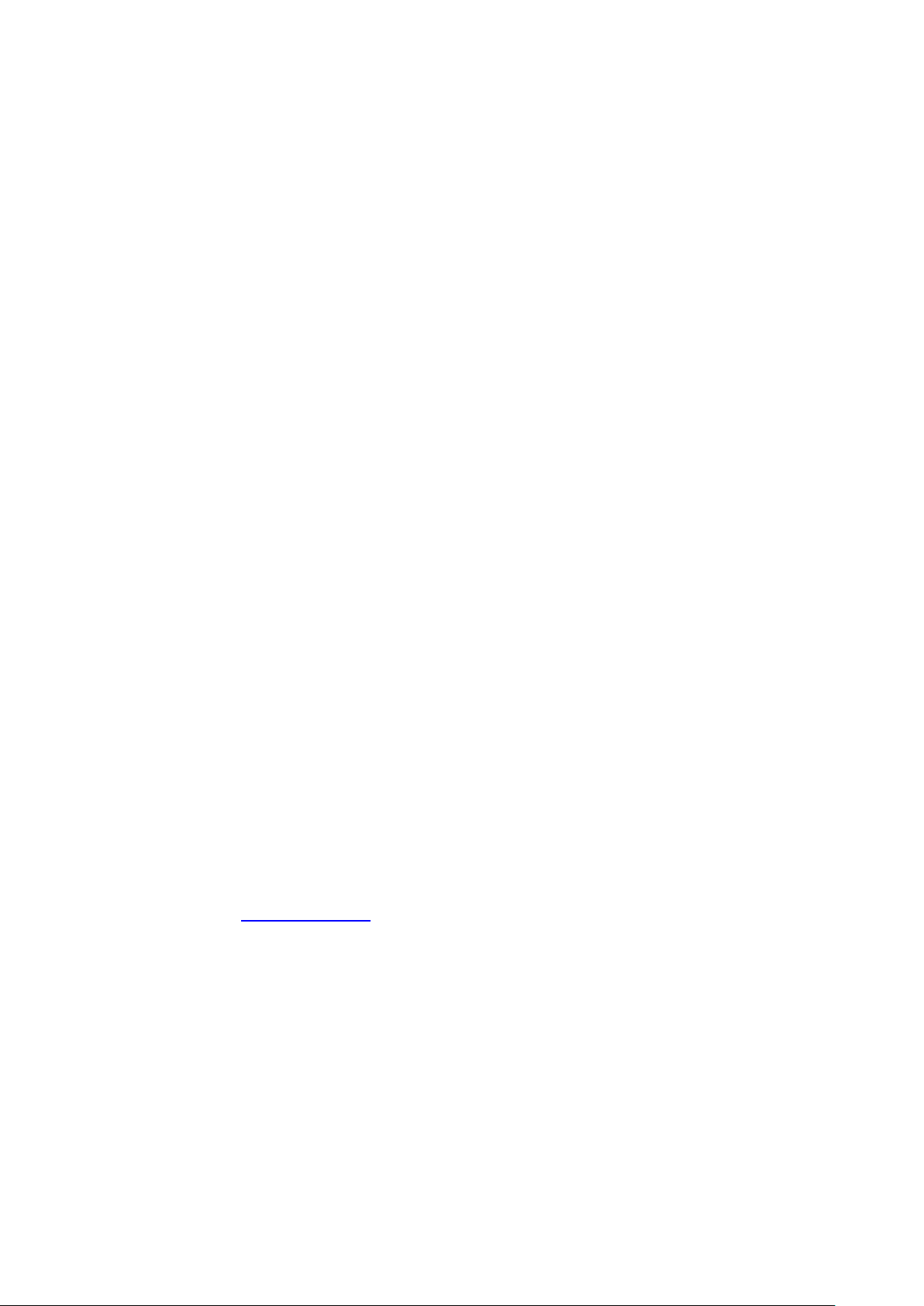
To enable motion call alert function.
2.3 Period Continuous Motion Alert
System will enable the continuous motion alert function at appointed time periods, up to 3
time periods per day.
That means master number will receive the call/sms alerts continuously when device
detects on continuous motion.
Time format need to be in military time.
System default set UTC time, if you are not in this timezone, please set your
timezone before using this function.
SMS:*continuousalert*(2 digits start time)*(2 digits end time)*
Example
*continuousalert*08*14* means system will enable continuous motion alert function from
8am to 2pm.
SMS:*continuousalertoff*
To turn off period motion alert function.
3. Tracking via SMS
3.1 SMS: *locateaddress*
Master number will receive the GPS address of the device via SMS. If GPS location is
invalid, device will reply the WiFi location, or the closest cell tower location instead.
3.2 SMS: *locatemap*
Master number will receive a Google map link. Click the link to view the map via cellphone
browser. If GPS location is invalid, device will reply the map link of the WiFi location, or
the closest cell tower location instead.
And this function is suitable for smart phone user only.
4. Tracking via website and applications
Tracking Website: www.miitown.com
ID: Registered Master phone number.
Password: Default as 123456.
It can be changed on the tracking website.
Recommended Web browsers are Chrome, Firefox or cell phone default browser.
4.1 Real-time Tracking (High Power Consumption)
Routetrack function enables device to upload 6 locations to server every minute when
device is in motion.
