Page 1
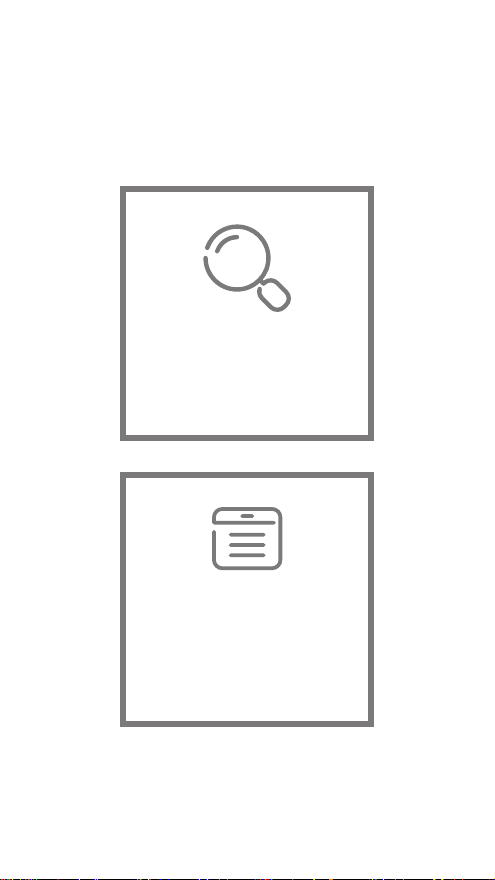
The following features are available in
this PDF document.
Quick Keyword Search
Enter the keyword in the search box
and hit the search button
Quick Jump between
Chapters
Click the title of a specific chapter on
the Contents to jump to it
*Reading software such as Adobe Reader is
needed to support the functions above.
Page 2
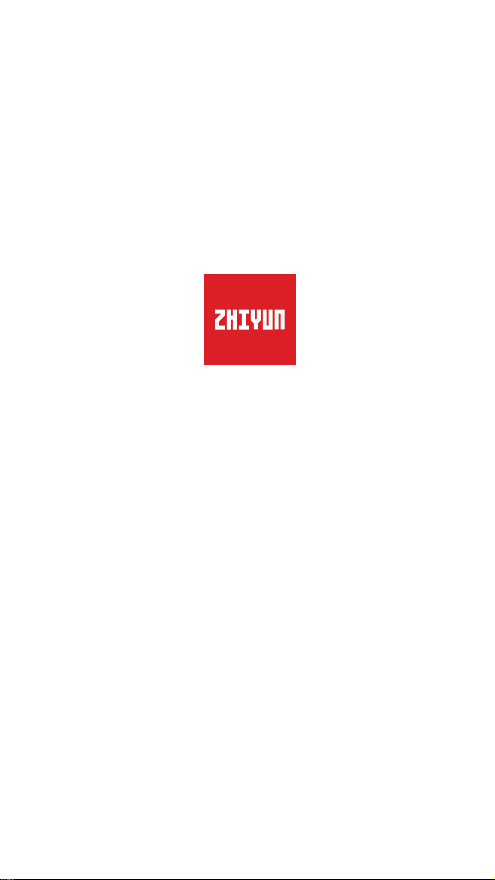
SMOOTH-X
User Guide
ZHIYUN-EN-v1.00
Page 3
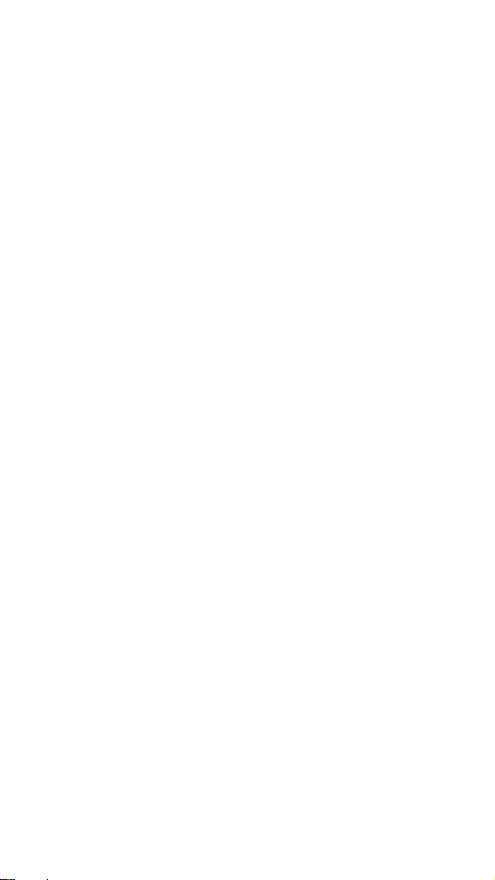
Contents
■
Packing list
Packing list ·····················································································1
■
Get to Know SMOOTH-X
Get to Know SMOOTH-X ································································2
■
Charging and Bat tery Description
■
Installation and Balance Adjustment
■
How to Use
Indicator and Control Button Description ··········································8
Operation Mode Description ···························································9
Standby Mode ···············································································12
Manual Reposition ··········································································12
■
The Use of APP
Download App ···············································································13
How to Connect ·············································································13
ZY Cami Feature Description ···························································13
■
Firmware Upgrade
Stabilizer Firmware Update ······························································14
■
Product Specifications
■
Disclaimer and Warning
Reading Tip ···················································································17
Warning ·························································································17
Safe Operation Guidelines ·····························································18
■
Warranty Card
Page 4
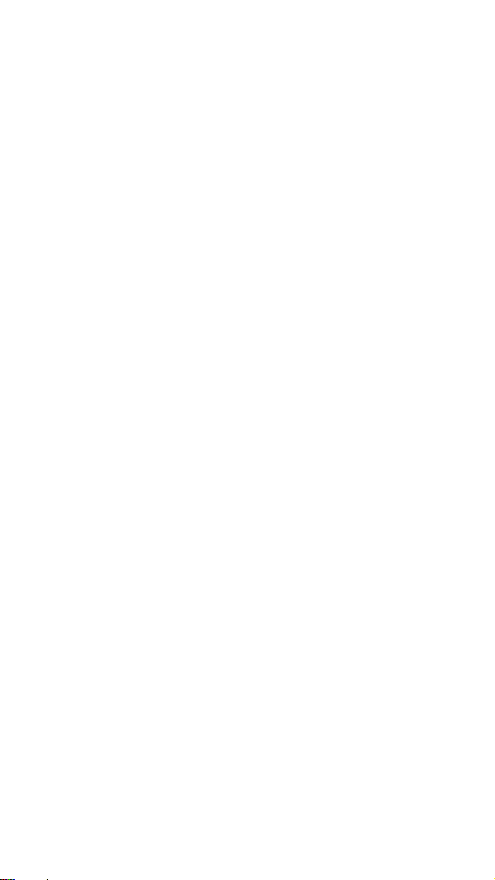
Warranty Period ··············································································19
This warranty does not apply to the followings ··································19
Warranty Claim Procedure ·······························································19
■
Contact Card
Page 5
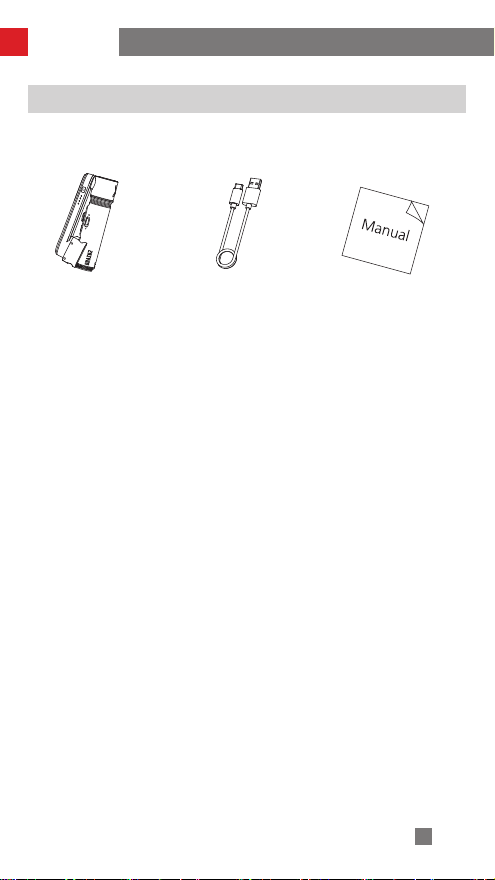
Packing list
Packing list
The product package comes with the following items. In case that any item is found
missing, please contact ZHIYUN or your local selling agent.
SMOOTH-X × 1 USB Type-C Cable × 1 Quick Start Guide
主机x1 USB Type-C数据线x1 快速入门x1
1
Page 6
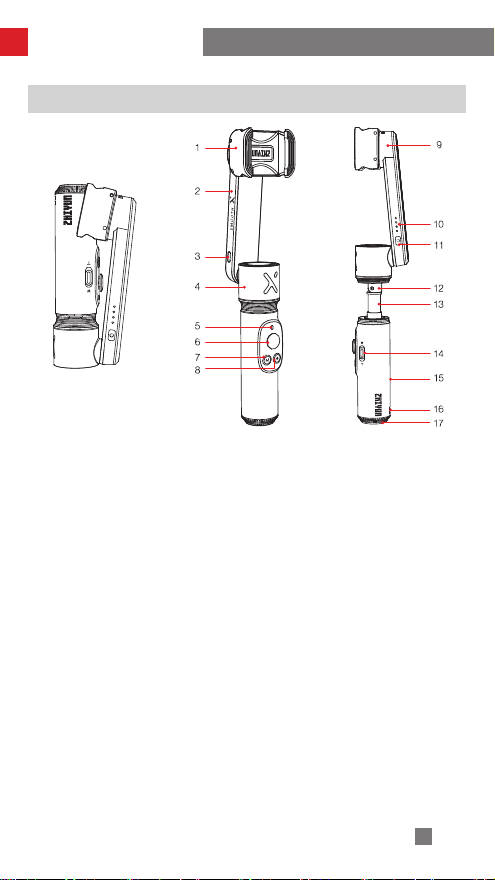
Get to Know SMOOTH-X
Get to Know SMOOTH-X
1. Phone Holder
2. Vertical Arm
3. USB Type-C Charging/Firmware
Update Port
4. Pan Axis Motor
5. Mode Indicator
6. Stabilizer Joystick
7. M Button
8. Photo/Video Button
9. Roll Axis Motor
10. Power Indicator
11. Power Button
12. Tilt Adjustment Joint
13. Extendable Stick
14. Zoom Slider
15. Handle
16. Wrist Strap Hole
17. 1/4”Threaded Hole
2
Page 7
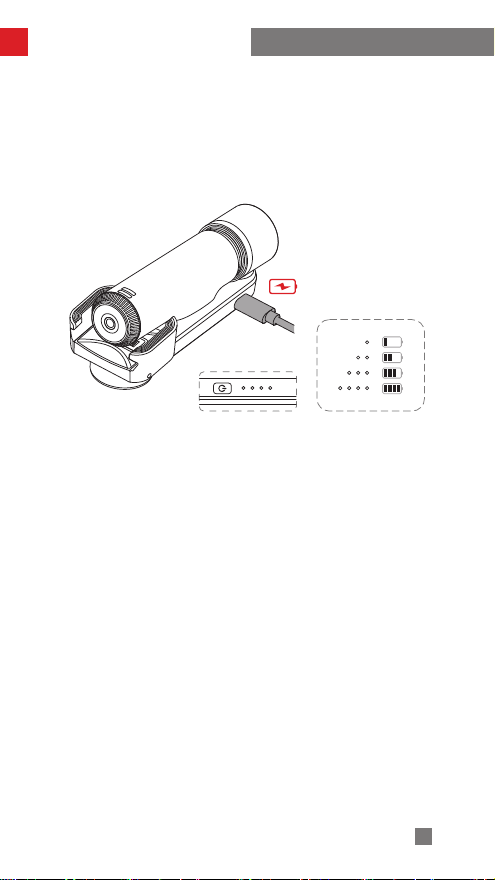
Charging and Battery Description
SMOOTH-X is charged by built-in batteries. Before using it for the first time, please
fully charge it to activate batteries and guarantee the appropriate use of the product.
Charging method: Connect Type-C cable provided in the package with adapter
(5V/2A, not included in the package) to the port on the stabilizer vertical arm. When
the four indicator lights turn into solid white lights, (when the stabilizer is powered off)
the charging is completed.
3
Page 8
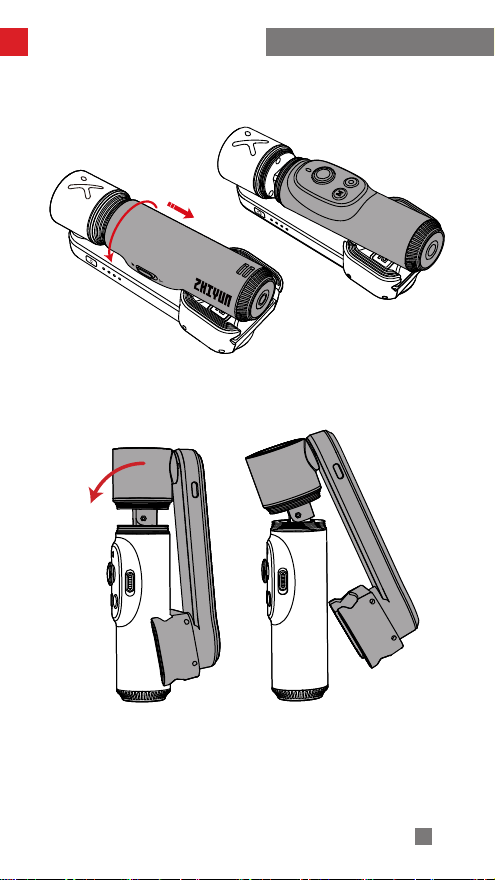
Installation and Balance Adjustment
1. Rotate the handle 180° counterclockwise.
2. To unfold the vertical arm, pull out and tilt the pan axis in certain degrees.
4
Page 9
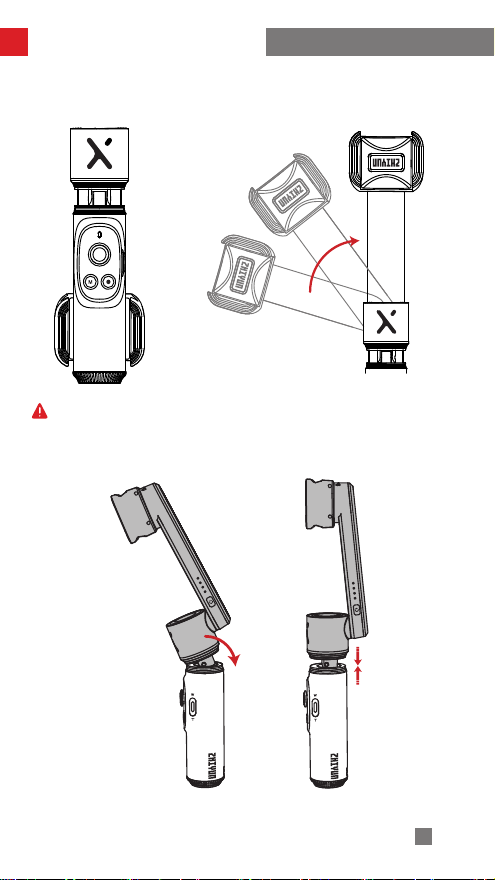
Installation and Balance Adjustment
3. Rotate the vertical arm 180° counterclockwise. It can be only rotated in one
direction.
The vertical arm’s maximum rotation angle is 180° . Please do not exceed the
limit to avoid damaging the stabilizer.
4. Return the pan axis to the initial position and retrieve the extendable stick.
5
Page 10

Installation and Balance Adjustment
5. The phone clamp can be rotated 90° clockwise.
6. When installing the phone, please notice that the phone camera should be always
on the left side of the clamp. Then balance the phone. Move the smartphone in
the phone holder left or right until the smartphone remains balanced.
① When installing the smartphone, please make sure that the smartphone is
fixed in the phone clamp firmly.
② Mount the smartphone before powering on the stabilizer. The balanced state
of the smartphone will affect the stabilizer runtime. The stabilizer can work
normally if unbalanced, but it will consume more battery power and weaken
the motor strength.
③ The maximum rotation range of the roll axis is 285°,and the maximum
rotation range of the pan axis is 300° . Rotation that exceeds the above limit
will damage the stabilizer.
6
Page 11

Installation and Balance Adjustment
There’s a built-in lock design in stabilizer’s roll axis and pan axis for your
convenient storage and transportation(when the stabilizer is powered off). Rotate
the smartphone clamp and pan axis to the lock position to lock them, and adjust
them to unlock state when in use.
7
Page 12

How to Use
Indicator and Control Button Description
❶
Power Indicator
• When the stabilizer is powered off and
charging, the white LED indicators blink one
by one to indicate the current battery level.
• When the stabilizer is powered on, the white
LED indicators indicate the current battery
level.
One solid white indicator shining indicates the
battery level is 0-25%.
Two solid white indicators shining indicate the
battery level is 25-50%.
Three solid white indicators shining indicate the
battery level is 50-75%.
Four solid white indicators shining indicate the
battery level is 75-100%.
• The LED indicator will shine solid red during
firmware update.
• The LED indicator blinks red means the
stabilizer is malfunctioned. Please contact
customer service.
❷
Power Button
• Long press Power Button for three seconds
until hearing a beep sound to turn on or off
the stabilizer.
❸
Mode Indicator
• The LED indicator shines blue once means
Pan Follow Mode.
• The LED indicator shines solid blue means
Lock Mode.
• The LED indicator blinks blue twice means
Roll and Pan Follow Mode.
• The LED indicator blinks green quickly means
When connected via Bluetooth, SMOOTH-X is able to control the native phone camera without
ZY Cami. This feature is available with a mobile phone which supports camera control using the
volume button. Bluetooth connection with SMOOTH-X doesn't require password.
loading program.
❹
Zoom Slider
• Slide up or down the slider to control zoom in
ZY Cami.
❺
Photo/Video Button
• Single press to take a picture in ZY Cami.
• Single press to start/finish recording in ZY
Cami.
• Double press the button to switch between
Photo and Video Mode in ZY Cami.
• Triple press the button to switch between
back and front camera in ZY Cami.
• Some smartphones support direct control
of native phone camera after connecting to
Bluetooth.
❻
Stabilizer Joystick
• Push the joystick up and down, left and right
to control stabilizer movement.
❼
M Button
• Single press M Button to switch between Pan
Follow Mode and Lock Mode.
• Double press the button to switch between
Landscape Mode and Portrait Mode.
• Triple press the button to recenter the
stabilizer.
• Press the button four times to enter Roll and
Pan Follow Mode and single press again to
back to Pan Follow Mode.
• Long press to enter or exit Standby Mode.
• You can customize the function of M button
in ZY Cami.
8
Page 13

How to Use
Operation Mode Description
Single press or press M button four times to change.
Default Settings
Pan Following Mode Locking Mode
Single Press M Button
Press M
Button
for Four
Times
Roll and Pan
Following Mode
The red circle means the motor rotates along with the grip movement. The
gray circle means the motor is locked and cannot move along with the grip
movement.
Pan Following Mode(PF):
Smartphone pans left/right following the movement of the stabilizer handle while
roll axis motors are locked. Push the joystick up/down to control the roll axis
manually, and push left/right to control the pan axis manually.
Single
Press M
Button
Single press M button to switch to this mode.
9
Page 14

How to Use
Locking Mode (L):
This mode locks the movement of both axes and the orientation of the
smartphone is fixed. Push the joystick up/down to control the roll axis manually,
and push left/right to control the pan axis manually.
Roll and Pan Following Mode:
mode.
Roll axis motor and pan axis motor move following the grip movement in this mode.
Push the joystick up/down to control the roll axis manually, and push left/right to
control the pan axis manually.
Single press M button to switch to this mode.
Press the M button four times to switch to this
10
Page 15

How to Use
Double press M button to switch.
Default Settings Double Press
Landscape Mode Portrait Mode
M Button
Landscape Mode & Portrait Mode:
Extension Mode:
of pan axis motor with another hand, then pull out or retrieve the grip.
The control range of tilt axis is 90°. Rotation exceeds the angle will cause damage
to the stabilizer. Use a cross screwdriver to tighten the tilt axis if loosen.
Hold the stabilizer’s grip with one hand and hold the bottom cover
Double press M button.
Landscape Mode Portrait Mode
标准模式 竖拍模式
11
Page 16

How to Use
Standby Mode
• When the stabilizer is powered on, rotate the roll axis or pan axis manually until
the axis triggers the built-in lock device, then the stabilizer will enter standby mode
automatically. Unlock the roll axis and pan axis to wake up the stabilizer. Before
restarting the stabilizer, make sure the roll axis and pan axis are unlocked.
• The picture below demonstrates the roll axis is rotated to locking status.
Manual Reposition
Under Locking Mode, the rotation angle of the pan axis can be adjusted manually by
moving the pan axis to certain angle and hold for 2 seconds(please do not exceed
the limit) to fix it in the angle.
12
Page 17

The Use of APP
Download App
Scan the QR code on the left (Android 7.0 and above,
iOS 10.0 and above required) or search "ZY Cami" in App
Store or Google Play to download.
① Users can make better use of the various functions
of SMOOTH-X with the dedicated app “ZY Cami”.
② ZY Cami is subject to update. Please always refer
to the latest version.
How to Connect
1. Power on the stabilizer and open the Bluetooth of smartphone.
2. Launch “ZY Cami” and tap the icon in the upper left corner to enter the device
list and select the stabilizer to connect(The Bluetooth name of the stabilizer can
be checked on the side of the phone clamp USER ID:XXXX).
3. Activation on the app is required for the first time using SMOOTH-X, otherwise
the motor cannot work. Activation requires registration or log-in with ZHIYUN
account, and the process should be conducted under network.
4. After the activation succeeds, the motor will work normally and the shooting
interface will pop up automatically.
ZY Cami Feature Description
Check Stabilizer Info.
Stabilizer Parameter
Settings
Scene Mode-Custom
Stabilizer Calibration
ZY Cami
Video and Photo Taking
Editor
Firmware Update
13
Page 18

Firmware Upgrade
USB
Stabilizer Firmware Update
Method one:
Connect the USB port on the stabilizer and the computer with a USB Type-C cable.
1. Enter the official website of ZHIYUN (https://www.zhiyun-tech.com/en), enter
corresponding product page and click [download]. Download ZHIYUN USB
Driver, calibration tool and the latest firmware (no need to download USB Driver
for Mac OS, WIN10 systems).
2. Connect the stabilizer and your computer with a USB cable and install the USB
Driver. Extract the zipped firmware file.
3. Turn on the stabilizer and long press the Mode Button to enter Standby mode.
4. Open “Zhiyun Gimbal Tools”, click “Open”, click “ Firmware Upgrade”. Click
“Browse” under “Path” to select the downloaded latest firmware(the profile
which the suffix is “ptz”), and click “Upgrade” at the bottom to upgrade
firmware. When the firmware update finishes, the red LED indicator on the
stabilizer will turn off automatically.
Method two :
Update firmware via ZY Cami. Connect the stabilizer and ZY Cami following the
steps listed in “APP Operations”. ZY Cami will prompt users to update their firmware
when new firmware is released. When the red LED indicator turns off, the firmware
update succeeds.
Please make sure the stabilizer’s battery life is above 50% before firmware
update. During the update process, please do not exit ZY Cami interface and
keep attention to the prompt in the app.
14
Page 19
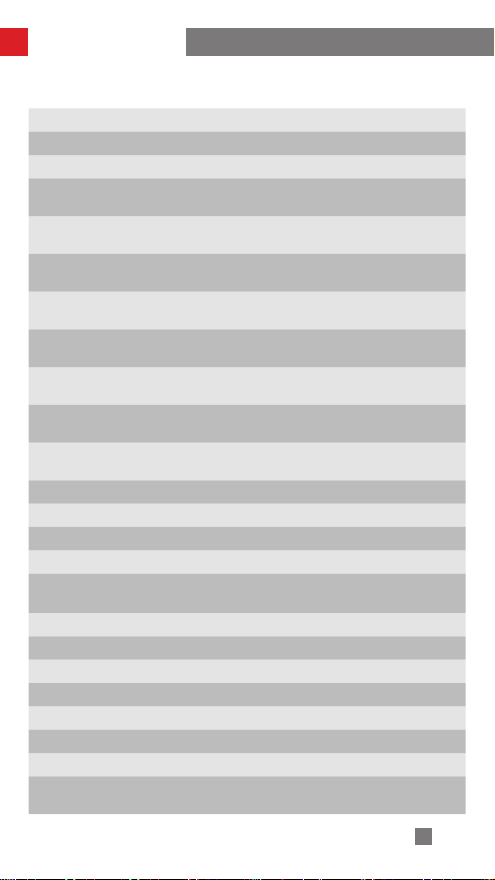
Product Specifications
Product Module: SM108
Operation Voltage
Operation Current
Charging Voltage
(input)
Charging Current
(input)
Roll Mechanical
Range
Pan Mechanical
Range
Roll Axis
Controllable Angle
Pan Axis
Controllable Angle
Working
Temperature
Charging
Temperature
Battery Capacity
Operation Time
Charging Time
Folded Size(W*D*H)
Unfolded
Size(W*D*H)
Product Net Weight
Valid Payload
Clamp Range
Phone Thickness
Extendable Stick
Bluetooth
EIRP
Operation
Frequency
Min. Standard Max. Remark
3.4V 3.7V 4.2V
220mA - 3000mA
4.7V 5V 5.5V
500mA - 850mA
- 285° -
- 300° -
-80° - +180°
-120° - +145°
-10℃ 25℃ 45℃
0℃ 25℃ 40℃
- 1000mAh -
- 4h 5.5h Lab Data 1
- 3h - Lab Data 2
65*56*145mm
57*56*263mm
- ≈ 246g -
200±35g
50mm - 90mm
7.5mm - 9.5mm
0 - 260mm
Low Power Consumption Bluetooth 5.0
≤ 4dbm
2.400-2.4835GHz
15
Page 20
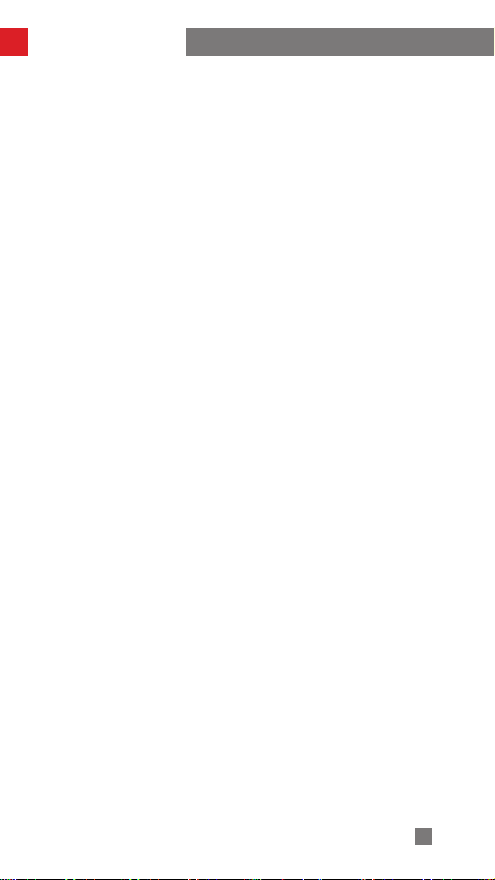
Product Specifications
Lab Data1: This data is gathered when the temperature is 25℃ and the stabilizer is
loaded with an iPhone XR in balanced status. The runtime is 4h when operating and
5.5h when putting still.
Lab Data2: This test is conducted under the temperature of over 25 ℃ and a
5V/2A battery charger is used in it. The charging time varies according to different
environment and actual results may be different. In addition, the lower the
temperature of the charging environment, the smaller the charging current, and the
longer the charging time.
All the data in this guide is gathered from internal experiments of ZHIYUN
laboratories. Under different scenarios, data is different to some extent and please
refer to actual use of SMOOTH-X.
16
Page 21

Disclaimer and Warning
Thank you for using SMOOTH-X. The information contains herein affects your safety
and your legal rights and responsibilities. Read this entire document carefully to
ensure proper configuration before use. Failure to read and follow the instructions
and warnings herein may result in serious injury to you or bystanders, or damage
to SMOOTH-X or property. ZHIYUN reserves the right of final explanation for this
document and all relevant documents relating to SMOOTH-X, and the right to make
changes at any time without notice. Please visit www.zhiyun-tech.com for the latest
product information.
By using this product, you hereby signify that you have read this document carefully
and that you understand and agree to abide by the terms and conditions herein. You
agree that you are solely responsible for your own conduct while using this product,
and for any consequences thereof. You agree to use this product only for purposes
that are proper and in accordance with all terms, precautions, practices, policies and
guidelines ZHIYUN has made and may make available.
ZHIYUNTM accepts no liability for damage, injury or any legal responsibility incurred
directly or indirectly from the use of this product. Users shall observe safe and lawful
practices including, but not limited to, those set forth herein.
ZHIYUN ™ is the trademark of Guilin Zhishen Information Technology Co., Ltd.
(hereinafter referred to as "ZHIYUN" or "ZHIYUN TECH") and its affiliates. All product
names or marks referred to hereunder are trademarks or registered trademarks of
their respective holders.
Reading Tip
Symbol Description: Operation and Use Tips Important Notes
Warning
Read the ENTIRE User Guide to become familiar with the features of this product
before operating. Failure to operate the product correctly can result in damage to
the product or personal property and cause serious injury. This is a sophisticated
product. It must be operated with caution and common sense and requires some
basic mechanical ability. Failure to operate this product in a safe and responsible
manner could result in injury or damage to the product or other property. This
product is not intended for use by children without direct adult supervision. DO
NOT use with incompatible components or in any way otherwise as mentioned or
instructed in the product documents provided by ZHIYUN. The safety guidelines
herein contain instructions for safety, operation and maintenance. It is essential
to read and follow all of the instructions and warnings in the User Guide, prior to
assembly, setup or use, in order to operate the product correctly and avoid damage
or serious injury.
17
Page 22
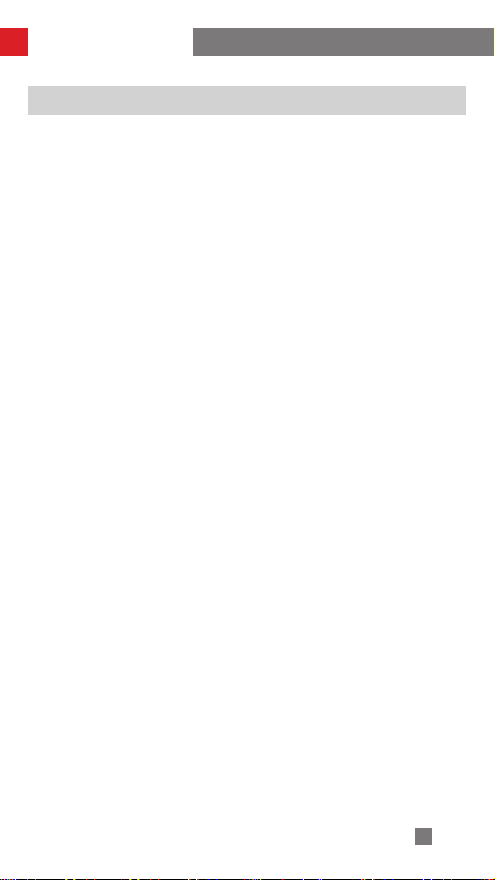
Disclaimer and Warning
Safe Operation Guidelines
Warning
1. Prevent the product to come into contact with any kind of liquid. Do not leave
product out in the rain or near a source of moisture. Do not drop the product
into water. If the inside of the product comes into contact with water, chemical
decomposition may occur, potentially resulting in the product catching on fire,
and may even lead to an explosion.
2. If the product catches fire, use water, water spray, sand, fire blanket, dry powder,
or carbon dioxide fire extinguisher immediately to put out the fire. Please extinct
the fire by applying the methods recommended above according to the actual
situation.
3. The product should be used within the temperature range from -10 ° C to 45 ° C.
4. Do not disassemble the product in any way. If puncturing the battery during
disassembly, the battery may leak, catch fire or explode.
5. Do not mechanically strike, crush, or throw the product. Do not place heavy
objects on the product.
6. Do not heat the product and never put the product in a microwave oven or in a
pressurized container.
7. Do not place the product nearby heat source(stove or heater) or put the product
inside the car in high temperature weather. Never expose the battery in any
environment with a temperature of over 60° C. The ideal storage temperature is
22° C - 28° C.
8. Do not leave the battery unused for too long after it has been completely
discharged to prevent over-discharge of battery which may result in battery
damage and permanent failure.
CAUTION
1. SMOOTH-X is a high-precision control device. Damage may be caused to
SMOOTH-X if it is dropped or subject to external force, and this may result in
malfunction.
2. Make sure the rotation of the gimbal axes is not blocked by external force when
SMOOTH-X is turned on.
3. SMOOTH-X is not waterproof. Prevent contacts of any kind of liquid or cleaner
with SMOOTH-X. It is recommended to use dry soft cloth for cleaning.
4. Protect SMOOTH-X from dust and sand during use.
Note:
1. Please disconnect the battery and the charger when fully charged.
2. If leaving the product unused for over 10 days, discharge the battery to 40%-65%
for storage, which can extend the battery life.
3. Please charge and discharge the SMOOTH-X every three months to maintain the
battery activity.
4. Keep the handle stable when powering on the SMOOTH-X. Shakiness during
power-on may fail to start.
18
Page 23
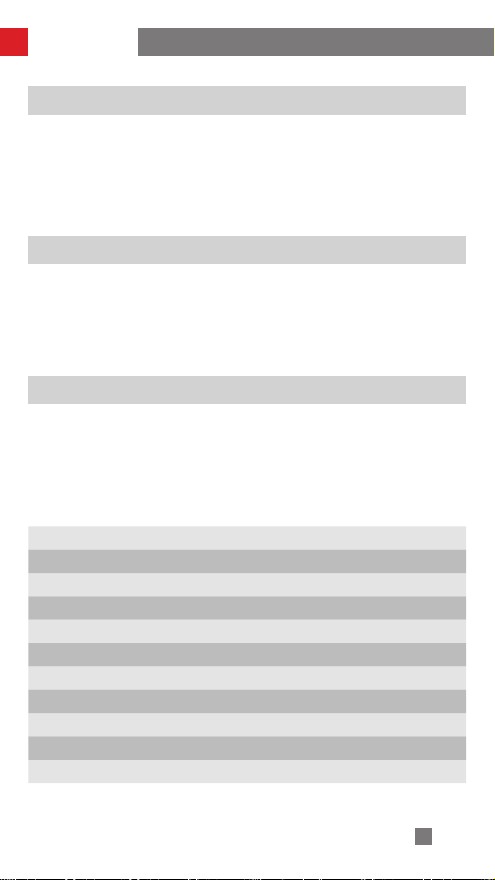
Warranty Card
Warranty Period
1. Customers are entitled to replacement or free repair service in case of quality
defect(s) found in the product within 15 days upon receipt of the product.
2. Customers are entitled to free repair service from ZHIYUN for any product proven
defective in material or workmanship that results in product failure during normal
consumer usage and conditions within the valid warranty period, which is 12
months counting from the date of selling.
This warranty does not apply to the followings
1. Products subjected to unauthorized repair, misuse, collision, neglect, mishandling,
soaking, accident, and unauthorized alteration.
2. Products subjected to improper use or whose labels or security tags have been
torn off or altered.
3. Products whose warranty has expired.
4. Products damaged due to force majeure, such as fire, flood, lightening, etc.
Warranty Claim Procedure
1. If failure or any problem occurs to your product after purchase, please contact a
local agent for assistant, or you can always contact ZHIYUN’s customer service
through email at service@ zhiyun-tech.com or website at www.zhiyun-tech. com.
2. Your local agent or ZHIYUN’s customer service will guide you through the whole
service procedure regarding any product issue or problem you have encountered.
ZHIYUN reserves the right to reexamine damaged or returned products.
Customer information
Customer Name : Contact No :
Address :
Sales Information
Sales Date : Prod. Serial No :
Dealer :
Contact No ::
#1 Maintenance Record
Service Date : Signature of Repairman :
Cause of Problem :
Service Result : □ Solved □ Unsolved □ Refunded (Replaced)
19
Page 24
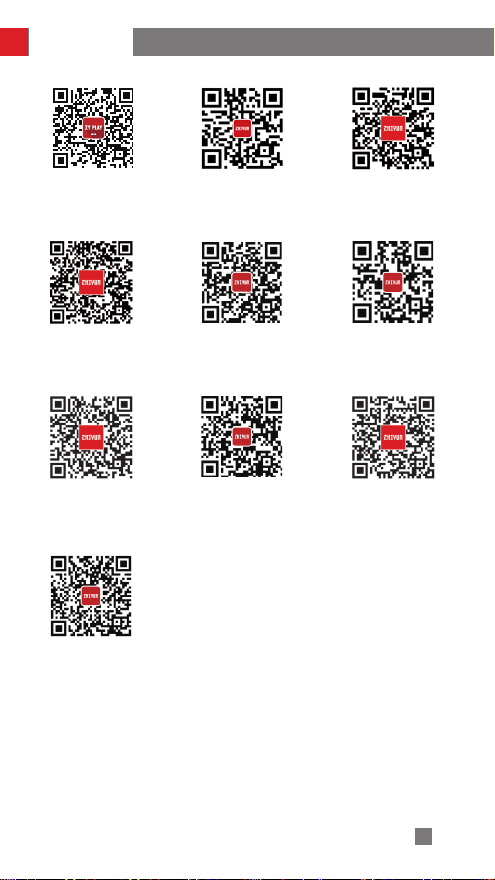
Contact Card
Website Weibo
Google+
Facebook
(Zhiyun Support)
Youku
Youtube
Instagram
Vimeo
Facebook
(Zhiyun Tech)
Wechat
20
Page 25
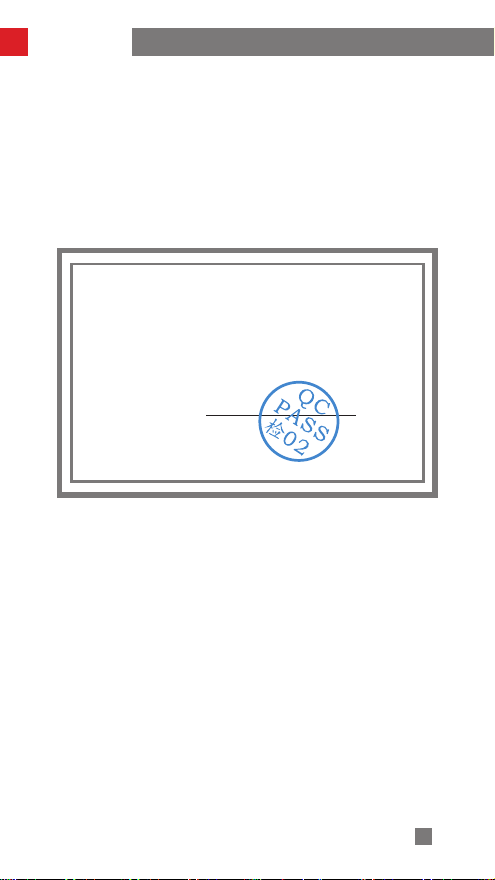
Contact Card
Tel: +86 400 900 6868
USA Hotline: +1 808-319-6137,9:00-18:00 GMT-7,Mon-Fri
Europe Hotline: +49(0)61018132180,10:00-17:00 GMT+1,Mon-Fri
Web: www.zhiyun-tech.com
E-mail: service@zhiyun-tech.com
Address: 09 Huangtong Road, Tieshan Industrial Zone, Qixing District, Guilin,
Guangxi, China.
Certificate of Quality
CertificateofQuality
This product is confirmed to meet quality standards and
permitted for sale after strict inspection.
QC Inspector:
Please download the latest version from www.zhiyun-tech.com
This document is subject to change without notice.
ZHIYUNTM is a trademark of ZHISHEN.
All other trademarks cited herein are the property of their respective
owners.
Copyright © 2020 ZHISHEN. All rights reserved.
21
Page 26

