Page 1

SMOOTH-Q
User Guide
Page 2
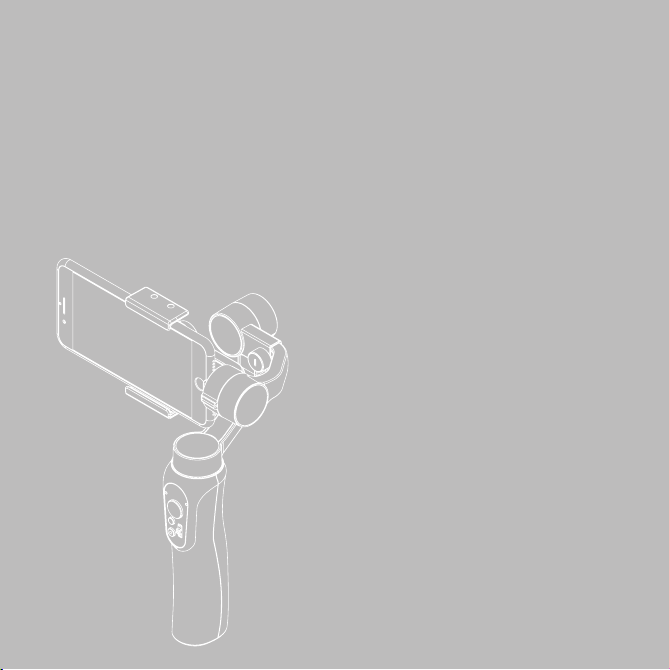
2
English
Page 3
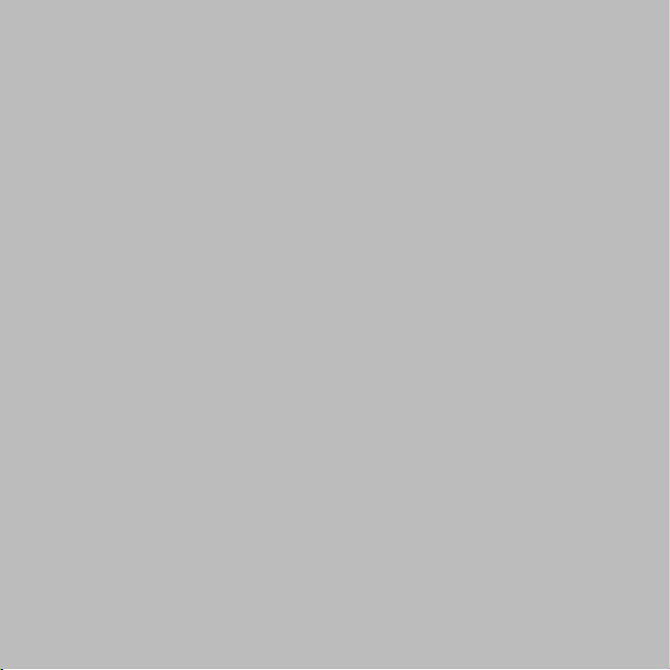
Guilin Zhishen Information Technology Co., Ltd.
English
3
Page 4
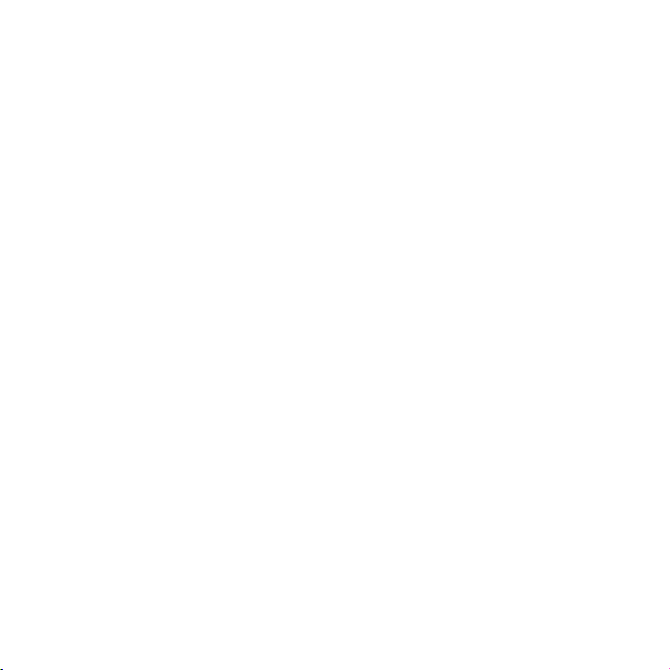
Page 5
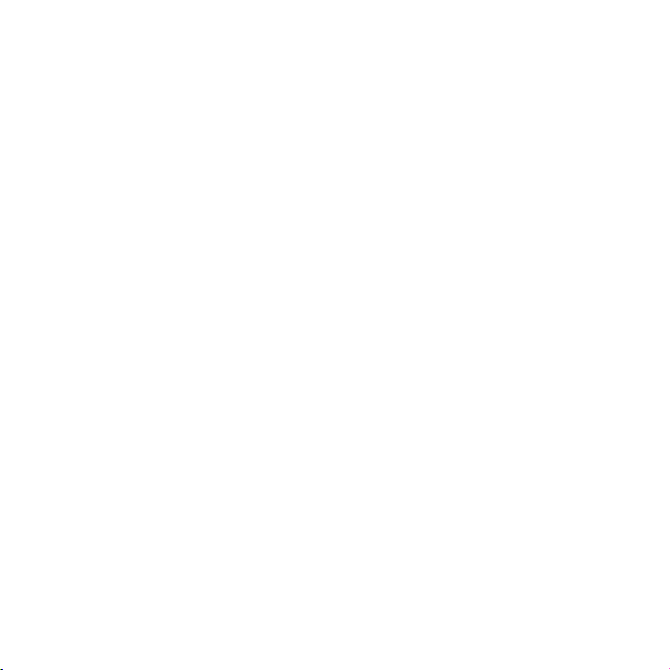
Contents
■Packing List ·······················································································1
■Disclaimer and Warning ······································································2
■Quick Start Guide ··············································································· 7
■Charging Guidelines ··········································································· 8
■APP Download and Installation ··························································9
■Smartphone Installation ······································································ 10
■Balance Adjustment ··········································································· 11
■Start Up ····························································································· 12
■Introducing Gimbal Control Modes ····················································· 14
■Introducing Connection Ports and Various Operations ······················· 15
■APP Operations ·················································································16
■Initialization and Calibration ································································ 19
■Product Specifications ······································································· 20
■Warranty Card ···················································································· 21
■Contact Card ····················································································· 23
Page 6
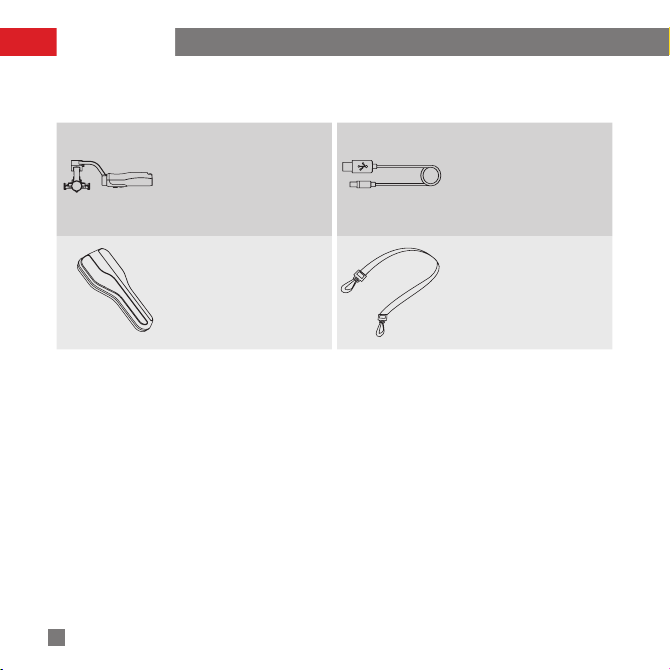
Packing List
The product package comes with the following items. In case that any item is found missing, please contact
ZHIYUN or your local selling agent.
SMOOTH-Q
3-Axis Smartphone
Stabilizer
1
Micro USB Cable 1
1
English
Storage Bag 1
Shoulder Strap 1
Page 7
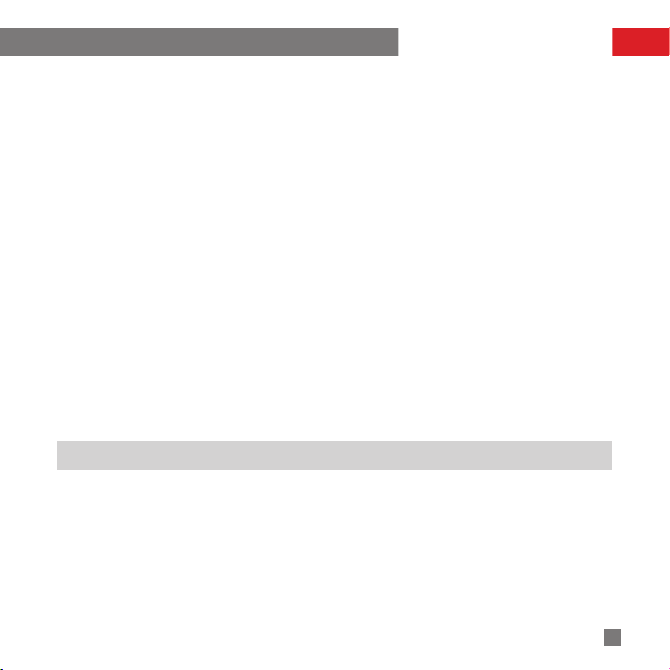
Disclaimer and Warning
Thank you for using ZHIYUN SMOOTH-Q. The information contains herein affects your safety and your
legal rights and responsibilities. Read this entire document carefully to ensure proper configuration before
use. Failure to read and follow the instructions and warnings herein may result in serious injury to you or
bystanders, or damage to your device or property.
ZHIYUN reserves the right of final explanation for this document and all relevant documents relating to
SMOOTH-Q, and the right to make changes at any time without notice. Please visit www.zhiyun-tech.com
for the latest product information.
By using this product, you hereby signify that you have read this document carefully and that you understand
and agree to abide by the terms and conditions herein. You agree that you are solely responsible for your
own conduct while using this product, and for any consequences thereof. You agree to use this product only
for purposes that are proper and in accordance with all terms, precautions, practices, policies and guidelines
ZHIYUN has made and may make available.
ZHIYUNTM accepts no liability for damage, injury or any legal responsibility incurred directly or indirectly from
the use of this product. Users shall observe safe and lawful practices including, but not limited to, those set
forth herein.
ZHIYUNTM is the trademark of Guilin Zhishen Information Technology Co., Ltd. (hereinafter referred to as
"ZHIYUN" or "ZHIYUN TECH") and its affiliates. All product names or marks referred to hereunder are
trademarks or registered trademarks of their respective holders.
Glossary
The following terms are used throughout the product literature to indicate various levels of potential harm
when operating this product.
WARNING: Procedures, which if not properly followed, may incur property damage, grave
CAUTION: Procedures, which if not properly followed, may incur property damage and serious injury.
NOTICE: Procedures, which if not properly followed, may incur property damage or minor injury.
accident, or serious injury.
English
2
Page 8
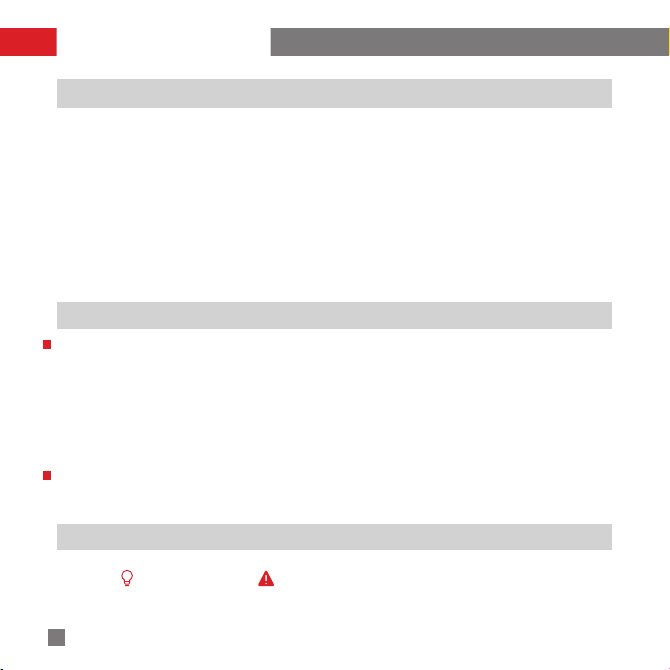
Disclaimer and Warning
Warning
Read the ENTIRE User Guide to become familiar with the features of this product before operating. Failure
to operate the product correctly can result in damage to the product or personal property and cause serious
injury. This is a sophisticated product. It must be operated with caution and common sense and requires
some basic mechanical ability. Failure to operate this product in a safe and responsible manner could result
in injury or damage to the product or other property. This product is not intended for use by children without
direct adult supervision. DO NOT use with incompatible components or in any way otherwise as mentioned
or instructed in the product documents provided by ZHIYUN. The safety guidelines herein contain instructions
for safety, operation and maintenance. It is essential to read and follow all of the instructions and warnings in
the User Guide, prior to assembly, setup or use, in order to operate the product correctly and avoid damage
or serious injury.
Safe Operation Guidelines
CAUTION:
1. SMOOTH-Q is a high-precision control device. Damage may be caused to SMOOTH-Q if it is dropped or
subject to external force, and this may result in malfunction.
2. Make sure the rotation of the gimbal axes is not blocked by external force when SMOOTH-Q is turned on.
3. SMOOTH-Q is not waterproof. Prevent contacts of any kind of liquid or cleaner with SMOOTH-Q. It is
recommended to use dry cloth for cleaning.
4. Protect SMOOTH-Q from dust and sand during use.
WARNING
To avoid fire, serious injury, and property damage, observe the following safety guidelines when using,
charging, or storing your batteries.
Reading Tips
Legends: Hints and tips Important.
3
English
Page 9
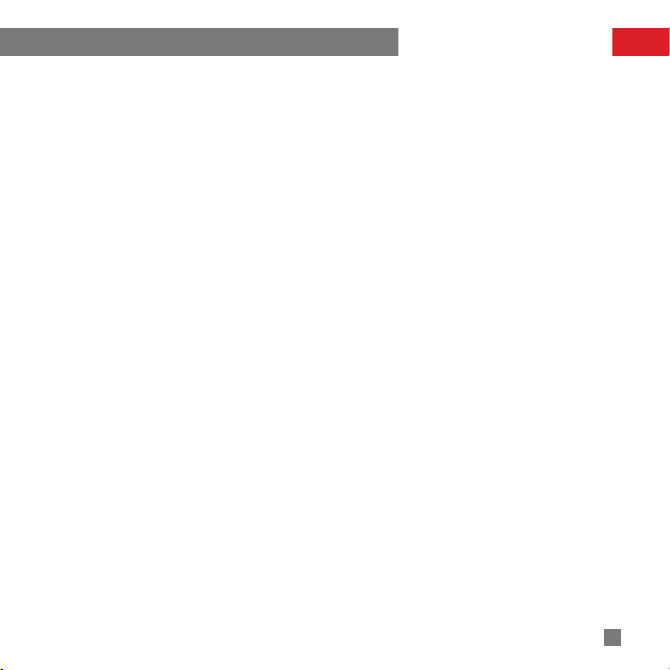
Disclaimer and Warning
Battery Safety Guidelines
1. Prevent the batteries to come into contact with any kind of liquid. Do not leave batteries out in the rain
or near a source of moisture. Do not drop the battery into water. If the inside of the battery comes into
contact with water, chemical decomposition may occur, potentially resulting in the battery catching on
fire, and may even lead to an explosion.
2. If the battery falls into water with the stabilizer during use, take it out immediately and put it in a safe
and open area. Maintain a safe distance from the battery until it is completely dry. Never use the battery
again, and dispose of the battery properly as described in the Battery Disposal section below.
3. If the battery catches fire, use water, water spray, sand, fire blanket, dry powder, or carbon dioxide
fire extinguisher immediately to put out the fire. Please extinct the fire by applying the methods
recommended above according to the actual situation.
4. Never use non-ZHIYUN batteries. If replacement or backup is needed, please purchase new batteries
from ZHIYUN's official website or authorized channels. ZHIYUN takes no responsibility for any damage
caused by non-ZHIYUN batteries.
5. Never use or charge swollen, leaky, or damaged batteries. Never use or charge if the battery smells, or
overheats (exceeding maximum temperature of 160° F / 71° C). If your batteries are abnormal, contact
ZHIYUN or a ZHIYUN authorized dealer for further assistance.
6. The battery should be used within the temperature range from -10 ° C to 50 ° C. Use the battery in
environments above 50 ° C can lead to a fire or explosion. Use of battery below -10 ° C can lead to
serious battery damage.
7. Do not use the battery in strong electrostatic or electromagnetic environments. Otherwise, the battery
protection board may malfunction.
8. Do not disassemble or use any sharp object to puncture the battery in any way. Otherwise, the battery
may leak, catch fire or explode.
9. Do not mechanically strike, crush, or throw the battery. Do not place heavy objects on the battery or
charger.
10. Electrolytes inside the battery are highly corrosive. In case of accidental contact of any electrolytes with
your skin or eyes, rinse immediately with water for at least 15 minutes and seek medical advice as soon
as possible.
11. Do not use the battery if it has been involved in a crash or heavy impact.
12. Do not heat the battery and never put the battery in a microwave oven or in a pressurized container.
13. Do not place the battery cell on a conductive surface (such as a metal desk surface).
14. Prevent use of wires or other metal objects that could cause positive and negative short-circuit to the
English
4
Page 10

Disclaimer and Warning
battery.
15. If the battery terminal is dirty, wipe it with a clean, dry cloth. Otherwise it will cause a bad battery
connection, which may result in energy loss or charging failure.
Battery Charging
1. Do not attach the batteries to a wall outlet or car charger socket directly. Always use a ZHIYUN
approved adapter for charging. ZHIYUN takes no responsibility if the battery is charged using a nonZHIYUN charger.
2. Do not put the battery and charger near flammable materials or on flammable surfaces (such as carpet
or wood). Never leave the battery unattended during charging to prevent any accident.
3. Do not charge the battery immediately after use, because the battery temperature may be too high. Do
not charge the battery until it cools down to normal room temperature. Charging the battery with its
temperature over 40° C or lower than 15° C may lead to leakage, overheating, or damage.
4. Examine the charger before use, make sure there is no damage to the enclosure, cord, plug, or other
parts. Never use a damaged charger. Do not clean the charger with any liquid containing alcohol or
other flammable solvents. Disconnect the charger when not in use.
Battery Storage
1. Keep batteries out of the reach of children and pets.
2. Do not leave the battery near heat sources such as a furnace or heater, or inside of a vehicle on hot
days. Never expose the battery in any environment with temperature of over 60 ° C. The ideal storage
temperature is 22° C-28° C.
3. Store batteries in a dry environment.
4. Do not leave the battery unused for too long after it has been completely discharged to prevent overdischarge of battery which may result in battery damage and permanent failure.
Battery Maintenance
1. Never use the battery when the temperature is too high or too low.
2. Do not store the battery in any environment with a temperature of over 60° C.
Transportation Notice
1. Discharge the battery power to 5% or lower before carrying the battery on an airline flight. Only discharge
the battery in a fireproof location, ideally in a dry and open area.
2. Do not store or transport batteries together with metal objects such as eyeglasses, watch, and jewelries,
etc.
3. Do not transport damaged batteries. When transporting, be sure to discharge the battery to less than
5
English
Page 11

Disclaimer and Warning
50%.
Battery Disposal
Dispose of the battery in specific recycling boxes only after a complete discharge. Do not put away the
battery in regular trash containers. Strictly follow your local regulations regarding the disposal and recycling
of batteries.
NOTICE
Battery Use
Make sure the batteries are fully charged before each time of use.
Battery Charging
The battery will stop charging automatically when it is full. Disconnect the batteries from the charger when
fully charged.
Battery Storage
1. Discharge the battery to 40%-65% if it will NOT be used for over 10 days. This can greatly extend the
battery life.
2. The battery enters hibernation mode when voltage gets too low. Charge the battery will bring it out of
hibernation.
Battery Disposal
If the battery cannot be fully discharged, do not leave it in the recycling box, but contact a professional
battery disposal/recycling agent for further assistance.
This document is subject to change.
ZHIYUNTM is a trademark of ZHIYUN TECH.
Copyright©2017 ZHIYUN TECH. All rights reserved.
English
6
Page 12

Quick Start Guide
Get to Know SMOOTH-Q
Check the product package before use, make sure that all items below have arrived with the product. In case
that any item is found missing, please contact ZHIYUN or your local selling agent.
Mobile Clamp
Roll Axis
Thumb Screw
Mobile Clamp
Battery Level
Indicator
Joystick
MODE
ON/OFF
Status
indicator
Shifter Lever
Thumb Screw
Micro USB Port
1/4" Threaded Hole
Payload:75g-200g
Horizontal Arm Adjusment Range:15mm(0.6 inch)
Mounting Clamp Supporting Range:58-85mm(2.3-3.3 inch)
English
7
Power Output Port
(for charging of smartphone)
Page 13

Charging Guidelines
Mobile Charging
The USB Port at the bottom of the stabilizer handle can be used
for convenient charging of your smartphone while mounted on the
stabilizer, which guarantees extended working duration both for the
stabilizer and the mounted smartphone.
NOTICE
An L-shape charging connector is required when the smartphone is
mounted horizontally on the mobile clamp.
Stabilizer Charging
Connect the Micro USB Port on the side of SMOOTH-Q's handle to a
power source via the Micro USB charging cable for direct charging of
SMOOTH-Q.
English
8
Page 14

APP Download and Installation
APP Download and Installation
Download the APP from the “Downloads” page on ZHIYUN's official website
www.ZHIYUN-TECH.com, or by directly scanning the QR code on the left (Android
5.0 above or iOS9.0 above required) to download. Users can download the APP
by searching "ZY Play" in Google Play or APP Store.
The ZHIYUN APP is subject to regular update, try out now to discover more
functions.
9
English
Page 15

Smartphone Installation
1
2
Smartphone Installation
Push and hold open the camera clamp, slide the smartphone in as close as possible against the tilt axis
motor , and clamp on.
Do not power on the stabilizer before the smartphone is properly mounted.
English
10
Page 16

Balance Adjustment
Gravity Center Adjustment
If the smartphone fails to stay in level and keeps
tilting when mounted, loosen the Roll (Y) Axis
Thumb Screw to adjust the gravity center by sliding
the horizontal arm (as marked red in the Figure) until
the smartphone stays still and vertical on the tilt axis.
Tighten the Thumb Screw after the smartphone is
well balanced in level to ensure normal operations.
Proper adjustment of gravity center ensures better power saving during operation. The stabilizer may
still function well when the gravity center is not properly configured, however, it may lead to more power
consumption on the motors, and can greatly affect the torque output.
Switching Mobile Mounting Direction
Loosen the Mobile Clamp Thumb
Screw on the back and rotate
the mobile clamp to the desired
direction (either in horizontal or
vertical).Tighten the Thumb Screw
to ensure normal operations.
NOTICE: Make sure the stabilizer
is powered off before changing the
mobile mounting direction.
11
English
Page 17

Control Panel Introduction
Start Up
Battery Level Indicator
Micro USB Port
MODE
ON/OFF
Joystick Operation
Joystick controls the smartphone movement when pushed or pulled up/down and left/right.
Power ON/OFF
Power on the stabilizer by pressing the Power button for about 3 sec.
The Power button is used for camera shooting controls when paired to the Mobile APP.
Micro USB Port
Connect the stabilizer with a USB power source using a Micro USB cable for charging.
Connect the stabilizer with a computer using a Micro USB cable for firmware upgrade and on-line calibration.
Battery Level Indicator
Shines BLUE light when the stabilizer is in normal operation, the flashing frequency of the BLUE light indicates
the current battery level:
a)Quick flash 4 times for battery level of 76%-100%.
b)Quick flash 3 times for battery level of 51%-75%.
c)Quick flash 2 times for battery level of 26%-50%.
d)Quick flash 1 time for battery level of 1%-25%.
Shifter Lever Operation
Status indicator
Joystick
Shifter Lever
English
12
Page 18

Start Up
When connected to the smartphone with the APP on, push the Shifter Lever up/down to adjust the focal
length.
MODE Button
The stabilizer enters Pan Following Mode by default each time when powered on. Switch into Locking Mode
by single pressing on the MODE button. Double press the MODE button to enter the Following mode. Single
press the MODE button under the Following Mode will return to the previous mode.
Status indicator
1. The yellow light is indicator of switching ON/OFF the gimbal.(Switch on: the light quickly flashes for 3s and
keeps on for 1s, then goes out; Switch off: the light quickly flashes for 3s and then goes off.)
2. The yellow light is charging indicator too. ( flashing light shows charging; keeping on shows charging
finished.)
How to Power ON/OFF
Long press the power button for 3 sec. to power on/off.
13
English
Page 19

Introducing Gimbal Control Modes
Mode switch:
Pan
Following
Mode
Double Press MODE
Single Press MODE
Single Press MODE
Single Press MODE
Double Press MODE
Locking
Mode
Single Press MODE
Following
Mode Switch Schematic Figure
Roll Axis Roll Axis Roll Axis
Tilt Axis Tilt Axis Tilt Axis
Pan Axis Pan Axis Pan Axis
The stabilizer enters Pan Following Mode by default each
time when powered on. Switch into Locking Mode by single
pressing on the MODE button. Double press the MODE
button to enter the Following mode. Single press the MODE
button under the Following Mode will return to the previous
mode.Quick press MODE three times and the camera will
turn 180° along the pan axis while the active control mode
remains unchanged.
See ZHIYUN's product training videos on
Mode
www.zhiyun-tech.com for more operation tips.
Pan Following Mode:
The
smartphone pans left/right
following the movement of the
stabilizer while the tilt and roll axes
are locked. Push the joystick up/
down allows manual control of the
tilt axis.
Locking Mode:
This mode locks
movement of all three axes to keep
the camera still and stable. Push
the joystick up/down and left/right
allows manual control of the tilt
axis and pan axis.
Following Mode:
The camera
pans and tilts following the
movement of the stabilizer. Push
the joystick left/right allows manual
control of the roll axis.
English
14
Page 20

Introducing Connection Ports and Various Operations
Micro USB Port
1. Connect the stabilizer to your computer using the Micro USB cable for firmware upgrade and on-line
calibration.
2. Connect the stabilizer to a power source for direct charging. The stabilizer can operate while charging.
Firmware Upgrade
Connect the stabilizer to your computer using the
Micro USB cable for firmware upgrade and online calibration. Calibration can also be operated
through mobile APP.
Visit ZHIYUN's official website:
www.zhiyun-tech.com.
Click to open the "Downloads" page, and find the
Firmware Upgrade Tutorial package.
Download the driver, calibration tool and latest
firmware corresponding to your stabilizer.
Upgrade firmware following the instructions
indicated in the Firmware Upgrade Tutorial.
USB
Calibration Method
1. Visit ZHIYUN's official website: www.zhiyun-tech.com.
2. Click to open the "Downloads" page, and find ZHIYUN’s Gimbal Tools as well as online calibration tutorial.
3. Operate calibration on mobile APP by connecting to the smartphone.
15
English
Page 21

APP Operations
Connecting the Stabilizer to Smartphone
1. Power on the stabilizer.
2. Turn on Bluetooth in Settings of your smartphone.
3. Tap ZHIYUN's APP icon to open.Tap the signal icon on the top of the APP screen to search for nearby
signals, choose your stabilizer to connect.
How to Take Photos & Videos
Photo/Video Switch thru the Stabilizer
Single press the Power/Shutter button to take a photo.
Double press the Power/Shutter button to start/stop video recording.
Photo/Video Control and Settings thru APP
1.Tap the Photo/Video icon on the left of ZY Play operation screen to switch between “PHOTO” and “VIDEO”
shooting.
English
16
Page 22

APP Operations
a.When in photo shooting mode, tapping on the right side of the screen will open a menu, on which you
can select a shooting mode: single shot, panorama, and long exposure.
b.When in video shooting mode, tapping allows you to select a recording mode: default, slow motion,
time lapse and moving time lapse.
2.Tap on the left of ZY Play operation screen to switch between the rear and front cameras.
Long press the Function Button can also make front/rear camera switch.Long press the shifter to W or T on
gimbal can also make switch
How to Adjust Stabilizer Parameters
Tap the Gear icon onscreen to open the “Settings” menu, and select PTZ. Tap to select a specific item and
then adjust the parameter by rolling up/down. Tap Save to finish adjustment.
How to Activate Handwheel Manual Control Mode
1. Tap on the right of the operation screen, select to activate Manual control mode.
2. In each of these settings options, you can make precise adjustment by rolling the Handwheel up/down.
17
English
Page 23

APP Operations
How to Use Object Tracking
1. Tap on the bottom left of the operation screen to activate Object Tracking function (the stabilizer enters
Locking Mode automatically when this function is activated).
2. After the function is activated, drag to draw a box onscreen around the target object will enable auto
tracking.
3. Tap Exit beside to stop Object Tracking.
English
18
Page 24

Initialization and Calibration
Initializing the Stabilizer
Initializing the Stabilizer
Initialize the stabilizer under the following
circumstances:
Slight deviation is found in the tilt angle of the camera
in level position after startup.
Slight deviation is found in the roll angle of the
camera in level position after startup.
Frequent small angle correction is found when the
camera is in level position while the stabilizer stays
still.
Initialization Procedure
1. Power on the stabilizer.
2. Long press the MODE button to enter standby
mode.
3. Put the stabilizer still on a table surface in random
pose, wait for about 10 sec., and the stabilizer will
automatically complete initialization.
On-line Calibration
Calibrate the stabilizer when any of the following circumstances occurs:
1. Deviation is found in the balancing of the smartphone even after initialization.
2. The stabilizer has not been used for a long time.
3. The stabilizer is exposed to significant temperature change.
Calibration Method
1. Visit ZHIYUN's official website: www.ZHIYUN-TECH.com.
2. Click to open the "Downloads" page, and find ZHIYUN’s Gimbal Tools as well as online calibration tutorial;
OR
3. Operate calibration on mobile APP by connecting to the smartphone.
English
19
Page 25

Product Specications
Min. Standard Max. Remarks
Input Vol. 6.8V 8.4V 12.6V
Operation Current 80mA 110mA 1500mA
Operation Temperature -10° C 45° C
Operation Time 12h
Weight 450g Excluding battery
Tilt Angle Range 320°
Roll Angle Range 320°
Pan Angle Range 360° Unlimited rotation
Compatible Models
Controllable Tilt Angle -135° +185°
Controllable Roll Angle -30° +30°
Controllable Pan Angle 360° Unlimited rotation
Payload 75g 200g
Charging Time 2.5h
Charging Voltage 5V
Charging Current 1500mA
Power Output Vol. 5V
Power Output Current 2000mA
Any data involved in this manual are the internal test results of Zhiyun Labs. In different objective situations,
the data may have different degrees of error. Please refer to the real-life experience.
Smartphones with sizes under 6.0", GoPro
3/4/5
Tested under static operation after
proper balancing
Accessories for use with GoPro
shall be purchased separately
English
20
Page 26

Warranty Card
Warranty Period
1. Customers are entitled to replacement or free repair service in case of quality defect(s) found in the
product within 15 days upon receipt of the product.
2. Customers are entitled to free repair service from ZHIYUN for any product proven defective in material or
workmanship that results in product failure during normal consumer usage and conditions within the valid
warranty period, which is 12 months counting from the date of delivery.
This warranty does not apply to the followings
1. Products subjected to unauthorized repair, misuse, collision, neglect, mishandling, soaking, accident, and
unauthorized alteration.
2. Products subjected to improper use or whose labels or security tags have been torn off or altered.
3. Products whose warranty has expired.
4. Products damaged due to force majeure, such as fire, flood, lightning, etc.
Warranty Claim Procedure
1. If failure or any problem occurs to your product after purchase, please contact a local
agent for assistant, or you can always contact ZHIYUN’s customer service through email at
service@zhiyun-tech.com or website at www.zhiyun-tech.com.
2. Your local agent or ZHIYUN’s customer service will guide you through the whole service procedure
regarding any product issue or problem you have encountered.
3. ZHIYUN reserves the right to reexamine damaged or returned products.
21
zhiyun-tech.com
Page 27

Warranty Card
Customer information
Customer Name : Contact No :
Address :
Sales Information
Sales Date : Prod. Serial No :
Dealer
Contact No :
#1 Maintenance Record
Service Date : Signature of Repairman :
Cause of Problem :
Service Result : □ Solved □ Unsolved □ Refunded(Replaced)
zhiyun-tech.com
22
Page 28

Contact Card
Website Weibo
Google+
Youku
Tel: +86-773-2320856
Web: www.zhiyun-tech.com
E-mail: service@zhiyun-tech.com
Address: Creative Industrial Park,GuiMo Road,QiXing District,Guilin
541004,Guangxi,China.
23
zhiyun-tech.com
Facebook
Youtube
Vimeo
Wechat
Page 29

Certificate of Quality
This product is confirmed to meet quality standards and
permitted for sale after strict inspection.
QC Inspector:
Please download the latest version from www.zhiyun-tech.com
This document is subject to change.
ZHIYUN ™ is a trademark of ZHIYUN.
Copyright©2017 ZHIYUN. All rights reserved.
Page 30

V2.00
