Page 1
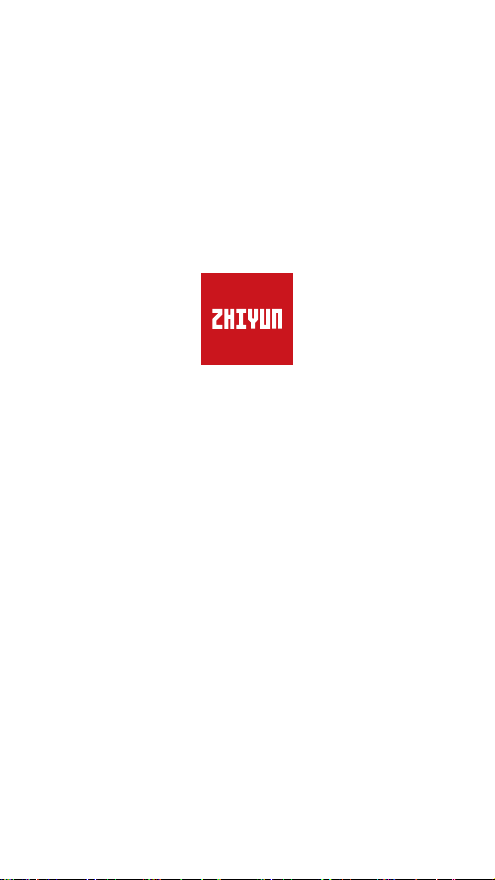
SMOOTH 4
User Guide
ZHIYUN-v1.10
Page 2
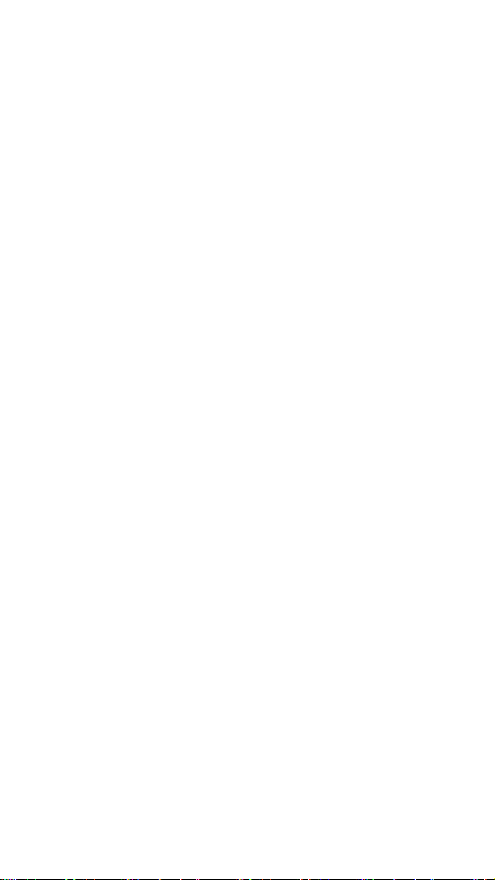
Contents
■
Product Introduction ································ 1
■
Get to Know Smooth 4 ···························· 2
■
Battery and Charging Instructions ············ 3
■
Installation ················································ 4
■
The Use of Stabilizer ································ 6
■
The Use of APP ······································· 13
■
Calibration and Firmware Upgrade ··········· 15
■
Basic Specifications ································· 17
■
Disclaimer and Warning ··························· 19
■
Warranty Terms ······································· 24
■
Contact Card ··········································· 27
Page 3
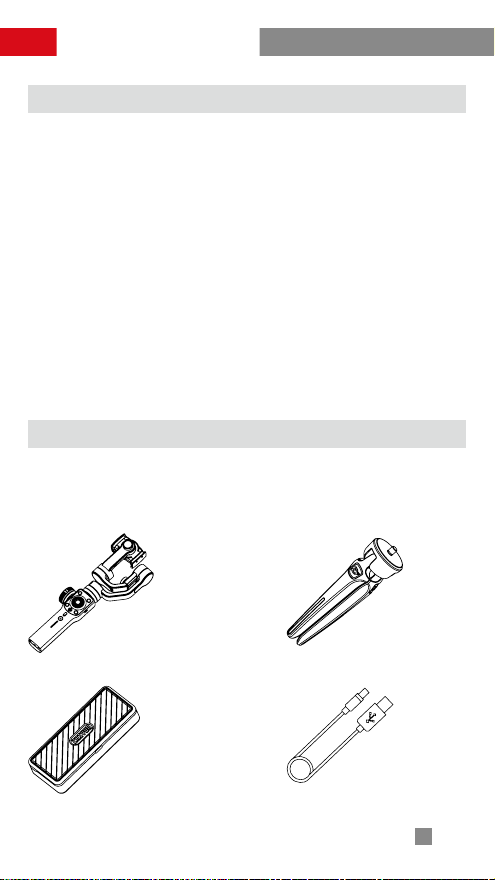
Product Introduction
Product Introduction
Thanks for using ZHIYUN products. ZHIYUNTM
products bring you the fun of more professional
shooting.
As the latest flagship phone stabilizer born for
filmmakers, Smooth 4 is equipped with diverse
function keys. It can navigate camera parameter
settings and realize zooming and focusing. Its four
redesigned working and operating modes can
capture more advanced footage. Smooth 4 will be
your great and innovative camera assistant.
Please read the user manual carefully before using
the product.
Packing List
The product comes with the following items. In
case that any item is found missing, please contact
ZHIYUN or your local selling agent.
Smooth 4 Stabilizer ×1 Tripod ×1
Carrying Case × 1 USB Cable × 1
1
Page 4
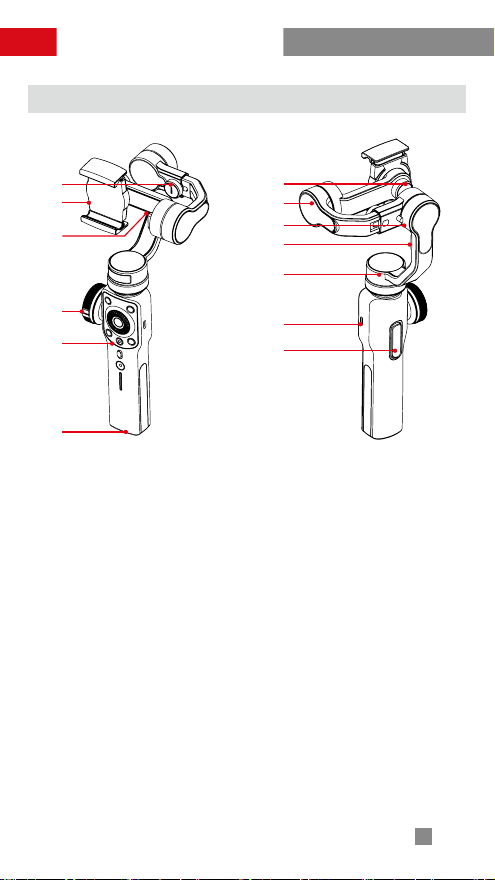
Get to Know Smooth 4
Get to Know Smooth 4
1
2
3
4
5
6
7
8
9
10
11
12
13
1. Roll Axis Thumb Screw
2. Phone Clamp
3. Mobile Charging Port
4. Zoom/Focus Handwheel
5. Control Panel (see more on Page 6)
6. 1/4″ Threaded Hole
7. Mobile Clamp Thumb Screw
8. Tilt Axis Motor
9. Roll Axis Motor
10. Fixing Buckle
11. Pan Axis Motor
12. Type-C USB Port
13. Trigger Button (see more on Page 6)
2
Page 5

Battery and Charging Instructions
Battery and Charging Instructions
Smooth 4 is charged by built-in Li-ion batteries.
During first use of Smooth 4, please fully charge it
to activate batteries and guarantee the appropriate
use of Smooth 4.
Charging method: Connect Type-C cable provided
in the package with adapter and Smooth 4.
Installation
Installation of Tripod
Get the tripod ready and tighten it to the 1/4"
threaded hole at the bottom of the stabilizer, then
unfold the tripod on a flat surface.
3
Page 6
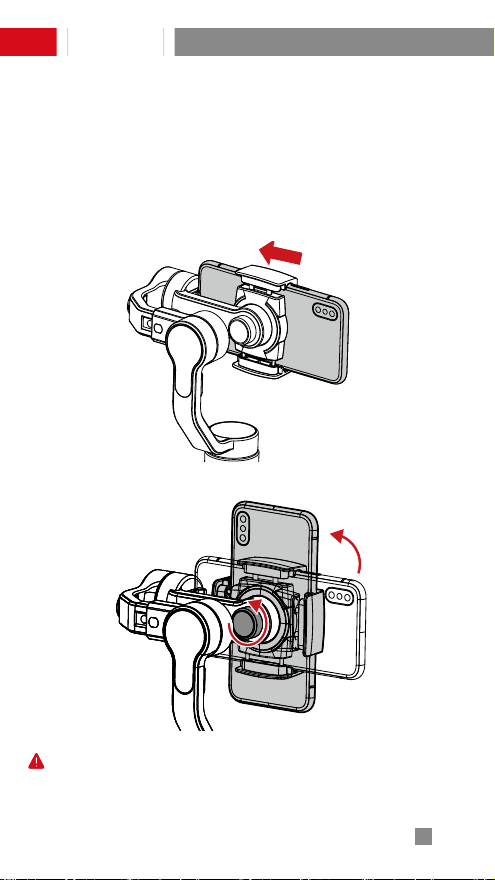
Installation
Installation of Phone
Push and hold open the camera clamp, slide the
smartphone in as close as possible against the tilt
axis motor, and clmap on. You can also loosen
the Mobile Clamp Thumb Screw on the back and
rotate the clamp to make the phone vertical.
Please do not turn on the Smooth 4 before
putting in the phone.
4
Page 7

Installation
Balancing
If the smartphone fails to stay in level and keeps
tilting when mounted, loosen the Roll (Y) Axis
Thumb Screw to adjust the gravity center by sliding
the horizontal arm (as marked red in the Figure)
until the smartphone stays still and vertical on
the tilt axis. Tighten the Thumb Screw after the
smartphone is well balanced in level to ensure
normal operations.
Proper adjustment of gravity center ensures
better power saving during operation. The
stabilizer may still function well when the gravity
center is not properly configured, however, it
may lead to more power consumption on the
motors, and can greatly affect the torque output.
5
Page 8
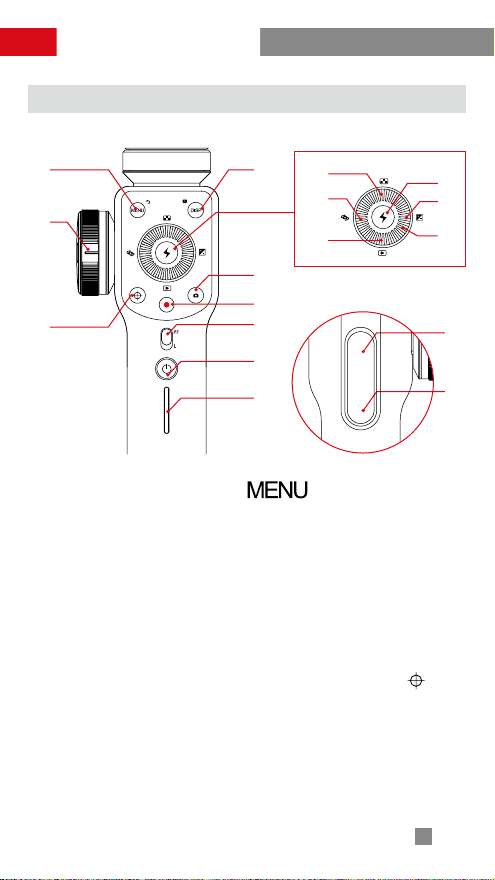
The Use of Stabilizer
The Introduction of Control Panel
❶
❷
❸
❶
Menu/Return Button [ ]
●
In general menu, press the button once to enter
❹
⓫
⓬
⓭
⓮
⓯
❺
❻
❼
背面按键
❽
❾
❿
⓰
⓱
parameter adjustment menu;
●
In parameter adjustment menu, click the button to
save settings and return to previous option;
❷
Zoom/Focus Handwheel
Handwheel can adjust the focal length of phone
camera focus and its zoom ratio.
❸
Handwheel Zoom/Focus Switch Button [ ]
●
Press the button once to switch functions
●
When the button light is on, handwheel on the
side controls the zoom of phone camera lens.
●
When the button light is off, handwheel on the
side controls the focus of phone camera lens.
6
Page 9
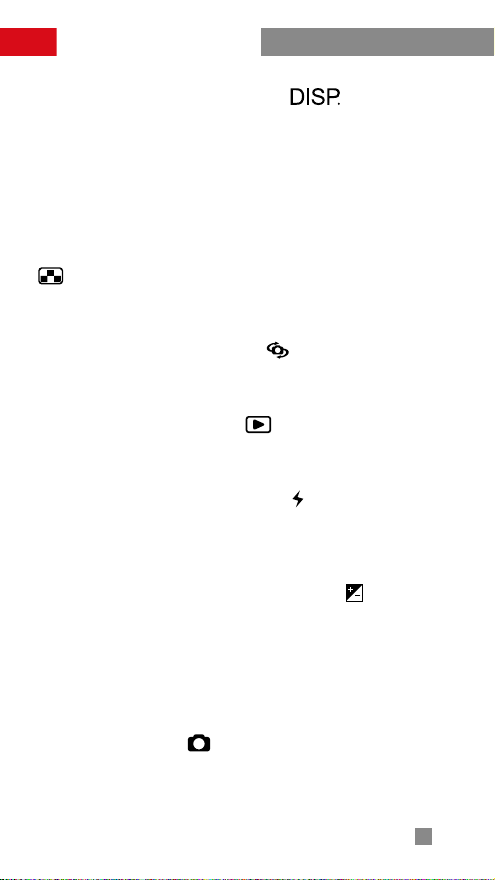
The Use of Stabilizer
❹
Parameter Display Button [ ]
●
Press the button once to display/close shooting
parameters;
●
In album mode, press the button once to display
photo parameters;
●
Long press the button to automatically return to
“Full Auto Mode” on the APP.
❺
Resolution Ratio/Frame Rate Selection Button
[ ]
Press the button once to enter resolution ratio/frame
rate adjustment menu.
❻
Camera Switch Button [ ]
Press the button once to switch between front and
rear phone cameras.
❼
Album Mode Button [ ]
Press the button once to enter phone album and
playback photos or videos.
❽
Confirm/LED Light Button [ ]
●
The Button works as Confirm Button when
pressed once;
●
Long Press the button to turn on/off Fill Light.
❾
Exposure Compensation Button [ ]
Press the button once to enter exposure
compensation adjustment menu.
❿
Thumb Wheel
Rotate the Thumb Wheel to adjust current option
parameters.
⓫
Photo Button [ ]
Single press to take pictures.
7
Page 10

The Use of Stabilizer
⓬
Video Button [ ]
Single press to start or stop recording.
⓭
Mode Switch Button
●
Push slider up to enter PF(Pan Following) Mode;
●
Push slider down to enter L(Locking) Mode.
⓮
Power Button [ ]
Press the button for 2 seconds to turn on/off the
stabilizer;
⓯
Battery Level Indicator
●
The button shows how much power is left.
●
0~25%: one blue light;
●
25~50%: two blue lights;
●
50~75%: three blue lights;
●
75~100%: four blue lights.
⓰
“PhoneGo” Mode Button - Full-speed Following
Mode Button
When pressing this button, the stabilizer enters Fullspeed Following Mode - “PhoneGo”. Smooth 4 can
then follow your move synchronously at full speed.
⓱
Following Mode Button
●
When pressing the button, the stabilizer enters
following mode;
●
When double pressing the button, the tilt axis
motor and roll axis motor go back to initial state.
1. In standby mode, the stabilizer can still adjust
phone camera parameters;
2. Part of the function buttons mentioned
above can only be used when the stabilizer is
connected to "ZY Play" App in the phone.
8
Page 11

The Use of Stabilizer
The Introduction of Operation Mode
Buttons on
the Front
Pan-Following Mode:
Tilt axis and roll axis motors are locked and phone
follows handle to move in the horizontal direction.
Buttons on
the Front
Locking Mode:
All three axes are locked and phone does not
follow handle to move.
9
Page 12
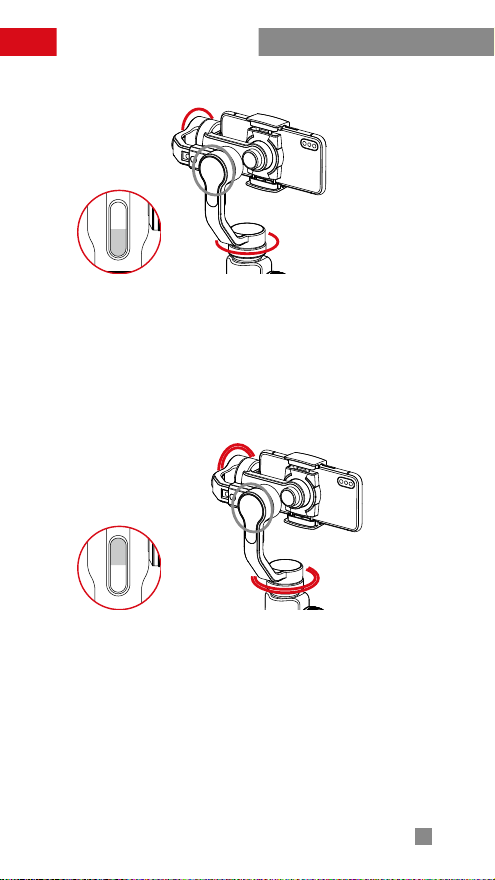
The Use of Stabilizer
Buttons on
the Back
Following Mode :
The roll axis is locked and phone follows the handle
to move in the tilt and horizontal direction.
Buttons on
the Back
“PhoneGo” Mode:
The roll axis is locked and phone follows the handle
to move in the tilt and horizontal direction.
10
Page 13
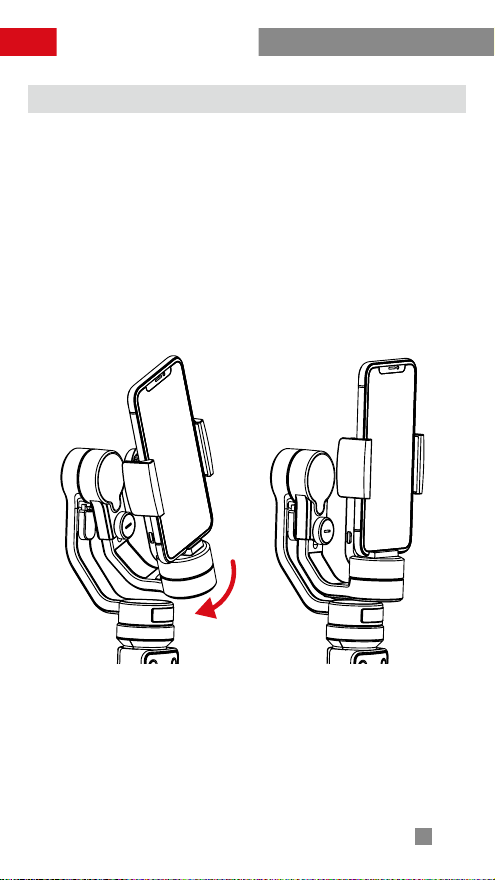
The Use of Stabilizer
Quick Switch to Standby Mode
While stabilizer is powered on, put the horizontal
arm down by hand, the horizontal arm is
automatically locked with Fixing Buckle and the
stabilizer enters standby mode. Before turning
on or waking up stabilizer, manually separates
stabilizer from the Fixing Buckle.
Moving horizontal arm to horizontal position to
wake up stabilizer.
11
Page 14

The Use of Stabilizer
Manual Reposition
In pan following mode or locking mode, you can
rotate phone to the angle that you want, then
release it and phone angle can be fixed. In pan
following mode, you can manually adjust tilt angle
and in locking mode you can manually adjust tilt
axis and pan axis angle.
Charging Phone
To charge the phone, you should use the cable
with one end as Micro USB port and another as
charging port for phone, connect stabilizer and
phone, then stabilizer starts charging the phone.
DO NOT charge
via the Micro USB
port on tilt axis,
otherwise it may
lead to a short or
burn in the circuit
board.
12
Page 15

The Use of APP
Downloading APP
Download the APP from ZHIYUN's
official website www.zhiyun-tech.
com, or by directly scanning the QR
code on the left (Android 5.0 above or
iOS9.0 above required) to download.
iOS or Android users can also
download the APP by searching "ZY
Play" in APP Store/Android Store.
1. You can make the most use of the functions
matching the Smooth 4 tailor-made "ZY Play "
APP.
2. The ZHIYUN APP is subject to regular update,
try out now to discover more functions.
How to connect
1. Power on the stabilizer and open phone
bluetooth.
2. Open "ZY Play" APP and Tap "Connect Your
Device" to connect the stabilizer
13
Page 16
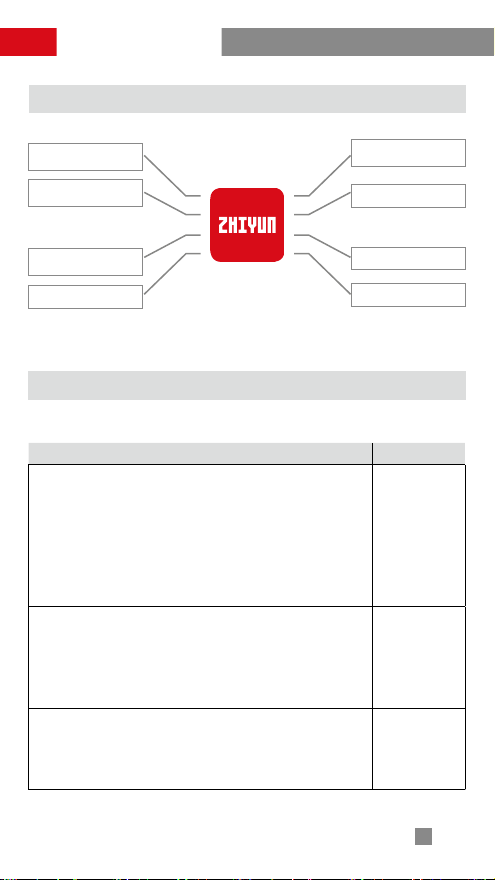
The Use of APP
The Introduction of Main Features
Quick Adjustment of
Camera Parameter
Control of Camera
Focus and Zoom
Stabilizer Parameter
Setting
Stabilizer Calibration
ZY Play
Control of Camera
Video and Photo
Object Tracking
Time Lapse
Panoramic Shooting
When the stabilizer needs calibration
Please calibrate stabilizers when needed.
When How
1. Slight deviation is found in the tilt angle of the
camera in level position after startup.
2. Slight deviation is found in the roll angle of the
camera in level position after startup.
3. Frequent small angle correction is found when
the camera is in level position while the stabilizer
stays still.
1. Slight deviation is still found in the tilt angle of
the camera in level position after startup.
2. Stabilizer unused for a long time.
3. Too large temperature difference between
operation environments.
Slight deviation is still found in the tilt or roll
angle of the camera in level position after the
initialization and six-side calibration of the
stabilizer.
Initialize the
stabilizer
Conduct
six-side
calibration
Fine tune
motor force
14
Page 17

Calibration and Firmware Upgrade
Initialization Method
After activating stabilizer and entering stand-by
mode, put the stabilizer on the ground and wait
for 30 seconds, then the initialization of stabilizer is
finished.
If the angle deviation still persists after the
initialization, please try again following the
procedure.
Six-side Calibration
Six-side calibration through APP:
Please refer to “APP Operations” on Page 13
for more information; Connect the stabilizer to
ZHIYUN’s APP - ZY Play - via Bluetooth, enter
“calibration” and finish the six-side calibration
following the APP instruction.
Six-side calibration is to make all six sides of the
phone clamp vertical to the level surface.
15
Page 18

Calibration and Firmware Upgrade
Motor Fine-tuning
Please refer to “APP Operations” on Page 13
for more information; Connect the stabilizer to
ZHIYUN’s APP - ZY Play - via Bluetooth, enter “PTZ”
and adjust the value of the tilt and roll axis angle to
your actual needs.
Firmware Upgrade Step
USB
Connect the stabilizer to your computer via Micro USB
cable to get ready for the firmware upgrade and calibration.
1. Visit ZHIYUN’s offcial website: www.zhiyun-tech.com;
Click “DOWNLOAD” and find the Firmware Upgrade
Tutorial package, then download the driver, calibration
tool and latest firmware corresponding to your stabilizer.
(USB driver installation is not needed for Mac and WIN
10 system).
2. Connect the stabilizer to your computer via Micro USB
cable, power on the stabilizer and finish the installation of
the driver.
3. Power on the stabilizer and long press mode button to
enter standby mode.
4. Enter the downloaded “Zhiyun Gimbal Tools” and
upgrade firmware following the instructions indicated in
the Firmware Upgrade Tutorial.
16
Page 19

Basic Specifications
Product model: SMA04
Min. Standard Max. Remarks
Operation Vol. 7.4V
Operation Current 120mA 2500mA
Charging Input Vol. 4.7V 5V 5.5V
Charging Input Current 500mA - 2000mA
Power Output Vol. - 5V -
Power Output Current - - 1500mA
Built-in Battery Volume - 2000mAh*2 -
Tilt Angle Range - 240° -
Roll Angle Range - 240° -
Pan Angle Range - 300° -
Operation
Temperature
Operation Time - 12h -
Charging Time - 3.5h -
Charging Environment
Temperature
Payload 75g - 210g
Horizontal Arm
Adjustment Range
Clamp Range 65mm - 82mm
Application Sphere
-10℃ 25℃ 45℃
-5℃ - +60℃
- 10mm -
Any smart phone with width within the
range of clamp
Experimental
1
Data
Experimental
2
Data
17
Page 20
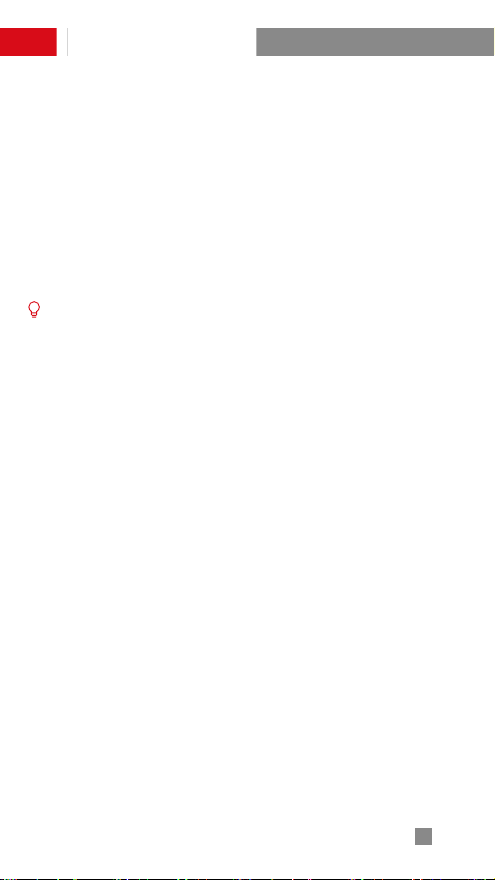
Basic Specifications
"1" This data is gathered when the temperature is
25℃ and the stabilizer is properly balanced.
"2" Smooth 4 is protected and stops charging
when the charging temperature is too high in
order to protect device and batteries. When the
temperature is 25℃ , please use 5V/2A battery
charger to proceed this test. The charging time
varies according to different environment and
actual results may be different.
All the data in this guide is gathered from internal
experiments of Zhiyun laboratories. Under different
scenarios, data is different to some extent and
please refer to actual use of Smooth 4.
18
Page 21

Disclaimer and Warning
Thank you for using ZHIYUN Smooth 4. The
information contains herein affects your safety
and your legal rights and responsibilities. Read
this entire document carefully to ensure proper
configuration before use. Failure to read and follow
the instructions and warnings herein may result
in serious injury to you or bystanders, or damage
to your device or property. ZHIYUN reserves the
right of final explanation for this document and all
relevant documents relating to Smooth 4, and the
right to make changes at any time without notice.
Please visit www.zhiyun-tech.com for the latest
product information.
By using this product, you hereby signify that you
have read this document carefully and that you
understand and agree to abide by the terms and
conditions herein. You agree that you are solely
responsible for your own conduct while using
this product, and for any consequences thereof.
You agree to use this product only for purposes
that are proper and in accordance with all terms,
precautions, practices, policies and guidelines
ZHIYUN has made and may make available.
ZHIYUNTM accepts no liability for damage, injury or
any legal responsibility incurred directly or indirectly
from the use of this product. Users shall observe
safe and lawful practices including, but not limited
to, those set forth herein.
19
Page 22

Disclaimer and Warning
ZHIYUNTM is the trademark of Guilin Zhishen
Information Technology Co., Ltd. (hereinafter
referred to as "ZHIYUN" or "ZHIYUN TECH") and
its affiliates. All product names or marks referred to
hereunder are trademarks or registered trademarks
of their respective holders.
This guide is for reference only and does not
constitute any kind of commitment. Product(s),
including but not limited to its color, size, etc., are
subject to the actual product.
Glossary
The following terms are used throughout the
product literature to indicate various levels of
potential harm when operating this product.
WARNING: Procedures, which if not properly
followed, may incur property damage,
grave accident, or serious injury.
CAUTION: Procedures, which if not properly
followed, may incur property damage
and serious injury.
NOTICE: Procedures, which if not properly
followed, may incur property damage or
minor injury.
20
Page 23

Disclaimer and Warning
Reading Tip
Symbol Description: Operation and Use Tips
Important Notes
Data charges may occur when you scan QR
code to read or download the electronic user
manual online, so you’d better process under WIFI
environment.
Warning
Read the ENTIRE User Guide to become familiar
with the features of this product before operating.
Failure to operate the product correctly can
result in damage to the product or personal
property and cause serious injury. This is a
sophisticated product. It must be operated with
caution and common sense and requires some
basic mechanical ability. Failure to operate this
product in a safe and responsible manner could
result in injury or damage to the product or other
property. This product is not intended for use
by children without direct adult supervision. DO
NOT use with incompatible components or in any
way otherwise as mentioned or instructed in the
product documents provided by ZHIYUN. The
safety guidelines herein contain instructions for
safety, operation and maintenance. It is essential to
read and follow all of the instructions and warnings
in the User Guide, prior to assembly, setup or use,
in order to operate the product correctly and avoid
damage or serious injury.
21
Page 24
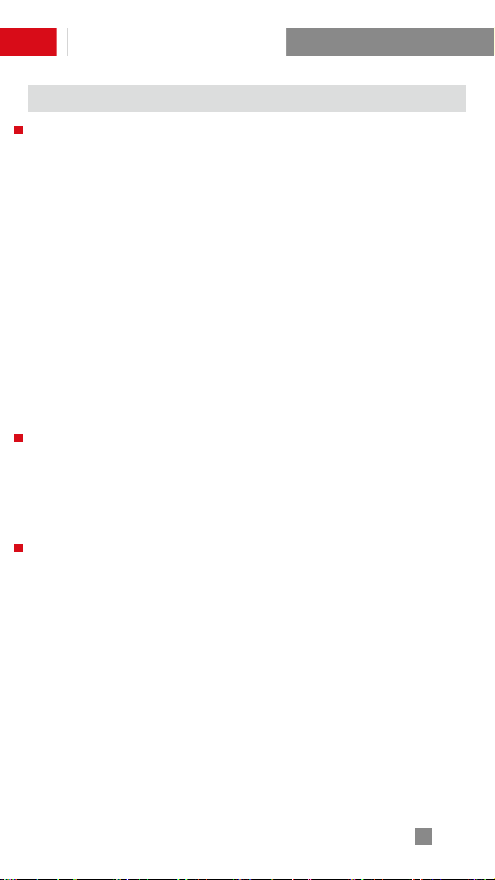
Disclaimer and Warning
Safe Operation Guidelines
CAUTION
1) Smooth 4 is a high-precision control device.
Damage may be caused to Smooth 4 if it is
dropped or subject to external force, and this
may result in malfunction.
2) Make sure the rotation of the gimbal axes is not
blocked by external force when Smooth 4 is
turned on.
3) Smooth 4 is not waterproof. Prevent contacts of
any kind of liquid or cleaner with CRANE 2. It is
recommended to use dry cloth for cleaning.
4) Protect Smooth 4 from dust and sand during
use.
WARNING
To avoid fire, serious injury, and property damage,
observe the following safety guidelines when using,
charging, or storing your batteries.
NOTICE
Battery Use
Make sure the batteries are fully charged before
each time of use.
Battery Charging
The battery will stop charging automatically when
it is full. Disconnect the batteries from the charger
when fully charged.
22
Page 25

Disclaimer and Warning
Battery Storage
1. Discharge the battery to 40%-65% if it will NOT
be used for over 10 days. This can greatly extend
the battery life.
2. The battery enters hibernation mode when
voltage gets too low. Charge the battery will bring
it out of hibernation.
CertiÞcate of Quality
This product is confirmed to meet quality
standards and permitted for sale after
strict inspection.
QC Inspector:
Please download the latest version from www.
zhiyun-tech.com
This document is subject to change without notice.
ZHIYUN ™ is a trademark of ZHISHEN.
Copyright © 2019 ZHISHEN. All rights reserved.
23
Page 26

Warranty Terms
Warranty Period
1. Customers are entitled to replacement or free
repair service in case of quality defect(s) found in
the product within 15 days upon receipt of the
product.
2. Customers are entitled to free repair service from
ZHIYUN for any product proven defective in
material or workmanship that results in product
failure during normal consumer usage and
conditions within the valid warranty period, which
is 12 months counting from the date of selling.
3. Some states or countries do not allow limitations
on how long an implied warranty lasts, so the
above warranty term may not apply to you.
This warranty does not apply to the
followings
1. Products subjected to unauthorized repair,
misuse, collision, neglect, mishandling, soaking,
accident, and unauthorized alteration.
2. Products subjected to improper use or whose
labels or security tags have been torn off or
altered.
3. Products whose warranty has expired.
4. Products damaged due to force majeure, such
as fire, flood, lightening, etc.
24
Page 27

Warranty Terms
Warranty Claim Procedure
1. If failure or any problem occurs to your product
after purchase, please contact a local agent for
assistant, or you can always contact ZHIYUN’s
customer service through email at service@
zhiyun-tech.com or website at www.zhiyun-tech.
com.
2. Your local agent or ZHIYUN’s customer service
will guide you through the whole service
procedure regarding any product issue or
problem you have encountered. ZHIYUN reserves
the right to reexamine damaged or returned
products.
25
Page 28
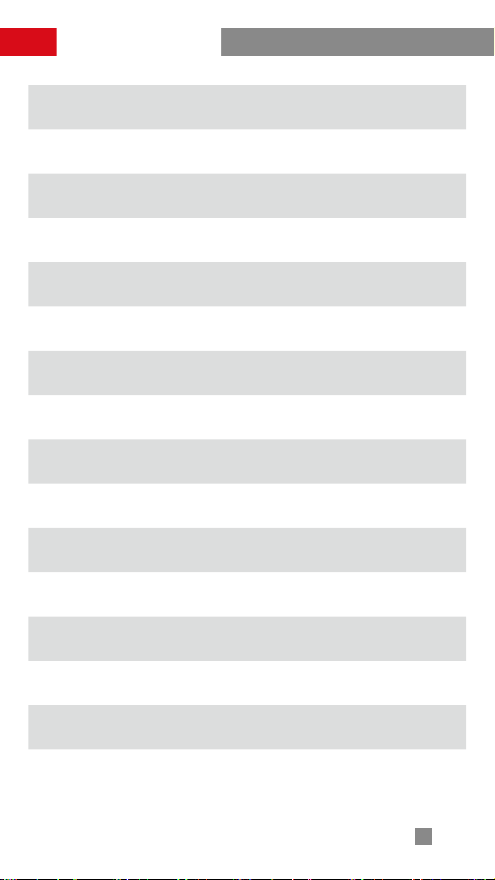
Warranty Terms
Customer information
Customer Name :
Contact No :
Address :
Sales Information
Sales Date :
Prod. Serial No :
Dealer :
Contact No :
#1 Maintenance Record
Service Date :
Signature of Repairman :
Cause of Problem :
Service Result : □ Solved
□ Unsolved
□ Refunded(Replaced)
26
Page 29

Contact Card
Website Weibo
Google+
Youku
Facebook
Youtube
Vimeo
Wechat
Tel: +86 (0) 773-3561275
USA Hotline: +1 808-319-6137,9:00-18:00 GMT7,Mon-Fri
Europe Hotline: 0031-297303057,10:00-17:00
GMT+1,Mon-Fri
Web: www.zhiyun-tech.com
E-mail: service@zhiyun-tech.com
Address: 6th floor Building No.13 Creative Industrial
Park, GuiMo Road, Qixing District, Guilin
27
Page 30

