Page 1
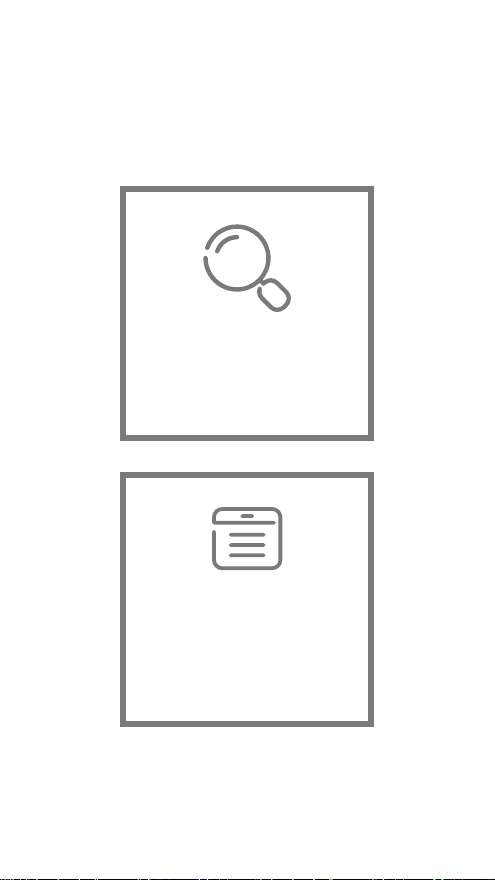
The following features are available in
this PDF document.
Quick Keyword Search
Enter the keyword in the search
box and hit the search button
Quick Jump between
Chapters
Click the title of a specific chapter
on the Contents to jump to it
*Reading software such as Adobe Reader is
needed to support the functions above.
Page 2
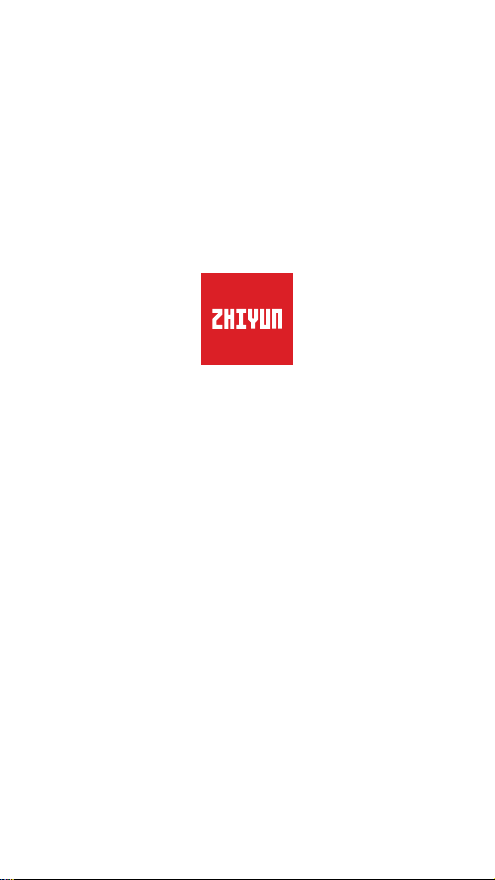
CRANE-M2
User Guide
ZHIYUN-EN-v1.00
Page 3
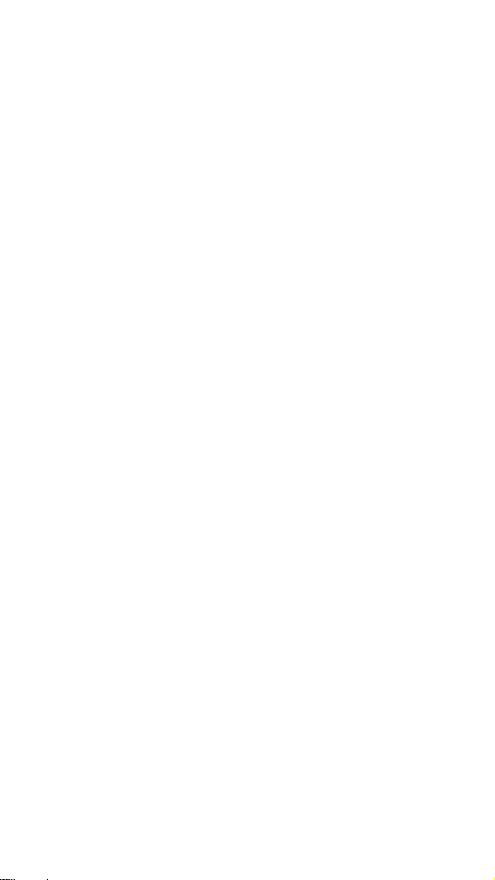
Contents
■
Packing List
Packing List ····················································································1
■
Get to Know CRANE-M2
Get to Know CRANE-M2 ································································2
■
Charging Procedure
Charging Procedure ········································································3
■
Installation and Balancing
Tripod Installation ············································································4
Camera Installation ·········································································4
GoPro Camera Installation ·······························································6
Smartphone Installation ··································································· 6
Balance Adjustment Method ···························································7
■
How to Use
Button Description ··········································································9
Display Screen Description ·····························································10
Menu Option Description ································································11
Motor Torque Adjustment ································································11
Control Mode Description ·······························································12
Manual Angle Lock ·········································································14
Micro USB Power Outlet Usage ······················································14
■
APP Operations
Download APP ···············································································15
How to Connect Stabilizer to Camera ··············································15
Page 4
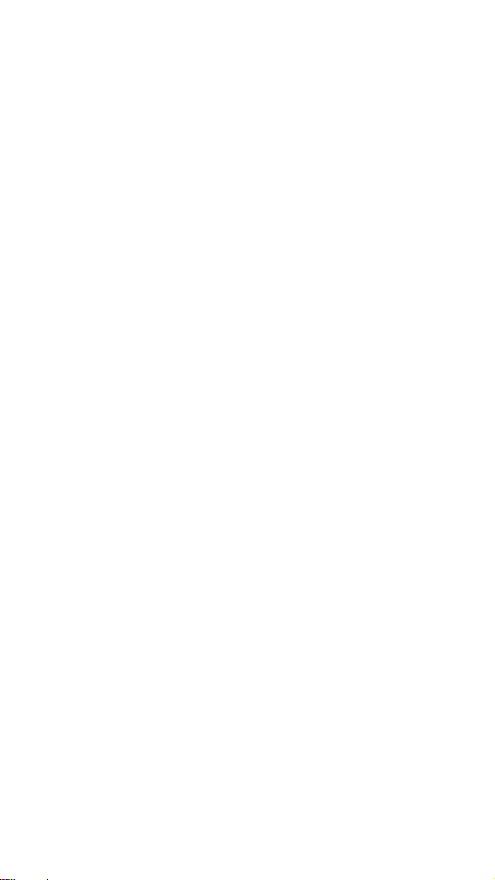
After First-time Connection ······························································18
ZY Play Main Functions ···································································18
■
Calibration and Firmware Upgrade
When do you need to calibrate the stabilizer? ··································19
Initialization Method ·········································································19
Six-Side Calibration ········································································20
Motor Fine-Tuning ···········································································22
Firmware Upgrade ··········································································22
■
Calibration and Firmware Upgrade
■
Product Specifications
■
Disclaimer and Warning
■
Warranty Terms
■
Contact Card
Page 5
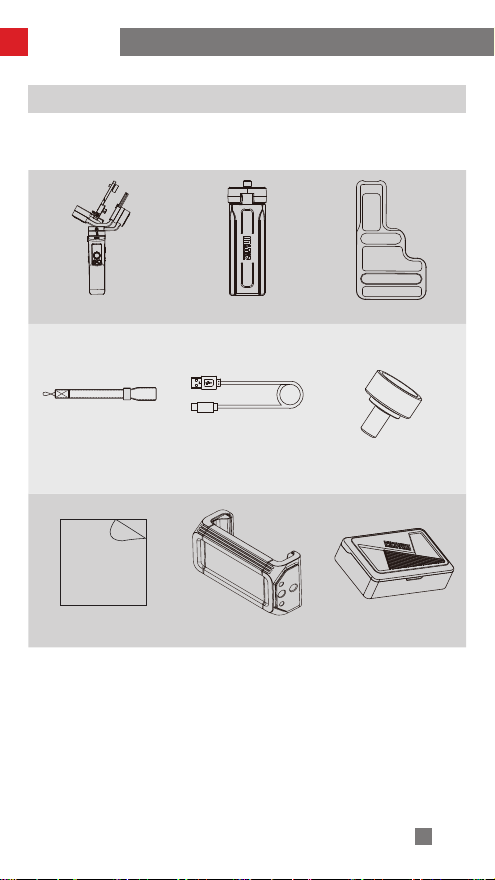
Packing List
Packing List
The product package comes with the following items. In case that any item is found
missing, please contact ZHIYUN or your local selling agent.
CRANE-M2 × 1 Tripod × 1 Quick Release Plate × 1
Wrist Strap × 1 USB Type-C Cable × 1
1/4" Camera Fixing
Screw × 1
Manual
Quick Start Guide x 1 Phone Holder x 1 Storage Case x 1
1
Page 6
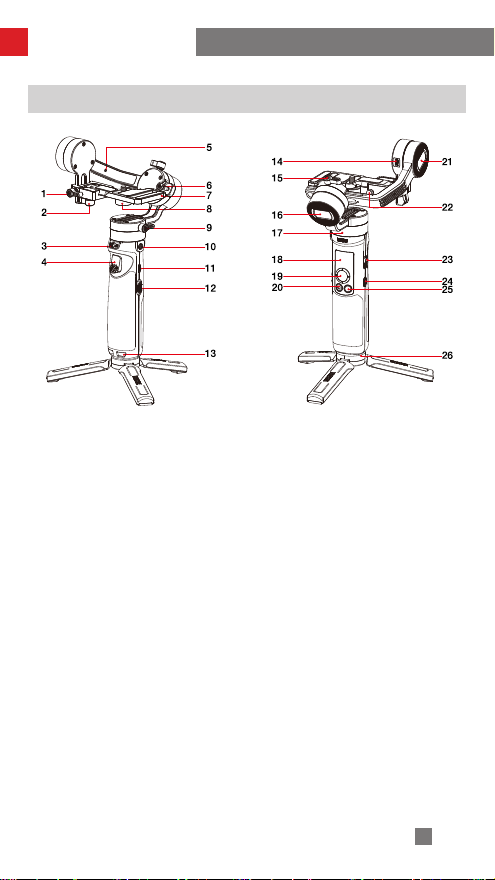
Get to Know CRANE-M2
Get to Know CRANE-M2
1. Tilt Axis Thumb Screw
2. Quick Release Plate Thumb Screw
3. Pan Axis Latch
4. Trigger
5. Locking Pin
6. Memory Lock
7. Quick Release Plate
8. 1/4" Camera Fixing Screw
9. Pan Axis Thumb Screw
10. 1/4" Threaded Hole
11. Charging/Firmware Update Port
12. Zoom Slider
13. Wrist Strap Hole
14. Micro USB Power Outlet
15. Roll Axis Thumb Screw
16. Roll Axis Motor
17. Pan Axis Motor
18. Display Screen
19. Joystick
20. Photo/Video Button
21. Tilt Axis Motor
22. Safety Lock
23. Power Button
24. Menu Button
25. Mode Button
26. Tripod
2
Page 7
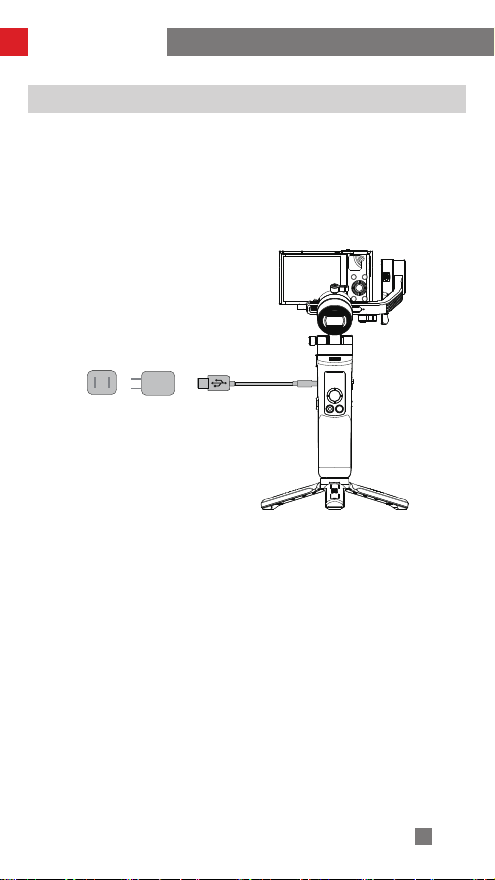
Charging Procedure
USB 充电线
适配器电源
Charging Procedure
When using CRANE-M2 for the first time, please fully charge the batteries to activate
them and to ensure the proper function of the stabilizer.
Charging method: please charge the stabilizer using a power adapter (not included in
the package) and the USB Type-C cable provided by connecting to the charging port
on the stabilizer.
Electrical
Adapter
Outlet
USB Type-C CablePower
3
Page 8
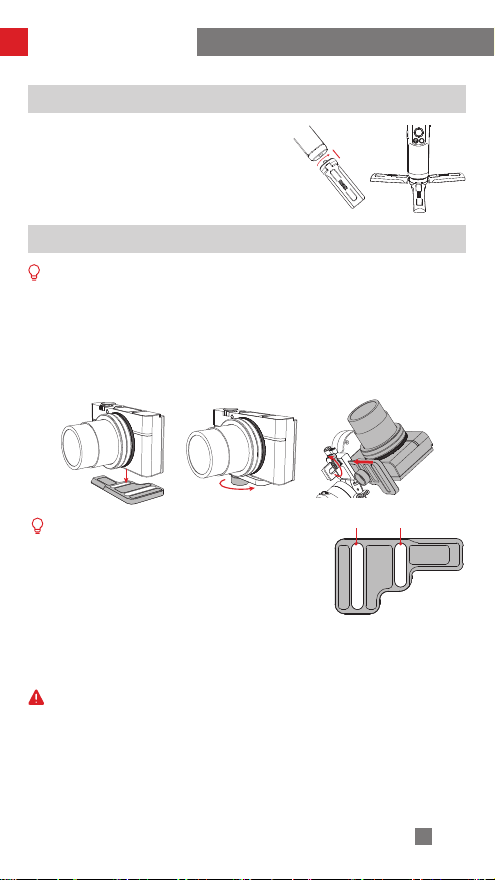
Installation and Balancing
长槽 短槽
Tripod Installation
Mount the stabilizer on the tripod and unfold the
tripod on a flat surface.
Camera Installation
Take Sony DSC-RX100M5 as example:
1. Take out the quick release plate, mount the camera on the plate and then tighten the
1/4" screw at its bottom.
2. Loosen the quick release plate thumb screw, slide the camera-mounted quick
release plate to the quick release module. Push the quick release plate towards the tilt
axis motor but not to rub the motor. Tighten the quick release plate thumb screw after
the safety lock is engaged.
① Long slot of the quick release plate is for installing
Long Slot Short Slot
mirrorless camera, while the short slot is for compact
camera (Fuji mirrorless cameras can be installed in
the short slot).
② Before mounting the camera, make sure the
camera is ready for work. Remove the lens cap and
make sure the camera’s battery and memory card
are already inserted.
The pan axis motor has a latch to lock and unlock the pan axis. Please unlock the pan
axis before using the stabilizer and lock it when not in use.
For storage, fold the arms (axes) in order as shown in the picture below; Press down
and stick roll axis to pan axis by the locking pin; Tighten the roll axis thumb screw to
finalize.
4
Page 9
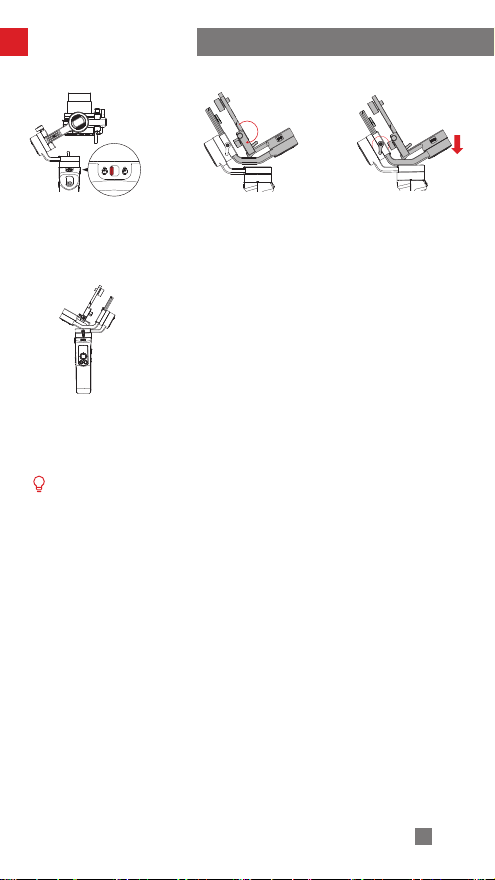
收纳状态
Installation and Balancing
收纳状态
收纳状态
1. Lock the latch button
under pan axis;
2. Fold the tilt axis in
line with the roll axis as
shown in the picture;
3. Press down and
stick roll axis to pan
axis by the locking
pin; Tighten the roll
axis thumb screw to
finalize;
收纳状态
4. The stabilizer is
folded up for storage.
When pressing down and locking the roll axis, the locking pin will bounce up to lock
the tilt axis as well; When unlocking and lifting the roll axis, the locking pin will retract
automatically to get the stabilizer ready for work.
5
Page 10
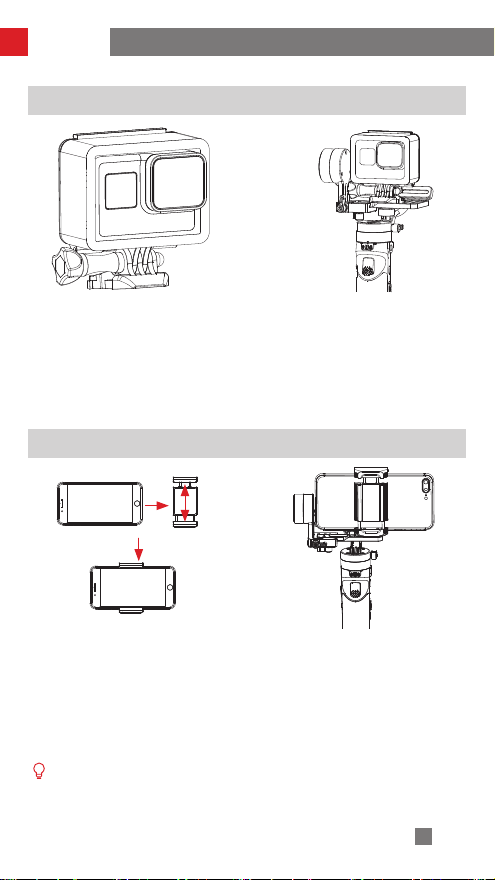
Installation
GoPro Camera Installation
1. Put GoPro camera into a GoPro
camera cage (not included in the
package). Follow the steps in “Camera
Installation” to mount GoPro camera
with its camera cage on the stabilizer.
Balance the combo according to the
steps listed in “Balance Adjustment
Method”.
2. The stabilizer is ready for use when it
is well balanced as shown above.
Smartphone Installation
1. Put smartphone into the phone
holder and follow the steps in “Camera
Installation” to mount smartphone with
phone holder on the stabilizer. Balance
the combo according to the steps
listed in “Balance Adjustment Method”
(adjustable range of the phone holder is
59-90mm).
There are two 1/4" threaded holes on the phone holder. Please use the shallower
one for mounting phone holder on CRANE-M2 and use the deeper one for
mounting on the tripod.
2. The stabilizer is ready for use when it
is well balanced as shown above.
6
Page 11
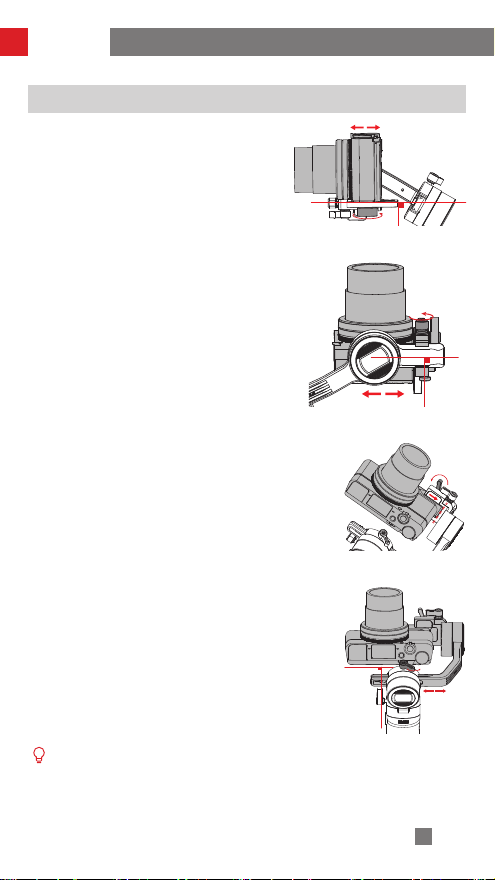
Installation
Balance Adjustment Method
❶
Loosen the 1/4'' screw at the bottom of the
quick release plate. Hold tilt axis arm lightly and
push camera to move forward or backward until
the camera can stay still and almost level with
its lens facing front (as shown in the picture).
Complete this step by tightening up the screw.
❷
Make the lens face up, slightly loosen tilt axis
thumb screw and push the camera to move
forward or backward until the camera can stay
still with its lens facing up as shown on the right.
Complete this step by tightening up the thumb
screw.
❸
Loosen the thumb screw of the quick release
plate and move the plate to the right to make the
camera close to the motor (i.e. move the quick
release plate to the far right end). This step is for
convenient setup and balance for the next time.
❹
Toggle off the memory lock and loosen roll axis
thumb screw. Pull the roll axis to move left or right
until it remains horizontal to the ground. Complete
this step by tightening up the thumb screw.
The rotation range of the tilt axis thumb screw is about 180° .
7
Page 12

Installation
❺
After balance adjustment, toggle on the memory
lock on the roll axis to mark the balanced position
for easy and quick balance adjustment for the
next time.
❻
Unlock the pan axis, slightly loosen the thumb
screw on it, then adjust the pan axis until it stays
still and horizontal to the ground (as shown on
the right). Complete this step by tightening up the
thumb screw.
8
Page 13

How to Use
Button Description
7
5
1
3
6
42
1. Zoom Slider
• Push the zoom slider to control the
camera to perform digital zoom after
the stabilizer is connected to the
camera.
2. Photo/Video Button*
• Single click to start or stop recording
• Double click to take a photo
3. Joystick
• Four-way direction control of the
camera/lens on the stabilizer.
• In menu screen, push the joystick
upwards or downwards to choose;
push left to return to the previous
option; push right to jump to the next
option.
4. Mode Button
• Single press to switch among Pan
Following, Locking and POV mode.
• Double press to switch between Go
5. Power Button
• Push upwards and hold the Power
Button for more than 2 seconds to
turn on/off the stabilizer.
6. Menu Button
• Single click to enter or exit menu
screen
• Double click to lock or unlock joystick
7. Trigger
• Single press to enter Full Following
mode; Single press again to back to
the previous mode.
• Long hold (more than 2 seconds) the
trigger to enter Full Following mode;
Release to back to the previous mode.
• Double press to reset the motor to the
starting point of the current mode.
• Triple press to rotate the pan axis
motor 180°without changing the
current mode.
mode and Vortex mode; Single press
to back to Pan Following mode.
• Long press to enter or exit Standby
mode.
Single/double click the Menu Button will both unlock the locked joystick.
*Camera-control functions listed above need to be realized on ZY Play or when the
stabilizer is connected with the camera.
9
Page 14

相机与云台成功连接
闪烁时正在充电,停止时完成充电
稳定器蓝牙为连接状态
稳定器当前电量
提示未解除锁定状态并发出警报声(解除锁定状态,
并长按模式键恢复工作)
稳定器云台摇杆锁定
PF
稳定器当前为左右跟随模式(Pan Following Mode)
L
稳定器当前为全锁定模式(Locking Mode)
POV
稳定器当前为第一视角模式(Point Of View Mode)
F
稳定器当前为全跟随模式(Following Mode)
GO
稳定器当前为疯狗模式(PhoneGo Mode)
V
稳定器当前为三维梦境模式(Vortex Mode)
axis lock
How to Use
Display Screen Description
Camera Not
Connected
Icon Description:
Camera successfully connected to stabilizer
Stabilizer Bluetooth is connected
Stabilizer joystick is locked
Stabilizer is charging
Stabilizer battery level
Warn user that axis is being locked while sounding an alarm (unlock axis
and long press Mode Button to resume)
Pan Following Mode
Locking Mode
Point Of View Mode
Vortex Mode
Following Mode
Go Mode
Camera
Connected
motor
axis lock
Axis Locked Menu
wifi
history
10
Page 15

motor
wifi
history
low
medium
high
How to Use
Menu Option Description
motor
(Motor Torque
Settings)
wifi
(WIFI Information)
history
(WIFI History)
joystick
(Joystick
Settings)
about Firmware Version; Stabilizer Model
low Low-torque
medium Medium-torque
high High-torque
C: Camera Brand
S: WIFI Name
list 1-5 WIFI History
clear Clear WIFI History
vertical
reverse
horizontal
off
on
off
on
Motor Torque Adjustment
The motor torque of the stabilizer needs to be adjusted (3 levels) to adapt the stabilizer
to cameras and lens of different weight for ideal use.
How to adjust:
1. Single press the Menu Button and push the joystick to select
"motor", then push the joystick right to enter motor torque
settings.
2. Push the joystick to select appropriate motor torque level and
push right to confirm and apply.
Option
low Low GoPro Camera
medium
(Default)
high High Sony ILCE-6000 + E PZ 16-50mm F3.5-5.6 OSS
Motor torque levels that are too high or too low may result in shakiness of the
stabilizer and affect its performance.
Weight
Capacity
Medium Sony DSC-RX100 Series or Smartphone
Compatible Camera & Lens Examples
11
Page 16

How to Use
Control Mode Description
Red circle means the motor’s rotation follows the movement of the stabilizer handle
while grey circle means the motor’s rotation is independent from the handle’s
movement.
Tilt Axis
俯仰轴
横滚轴
Roll Axis
航向轴
Pan Axis
Pan Following Mode (PF): Single click
Mode Button to switch to this mode.
Camera pans left/right following the
movement of the stabilizer handle while
the tilt and roll axis motors are locked.
Push the joystick up/down to control the
tilt axis manually.
俯仰轴
Tilt Axis
横滚轴
Roll Axis
航向轴
Pan Axis
POV Mode (POV): Single click Mode
Button to switch to this mode.
All three axes move following the
movement of the stabilizer handle.
俯仰轴
Tilt Axis
横滚轴
Roll Axis
航向轴
Pan Axis
Locking Mode (L): Single click Mode
Button to switch to this mode.
This mode locks the movement of all
three axes and the orientation of the
camera is fixed. Push the joystick to
control the orientation of the camera
manually.
俯仰轴
Tilt Axis
横滚轴
Roll Axis
航向轴
Pan Axis
Go Mode (GO): Double click Mode
Button to switch to this mode.
The camera pans left/right and tilts up/
down following the movement of the
stabilizer in fast speed while the roll axis
motor is locked.
12
Page 17

How to Use
横滚轴
Roll Axis
Tilt Axis-90°
航向轴
Pan Axis
俯仰轴90°
横滚轴
Roll Axis
航向轴
Pan Axis
俯仰轴
Tilt Axis
Vortex Mode (V): Double click Mode
Button to switch to this mode.
Tilt axis turns upward 90°automatically
and follows the movement of the handle;
Roll axis follows the handle’s movement.
Push the joystick right/left to rotate the
pan axis to create a “Vortex-like” special
effect.
Full Following Mode (F): Single press or
long hold the trigger for 2 seconds to
switch to this mode.
The roll axis motor is locked while the
camera pans and tilts following the
movement of the stabilizer handle.
Pushing the joystick left/right allows
manual control of the roll axis.
13
Page 18

How to Use
Manual Angle Lock
Under pan following mode (PF) and locking mode
(L), you can manually rotate the camera to a
certain angle, then loosen the grip and the camera
position will be fixed. Under pan following mode
(PF), you can manually adjust the angle of tilt axis.
Under locking mode (L), you can manually adjust
the angle of pan axis and tilt axis.
Micro USB Power Outlet Usage
Connect the Micro USB port on the stabilizer
to the charging port on the camera with an
appropriate cable (not included in the package).
The stabilizer will start charging the camera after it
is turned on.
DO NOT charge the stabilizer via the Micro
USB port on the tilt axis arm. Otherwise, the
circuit board may be burnt.
14
Page 19

APP Operations
Download APP
Scan the QR code on the left (Android 5.0 and above, iOS
9.0 and above required) or search "ZY Play" in App Store or
Google Play to download.
1. Users can make better use of the various functions of
CRANE-M2 with the dedicatedly designed app “ZY
Play”.
2. ZY Play is subject to update. Please always refer to the
latest version.
How to Connect Stabilizer to Camera
Take Sony DSC-RX100M5 connection as example:
First-time Connection:
1. Mount the camera, balance, and power on the stabilizer. Power on the camera and
find camera’s WIFI name and password from the menu. Turn on the Bluetooth on
your phone.
To learn how to find camera’s WIFI name and password, refer to the following
examples:
① Sony DSC-RX100M5: turn on the camera > MENU button > network 1 > Ctrl w/
smartphone > Ctrl w/ Smartphone - On > Connection > Connect with Password
② Sony ILCE-6400: turn on the camera > MENU button > network 1 > Ctrl w/
smartphone > Ctrl w/ Smartphone - On > Connection > Connect with Password
③ Panasonic DC-ZS220GK: turn on the camera > MENU/SET button > Wi-Fi
Wi-Fi setup >Wi-Fi password >ON
>
{
Wi-Fi Function > New Connection >Remote Shooting & View
④ GoPro HERO6 Black: turn on the camera > SETTINGS > CONNECTIONS >
CONNECT NEW DEVICE > GoPro App
2. Open ZY Play and select the product page of CRANE-M2. Tap "Connect now", and
select the Bluetooth name of the corresponding stabilizer. Click “Enter now” to pair.
15
Page 20

APP Operations
3. After pairing, please select device type - Camera or Phone.
4. After the selection, a corresponding control interface appears on the screen. The
camera control interface is shown on the left and the smartphone control interface is
shown on the right.
If your connecting device is Phone, connection is finished at this step. If your
connecting device is camera, continue the following steps:
16
Page 21

APP Operations
5. Enter camera control interface, tap the grey WIFI icon, select corresponding camera
WIFI name to connect and enter password.
6. After the connection, ZY Play will identify camera brand automatically. If auto-
identification fails, please select camera brand manually. The stabilizer is ready to control
the camera after a connection icon( )is showed on the stabilizer screen.
17
Page 22

APP Operations
After First-time Connection
• Once your stabilizer has been WIFI-connected to a camera, the stabilizer will
automatically connect to that camera via WIFI when turned on again (with camera’s
WIFI on).
• If your stabilizer has been WIFI-connected to more than one camera, enter stabilizer’s
menu > history > select the name of the specific camera (with camera’s WIFI on),
then WIFI connection between the stabilizer and the camera is established directly.
motor
wifi
history
The stabilizer will save the WIFI information of the 5 latest cameras it connected
to before.
DIRECT-f
list 2
list 3
ZY Play Main Functions
Check Stabilizer Mode
Zoom Control
Stabilizer Params
Settings
Scene Mode - Custom
Stabilizer Calibration
Object tracking is only available on smartphone devices.
ZY Play
Video and Photo Taking
Object Tracking
Timelapse
Panorama
18
Page 23

Calibration and Firmware Upgrade
When do you need to calibrate the stabilizer?
Please calibrate the stabilizer when necessary.
When How
1. Slight deviation is found in the tilt angle of the camera in level position
after turning on.
2. Slight deviation is found in the roll angle of the camera in level position
after turning on.
3. Frequent small angle correction is found when the camera is in level
position while the stabilizer stays still.
1. Slight deviation is found in the level position after the initialization of the
stabilizer.
2. The stabilizer has not been used for a long time.
3. The stabilizer undergoes significant temperature difference in operation
environments.
Slight deviation is found in the tilt or roll angle of the camera in level
position after initialization and six-side calibration of the stabilizer.
Initialization Method
Initializing
the
stabilizer
Six-side
calibration
Fine tuning
the motors
Turn on the stabilizer and long press the Mode Button to enter into Standby mode. Put
the stabilizer on a flat surface and wait for about 30 seconds. The stabilizer will finish the
initialization process automatically.
19
Page 24

Calibration and Firmware Upgrade
Six-Side Calibration
1.Six-side calibration via ZY Play:
Please connect the stabilizer and ZY Play following the steps listed in “APP Operations”.
Enter “Calibration” and complete calibration according to the prompts given by the app.
2.Perform six-side calibration by using Zhiyun Gimbal Tools :
Turn on the stabilizer and long press the Mode Button to enter into Standby Mode.
Connect the USB port on the stabilizer and the computer with a USB Type-C cable.
Open calibration upgrade tool and click “Open” to “Calibration”. Proceed the calibration
following the instructions. After the calibration is finished a tick “ √ ” will appear on the
screen.
① Please refer to the following pictures for six-side calibration.
② In simple terms, six-side calibration is to place all six sides of the quick release
plate in vertical to a level surface respectively.
20
Page 25

Calibration and Firmware Upgrade
STEP 1
STEP 2
STEP 3
STEP 4
STEP 5
21
Page 26

Calibration and Firmware Upgrade
STEP 6
Motor Fine-Tuning
Please connect the stabilizer and ZY Play following the steps listed in APP Operations.
Enter “Fine tune” in “Stabilizer settings” and adjust the value of the tilt and roll axis angle
to your actual needs.
Firmware Upgrade
USB
Connect the USB port on the stabilizer and the computer with a USB Type-C cable.
1. Enter the official website of ZHIYUN (https://www.zhiyun-tech.com/en), enter
corresponding product page and click [download]. Download ZHIYUN USB Driver
and the latest firmware (no need to download USB Driver for Mac OS, WIN10
systems).
2. Connect the stabilizer and your computer with a USB cable and install the USB
Driver.
3. Turn on the stabilizer and long press the Mode Button to enter Standby mode.
4. Open “Zhiyun Gimbal Tools” and update firmware according to the instructions.
22
Page 27

Product Specifications
Product Model:CR106
Min. Standard Max. Remark
Operation Voltage
Operation Current
Charging Voltage
Charging Current
Output Voltage (Micro
USB port)
Output Current (Micro
USB port)
Tilt Mechanical Range
Roll Mechanical
Range
Pan Mechanical
Range
Working Temperature
Battery Capacity
Battery Runtime
Charging Time
Payload
Weight
Bluetooth
WIFI
Camera Charging
"1" This data is gathered when the temperature is 25℃ . The stabilizer is put still for 7
hours in balanced status and is mounted with Minolta X-700 and a 45mm F2 lens;
"2" With an over-temperature protection system, CRANE-M2 stops charging when
the temperature goes beyond its charging environment temperature range. This test is
conducted under the temperature of over 25℃ and a 5V/1.5A battery charger is used
in it. The charging time varies according to different environment and actual results may
be different.
All the data in this guide is gathered from internal experiments of ZHIYUN laboratories.
Under different scenarios, data is different to some extent and please refer to actual use
of CRANE-M2.
9.8V 11.1V 12.6V
130mA - 3000mA
4.7V 5V 5.5V
500mA - 2000mA
- 5V -
- 500mA -
- 310° -
- 324° -
- 360° -
-10℃ 25℃ 45℃
1100mAh
- - 7H Lab Data
- 2H - Lab Data
130g - 720g
- 500g - Tripod Not Included
Bluetooth 4.2
WIFI 2.4G
Cameras that can be charged via Micro USB port
1
2
23
Page 28

Disclaimer and Warning
Thank you for purchasing CRANE-M2. The information contains herein affects your
safety and your legal rights and responsibilities. Read this entire document carefully
to ensure proper configuration before use. Failure to read and follow the instructions
and warnings herein may result in serious injury to you or bystanders, or damage to
CRANE-M2 or nearby property. ZHIYUN reserves the right of final explanation for this
document and all relevant documents relating to CRANE-M2, and the right to make
changes at any time without notice. Please visit www.zhiyun-tech.com for latest product
information.
By using this product, you hereby signify that you have read this document carefully and
that you understand and agree to abide by the terms and conditions herein. You agree
that you are solely responsible for your own conduct while using this product, and for
any consequences thereof. You agree to use this product only for purposes that are
proper and in accordance with all terms, precautions, practices, policies and guidelines
ZHIYUN has made and may make available.
Unless otherwise provided by the existing law of China, ZHIYUN is not responsible or
liable for any loss or damage caused by direct or indirect use of the product and the
user guide. Users should follow all security guidelines including but not limited to those
mentioned in the user guide.
ZHIYUN ™ is the trademark of Guilin Zhishen Information Technology Co., Ltd. (hereinafter
referred to as "ZHIYUN" or "ZHIYUN TECH") and its affiliates. All product names or
marks referred to hereunder are trademarks or registered trademarks of their respective
holders.
Reading Tip
Symbol Description: Operation and Use Tips Important Note
Data charges may occur when you scan QR code to read or download the electronic user
manual online, so you’d better process under WIFI environment.
Warning
Read the ENTIRE User Guide to become familiar with the features of this product before
operating. Failure to operate the product correctly can result in damage to the product
or personal property and cause serious injury. This is a sophisticated product. It must
be operated with caution and common sense and requires some basic mechanical
ability. Failure to operate this product in a safe and responsible manner could result in
injury or damage to the product or other property. This product is not intended for use
by children without direct adult supervision. DO NOT use with incompatible components
or in any way otherwise as mentioned or instructed in the product documents provided
by ZHIYUN. The safety guidelines herein contain instructions for safety, operation and
maintenance. It is essential to read and follow all of the instructions and warnings in the
User Guide, prior to assembly, setup or use, in order to operate the product correctly
and avoid damage or serious injury.
24
Page 29

Disclaimer and Warning
Safe Operation Guidelines
CAUTION :
1. CRANE-M2 is a high-precision control device. Damage may be caused to
CRANE-M2 if it is dropped or subject to external force, and this may result in
malfunction.
2. Make sure the rotation of the gimbal axes is not blocked by external force when
CRANE-M2 is turned on.
3. CRANE-M2 is not waterproof. Prevent contacts of any kind of liquid or cleaner with
CRANE-M2. It is recommended to use dry soft cloth for cleaning.
4. Protect CRANE-M2 from dust and sand during use.。
Warning:
To avoid fire, serious injury, and property damage, observe the following safety
guidelines when using, charging, or storing your batteries.
Battery Use:
1. Prevent the batteries to come into contact with any kind of liquid. Do not leave
batteries out in the rain or near a source of moisture. Do not drop the battery
into water. If the inside of the battery comes into contact with water, chemical
decomposition may occur, potentially resulting in the battery catching on fire, and
may even lead to an explosion.
2. If the battery falls into water with the stabilizer during use, take it out immediately
and put it in a safe and open area. Maintain a safe distance from the battery until it is
completely dry. Never use the battery again, and dispose of the battery properly as
described in the Battery Disposal section below.
3. If the battery catches fire, use water, water spray, sand, fire blanket, dry powder,
or carbon dioxide fire extinguisher immediately to put out the fire. Battery-caused
fire may lead to explosion. Please extinct the fire by applying the methods
recommended above according to the actual situation.
4. Never use non-ZHIYUN batteries. If replacement or backup is needed, please
purchase new batteries from ZHIYUN's official website or authorized channels.
ZHIYUN takes no responsibility for any damage caused by non-ZHIYUN batteries.
5. Never use or charge swollen, leaky, or damaged batteries. Never use or charge if
the battery smells, or overheats (exceeding maximum temperature of 160° F/71° C).
If your batteries are abnormal, contact ZHIYUN or a ZHIYUN authorized dealer for
further assistance.
6. The battery should be used within the temperature range from -10 ° C to 45 ° C.
Use of battery in environments above 45° C may lead to a fire or explosion. Use of
battery below -10° C may lead to serious battery damage.
7. Do not use the battery in strong electrostatic or electromagnetic environments.
Otherwise, the battery protection board may malfunction.
8. Do not disassemble or use any sharp object to puncture the battery in any way.
25
Page 30

Disclaimer and Warning
Otherwise, the battery may leak, catch fire or explode.
9. Do not mechanically strike, crush, or throw the battery. Do not place heavy objects
on the battery or charger.
10. Electrolytes inside the battery are highly corrosive. In case of accidental contact of
any electrolytes with your skin or eyes, rinse immediately with water for at least 15
minutes and seek medical advice as soon as possible.
11. Do not use the battery if it has been involved in a crash or heavy impact.
12. Do not heat the battery and never put the battery in a microwave oven or in a
pressurized container.
13. Do not place the battery on a conductive surface (such as a metal desk surface,
eye-glasses, watch, jewelry, etc.)
14. Prevent use of wires or other metal objects that could cause positive and negative
short-circuit to the battery.
15. If the battery terminal is dirty, wipe it with a clean, dry cloth. Otherwise it will cause a
bad battery connection, which may result in energy loss or charging failure.
Battery Charging:
1. The battery will automatically stop charging once it is full. Please disconnect the
battery and the charger when fully charged.
2. Do not attach the batteries to a wall outlet or car charger socket directly. Always
use a ZHIYUN approved adapter for charging. ZHIYUN takes no responsibility if the
battery is charged using a non-ZHIYUN charger.
3. Do not put the battery and charger near flammable materials or on flammable
surfaces (such as carpet or wood). Never leave the battery unattended during
charging to prevent any accident.
4. Do not charge the battery immediately after use, because the battery temperature
may be too high. Do not charge the battery until it cools down to normal room
temperature. Charging the battery with its temperature over 45° C or lower than 0° C
may lead to leakage, overheating, or damage.
5. Examine the charger before use, make sure there is no damage to the enclosure,
cord, plug, or other parts. Never use a damaged charger. Do not clean the charger
with any liquid containing alcohol or other flammable solvents. Disconnect the
charger when not in use.
Battery Storage :
1. Keep batteries out of the reach of children and pets.
2. Do not leave the battery near heat sources such as a furnace or heater, or inside of
a vehicle on hot days. Never expose the battery in any environment with temperature
of over 60° C. The ideal storage temperature is 22° C-28° C.
3. Store batteries in a dry environment.
4. Do not leave the battery unused for too long after it has been completely discharged
26
Page 31

Disclaimer and Warning
to prevent over-discharge of battery which may result in battery damage and
permanent failure.
Battery Maintenance :
1. Do not over-charge or over-discharge the battery, which will damage the battery.
2. The battery performance will be affected for not being used for a long time.
3. Never use the battery when the temperature is too high or too low.
4. Do not store the battery in any environment with a temperature of over 60° C.
Battery Disposal :
1. Please fully discharge the battery before putting it in the designated recycling bin.
Batteries contain hazardous constituents and it is forbidden to put the battery in
general waste bin. For related details please abide by the local laws and regulations
on battery recycling and disposal.
2. If the battery cannot be fully discharged, never put it in battery recycling bin. Please
contact battery recycling companies for a proper solution.
27
Page 32

Warranty Terms
Warranty Period
1. Customers are entitled to replacement or free repair service in case of quality
defect(s) found in the product within 15 days upon receipt of the product.
2. Customers are entitled to free repair service from ZHIYUN for any product proven
defective in material or workmanship that results in product failure during normal
consumer usage and conditions within the valid warranty period, which is 12 months
counting from the date of selling.
This warranty does not apply to the followings
1. Products subjected to unauthorized repair, misuse, collision, neglect, mishandling,
soaking, accident, and unauthorized alteration.
2. Products subjected to improper use or whose labels or security tags have been torn
off or altered.
3. Products whose warranty has expired.
4. Products damaged due to force majeure, such as fire, flood, lightening, etc.
Warranty Claim Procedure
1. If failure or any problem occurs to your product after purchase, please contact a
local agent for assistant, or you can always contact ZHIYUN’s customer service
through email at service@ zhiyun-tech.com or website at www.zhiyun-tech. com.
2. Your local agent or ZHIYUN’s customer service will guide you through the whole
service procedure regarding any product issue or problem you have encountered.
ZHIYUN reserves the right to reexamine damaged or returned products.
Customer information
Customer Name : Contact No :
Address :
Sales Information
Sales Date : Prod. Serial No :
Dealer :
Contact No ::
#1 Maintenance Record
Service Date : Signature of Repairman :
Cause of Problem :
Service Result : □ Solved □ Unsolved □ Refunded(Replaced)
28
Page 33

Contact Card
Search and follow “Zhiyun Tech” on Facebook, Instagram, Twitter, YouTube
and Vimeo to connect with us.
Tel: +86(0)773-3561275
USA Hotline: +1 808-319-6137,9:00-18:00 GMT-7,Mon-Fri
Europe Hotline: +49(0)61018132180,10:00-17:00 GMT+1,Mon-Fri
Web: www.zhiyun-tech.com
E-mail: service@zhiyun-tech.com
Address: 6th floor Building No.13 Creative Industrial Park, GuiMo Road, Qixing
District, Guilin
Certificate of Quality
This product is confirmed to meet quality standards and
permitted for sale after strict inspection.
QC Inspector:
Please download the latest version from www.zhiyun-tech.com
This document is subject to change without notice.
ZHIYUN ™ is a trademark of ZHISHEN.
All other trademarks cited herein are the property of their respective
owners.
Copyright © 2019 ZHISHEN. All rights reserved.
29
Page 34

