Page 1
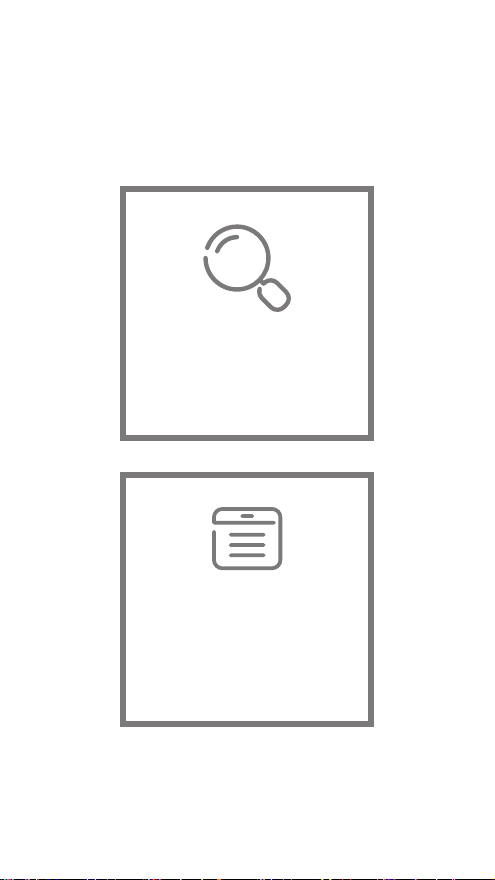
The following features are available in
this PDF document.
Quick Keyword Search
Enter the keyword in the search box
and hit the search button
Quick Jump between
Chapters
Click the title of a specific chapter on
the Contents to jump to it
*Reading software such as Adobe Reader is
needed to support the functions above.
Page 2
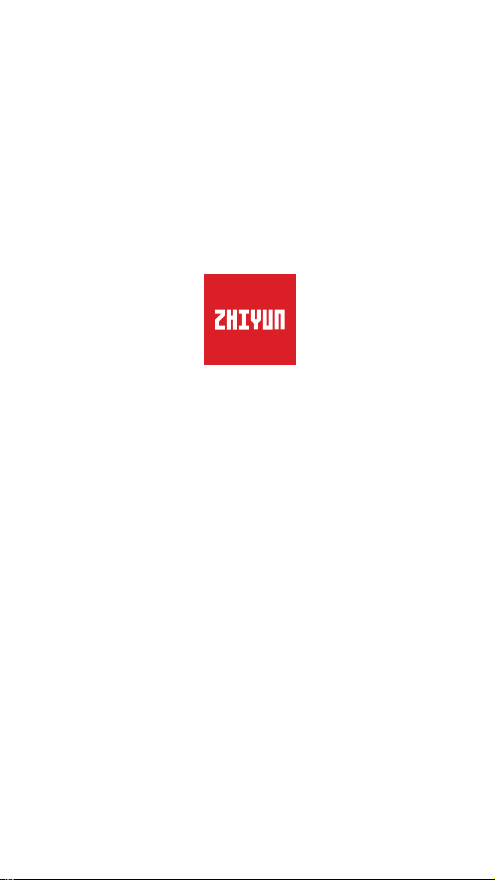
CRANE 3S
User Guide
ZHIYUN-EN-v1.00
Page 3
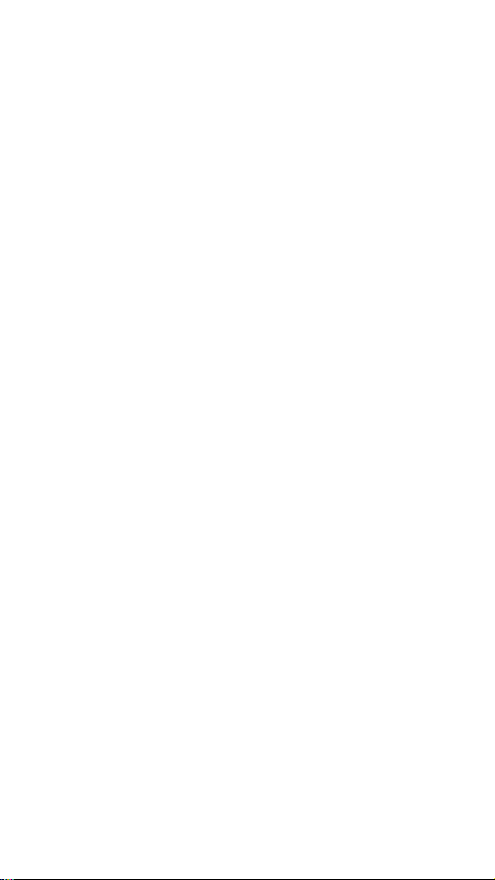
Contents
■
Product List
Product List ····················································································1
■
Get to Know CRANE 3S
Get to Know CRANE 3S ·································································2
Port Introduction ·············································································3
■
Preparing and Charging the Batteries
Charger and Batteries Description ···················································4
Charging Procedure ········································································5
■
Installation and Balance Adjustment
Tripod Installation ············································································6
Battery Installation ···········································································6
Camera Installation ·········································································6
Control Cable Connection ·······························································8
Balance Adjustment ········································································10
■
How to Use
Buttons Description ········································································12
Motor Torque Adjustment ································································13
Operation Mode Description ···························································13
TransMount 3S EasySling Handle Installation and Detachment ··········16
TransMount CRANE 3S SmartSling Handle Installation and
Detachment ···················································································17
Extension Arm Installation and Detachment ······································18
Manual Angle Lock ·········································································20
■
APP Operations
Page 4
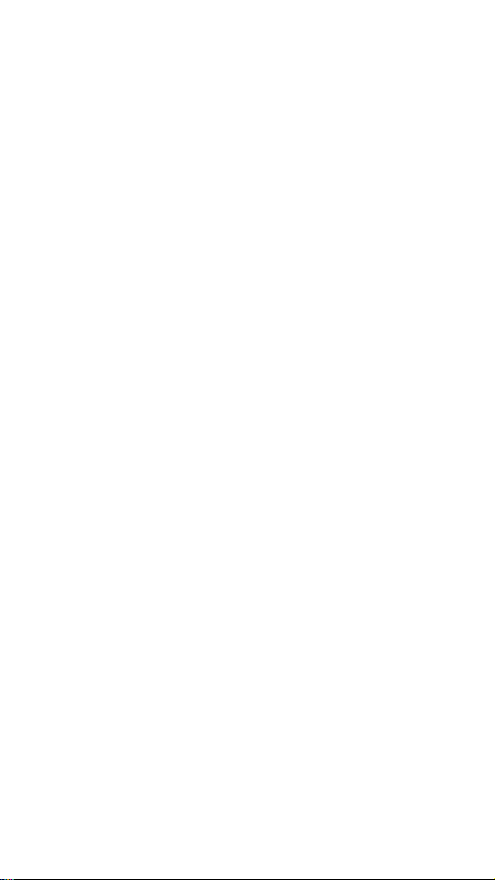
Download APP ···············································································21
How to Connect Stabilizer to Smartphone ·······································21
Overview of the Main Functions ·······················································21
■
Calibration and Firmware Upgrade
When do you need to calibrate the stabilizer? ··································22
Initialization Method ·········································································22
Six-side Calibration ·········································································22
Motor Fine-tuning ··········································································23
Stabilizer Firmware Update ······························································24
■
Product Specifications
■
Disclaimer and Warning
Reading Tips ··················································································26
Warnings························································································26
Safe Operation Guidelines ······························································26
■
Warranty Terms
Warranty Period ··············································································29
Warranty Exclusions ········································································29
Warranty Claim Procedure ·······························································29
■
Contact Card
Page 5
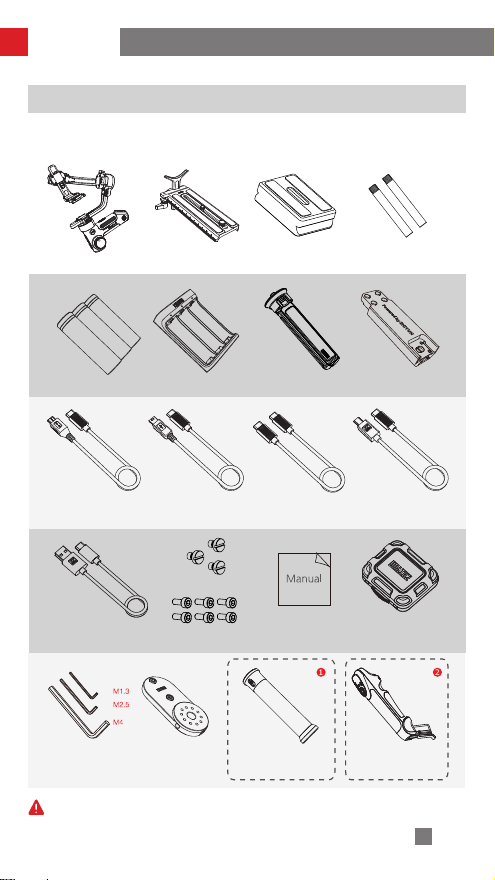
Product List
Product List
The product package comes with the following items. In case any item is found missing,
please contact ZHIYUN or your local selling agent.
CRANE 3S Stabilizer x 1 Quick Release Plate x 1 Camera Backing Base x 1 Lens Support Tube x 2
18650 Li-ion Battery x 3 Battery Charger x 1 Tripod x 1
Type-C to Micro USB
Camera Control Cable x 1
USB Type-C Firmware
Update Cable x 1
Wrench x 3 Sling Handle Adapter
❶
CRANE 3S-E Package contains TransMount 3S EasySling Handle.
❷
CRANE 3S Package contains TransMount CRANE 3S SmartSling Handle.
Type-C to Mini USB
Camera Control Cable x 1
1/4-20 Screw x 3
M3 Screw x 6 Quick Start Guide x 1 Storage Case x 1
Base x 1
Type-C to Type-C Camera
Control Cable x 1
TransMount 3S
EasySling Handle x 1
Extension Arm and Rubber
Camera Control Cable x 1
TransMount CRANE 3S
SmartSling Handle x 1
Cover x 1
Type-C to Multi USB
1
Page 6
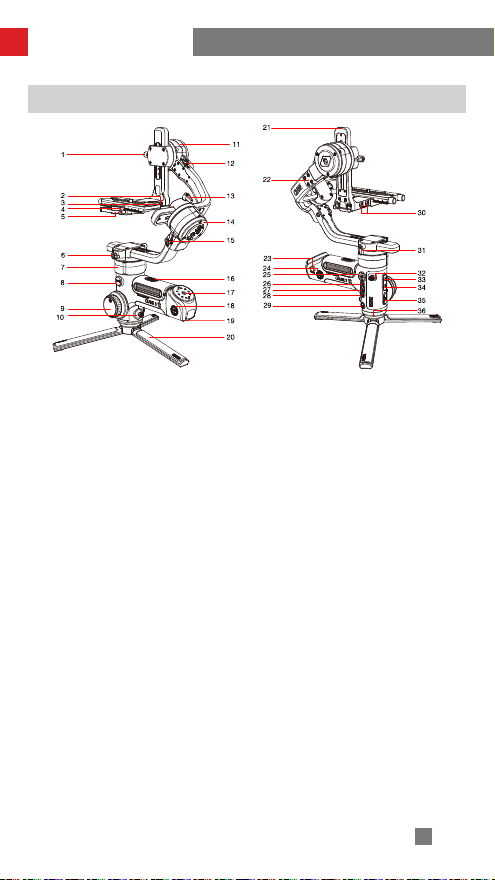
Get to Know CRANE 3S
Get to Know CRANE 3S
1. Tilt Axis Thumb Screw
2. Type-C Camera Control Port
3. Quick Release Plate Base Latch
4. Quick Release Plate Safety Lock
5. Quick Release Plate Latch
6. Pan Axis Latch
7. Pan Axis Motor
8. DC-IN Charging Port
9. Follow Focus Wheel
10. Joystick
11. Tilt Axis Motor
12. Tilt Axis Latch
13. Roll Axis Thumb Screw
14. Roll Axis Motor
15. Roll Axis Latch
16. Battery Compartment Cover
Switch
17. 3/8” Screw Hole
18. 1/4” Screw Thread with Crown
Gear
19. Base Pin
20. Tripod
21.1/4” Extension Screw Hole
22. Extension Arm Mounting Base
23. TransMount CRANE 3S SmartSling
Handle Security Lock
24. 1/4” Screw Thread with Crown
Gear
25. Power Button & Mode Indicator
Lights
26. POV Button
27. Shutter Button
28. Record Button
29. MODE Button
30. Zoom/Focus Motor Port*2
31. Pan Axis Thumb Screw
32. FN Button
33. USB-A Power Output Port
34. Type-C Firmware Update Port
35. Trigger Button
36. 3/8” Screw Hole
2
Page 7
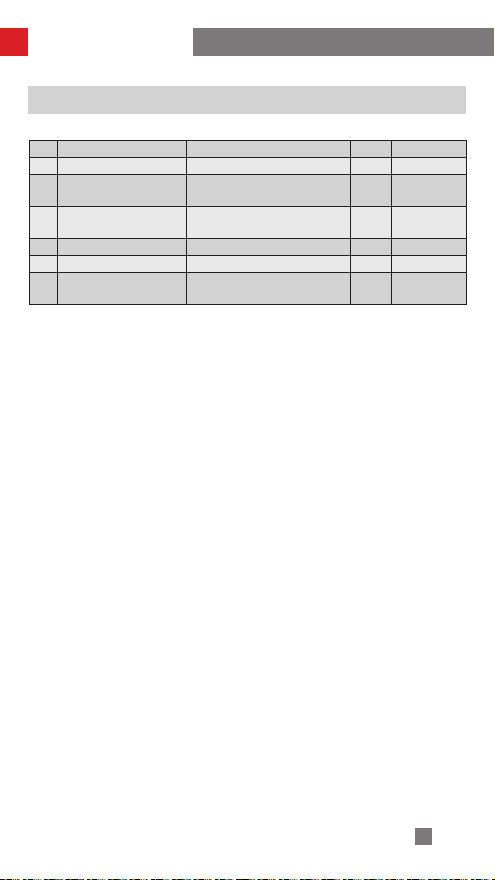
Get to Know CRANE 3S
Port Introduction
No. Port Type Function Output Input
1 Type-C Camera Control Port Camera control 5V1A NA
2 Zoom/Focus Motor Port
3 DC-IN Charging Port
4 USB-A Power Output Port External device charging 5V1A NA
5 Type-C Firmware Update Port Firmware update / /
6 Base Pin
TransMount CRANE 3S Servo Zoom
& Focus Motors connection
TransMount PowerPlus Battery Pack
connection
TransMount CRANE 3S SmartSling
Handle connection
8.7V2A NA
/ 9.8-25.2V
5V0.5A NA
3
Page 8
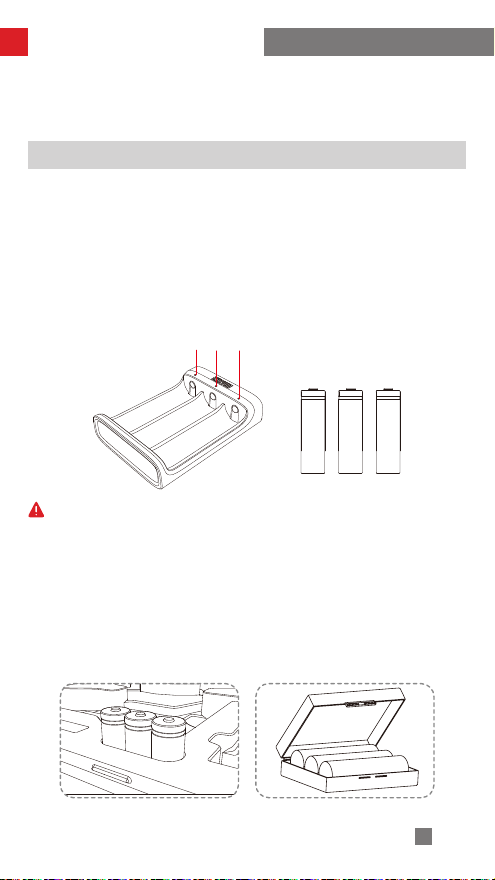
Preparing and Charging the Batteries
状态指示灯
When using CRANE 3S for the first time, please fully charge and activate the batteries
with the dedicated charging device contained in the package to ensure normal use of
the product.
Charger and Batteries Description
Charger Specifications
Name: 18650 Battery Charger (three slots)
Model: CH18650-3B
Input: 5V=2400mA
Output: 4.2V=800mA*3
● The LED indicator shines solid red when
charging.
● The LED indicators shines solid blue
when fully charged.
Status LED Indicator
① The stabilizer is equipped with batteries of high energy density, which may cause
fire, economic loss or personal injury when improperly stored or handled. Please
read the disclaimer and warning herein as well as the description on the battery
label carefully before using the batteries.
② Please use batteries provided or approved by ZHIYUN only. ZHIYUN will not take
any responsibility for explosion, fire and/or accidents caused by non-ZHIYUN
batteries.
When the batteries are not in use, please make sure to put them in the battery slot
of the package or in plastic storage cases (the storage case needs to be purchased
separately).
Battery Specifications
Name: 18650 Li-ion Battery
Model: IMR 18650 MP
Capacity: 2600mAh
Voltage: 3.6V
4
Page 9
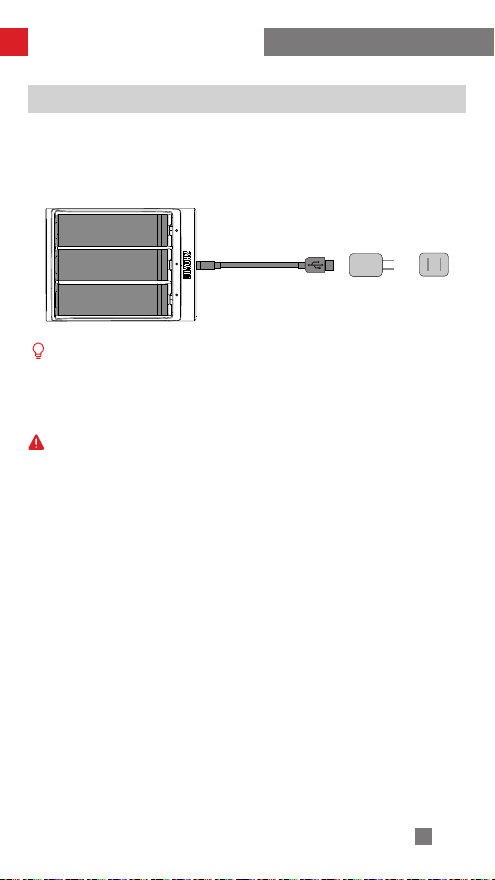
Preparing and Charging the Batteries
USB充电线 适配器 电源
Charging Procedure
1. Insert the batteries into the charger in the right direction (positive/negative end)
accordingly.
2. Connect the charger to the adapter via the USB Type-C cable.
3. Plug the adapter into a power outlet to start charging.
USB Cable Adapter Power
① Due to the differences of the charger itself, charging the batteries may fail when
the power supply is insufficient (for instance, when the current of the adapter is
lower than 500mA). Conditions may vary depending on the specific chargers
used. It is recommended to use an adapter with a higher current capacity.
② The battery cannot be charged through the USB port on the stabilizer.
① Please use a qualified standard 5V/ ≥ 2000mA adapter for battery charging;
charging time depends on the maximum input current of the adapter.
② This stabilizer comes standard with three high-discharge-rate ZHIYUN batteries.
Use only ZHIYUN batteries or ZHIYUN-approved batteries.
③ Please make sure the three batteries are fully charged. Undercharged batteries
can cause stabilizer malfunction.
Supply
5
Page 10
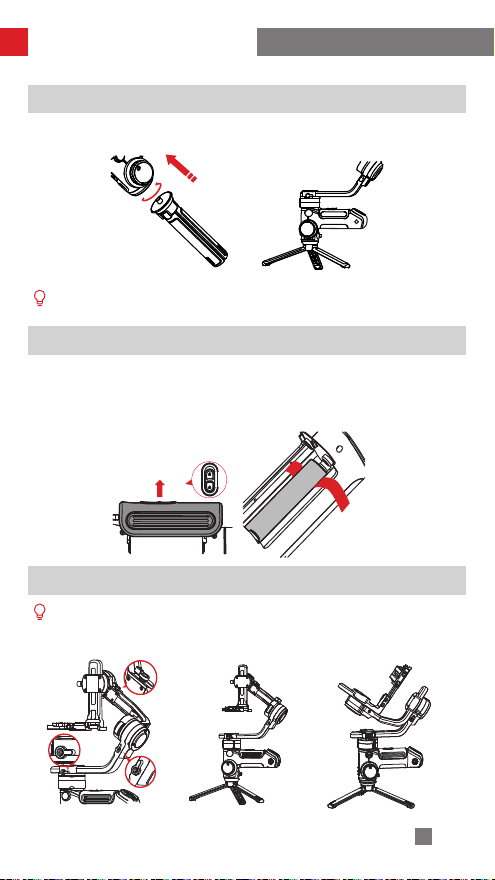
Installation and Balance Adjustment
安装锁定姿态 收纳锁定姿态
Tripod Installation
Mount the tripod to the bottom of the stabilizer, then unfold the tripod on a flat surface.
Place one tripod leg in parallel with the handle of the stabilizer to achieve maximum
stability.
Battery Installation
Unlock the battery compartment and remove the battery cover, then insert 3 18650
batteries in the right direction (positive/negative end).
Please put the lifting strap at the bottom of the battery compartment for easy lifting of
the batteries.
Camera Installation
① Each axis of the stabilizer is equipped with a latch. You can use these latches to
lock the axes for convenient installation and storage.
Locked for installation Locked for storage
6
Page 11
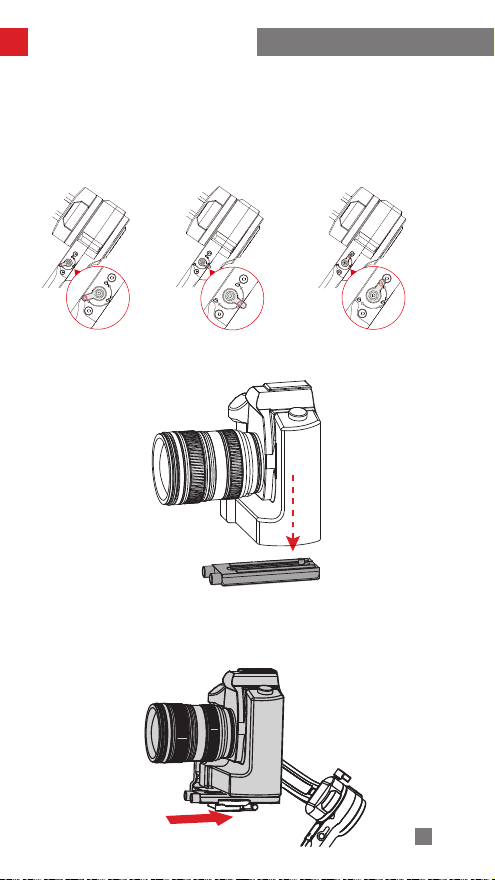
Installation and Balance Adjustment
② The axis latches on the stabilizer feature three locking stages: unlocked stage, semi-
locked stage, locked stage. Set the latches to unlocked stage when using the stabilizer.
During setup, storage and transportation of the stabilizer, users can choose to set the
latches to semi-locked stage or locked stage according to their needs. Please set the
latches to semi-locked stage before setting them to locked stage to avoid damaging the
stabilizer.
Locked stage
锁紧状态 锁定状态 解锁状态
Semi-locked stage Unlocked stage
1. Mount the camera on the quick release plate and tighten the screws at the bottom.
2. Adjust the lens support on the quick release plate to ensure the stability of the lens.
(Please mount the lens support according to the actual camera-lens combo.)
3. Slide the quick release plate to the stabilizer and then lock the quick release plate
latch.
7
Page 12

Installation and Balance Adjustment
The 1/4” screw and 3/8” screw are mounted on the quick release plate by default.
It’s recommended to tighten the two screws when mounting a cinema camera, and
1/4” screw when mounting a DSLR or mirrorless camera.
Lens Support 1/4” Screw 3/8” Screw
Bolt Thumb Screw
Control Cable Connection
Connect the camera port and the stabilizer’s camera control port via a provided camera
control cable in the package.
8
Page 13

Installation and Balance Adjustment
Connector
Camera Port
Camera
Live Preview √ √ √ × × × ×
Electronic
Electronic
Type-C to Micro
Type
Type
Model
Photo
Video √ √ √ √ √ √ √
AV √ √ √ √ √ √ ×
TV √ √ √ √ √ √ ×
ISO √ √ √ √ √ √ ×
EV √ √ √ √ √ √ ×
Focus
Zoom
USB
LN-MBUC-A01
Micro USB Mini USB Type-C Multi USB
Nikon Canon Panasonic Nikon Sony
D850 5D Mark Ⅳ 6D Mark Ⅱ EOS R GH5 Z6 A7RM3
√ √ √ √ √ √ √
√ √ √ √ √ √ ×
× × × × × ×
Type-C to Mini
USB
LN-NBUC-A01
Type-C to Type-C
LN-UCUC-A01
Type-C to Multi
USB
LN-UCUS-A01
√
How to select camera brand:
Method 1: Enter CRANE 3S page in ZY Play, and find “Camera Brand” in “Settings” in
the upper-right corner, then select the corresponding camera brand consistent with the
product used.
Method 2: When connecting with a SmartSling Handle, you can find “camera” in the
menu and select the corresponding camera brand consistent with the product used.
① Please check the website for complete compatibility list.
② When controlling a Sony camera via a control cable, please power on the
stabilizer before powering on the camera. Please make sure the camera is fully
charged. The optical zoom is available if using a motorized lens, and the digital
zoom is available if using a non-motorized lens. You can set in the camera
menu.
③ For the full camera compatibility list, please visit ZHIYUN official website www.
zhiyun-tech.com to check the CRANE 3S Camera Compatibility List.
9
Page 14

Installation and Balance Adjustment
Balance Adjustment
To facilitate the adjustment procedure, we recommend locking the three axes
before the adjustment and unlock and adjust them one by one.
1. Unlock the tilt axis and Quick Release Plate Latch, push the camera to move
forward or backward until the camera can stay still and almost level with its lens
facing front (as shown below). Complete this step by tightening up Quick Release
Plate Latch.
2. Make the lens face up, slightly loosen the thumb screw of the tilt axis, and push the
camera to move upward or downward until the camera can stay still with the lens facing
up. Complete this step by tightening up the thumb screw.
10
Page 15
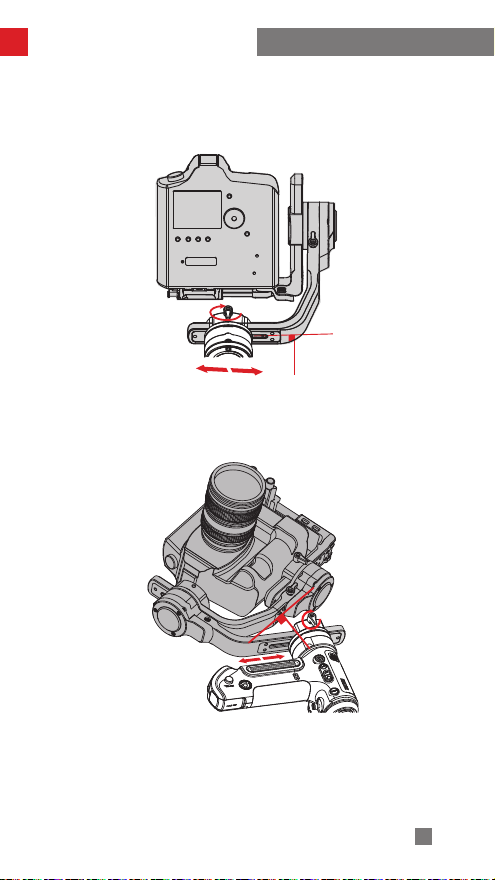
Installation and Balance Adjustment
3. Unlock the roll axis, and slightly loosen the roll axis thumb screw under the quick
release plate, push the camera to move left or right until the camera can stay still and
horizontal to the ground. Complete this step by tightening up thumb screw.
4. Unlock the pan axis, slightly loosen the thumb screw on it, then adjust the pan axis
until it stays still and horizontal to the ground. Complete this step by tightening up thumb
screw.
Powerd by ZHIYUN
CRA NE 3
11
Page 16
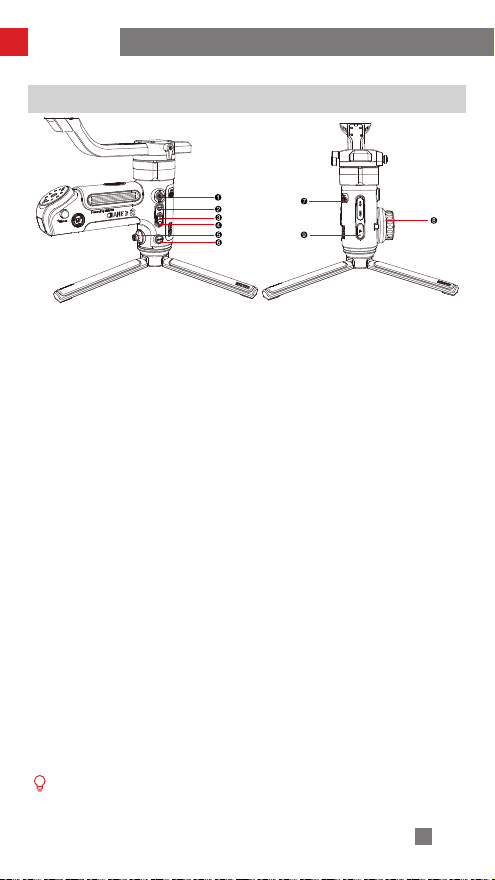
How to Use
Buttons Description
Power Button & Indicator Lights
❶
Power Button:
• Press and hold Power Button for 3 seconds
to power on or off the stabilizer.
• Single press to view battery level.
Indicator Lights:
• PF indicator shines solid to indicate that the
current operation mode is Pan Following
mode.
• L indicator shines solid to indicate that the
current operation mode is Locking mode.
• POV indicator shines solid to indicate that
the current operation mode is Point of View
mode.
• F indicator shines solid to indicate that the
current operation mode is Following mode.
• To view battery level, single press Power
Button when the device is on and then the
LED indicator will blink for 2 seconds.
One indicator blinking: 0-25% battery level
Two indicators blinking: 25%-50% battery
level.
Three indicators blinking: 50%-75% battery
level.
Four indicators blinking: 75%-100% battery
level.
POV Button
❷
• Single press to enter POV mode and then
single press again to enter Pan Following
mode.
• Double press to enter Vortex mode and
then single press to enter POV mode.
• Press and hold to enter GO mode and then
release the button to enter Pan Following
mode.
Shutter Button
❸
• Half press to enable automatic zoom
function of the camera.
* For installation method of TransMount CRANE 3S Servo Focus Motor, please check instruction
that comes with it. Note:
①When powering on the stabilizer, please hold the camera with one hand in case of malfunctioned
rotation.
②When powering on, avoid shaking of the stabilizer hand grip which may lead to start-up failure.
• Full press to take photo
Record Button
❹
• Single click to start/stop video recording.
Joystick
❺
• Four-way direction control of the camera/
lens on the stabilizer (Invalid in GO mode
and POV mode).
MODE Button
❻
• Single press to switch between Pan
Following mode and Following mode.
• Long press MODE button to enter or exit
standby mode.
FN Button
❼
• Slide to access predetermined menu
option.
Follow Focus Wheel
❽
• The Follow Focus Controller controls the
TransMount CRANE 3S Servo Focus
Motor by default. Users can switch from
mechanical follow focus to digital follow
focus on the menu of SmartSling Handle.
Trigger Button (front F button)
❾
• Single press or press and hold the button
to enter Following mode; Press again or
release the button to enter Pan Following
mode.
• Double press to reset motor position (Invalid
in POV mode and Vortex mode)
• Triple press to make the pan axis rotate
180° while the operation mode remains
unchanged (invalid in L mode).
12
Page 17

How to Use
Motor Torque Adjustment
Motor torque of the stabilizer needs to be adjusted to adapt the stabilizer to cameras
and lens of different weight for optimal user experience.
Motor torque level can be adjusted in the following ways:
1. Enter corresponding product page of CRANE 3S in ZY Play and then select motor
torque level according to your needs in Setting in the top right corner
2. Single press Menu button on SmartSling Handle and rotate the dial to "motor", then
select motor torque level according to your needs.
It is recommended for users to use the auto torque adjustment function of the stabilizer
to set motor torque level. When using this function, please follow the tips below:
① Before auto adjust torque level, make sure to release the three axis lock
switches and put the stabilizer on a flat surface in an upright manner.
② Please readjust torque level after switching to another setup.
Operation Mode Description
Motors circled in red are free to move in line with the movement of the stabilizer
handle while motors circled in grey are locked.
俯仰轴
Tilt Axis
横滚轴
Roll Axis
Pan Axis
航向轴
Pan Following Mode (PF):
The camera pans left/right following the movement of the stabilizer while the tilt and roll
axes are locked. Push the joystick to control the camera to tilt or pan.
Single press MODE Button to enter
13
Page 18

How to Use
横滚轴
Roll Axis
Pan Axis
航向轴
Tilt Axis
俯仰轴
Locking Mode (L):
Single press MODE Button to enter
This mode locks the movement of all three axes to keep the camera fixed on a shooting
direction. Pushing the joystick up/down and left/right allows manual control of the tilt
axis and pan axis.
俯仰轴
Tilt Axis
Roll Axis
横滚轴
Pan Axis
航向轴
Point of View Mode (POV):
Single press POV Button to enter
All three motors move following the movement of the stabilizer.
14
Page 19

How to Use
Tilt Axis
Roll Axis
Pan Axis
Vortex Mode (V):
The camera tilts with a 90 ° angle following the movement of the handle while the roll
axis is locked. Please use this mode in an underslung gesture and push the joystick
right/left to rotate the pan axis.
Double press POV Button to enter
Roll Axis
横滚轴
俯仰轴
Tilt Axis
Pan Axis
航向轴
Following Mode (F):
Single press or press and hold Trigger (F) Button to enter
The camera pans and tilts following the movement of the stabilizer. Pushing the joystick
left/right allows manual control of the roll axis.
15
Page 20
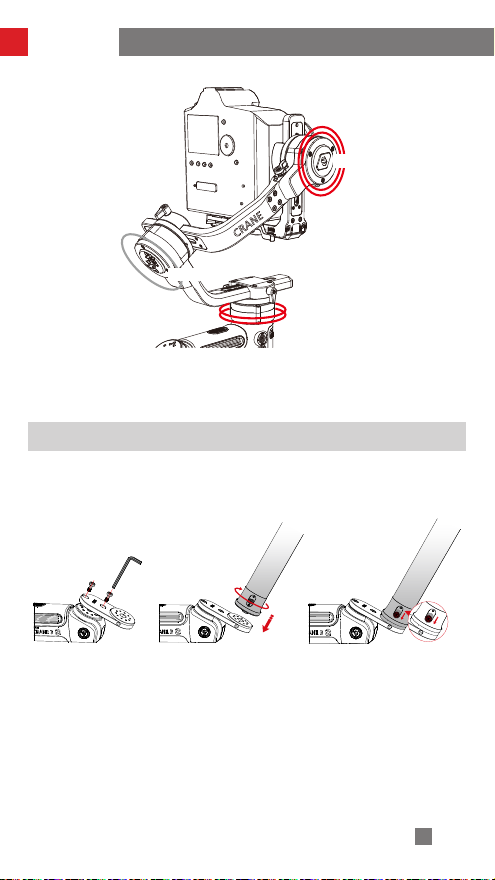
How to Use
Tilt Axis
Roll Axis
Pan Axis
GO Mode (GO):
The camera pans left/right and tilts up/ down following the movement of the stabilizer in
fast speed while the roll axis is locked.
Press and hold POV Button to enter
TransMount 3S EasySling Handle Installation and Detachment
1. Mount Sling Handle Adapter Base to stabilizer with M4 wrench provided.
2. Install EasySling Handle to the adapter base.
3. Fasten EasySling Handle with the toggle on it.
1 2 3
4. When detaching the EasySling Handle, push the toggle to release the handle and
remove adapter base from stabilizer with M4 wrench.
16
Page 21
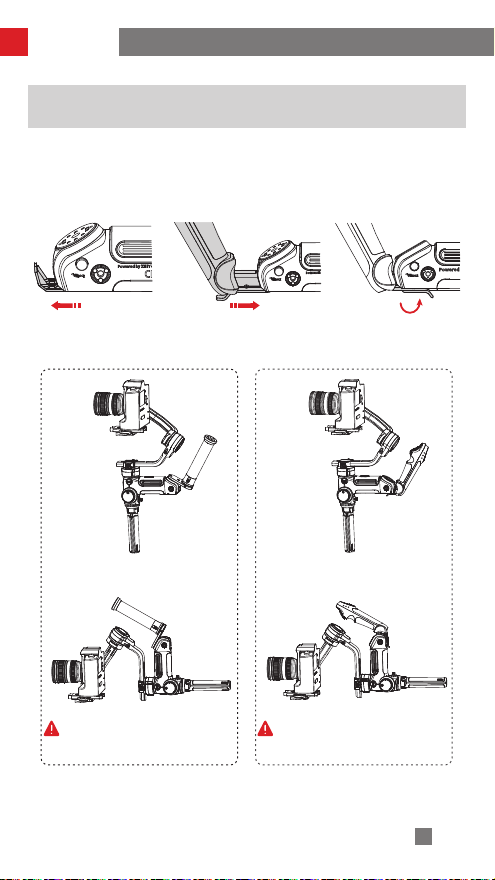
How to Use
TransMount CRANE 3S SmartSling Handle
Installation and Detachment
1. Slide the protective cover at the bottom of battery compartment open.
2. Insert SmartSling Handle to the slot.
3. Make sure safety lock is engaged before pull the latch close to battery compartment
bottom.
1 2 3
4. When detaching the SmartSling Handle, unlock the latch and then press the safety
lock while pulling out the SmartSling Handle.
Upright Mode Upright Mode
⼿持模式
⼿持模式
Underslung Mode Underslung Mode
① Users can mount EasySling Handle on battery
compartment for fast switch between upright mode and
Underslung mode.
② EasySling Handle is provided in CRANE 3S-E Package.
⼿提模式
① Users can mount Smar tSling Handle on battery
compartment for fast switch between upright mode
and Underslung mode.
② SmartSling Handle is provided in CRANE 3S
Package.
⼿提模式
17
Page 22

How to Use
Extension Arm Installation and Detachment
1. Remove 4 M3 screws on horizontal arm of stabilizer with M2.5 wrench.
2. Remove wire cover set screws with M1.3 wrench.
1 2
3. Pull out the tilt axis motor and wire cover (Be careful not to break or damage the wires
inside).
4. Remove the rubber cover on the extension arm and install the extension arm on the
horizontal arm.
3 4
5. Install the M3 screws provided and removed in Step 1 to the horizontal arm.
6. Make sure all the wires are inside the horizontal arm and then install the wire cover to
the horizontal arm. Tighten the set screws and install the rubber cover to the horizontal
arm.
5 6
18
Page 23

How to Use
7. 7Please follow the steps below when detaching the extension arm: ① remove the 8
M3 screws on extension arm with M2.5 wrench; ② remove wire cover set screws
with M1.3 wrench; ③ pull out tilt axis motor; ④ Remove wire cover and rubber
cover; ⑤ detach extension arm; ⑥ attach tilt axis motor to horizontal arm; ⑦ fold up
the wires and install the wire cover on horizontal arm.
Users can add the extension arm provided to the horizontal arm to fit more camera-
lens combos.
19
Page 24

How to Use
Manual Angle Lock
Under pan following mode (PF) and locking mode (L), you can manually rotate the
camera to a certain angle, then loosen the grip and the camera position will be fixed.
Under pan following mode (PF), you can manually adjust the angle of tilt axis. Under
locking mode (L), you can manually adjust the angle of pan axis and tilt axis.
20
Page 25

APP Operations
Download APP
Scan the QR code on the left (Android 5.0 and above, iOS
9.0 and above required) or search "ZY Play" in App Store or
Google Play to download.
① Users will be able to make better use of the various
functions of CRANE 3S paired with ZY Play that
exclusively designed for it.
② ZY Play is subject to regular update without prior
notice.
How to Connect Stabilizer to Smartphone
1. Power on the stabilizer and connect the stabilizer with your camera with a camera
control cable. Turn on your phone Bluetooth.
2. Open “ZY Play” and choose the corresponding product page for CRANE 3S. Tap
“Connect” to connect with the stabilizer via the corresponding Bluetooth name.
(Please check the USER ID: XXXX on the bottom of the quick-release plate to find
the stabilizer Bluetooth name, or check it on "Menu"-"about". )
Overview of the Main Functions
View Stabilizer Mode
Stabilizer Parameter
Settings
Scene Mode
Customization
Stabilizer Calibration
ZY Play
Control Camera to
Record Video
Timelapse
Panorama
21
Page 26

Calibration and Firmware Upgrade
When do you need to calibrate the stabilizer?
Please calibrate the stabilizer when necessary.
When How
1. Slight deviation is found in the tilt angle of the camera in level position after
turning on.
2. Slight deviation is found in the roll angle of the camera in level position after
turning on.
3. Frequent small angle correction is found when the camera is in level position
while the stabilizer stays still.
1. Slight deviation is found in the level position after the initialization of the
stabilizer.
2. The stabilizer has not been used for a long time.
3. The stabilizer undergoes significant temperature difference in operation
environments
Slight deviation is found in the tilt or roll angle of the camera in level position after
initialization and six-side calibration of the stabilizer.
Initializing
the stabilizer
Six-side
calibration
Fine tuning
the motors
Initialization Method
1. Correctly install the batteries.
2. Hold the quick release plate with one hand. Long press the power button to turn on
stabilizer. After powering on the stabilizer, motors will produce forces. Please hold tight the
quick release plate and long press MODE button to enable the stabilizer to enter standby
mode.
3. Put the stabilizer still on a flat surface, and wait for about 30 sec., and the stabilizer will
automatically complete initialization.
Six-side Calibration
1. Six-side calibration via APP:
According to the method introduced in "APP Operations", please connect the stabilizer with
APP, and enter "Six-side Calibration", then conduct the six-side calibration according to the
prompt.
2. Six-side calibration via "Zhiyun Gimbal Tools":
Power on the stabilizer and turn it to standby mode. Connect the USB port on the stabilizer with
a computer via a Type-C USB cable. Launch Zhiyun Gimbal Tools, click "open" on the top and
click "calibration" on the bottom. Please conduct the process according to the following steps.
A “ √ ” mark will appear after the calibration is completed.
22
Page 27

STEP 1 STEP 2
Calibration and Firmware Upgrade
3. Six-side calibration via OLED display guide:
Connect the stabilizer with SmartSling Handle, power on the stabilizer and enter standby
mode, then press menu and rotate the dial to "calibration" option. Single press Right to
confirm the selection, and single press "yes" to start. Conduct the steps appearing on
the stabilizer display screen. After the calibration is completed, a " √ " mark will appear
on the display screen.
① Please refer to the six-side calibration steps below. After the calibration is
completed, please restart the stabilizer.
② In simple terms, six-side calibration is to place all six sides of the camera
mounting plate in vertical to a level surface respectively
STEP 3 STEP 4
STEP 5 STEP 6
Motor Fine-tuning
According to the method introduced in "APP Operations", please connect the stabilizer
with APP, and enter "Settings" and select "motor calibration", then set the fine-tuning
value of the tilt axis and roll axis according to actual needs.
23
Page 28

Calibration and Firmware Upgrade
Stabilizer Firmware Update
Method 1: Connect the USB port on the stabilizer with a computer via a Type-C USB
cable to conduct the stabilizer firmware update and online calibration.
1. Open ZHIYUN official website www.zhiyun-tech.com. Click "Download"-"Firmware"
on the homepage. Find and download the USB driver and the latest firmware for
your stabilizer model. (For Mac and WIN10, you don't need to download USB
driver.)
2. Install the downloaded driver.
3. Power on the stabilizer and enter standby mode.
4. Launch "Zhiyun Gimbal Tools", then conduct firmware update according to the
operations in the firmware update tutorial.
Method 2: Update via APP. According to the method introduced in "APP Operations",
connect the stabilizer to APP. If a firmware update prompt pops up on APP, please tap
to update.
Before the firmware update, please ensure that the power level of both stabilizer
and phone remain above 50%. Do not exit APP or move APP to the background.
Please pay attention to the APP prompt information.
24
Page 29

Product Specifications
Product Model:CR107
Technical parameter
Projects Min. Standard Max. Remark
Operation Voltage
Operation Current
Tilt Mechanical Range
Roll Mechanical Range
Pan Mechanical Range
Operation Temperature
Battery Capacity
Battery Runtime
Charging Time
Weight
Quick Release Plate
Weight
Battery Weight
Tripod Weight
Payload
Bluetooth
Camera Charging
Lab Data 1: This data is collected at a specified temperature of 25 ℃ . Mounted with
Canon 5D4 + 24-70mm F2.8L lens, TransMount Follow Focus Controller, Zoom
Controller, SmartSling Handle and TransMount Image Transmission Transmitter, fully
charged 18650-2600mAh 3.6V 9.36Wh batteries, the stabilizer was properly balanced
and put on a flat surface. The stabilizer battery can last for 12 hours with low motor
torque.
Lab Data 2: This test is conducted with a 5V/2.4A rated power adapter at a specified
temperature of 25℃ . The actual charging time in this test is 4 hours. However, charging
time varies with environmental factors. In addition, the lower the temperature, the longer
the charging will take.
All the data in this guide is gathered from internal experiments of ZHIYUN laboratories.
Under different scenarios, data is different to some extent. Please refer to the actual use
of CRANE 3S.
9.8V 11.1V 25.2V
360mA - 5400mA
- 360° - Unlimited Rotation
-255° 330° +75°
- 360° - Unlimited Rotation
-10℃ 25℃ 45℃
2600mAh
12h Lab Data 1
4h Lab Data 2
≈ 2470g Excluding Extension Arm
≈ 130g
≈ 140g
≈ 260g
600g 6500g
Bluetooth 5.0
Support camera charging at a level of 5V/1A
Three 18650 Li-Ion
Batteries
Excluding Lens Support
Tube
Camera backing base is
needed when mounting
camera-lens combos
with weights close to
minimum payload.
25
Page 30

Disclaimer and Warning
Thank you for purchasing ZHIYUN CRANE 3S. The information contains herein affects
your safety, legitimate rights and obligation. Please read this instruction carefully to
ensure proper configuration before use. Failure to read and follow this instruction and
warnings herein may result in serious injury to you or bystanders, or damage to your
device or property. Guilin Zhishen Information Technology Co., Ltd reserves all rights
for final explanation on this instruction and other documents related to CRANE 3S. The
information is subject to update without notice. Please visit www. zhiyun-tech.com to
obtain the latest product information.
By using this product, you hereby signify that you have read this document carefully and
that you understand and agree to abide by the terms and conditions herein. You agree
that you are solely responsible for your own conduct while using this product, and for
any consequences thereof. You agree to use this product only for purposes that are
proper and in accordance with all terms, precautions, practices, policies and guidelines
ZHIYUN has made and may make available.
ZHIYUN accepts no liability for damage, injury or any legal responsibility incurred directly
or indirectly from the use of this product. Users shall observe safe and lawful practices
including, but not limited to, those set forth herein.
ZHIYUN ™,TransMount ™ are the trademark of Guilin Zhishen Information Technology
Co., Ltd. (hereinafter referred to as “ZHIYUN” or “ZHIYUN TECH”) and its affiliates. All
product names or marks referred to herein are trademarks or registered trademarks of
their respective holders.
Reading Tips
Legends: Hints and Tips Important
Scan the QR code and operate under carrier network may cause traffic fee which will be
charged by your network carrier. It is recommended to operate under WIFI.
Warnings
Read the ENTIRE User Guide to become familiar with the features of this product before
operating. Failure to operate the product correctly can result in damage to the product
or personal property and cause serious injury. This is a sophisticated product. It must
be operated with caution and common sense and requires some basic mechanical
ability. Failure to operate this product in a safe and responsible manner could result in
injury or damage to the product or other property. This product is not intended for use
by children without direct adult supervision. DO NOT use with incompatible components
or in any way otherwise as mentioned or instructed in the product documents provided
by ZHIYUN. The safety guidelines herein contain instructions for safety, operation and
maintenance. It is essential to read and follow all of the instructions and warnings in the
User Guide, prior to assembly, setup or use, in order to operate the product correctly
and avoid damage or serious injury.
Safe Operation Guidelines
CAUTION:
1. CRANE 3S is a high-precision control device. Damage may be caused to CRANE
3S if it is dropped or subject to external force, and this may result in malfunction.
2. Make sure the rotation of the gimbal axes is not blocked by external force when
CRANE 3S is turned on.
3. CRANE 3S is not waterproof. Prevent contacts of any kind of liquid or cleaner with
CRANE 3S. It is recommended to use dry cloth for cleaning.
4. Protect CRANE 3S from dust and sand during use.
26
Page 31

Disclaimer and Warning
WARNING
To avoid fire, serious injury, and property damage, observe the following safety
guidelines when using, charging, or storing your batteries.
Battery Use
1. Prevent the batteries to come into contact with any kind of liquid. Do not leave
batteries out in the rain or near a source of moisture. Do not drop the battery
into water. If the inside of the battery comes into contact with water, chemical
decomposition may occur, potentially resulting in the battery catching on fire, and
may even lead to an explosion.
2. If the battery falls into water with the stabilizer during use, take it out immediately and
put it in a safe and open area. Maintain a safe distance from the battery until it is
completely dry. Never use the battery again, and dispose of the battery properly as
described in the Battery Disposal section below.
3. If the battery catches fire, use water, water spray, sand, fire blanket, dry powder,
or carbon dioxide fire extinguisher immediately to put out the fire. Battery-caused
fire may lead to explosion. Please extinct the fire by applying the methods
recommended above according to the actual situation.
4. Never use non-ZHIYUN batteries. If replacement or backup is needed, please
purchase new batteries from ZHIYUN's official website or authorized channels.
ZHIYUN takes no responsibility for any damage caused by non-ZHIYUN batteries.
5. Never use or charge swollen, leaky, or damaged batteries. Never use or charge if
the battery smells, or overheats (exceeding maximum temperature of 160° F/71° C).
If your batteries are abnormal, contact ZHIYUN or a ZHIYUN authorized dealer for
further assistance.
6. The battery should be used within the temperature range from -10° C to 60° C.
Use of battery in environments above 60° C may lead to a fire or explosion. Use of
battery below -10° C may lead to serious battery damage.
7. Do not use the battery in strong electrostatic or electromagnetic environments.
Otherwise, the battery protection board may malfunction.
8. Do not disassemble or use any sharp object to puncture the battery in any way.
Otherwise, the battery may leak, catch fire or explode.
9. Do not mechanically strike, crush, or throw the battery. Do not place heavy objects
on the battery or charger.
10. Electrolytes inside the battery are highly corrosive. In case of accidental contact of
any electrolytes with your skin or eyes, rinse immediately with water for at least 15
minutes and seek medical advice as soon as possible.
11. Do not use the battery if it has been involved in a crash or heavy impact.
12. Do not heat the battery and never put the battery in a microwave oven or in a
pressurized container.
27
Page 32

Disclaimer and Warning
13. Do not place the battery on a conductive surface (such as a metal desk surface,
eye-glasses, watch, jewelry, etc.)
14. Prevent use of wires or other metal objects that could cause positive and negative
short-circuit to the battery.
15. If the battery terminal is dirty, wipe it with a clean, dry cloth. Otherwise it will cause a
bad battery connection, which may result in energy loss or charging failure.
Battery Charging
1. The battery will automatically stop charging once it is full. Please disconnect the
battery and the charger when fully charged.
2. Do not attach the batteries to a wall outlet or car charger socket directly. Always
use a ZHIYUN approved adapter for charging. ZHIYUN takes no responsibility if the
battery is charged using a non-ZHIYUN charger.
3. Do not put the battery and charger near flammable materials or on flammable
surfaces (such as carpet or wood). Never leave the battery unattended during
charging to prevent any accident.
4. Do not charge the battery immediately after use, because the battery temperature
may be too high. Do not charge the battery until it cools down to normal room
temperature. Charging the battery with its temperature over 45° C or lower than 0° C
may lead to leakage, overheating, or damage.
5. Examine the charger before use, make sure there is no damage to the enclosure,
cord, plug, or other parts. Never use a damaged charger. Do not clean the charger
with any liquid containing alcohol or other flammable solvents. Disconnect the
charger when not in use.
Battery Storage
1. Keep batteries out of the reach of children and pets.
2. Do not leave the battery near heat sources such as a furnace or heater, or inside of
a vehicle on hot days. Never expose the battery in any environment with temperature
of over 60° C. The ideal storage temperature is 22° C-28° C.
3. Store batteries in a dry environment.
4. Do not leave the battery unused for too long after it has been completely discharged
to prevent over-discharge of battery which may result in battery damage and
permanent failure.
Battery Maintenance
1. Do not over-charge or over-discharge the battery, which will damage the battery;
2. The battery performance will be affected for not being used for a long time;
3. Never use the battery when the temperature is too high or too low;
4. Do not store the battery in any environment with a temperature of over 60℃ .
Battery Disposal
1. Please fully discharge the battery before putting it in the designated recycling bin.
Batteries contain hazardous constituents and it is forbidden to put the battery in
general waste bin. For related details please abide by the local laws and regulations
on battery recycling and disposal.
2. If the battery cannot be fully discharged, never put it in battery recycling bin. Please
contact battery recycling companies for a proper solution.
28
Page 33

Warranty Terms
Warranty Period
1. Customers are entitled to replacement or free repair service in case of quality
defect(s) found in the product within 15 days upon receipt of the product.
2. Customers are entitled to free repair service from ZHIYUN for any product proven
defective in material or workmanship that results in product failure during normal
consumer usage and conditions within the valid warranty period, which is 12 months
counting from the date of selling. However, warranty period varies by product
component and country of purchase. Please contact our after-sales service team on
ZHIYUN official website or your place of purchase for detailed warranty information.
Warranty Exclusions
1. Products subjected to unauthorized repair, misuse, collision, neglect, mishandling,
soaking, accident, and unauthorized alteration.
2. Products subjected to improper use or whose labels or security tags have been torn
off or altered.
3. Products whose warranty has expired.
4. Products damaged due to force majeure, such as fire, flood, lightening, etc.
Warranty Claim Procedure
1. If failure or any problem occurs to your product after purchase, please contact a
local agent for assistant, or you can always contact ZHIYUN’s customer service
through email at service@ zhiyun-tech.com or website at www.zhiyun-tech. com.
2. Your local agent or ZHIYUN’s customer service will guide you through the whole
service procedure regarding any product issue or problem you have encountered.
ZHIYUN reserves the right to reexamine damaged or returned products.
Customer information
Customer Name : Contact No :
Address :
Sales Information
Sales Date : Prod. Serial No :
Dealer :
Contact No ::
#1 Maintenance Record
Service Date : Signature of Repairman :
Cause of Problem :
Service Result : □ Solved □ Unsolved □ Refunded (Replaced)
29
Page 34
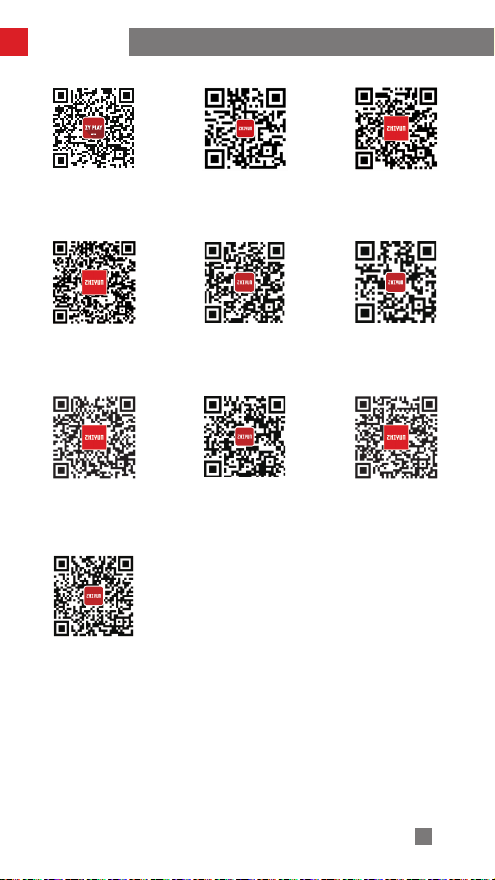
Contact Card
Website Weibo
Google+
Youku
Facebook
(Zhiyun Support)
Youtube
Instagram
Vimeo
Facebook
(Zhiyun Tech)
Wechat
30
Page 35

Contact Card
Tel: +86(0)773-3561275
USA Hotline: +1 808-319-6137,9:00-18:00 GMT-7,Mon-Fri
Europe Hotline: +49(0)61018132180,10:00-17:00 GMT+1,Mon-Fri
Web: www.zhiyun-tech.com
E-mail: service@zhiyun-tech.com
Address: 09 Huangtong Road, Tieshan Industrial Zone, Qixing District, Guilin, Guangxi,
China.
Certificate of Quality
CertificateofQuality
This product is confirmed to meet quality standards and
permitted for sale after strict inspection.
QC Inspector:
Please download the latest version from www.zhiyun-tech.com
This document is subject to change without notice.
ZHIYUNTM is a trademark of ZHISHEN.
All other trademarks cited herein are the property of their respective
owners.
Copyright © 2020 ZHISHEN. All rights reserved.
31
Page 36

