Page 1
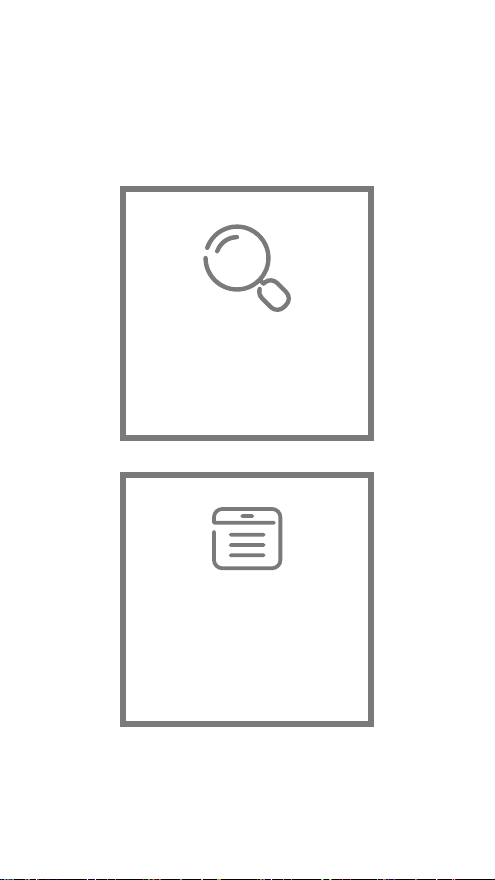
The following features are available in
this PDF document.
Quick Keyword Search
Enter the keyword in the search box
and hit the search button
Quick Jump between
Chapters
Click the title of a specific chapter on
the Contents to jump to it
*Reading software such as Adobe Reader is
needed to support the functions above.
Page 2
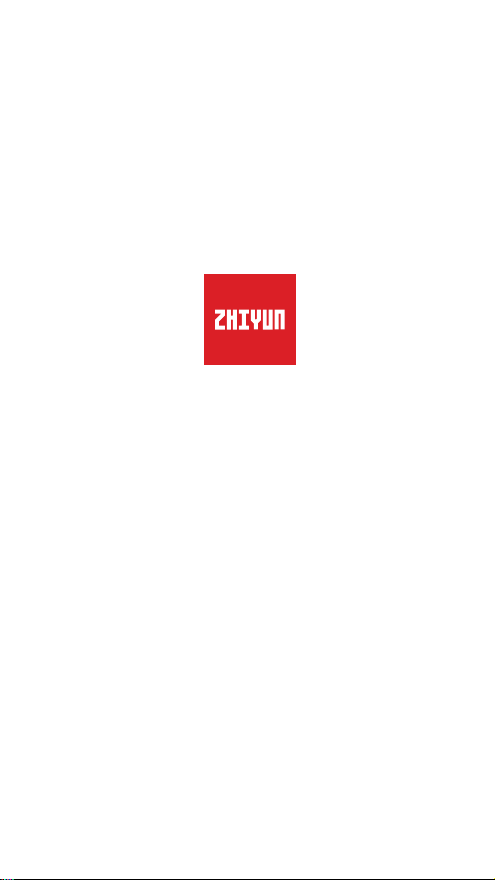
CRANE 2S
User Guide
ZHIYUN-EN-v1.10
Page 3

Contents
■
Packing list
Packing list ·····················································································1
■
Get to know the CRANE 2S
Get to know the CRANE 2S ····························································2
Port introduction ·············································································3
■
Charging and Bat tery
Charger and battery description ······················································4
Charging Procedure ········································································5
■
Installation and Balance Adjustment
Installing the battery ········································································6
Installing the tripod ··········································································6
Installing the quick release base plate ··············································6
Installing the camera ·······································································7
Connecting the control cable ··························································8
Balance adjustment ········································································9
■
Using the CRANE 2S
Quick Release Plate Adjustment Module··········································12
How to use the hex wrench ····························································13
Control panel description ································································13
Display screen description ······························································15
Menu options description································································17
Motor Torque Adjustment ································································19
Operation Modes ···········································································20
Manual Repositioning ·····································································24
Page 4
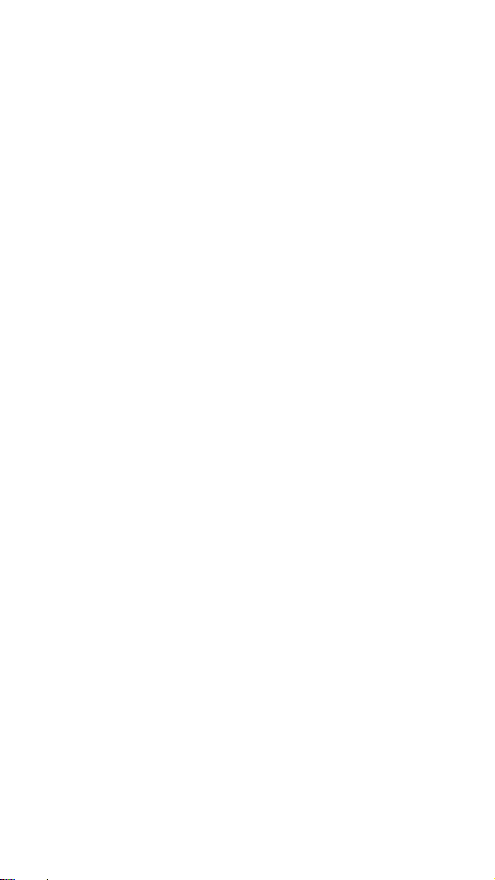
■
How to Use the A pp
App Download ···············································································25
Connect and activate ······································································25
■
APP Operations
Main App Features ·········································································26
■
Calibration and firmware upgrade
When is Calibration Required ··························································27
How to initialize ···············································································27
How to perform six-side calibration ··················································28
Motor Fine-tuning ···········································································30
CRANE 2S firmware upgrade ··························································30
■
Product Specifications
■
Disclaimer and Warnings
Reading Tips ··················································································33
Warnings························································································33
Safe Operation Guidelines ······························································34
■
Warranty Terms
Warranty Period ··············································································37
Warranty Exclusions ········································································37
Warranty Claim Procedure ·······························································37
■
Contact Card
Page 5
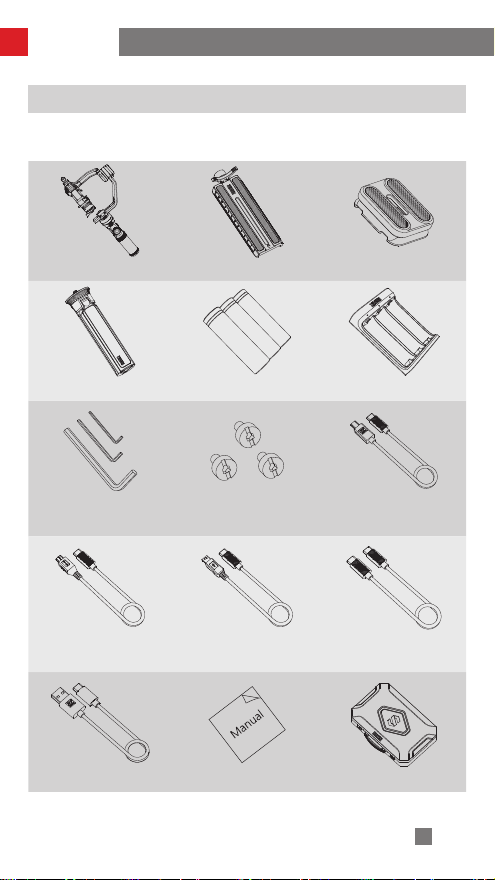
Packing list
Packing list
The product package comes with the following items. If there are any missing items,
please contact ZHIYUN or your local distributor.
CRANE 2S × 1 Quick release plate × 1 Camera Backing Base × 1
Tripod × 1 18650 lithium battery × 3 Charger × 1
Wrench × 3 1/4-20 screw x 3
Type-C to Mini USB camera
control cable x 1
USB Type-C Cable x 1 Quick Start Guide x 1 Storage case x 1
Type-C to Type-C camera
control cable x 1
Type-C to Micro USB
camera control cable x 1
Type-C to Multi-USB
camera control cable x 1
1
Page 6
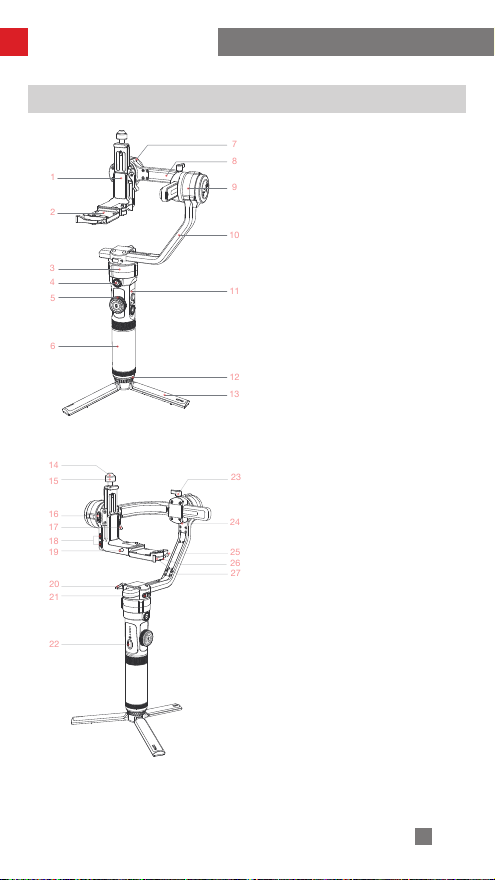
Get to know the CRANE 2S
1
7
8
9
10
11
12132
3
4
5
6
142223
24
25
26
15
161718
27
192021
Get to know the CRANE 2S
1. Tilt axis
2. Quick release base
3. Pan axis motor
4.1/4” screw thread with crown
gear
5. Follow focus wheel
6. Handle
7. Tilt axis motor
8. Roll axis
9. Roll axis motor
10. Pan axis
11. Control panel
12.1/4 threaded hole (compatible
with 3/8)
13. Tripod
14. Vertical shooting safety lock
15. Vertical shooting locking screw
16. Tilt axis locking switch
17. Tilt axis locking latch
18. Type-C port for TransMount
Follow Focus Motor × 2
19. Quick release base safety lock
20. Pan axis locking screw
21. Pan axis locking switch
22. Trigger button
23. Roll axis locking screw
24. Roll axis locking switch
25. Quick release plate safety lock
26. Quick release plate adjustment
module
27. Quick release plate locking
latch
2
Page 7

Get to know the CRANE 2S
28
31
32
29
35
333436
37
30
28. Type-C camera control port
29. Quick release base adjustment
module
30. Quick release base locking latch
31. 1/4” screw thread with crown gear
32. Type-C firmware update port
Serial
No.
1
Port type Function Output Input
Type-C camera control
port
Type-C port for
2
TransMount Follow
Focus Motor
3 firmware update port
33. 1/4 camera locking screw
34. Camera backing base
35. Quick release plate
36. Lens support
37. Locking screw for lens support
Port introduction
Camera connection and control 5V1A NA
TransMount Zoom or Focus
Motors connection and control
Connect to the computer to
upgrade the CRANE 2S firmware
8.7V2A NA
/ /
3
Page 8
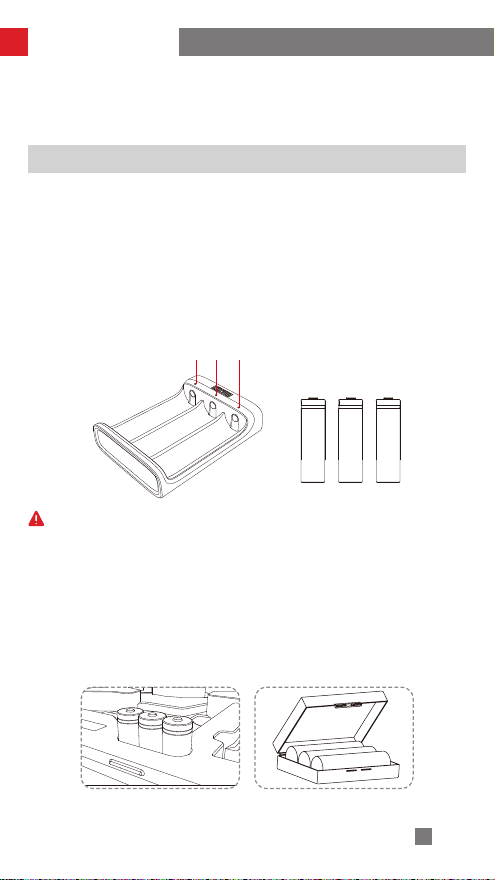
Charging and Battery
状态指示灯
Before using the CRANE 2S for the first time, use the charging device provided in the
package to fully charge the batteries so as to activate them and ensure the smooth
use of the product.
Charger and battery description
Charger specifications
Name: 18650 Li-ion battery (three
slots)
Model: CH18650-3B
Input: 5V=2400mA
Output: 4.2V=800mA × 3
● The LED indicator shines solid red
when charging.
● The LED indicators shines solid blue
when fully charged.
① The stabilizer is equipped with batteries of high energy density, which
may cause fire, economic loss or personal injury when improperly stored
or handled. Please read the disclaimer and warning herein as well as the
description on the battery label carefully before using the batteries.
② Please use batteries provided or approved by ZHIYUN only. ZHIYUN will not
take any responsibility for explosion, fire and/or accidents caused by nonZHIYUN batteries.
When the batteries are not in use, please make sure to put them in the battery slot
of the package or in plastic storage cases (the storage case needs to be purchased
separately).
Status indicator lights
Battery specifications
Name: 18650 Li-ion battery
Model: INR 18650-26EC
Capacity: 2600mAh
Voltage: 3.7V
4
Page 9
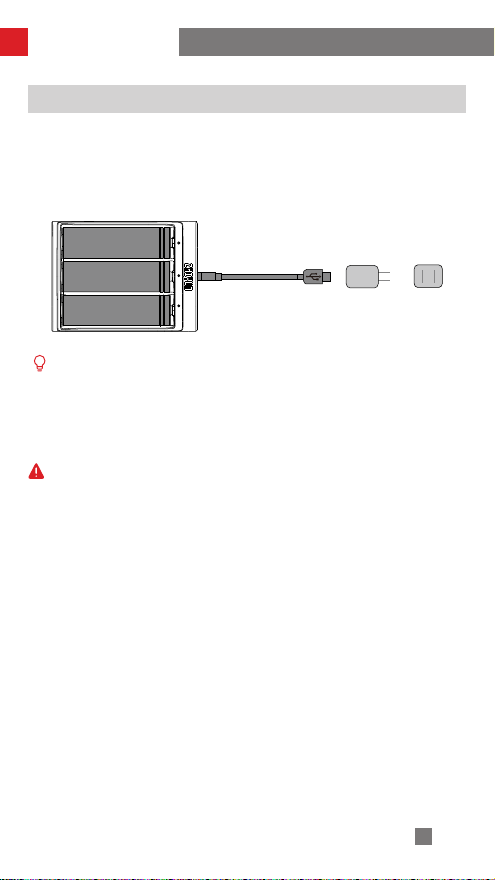
Charging and Battery
Charging Procedure
1. Insert the batteries into the charger in the right direction(positive/negative end)
accordingly.
2. Connect the charger to the adapter via the USB Type-C cable.
3. Plug the adapter into a power outlet to start charging.
USB Type-C
cable
① Due to the differences of the charger itself, charging the batteries may fail
when the power supply is insufficient (for instance, when the current of the
adapter is lower than 500mA). Conditions may vary depending on the specific
chargers used. It is recommended to use an adapter with a higher current
capacity.
② The battery cannot be charged through the Type-C port on the stabilizer.
① Please use a qualified standard 5V/ ≥ 2000mA adapter for battery charging;
charging time depends on the maximum input current of the adapter.
② This stabilizer comes standard with three high-discharge-rate ZHIYUN
batteries. Use ZHIYUN batteries only.
③ Please make sure the three batteries are fully charged. Undercharged
batteries can cause stabilizer malfunction.
Adapter Power supply
5
Page 10
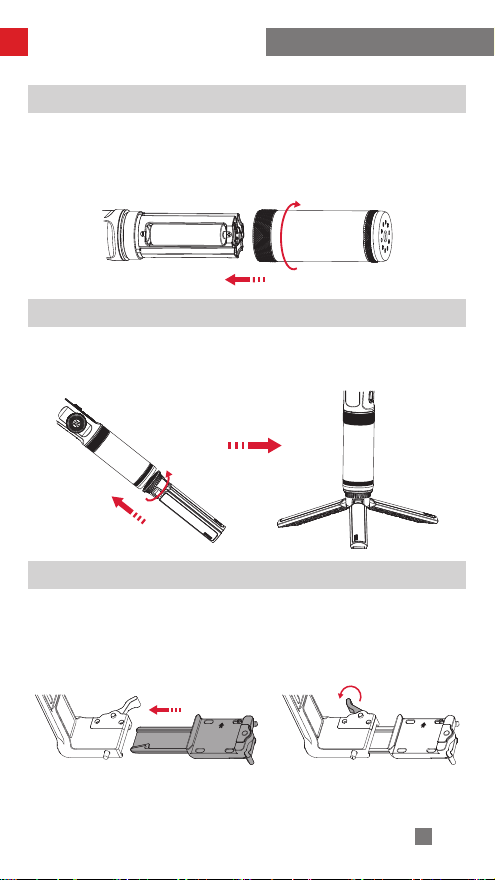
Installation and Balance Adjustment
①
②
①
②
Installing the battery
Unscrew the rear cover of the handle and install three original 18650 Li-ion batteries
(note the direction of the positive and negative poles of the batteries). Then, tighten
the rear cover of the handle.
Installing the tripod
Screw the tripod to the base of the CRANE 2S handle, then unfold the tripod and
place the CRANE 2S on a flat surface.
②
③
①
Installing the quick release base plate
Take out the quick release base and push the quick release base into the CRANE
2S tilt arm. The detachable design means that you can quickly dismount the camera
from the CRANE 2S. The rear of the quick release base contains three 1/4 screw
holes making it easy for you to mount the entire quick release base to other devices.
6
Page 11
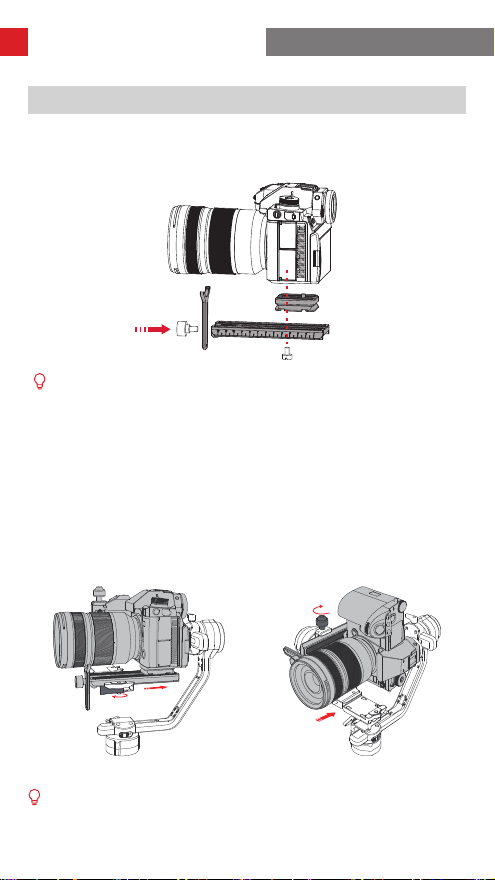
Installation and Balance Adjustment
Installing the camera
1.Mount the camera on the camera backing base and quick release plate, and
tighten the bottom screw. Mount the lens support to the front end of the quick
release plate and tighten the screw.
You may decide whether or not to use the camera backing base depending
on your camera-lens combo. You will need the camera backing base in the
following situations:
① When using smaller and lighter cameras, such as the Sony 6000 series
cameras.
② When using lenses with larger diameters, such as the Canon RF28-70mm F2
L USM lens.
③ When installing the TransMount Follow Focus Motor.
④ If it is difficult to balance the roll axis when the camera is mounted vertically.
2. Adjust the lens support on the quick release plate so that it can hold the lens.
Ensure that the lens is stable.
3. Install the quick release plate with the mounted camera onto the gimbal, and lock
the quick release plate.
Horizontal mount Vertical mount
To avoid mechanical noises from the gimbal, tighten the vertical locking screw
when mounting in horizontal mode; when mounting in vertical mode, tighten the
quick release base locking latch; and you may choose whether or not to install
the quick release base depending on the shooting conditions.
7
Page 12
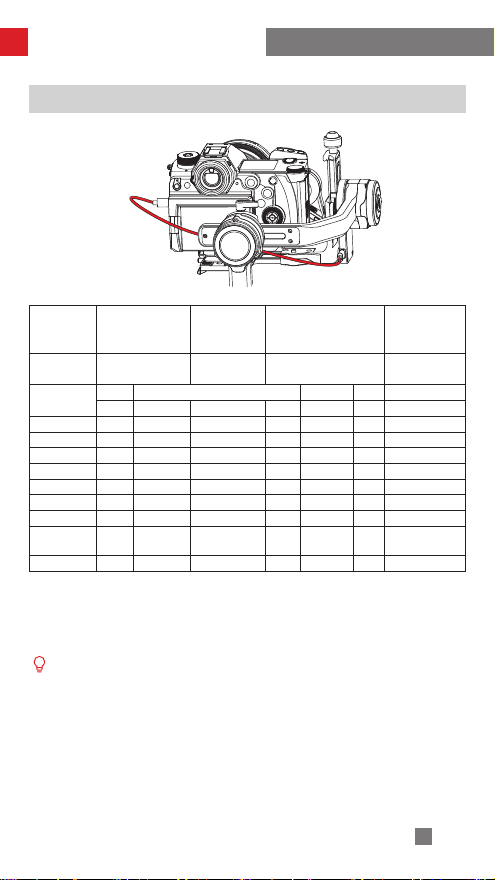
Installation and Balance Adjustment
Connecting the control cable
Control cable
interface type
Camera brand
and model
Take photo √ √ √ √ √ √ √
Take video √ √ √ √ √ √ √
Live Preview √ √ √ × × × ×
Digital zoom × × × × × × √
Method to select a camera manufacturer:
Press the menu button, turn the dial to “Camera Settings”, and press the right button once to access
camera settings. Turn the dial again to select the corresponding camera brand, and press the right
button once to confirm.
Type-C to Micro USB
name
Camera
Electronic
Focus
LN-MBUC-A01
Micro USB Mini USB Type-C Multi USB
Nikon Canon Panasonic Nikon Sony
D850 5D Mark Ⅳ 6D Mark Ⅱ EOS R GH5 Z6 A7RM3
AV √ √ √ √ √ √ ×
TV √ √ √ √ √ √ ×
ISO √ √ √ √ √ √ ×
EV √ √ √ √ √ √ ×
√ √ √ √ √ √ ×
① The table uses only some camera models as examples, and should only be taken as a
reference. For the full and latest list of camera models supported by the CRANE 2S, check
out the “CRANE 2S Camera Compatibility List” on ZHIYUN’s official website at www.zhiyuntech.com.
② When using the CRANE 2S with a Sony camera, connect the control cable and turn on the
CRANE 2S before turning on the camera. Ensure that the camera has sufficient power. You
may use a motorized lens that supports optical zoom, or a non-motorized lens that supports
digital zoom. The lens type can be set in the camera menu.
Type-C to Mini
USB
LN-NBUC-A01
Type-C to Type-C
LN-UCUC-A01
Type-C to Multi
USB
LN-UCUS-A01
8
Page 13
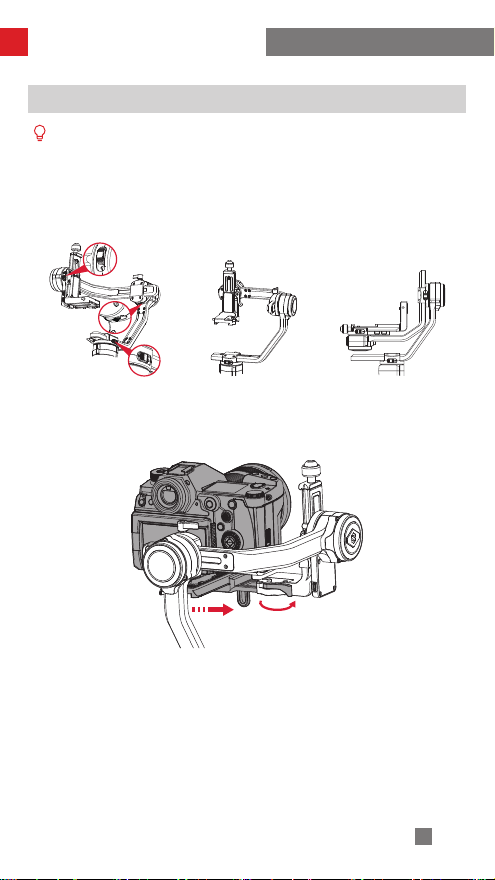
Installation and Balance Adjustment
安装锁 定姿态 收纳锁 定姿态
Balance adjustment
① The CRANE 2S has three lock switches corresponding to each of the
three motor shafts. You can lock the CRANE 2S in the mounting or storage
position for your convenience. Make sure that the three lock switches are
unlocked when powering on to increase stability. Before balance adjustment,
you can lock the CRANE 2S in the mounting position and release the locks of
each axis in stages to facilitate balance adjustment.
Locked stage for
mounting
② Place the camera handle close to the tilt axis motor for optimal stability. Loosen
the quick release base locking latch and push the entire quick release base so
that the camera handle is close to the tilt axis motor before locking the latch.
Locked stage for
storage
①
②
9
Page 14
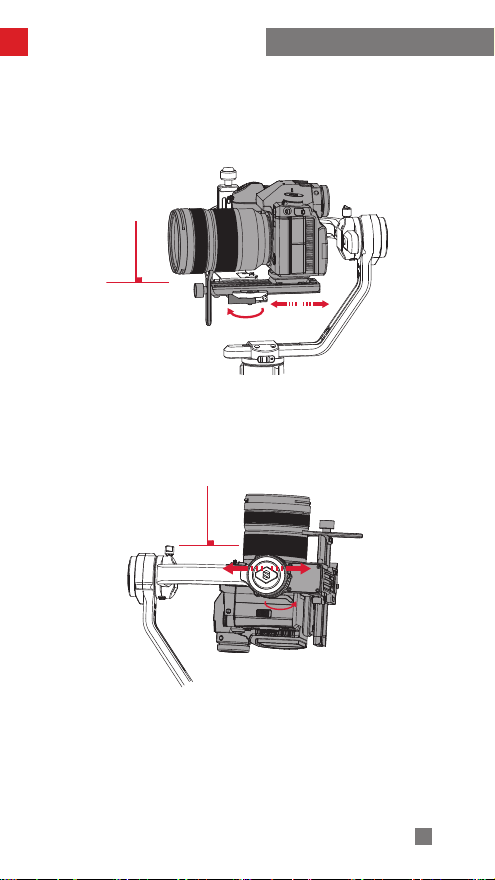
Installation and Balance Adjustment
1. Tilt axis horizontal balance adjustment.
Plate Latch, push the camera to move forward or backward until the camera can
stay still and almost level with its lens facing front (as shown below). Complete
this step by tightening up Quick Release Plate Latch.
2. Tilt axis vertical balance adjustment.
thumb screw of the tilt axis, and push the camera to move upward or downward
until the camera can stay still with the lens facing up. Complete this step by
tightening up the thumb screw.
Unlock the tilt axis and Quick Release
Make the lens face up, slightly loosen the
10
Page 15

Installation and Balance Adjustment
3. Roll axis balance adjustment.
axis thumb screw under the quick release plate, push the camera to move left or
right until the camera can stay still and horizontal to the ground. Complete this
step by tightening up thumb screw.
4. Pan axis balance adjustment.
screw on it, then adjust the pan axis until it stays still and horizontal to the ground.
Complete this step by tightening up thumb screw.
Unlock the roll axis, and slightly loosen the roll
Unlock the pan axis, slightly loosen the thumb
11
Page 16

Using the CRANE 2S
Quick Release Plate Adjustment Module
1. Due to mechanical friction wear after a long time of use, the quick release plate
locking latch (quick release base locking latch) can still move back and forth (left
and right) after has been locked.
2. Now, you can keep pushing the adjustment module as shown in ① , adjust the
latch until it is loosened as shown in ② , then let go of the adjustment module as
shown in ① . Then, tighten the latch to ensure that the quick release plate (quick
release base) is properly locked. If it fails to lock the first time, you may repeat the
process several times until it is locked
2
1
1
2
12
Page 17

Using the CRANE 2S
How to use the hex wrench
This product comes with hex wrenches in three sizes. The M1.5 and M2 wrenches
can be used for routine maintenance of the CRANE 2S. Tighten the screws as
necessary when they become loose. The M4 wrench can be used to lock the 1/4
screw of the quick release plate.
M2
M1.5
M4
Control panel description
13
Page 18

Using the CRANE 2S
① Display screen
• Displays status information and camera
control parameters for the CRANE
2S (see display screen description for
details).
② Stabilizer joystick
• Push the joystick up and down, and
left and right to control the stabilizer
movement (does not work in PhoneGo
mode or Point of View mode).
③ Power button/record button
• Long press the power button for three
seconds to turn the CRANE 2S on or off.
• Press once to start/stop recording.
④ LV button
• Press once to access/exit live view mode
on the DSLR.
⑤ Left selection button
• Press to switch to the previous control
item in the main interface.
• Press to return to the previous menu level
in the menu interface.
• Controls the camera's electronic zoom
when mounted with a Sony camera.
⑥ Right selection button
• Press to switch to the next control item in
the main interface.
• Press to confirm selection in the menu
interface.
• Controls the camera's electronic zoom
when mounted with a Sony camera.
⑦ Photo button
• Half press this button to activate auto
camera focus.
• Full press this button to take a photo.
⑧ Dial
• Turn the dial to adjust camera parameters
*For installation instructions for TransMount Follow Focus Motor, refer to the instruction
manual that comes with TransMount Follow Focus Motor.
① When starting the CRANE 2S, hold the camera gently to prevent possible
malfunctions of the CRANE 2S, which may cause it to turn randomly, resulting in
damage to the camera.
② When starting the CRANE 2S, hold the handle or place the CRANE 2S on a desktop.
Shaking the CRANE 2S during startup may cause startup failure; do not leave the
handle suspended in the air.
in the main interface.
• Rotate the dial to move up and down in
the menu interface.
⑨ Menu button
• Press to access or exit menu options.
⑩ Follow focus wheel
• The dial either controls the rotation of the
electronic follow focus or TransFollow
Focus Motor - you can select one in the
menu.
M button
⑪
• Press the M button and the CRANE 2S
will switch between Pan Following mode
and Locking mode (Pan Following mode
is the default mode after powering on).
• Press the M button twice and the
CRANE 2S will switch between Point of
View mode and Vortex mode. Press the
M button again to return to Pan Following
mode.
• Press the M button thrice and the
CRANE 2S will enter Phone Go mode.
Press the M button again to return to
Pan Following mode.
• Long press the M button and the CRANE
2S will enter or exit Standby mode.
Trigger button
⑫
• Press or press and hold to enter
Following mode (you can select this in
the menu). Press again or release the
button to return to the previous mode.
• Press twice and the motor will return to
the initial point of the current mode (this
will not work in Phone Go mode or Point
of View mode).
• Press thrice to rotate the pan axis
motor 180° . The current mode remains
unchanged (this does not work in
Locking mode).
14
Page 19
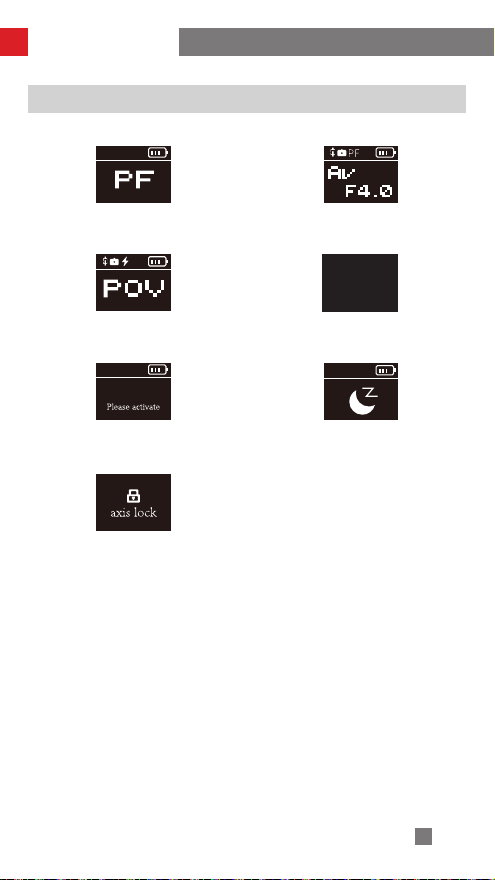
Using the CRANE 2S
Display screen description
Camera parameters are not
adjustable
Sony camera connection
Camera parameters are
adjustable
菜单界面
*Motor torque
*电机⼒矩
Camera Settings
相机设置
Parameter Settings
参数设置
Menu interface
control interface
请激活
Activation prompt interface Standby interface
Axis lock prompt interface
15
Page 20
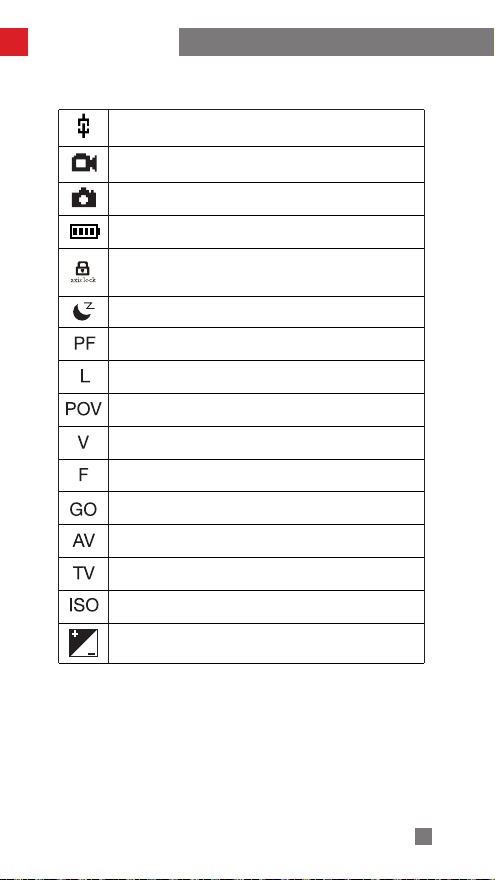
Using the CRANE 2S
Icon description:
Camera successfully connected to gimbal
Camera is in video mode
Camera is in photo mode
Current battery level
Indicates that the locks on the three axes have not been
released and an alarm will sound (release the locks, and
press and hold the M button to resume operation)
Standby icon, displayed when the motor is in sleep mode
You are in Pan Following mode
You are in Locking mode
You are in Point of View mode
You are in Vortex mode
You are in Following mode
You are in Go mode
Current aperture
Current shutter speed
Current ISO
Current EV
16
Page 21
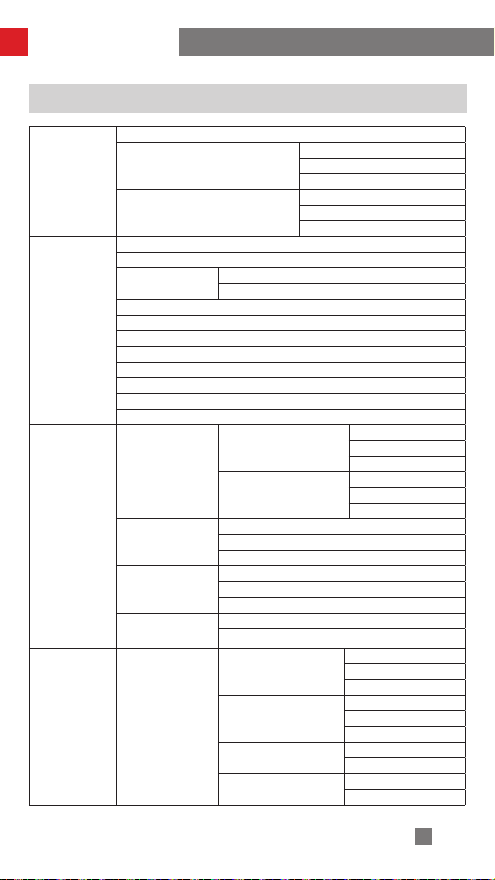
Using the CRANE 2S
Menu options description
Motor Torque
Camera Settings
Parameter Settings
TransMount Follow
Focus Motor
Settings
Sony camera
Speed
Smoothness
Deadband
Restore default
settings
lite/focus
Automatic parameter tuning
Custom
Level
Close (Close port)
Panasonic camera
Control speed of joystick
Follow speed of motor
(control in reverse direction)
Firmware Upgrade
Canon camera
Power supply off
Power supply on
Nikon camera
ccs (extension)
Fuji camera
Olympus
zcam
bmpcc
sigma
Sensitivity
AB point
Reverse
Tilt axis
Roll axis
Pan axis
Tilt axis
Roll axis
Pan axis
Confirm
Cancel
Tilt axis
Roll axis
Pan axis
Low torque
Medium torque
High torque
Tilt axis
Roll axis
Pan axis
Tilt axis
Roll axis
Pan axis
Low
Medium
High
Set point A
Set point B
Clear AB point
Disable
Enable
Start upgrade
Force upgrade
17
Page 22
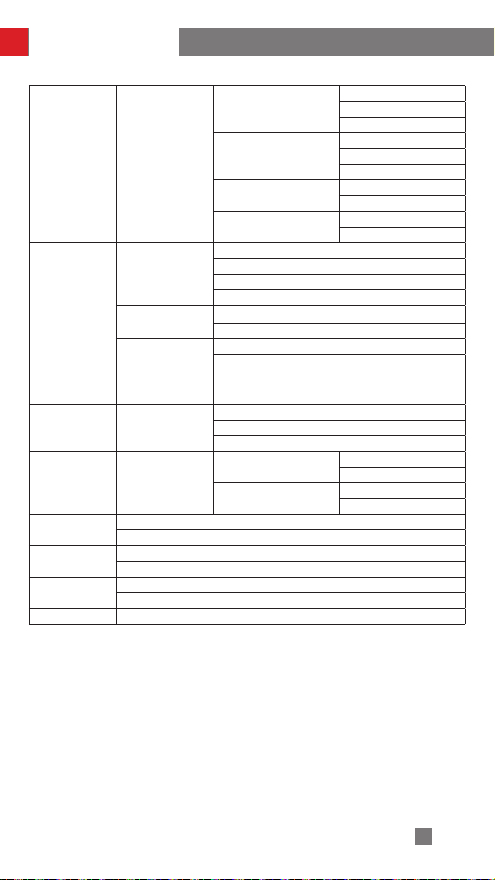
Using the CRANE 2S
Sensitivity
TransMount Follow
Focus Motor
Settings
Wheel Settings
Button settings Trigger button
Joystick settings
Calibration settings
Angle (fine-tuning
on motor angle)
language
About Product name, firmware version number, Bluetooth name
max/zoom
Wheel Functions
Priority
Reverse
(control the wheel in
reverse direction)
Reverse (control the
joystick in reverse
direction)
AB point
Reverse
(control in reverse direction)
Firmware Upgrade
Electronic follow focus
Disable wheel
Handle control
External control
Hold to trigger
Press to trigger
Press or press and hold
Vertical direction
Horizontal direction
Enter
Exit
Tilt axis
Roll axis
Simplified Chinese
English
lite/focus
max/zoom
Disable
Enable
Low
Medium
High
Set point A
Set point B
Clear AB point
Disable
Enable
Start upgrade
Force upgrade
Disable
Enable
Disable
Enable
18
Page 23
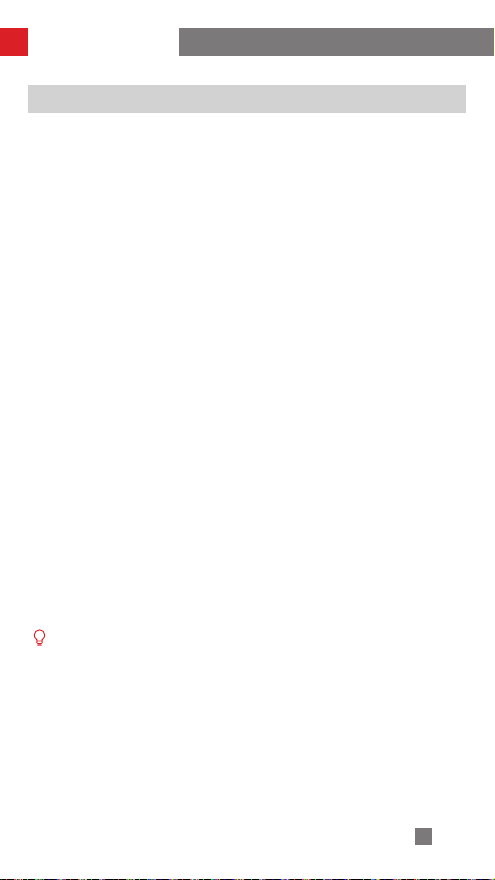
Using the CRANE 2S
Motor Torque Adjustment
When using the CRANE 2S, you have to adjust the appropriate motor velocity parameters
according to the weight of your camera and lens, so that the CRANE 2S can be used in
its ideal state. We recommend using automatic tuning first. The definitions and operation
methods of the three motor torque methods are as follows:
Auto torque adjustment: Automatically adjusts the power of the motor according to the
weight of the camera and lens.
Operation method: Press the menu button, turn the dial to “Motor Torque”, and press the
right button once to select it. Turn the dial again to select “auto”, and press the right button
once to confirm. The gimbal will now enter auto torque adjustment. Do not interfere with the
gimbal. After the gimbal vibrates for a short while, the display panel will show the "√" icon,
indicating that the auto torque adjustment is complete.
Custom: The power determines the torque of the motor, and needs to be adjusted
according to the load on the gimbal. The power should be proportional to the weight of the
load. A high power value will cause the gimbal itself to vibrate, while a value that is too low
will affect the stability of the gimbal.
Operation method: Press the menu button, turn the dial to “Motor”, and press the right
button once to select it. Turn the dial again to “custom” and press the right button to select
it. Then, press the right button again to select the corresponding axis and rotate the dial to
set the corresponding parameter. After setting the parameter, press the left button to exit.
The gimbal will then save the parameter and display the "√" icon on the display panel to
indicate that the the auto parameter adjustment is complete.
Level: Three motor torque levels from low to high are provided based on the combined
weight of mainstream camera lenses available on the market. Users can select the
corresponding motor torque level according to the weight of their camera and lens.
Operation method: Press the menu button, turn the dial to “motor”, and press the right
button once to select it. Turn the dial again to select the strength “level”, and press the right
button once to enter the strength level menu. Select the corresponding strength level and
press the right button to confirm. When the display screen shows the "√" icon, it means the
level selection is complete.
① When adjusting the motor power parameters, make sure that the lock switches of
the three axes on the gimbal are turned on, and the gimbal is upright and placed on
level ground.
② If a load is changed, please readjust the balance and adjust the power parameters
using the method mentioned above.
③ It is recommended to use auto torque adjustment first. If auto-tuning fails to meet your
requirements, you can use custom settings to fine-tune the motor parameters. If the
above two methods still do not meet your requirements, use the level adjustment to
select the power parameters.
19
Page 24
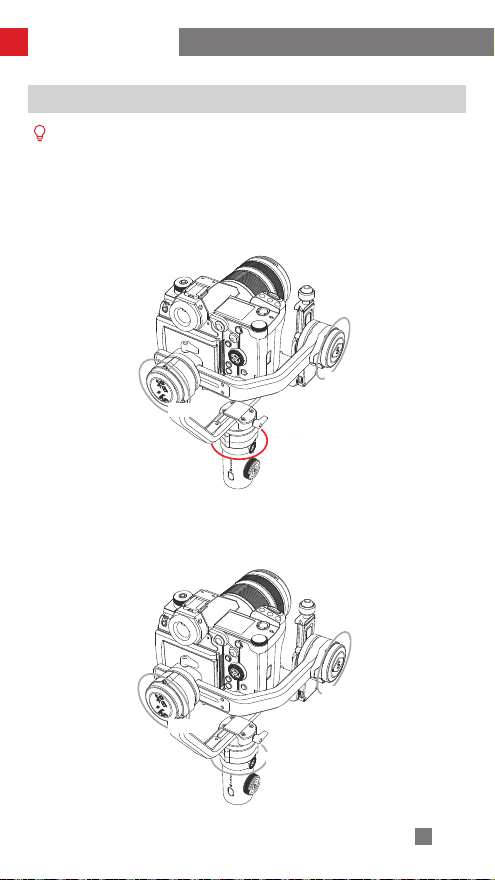
Using the CRANE 2S
Operation Modes
The red circle indicates that the motor will rotate along with the grip movement.
The gray circle means the motor is locked and cannot move along with the grip
movement.
Pan Following mode (PF):
The tilt axis and roll axis motors are locked, and the camera rotates with the handle
while panning horizontally. Push the joystick up/down to control the tilt axis angle,
and push it left/right to control the pan axis of the camera.
Press the M button
Roll axis
横滚轴
航向轴
Pan axis
俯仰轴
tilt axis
Locking mode (L):
All three motor angles are locked, and the camera orientation will not move with
the rotation of the handle. Push the joystick up/down to change the tilt angle of the
camera and left/right to change the horizontal orientation of the camera.
press the M button
横滚轴
Roll axis
航向轴
Pan axis
俯仰轴
tilt axis
20
Page 25
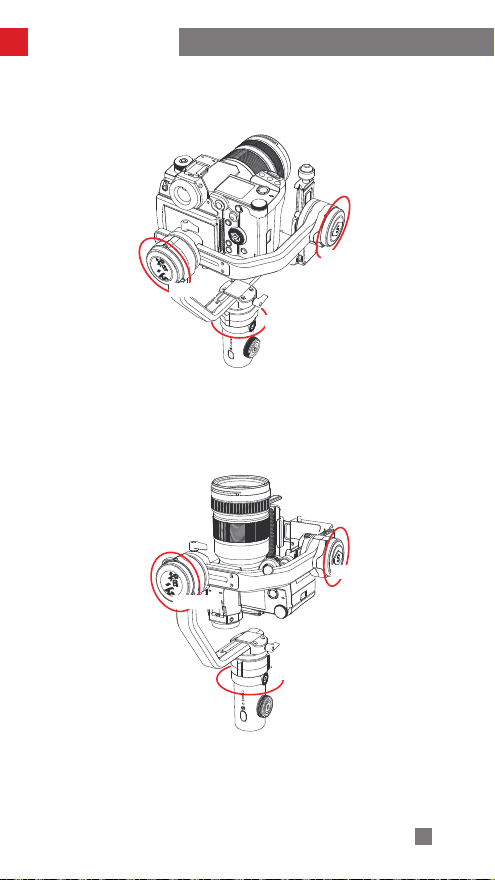
Using the CRANE 2S
Point of View mode (POV):
All three motors move when the handle is rotated.
Vortex mode (V):
The tilt axis motor rotates upward by 90 ° , and the tilt axis, roll axis and pan axis
motors follow the rotation of the handle. Push the joystick to the left/right to control
the rotation of the pan axis.
Press the M button twice
横滚轴
Roll axis
Press the M button twice
Pan axis
航向轴
俯仰轴
tilt axis
tilt axis
Roll axis
Pan axis
21
Page 26

Using the CRANE 2S
Go mode (GO):
The roll axis motor is locked, and the tilt axis and pan axis motors quickly follow the
rotation of the handle.
Following mode (F):
The roll axis motor is locked, and the tilt axis and pan axis motors follow the rotation
of the handle. Push the joystick up/down to change the roll angle.
Press the M button thrice
横滚轴
Roll axis
航向轴
Pan axis
Press or press and hold the trigger button
Roll axis
横滚轴
航向轴
Pan axis
俯仰轴
tilt axis
俯仰轴
tilt axis
22
Page 27

Using the CRANE 2S
Portrait Mode:
Landscape Mode for the leveling sequence steps in Portrait Mode.
Inverted mode:
If the handle cannot be rotated directly, you can mount it upside down and level
it before turning the device on.
Mount the camera on the tilt arm for Portrait Mode; refer to the
Landscape Mode Portrait Mode
Rotate the handle 180 degrees for inverted mode.
Upright mode Inverted mode
23
Page 28

Using the CRANE 2S
Manual Repositioning
In Pan Following mode (PF) and Locking mode (L), the camera can be rotated
by a certain angle by hand, and the camera angle will be fixed at that angle after
you release the camera. The angle of the tilt axis can be manually adjusted in Pan
Following mode (PF), and the angles of the tilt axis and pan axis can be manually
adjusted in Locking mode (L).
24
Page 29

How to Use the App
CRANE2 S
1
2
App Download
Search for the “ZY Play” app in the app store or use
your mobile device to scan the QR code on the left to
download and install the app (Android 5.0 or higher; iOS
9.0 or higher).
① Users can make better use of the various functions
of the CRANE 2S with the dedicated “ZY Play” app.
② ZY Cami is subject to updates without notice.
Please always refer to the latest version.
Connect and activate
1. Power on the CRANE 2S and turn on Bluetooth on your smartphone.
2. Open the “ZY Play” app and select the product page corresponding to CRANE
2S. Tap "Connect now", and select the CRANE 2S with the corresponding
Bluetooth name. The CRANE 2S Bluetooth name is shown on the tilt arm (USER
ID: XXXX).
3. Activation on the “ZY Play” app is required if the CRANE 2S is being used
for the first time, otherwise the motor will not work. Activating the CRANE 2S
requires registration or login with a ZHIYUN account, and a network connection.
4. After the device is successfully activated, press and hold the M button and the
motor will start working again.
25
Page 30

APP Operations
CRANE2 S_XXXX
43
Main App Features
Stabilizer Mode
Stabilizer Parameters
SettingsCustomized
Scene Mode
Stabilizer calibration
ZY Play
Video and Photo
Timelapse
Panorama
26
Page 31

Calibration and firmware upgrade
When is Calibration Required
Calibrate the CRANE 2S as needed.
1. Slight deviation is found in the tilt angle of the camera in level
position after turning on.
2. Slight deviation is found in the roll angle of the camera in level
position after turning on.
3. Frequent small angle correction is found when the camera is
in level position while the stabilizer stays still.
1. Slight deviation is found in the level position after the
initialization of the stabilizer.
2. The stabilizer has not been used for a long time.
3. The stabilizer undergoes significant temperature difference in
operation environments.
Slight deviation is found in the tilt or roll angle of the camera in
level position after initialization and six-side calibration of the
stabilizer.
When to calibrate How to calibrate
Initialization
Six-sided
calibration
Fine angle
adjustment
How to initialize
After starting the CRANE 2S and entering standby mode, place the CRANE 2S on a
flat surface and keep the CRANE 2S still for about 30 seconds. The CRANE 2S will
automatically initialize.
27
Page 32
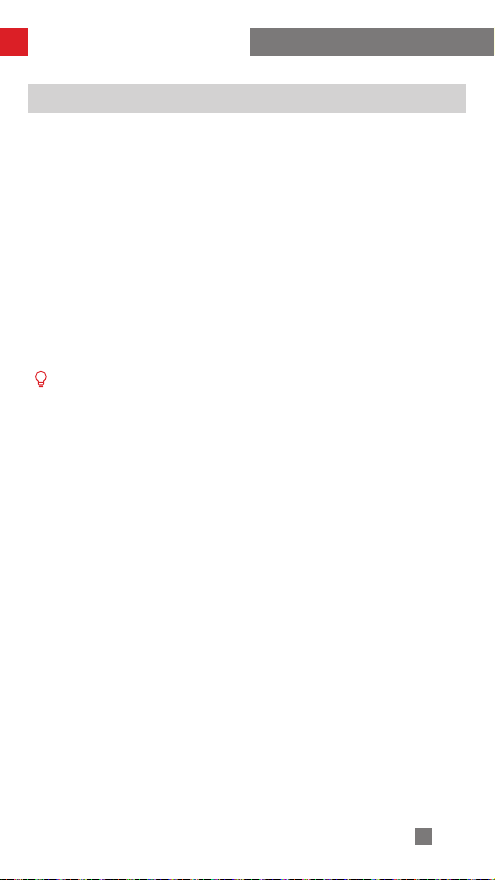
Calibration and firmware upgrade
How to perform six-side calibration
1. Six-side calibration via APP:
According to the method introduced in "APP Operations", please connect the
stabilizer with APP, and enter "Calibration", then conduct the six-side calibration
according to the prompt.
2. Six-side calibration via "Zhiyun Gimbal Tools"
Power on the stabilizer and turn it to standby mode. Connect the Type-C port on
the stabilizer with a computer via a Type-C USB cable. Launch Zhiyun Gimbal
Tools, click "open" on the top and click "calibration" on the bottom. Please conduct
the process according to the following steps. A “ √ ” mark will appear after the
calibration is completed.
3. Six-side calibration via OLED display guide
Power on the stabilizer and enter standby mode, then press menu and rotate the dial
to "calibration" option. Single press Right to confirm the selection, and single press
"yes" to start. Conduct the steps appearing on the stabilizer display screen. After the
calibration is completed, a " √ " mark will appear on the display screen.
① Refer to the figure below for the steps to complete six-side calibration.
After completing the calibration, restart the CRANE 2S and it can be used
normally.
② The six-side calibration operation can be understood simply as making the
six planes of the quick release plate perpendicular to the horizontal plane.
③ Six-side calibration can be performed without mounting a camera.
28
Page 33
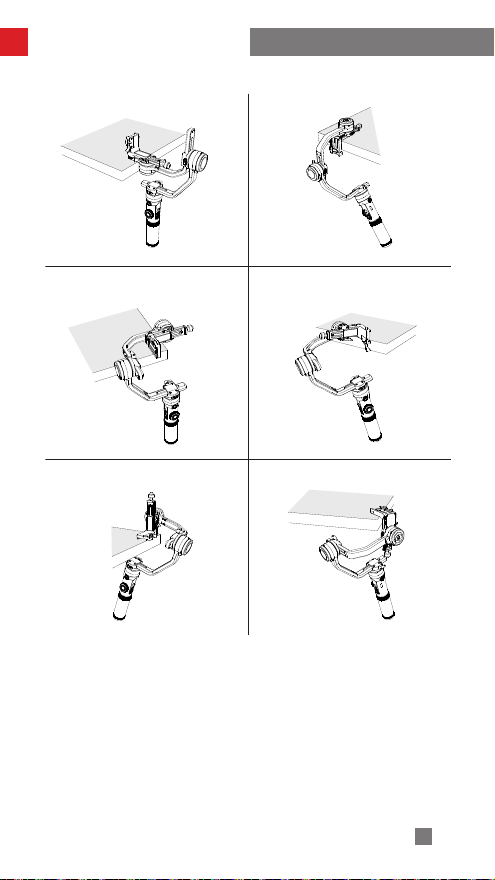
Calibration and firmware upgrade
STEP 1 STEP 2
STEP 3 STEP 4
STEP 5 STEP 6
29
Page 34
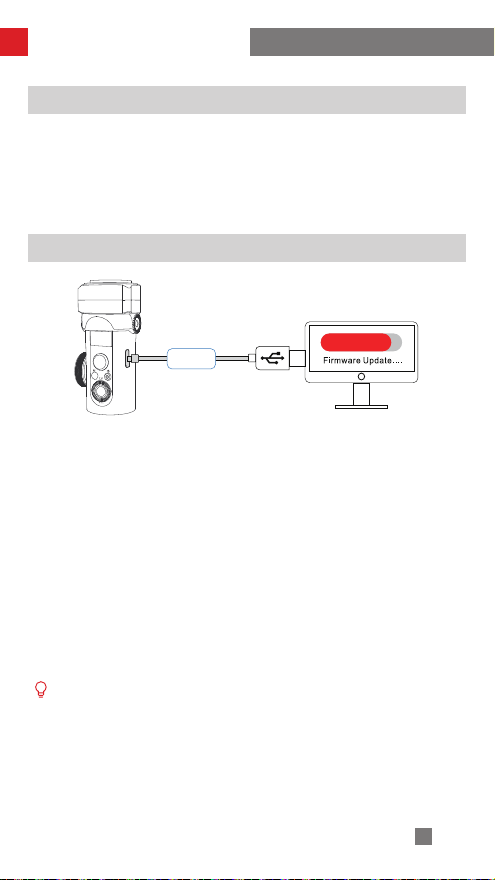
Calibration and firmware upgrade
Motor Fine-tuning
Start the CRANE 2S, click the menu button, rotate the dial to "angle", and press the
right button to select it. Then, rotate the dial again to the axis you wish to adjust, and
press the right button to select it. Rotate the wheel to adjust to an appropriate value.
Finally, press the left button to exit and save the changes. When the display panel
shows the " √ " icon, it means that the fine angle adjustment has been completed.
CRANE 2S firmware upgrade
USB
Method 1: Connect the Type-C port on the stabilizer with a computer via a Type-C
USB cable to conduct the stabilizer firmware update and online calibration.
1. Open ZHIYUN official website www.zhiyun-tech.com. Click "Download""Firmware" on the homepage. Find and download the USB driver and the latest
firmware for your stabilizer model. (For Mac and WIN10, you don't need to
download USB driver.)
2. Install the downloaded driver.
3. Power on the stabilizer and enter standby mode.
4. Open "Zhiyun Gimbal Tools". Click [Open] > [Firmware Upgrade] > [Browse].
Choose [firmware.ptz]. Click "Upgrade" and wait until the firmware update is
complete.
Method 2: Update via APP. According to the method introduced in "APP Operations",
connect the stabilizer to APP. If a firmware update prompt pops up on APP, please
tap to update.
① When upgrading using method one, wait for the “√” icon on the display panel
before unplugging the USB Type-C data cable.
② Before upgrading the firmware, please ensure that the CRANE 2S has more
than 50% power remaining. You will not be able to exit the app interface
or access the back-end during the upgrade process. Pay attention to the
prompts on the app.
30
Page 35

Product Specifications
Product model: CR113
Item
Operating voltage
Operating current
Power output voltage
Power output current
Tilt mechanical range
Roll Mechanical Range
Pan Mechanical Range
Tilt axis controllable
angle
Roll axis controllable
angle
Pan axis controllable
angle
Working temperature
Battery Capacity
Operation Time
Charging Time
Product Net Weight
Bluetooth
Effective Isotropic
Radiated Power (EIRP)
Operation Frequency
Camera charging
Bearing Range of 1/4"
Screw Thread with Crown
Gear
Specifications
Minimum Standard Maximum Notes
9.8V 11.1V 12.6V
160mA - 6000mA
- 5V -
- 1A - Camera control interface
-91° - +155°
-57.5° - +237.5°
- 360° - Infinite rotation
-80° - +135°
-35° - +35°
-180° - +180°
-10℃ 25℃ 45℃
- 2600mAh - 3 18650 lithium batteries
- 12h - Lab Data 1
- 4h - Lab Data 2
- 1880g -
Bluetooth 5.0
<10dBm
2.4GHz
Supports 5V 1A camera charging
Load ≤ 1000g, moment arm ≤ 100mm
Excluding tripod and
batteries
Simultaneously
31
Page 36
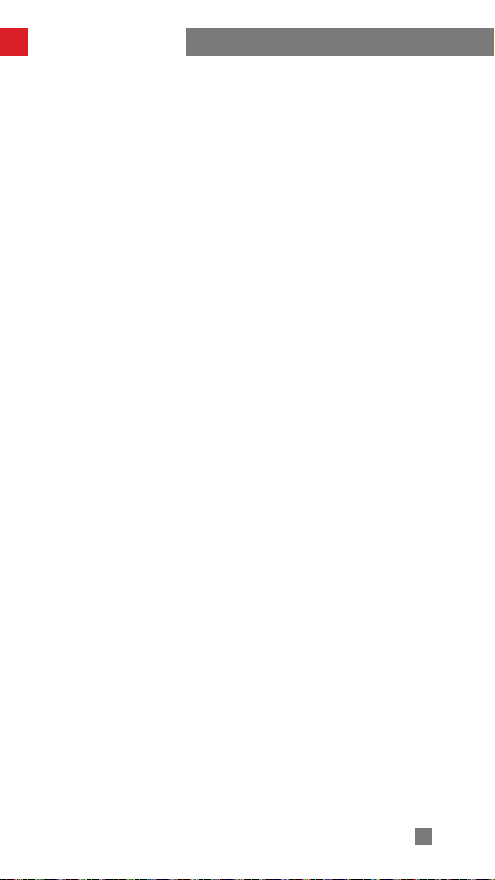
Product Specifications
Laboratory data 1: The battery life was tested to be 12h in an environment with
ambient temperature of 25° C; CRANE 2S + fully charged 18650-2600mAh 3.7v
9.62Wh batteries; Canon EOS R+28-70mm F2 mounted and leveled with static
placement.
Laboratory data 2: The charging time was tested to be 4h in an environment with
ambient temperature of 25° C and using a 5V/2.4A power adapter. The charging
time varies according to different environments, and actual results may be different.
In addition, the lower the temperature of the charging environment, the smaller the
charging current, and the longer the charging time.
All the data in this guide was gathered from internal experiments from ZHIYUN’s
laboratories. The data may differ to some extent under different scenarios so please
refer to the actual use of the CRANE 2S.
32
Page 37
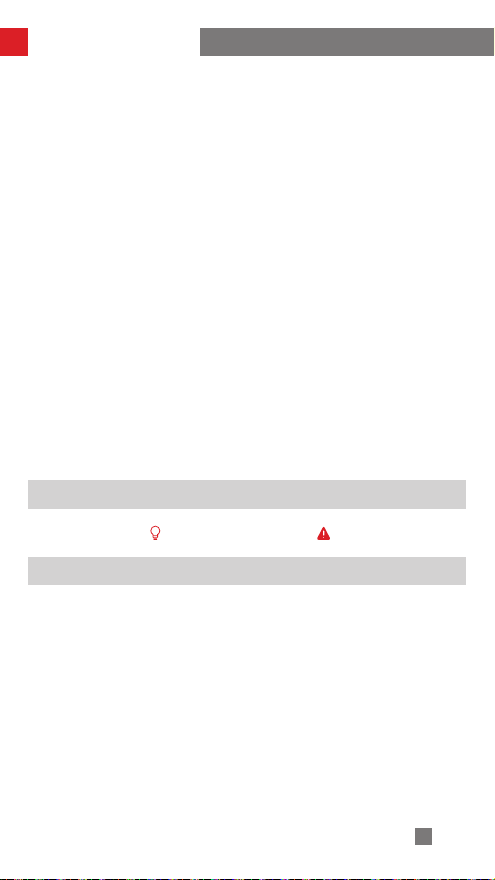
Disclaimer and Warnings
Thank you for purchasing the CRANE 2S. The information contained herein relates
to your safety and your legal rights and responsibilities. Read this entire document
carefully to ensure proper configuration before use. Failure to read and follow the
instructions and warnings herein may result in serious injury to you or bystanders,
or damage to the CRANE 2S or other property. ZHIYUN reserves the right of final
interpretation of this document and all relevant documents relating to the SCRANE
2S, and the right to make changes at any time without notice. This document is
subject to update without notice. Please visit www.zhiyun-tech.com for the latest
product information.
By using this product, you hereby signify that you have read this document carefully
and that you understand and agree to abide by the terms and conditions herein. You
agree that you are solely responsible for your own conduct while using this product,
and for any consequences thereof. You agree to use this product only for purposes
that are proper and in accordance with all terms, precautions, practices, policies and
guidelines ZHIYUN has made and may make available.
Except for what is mandated by the laws and regulations of the People’s Republic
of China, ZHIYUN accepts no liability for damage, injury or any legal responsibility
incurred directly or indirectly from the use of this product. Users shall observe safe
and lawful practices including, but not limited to, those set forth herein.
ZHIYUN ™,TransMount ™ are the trademark of Guilin Zhishen Information
Technology Co., Ltd. (hereinafter referred to as “ZHIYUN” or “ZHIYUN TECH”)
and its affiliates. All product names or marks referred to herein are trademarks or
registered trademarks of their respective holders.
Reading Tips
Symbol Descriptions: Operation and Use Tips Important Notes
Warnings
The CRANE 2S is a high-precision device. Users should be equipped with basic
hands-on skills and common safety knowledge, and the device should be used with
care. Read the entire CRANE 2S user guide to become familiar with the features of
this product before operating it. Failure to operate the product correctly can result in
damage to the product or personal property, or cause serious injury. This product is
not intended for use by children. Do not use the CRANE 2S with components that
are not provided or recommended by ZHIYUN or in any way that does not follow
the safety guidelines in the product documentation provided by ZHIYUN. The safety
guidelines herein contain instructions for safety, operation and maintenance. It is
essential to read and follow all of the instructions and warnings in the user guide prior
to assembly, setup or use of the CRANE 2S in order to operate the product correctly
and avoid damage or serious injury.
33
Page 38
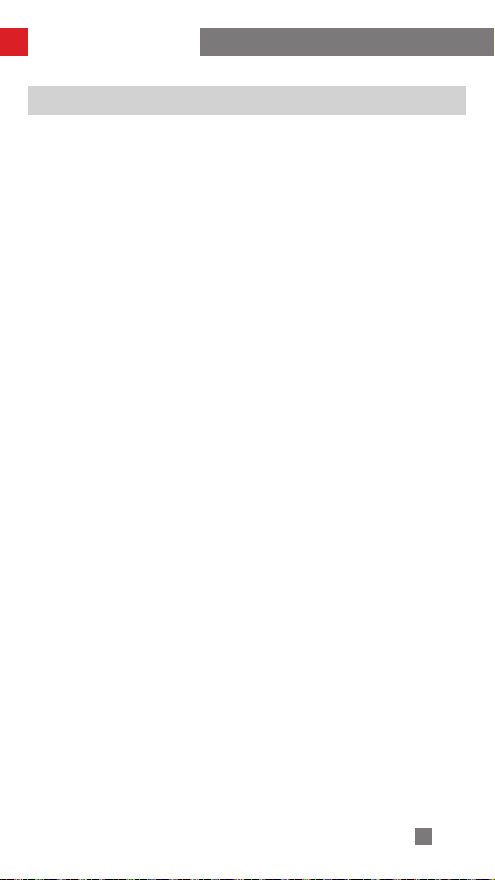
Disclaimer and Warnings
Safe Operation Guidelines
Note:
1. The CRANE 2S is a high-precision control device. Damage may be caused to the
CRANE 2S if it is dropped or subject to external force, and this may result in the
device malfunctioning.
2. Make sure the rotation of the gimbal axes are not blocked by external force when
CRANE 2S is turned on.
3. The CRANE 2S is not waterproof. Do not let the CRANE 2S come into contact
with any kind of liquid, including cleaning liquids. It is recommended to use a dry
soft cloth to clean the CRANE 2S.
4. Protect the CRANE 2S from dust and sand during use.
WARNING
To avoid fire, serious injury, and property damage, observe the following safety
guidelines when using, charging, or storing your batteries.
Battery Use
1. Prevent the batteries to come into contact with any kind of liquid. Do not leave
batteries out in the rain or near a source of moisture. Do not drop the battery
into water. If the inside of the battery comes into contact with water, chemical
decomposition may occur, potentially resulting in the battery catching on fire, and
may even lead to an explosion.
2. If the battery falls into water with the stabilizer during use, take it out immediately
and put it in a safe and open area. Maintain a safe distance from the battery
until it is completely dry. Never use the battery again, and dispose of the battery
properly as described in the Battery Disposal section below.
3. If the battery catches fire, use water, water spray, sand, fire blanket, dry powder,
or carbon dioxide fire extinguisher immediately to put out the fire. Batterycaused fire may lead to explosion. Please extinct the fire by applying the methods
recommended above according to the actual situation.
4. Never use non-ZHIYUN batteries. If replacement or backup is needed, please
purchase new batteries from ZHIYUN's official website or authorized channels.
ZHIYUN takes no responsibility for any damage caused by non-ZHIYUN batteries.
5. Never use or charge swollen, leaky, or damaged batteries. Never use or
charge if the battery smells, or overheats (exceeding maximum temperature
of 160 ° F/71 ° C). If your batteries are abnormal, contact ZHIYUN or a ZHIYUN
authorized dealer for further assistance.
6. The battery should be used within the temperature range from -10° C
to 60° C. Use of battery in environments above 60° C may lead to a fire or
explosion. Use of battery below -10° C may lead to serious battery damage.
7. Do not use the battery in strong electrostatic or electromagnetic environments.
Otherwise, the battery protection board may malfunction.
34
Page 39

Disclaimer and Warnings
8. Do not disassemble or use any sharp object to puncture the battery in any way.
Otherwise, the battery may leak, catch fire or explode.
9. Do not mechanically strike, crush, or throw the battery. Do not place heavy
objects on the battery or charger.
10. Electrolytes inside the battery are highly corrosive. In case of accidental contact
of any electrolytes with your skin or eyes, rinse immediately with water for at least
15 minutes and seek medical advice as soon as possible.
11. Do not use the battery if it has been involved in a crash or heavy impact.
12. Do not heat the battery and never put the battery in a microwave oven or in a
pressurized container.
13. Do not place the battery on a conductive surface (such as a metal desk surface,
eye-glasses, watch, jewelry, etc.)
14. Prevent use of wires or other metal objects that could cause positive and negative
short-circuit to the battery.
15. If the battery terminal is dirty, wipe it with a clean, dry cloth. Otherwise it will cause
a bad battery connection, which may result in energy loss or charging failure.
Battery Charging
1. The battery will automatically stop charging once it is full. Please disconnect the
battery and the charger when fully charged.
2. Do not attach the batteries to a wall outlet or car charger socket directly. Always
use a ZHIYUN approved adapter for charging. ZHIYUN takes no responsibility if
the battery is charged using a non-ZHIYUN charger.
3. Do not put the battery and charger near flammable materials or on flammable
surfaces (such as carpet or wood). Never leave the battery unattended during
charging to prevent any accident.
4. Do not charge the battery immediately after use, because the battery temperature
may be too high. Do not charge the battery until it cools down to normal room
temperature. Charging the battery with its temperature over 45° C or lower than 0°
C may lead to leakage, overheating, or damage.
5. Examine the charger before use, make sure there is no damage to the enclosure,
cord, plug, or other parts. Never use a damaged charger. Do not clean the
charger with any liquid containing alcohol or other flammable solvents. Disconnect
the charger when not in use.
Battery Storage
1. Keep batteries out of the reach of children and pets.
2. Do not leave the battery near heat sources such as a furnace or heater, or inside
of a vehicle on hot days. Never expose the battery in any environment with
temperature of over 60° C. The ideal storage temperature is 22° C-28° C.
3. Store batteries in a dry environment.
4. Do not leave the battery unused for too long after it has been completely
discharged to prevent over-discharge of battery which may result in battery
damage and permanent failure.
35
Page 40
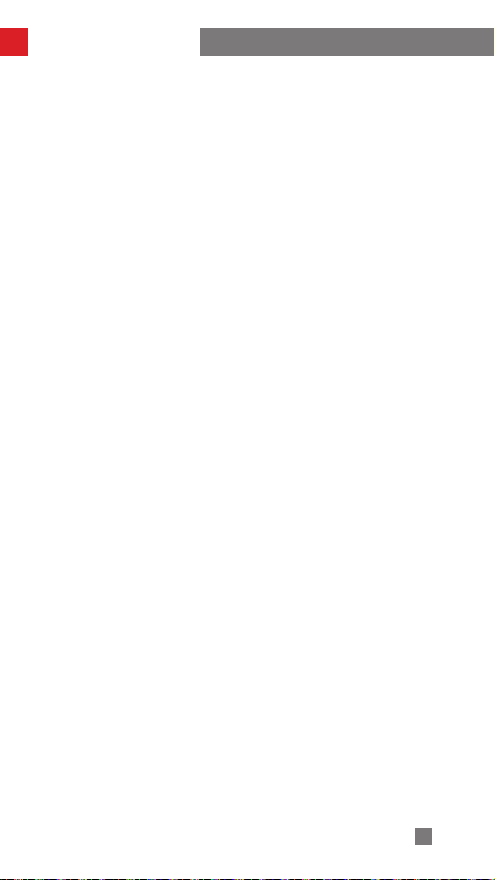
Disclaimer and Warnings
Battery Maintenance
1. Do not over-charge or over-discharge the battery, which will damage the battery;
2. The battery performance will be affected for not being used for a long time;
3. Never use the battery when the temperature is too high or too low;
4. Do not store the battery in any environment with a temperature of over 60℃ .
Battery Disposal
1. Please fully discharge the battery before putting it in the designated recycling bin.
Batteries contain hazardous constituents and it is forbidden to put the battery
in general waste bin. For related details please abide by the local laws and
regulations on battery recycling and disposal.
2. If the battery cannot be fully discharged, never put it in battery recycling bin.
Please contact battery recycling companies for a proper solution.
36
Page 41

Warranty Terms
Warranty Period
1. Customers are entitled to replacement or free repair service in case of quality
defect(s) found in the product within 15 days upon receipt of the product.
2. Customers are entitled to free repair service from ZHIYUN for any product proven
defective in material or workmanship that results in product failure during normal
consumer usage and conditions within the valid warranty period, which is 12
months counting from the date of selling. However, warranty period varies by
product component and country of purchase. Please contact our after-sales
service team on ZHIYUN official website or your place of purchase for detailed
warranty information.
Warranty Exclusions
1. Products subjected to unauthorized repair, misuse, collision, neglect, mishandling,
soaking, accident, and unauthorized alteration.
2. Products subjected to improper use or whose labels or security tags have been
torn off or altered.
3. Products whose warranty has expired.
4. Products damaged due to force majeure, such as fire, flood, lightening, etc.
Warranty Claim Procedure
1. If failure or any problem occurs to your product after purchase, please contact a
local agent for assistant, or you can always contact ZHIYUN’s customer service
through email at service@ zhiyun-tech.com or website at www.zhiyun-tech. com.
2. Your local agent or ZHIYUN’s customer service will guide you through the whole
service procedure regarding any product issue or problem you have encountered.
ZHIYUN reserves the right to reexamine damaged or returned products.
Customer information
Customer Name : Contact No :
Address :
Sales Information
Sales Date : Prod. Serial No :
Dealer :
Contact No ::
#1 Maintenance Record
Service Date : Signature of Repairman :
Cause of Problem :
Service Result : □ Solved □ Unsolved □ Refunded (Replaced)
37
Page 42

Contact Card
Website Weibo
Google+
Facebook
(Zhiyun Support)
Youku
Youtube
Instagram
Vimeo
Facebook
(Zhiyun Tech)
Wechat
38
Page 43

Contact Card
Tel: +86 400 900 6868
USA Hotline: +1 808-319-6137,9:00-18:00 GMT-7,Mon-Fri
Europe Hotline: +49(0)61018132180,10:00-17:00 GMT+1,Mon-Fri
Web: www.zhiyun-tech.com
E-mail: service@zhiyun-tech.com
Address: 09 Huangtong Road, Tieshan Industrial Zone, Qixing District, Guilin,
541004, Guangxi, China.
Certificate of Quality
CertificateofQuality
This product is confirmed to meet quality standards and
permitted for sale after strict inspection.
QC Inspector:
Please download the latest version from www.zhiyun-tech.com
This document is subject to change without notice.
ZHIYUNTM is a trademark of ZHISHEN.
All other trademarks cited herein are the property of their respective owners.
Copyright © 2020 ZHISHEN. All rights reserved.
39
Page 44

