Page 1
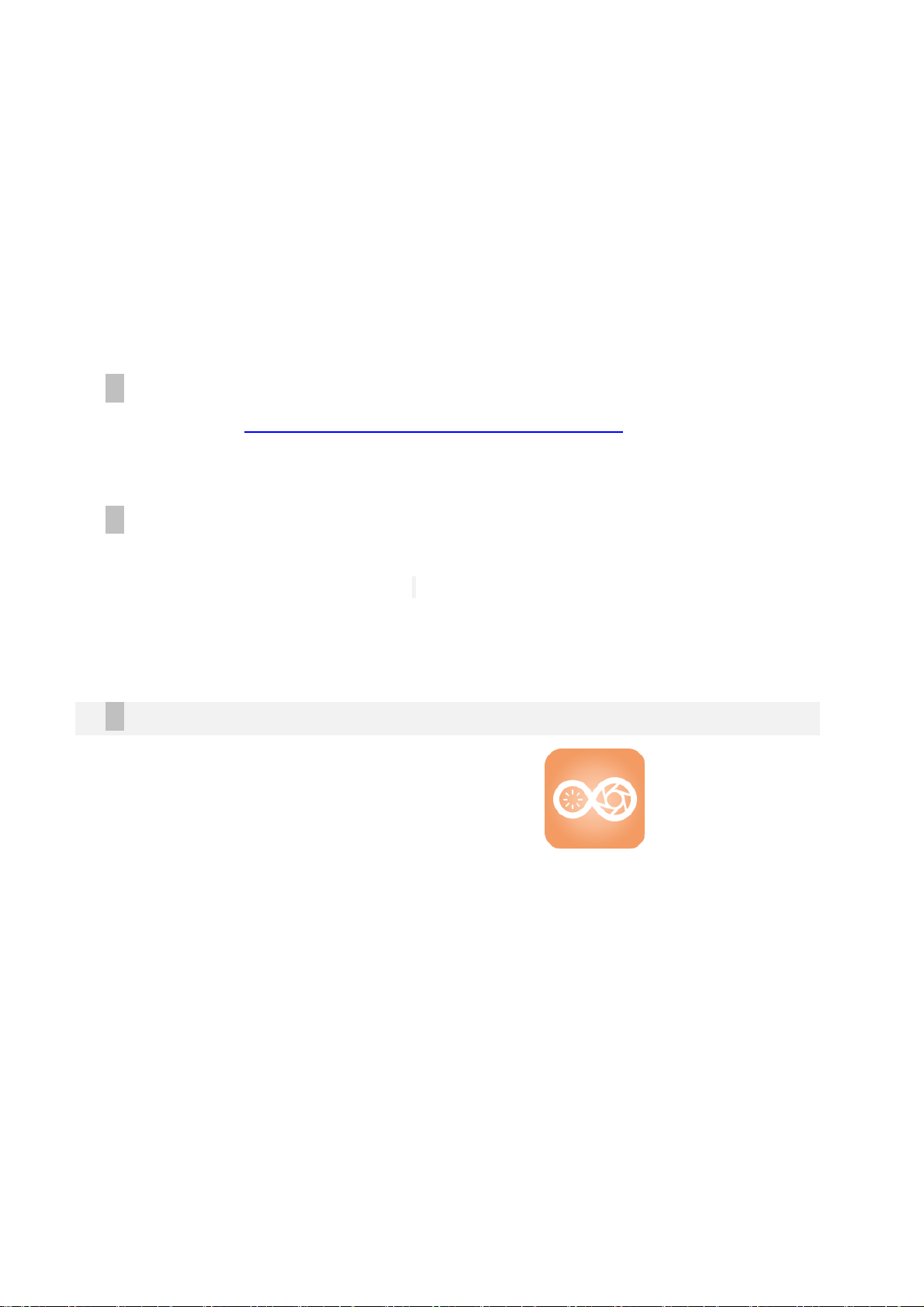
1
Snap User manual
Parameter
AS01-PAR38NAE26
100-120V 50/60Hz
145mA , 14W(rate)
800LM, 3000K ,E26
User operation instructor
Ⅰ Software download way
Step1 : Log in https://appdownload.cloud.sengled.com:8099/
Step2: Can see the android and ios APP download address. Then knock the
download button for set up .
ⅡEquipment installation method
Tighten the light clockwise on the lamp holder,Then the lamp counterclockwise Until
the camera direction at 6 o 'clock. Light to electricity, to ensure that the state of the
lamp is red,if is blue,Please long press the reset button until the led flashes after
reset,then can use the Snap App for next setting .
Ⅲ App Operation Method
1. Open the App, named Snap . The logo is as this , .
2. Log in sengled account . I f you haven’t the cloud account, need to log in
firstly.(as the PIC 3.2.1 and 3.2.2)
Page 2
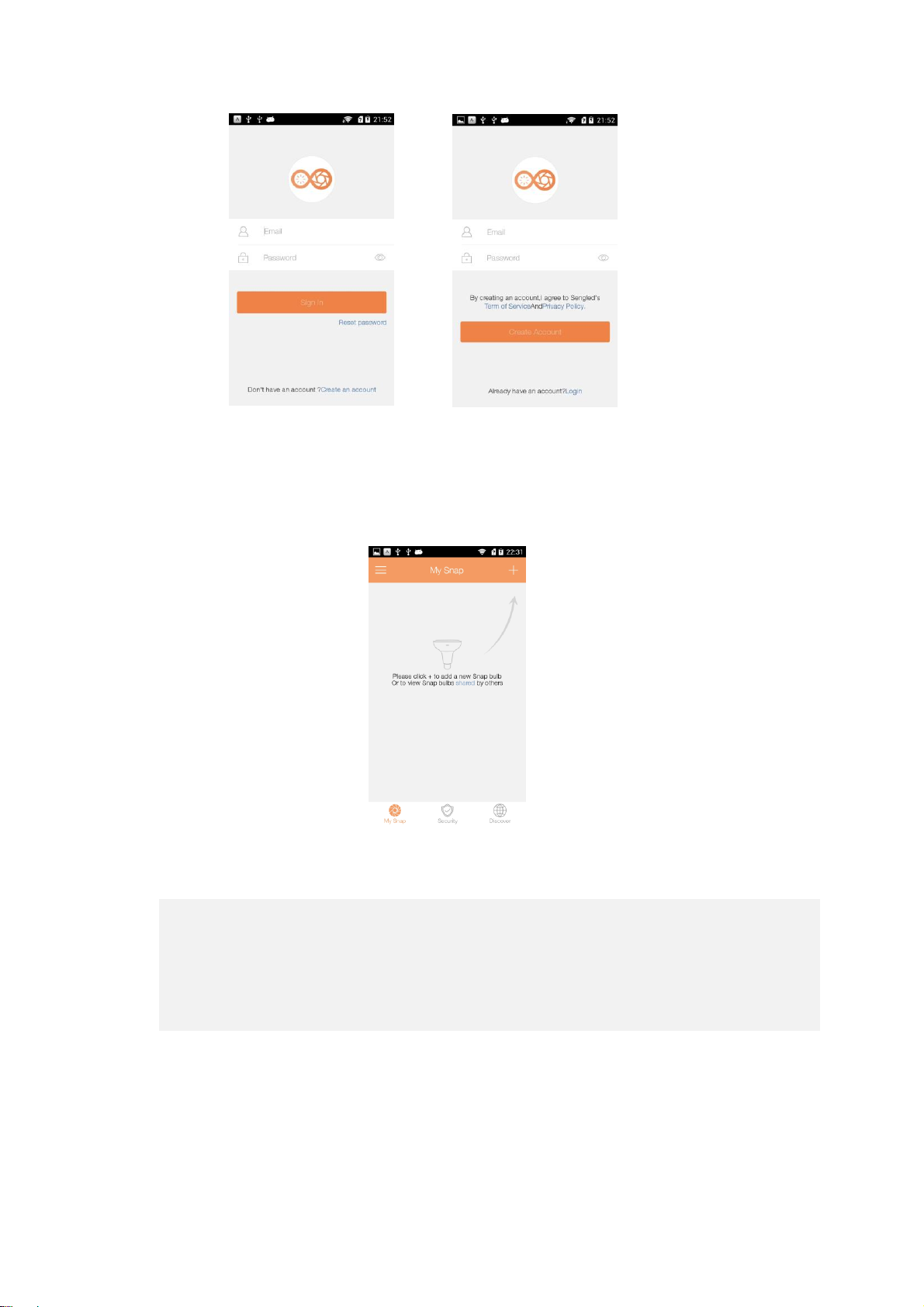
2
PIC 3.2.1 PIC 3.2.2
3. When log in successfully, can see the main menu “My Snap”(as PIC3.3.1).You can
add new Snap lamps follow the Interface prompt,or press the Shared icon. You
also can see others Snap video by Discover icon.
PIC3.3.1
4. Add new lamp method
My Snap interface ----- click the top-right “+”icon--follow the guidance to
connect the lamp with router . Pls note it is some different between Android app
with IOS app.
If your equipment is Android system,the setting steps are as below:
(1) Insure the device is power on ;( PIC3.4.1)
(2) Click the next to find Snap lamp--click the lamp to connect the lamp with
wifi router---click the next(as PIC3.4.2). If you can’t search the Snap lamp ,
pls long time press the reset button, after LED flashed , then try again(as
PIC3.4.3).
Page 3
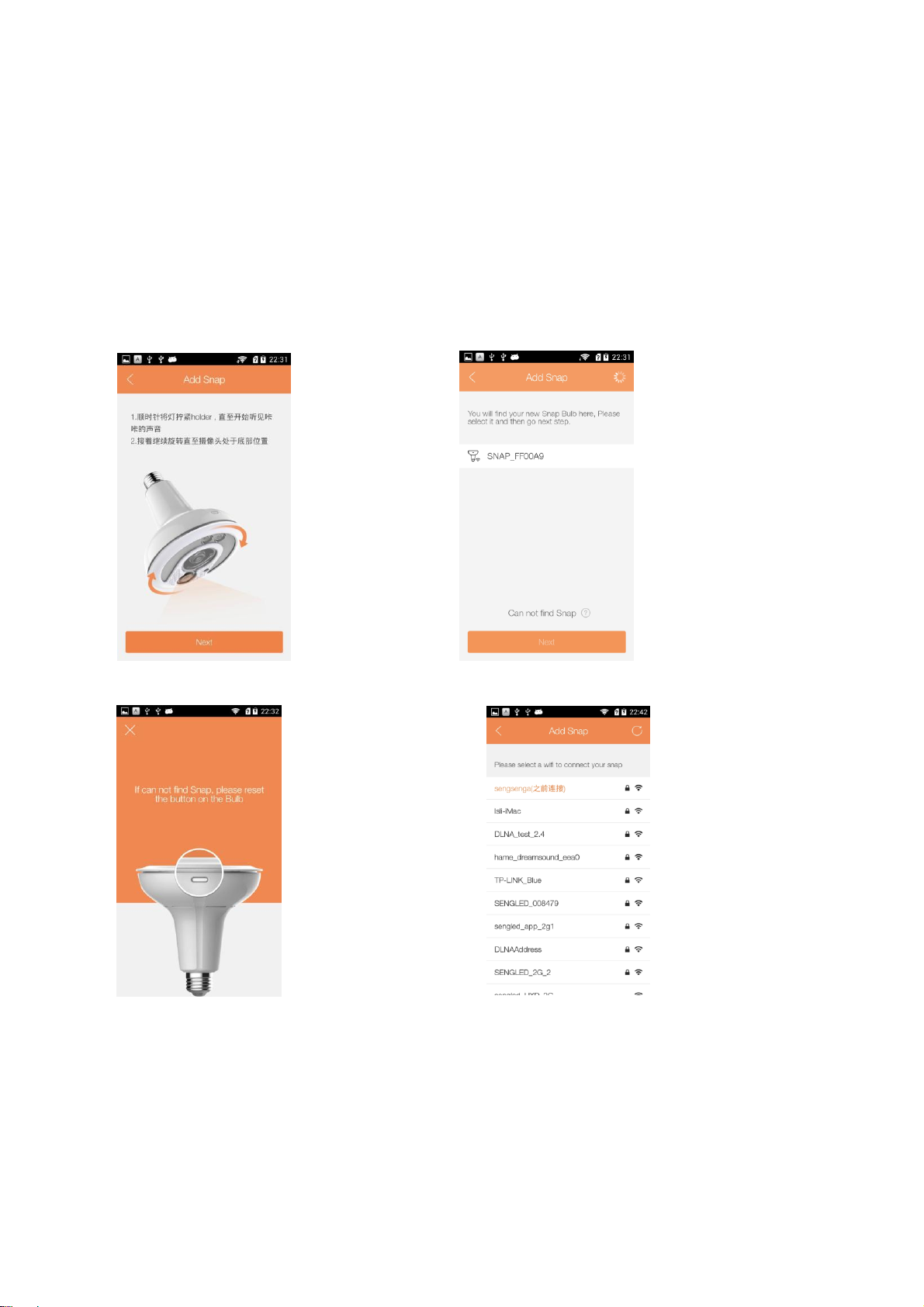
3
(3) App will search all signal list around your router, please select your router
name. Please click this router , need to write your router password. When
the password is right , will go into the next menu(as
PIC3.4.4and3.4.5).When successfully, you can add other new lamp or go
back the mail menu. If failed ,please press the reset button to try again.
Note:If the password verification always fail ,but you can sure it’s right,
please restart.
PIC3.4.1 PIC3.4.2
PIC3.4.3 PIC3.4.4
Page 4
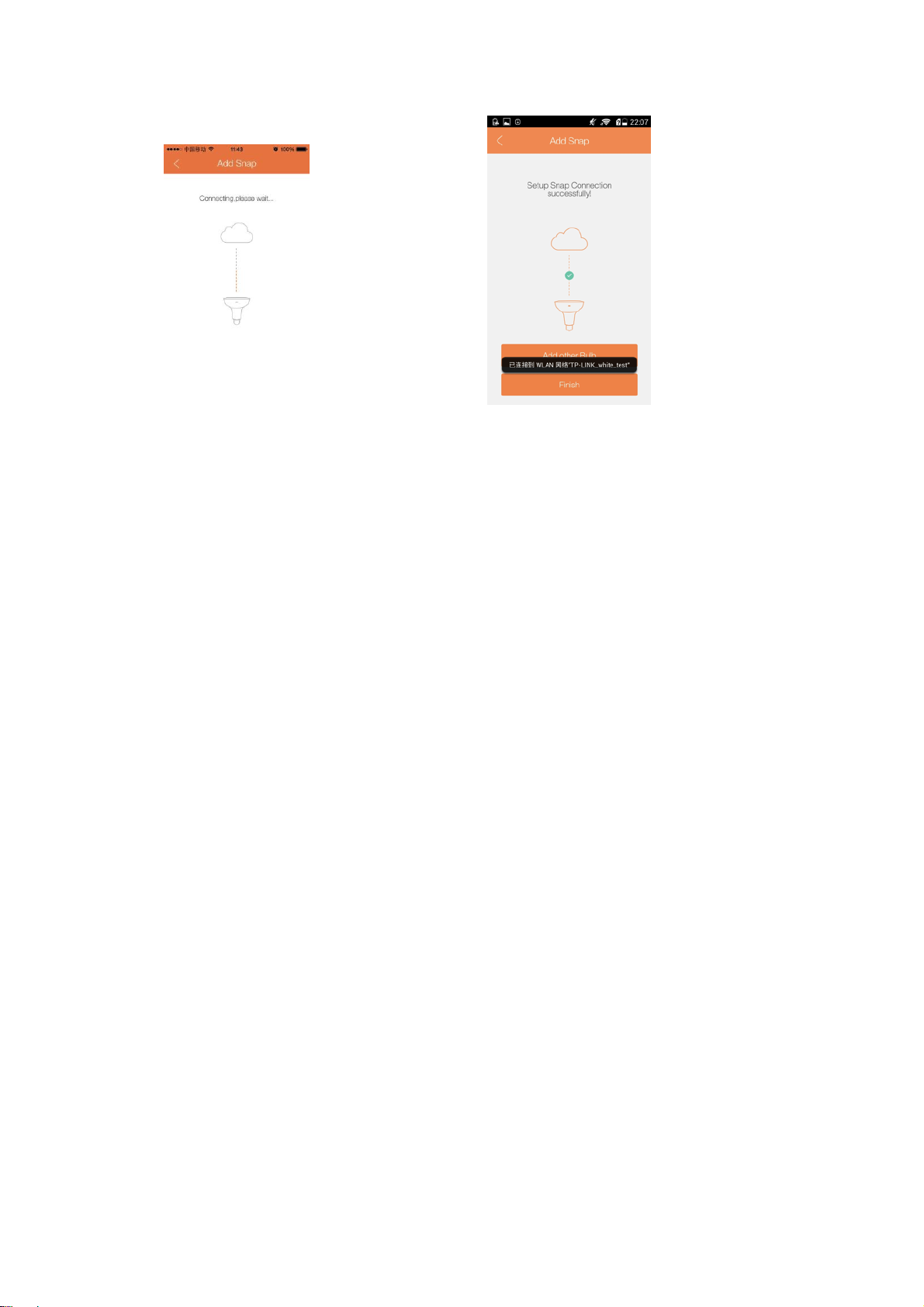
4
PIC3.4.5 PIC3.4.6
If your equipment is IOS systerm,please refer the follow steps to set up:
(1) Enter the “My snap” menuclick the top-right “+” icon refer the picture
prompt to know how to operate .
(2) When come back the App,it will search all of the wifi list aroud your
house. Please select your wifi router.
(3) When connectting with your router,input your wifi password,once it be
right, App will connect with your router automatically. After all of these
finished , you can go into the main menu to use or to add new lamp with the
same steps. If failed, please long press the reset button .
Note:If the password verification always fail ,but you can sure it’s right,
please restart.
5. Operation introduce
The functions of Snap app as below PIC 3.5.1 showed:
●Camera show yours video . Also have the Security and Discover function .
The Security function is for that as a security feature automatically grab for the
user to check out the Motion related pictures and information. And by the
Discover, you can find all of the shared CAM .
●Lighting showed all of added lamps. You can power on/off ,or adjust
lamp light
●Device Management for name or delete your equipment;
●Account for manage your account information
Page 5

5
●About show the information about software version ,and OTA path.
PIC3.5.1
5.1 Camera
Click the CAM icon --enter My Snap-it will show all of the CAM list(as PIC
3.5.2).The video player can show lamp Name, light level, lamp on/off, share
icon, cloud icon. There is also the quick lamp on/off icon at the top-right(as
PIC3.5.3). Click the player picture will see the live video. At this menu, you can
control the lamp, e.g. adjust the LED light level for full-in light for the
camera(as PIC 3.5.5).
PIC3.5.2 PIC3.5.3 PIC 3.5.4
Click the replay icon in live light table , will enter your cloud video account. The
cloud account record all of your video. You can operate those records like
play-over or play-back. Even live and playback can be somehow screen switch full
screen(as PIC3.5.5)。
Page 6

6
PIC3.5.5
Click the top-right icon at the live video , you can find below functions(as PIC 3.5.7and
3.5.8) :
1. Night Vision mode . when night , you can adjust the LED light off by App, and open the
infate lamp automatically.
2. Record mode . select it , will record video automatically.
3. Discover mode. Use this mode , you can share your video with your family or friends.
There is also has the Snapshot function , if you select it , the lamp will recognize smile
face or wave action.
4. Motion Detection mode. By this function , you can select the most Three surveliant
zones ,those you care about.
5. Security mode. If you select this function , when something is moving though the
lamp , its picture will be captured, the you can see it at the Security list (as PIC3.5.10),
Click what you want to see , it will show by big picture ,even horizontal screen(as PIC
3.5.12) .
Page 7

7
PIC3.5.6 PIC3.5.7 PIC3.5.8 PIC3.5.9
PIC3.5.10 PIC3.5.11
PIC3.5.12
Enter Discover menu, you can watch others shared Snap lamp. You also can watch their
Page 8

8
video records . Click the star icon , you can collect them , which will be shown at the top
bar(as PIC 3.5.13 and 3.5.14).
.
PIC 3.5.13 PIC 3.5.14
By Snapshot function, you can see the smile face pictures and wave hand pictures those
captured by Snap camera. You can open/close this function at Camera setting menu.
About Snapshot, you can view big picture after click small picture, or can slide switch
different images, even can view full-in-screen(as PIC 3.5.15and PIC 3.5.16).
PIC3.5.15 PIC3.5.16
5.2 Lighting function
The second of sidebar is the lighting function. By this function ,you can find all
of LED lamp operations. You can control all of your snap lamp or juat only
some (as PIC 3.5.17). Click the lamp icon , can see the setting menu(as PIC
Page 9

9
3.5.18).
·keep last Brightness : select it on , means the lamp will remember the light
level when it power off. That means when your power on again, the light level
must be as the last time.
·Light Time Schedule: you can set the LED work time zone(as PIC3.5.18 and
PIC3.5.19) .
PIC3.5.17 PIC3.5.18 PIC3.5.19
5.3 Bulb Management
The third of sidebar is the bulb management function for that inspect the lamp
situation, or change name,or delete from account(as below pictures) .
PIC3.5.20 PIC3.5.21
Page 10

10
5.4 Account
The fouth of sidebar is account management function. You can change your
account name or password or view push messages or other user feedback,
even can logout(as PIC 3.5.22) .
PIC3.5.22
5.5 About
The fifth of sidebar is the About function. It imainly show App version,
firmware version and firmware OTA upgrade reminder.
6. Special Explain
When you add a lamp into your account, if you see a lamp icon with exclamation,
means it has been used by others . So you need to click the exclamation, it will
bubble toolip to tell you must let the one who used it to delete this lamp from his
account . Then you click this bobble toolip , it will inform the user automatically.
After the use get this message and delete the relationship , you can add it into
your account.
Page 11

11
Statement
Federal Communications Commission (FCC) Interference Statement
This equipment has been tested and found to comply with the limits for a Class B digital device,
pursuant to Part 15 of the FCC Rules.
These limits are designed to provide reasonable protection against harmful interference in a
residential installation. This equipment generate, uses and can radiate radio frequency energy
and, if not installed and used in accordance with the instructions, may cause harmful
interference to radio communications.
However, there is no guarantee that interference will not occur in a particular installation. If this
equipment does cause harmful interference to radio or television reception, which can be
determined by turning the equipment off and on, the user is encouraged to try to correct the
interference by one of the following measures:
Reorient or relocate the receiving antenna.
Increase the separation between the equipment and receiver.
Connect the equipment into an outlet on a circuit different from that to which the receiver is
connected.
Consult the dealer or an experienced radio/TV technician for help.
This device complies with Part 15 of the FCC Rules. Operation is subject to the following two
conditions:
(1) This device may not cause harmful interference, and (2) this device must accept any
interference received, including interference that may cause undesired operation.
FCC Caution: Any changes or modifications not expressly approved by the party responsible
for compliance could void the user’s authority to operate this equipment.
RF exposure warning
Page 12

12
This equipment complies with FCC radiation exposure limits set forth for an uncontrolled
environment.
This equipment must be installed and operated in accordance with provided instructions and
the antenna(s) used for this transmitter must be installed to provide a separation distance of at
least 20 cm from all persons and must not be collocated or operating in conjunction with any
other antenna or transmitter.
Page 13

13
IC Radiation Exposure Statement for Canada
This device complies with Industry Canada licence-exempt RSS standard(s). Operation is
subject to the following two conditions: (1) this device may not cause interference, and (2) this
device must accept any interference, including interference that may cause undesired
operation of the device.
Le présent appareil est conforme aux CNR d'Industrie Canada applicables aux appareils radio
exempts de licence. L'exploitation est autorisée aux deux conditions suivantes : (1) l'appareil
ne doit pas produire de brouillage, et (2) l'utilisateur de l'appareil doit accepter tout brouillage
radioélectrique subi, même si le brouillage est susceptible d'en compromettre le
fonctionnement.
Under Industry Canada regulations, this radio transmitter may only operate using an antenna
of a type and maximum (or lesser) gain approved for the transmitter by Industry Canada. To
reduce potential radio interference to other users, the antenna type and its gain should be so
chosen that the equivalent is otropically radiated power (e.i.r.p.) is not more than that
necessary for successful communication.
Conformément à la réglementation d'Industrie Canada, le présent émetteur radio peut
fonctionner avec une antenne d'un type et d'un gain maximal (ou inférieur) approuvé pour
l'émetteur par Industrie Canada. Dans le but de réduire les risques de brouillage
radioélectrique à l'intention des autres utilisateurs, il faut choisir le type d'antenne et son gain
de sorte que la puissance isotrope rayonnée équivalente (p.i.r.e.) ne dépasse pas l'intensité
nécessaire à l'établissement d'une communication satisfaisante.
User manuals for transmitters equipped with detachable antennas shall also contain the
following notice in a conspicuous location:
This radio transmitter (identify the device by certification number, or model number if
Category II) has been approved by Industry Canada to operate with the antenna types listed
below with the maximum permissible gain and required antenna impedance for each antenna
type indicated. Antenna types not included in this list, having a gain greater than the maximum
gain indicated for that type, are strictly prohibited for use with this device.
Page 14

14
Le présent émetteur radio (identifier le dispositif par son numéro de certification ou son numéro
de modèle s'il fait partie du matériel de catégorie I) a été approuvé par Industrie Canada pour
fonctionner avec les types d'antenne énumérés ci-dessous et ayant un gain admissible
maximal et l'impédance requise pour chaque type d'antenne. Les types d'antenne non inclus
dans cette liste,ou dont le gain est supérieur au gain maximal indiqué, sont strictement interdits
pour l'exploitation de l'émetteur.
IMPORTANT NOTE:
Radiation Exposure Statement:
This equipment complies with “Industry Canada RSS-102 for radiation exposure limits set forth
for an uncontrolled environment”.
This equipment should be installed and operated with minimum distance 20 cm between the
radiator and your body.
The user manual for local area network devices shall contain instructions related to the
restrictions mentioned in the above sections, namely that:
(i) the device for operation in the band 5150–5250 MHz is only for indoor use to reduce the
potential for harmful interference to co-channel mobile satellite systems;
(ii) for devices with detachable antenna(s), the maximum antenna gain permitted for devices
in the bands 5250-5350 MHz and 5470-5725 MHz shall be such that the equipment still
complies with the e.i.r.p. limit;
(iii) for devices with detachable antenna(s), the maximum antenna gain permitted for devices
in the band 5725-5850 MHz shall be such that the equipment still complies with the e.i.r.p.
limits specified for point-to-point and non-point-to-point operation as appropriate; and
(iv) the worst-case tilt angle(s) necessary to remain compliant with the e.i.r.p. elevation mask
requirement set forth shall be clearly indicated.
Users should also be advised that high-power radars are allocated as primary users (i.e.
Page 15

15
priority
users) of the bands 5250-5350 MHz and 5650-5850 MHz and that these radars could cause
interference and/or damage to LE-LAN devices.
Le guide d'utilisation des dispositifs pour réseaux locaux doit inclure des instructions précises
sur les restrictions susmentionnées, notamment :
(I) l'appareil pour fonctionner dans la bande 5150-5250 MHz est réservé à une utilisation
intérieure pour réduire le potentiel d'interférences nuisibles à la co-canal avec les systèmes
mobiles par satellite;
(Ii) pour les appareils avec antenne (s) détachable, le gain d'antenne maximal autorisé pour les
appareils à les bandes 5250-5350 MHz et 5470-5725 MHz doivent être tels que les
équipements encore conforme à la e.i.r.p. limiter;
(Iii) pour les appareils avec antenne (s) détachable, le gain d'antenne maximal autorisé pour
les appareils à la bande 5725-5850 MHz doit être telle que l'équipement satisfait encore la pire
limites spécifiées pour le point-à-point et non point-à-point de l'opération, le cas échéant; et
(Iv) l'angle d'inclinaison du pire (s) nécessaire pour rester conforme à la pire masque
d'élévation condition énoncée doit être clairement indiqué.
Devraient également être informés les utilisateurs que les radars à haute puissance sont
désignés comme utilisateurs principaux (c. priorité utilisateurs) des bandes 5250-5350 MHz et
5650-5850 MHz et que ces radars pourraient provoquer interférences et / ou endommager les
appareils LE-LAN.
