Page 1
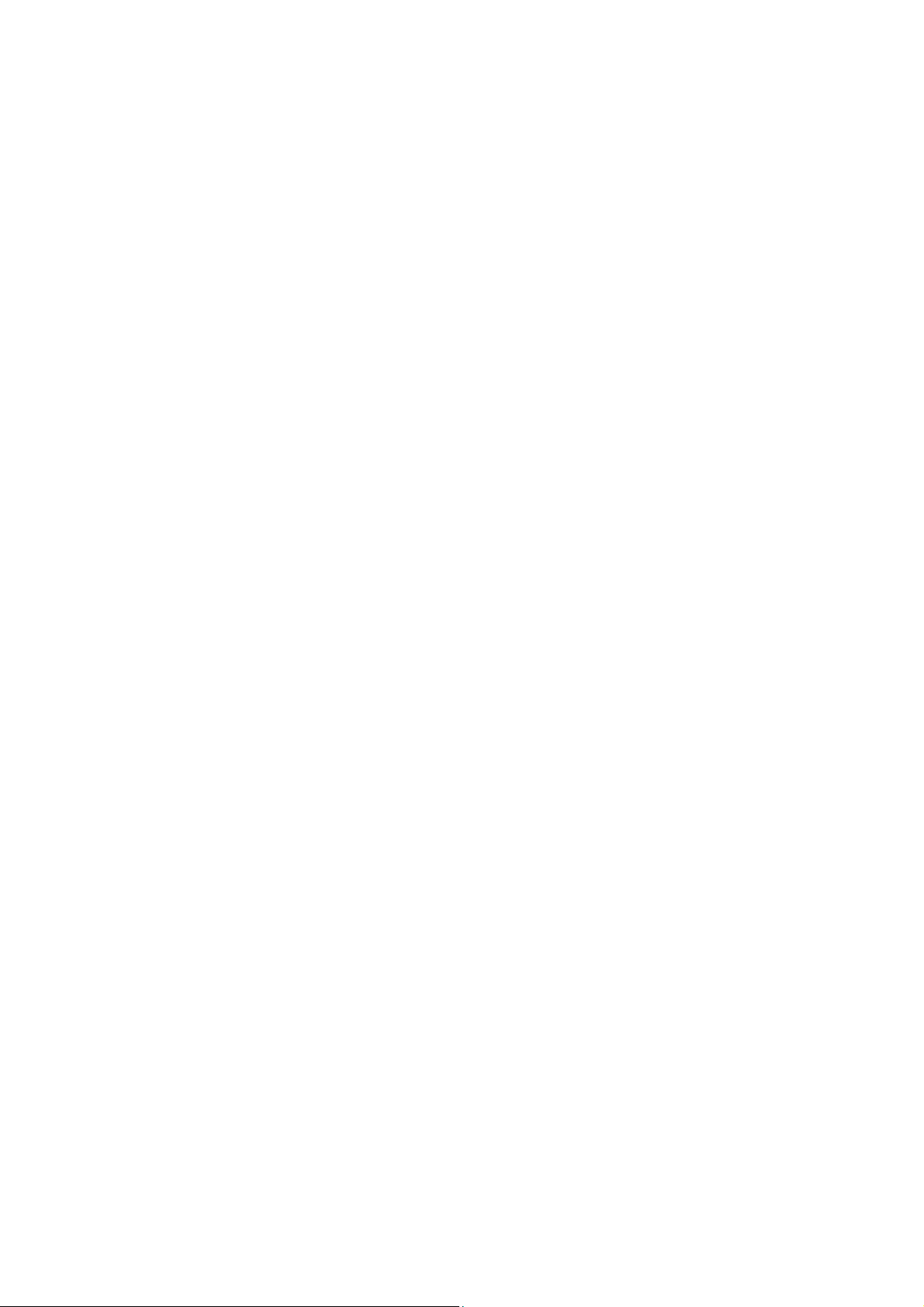
IP Camera User’s Manual
Version 1.0.0
Zhejiang Dahua Technology CO.,LTD
Page 2
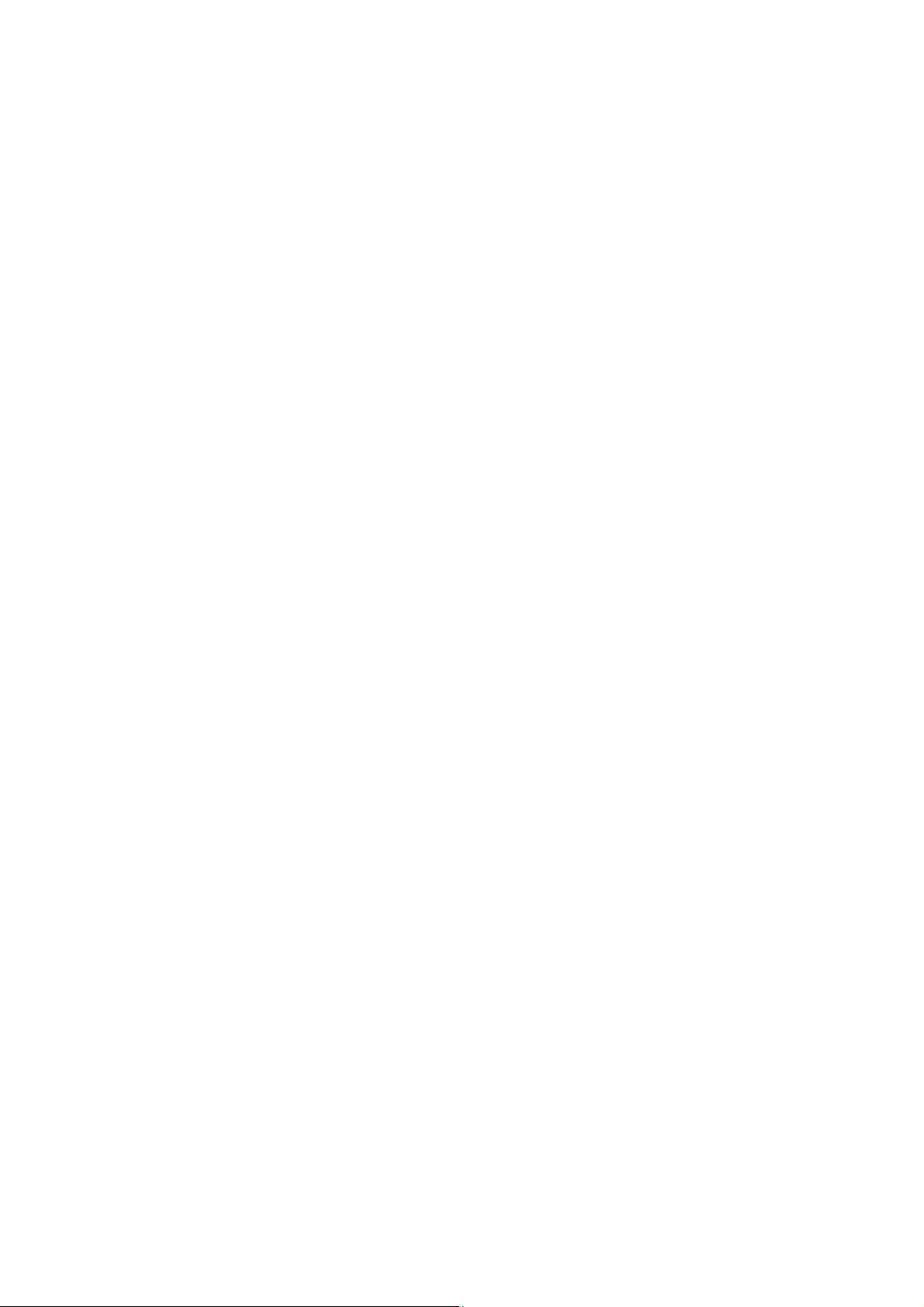
Welcome
Thank you for purchasing our network camera!
This user’s manual is designed to be a reference tool for your system.
Please read the following safeguard and warnings carefully before you use this series product!
Please keep this user’s manual well for future reference!
i
Page 3
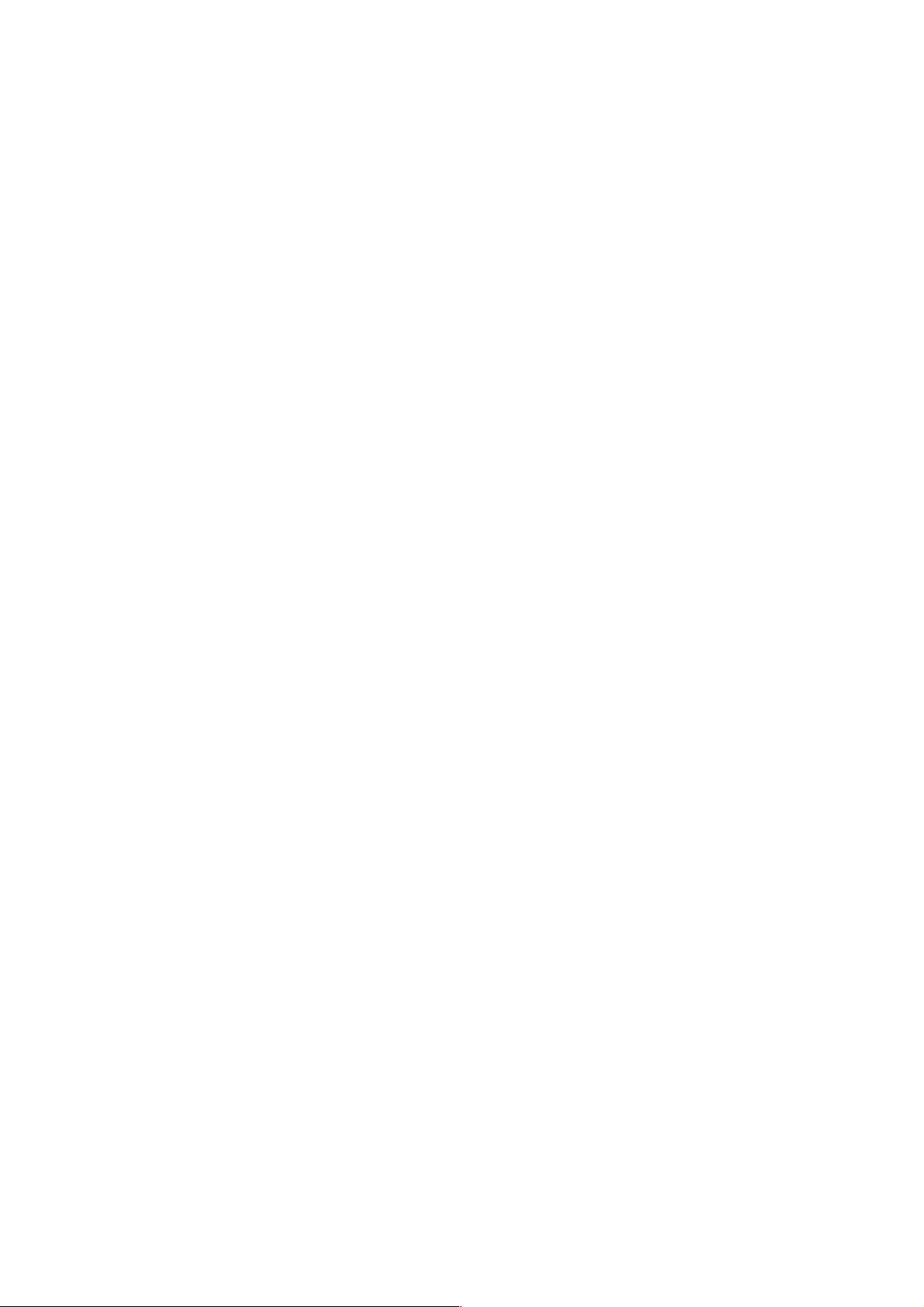
Important Safeguards and Warnings
1....Electrical safety
All installation and operation here should conform to your local electrical safety codes.
The power shall conform to the requirement in the SELV (Safety Extra Low Voltage) and the Limited
power source is rated 12V DC or 24V AC in the IEC60950-1. (Refer to general introduction) Please
note: Do not connect two power supplying sources to the device at the same time; it may result
in device damage!
We assume no liability or responsibility for all the fires or electrical shock caused by improper handling
or installation.
We are not liable for any problems caused by unauthorized modification or attempted repair.
2....Transportation security
Heavy stress, violent vibration or water splash are not allowed during transportation, storage and
installation.
3....Installation
Do not apply power to the camera before completing installation.
Please install the proper power cut-off device during the installation connection.
Always follow the instruction guide the manufacturer recommended.
4....Qualified engineers needed
All the examination and repair work should be done by the qualified service engineers.
We are not liable for any problems caused by unauthorized modifications or attempted repair.
5....Environment
This series network camera should be installed in a cool, dry place away from direct sunlight,
inflammable, explosive substances and etc.
Please keep it away from the electromagnetic radiation object and environment.
Please make sure the CCD (CMOS) component is out of the radiation of the laser beam device.
Otherwise it may result in CCD (CMOS) optical component damage.
Please keep the sound ventilation.
Do not allow the water and other liquid falling into the camera.
Thunder-proof device is recommended to be adopted to better prevent thunder.
The grounding studs of the product are recommended to be grounded to further enhance the reliability
of the camera.
6. Daily Maintenance
Please shut down the device and then unplug the power cable before you begin daily maintenance
work.
ii
Page 4
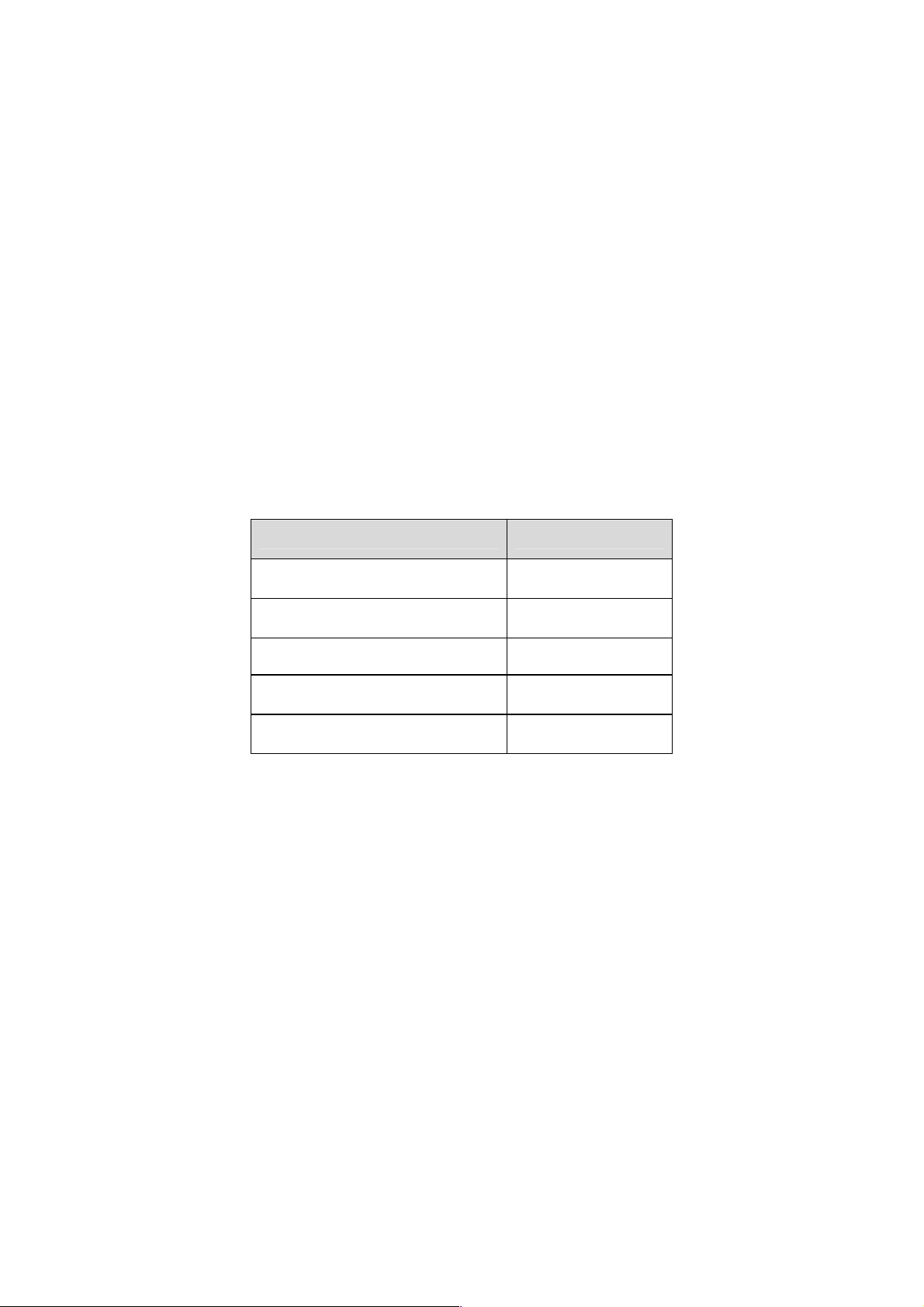
Do not touch the CCD (CMOS) optic component. You can use the blower to clean the dust on the lens
surface.
Always use the dry soft cloth to clean the device. If there is too much dust, please use the water to
dilute the mild detergent first and then use it to clean the device. Finally use the dry cloth to clean the
device.
Please put the dustproof cap to protect the CCD (CMOS) component when you do not use the camera.
Dome enclosure is the optical component, do not touch the enclosure when you are installing the
device or clean the enclosure when you are doing maintenance work. Please use professional optical
clean method to clean the enclosure. Improper enclosure clean method (such as use cloth) may result
in poor IR effect of camera with IR function.
7. Accessories
Be sure to use all the accessories recommended by manufacturer.
Before installation, please open the package and check all the components are included.
Contact your local retailer ASAP if something is broken in your package.
Accessory Name Amount
Network Camera 1
Quick Start Guide 1
Installation Accessories Bag 1
CD 1
Warranty Card and Certificate 1
iii
Page 5
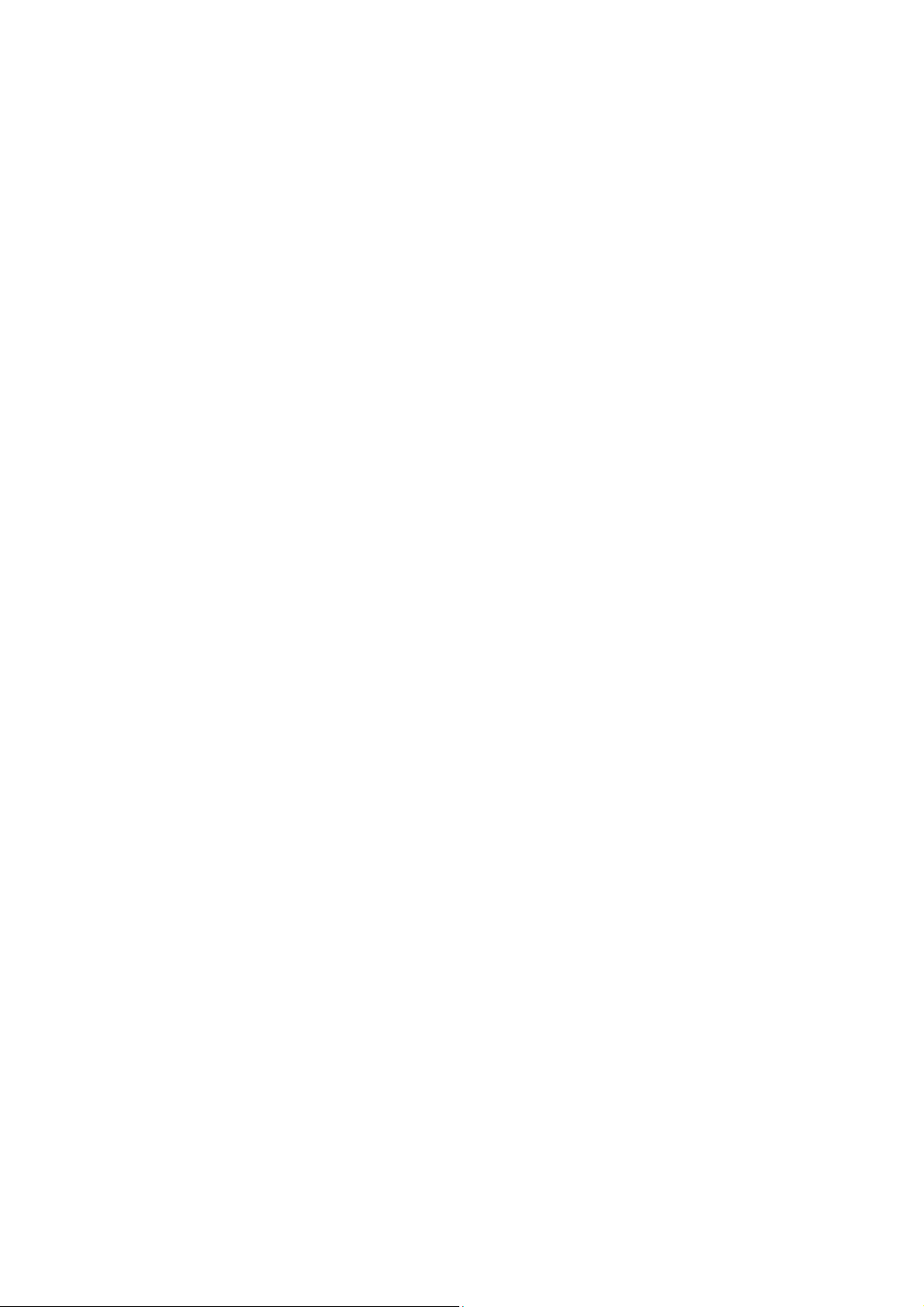
Table of Contents
1 General Introduction .................................................................................................................. 1
1.1
Overview........................................................................................................................ 1
1.2
Features.........................................................................................................................1
1.3
Specifications................................................................................................................2
1.3.1 Performance...........................................................................................................2
2 Framework................................................................................................................................... 5
2.1
Device Components..................................................................................................... 5
2.2
Dimensions....................................................................................................................6
2.3
Bidirectional talk............................................................................................................7
2.3.1 Device-end to PC-end .......................................................................................... 7
2.3.2 PC-end to the Device-end.................................................................................... 7
3 Device Installation ...................................................................................................................... 8
4 Quick Configuration Tool......................................................................................................... 10
4.1
Overview...................................................................................................................... 10
4.2
Operation ..................................................................................................................... 10
5 Web Operation.......................................................................................................................... 12
5.1
Network Connection................................................................................................... 12
5.2
Login and Main Interface...........................................................................................12
6 FAQ ............................................................................................................................................14
Appendix Toxic or Hazardous Materials or Elements ............................................................... 16
iv
Page 6
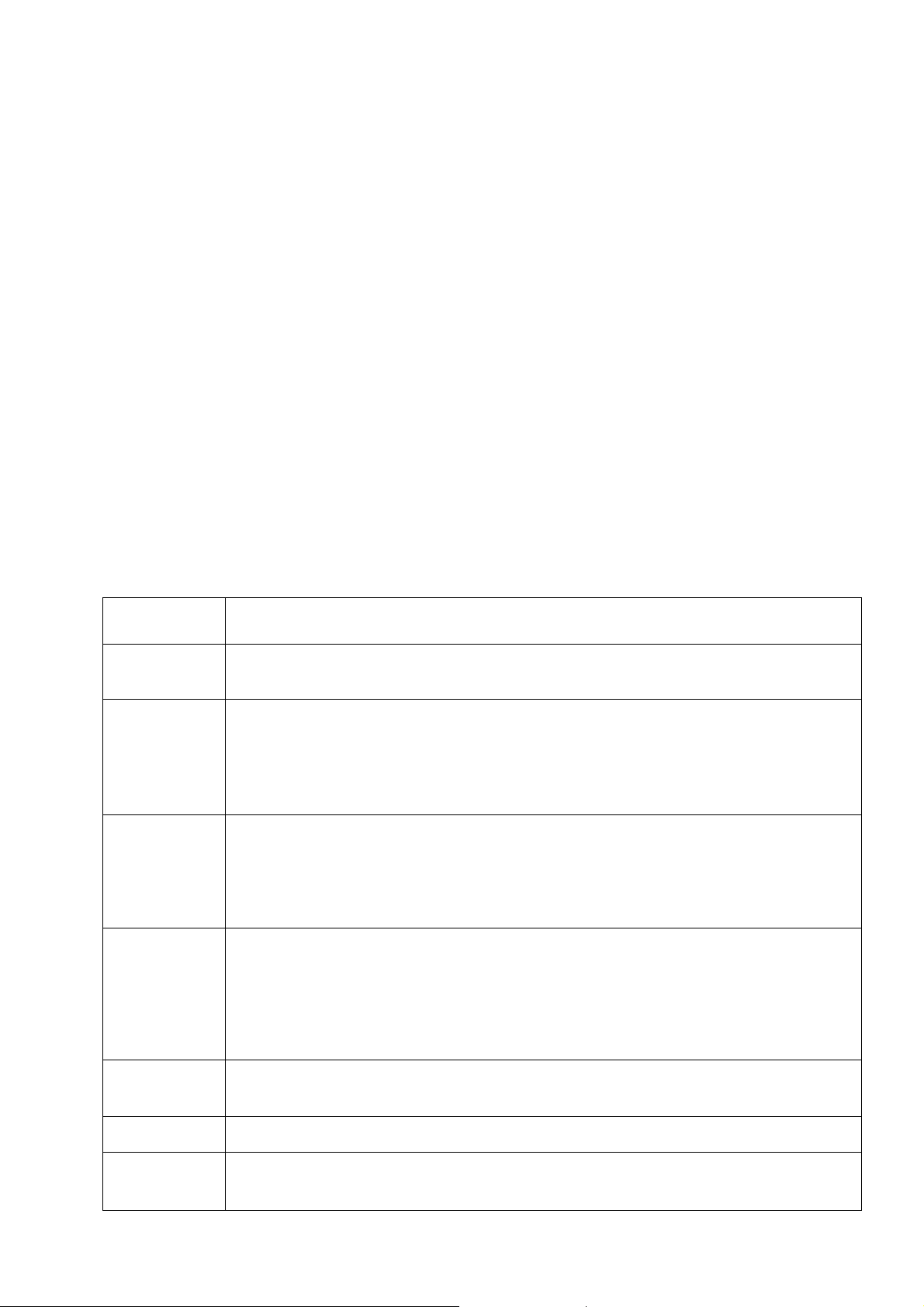
1111 General Introducti
General Introduction
General IntroductiGeneral Introducti
1.1
1.1 Overview
Overview
1.11.1
Overview Overview
This series network camera integrates the traditional camera and network video technology. It adopts
video data collection, transmission together. It can connect to the network directly without any auxiliary
device.
This series product uses standard H.264 video compression technology, G.711a audio compression
technology and etc, which maximally guarantees the video quality.
It supports PIR function to detect human body movement. It can activate the white light at the same to
enable the record function at night. This series product supports real-time listening function when it is
in real-time monitor mode. It supports dual-way bidirectional talk function.
It can be used alone or used in a network area. When it is used lonely, you can connect it to the
network and then use a network client-end. Due to its multiple functions and various uses, this series
network camera is widely used in many environments such as home, office, bank, road monitor and
etc.
on
on on
1.2
1.2 Feature
Featuressss
1.21.2
FeatureFeature
User
Management
Data
transmission
Storage
Function
Alarm
Function
Network
Monitor
Network
Management
Power
Different user rights for each group, one user belongs to one group.
The user right shall not exceed the group right.
Wire network data transmission via the Ethernet port.
Wireless product series supports WIFI wireless network data transmission.
Support central server backup function in accordance with your configuration and
setup in alarm or schedule setting
Support record via Web and the recorded file are storage in the client-end PC.
Support Micro SD card storage (This function is optional. For some series
product only.), alarm record or snapshot storage.
Support network storage function such as FTP.
Real-time respond to external on-off alarm input, and video detect (This function
is optional. For some series product only.)as user pre-defined activation setup
and generate corresponding message in screen and audio prompt(allow user to
pre-record audio file)
Real-time video detect: motion detect, camera masking, PIR human body
movement detect.
Network camera supports one-channel video data transmit to network terminal
and then decode. Delay is within 270ms (network bandwidth support needed)
Max supports 20 connections. Max support 24Mbps output band width. The new
query may fail if it has reached the threshold.
Adopt the following video transmission protocol: HTTP, TCP, UDP, MULTICAST,
RTP/RTCP, RTSP and etc.
Support web access.
Realize network camera configuration and management via Ethernet.
Support device management via web or client-end.
Support various network protocols.
External power adapter DC12V.
PoE
Support Power over Ethernet. Conform to IEEE802.3af standard.
Connect the device to the switch or the router that supports the PoE function to
realize the network power supply.
1
Page 7
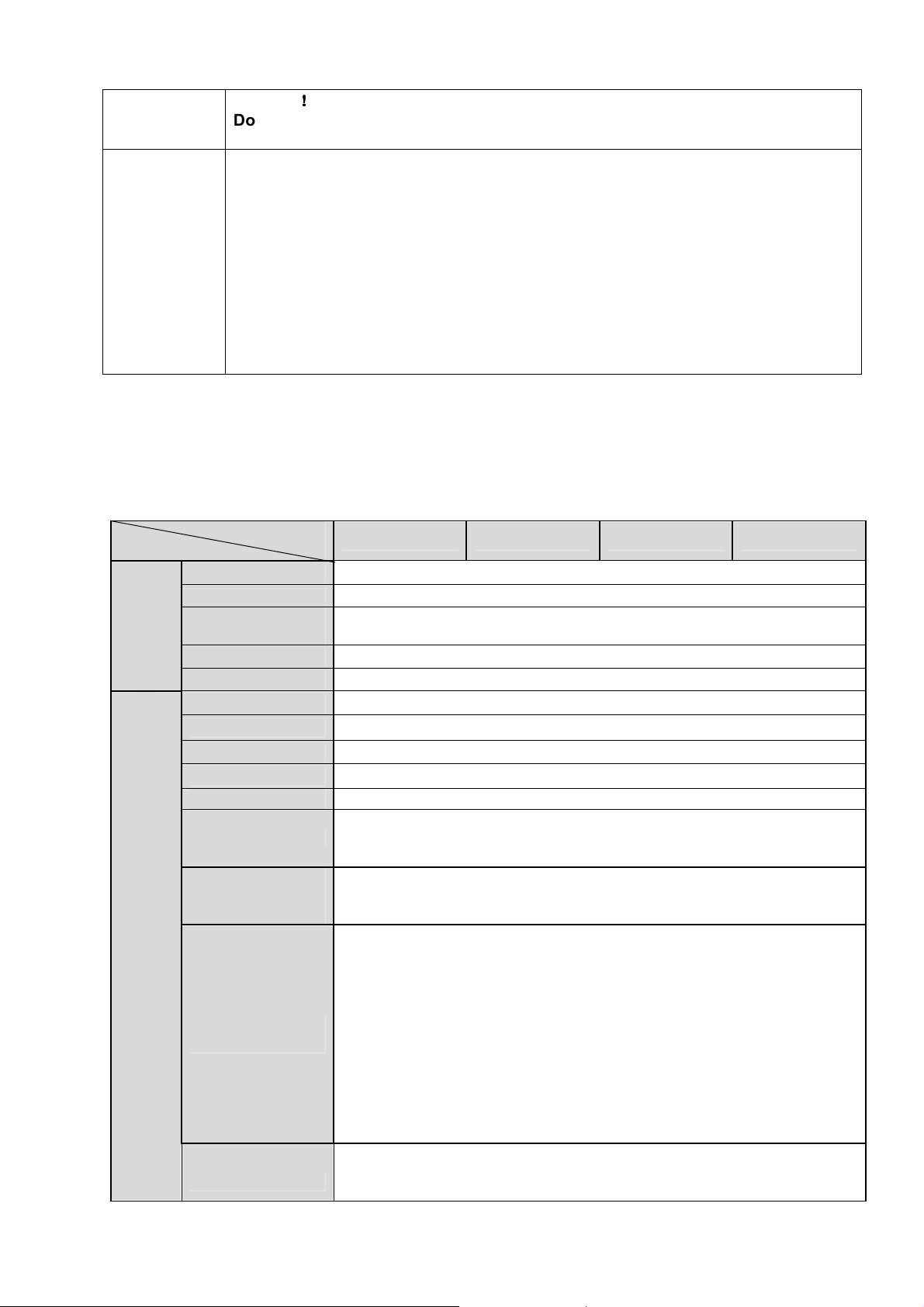
Assistant
Function
Warning
Do not connect these two power supplying sources to the device at the same
time; it may result in device damage!
Log function. Support system resource information and running status real-time
Backlight compensation: screen auto split to realize backlight compensation to
Support video watermark function to avoid vicious video modification.
Support picture parameter setup such as electronic shutter and gain setup.
Support motion detect function.
Support dual-stream, ACF.
Built-in microphone and speaker (This function is optional. For some series
Support PIR human body movement detect.
Support white light alarm function.
!!!!
display.
adjust the bright.
product only.).
1.3
1.3 Specification
Specificationssss
1.31.3
SpecificationSpecification
1.3.1 Performance
Please refer to the following sheet for product performance specification.
Model
Parameter
System
Video Parameter
Main Processor High performance DSP
OS Embedded LINUX
System
Resources
User Interface Remote operation interface such as WEB, DSS, PSS.
System Status Bit stream statistics, log, and software version.
Image Sensor 1/4-inch CMOS
Pixel 1280(H)*720(V)
Gain Control Fixed/Auto
White Balance Manual/Auto
BLC On/Off
Exposure Mode
Video
Compression
Standard
IPC-KW10 IPC-KW10W IPC-KW12 IPC-KW12W
Support real-time network monitor, local record, and remote operation
at the same time.
Manual/Auto
PAL: It ranges from 1/3 to 1/10000.
NTSC: It ranges from 1/4 to 1/10000.
H.264/H.264B/MJPEG
PAL:
Main stream(1280*720@25fps)
Video Frame
Rate
Video Bit Rate H.264: 16Kbps-8192Kbps
extra stream(704*576@25fps)
NTSC:
Main stream(1280*720@30fps)
extra stream(704*480@30fps)
MJPEG is adjustable and bit rate is adjustable
Support customized setup.
2
Page 8

Video Flip
Snapshot Max 1f/s snapshot. File extension name is JPEG.
Privacy Mask Supports max 4 privacy mask zones
Video Setup Support parameter setup such as bright, contrast.
Video
Information
Lens
Lens Interface M12. Lens is the default accessories
Audio
Video
Audio Bit Stream One-way Dual-way
Audio
Input/Output
Audio Bit Rate 8/16kbps 16bit
Audio
Compression
Standard
Motion Detect
Support mirror.
Support flip function.
Channel title, time title, motion detect, camera masking.
3.6mm. Fixed focus.
Angle of view: 70°(H)*51.5°(V)
Built-in microphone Built-in microphone and speaker
G.711A/G.711Mu/PCM
396 (18*22) detection zones
Activation event: video storage, image snapshot, log, email SMTP
function and etc.
and
Backup
Network
AUX
Port
Camera Masking
Record
Record Priority Support remote and local record
SD Card Storage N/A Support
Storage
Management
Wire Network 1-channel wire Ethernet port, 10/100 Base-T Ethernet
Wireless
Network
Network Protocol
Remote
Operation
IR light
Compensation
Light
PIR Human Body
Movement Detect
WPS N/A
Activation event: alarm device, audio/video storage, image snapshot,
log, email SMTP function and etc.
Support display network and local storage status
N/A Support N/A Support
Standard HTTP, TCP/IP, ARP, IGMP, ICMP, RTSP, RTP,UDP, RTCP,
SMTP, FTP, DHCP, DNS, DDNS, PPPOE, UPNP, NTP, Bonjour,
SNMP.
Monitor, system setup, file download, log information, maintenance ,
upgrade and etc.
IR distance is 10M.
N/A Support
Click one
button to
enable WIFI
connection
N/A
Click one
button to
enable WIFI
connection
3
Page 9

General Parameter
Power DC 12V
Power
Consumption
Working
Temperature
Working
Humidify
Dimensions(mm) 66.6*99.5*131.2
Weight
Installation Installation with the bracket.
3.4W MAX 5.4W MAX 3.4W MAX 5.4W MAX
-30℃~+60℃ -30℃~+55℃ -30℃~+60℃ -30℃~+55℃
≤
95%
200g(Excluding box)
4
Page 10

2222 Framework
Framework
FrameworkFramework
2.1
2.1 Device Components
Device Components
2.12.1
Device Components Device Components
You can refer to the following figure for component information. See Figure 2-1
Figure 2-1 Component
Please refer to the following sheet for detailed information.
.
SN Port Name Indicator Connector Note
When system boots up–Green
When system is upgrading –
1
2
3
Power indicator
light
Network
indicator light
PIR sensor PIR /
POWER /
NET /
When system is alarming–
Wire network connection-Red
Wireless network connection-
Passive IR motion detect port. It
can detect the IR object movement
(such as human body or other
heating object).
Note:
light becomes on.
Green light flashes. Interval is
0.5s.
Green light flashes. Interval is
0.2s.
light is on.
Green light is on.
Only certain series have this
function.
5
Page 11

SN Port Name Indicator Connector Note
4 IR light / / For lighting at night
5 Speaker / /
6 Microphone / / Directly receive audio signal.
Output audio signal.
(This function is optional. For some
series product only.)
7
8 Network port LAN
9 Power port DC12V / Input DC 12V power.
10
Micro SD card Micro SD
Reset/WPS
button
Reset/WPS
Micro SD
card slot
Ethernet port
SD card storage.
(This function is optional. For some
series product only.).
Connect to standard Ethernet cable.
When device works normally:
Press the WPS button of the
router and the device
respectively for at least 2
seconds. Usually the device
can connect to the router.
(Optional function supported by
some series)
Press the button for 10s,
device restores default
settings.
2.2
2.2 Dimension
Dimensionssss
2.22.2
DimensionDimension
Please refer to the following figure for dimension information. The unit is mm. See Figure 2-2.
Figure 2-2 Dimension
6
Page 12

2.3
2.3 Bidirectional
Bidirectional talk
2.32.3
BidirectionalBidirectional
talk
talk talk
2.3.1 Device-end to PC-end
Device Connection
Please connect the earphone to the audio output port in the PC. Login the Web and then click the
Audio button to enable the bidirectional talk function. You can see the button becomes yellow after you
enabled the audio talk function. Click Audio button again to stop the bidirectional talk function.
Listening Operation
Speak or play music at the device-end, you can use the earphone or the sound box of the PC-end to
listen the audio information from the device-end.
2.3.2 PC-end to the Device-end
Device Connection
Connect the speaker or the MIC to the audio input port in the PC. Login the Web and then click the
Audio button to enable the bidirectional talk function. You can see the button becomes yellow after you
enabled the audio talk function. Click Audio button again to stop the bidirectional talk function.
Listening Operation
Speak or play music at the PC-end, you can use the built-in speaker of the device-end to listen.
Note
Please go to the Master Volume interface of the PC to set first if you want to use the dual-way
bidirectional talk. Please select Front Mic mode in the record control interface. (You can select
microphone enhanced in Advanced interface if the audio is too low.)
7
Page 13

3333 Device Installation
Device Installation
Device Installation Device Installation
This series camera support two installation modes: wall mount and pendant mount. See Figure 3-1
and Figure 3-2.
Important
Please make sure the installation surface can min support the 3X weight of the camera and the
bracket.
Step 1
Paste the installation map on the installation surface such as wall, ceiling or the wood.
Step 2
Dig holes in the installation surface according to the installation map.
Figure 3-1 Installation 1
Step 3
Insert the expansion bolts from the accessories bag to the holes you just dug. If it is the wood surface
you can skip to the next step.
Step 4
8
Page 14

Fix the device with screw in the accessories bag.
Step 5
Connect the cable and then boot up the device.
Step 6
Loosen the adjust knob for a little bit, adjust the camera to proper surveillance position according to
your actual requirements.
Step 7
Secure the knob of the bracket to fix the camera.
Figure 3-2 Installation 2
9
Page 15

4444 Quick Configuration Tool
Quick Configuration Tool
Quick Configuration ToolQuick Configuration Tool
4.1
4.1 Overview
Overview
4.14.1
Overview Overview
Quick configuration tool can search current IP address, modify IP address. At the same time, you can
use it to upgrade the device.
Please note the tool only applies to the IP addresses in the same segment.
4.2
4.2 Operation
Operation
4.24.2
OperationOperation
Double click the “ConfigTools.exe” icon, you can see an interface is shown as in Figure 4-1.
In the device list interface, you can view device IP address, port number, subnet mask, default
gateway, MAC address and etc.
Figure 4-1 Search interface
Select one IP address and then right click mouse, you can see an interface is shown as in Figure 4-2.
Select the “Open Device Web” item; you can go to the corresponding web login interface.
Figure 4-2 Search interface 2
10
Page 16

If you want to modify the device IP address without logging in the device web interface, you can go to
the configuration tool main interface to set.
In the configuration tool search interface (Figure 4-1), please select a device IP address and then
double click it to open the login interface. Or you can select an IP address and then click the Login
button to go to the login interface. See Figure 4-3.
In Figure 4-3, you can view device IP address, user name, password and port. Please modify the
corresponding information to login.
Please note the port information here shall be identical with the port value you set in TCP port in Web
Network interface. Otherwise, you can not login the device.
If you are using device background upgrade port 3800 to login, other setups are all invalid.
Figure 4-3 Login prompt
After you logged in, the configuration tool main interface is shown as below. See Figure 4-4.
Figure 4-4 Main interface
For detailed information and operation instruction of the quick configuration tool, please refer
to the Quick Configuration Tool User’s Manual included in the resources CD.
11
Page 17

address
here
5555 Web
Web Operation
Web Web
This series network camera products support the Web access and management via PC.
Web includes several modules: Monitor channel preview, system configuration, alarm and etc.
5.1
5.1 Network Connection
5.15.1
Please follow the steps listed below for network connection.
Make sure the network camera has connected to the network properly.
Please set the IP address, subnet mask and gateway of the PC and the network camera
respectively. Network camera default IP address is 192.168.1.108. Subnet mask is 255.255.255.0.
Gateway is 192.168.1.1
Use order ping ***.***.***.***(* network camera address) to check connection is OK or not.
5.2
5.2 Login and
5.25.2
Open IE and input network camera address in the address bar. See Figure 5- 1.
Operation
OperationOperation
Network Connection
Network Connection Network Connection
Login and Main Interface
Login and Login and
Main Interface
Main Interface Main Interface
Input your IP
Figure 5- 1 IP address
The login interface is shown as below. See Figure 5- 2.
Please input your user name and password.
Default factory name is admin and password is admin.
Note: For security reasons, please modify your password after you first login.
12
Page 18

Figure 5- 2 Web login
After you successfully logged in, please install WEB plug-in unit. Please refer to the Web Operation
Manual included in the resource CD for detailed operation instruction.
See Figure 5- 3.
Figure 5- 3 Web monitoring window
13
Page 19

6666 FAQ
FAQ
FAQFAQ
Bug
I can not boot up
the device.
SD card hot swap
SD card write
times
I can not use the
disk as the storage
media.
Recommended SD
card brand
I can not use PIR
function.
Please click RESET button for at least five seconds to restore
factory default setup.
Before draw out SD card, please stop record or snapshot first and
then wait for at least 15 seconds to remove the SD card. All the
operations before is to maintain data integrity. Otherwise you can
lose all the data in the SD card!
Do not set the SD card as the storage media to storage the
schedule record file. It may damage the SD card duration.
When disk information is shown as hibernation or capacity is 0,
please format it first (Via Web).
Kingston 4GB,Kingston 16GB,Kingston32GB,Transcend 16GB,
SanDisk 4GB, SanDisk 32GB.
Usually we recommend the 4GB (or higher) or industry-level high
speed card in case the slow speed results in data loss.
There are heating sources around the device environment. It
may result in false alarm.
The detect object is too long. The PIR sensitivity becomes
lower greatly when the distance is more than 6m.
I can not upgrade
the device via
network.
I can not login the
client-end or the
WEB.
I can not play the
download file.
To guarantee
setup update
When network upgrade operation failed, you can use port 3800 to
continue upgrade.
For Windows OS 98 or Windows ME user, if you can not install
the client-end or can not view after the installation. We
recommend the win2000sp4 OS or install the client-end of the
low version.
The Active X control is blocked.
The display card version shall be dx8.1 or higher.
Network connection error occurred.
Invalid network setup.
Invalid user name or password.
There is no player.
There is no DX8.1 or higher.
For the MEDIA PLAYER, there shall be Div X503Bundle.exe
plugin if you play the .AVI file.
For Windows XP user, you need to install the plugin
DivX503Bundle.exe and ffdsho-2004 1012.exe.
After you modified the important setup, please reboot the device via
the software to make sure the setup has been updated to the
storage medium.
Power adaptor
The general power adapter can work ranging from 0 to 40 .
device may result in unstable power supply when the temperature
exceeds the working temperature. Please replace an industry-level
power adapter if you are using in the harsh environments.
℃ ℃
The
14
Page 20

Bug
Power adapter
The general power adapter can work ranging from 0℃ to 40 ℃.
The device may result in unstable power supply when the
temperature exceeds the working temperature.
Please replace an industry-level power adapter if you are using
in the harsh environments.
15
Page 21

Appendix
Appendix Toxic or Hazardous Materials or Elements
Appendix Appendix
Toxic or Hazardous Materials or Elements
Toxic or Hazardous Materials or ElementsToxic or Hazardous Materials or Elements
Component
Name
Circuit Board
Component
Device Case
Wire and Cable
Packing
Components
Accessories ○ ○ ○ ○ ○ ○
O: Indicates that the concentration of the hazardous substance in all homogeneous materials in the
parts is below the relevant threshold of the SJ/T11363-2006 standard.
X: Indicates that the concentration of the hazardous substance of at least one of all homogeneous
materials in the parts is above the relevant threshold of the SJ/T11363-2006 standard. During the
environmental-friendly use period (EFUP) period, the toxic or hazardous substance or elements
contained in products will not leak or mutate so that the use of these (substances or elements) will not
result in any severe environmental pollution, any bodily injury or damage to any assets. The consumer
is not authorized to process such kind of substances or elements, please return to the corresponding
local authorities to process according to your local government statutes.
Note
Pb Hg Cd Cr VI PBB PBDE
○ ○ ○ ○ ○ ○
○
○
○ ○ ○ ○ ○ ○
Toxic or Hazardous Materials or Elements
○ ○ ○ ○ ○
○ ○ ○ ○ ○
This user’s manual is for reference only. Slight difference may be found in user interface.
All the designs and software here are subject to change without prior written notice.
All trademarks and registered trademarks mentioned are the properties of their respective
owners.
If there is any uncertainty or controversy, please refer to the final explanation of us.
Please visit our website for more information.
Dahua Technology Co.,Ltd
Address:No.1187 Bin’an Road, Binjiang District, Hangzhou, PRC.
Postcode: 310053
Tel: +86-571-87688883
Fax: +86-571-87688815
Email:overseas@dahuatech.com
Website: www.dahuatech.com
16
Page 22

European notice
Products with the CE marking comply with Radio & Telecommunication Terminal
Equipment Directive
(R&TTE) (1999/5/EC), the Electromagnetic Compatibility Directive (2004/108/EC)
and the Low Voltage
Directive (2006/95/EC) - issued by the Commission of the European Community.
Compliance with these directives implies conformity to the following European
Standards:
EN 301 489-1: Electronic compatibility and Radio spectrum Matters (ERM),
Electromagnetic
Compatibility (EMC) standard for radio equipment and services; Part 1: Common
technical requirements.
EN 301 489-17: Electronic compatibility and Radio spectrum Matters (ERM),
Electromagnetic
Compatibility (EMC) standard for radio equipment and services; Part 17: Specific
conditions for 2.4 GHz wideband transmission systems and 5 GHz high performance
RLAN equipment.
EN 300 328: (Bluetooth) Electromagnetic compatibility and Radio spectrum Matters
(ERM); Wide-band Transmission systems; Data transmission equipment operating
in the 2.4 GHz ISM band and using spread spectrum modulation techniques;
Harmonized EN covering essential requirements under article 3.2 of the R&TTE
Directive.
EN 55022: Radio disturbance characteristics
EN 55024: Immunity characteristics
EN 61000-3-2: Limits for harmonic current emissions
EN 61000-3-3: Limitation of voltage fluctuation and flicker in low-voltage supply
system
ETSI EN62311(2008):
exposure restrictions for electromagnetic fields(0Hz-300GHz)
IEC 60950-1:2005
The manufacturer cannot be held responsible for modifications made by the User
and the consequences thereof, which may alter the conformity of the product with
the CE Marking.
Assessment of electronic and electrical equipment related to human
: Product Safety
Page 23

FCC Compliance Statement
1. This device complies with Part 15 of the FCC Rules. Operation is subject to the
following two conditions: (1) this device may not cause harmful interference, and (2) this
device must accept any interference received, including interference that may cause
undesired operation.
2. The users manual or instruction manual for an intentional or unintentional radiator
shall caution the user that changes or modifications not expressly approved by the party
responsible for compliance could void the user's authority to operate the equipment. In
cases where the manual is provided only in a form other than paper, such as on a
computer disk or over the Internet, the information required by this section may be
included in the manual in that alternative form, provided the user can reasonably be
expected to have the capability to access information in that form.
3. (b) For a Class B digital device or peripheral, the instructions furnished the user shall
include the following or similar statement, placed in a prominent location in the text of the
manual:
NOTE: This equipment has been tested and found to comply with the limits for a Class B
digital device, pursuant to Part 15 of the FCC Rules. These limits are designed to provide
reasonable protection against harmful interference in a residential installation. This
equipment generates, uses and can radiate radio frequency energy and, if not installed
and used in accordance with the
instructions, may cause harmful interference to radio communications. However,
there is no guarantee that interference will not occur in a particular installation. If this
equipment does cause harmful interference to radio or television reception, which can be
determined by turning the equipment off and on, the user is encouraged to try to correct
the interference by one or more of the following measures:
-- Reorient or relocate the receiving antenna.
-- Increase the separation between the equipment and receiver.
-- Connect the equipment into an outlet on a circuit different
from that to which the receiver is connected.
-- Consult the dealer or an experienced radio/TV technician for help.
4. RF exposure warning
This equipment must be installed and operated in accordance with provided instructions
and the antenna(s) used for this transmitter must be installed to provide a separation
distance of at least 20 cm from all persons and must not be co-located or operating in
conjunction with any other antenna or transmitter. End-users and installers must be
provide with antenna installation instructions and transmitter operating conditions for
satisfying RF exposure compliance.
