Page 1

Dahua C Series Home Camera Quick Start Guide
V 1.0.5
ZHEJIANG DAHUA VISION TECHNOLOGY CO., LTD.
Page 2

Dahua IR Bullet Network Camera Quick Start Guide
1 Packing List
Device × 1 USB ×1
Power Adapter ×1 QSG ×1
Iron Plate(for magnetic installation) ×1 Screw Package ×1
2
Page 3

Dahua IR Bullet Network Camera Quick Start Guide
2 Product Appearance
Figure 2-1 Figure 2-2
Figure 2-3
The following table shows more information about each component.
No. Component Name
1 Speaker
2 Lens
3 IR (Infrared Ray) LED
4 Indicator light
5 Microphone
6 USB power slot
7 Reset/ WPS (Wi-Fi–Protected Setup) button
8 Micro SD card slot
3
Page 4

Dahua IR Bullet Network Camera Quick Start Guide
Table 2-1
Note
To reset, long press for 8 seconds till the light is off; to enable WPS, just press the button.
The following table shows more information
about status of indicator light.
Indicator light status Device status
Red light stably on Booting
Booting completed.
Slowly flashing green
Quickly flashing green
Green light stably on
Alternately flashing red and
green
Waiting for Wi-Fi configuration.
Entering smart configuration status.
Wi-Fi smart configuration in progress, including WPS
(Wi-Fi–Protected Setup), management frame.
Wi-Fi connection succeeded.
Operate normally.
Device upgrade.
Slowly flashing red Network connection failure.
Quickly flashing red
Device failure to boot up.
Alarm or Micro SD card does not work.
Table 2-2
4
Page 5

Dahua IR Bullet Network Camera Quick Start Guide
3 Operation by Easy4ip App
To operate the device from your smart phone, do the following:
1. Power on the device with power adapter connected.
2. Connect your smart phone to your Wi-Fi network, and then scan the “Easy4ip” Quick
Recognition (QR) on the packing box to download and install the Easy4ip App.
3. Open Easy4ip
Login to log on to the App, see Figure 3-1. Please register an account for first use.
App (take iOS as an example), type user name and password and then tap
Figure 3-1
4. Tap “+” button to add new devices after you logged in, see Figure 3-2.
Figure 3-2
5
Page 6
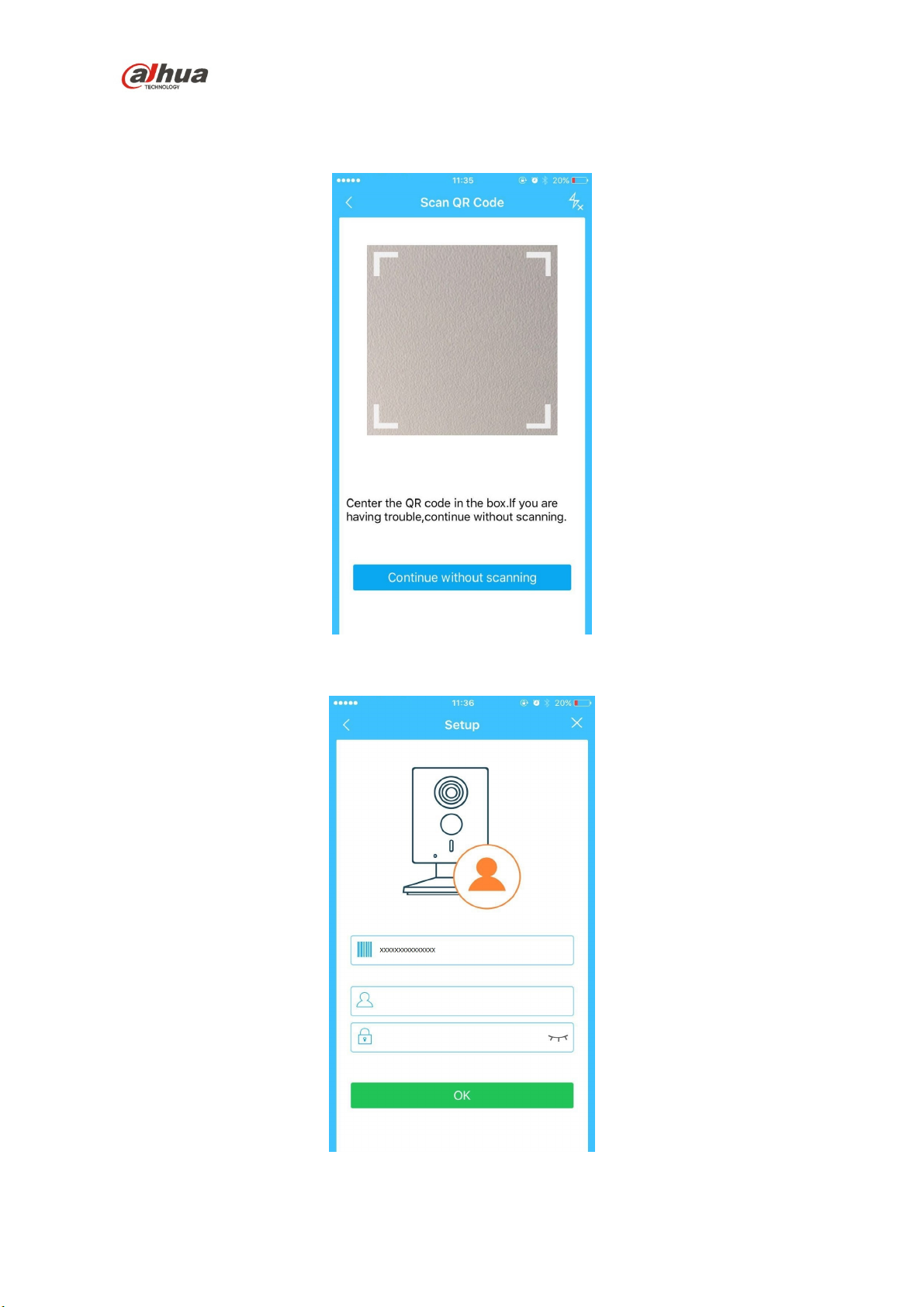
Dahua IR Bullet Network Camera Quick Start Guide
5. Scan the QR code on the back of the device to get the SN (Serial number). You can also tap
Continue without scanning and manually input the SN on the next screen.
Figure 3-3
6. Type the user name and password of the added device (both are admin by default).
Figure 3-4
6
Page 7

Dahua IR Bullet Network Camera Quick Start Guide
7. Tap Yes, config Wi-Fi and type your Wi-Fi password, and then tap Next.
Note
During the Wi-Fi connecting process, please keep your smartphone and the camera within
30 cm.
Figure 3-5 Figure 3-6
8. The device will be added to your account, see figure 3-7.
Figure 3-7
Note
If you have more devices, please follow step 4 to step 8 to add one by one.
If you want to change the Wi-Fi signal, please reset the camera to factory default and repeat
step 4 to step 8 to add the device.
7
Page 8

Dahua IR Bullet Network Camera Quick Start Guide
4 Device Installation
Note
Before installation, please make sure the installation environments can at least support 3x weight
of the device.
4.1 Non-metal Surface
To install the device on the non-metal surface, do the following:
1. Fix the metal plate with screws.
2. Stick the camera onto the metal plate.
4.2 Metal Surface
To install the device on the non-metal surface, directly stick the camera onto the metal surface.
Disclaimer
This quick start guide is for reference only. Minor difference might be found in user interface.
All the designs and software here are subject to change without prior written notice.
All trademarks and registered trademarks mentioned are the properties of their respective
owners.
Please visit our website or contact your local service engineer for more information.
If there is any uncertainty or controversy, please refer to our final explanation.
8
Page 9

Dahua IR Bullet Network Camera Quick Start Guide
5
This device complies with Part 15 of the FCC Rules. Operation is subject to the following two
conditions:
(1) This device may not cause harmful interference, and
(2) This device must accept any interference received, including interference that may cause
undesired operation.
Attention that changes or modification not expressly approved by the party responsible for
compliance could void the user’s authority to operate the equipment.
Note: This product has been tested and found to comply with the limits for a Class B digital
device, pursuant to Part 15 of the FCC Rules. These limits are designed to provide
reasonable protection against harmful interference in a residential installation. This product
generates, uses, and can radiate radio frequency energy and, if not installed and used in
accordance with the instructions, may cause harmful interference to radio communications.
However, there is no guarantee that interference will not occur in a particular installation. If
this product does cause harmful interference to radio or television reception, which can be
determined by turning the equipment off and on, the user is encouraged to try to correct the
interference by one or more of the following measures:
—Reorient or relocate the receiving antenna.
—Increase the separation between the equipment and receiver.
—Connect the equipment into an outlet on a circuit different from that to which the receiver
is connected.
—Consult the dealer or an experienced radio/TV technician for help.
This equipment should be installed and operated with a minimum distance 20cm between
the radiator and your body
9
Page 10
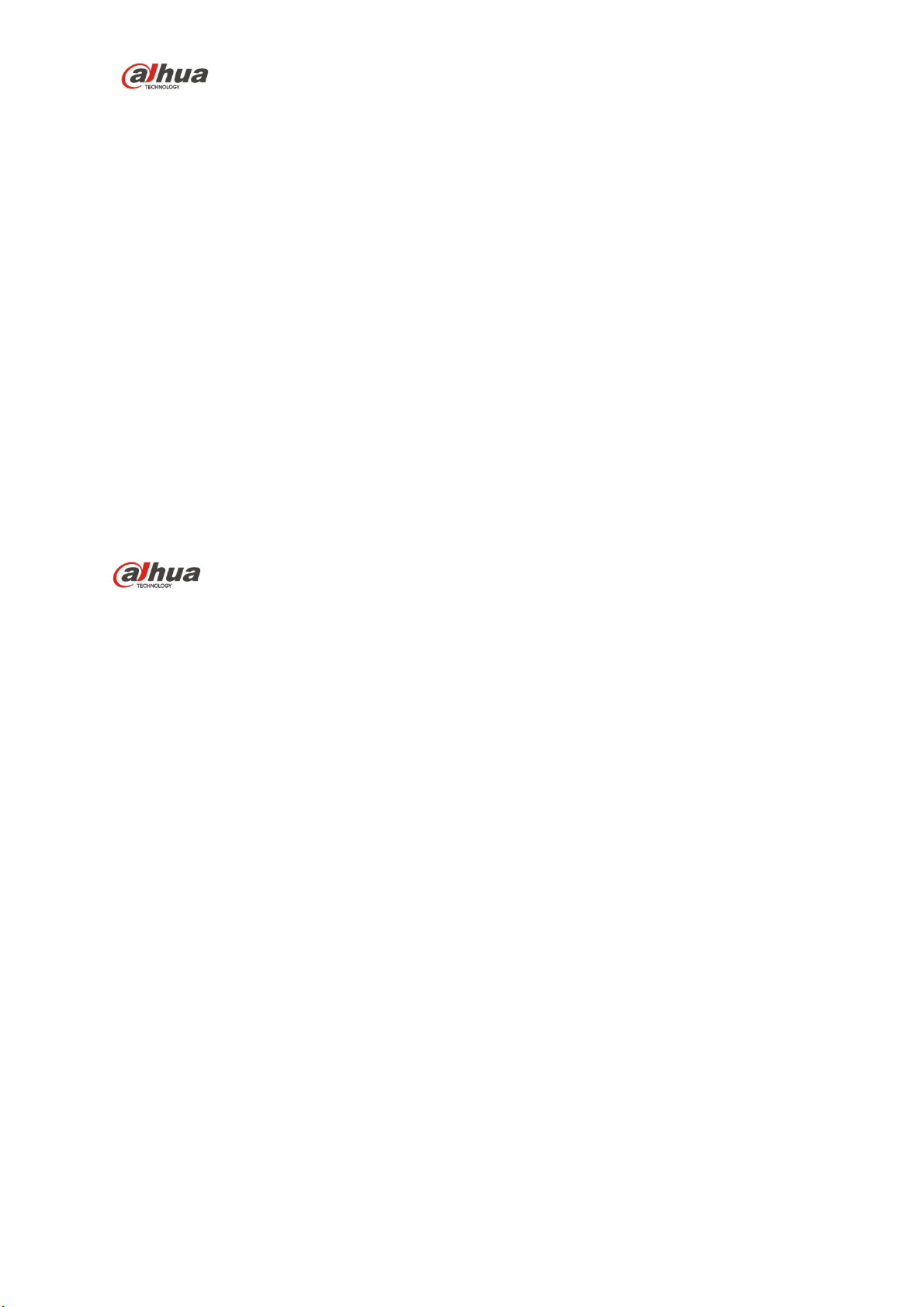
Dahua IR Bullet Network Camera Quick Start Guide
ZHEJIANG DAHUA VISION TECHNOLOGY CO., LTD.
Address: No.1199, Bin'an Road, Binjiang District, Hangzhou, P.R. China
Postcode: 310053
Tel: +86-571-87688883
Fax: +86-571-87688815
Email:overseas@dahuatech.com
Website: www.dahuasecurity.com
10
