Page 1
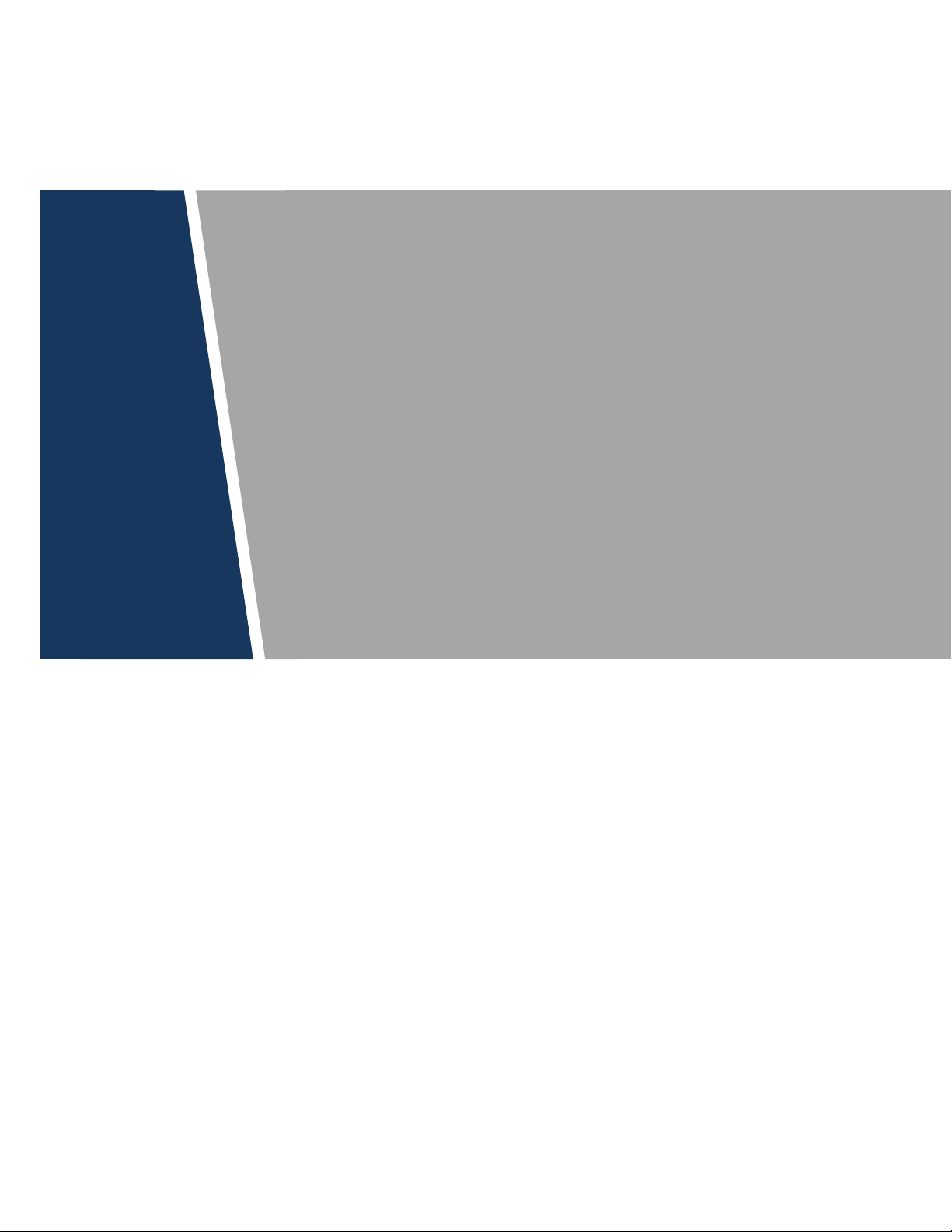
Wi-Fi Waterproof Bullet
Network Camera
Quick Start Guide
V1.0.0
Page 2

Foreword
General
This Quick Start Guide (hereinafter referred to be "the Guide") introduces the functions,
installation, and operations of the camera.
Safety Instructions
The following categorized signal words with defined meaning might appear in the Guide.
Signal Words Meaning
Indicates a medium or low potential hazard which, if not avoided,
WARNING
CAUTION
NOTE
could result in slight or moderate injury.
Indicates a potential risk which, if not avoided, could result in
property damage, data loss, lower performance, or unpredictable
result.
Provides additional information as the emphasis and supplement
to the text.
Revision History
No. Version Revision Content Release Time
1 V1.0.0 First Release. August 11, 2018
Privacy Protection Notice
As the device user or data controller, you might collect personal data of others such as face,
fingerprints, car plate number, Email address, phone number, GPS and so on. You need to be
in compliance with the local privacy protection laws and regulations to protect the legitimate
rights and interests of other people by implementing measures include but not limited to:
providing clear and visible identification to inform data subject the existence of surveillance
area and providing related contact.
About the Guide
The Guide is for reference only. If there is inconsistency between the Guide and the actual
product, the actual product shall prevail.
We are not liable for any loss caused by the operations that do not comply with the Guide.
The Guide would be updated according to the latest laws and regulations of related regions.
For detailed information, see the paper manual, CD-ROM, QR code or our official website. If
there is inconsistency between paper manual and the electronic version, the electronic version
shall prevail.
I
Page 3
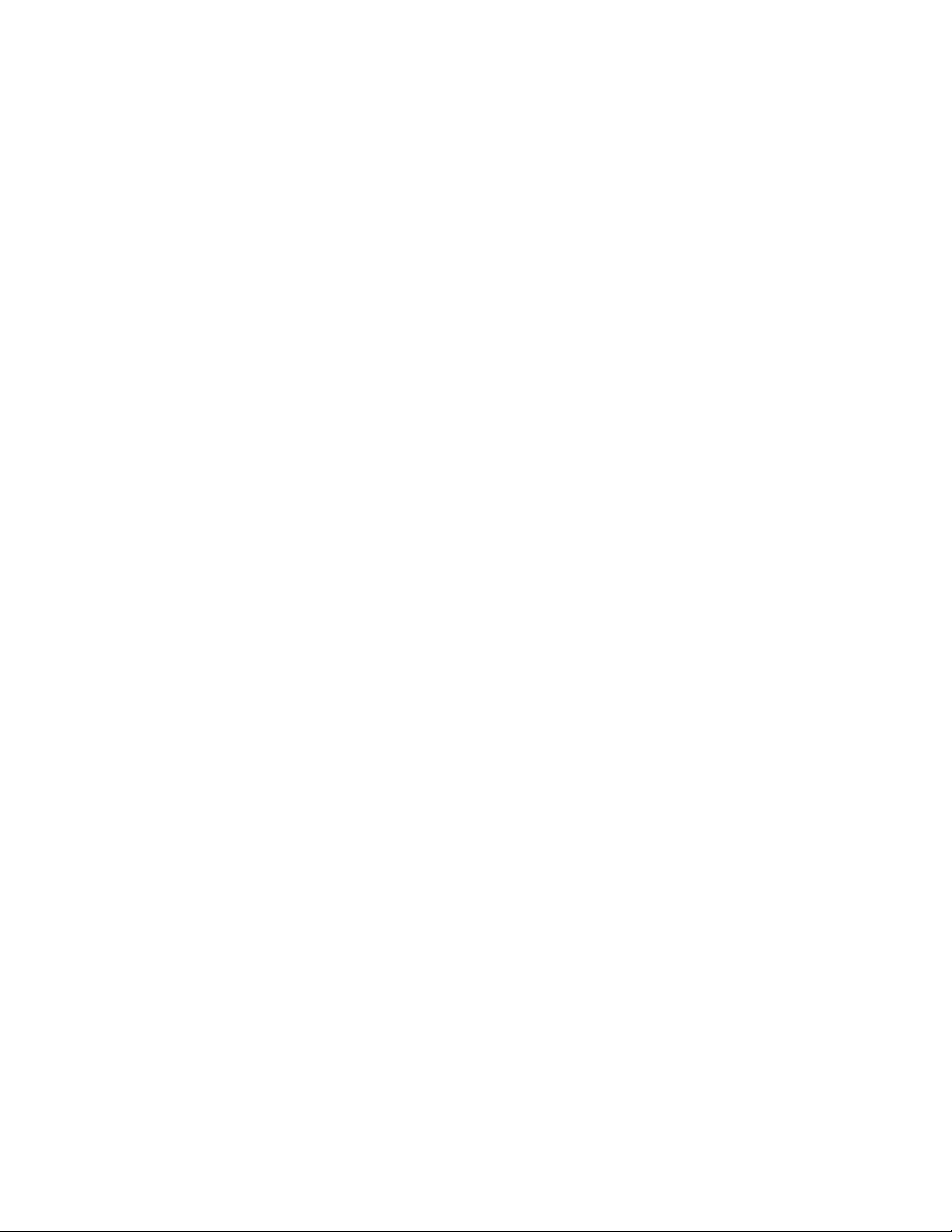
All the designs and software are subject to change without prior written notice. The product
updates might cause some differences between the actual product and the Guide. Please
contact the customer service for the latest program and supplementary documentation.
There still might be deviation in technical data, functions and operations description, or errors in
print. If there is any doubt or dispute, please refer to our final explanation.
Upgrade the reader software or try other mainstream reader software if the Guide (in PDF
format) cannot be opened.
All trademarks, registered trademarks and the company names in the Guide are the properties
of their respective owners.
Please visit our website, contact the supplier or customer service if there is any problem
occurred when using the device.
If there is any uncertainty or controversy, please refer to our final explanation.
II
Page 4
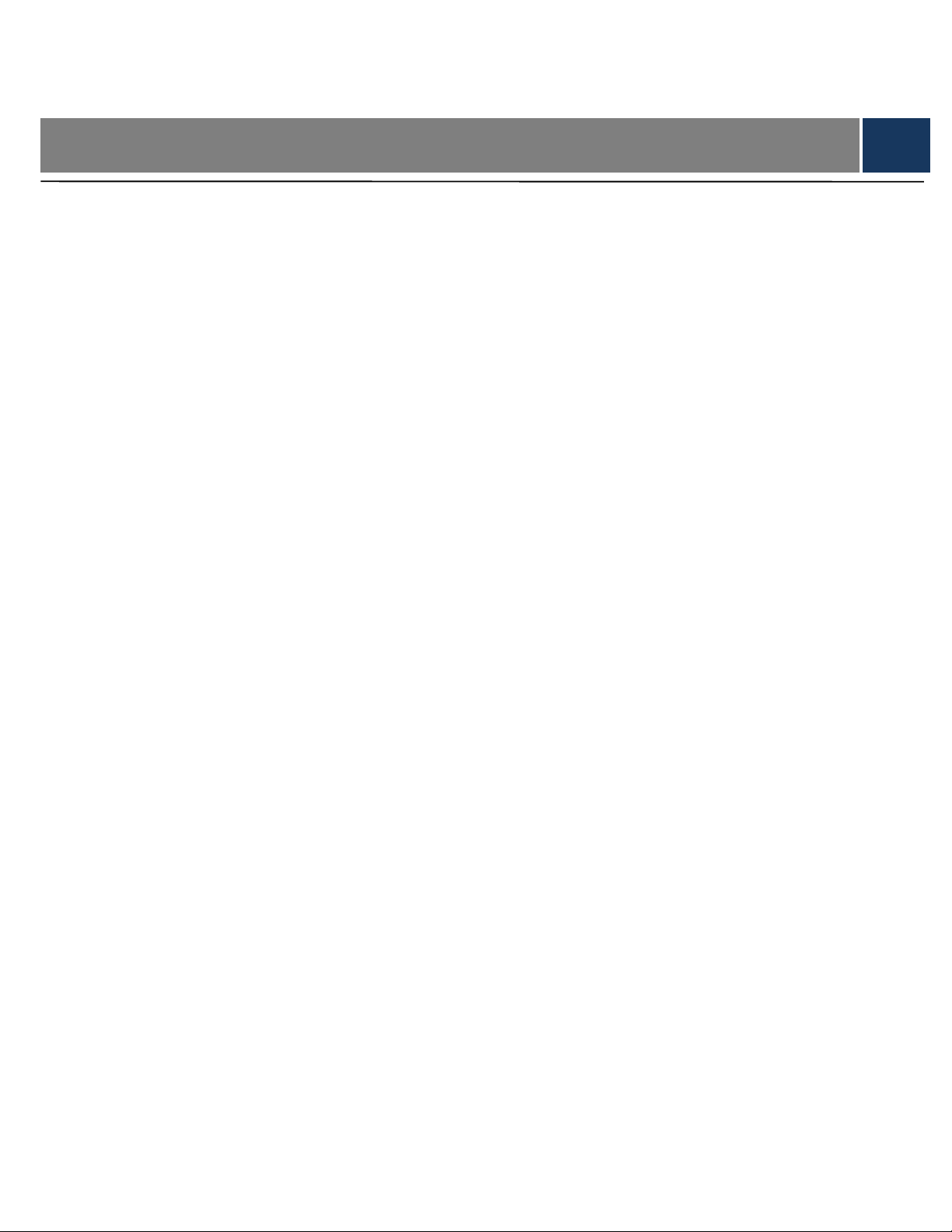
Important Safeguards and Warnings
Electrical Safety
All installation and operation should conform to your local electrical safety codes.
The power source shall conform to the Safety Extra Low Voltage (SELV) standard, and supply
power with rated voltage which conforms to Limited power Source requirement according to
IEC60950-1. Please note that the power supply requirement is subject to the device label.
Make sure the power supply is correct before operating the device.
A readily accessible disconnect device shall be incorporated in the building installation wiring.
Prevent the power cable from being trampled or pressed, especially the plug, power socket and
the junction extruded from the device.
Environment
Do not aim the device at strong light to focus, such as lamp light and sun light; otherwise it
might cause over brightness or light marks, which are not the device malfunction, and affect the
longevity of Complementary Metal-Oxide Semiconductor (CMOS).
Do not place the device in a damp or dusty environment, extremely hot or cold temperatures, or
the locations with strong electromagnetic radiation or unstable lighting.
Keep the device away from any liquid to avoid damage to the internal components.
Keep the indoor device away from rain or damp to avoid fire or lightning.
Keep sound ventilation to avoid heat accumulation.
Transport, use and store the device within the range of allowed humidity and temperature.
Heavy stress, violent vibration or water splash are not allowed during transportation, storage
and installation.
Pack the device with standard factory packaging or the equivalent material when transporting
the device.
Install the device in the location where only the professional staff with relevant knowledge of
safety guards and warnings can access. The accidental injury might happen to the
non-professionals who enter the installation area when the device is operating normally.
Operation and Daily Maintenance
Do not touch the heat dissipation component of the device to avoid scald.
Carefully follow the instructions in the Guide when performing any disassembly operation about
the device; otherwise, it might cause water leakage or poor image quality due to unprofessional
disassemble. Please contact after-sale service for desiccant replacement if there is condensed
fog found on the lens after unpacking or when the desiccant turns green. (Not all models are
included with the desiccant).
It is recommended to use the device together with lightning arrester to improve lightning
protection effect.
It is recommended to ground the device to enhance reliability.
Important Safeguards and Warnings III
Page 5
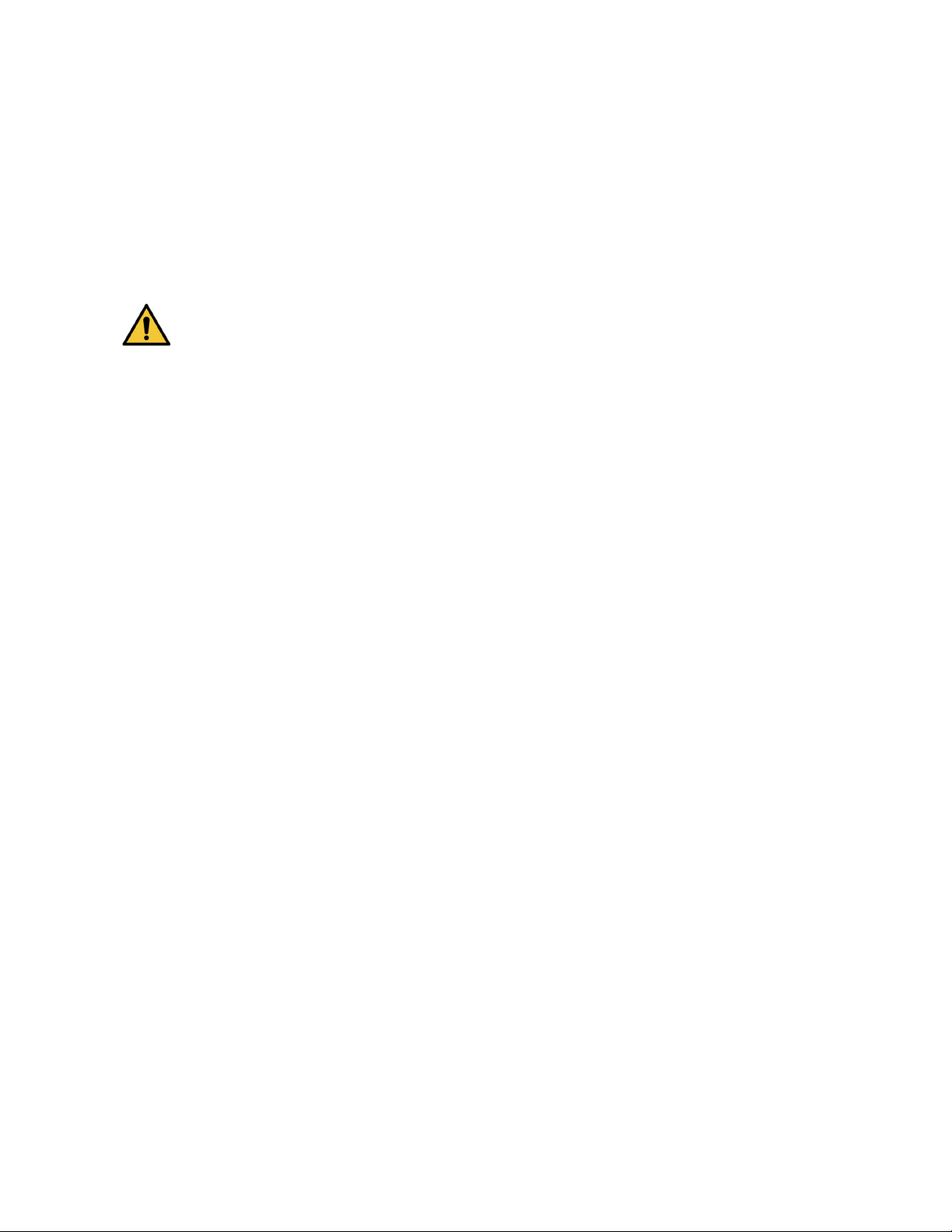
Do not touch the image sensor directly (CMOS). Dust and dirt could be removed with air blower,
or you can wipe the lens gently with soft cloth that moistened with alcohol.
Device body can be cleaned with soft dry cloth, which can also be used to remove stubborn
stains when moistened with mild detergent. To avoid possible damage on device body coating
which could cause performance decrease, do not use volatile solvent such as alcohol, benzene,
diluent and so on to clean the device body, nor can strong, abrasive detergent be used.
Dome cover is an optical component, do not touch or wipe the cover with your hands directly
during installation or operation. For removing dust, grease or fingerprints, wipe gently with
moisten oil-free cotton with diethyl or moisten soft cloth. You can also air blower to remove
dust.
Please strengthen the protection of network, device data and personal information by adopting
measures which include but not limited to using strong password, modifying password regularly,
upgrading firmware to the latest version, and isolating computer network. For some device with
old firmware versions, the ONVIF password will not be modified automatically along with the
modification of the system password, and you need to upgrade the firmware or manually
update the ONVIF password.
Use standard components or accessories provided by manufacturer and make sure the device
is installed and maintained by professional engineers.
The surface of the image sensor should not be exposed to laser beam radiation in an
environment where a laser beam device is used.
Do not provide two or more power supply sources for the device unless otherwise specified. A
failure to follow this instruction might cause damage to the device.
Important Safeguards and Warnings IV
Page 6
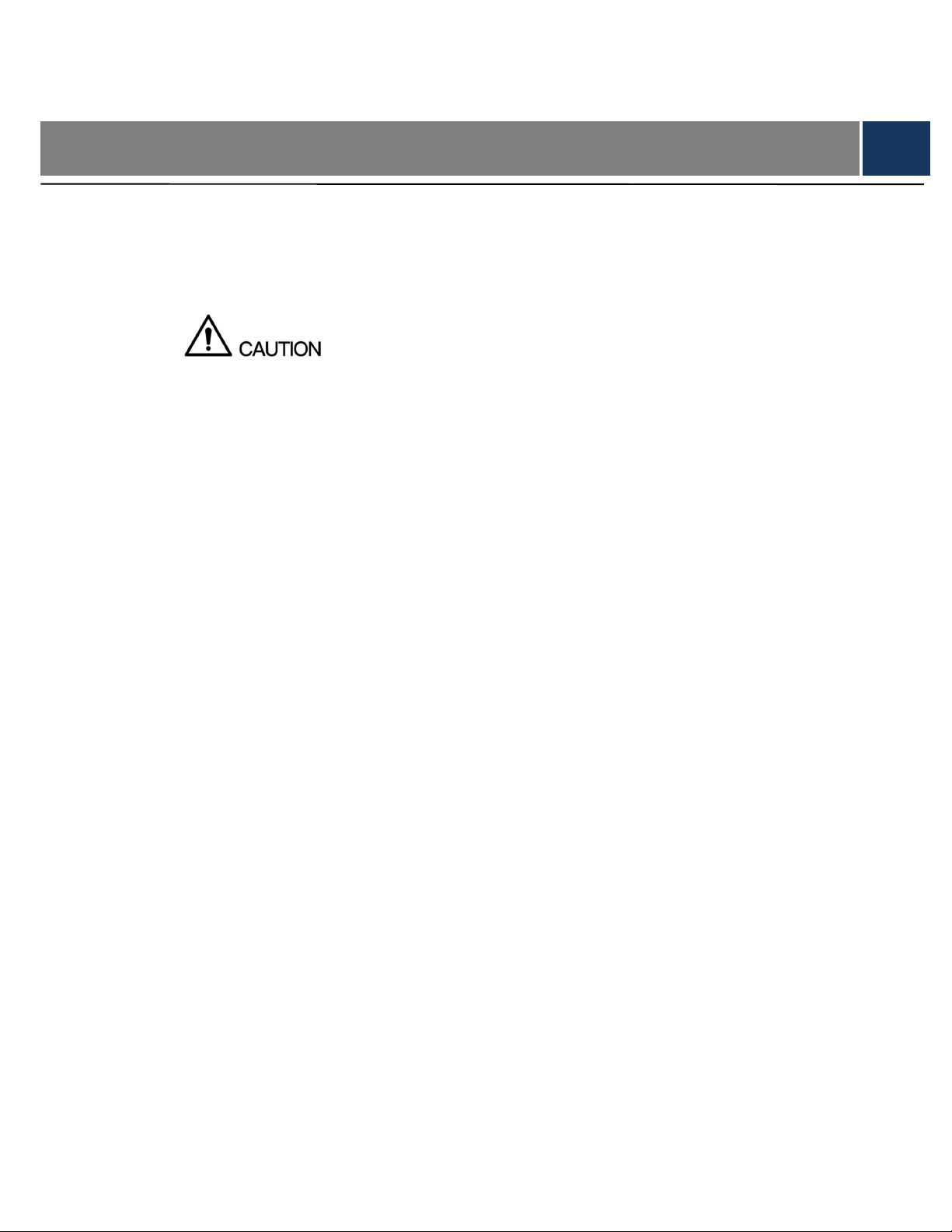
The regulatory information herein m ight vary according to the model you purchased. Some
information is only applicable for the country or region where the product is sold.
Regulatory Information
FCC Information
Changes or modifications not expressly approved by the party responsible for compliance
could void the user's authority to operate the equipment.
FCC conditions:
This device complies with part 15 of the FCC Rules. Operation is subject to the following two
conditions:
This device may not cause harmful interference.
This device must accept any interference received, including interference that may cause
undesired operation.
FCC compliance:
This equipment has been tested and found to comply with the limits for a digital device,
pursuant to part 15 of the FCC Rules. This equipment generate, uses and can radiate radio
frequency energy and, if not installed and used in accordance with the instructions, may cause
harmful interference to radio communication.
For class B device, these limits are designed to provide reasonable protection against harmful
interference in a residential installation. However, there is no guarantee that interference will
not occur in a particular installation. If this equipment does cause harmful interference to radio
or television reception, which can be determined by turning the equipment off and on, the user
is encouraged to try to correct the interference by one or more of the following measures:
● Reorient or relocate the receiving antenna.
● Increase the separation between the equipment and receiver.
● Connect the equipment into an outlet on a circuit different from that to which the
receiver is connected.
● Consult the dealer or an experienced radio/TV technician for help.
This equipment complies with FCC radiation exposure limits set forth for an uncontrolled
environment. This equipment should be installed and operated with minimum distance 20cm
between the radiator & your body.
Regulatory Information V
Page 7

Table of Contents
Foreword .................................................................................................................................................... I
Important Safeguards and Warnings .................................................................................................... III
Regulatory Information ............................................................................................................................ V
1 Introduction............................................................................................................................................ 1
2 Network Configuration.......................................................................................................................... 2
Initializing Device .......................................................................................................................... 2
Modifying Device IP Address ........................................................................................................ 3
Logging in Web Interface .............................................................................................................. 4
Operation with Remote Monitoring App ........................................................................................ 5
3 Installation .............................................................................................................................................. 7
Packing List ................................................................................................................................... 7
Dimension ..................................................................................................................................... 7
Installing Device ............................................................................................................................ 7
3.3.1 Installation Type .................................................................................................................. 7
3.3.2 Installing SD Card (optional) ............................................................................................... 9
3.3.3 Attaching Device ................................................................................................................. 9
3.3.4 Installing Waterproof Connector (Optional) ....................................................................... 11
3.3.5 Adjusting Lens Angle ........................................................................................................ 12
Table of Contents VI
Page 8

Cable type might vary with different devices, and the actual product shall prevail.
Waterproof all the cable joints with insulating tape and waterproof tape to avoid short circuit
and water damage. For the detailed operation, see the FAQ manual.
For more information about cable ports, see Table 1-1, and for the pattern of the LED Indicator,
see Table 1-2.
Table 1-1 Cable information
No. Port Name Function
1 Ethernet port Connects to network with network cable.
Inputs 12V DC power. Please be sure to supply power as instructed
in the Guide.
12V DC
2
power input
Device abnormity or damage could occur if power is not supplied
correctly.
1
Cable list
Introduction
Table 1-2 LED indicator description
LED Indicator Status Device Status
Booting
Red light on
Green light flashing Waiting for Wi-Fi network
Green light on Operating properly
Green light quick flashing WPS mode
Green and Red light
flashing alternately
Error! Use the Home tab to apply 标题 1 to the text that you want to appear he
Device malfunction
Failed to boot up
Firmware updating
re. 1
Page 9

Device initialization and IP address setting can be finished with the "ConfigTool" or in web
interface. For more information, see the WEB operation manual.
Device initialization is available on select models, and it is required at first use or after the
device being reset.
Device initialization is available only when the IP addresses of the device (192.168.1.108
by default) and the PC stay in the same network segment.
Plan useable network segment properly to connect the device to the network.
The following figures and interfaces are for reference only, and the actual product shall
prevail.
2
Network Configuration
Initializing Device
Double-click "ConfigTool.exe" to open the tool.
Click .
The Modify IP interface is displayed. See Figure 2-1.
Modify IP
Click Search setting.
The Setting interface is displayed.
Enter the start IP address and end IP address of the network segment in which you
want to search devices, and then click OK.
All the devices found in the network segment are listed.
Select one or several devices with Status shows Uninitialized, and then click
Initialize.
Error! Use the Home tab to apply 标题 1 to the text that you want to appear he
re. 2
Page 10

The Device initialization interface is displayed.
Select the devices that need initialization, and then click Initialize.
The password setting interface is displayed. See Figure 2-2.
Password setting
Set and confirm the password of the devices, then enter a valid email address, and
then click Next.
The final setting interface is displayed.
Password can be modified or reset in System Settings.
Select the options according to your needs, and then click OK.
The Initialization interface is displayed after initialization is completed. Click the
success icon ( ) or the failure icon ( ) for the details.
Click Finish.
The device status in the Modify IP interface (Figure 2-1) turns to Initialized.
Modifying Device IP Address
You can modify IP address of one or multiple devices in one time. This section is based on
modifying IP addresses in batch.
Modifying IP addresses in batch is available only when the corresponding devices have the
same login password.
Do "Step 1" to "Step 4" in "2.1 Initializing Device" to search devices in your network
segment.
After clicking Search setting, enter the username and password, and please make
sure they are the same as what you set during initialization, otherwise there will be
"wrong password" notice.
Select the devices which IP addresses need to be modified, and then click Modify IP.
The Modify IP Address interface is displayed. See Figure 2-3.
Error! Use the Home tab to apply 标题 1 to the text that you want to appear he
re. 3
Page 11

Modify IP Address
Select Static mode, and then enter start IP, subnet mask, and gateway.
IP addresses of multiple devices will be set to the same if you select the Same IP
checkbox.
If DHCP server is available in the network, devices will automatically obtain IP
addresses from DHCP server when you select DHCP.
Click OK.
Logging in Web Interface
Open IE browser, then enter the IP address of the device in the address bar, and then
press Enter.
If the setup wizard is displayed, finish the settings as instructed.
Enter the user name and password in the log in box, and then click Login.
For first time login, click Click Here to Download Plugin, and then install the plugin as
instructed.
The main interface is displayed when the installation is finished. See Figure 2-4.
Main interface
Error! Use the Home tab to apply 标题 1 to the text that you want to appear he
re. 4
Page 12

Operation with Remote Monitoring App
You can download the remote monitoring app and add your camera to the app to perform
remote monitor on your phone.
Download and install the "iDMSS Plus" app from App Store or the "gDMSS Plus" app
from Google Play.
Run the app, and then select Camera at the home interface.
The Live Preview interface is displayed.
Tap the + sign, and then tap Add Device.
The Add Device interface is displayed. See Figure 2-5.
Add Device
You can scan the QR code or select other connection type to add the camera. For the
detailed configuration, see the corresponding users' manual.
After adding camera is finished, tap Start Live Preview, and then the live preview is
displayed. See Figure 2-6.
Error! Use the Home tab to apply 标题 1 to the text that you want to appear he
re. 5
Page 13

Live preview
Error! Use the Home tab to apply 标题 1 to the text that you want to appear he
re. 6
Page 14

3
Installation
Packing List
The tool required for the installation such as electric drill is not provided in the packing.
The operation manual and related tool are contained in the disk or the QR code, and the
actual packing shall prevail.
Dimension
Following figures are for reference only, and the actual product shall prevail.
Installing Device
3.3.1 Installation Type
Device dimension (mm [inch])
Keep the antenna perpendicular to the ground to ensure optimal reception.
Error! Use the Home tab to apply 标题 1 to the text that you want to appear he
re. 7
Page 15

Error! Use the Home tab to apply 标题 1 to the text that you want to appear he
re. 8
Page 16

3.3.2 Installing SD Card (optional)
Press the reset button to start WPS pairing; press and hold the reset button for 10 s to reset the
camera to factory settings.
3.3.3 Attaching Device
Make sure the mounting surface is strong enough to hold at least three times of the weight of
the device and bracket.
Error! Use the Home tab to apply 标题 1 to the text that you want to appear he
re. 9
Page 17

Cable going through the mounting surface
Error! Use the Home tab to apply 标题 1 to the text that you want to appear he
re. 10
Page 18

Cable going through the side cable tray
3.3.4 Installing Waterproof Connector (Optional)
This part is needed only when there is waterproof connector come with the device and the
device is used outdoor.
Error! Use the Home tab to apply 标题 1 to the text that you want to appear he
re. 11
Page 19

3.3.5 Adjusting Lens Angle
Error! Use the Home tab to apply 标题 1 to the text that you want to appear he
re. 12
