
USER MANUAL
PRODUCT CODE: ZXRAP
www.zero-x.com.au
www.zero-x.co.nz
••• RAPTURE DRONE •••


Thanks for purchasing a Zero-X Rapture Drone, get ready to have
the time of your life! We’re sure your Zero-X Rapture drone will
bring you a world of great experiences in the air.
Please take the time to read the following safety warnings and
operating instructions carefully.
Before you get up in the air
Connect the drone battery to the
included USB charger and insert the
USB charger into a powered USB port
(USB wall charger not supplied). Please
ensure when using a USB Wall Charger
it is C-Tick certified with a fixed maximum of DC 5V/2.1A Output. Never use a
selectable/adjustable USB charger.
While the battery is charging the LED on the USB charger will glow red. Once
charging is complete the light will glow green. While the battery is charging take the
time to read the instructions and familiarise yourself with the controls of your Zero-X
Rapture drone.
General Safety
Please familiarise yourself with your local legislation regarding drone usage before
you begin using your Zero-X Rapture drone.
Included in the package contents of your Zero-X Rapture drone are the Australian
CASA guidelines, please carefully read and understand this information as operating
a drone outside of these guidelines may result in legal issues. The manufacturer
takes no responsibility for operation of this product outside of what is legally
permissible in your local area.
• Do not fly your Rapture drone any closer than 30 metres from people, animals,
or buildings, and check to make sure you are no closer than 5.5 kilometres
from any airfields or airports.
For more information on CASA’s Australian legislation visit:
http://www.casa.gov.au/ For information outside Australia please visit the
website of your local aviation authority.
• Do not attempt to modify the Rapture drone or any of its components in
any way, doing so will void your warranty and may affect the operation of
the drone.
• Do not use the Rapture drone in any conditions that could affect, damage, or
impair your view of the Rapture drone including rain, wind, snow, fog or low
light.
• Avoid getting your Rapture drone wet, dusty, or sandy. These elements will
damage the components of your Rapture drone.
cont. page 2
1

2
General Safety cont.
• Please pay attention to the indication of low battery to avoid damage to your
Rapture drone, or your surroundings.
• Please do not attempt to touch the Rapture drone when the Remote Control
is powered on, or if the rotor blades are turning.
• When flying your Rapture drone, please keep in mind the privacy of others.
Battery Safety
When handled incorrectly, Lithium polymer batteries can be dangerous and can
potentially harm and do damage to persons or property. The manufacturer does not
accept any liability of damage to persons or property if the battery is not correctly
charged, stored or protected.
• Always unwind all cables before charging.
• Do not over charge the battery. Once the charging process is completed,
remove the battery from the charger as soon as possible.
• You must charge the LiPo battery in a safe area away from flammable materials.
• Only use the included, or replacement Zero-X Rapture compatible charger and
battery.
• The battery is only to be charged under adult supervision, do not leave
charging batteries unattended. You should always remain in constant
observation to monitor the charging process and react immediately to any
potential problems that may occur.
• Do not charge the battery in temperatures hotter than 40°C or colder than 0°C.
• After each flight & or crash, please check battery for any damage or swelling.
• Do not cover the batteries when charging. Do not leave batteries in direct
sunlight.
• If the batteries are damaged, leaking, making noise, punctured or malformed
in any way DO NOT attempt to use it. Please dispose of the battery
immediately and safely in the correct manner.
• Do not bend, puncture, crush or scratch the drone’s batteries, do not store
batteries in your pockets, on your person, or in extreme temperatures.
• After flying/discharging the battery you must allow it to cool to ambient/room
temperature before recharging.
• If at any time during the charge or discharge process the battery begins to
balloon or swell, discontinue charging or discharging immediately. Quickly
and safely disconnect the battery, then place it in a safe, open area away from
flammable materials to observe it for at least 15 minutes. Continuing to charge
or discharge a battery that has begun to balloon or swell can result in a fire. A
battery that has ballooned or swollen even a small amount must be removed
from service completely.
• Never plug in a battery and leave it to charge unattended overnight.
• Non-compliance with the above warnings may result in the failure of the battery.

3
Package Contents
4
10
9
1. Rapture Drone 2. Rapture Battery
3. Rapture Battery Charger 4. Remote Control
5. Remote Control Battery 6. Remote Control Battery Charger
7. Rotor Blades 8. Rotor Guards
9. Screwdriver 10. User Guide
3
7
5
6
8
2
1

4
Rapture Drone Diagram
5
8
7
3
3
4 4
3
3
6
3. LED Lights 4. Feet
5. On / Off Switch 6. Camera
7. Battery 8. Micro SD Card Slot
*
*
Micro SD Card not included
Under Side
View
1 1
2 2
1. Front Rotor Blades 2. Rear Rotor Blades
Top View

5
1. Power Switch 2. Left Thumbstick (Acceleration / Yaw)
3. Right Thumbstick (Pitch / Roll) 4. Yaw Trim Controller
5. Pitch / Roll Trim Controller 6. FPV Screen
7. View Button 8. Record Button
9. Photo Button 10. Up Button
11. Down Button 12. Micro SD Card Slot
13. Glare Shield (detachable) 14. Speed Button
15. Flip Mode (On / Off)
Remote Control Diagram
1
4 5
6
15
14 13
12
2
3
7
8
9
10
11

6
Remote Control LCD Screen Diagram
1. Connection
2. View Footage / Photos
(Micro SD card must be inserted into the FPV screen to view)
3. Shoot Video Footage
(Micro SD card must be inserted in the Rapture Drone to shoot video footage)
4. Shoot Still Photo
(Micro SD card must be inserted in the Rapture Drone to shoot still photos)
5. Brightness Up
6. Brightness Down
7. Micro SD Card in camera icon
8. Micro SD Card in FPV icon
1
3
4
5
6
2 7 8

11
7
Set Up
Charging the Battery
Unwind & plug the included USB charger into a powered USB port. You can connect
the USB charging cable to either a computer USB port,
5V/2.1A output wall charger or USB power bank. Use only use the USB charging
cable included with the Rapture drone. When connected to a charging source the
LED light in the charger will glow green. Connect the drone battery to the charger
and the light will glow red indicating charging is in process. The LED on the USB
charger will begin to glow green again once charging is complete. To keep the
battery life as long as possible avoid removing the battery from the charger before
charging is complete.
• If the battery is being charged by computer, make sure to pull out the USB
cable if you want to shut down the computer.
• When connecting the USB cable with the battery, make sure to follow the
correct polar indicator.
• When Flying the Rapture drone, low battery will be indicated when the remote
control starts beeping and the lights on the Rapture drone start flashing.
When using a Wall charger, please ensure
that only an Australian Standards, C-Tick
or overcharging of battery could lead to
Installing the Rapture Battery
• Ensure that the Rapture drone’s power
switch (5) is in the OFF position.
• Connect the battery cable to the Rapture
drone’s power cable ensure that the plug is
inserted in the correct orientation.
• Tuck the cable into the battery opening.
• Insert the fully charged battery with the
charging wires facing outwards.
• Connect the battery cable to the Rapture
drone’s power cable.
• Close the battery hatch making sure the
door clicks into place.
For information on the Remote Control
Battery, see section marked Remote
control

8
Set Up
Camera
• The camera on the Rapture drone should already be connected. It is advised
that the camera is not removed and reconnected as this can potentially
damage the camera connection.
• If it is necessary to plug these cables in make sure that the plugs are facing
the correct way as plugging these in incorrectly could permanently damage
the connection pins on the Rapture drone.
Installing a Micro SD Card
• With the Rapture drone upside down
and facing away from you insert the
Micro SD Card into the side of the
camera ensuring that the text side of
the Micro SD Card is facing up.
• Gently press the card in until you hear
the lock click into place.
(Micro SD Card not included)
Rotor Guards
• Rotor Guards are an optional fitting on the Rapture drone, however for safety
reasons we strongly advise you to attach them. Whether Rotor Guards are
attached or not, please be very careful when handling the drone. To avoid
injury, do not touch the drone while the blades are turning or the remote
control is powered on.
• Line up the guide pegs on the
Rotor Guards with the holes on
the arms of the Rapture drone so
that the screw in the Rotor Guard
matches up with the screw hole in
the Rapture drone.
• Firmly press the Rotor guard into
position inserting one peg at a time.
• Insert the included screws into the
screw holes and use the included
screwdriver tighten the screws
making sure not to over tighten.

9
Set Up
Remote Control
• Connect the Remote Control Battery to the included Remote Control Battery
Charger and connect the USB end into a powered USB port.
• The red light on the Remote Control Battery Charger will turn off once the
battery is fully charged, once charged disconnect the battery form the charger.
• Ensure that the Remote Controls’ power switch is in the OFF (Left) position.
• With the included screwdriver unscrew the battery cover on the rear of the
Remote Control.
• Remove the Battery Cover.
• Connect the Battery cable to the power cable inside the Remote Control
battery hatch.
• Insert the Remote Control battery into the battery slot and make sure that the
wires are tucked in to ensure they are not crushed buy the battery cover.
• Replace the battery cover making sure not to over tighten the screw.
Flight Safety
Before flying your Rapture drone make sure that you are in a safe setting.
CASA restrictions regarding flying drones require the drone be no closer than
5.5kms from any airport or airfield whilst flying. Drones should also not be flown
over populated areas or any closer than 30 metres from vehicles people or animals.
It is also required that you check your surroundings before taking off making sure
there are no obstacles or dangers in the area, including overhead power lines and
bodies of water. If there are hazards present in your intended area of flight, please
consider an alternative location.

10
Launching your Rapture drone
1. After installing a fully charged battery into the Rapture drone and Remote
Control and conducting a complete check of your surroundings, turn the Power
Switch (5) on the Rapture drone to the ON position.
2. Once the Rapture drone is powered on, the LED lights on the arms should flash,
signalling no connection to the Remote Control. Place the Rapture drone on flat
ground facing away from you and move back three meters.
3. With the Left Thumbstick (Acceleration/Yaw) (2) in the lowest (down) position,
power on the Remote Control, the remote should beep once to indicate power
up has been successful.
4. To activate the connection between the Remote Control and the Rapture drone,
move the Left Thumbstick (Acceleration/Yaw) (2) on the Remote Control to the
highest (up) position, hold for one second and then return the Left Thumbstick
(Acceleration/Yaw) to the lowest (down) position holding for another 5 seconds.
The remote should beep three times, the lights on the arms of the Rapture
drone should shine solid and the power indicator light on the Remote Control
will shine solid indicating that the connection has been successful.
5. Calibrate the Rapture drone by holding the Right Thumbstick (Pitch/Roll) (3)
in the bottom right position. This ensures that the Rapture drone stays level and
flies straight. The Lights on the Rapture drone will flash fast while calibrating.
Keep holding the Thumbstick in the bottom right position until calibration
is complete.
If the Rapture drone starts to fly abnormally, it may need to be re-calibrated.
To recalibrate the Rapture drone turn the Remote Control and Rapture drone
off, and then restart the Launching your Rapture drone process.

11
Launching your Rapture drone
Once activated do not approach the drone again until the
remote has been powered off
If for any reason the Rapture drone does not work after following the launching
steps, please check the following.
a) The Rapture drone batteries are fully charged, correctly connected and not
damaged.
b) The connection between the Remote Control and the Rapture drone may not
have been completed correctly. Ensure that when activating the connection,
the Left Thumbstick is moved all the way to the top and then all the way to the
bottom. If this is not completed the connection will not activate.
Once these elements have been checked turn both the Rapture drone and the
Remote Control off and start the launching process again.

12
Controlling your Rapture Drone
Basic Controls
Lift / Descent
Yaw Left / Right
Roll Left / Right
Pitch Forward / Back
Push up the Throttle Rudder Stick
and the drone will fly up. Push down
the Throttle Rudder Stick and the
drone will fly down.
Push the Left Rudder Stick to the left
or to the right, the drone will rotate in
the corresponding direction.
Push the Right Stick to the left or
to the right, the drone will fly in the
corresponding direction.
Push the Right Stick forward or
backward, the drone will fly in the
corresponding direction.

13
Controlling your Rapture Drone
Speed Modes
The Rapture drone has 3 speed modes that control the acceleration and
manoeuvrability of the drone.
To cycle through the Speed Modes, use the Speed Button (14) on the rear of the
left handle of the Remote Control.
LOW
When the Rapture drone is powered up it will start in LOW speed mode.
In this mode the Rapture drone will control and fly slowly. It is advised that beginners
use this mode to learn the basics before moving onto the two higher modes
MID
Push the Speed Button (14) once and the Remote Control will quickly beep twice
indicating that the Rapture drone is now in the medium Speed Mode.
In this mode the sensitivity of both the acceleration, and directional control of the
Rapture drone will be increased, making the Rapture drone more nimble and quick.
HIGH
Pushing the Speed Button (14) a second time the Remote Control will quickly beep
three times indicating that the Rapture drone is now in the highest Speed Mode.
In this mode the sensitivity of both the acceleration and directional control will be
increased again. It is advised that this mode is only used in a very open space once
the pilot has gained significant drone flight experience.
Push the Speed button again to return the drone to Low Speed setting.

14
Controlling your Rapture Drone
Trimming
Trimming is used to balance the Rapture drone when the flight is off centred.
Please check before attempting to use trimming that the Rapture drone’s flight is
not being affected by outside forces such as wind.
Trimming Pitch
Trimming Roll
Trimming Yaw
360º Flipping
The Rapture drone is capable of performing 360° flips. This is possible by using the
Flip button (15).
To Perform a forward flip push the Flip Button (15) on the back side of the Remote
Controls Right handle. This will launch the Rapture drone forward into a forward flip.
Please ensure that you have a 2 metre clearance below, and in all directions around
the drone before attempting to flip as this manoeuvre requires considerable space.
Flips will be deactivated when the Rapture drone has low power, and will be
reactivated once the battery is charged.
To trim the Rapture drones’ pitch, use the
Pitch Trim Controls (5) which are the top
and bottom buttons below the Right
Thumbstick. This will balance the forward
and back movement of the Rapture drone.
To trim the Rapture drones’ roll, use the
Roll Trim Controls (5) which are the left
and right buttons below the Right
Thumbstick. This will balance the left
and right movement of the Rapture drone.
To trim the Rapture drones’ Yaw, use the
Yaw Trim Controller (4) which is the small
switch on the Remote Control below the
Left Thumbstick. This will balance the left
and right spin of the Rapture drone.

1
15
Controlling your Rapture Drone
Camera
The camera on the Rapture drone is controlled via the Record and Snap buttons on
the left hand side on the FPV screen.
When you are intending to use the camera, please ensure that you have inserted
a Micro SD Card (not included) into the Micro SD Card slot in the camera on the
underside of the Rapture drone. The camera will not record to a SD Micro card
that is inserted into the FPV screen.
The Left SD icon on the FPV screen will display green when a Micro SD Card is
detected, and it is ready to record video or take still photos.
If the SD icon does not display green, or shows “ERR”, try re inserting the Micro SD
Card into the Rapture drones’ Camera and restart the Rapture drone. If this issue
persists please ensure you are using a compatible Micro SD card.
Shooting Video:
The Rapture drone will capture 60 second clips, once it has finished recording
a clip it will begin a new clip and continue recording 60 second clips until you
stop recording.
To start recording video, push the
Record button (8) on the left side of the
FPV Screen. The FPV screen will flash the
word “REC” in red at the top of the screen
and a counter will show timing the clip
length indicating that recording is in
progress. To stop recording push the
Record Button again. Ensure you have
stopped recording before removing the
Micro SD Card, or turning the power off
on your Rapture drone.
Shooting Photos:
To shoot a photo with your Rapture
drone press the Snap button (9) on
the left side of the FPV screen. “JPG”
will be displayed at the top of the FPV
screen in red indicating that a photo has
been taken.

16
Controlling your Rapture Drone
First Person View Display
When connected the First Person Display streams the video from the Rapture
drones camera as well as gives the ability to play back footage from an inserted
SD Micro Card.
Interface
The FPV interface can be controlled
using the five buttons on the side of the
FPV screen.
In the front menu the buttons control
recording footage, taking photos,
viewing recorded Videos/Photos and
adjusting the brightness of the FPV
screen.
Brightness
To increase or decrease the brightness
of the FPV screen use the up (10) and
down (11) buttons on the front menu.
Pairing
If you are in an area where more than one drone is being flown it is recommended
that you pair your FPV screen to your drone to avoid signal interference.
To pair your FPV screen to your Rapture Drone:
1. Connect your Rapture drone to the controller by following the connection
instructions in the section named ‘Launching your Rapture Drone’.
2. Once paired hold the Up button in the Front Menu for six seconds, this will
then allow you to pair the Rapture drone to the FPV Screen by pushing the
Up button again.
3. The FPV screen will then take five seconds to bind the connection which will
be counted down on screen.
4. The FPV Screen and Rapture Drone are now paired.

17
Controlling your Rapture Drone
First Person View Display
Please note. The FPV Screen cannot remotely play videos / photos from a
Micro SD card that is in the Rapture Drones camera.
Once inserted, a white SD icon will appear at the top of the Front Menu indicating
that a Micro SD card has been detected. If the SD icon does not appear, or shows
“ERR”, try re-inserting the Micro SD Card into the FPV Screen and restarting the
Remote Control. If this issue persists ensure you are using a compatible Micro
SD card.
Press the View Button (7) on the FPV screen
which will take you to the directory screen. In
this screen the Up (10) and Down (11) buttons
are used to navigate the folders, the Snap
Photo Button (8) is used to navigate back and
the Record Video Button (9) is used to select.
To view a video or photo use the navigational
buttons to access folders and select (8) a video or photo. Once a video has
completed playing the next video in the folder will be queued to play. This will
continue until playback is stopped or the last file in a folder is played.
Deleting videos and Photos
With the delete function you can delete videos and photos taken with the Rapture
drone.
To delete a file from a Micro SD Card select the file that is required to be deleted and
push the Delete button (View) (7).
You will then be asked if you are sure you want to delete this file, select Yes or No
accordingly and push OK (8) to proceed.
1. Delete (View Button) 2. OK / Select (Record Button)
3. Back (Photo Button) 4. Up Button
5. Down Button 6. Micro SD Card Capacity / Used
7. Back Navigation 8. Playable File
9. Folder 10. File Size
11. File Name 12. Folder Name
Directory Screen
The Directory Screen is used to playback
and delete Videos and Photos.
Viewing
The FPV screen will allow you to view Videos
and Photos taken with the Rapture drone.
To view recorded Video or photos, remove
the Micro SD Card form the Rapture
Drone camera, and insert into the FPV Screen
Micro SD Card Slot.
1
2
3
4
5
7
8
9
6
10
11
12

18
Maintenance
Cleaning:
Avoid exposing your Rapture drone and it’s accessories to dust, sand and moisture
as these can damage the Rapture drone. If the Rapture drone is exposed to dust
or sand, use a soft brush to remove any visible particles.
Rotor Blade replacement:
1. Use the Included screwdriver to remove
the screw on the base of the Rotor Blade.
2. Gently remove the Rotor Blade.
3. Ensure that you are replacing the Rotor Blade with the correct blade as there
are two different orientations of blades which are labelled A and B.
If the incorrect blade is used in the incorrect placement the Rapture drone
WILL NOT WORK. Different colour Rotor Blades are used so it is easy to
identify the front and rear of the Rapture drone when flying. To ensure that it is
easy to fly the Rapture drone make sure that the front and rear blades are
different colours.
4. Gently push the replacement Rotor Blade onto the rod ensuring that the screw
hole on the Rotor hole lines up with the hole on the rod.
Replace the screw, being careful not to over
tighten. If the screw will not fit into place,
remove the screw and make sure that the
holes on both the Rotor Blade and the rod
are aligned.
A
B

19
Parts and Accessories
To purchase parts and accessories for your Zero-X Rapture drone, please visit your
nearest Zero-X retailer or visit us online at www.zero-x.com.au
ZXRBSRBW Rotor Blades for Rapture and Spectre drones – Black and White
ZXRBSRBO Rotor Blades for Rapture and Spectre drones – Black and Orange
ZXRBSRBR Rotor Blades for Rapture and Spectre drones – Black and Red
ZXRBSRVP Rotor Blades for Rapture and Spectre drones Value Pack
ZXBATSR1K 1000mAh Battery for Rapture and Spectre drones
ZXCHSRDR Battery charger for Rapture and Spectre drones
ZXBATSRCT Battery and charger for the Rapture remote control
Specifications
Dimensions 48cm x 48cm x12cm
Weight 320g
Channels 4
Battery 1000mAh
Motors 4
Transmitter Battery 450mAh Rechargeable
Screen Colour FPV screen
Frequency 2.4
Camera Resolution 640 x 480
Photo Resolution 0.3MP
Video Format AVI
Photo Format JPG
Memory Micro SD Card (up to 32GB)

20
Warranty Terms & Conditions
Our goods come with guarantees that cannot be excluded under the Australian
and New Zealand Consumer Law. You are entitled to a replacement or refund
for a major failure and for compensation for any other reasonably foreseeable
loss or damage. You are also entitled to have the goods repaired or replaced
if the goods fail to be of acceptable quality and the failure does not amount
to a major failure.
This warranty is provided in addition to your rights under the Australian
& New Zealand Consumer Law.
Zero-X warrants that this product is free from defects in material and workmanship
for a period of 12 months from the date of purchase or for the period stated on
the packaging. This warranty is only valid where you have used the product in
accordance with any recommendations or instructions provided by Zero-X.
This warranty excludes defects resulting from alterations of the product, accident,
misuse, abuse or neglect.
In order to claim the warranty, you must return the product to the retailer from
which it was purchased or if that retailer is part of a National network, a store
within that chain, along with satisfactory proof of purchase. The retailer will then
return the goods to Zero-X. Zero-X will repair, replace or refurbish the product at
its discretion. The retailer will contact you when the product is ready for collection.
All costs involved in claiming this warranty, including the cost of the retailer sending
the product to Zero-X, will be borne by you.
Zero-X Address:
33 Quinn Drive, Keilor Park Victoria 3042 Australia
Ph: +61 03 8331 4800 Email: service@zero-x.com.au
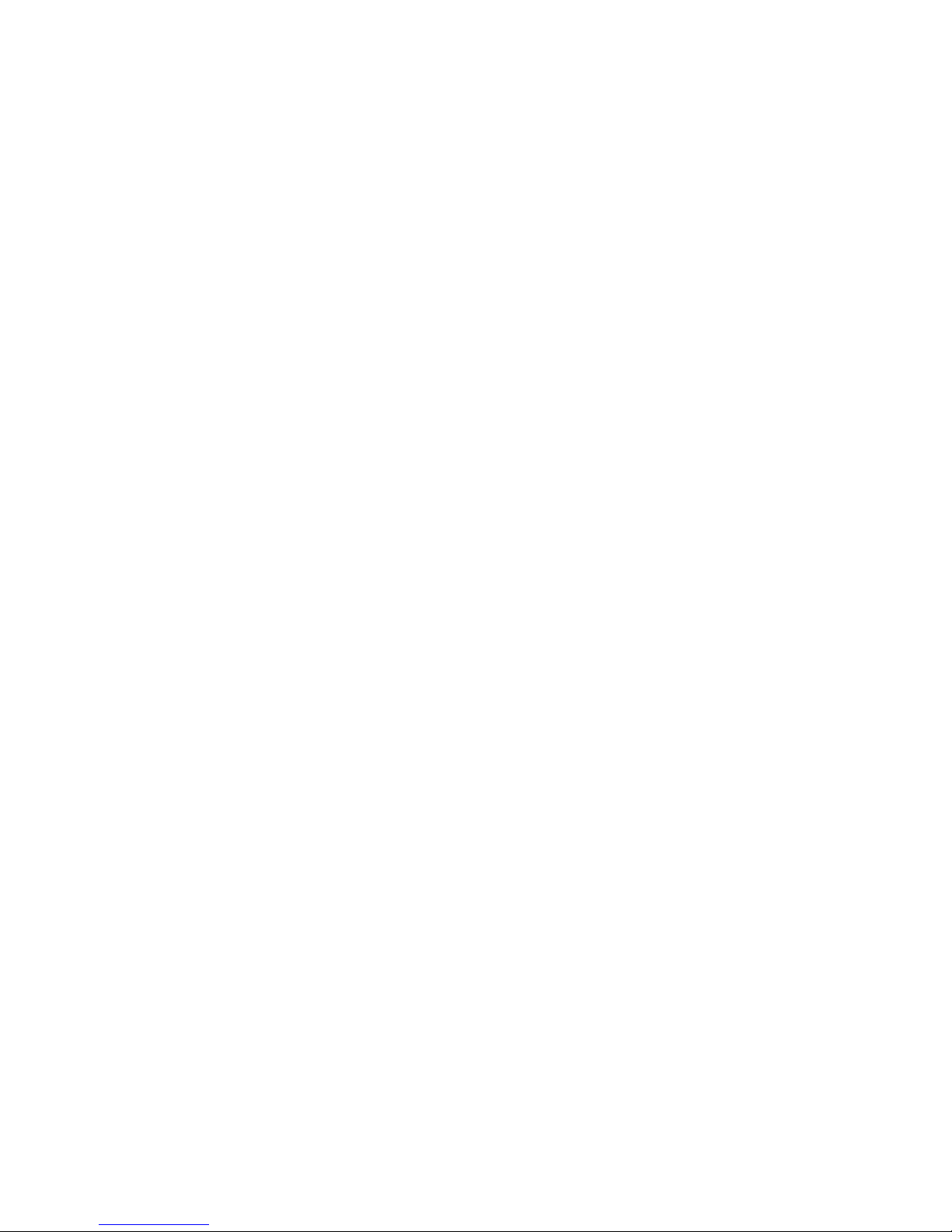

www.zero-x.com.au
www.zero-x.co.nz
