Page 1
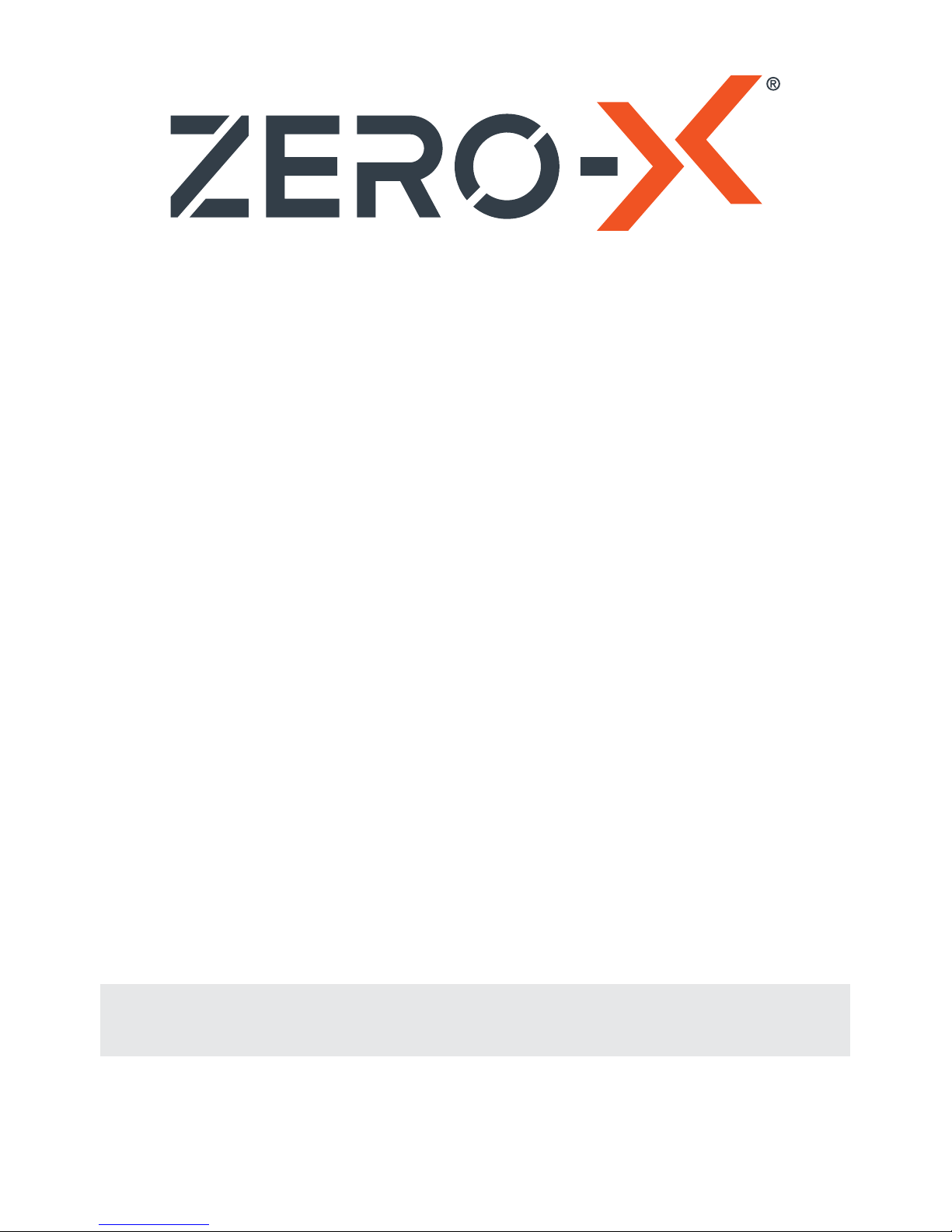
DRONE USER MANUAL
PRODUCT CODE: ZX-NVA
www.zero-x.com.au • www.zero-x.co.nz
••• NOVA •••
v2
Page 2

1 Welcome ........................................................................................................... 4
Before you get up in the air ................................................................................. 4
General Safety .................................................................................................... 4
Battery Safety ..................................................................................................... 5
2 Introduction .................................................................................................... 6
2.1 Package Contents ........................................................................................ 6
Fig 2.1.1 ................................................................................................. 6
2.2 Product Overview ......................................................................................... 7
Nova ............................................................................................................ 7
Fig 2.2.1 ................................................................................................. 7
Fig 2.2.2 ................................................................................................. 7
Remote Control ............................................................................................ 7
Fig 2.2.3 ................................................................................................. 7
Remote Control LCD Screen ........................................................................ 8
Fig 2.2.4 ................................................................................................. 8
3 Setting up you Zero-X Nova Drone ............................................................... 8
3.1 Charging the Battery ..................................................................................... 8
3.2 Installing the Nova Battery ............................................................................ 8
3.3 Camera ........................................................................................................ 9
3.4 Installing a Micro SD Card
(Micro SD Card not included) ......................................... 9
Fig 3.4.1 ................................................................................................. 9
3.5 Installing/Removing Rotor Guards ................................................................. 9
Fig 3.5.1 ................................................................................................. 9
3.6 Remote Control ............................................................................................ 9
Fig 3.6.1 ................................................................................................. 9
4 Flight Safety ................................................................................................. 10
4.1 WiFi Connection & App Set Up ................................................................ 10
4.2 Flying your
Nova .................................................................................10-11
Fig 4.2.1 ............................................................................................10
Fig 4.2.2 ............................................................................................11
Fig 4.2.3 ............................................................................................11
Fig 4.2.4 ............................................................................................11
4.3 Trouble Shooting ................................................................................... 11-12
4.4 App Navigation ...................................................................................... 12-13
Fig 4.4.1 ............................................................................................... 11
4.5 Controlling your Nova ................................................................................. 14
Basic Controls ............................................................................................ 14
Fig 4.5.1 ............................................................................................... 14
4.6 Speed Modes ............................................................................................. 14
Low Speed ................................................................................................. 14
High Speed ................................................................................................ 14
Page 3

4.7 Trimming .................................................................................................... 15
Fig 4.7.1 ............................................................................................... 15
4.8 Flipping and Stunt Mode............................................................................. 15
Fig 4.8.1 ............................................................................................... 15
4.9 Using Diirectional Lock ............................................................................... 16
To Activate Directional Lock ........................................................................ 16
4.10 Camera .................................................................................................... 16
Shooting Video ........................................................................................... 16
Shooting Photos ......................................................................................... 16
5 Maintenace ..................................................................................................17
5.1 Cleaning .................................................................................................... 17
5.2 Rotor Blade Replacement ........................................................................... 17
Fig 5.2.1 ............................................................................................... 17
Fig 5.2.2 ............................................................................................... 17
Fig 5.2.3 ............................................................................................... 17
Fig 5.2.4 ............................................................................................... 17
5.3 Motor Replacement Guide .......................................................................... 17
5.4 Rotor Blade Replacement ...................................................................... 17-18
Fig 5.4.1 ............................................................................................... 17
Fig 5.4.2 ............................................................................................... 18
Fig 5.4.3 ............................................................................................... 18
Fig 5.4.4 ............................................................................................... 18
Fig 5.4.5 ............................................................................................... 18
Fig 5.4.6 ............................................................................................... 18
Fig 5.4.7 ............................................................................................... 18
Fig 5.4.8 ............................................................................................... 18
Fig 5.4.9 ............................................................................................... 18
6 Parts and Accesssories ...............................................................................19
7 Specifications ..............................................................................................19
8 Warranty .......................................................................................................20
Page 4

4
1. WELCOME
Thanks for purchasing a Zero-X Nova, get ready to have the time of your life!
We’re sure your Zero-X Nova will bring you a world of great experiences in the
air.
Please take the time to read the following safety warnings and operating
instructions carefully.
BEFORE YOU GET UP IN THE AIR
Connect the Nova battery to the included USB charging cable and insert the
USB charging cable into the supplied USB wall charger. While the battery is
charging the LED on the charging cable will glow red. Once charging is complete
the light will glow green. While the battery is charging take the time to read the
instructions and familiarise yourself with the controls of your Zero-X Nova.
GENERAL SAFETY
Please familiarise yourself with your local legislation regarding drone usage
before you begin using your Zero-X Nova.
Included in the package contents of your Zero-X Nova are the Australian CASA
guidelines, please carefully read and understand this information as operating
a drone outside of these guidelines may result in legal issues. Zero-X takes no
responsibility for operation of this product outside of what is legally permissible
in your local area.
• Do not fly your Nova any closer than 30 metres from people, animals or
buildings and check to make sure you are no closer than 5.5 kilometres from
any airfields or airports.
For more information on CASA’s Australian legislation visit:
http://www.casa.gov.au/ For information outside Australia please visit the
website of your local aviation authority.
• Do not attempt to modify the Nova or any of its components in any way, doing
so will void your warranty and may affect the operation of the drone.
• Do not use the Nova in any conditions that could affect, damage or impair your
view of the Nova including rain, wind, snow, fog or low light.
• Avoid getting your Nova wet, dusty, or sandy. These elements will damage the
components of your Nova.
• Please pay attention to the indication of low battery to avoid damage to your
Nova or your surroundings.
• Please do not attempt to touch the Nova when the Remote Control is powered
on or if the rotor blades are turning.
• When flying your Nova, please keep in mind the privacy of others.
Page 5

IMPORTANT INFORMATION - PLEASE READ BEFORE USE
BATTERY SAFETY
When handled incorrectly, Lithium polymer batteries can be dangerous and
can potentially harm and do damage to persons or property. Zero-X does
not accept any liability of damage to persons or property if the battery is not
correctly charged, stored or protected.
• Always unwind all cables before charging.
• Do not over charge the battery. Once the charging process is completed,
remove the battery from the charger as soon as possible.
• Only use the included, or replacement Zero-X Nova compatible chargers
and batteries.
• You must charge the Lithium polymer battery in a safe area away from
flammable materials.
• The battery is only to be charged under adult supervision, do not
leave charging batteries unattended. You should always remain in constant
observation to monitor the charging process and react immediately to any
potential problems that may occur.
• Do not charge the battery in temperatures hotter than 40°C or colder than
0°C.
• Do not cover the batteries when charging. Do not leave batteries in direct
sunlight.
• After each flight & or crash, please check battery for any damage or swelling.
• If the battery is damaged, leaking, making noise, punctured or malformed
in any way DO NOT attempt to use it. Please dispose of the battery
immediately and safely in the correct manner.
• Do not bend, puncture, crush or scratch the drone’s battery. Do not store
batteries in your pockets, on your person or in extreme temperatures.
• After flying/discharging the battery you must allow it to cool to ambient/
room temperature before recharging.
• If at any time during the charge or discharge process the battery begins to
balloon or swell, discontinue charging or discharging immediately. Quickly
and safely disconnect the battery, then place it in a safe, open area away
from flammable materials to observe it for at least 15 minutes. Continuing to
charge or discharge a battery that has begun to balloon or swell can result
in a fire. A battery that has ballooned or swollen even a small amount must
be removed from service completely.
• Never plug in a battery and leave it to charge unattended overnight.
• Non-compliance with the above warnings may result in the failure of the
battery.
5
Page 6

6
2. INTRODUCTION
2.1 PACKAGE CONTENTS
2
7
8
1
4
5
3
6
9
1. Nova
2. Remote Control
3. Spare Rotor Blades
4. Spare Motors
5. Drone Battery
6. Drone Charger
7. Rotor Guards
8. Manual
9. Screwdriver
10. USB Wall Charger
*Fig 2.1.1
10
Page 7

7
2.2 PRODUCT OVERVIEW
NOVA DIAGRAM
8
5
3
6
6
7 7
6
6
4
Under Side
View
1 1
2 2
Top View
REMOTE CONTROL DIAGRAM
1
4
5
6
7
8
9
10
11
2
3
*
Micro SD Card not included
1. Front Rotor Blades
2. Rear Rotor Blades
*Fig 2.2.1 *Fig 2.2.2
*Fig 2.2.3
3. Battery
4. Camera
5. Micro SD Card Slot*
6. LED Lights
7. Feet
8. Power Switch
1. Power Switch
2. Left Thumbstick
(Acceleration/Yaw)
3. Right Thumbstick (Pitch/Roll)
4. Yaw Trim Controller
5. Roll Trim Controller
6. Pitch Trim Controller
7. View Button
8. Directional Lock Button
9. Flip Button
10. Power Indicator
11. LCD Screen
Page 8

8
*Fig 2.2.4
REMOTE CONTROL LCD SCREEN DIAGRAM
2 3
1 7 86
4
5
1. Connection Strength
2. Yaw Trim Balance
3. Roll Trim Balance
4. Pitch Trim Balance
5. Acceleration
6. Light Indicator
7. Speed Mode
8. Battery
3. SETTING UP YOUR ZERO-X NOVA
3.1 CHARGING THE BATTERY
PLEASE NOTE: YOUR ZERO-X DRONE COMES WITH A CERTIFIED ZERO-X USB
AC CHARGING ADAPTER FOR 240v CHARGING OF YOUR DRONE BATTERY.
USE OF A NON ZERO-X CERTIFIED USB AC CHARGING ADAPTER WILL VOID
YOUR WARRANTY AND MAY DAMAGE BOTH YOUR BATTERY AND DRONE.
Fully unwind the included USB charging cable and plug the USB end into the
included Zero-X Certified USB AC charging adapter.
When connected to a charging source the LED light in the charger will glow
green. Connect the drone battery to the charging cable and the light will turn
red indicating charging is in process. The LED on the USB charging cable will
begin to glow green again once charging is complete. To keep the battery life
as long as possible avoid removing the battery from the charging cable before
charging is complete. If you have just finished flying your Nova drone, please
allow the battery to cool down for at least 30 minutes before recharging.
• When the Nova battery has finished charging it is advised that the battery is
removed from the charger as soon as possible. Overcharging will damage
the battery and effect the flight time.
• The Nova battery can take up to 90 minutes to fully charge. If the battery has
been on charge for any longer than 2 hours and the indicator on the charging
cable is not showing that the battery is charged please remove the battery
from the charger.
• When connecting the USB cable with the battery, make sure to follow the
guides on the battery connector as these are designed to only be inserted in
one direction. Forcing the connection in the incorrect direction, may cause
damage to the battery and charging cable.
• When flying the Nova, low battery will be indicated when the remote control
starts beeping and the lights on the Nova start flashing.
3.2 INSTALLING THE NOVA BATTERY
• Ensure that the Nova’s power switch
(Refer to Fig 2.2.2 on page 7 - number 8) is
in the OFF position.
• Connect the battery cable to the Nova’s power cable ensure that the plug is
inserted in the correct orientation.
• Tuck the cable into the battery opening.
• Insert the fully charged battery with the charging wires facing outwards.
• Close the battery hatch making sure the battery drawer clicks into place.
Page 9

9
3.3 CAMERA
The camera on the Nova should already be connected. It is advised that this
camera is not removed and reconnected as this can potentially damage the
camera connection.
If it is necessary to plug these cables in make sure that the plugs are facing
the correct way as plugging these in incorrectly could permanently damage
the connection pins on the Nova.
3.4 INSTALLING A MICRO SD CARD
• With the Nova upside down and facing
away from you, insert the Micro SD Card (Micro
SD Card not included) into the side of the camera
ensuring that the text side of the Micro SD Card
is facing up.
• Gently press the card in until you hear the lock
click into place.
3.5 INSTALLING/REMOVING ROTOR GUARDS
• Rotor Guards are an optional fitting on
the Nova, however for safety reasons
we strongly advise you to attach them.
Whether Rotor Guards are attached or
not, please be very careful when handling
the drone. To avoid injury, do not touch
the drone while the blades are turning or
the remote control is powered on.
• Line up the guide pegs on the Rotor
Guards with the holes on the arms of the
Nova so that the screw in the Rotor Guard matches up with the screw
hole in the Nova.
• Firmly press the Rotor guard into position inserting one peg at a time.
• Insert the included screws into the screw holes and use the included
screwdriver tighten the screws making sure not to over tighten.
3.6 REMOTE CONTROL
• Ensure that the Remote Control power switch (1)
is in the OFF (down) position.
• With the included screwdriver unscrew the
battery cover on the rear of the Remote Control.
• Remove the battery cover.
• Insert 4 x AA batteries (AA Batteries not included)
making sure that they are in the orientation
specified.
• Do not mix new and old batteries or different
types of batteries.
Micro SD
Card Slot
1.7*6PB Screw
*Fig 3.4.1
*Fig 3.5.1
*Fig 3.6.1
Page 10

10
*Fig 4.2.1
4. FLIGHT SAFETY
Before flying your Nova make sure that you are in a safe setting.
CASA restrictions regarding flying drones require the drone be no closer than
5.5kms from any airport or airfield whilst flying. Drones should also not be flown
over populated areas or any closer than 30 metres from vehicles people or
animals.
It is also required that you check your surroundings before taking off making
sure there are no obstacles or dangers in the area, including overhead power
lines and bodies of water. If there are hazards present in your intended area of
flight, please consider an alternative location.
4.1 WIFI CONNECTION AND APP SET UP
To use your Apple or Android smart-phone as a FPV screen you will need to
wirelessly connect to your Nova over WiFi.
This is done during the set up and launching of the Nova and requires you to
have the Zero-X Nova App installed.
1. To find the Zero-X Nova App search ‘Zero-X Nova’ on the Apple App
store if you are using an iPhone, or on the Google Play store if you are
using an Android phone.
2. Download the Zero-X Nova App.
3. Once the App is downloaded and installed on your Smart-
phone, switch on your Nova and move your Smart-phone to
be within two metres of the drone.
4. When the Nova is switched on (without the remote controller switched on)
The lights on the arms of the Nova will flash. While these lights are flashing
the WiFi signal will be available for connection.
5. In your Smart-phone’s WiFi settings find the and select the Zero-X Nova
WiFi connection.
6. Open the Zero-X Nova App.
7.
Press the
button on screen to access FPV mode.
4.2 FLYING YOUR NOVA
1. After installing a fully charged battery and installing 4 x AA batteries
(AA batteries not included) into the remote control and conducting a
complete check of your
surroundings, turn the Power
Switch (Refer to Fig 2.2.2 on
page 7 - number 8) on the Nova
to the ON position.
2. Once on, the LED lights on the
arms of the Nova should flash
signalling no connection to the
Remote Control.
Page 11

11
3. On your Android or Apple Smart-phone, open your wifi settings and
connect to the ZX NOVA WiFi connection. Once connection is made,
open the Zero-X app on your Smart-phone.
4. Position your phone in the remotes smart phone holder.
5. With the Left Thumbstick (Acceleration/Yaw)
(Refer to Fig 2.2.3 on page
7 - number 2) in the lowest (down) position, power on the remote control.
The remote control should beep once to indicate power up has been
successful.
4. To activate the connection between the
remote control and the Nova, move the Left
Thumbstick (Acceleration/Yaw)
(Refer to Fig
4.2.2) on the Remote Control to the highest
(up) position hold for one second and then
return the Left Thumbstick (Acceleration/
Yaw) (Refer to Fig 4.2.3) to the lowest (down)
position holding for another 2 seconds. The
remote should beep three times, the lights
on the arms of the Nova should shine solid
and the power indicator lighton the Remote
Control will shine solid indicating that the
connection has been successful.
5. Calibrate the Nova by holding the Right
Thumbstick (Pitch/Roll)
(Refer to Fig 4.3.4)
in the bottom right position. This ensures
that the Nova stays level and flies straight.
The Lights on the Nova will flash fast while
calibrating. Keep holding the Thumbstick in
the bottom right position until calibration is
complete.
If the Nova starts to fly abnormally, it may need to be recalibrated. To
recalibrate the Nova turn the Remote Control and Nova off and then
restart the Flying Your Nova process.
4.3 TROUBLESHOOTING
Do not approach the drone again until the remote has been powered
off.
If for any reason the Nova does not work after following the launching
steps, please check the following.
a) The Nova battery is fully charged, correctly connected and not damaged.
b) The batteries in the Remote Control are the same brand, have an equal
amount of charge and have enough charge to power the remote control
correctly (Using an assortment of batteries will affect the performance
of the Remote Control).
*Fig 4.2.2
*Fig 4.2.3
*Fig 4.2.4
Page 12

12
*Fig 4.4.1
c) The connection between the Remote Control and the Nova may not have
been completed correctly. Ensure that when activating the connection,
the Left Thumbstick (Acceleration/Yaw) (Refer to Fig 4.2.2 on page 11) is
moved all the way to the top and then all the way to the bottom
(Refer
to Fig 4.2.3 on page 11)
. If this is not completed the connection will not
activate.
Once these elements have been checked turn both the Nova and the
Remote Control off and start the launching process again.
4.4 APP NAVIGATION
Once you have connected your Smart-phone to the Nova via
WiFi and launched the Zero-X Nova App, you will be able to
access the App’s FPV mode. This screen has all of the control
options and settings, as well as an on screen control system.
If the Nova starts to fly abnormally, it may need to be recalibrated. To
recalibrate the Nova turn the Remote Control and Nova off and then restart
the Flying Your Nova process.
1. Back 8. Directional Lock
2.
Photo/Video Playback
9. Vr Mode
(Smart-phone Compatible Vr Headset Required)
3. Show/Hide Control Interface
10. Yaw/Height Control
4.
Speed Mode High/Low
11. Pitch/Roll Control
5.
Capture Photo
12. Yaw Trimming
6.
Record Video
13. Roll Trimming
7.
Tilt Control
14. Pitch Trimming
1 4 5 6 7
12
13
14
8
9
10
11
2 3
Page 13

13
BACK
The BACK button will take you back to the Start Up/Settings screen.
PHOTO/VIDEO PLAYBACK
This starts the App’s photo and video playback mode. In this menu, videos
and photos can be viewed and transferred to your Smart-phone.
SHOW/HIDE CONTROL INTERFACE
The SHOW/HIDE CONTROL INTERFACE button will show or hide the
control scheme displayed on screen.
SPEED MODE
The SPEED MODE button is used to switch between Nova’s Low and High
speed modes.
CAPTURE PHOTO
The PHOTO button is used to capture photos from Nova’s POV camera.
This requires a Micro SD Card to be installed in the Nova’s camera (Micro SD
Card not included).
RECORD VIDEO
The VIDEO button is used to start and stop recording on Nova’s POV
camera. This requires a Micro SD Card to be installed in the Nova’s camera
(Micro SD Card not included).
TILT CONTROL
The TILT CONTROL button activates the App’s tilt control, allowing you to
control Nova by tilting your mobile phone.
DIRECTIONAL LOCK
DIRECTIONAL LOCK chances the control orientation allowing you to control
Nova from your perspective rather than the drone’s
VR MODE
VR MODE allows you to use a smart-phone compatible VR head set to see
from the perspective of the Nova (VR Headset not included).
Page 14

14
4.5 CONTROLLING YOUR NOVA
BASIC CONTROLS
Lift / Descent
Yaw Left / Right
Roll Left / Right
Pitch Forward / Back
4.6 SPEED MODES
The Nova has 2 Speed Modes that control the acceleration and
manoeuvrability of the drone. To cycle through the Speed Modes, use the
Speed Button (Refer to Fig 2.2.3 on page 7 - number 9) to the right of the LCD
screen on the Remote Controller.
LOW SPEED MODE:
When the Nova is powered up it will start in LOW SPEED MODE. In this
mode the Nova will control and fly slowly. It is advised that beginners use this
mode to learn the basics before moving onto the higher mode.
HIGH SPEED MODE:
Push the Speed Button (Refer to Fig 2.2.3 on page 7 - number 9) once and
the Remote Control will beep once and the LCD screen will show MODE
2 indicating that the Nova is now in HIGH SPEED MODE. In this mode the
sensitivity of both the acceleration, and directional control of the Nova will
be increased, making the Nova more nimble and quick. It is advised that this
mode is only used in a very open space once the pilot has gained significant
drone flight experience.
Push up the Throttle Rudder Stick
and the drone will fly up. Push
down the Throttle Rudder Stick
and the drone will fly down.
Push the Left Rudder Stick to
the left or to the right, the drone
will rotate in the corresponding
direction.
Push the Right Stick to the left or
to the right, the drone will fly in the
corresponding direction.
Push the Right Stick forward or
backward, the drone will fly in the
corresponding direction.
*Fig 4.5.1
Page 15

15
4.7 TRIMMING
Trimming is used to balance the Nova when the flight is off centred. Please
check before attempting to use trimming that the Nova’s flight is not being
affected by outside forces such as wind.
Trimming Pitch
Trimming Roll
Trimming Yaw
4.8 FLIPPING AND STUNT MODE
The Nova is capable of performing 360° flips.
This is possible by using the Flip button.
To Perform a forward flip push the Flip Button
(Refer to Fig 4.8.1) to the right of the LCD screen
on the Remote Control. This will launch the
Nova forward into a forward flip.
Please ensure that you have a 2 metre clearance
below and in all directions around the drone
before attempting to flip as this manoeuvre
requires a lot of space.
Flips will be deactivated when the Nova has low
power, and will be reactivated once the battery
is charged.
To trim the Novas’ pitch, use the Pitch
Trim Controller which is the small switch
on the Remote Control to the left of
the Right Thumbstick. This will balance
the forward and back movement of the
Nova.
To trim the Novas’ roll, use the Roll Trim
Controller which is the small switch on
the Remote Control below the Right
Thumbstick. This will balance the left and
right movement of the Nova.
To trim the Novas’ yaw, use the Yaw
Trim Controller which is the small switch
on the Remote Control below the Left
Thumbstick. This will balance the left and
right spin of the Nova.
*Fig 4.7.1
*Fig 4.8.1
Flip Button
Page 16

16
4.9 USING DIRECTIONAL LOCK
Directional Lock mode is a mode that makes it easy for beginners to fly.
In this mode the direction you and the Nova are facing when the Nova is
launched will always be forward on the controls, no matter which way the
Nova is facing.
This means that even if you can’t see which way the Nova is facing you will
be able to bring the drone back towards yourself by pulling back on the Right
Thumbstick (Pitch/Roll).
TO ACTIVATE DIRECTIONAL LOCK:
1. After powering up the Nova and pairing with the controller (see section
4.2 ‘Flying your Nova’) ensure that you and the Nova are facing the same
direction.
2. Press the Directional Lock button on the Remote Control
(Refer to fig 2.2.3
on page 7 - number 9)
, the Nova will now be in Directional Lock mode.
It is important that you do not change the orientation position you are
standing in when you activate Directional Lock as this will affect the
control of the drone.
3. You will now be able to fly the Nova in Directional Lock mode.
4. To exit Directional Lock mode, push the Directional Lock Button
(Refer to
fig 2.2.3 on page 7 - number 9)
.
4.10 CAMERA
The camera on the Nova is controlled by the on-screen controls of the
Zero-X Nova Smart-phone App.
When you are intending to use the camera, please ensure that you have
inserted a Micro SD Card (not included) into the Micro SD card slot in the
Nova and have the Zero-X Nova App downloaded on your Android or Apple
Smart-phone.
The light on the camera will shine green when a Micro SD Card is detected
and it is ready to record video or take still photos.
If the light on the camera does not activate, try re-inserting the SD Micro Card
and restarting the Nova.
SHOOTING VIDEO:
To start recording video, push the on-screen Video button on the Zero-X
Nova App. The Light on the camera will start flashing red indicating that
recording is in progress. To stop recording push the Video Button (7) again
and the light on the camera will return to shining green. Ensure you have
stopped recording before removing the Micro SD Card, or turning the power
off on your Nova.
SHOOTING PHOTOS:
To take a photo with your Nova press the on-screen photo button on the
smart-phone App. The light on the camera will flash red once and then return
to green.
Page 17

17
5. MAINTENANCE
5.1 CLEANING:
Avoid exposing your Nova and it’s accessories to dust, sand and moisture
as these can damage the Nova. If the Nova is exposed to dust or sand, use
a soft brush to remove any visible particles.
5.2 ROTOR BLADE REPLACEMENT:
1. Use the Included screwdriver to remove the screw
on the base of the Rotor Blade.
2. Gently remove the Rotor Blade.
3. Ensure that you are replacing the Rotor Blade
with the correct blade as there are two different
orientations of blades which are labelled A and B.
IF THE INCORRECT BLADE
IS USED IN THE INCORRECT
PLACEMENT THE NOVA WILL NOT
WORK.
Different colour Rotor Blades are used so it is easy to
dentify the front and rear of the Nova when flying. To
ensure that it is easy to fly the Nova make sure that
the front and rear blades are different colours.
4. Gently push the replacement Rotor Blade onto the
rod ensuring that the screw hole on the Rotor hole
lines up with the hole on the rod.
Replace the screw, being careful not to over tighten. If the
screw will not fit into place, remove the screw and make
sure that the holes on both the Rotor Blade and the rod
are aligned.
5.3 MOTOR REPLACEMENT GUIDE
The Nova uses brushed motors similar to what is used in remote control
cars. These motors do need to be replaced from time to time to keep your
drone up in the air.
The following instructions will take you through how to replace your motors
when they are not working like new. It is recommended that before you
attempt to replace the motors you set up a clean level space.
5.4 ROTOR BLADE REPLACEMENT:
1. Turn the Nova upside down and remove the 3
screws in the motor housing and the screw in the
LED window. (Refer to 5.4.1)
*Fig 5.2.1
*Fig 5.2.2
A
B
*Fig 5.2.3
*Fig 5.2.4
*Fig 5.4.1
Page 18

18
2. Carefully remove the motor housing panel and the
LED window.
(Refer to 5.4.2)
3. Turn the Nova right side up and remove the two
screws from the motor. (Refer to 5.4.3)
4. Remove the motor from the bottom of the motor
housing.
(Refer to 5.4.4)
5. Remove the adhesive from the motor’s power plug
using a blunt flat instrument to scrape back the
adhesive. (Refer to 5.4.5)
6. Unplug the motor’s power plug being careful not to pull the
socket off the circuit board.
7. Remove the heat sink from the old motor and slip it over the new
motor being careful not to block the new motor’s ventilation hole.
8. Connect the new motor ensuring that it is the
correct orientation (clockwise, counter clockwise).
Clockwise motors will have a red connector
socket and will be marked with the code “CW”,
while counter clockwise motors will have a white
connector socket and will be marked with the code
“CCW”.
(Refer to 5.4.6)
9. Slip the motor back into the motor housing making
sure that the screw holes in the top of the motor
align with the screw holes in the motor housing and
the teeth on the gears synchronise. (Refer to 5.4.7)
10. Replace the screws in the top of the motor securing
the motor to the motor housing (it is recommended
that you use a magnetic screwdriver as the motors
also contain magnets and can make it difficult to
insert these screws). (Refer to 5.4.8)
11. With the motor re attached put the LED window,
and motor housing panel back in place and re
attach the screws making sure not to over tighten.
(Refer to 5.4.9)
*Fig 5.4.5
*Fig 5.4.6
*Fig 5.4.7
*Fig 5.4.8
*Fig 5.4.9
*Fig 5.4.2
*Fig 5.4.3
*Fig 5.4.4
Page 19

19
6. PARTS AND ACCESSORIES
To purchase parts and accessories for your Zero-X Nova, please visit
your nearest Zero-X retailer or visit us online at www.zero-x.com.au or
www.zero-x.co.nz
ZXRBSRBW Rotor Blades: Spectre, Rapture, Rapture
HD
& Nova
– Black and White
ZXRBSRBO Rotor Blades: Spectre, Rapture, RaptureHD & Nova
– Black and Orange
ZXRBSRBR Rotor Blades for Spectre, Rapture, RaptureHD & Nova
– Black and Red
ZXRBSRVP Rotor Blades: Spectre, Rapture, RaptureHD & Nova
– Value Pack
ZXBATSR1K 1000mAh Battery for Spectre, Rapture, RaptureHD & Nova
ZXCHSRDR Battery charger for Spectre, Rapture,
Rapture
HD
& Nova
7. SPECIFICATIONS
Frequency 2.4Ghz
Camera Resolution 640 x 480
Photo Resolution 1.3MP
Video Format AVI
Photo Format JPG
Memory
Micro SD Card
Class 4 and above
up to 32 GB
(not included
)
Dimensions 48cm x 48cm x12cm
Weight 320g
Channels 4
Battery 1000mAh
Motors 4
Transmitter battery
4 AA Batteries
(not included)
Screen LCD
Battery 5V, 2A, USB
Page 20

www.zero-x.com.au
www.zero-x.co.nz
© Zero-X v2.0 2016
8. WARRANTY TERMS & CONDITIONS
Our goods come with guarantees that cannot be excluded under the Australian
and New Zealand Consumer Law. You are entitled to a replacement or refund for
a major failure and for compensation for any other reasonably foreseeable loss
or damage. You are also entitled to have the goods repaired or replaced if the
goods fail to be of acceptable quality and the failure does not amount to a major
failure.
This warranty is provided in addition to your rights under the Australian & New
Zealand Consumer Law.
Zero-X warrants that this product is free from defects in material and workmanship
for a period of 12 months from the date of purchase or for the period stated on
the packaging. This warranty is only valid where you have used the product in
accordance with any recommendations or instructions provided by Zero-X.
This warranty excludes defects resulting from alterations of the product,
accident, misuse, abuse or neglect.
In order to claim the warranty, you must return the product to the retailer from
which it was purchased or if that retailer is part of a National network, a store
within that chain, along with satisfactory proof of purchase. The retailer will then
return the goods to Zero-X. Zero-X will repair, replace or refurbish the product
at its discretion. The retailer will contact you when the product is ready for
collection. All costs involved in claiming this warranty, including the cost of the
retailer sending the product to Zero-X, will be borne by you.
Zero-X Address:
33 Quinn Drive, Keilor Park
Victoria 3042 Australia
Ph: +61 03 8331 4800
Email: service@zero-x.com.au
