
ZeptoMux user manual
Version 1.05
Support: zeptonics.com/support
© Zeptonics 2011-2012. "Zeptonics" and "ZeptoMux" are trademarks of Zeptonics Pty Ltd.

ZeptoMux user manual v1.05
Contents
Figures 3
About the ZeptoMux 4
Overview 4
About this manual 5
Safety and installation warnings 6
The ZeptoMux system 8
Package contents 8
Understanding the ZeptoMux 8
Connecting to the ZeptoMux 10
Accessing the ZeptoMux 11
Setting up the ZeptoMux 14
1. Installing the hardware 15
2. Configuring the IP address (optional) 16
3. Changing the default passwords (optional) 16
4. Connecting the ZeptoMux to the network 17
5. Registering the ZeptoMux 17
6. Updating the firmware 17
7. Assigning IP and MAC address filters to ports 18
Other common tasks 21
Changing the login password 21
Changing the privileged password 21
Checking the firmware version 22
Finding the ZeptoMux IP address 22
Saving startup-config 23
Updating the firmware 23
Viewing system time 23
Viewing statistics 24
Swapping a power supply module 26
Swapping a fan module 27
Troubleshooting 28
Appendix A: Commands 29
zeptonics.com/support
© 2012 Zeptonics Pty Ltd 2 of 35

ZeptoMux user manual v1.05
Figures
Figure 1: The 24 ports of the ZeptoMux. Host port 1 is shared by up to 23 clients via
ports 2 to 24. Each port provides a 10 Gbps two-way connection. 4
Figure 2: An example of the access key printed on the Quickstart Guide. 8
Figure 3: Front panel of the ZeptoMux, and a diagram showing the single host
port (#1) and the 23 client ports (#2-24). 9
Figure 4: Back panel of the ZeptoMux. 10
Figure 5: Command-line interface. 11
Figure 6: Web interface login screen. 12
Figure 7: Main menu of the web interface. 12
Figure 8: Clip the rack-mounting nuts into the rack. 15
Figure 9: Sliding the ZeptoMux into a rack. 15
Figure 10: Plugging SFP+ modules into the ZeptoMux. 15
Figure 11: Updating the firmware through the web interface. 18
Figure 12: The Port Manager in the web interface when in unprivileged mode. 19
Figure 13: Assigning a filter to port 3 using the web interface (privileged mode). 20
Figure 14: Network Information. 22
Figure 15: The Statistics screen in the web interface. 25
Figure 16: Removing one of the Emerson power supply modules. 26
Figure 17: Removing one of the fan modules. 27
Figure 18: The Run Custom Command window. 29
Figure 19: The "Additional arguments" field that opens after selecting a command
(in this case, the "enable" command). 29
zeptonics.com/support
© 2012 Zeptonics Pty Ltd 3 of 35

ZeptoMux user manual v1.05
About the ZeptoMux
Overview
The ZeptoMux is a 10GbE 23-to-1 multiplexing switch that operates with a fiberto-fiber latency (including SFP+ modules) of ~130ns.
The configuration of the 24 ports is shown in Figure 1. There are 23 client ports
that can communicate with a single host port (port 1), but not with each other
(i.e. there is no client-to-client connectivity).
In other words, the ZeptoMux provides n-to-1-to-n connectivity, rather than the
n-to-n connectivity of a traditional switch.
Figure 1: The 24 ports of the ZeptoMux. Host port 1 is shared by up to 23
clients via ports 2 to 24. Each port provides a 10 Gbps two-way
connection.
Optimised for trading
The ZeptoMux is a network device that is purpose-built for high-frequency
trading. It is a 10GbE layer 2 switch that has been stripped of non-essential
functionality and re-imagined as a multiplexer/demul tiplexer.
Accepts all SFP+ modules
The ZeptoMux works with all brands of SFP+ module and is not tied to a
particular brand.
Protected ports and truer FIFO
The 23 downstream ports in the ZeptoMux are protected from each other and
are given fair, scheduled access to the upstream port. That means the packets
zeptonics.com/support
© 2012 Zeptonics Pty Ltd 4 of 35

ZeptoMux user manual v1.05
are always FIFO ("first in, first out") – the packet that arrives at the ZeptoMux first
(to within 6.4ns) will be forwarded first.
Scalable
The ZeptoMux supports multi-tier switching, so you can connect hundreds of
client nodes to a common upstream service. For example, two tiers allows you
to connect up to 23x23 clients. With two tiers, the one-way latency is ~260ns and
the round-trip latency is ~520ns.
Other features
• Dedicated 10/100Mbps ethernet management port
• Industry-standard command-line interface (CLI)
• Linux- and AJAX-powered web GUI
• SNMP-compatible management, for integration with network management
and monitoring infrastructure
• Switch configuration, including per-port filtering
• Monitoring of internal switch activity, including per-port packet count, error
counts and block error rates
• Software updates via USB, TFTP, console or web interface
• Access to management interfaces via serial console and ethernet interfaces
• Monitoring of available SFP+ parameters, including SFP+ model information
and dynamic parameters such as received power, transmitted power and
temperature
• Hardware fan synchronisation to mitigate beat frequency noise
For more information about the ZeptoMux and Zeptonics, see
http://zeptonics.com/network-devices/zeptomux.html
.
About this manual
This manual describes how to set up and use the ZeptoMux hardware and
software. The manual is for users and system administrators responsible for
installing and operating the ZeptoMux.
Conventions
This symbol indicates something important. Take care!
Describes the web interface for managing the ZeptoMux.
Describes the command-line interface for managing the ZeptoMux.
zeptonics.com/support
© 2012 Zeptonics Pty Ltd 5 of 35

ZeptoMux user manual v1.05
Safety and installation warnings
Environment
Ambient temperature
Make sure the ambient temperature does not exceed the
maximum ambient temperature allowed for the ZeptoMux
(40ºC). If installed in a closed or multi-unit rack assembly, the
ambient temperature of the rack during operation will be
greater than room ambient.
Air flow
Install the ZeptoMux in the rack in a way that provides
sufficient air flow for safe operation.
Mechanical loading
Mount the ZeptoMux in the rack with a mechanical load that
is evenly distributed and not excessive.
Circuit overloading
Ensure that no overloading of the circuits occurs which might
affect overcurrent protection and supply wiring. The ratings
are provided on the unit.
Earthing
Ensure that the rack-mounted equipment is earthed reliably.
Consider using supply connections other than direct
connections to the branch circuit (e.g. use of power strips).
Power
Check that your ZeptoMux is rated to be used with the mains
power in your country.
Total ZeptoMux ratings:
• 100-240V AC
• 10.58-4.4A
• 50-60Hz
Use only Emerson™ DS460S-3 power supply modules.
Before servicing
Disconnect the two power-supply cables before servicing.
Power cables
Ensure the ZeptoMux uses mains power cables approved in
the country of operation.
Clock battery
CAUTION: The ZeptoMux has a battery-powered
real-time clock circuit. There is a danger of explosion
if the battery is replaced incorrectly.
Replace only with the same or an equivalent type as
recommended by the manufacturer. Discard used batteries
according to the manufacturer’s instructions.
zeptonics.com/support
© 2012 Zeptonics Pty Ltd 6 of 35

ZeptoMux user manual v1.05
Laser safety
CAUTION: Each SFP+ module used in the ZeptoMux is
a CLASS 1 LASER PRODUCT. Invisible laser radiation
may be emitted from the aperture of an SFP+
module when the fiber cables are disconnected.
Do not stare into the open aperture of an SFP+ module and
avoid exposure to laser radiation when a fiber cable is
disconnected from an SFP+ module.
Warranty void if
opened
Do not open the case of the ZeptoMux. The warranty
of the ZeptoM ux will be void if the case is opened.
Tamper-proof seals on the case of the ZeptoMux will be
activated if the case is opened.
FCC compliance
This equipment has been tested and found to
comply with the limits for a Class A digital device,
pursuant to part 15 of the FCC Rules. These limits are
designed to provide reasonable protection against
harmful interference when the equipment is operated in a
commercial environment. This equipment generates, uses,
and can radiate radio frequency energy and, if not installed
and used in accordance with the instruction manual, may
cause harmful interference to radio communications.
Operation of this equipment in a residential area is likely to
cause harmful interference in which case the user will be
required to correct the interference at his own expense.
zeptonics.com/support
© 2012 Zeptonics Pty Ltd 7 of 35
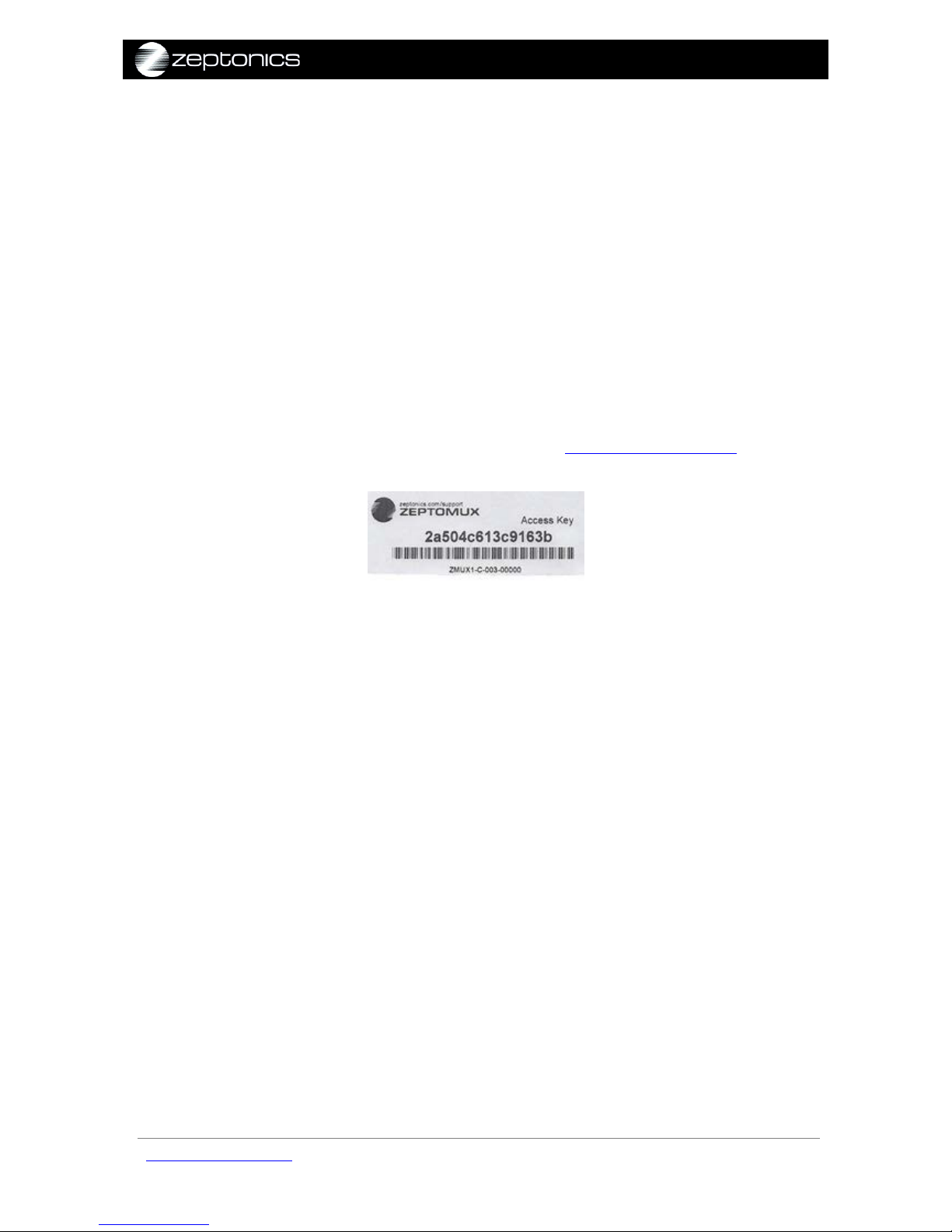
ZeptoMux user manual v1.05
The ZeptoMux system
Package contents
Your ZeptoMux package should contain the following parts:
• 1 x ZeptoMux
• 4 x M6 rack-mounting nuts
• 4 x M6 rack-mounting bolts
• 4 x rack-mounting washers
• 2 x IEC power leads
• 1 x Quickstart Guide (a single A4 page)
• 1 x access key (see Figure 2) printed on the Quickstart Guide
If any of these are missing, please contact us at zeptonics.com/support
.
Figure 2: An example of the access key printed on the Quickstart Guide.
Understanding the ZeptoMux
The front panel of the ZeptoMux has 24 ports (shown in Figure 3 as item 1). Each
port accepts a 10Gbps SFP+ fiber optic transceiver module.
The host port (port 1) provides a 10 Gbps two-way connection which can be
shared by up to 23 clients via client ports 2-24. The ZeptoMux does not provide
any connections between ports 2 to 24. In other words, ports 2 to 24 can only
send and receive data to port 1.
To operate the ZeptoMux, there must be an SFP+ module in the host port (port 1)
and at least one SFP+ module in any one of client ports 2 to 24.
Each client port can be filtered. If a filter is assigned to a port, packets from the
host port are only transmitted to the client port if the destination address of the
packets is permitted by the filter pattern or if the destination address is a
broadcast or multicast address.
Each client port can also be independently configured to accept or reject
multicast packets received from port 1.
If a filter is not assigned to a client port, all packets from the host are transmitted
to that client.
zeptonics.com/support
© 2012 Zeptonics Pty Ltd 8 of 35

ZeptoMux user manual v1.05
Front panel
Figure 3: Front panel of the ZeptoMux, and a diagram showing the single
host port (#1) and the 23 client ports (#2-24).
Figure 3 shows the front panel of the ZeptoMux. Items 1-9 are as follows:
1. Ports 1 to 24 for SFP+ modules. Port 1 is the host port. Ports 2-24 are client
ports.
2. Serial port
3. External timing reference port (not in use in initial release of ZeptoMux)
4. Fan-status LED indicator (green=OK, red=fan failure)
5. System-status LED indicator (green=OK, red= ZeptoMux system failure)
6. LED (not in use in initial release of ZeptoMux)
7. Power-supply LED indicator (green=OK, red=power-supply failure)
8. Ethernet port
9. USB port
zeptonics.com/support
© 2012 Zeptonics Pty Ltd 9 of 35

ZeptoMux user manual v1.05
Back panel
Figure 4: Back panel of the ZeptoMux.
Figure 4 shows the back panel of the ZeptoMux. Items 1-10 are as follows:
1. Power supply #1
2. Power cable socket for power supply #1
3. Quick-release lever for power supply #1
4. Fan module #1
5. Release screws for fan module #1
6. Release screws for fan module #2
7. Fan module #2
8. Power supply #2
9. Power cable socket for power supply #2
10. Quick-release lever for power supply #2
Connecting to the ZeptoMux
For management, the ZeptoMux can be connected through the ethernet port
on the front panel (shown in Figure 3, item 8). The ZeptoMux can be managed
via a command-line interface or a web-based interface (http). In addition, it
can be connected directly to a PC using a serial connection for command lineonly access. The four ways to access the ZeptoMux are:
• Serial via the serial port (see Figure 3, item 2)
• Telnet via ethernet
• SSH via ethernet
• Web interface via ethernet
Serial connection
Parameters for the serial connection are: baud rate = 9600, 8N1, no flow control.
NOTE: ZeptoMux units with a serial number starting with ZMUX1-C-003 have a
default serial console baud rate of 38400.
ZeptoMux as DHCP client
By default, the ZeptoMux is configured as a DHCP client which falls back to the
static IP address (defaulted to 192.168.0.1) if the DHCP request times out after 60
seconds.
zeptonics.com/support
© 2012 Zeptonics Pty Ltd 10 of 35

ZeptoMux user manual v1.05
The ZeptoMux will send its serial number (displayed on the side of the ZeptoMux)
as the name in the DHCP request. For setups where this name is automatically
passed to the DNS server, the ZeptoMux can be resolved by this serial number.
If you wish to specify an IP address for the ZeptoMux, which may be static, this is
explained in step 2 of Setting up the ZeptoMux.
Accessing the ZeptoMux
Commands are available to configure the ZeptoMux and view its operation. A
full list of commands is shown in Appendix A: Commands. You can enter these
commands either through a command-line interface or web interface using a
browser.
The ZeptoMux is accessed using its IP address. You will be asked to enter the
login user name and password. The password can be changed. The user name
is "admin" and cannot be changed.
In order to make changes to the configuration, such as assigning filters to
specific ports, the ZeptoMux must be put into a special mode called the
"privileged mode". This is described on page 13 under Privileged mode. To
change to privileged mode, you will need to enter the "privileged password"
(which is blank by default).
Web and command-line interfaces
All commands are available through the command-line interface. The web
interface does not currently support all commands.
The defaul t username is "admin" and the default password is also "admin".
Command-line interface
Connect via serial or via ethernet using SSH or telnet. Enter the protocol and the
IP address as shown, then enter the login password.
Figure 5: Command-line interface.
SSH:
Serial:
Telnet:
zeptonics.com/support
© 2012 Zeptonics Pty Ltd 11 of 35
