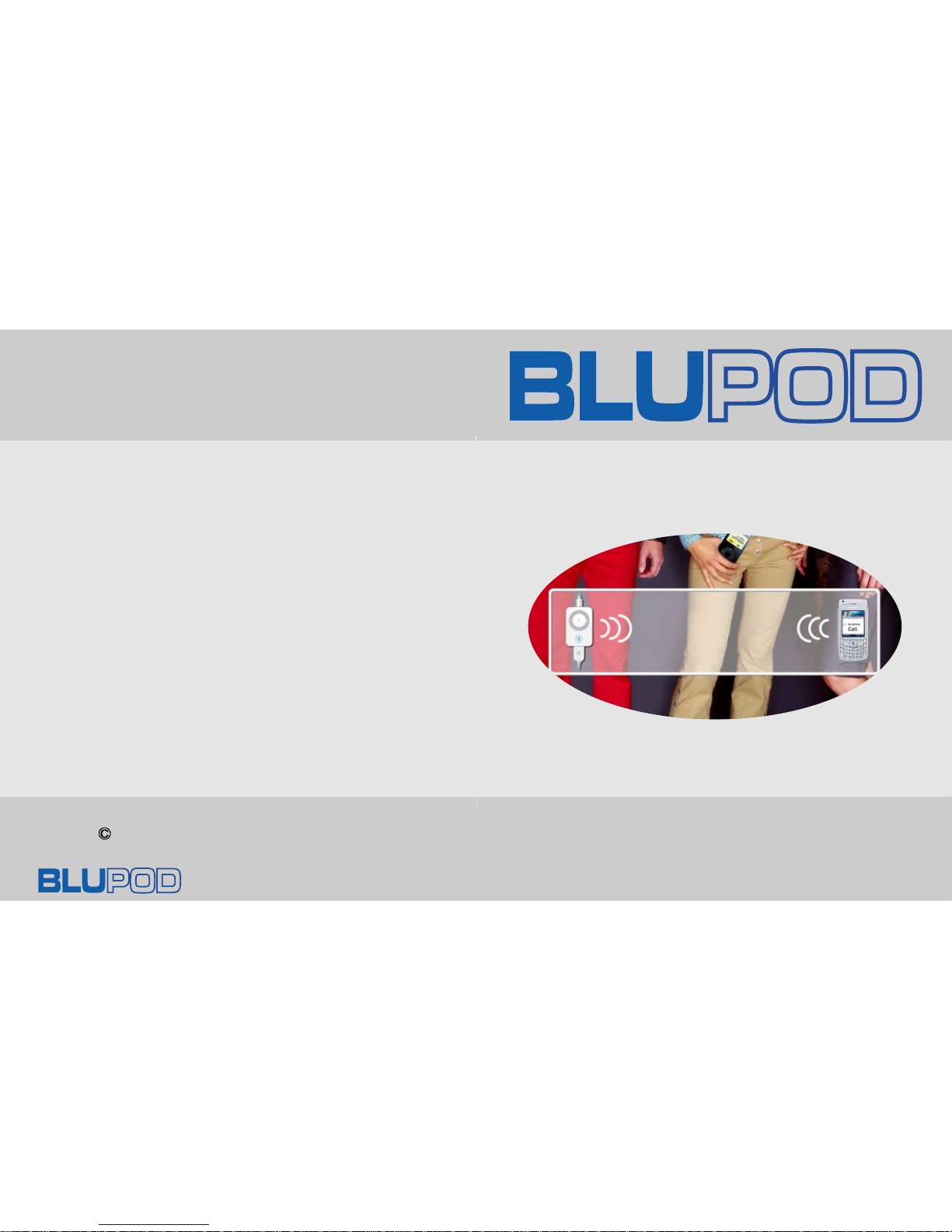
BLUPOD
www.zenocom.co.kr/blupod/support
2006 Zenocom Co.,Ltd. All rights reserved.
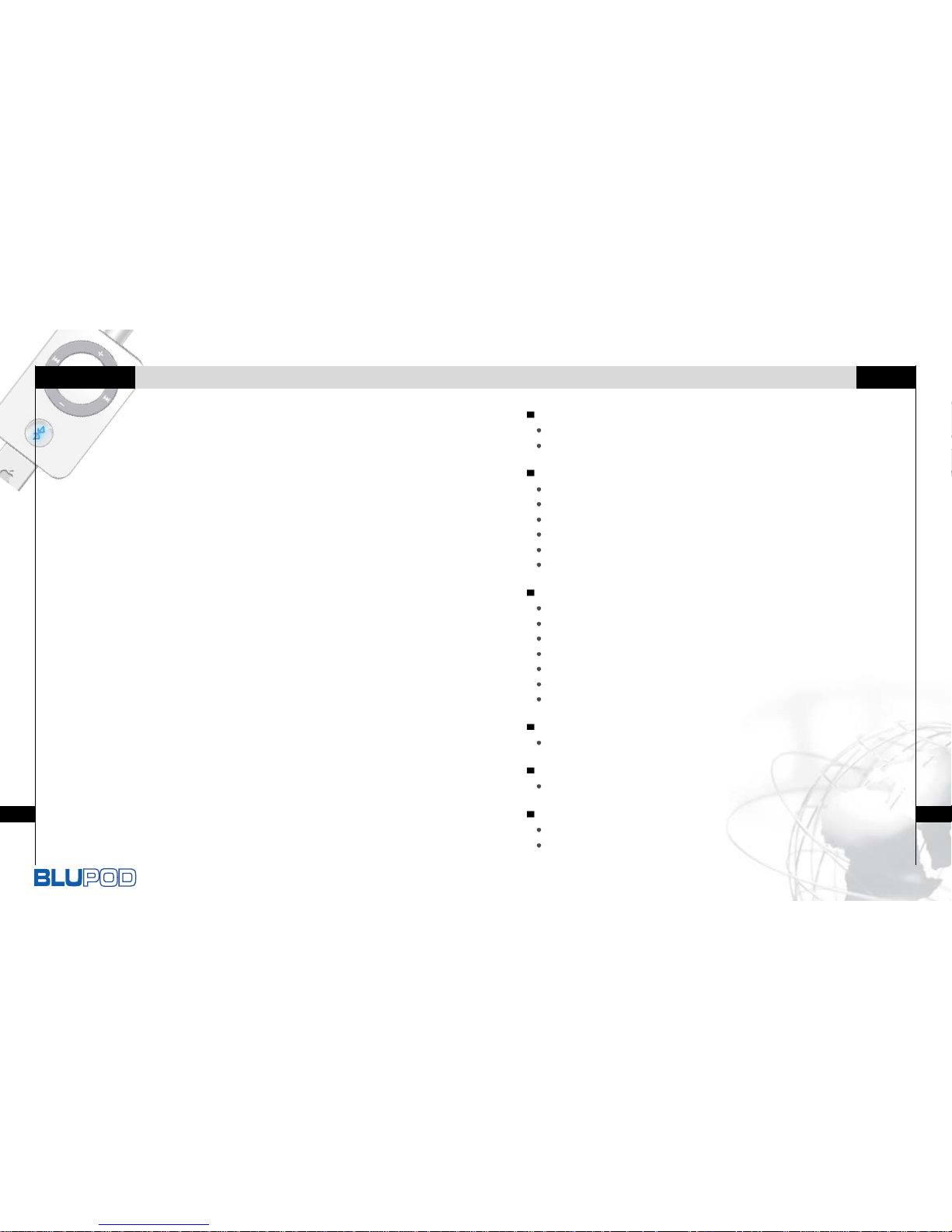
Bluetooth Headset for iPod
Index
Before Use
Remote Function ............................................................................................ 2
Connecting the cable to iPod ........................................................................ 3
To use FM radio
Searching for a FM radio frequency ............................................................... 4
Saving a FM radio frequency ......................................................................... 5
Using the saved channel ................................................................................ 5
Pausing FM radio ........................................................................................... 6
Adjusting the volume ...................................................................................... 6
Changing the function .................................................................................... 6
To use Bluetooth Handsfree
Pairing ............................................................................................................ 7
Connecting ..................................................................................................... 8
To Accept/ Reject Calls .................................................................................. 8
Making a call .................................................................................................. 9
Caller ID display ........................................................................................... 10
Controlling the Volume ................................................................................. 10
Upgrading the firmware ................................................................................ 10
Specification
Specification ................................................................................................. 11
Using the program
How to upgrade the firmware ....................................................................... 12
FCC Information
FCC compliance Information, Information to User
....................................... 13
FCC warning
................................................................................................ 14
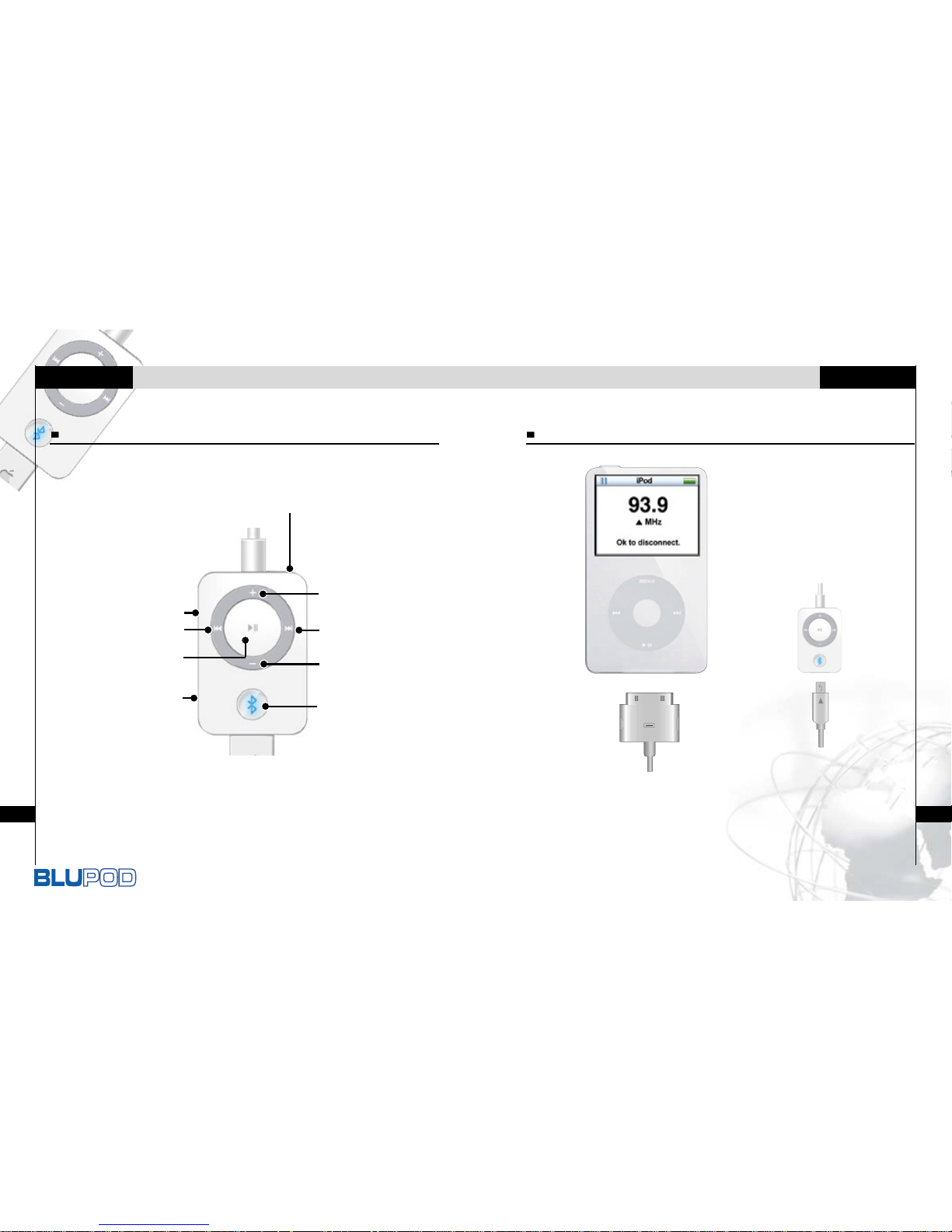
Bluetooth Headset for iPod
3
Before Use
2
Before Use
Internal Microphone
Volume up button
Hold Switch
Previous/Rewind Button
MP3-FM switch
Bluetooth Button
Volume down button
Next/Fast-forward button
1. Be sure to match the polarity of the connector.
2. Use our provided connector (30Pin).
3. Connect/ disconnect the connector as you push the both sides
of the socket.
Connecting the cable to iPodRemote Function
Play/Pause Button/
Power off(Press&Hold)

Bluetooth Headset for iPod
5
To Use FM radio
4
To Use FM radio
When you connect the BluPod to your iPod, it turns on
automatically.
Press MP3-FM button of BluPod to select FM radio.
The previous station is displayed and received.
1. Press the , button during about 2 seconds to select
your desired station.
The player will quickly scan through each frequency and stop at
the next station that can tuned in. The frequency is displayed on
the LCD of iPod.
2. Press again the , button during about 2 seconds to
select another station.
Searching for a FM radio frequency
Current Station
Frequency
Means station
saved(
)
1. Press and hold the MP3-FM button to save the current
channel.
The
mark is displayed on the LCD of iPod.
2. Press and hold the MP3-FM button to delete the saved
channel.
The mark is disappeared on the LCD of iPod.
Saving a FM radio frequency
Press the , button to move to another saved favorite
station.
Using the saved channel
Note
Up to 15 stations can be saved.

Bluetooth Headset for iPod
7
To Use Bluetooth Handsfree
6
To Use FM radio
BluPod supports Bluetooth Handsfree function.
In case of using BluPod, you never miss a call while listening to your
music or FM radio through iPod nano or iPod with video.
Note
The click wheel of iPod does not operate during FM reception mode
because iPod uses display mode that is called Airmode.
This is not malfunction.
Press and hold Play/Pause button to turn the power off in FM mode.
To be communicated between Bluetooth phone and BluPod, BluPod
must be paired with Bluetooth phone.
1. Plug BluPod to iPod with our provided cable and turns
iPod on.
2. Simultaneously press and hold the Play/Pause and
Bluetooth button of BluPod to enter to Pairing mode.
- If “PAIR” will be displayed on the LCD of
iPod, please takes the procedure of pairing
between bluetooth phone and BluPod in
accordance with the manual of bluetooth
phone.
Default Pass Code of BluPod is “0000”.
3. If two devices are successfully
connected, “OK” will be displayed on
the LCD of iPod and iPod main screen
returns to the previous screen.
All processing is completed.
Pairing
During the music file playback, press , button to adjust
volume level.
: Decrease volume level.
: Increase volume level.
Adjusting the volume
Press the MP3-FM button to change to MP3 mode.
Changing the function
1. During FM radio reception, press Play/Pause button to
mute the volume.
“MHz” is only displayed on the LCD of iPod.
2. If muting status continues during about 2 minutes, iPod
enters to Light sleep mode.
Pausing FM radio

Bluetooth Headset for iPod
9
To Use Bluetooth Handsfree
8
To Use Bluetooth Handsfree
If pairing is once completed, it does not require this process again.
(In case BluPod is not paired to another Bluetooth phone.)
In case you try to connect again after disconnection
between BluPod and Bluetooth phone, press the Bluetooth
button of BluPod or the corresponding button of Bluetooth
phone to connect between BluPod and Bluetooth phone.
In case BluPod is paired with Bluetooth phone, it is available
for connecting without pressing any button of two devices if
Bluetooth phone supports automatical connection.
Connecting
To Accept/ Reject Calls
- Voice dialing
(In case of phone supporting Voice dialing function)
1. Press the Bluetooth button of BluPod to enter voice
dialing mode.
2. Press again the Bluetooth button of BluPod to cancel
voice dialing mode.
- Using mobile phone
If you make a call from the mobile phone, the call will (subject
to phone settings) be automatically transferred to BluPod
- Last number redial
1. Press and hold Bluetooth button to see
the latest received 9 caller ID lists.
2. Press + or – button to select the wanted
telephone number.
3. Press Play/Pause button to make a call.
4. Press Bluetooth button to cancel.
Making a call
When there is phone call, the music or FM radio automatically stops
and you can listen the ringing through your headphones.
1. If you want to call, press the Bluetooth or Play/Pause
button of BluPod.
But if you do not want a call, press the Previous or Next
button of BluPod.
2. To finish the call, press the Bluetooth or Play/Pause
button of BluPod.
When you complete the call, the previous mode operates again.

Bluetooth Headset for iPod
Specification
10
To Use Bluetooth Handsfree
You can control the volume by pressing + or - button during
calling.
Controlling the Volume
11
General
FM radio
Bluetooth
Size
Weight
Battery
Microphone
Compatible
Frequency
Spec
Range
Profile
25*38*5.2mm
10g(w/o Cable)
Powered by iPod itself
Built-in microphone
iPod mini / nano / 4G / Photo /
Video / new nano
76~108MHz(Worldwide)
V2.0 Compatible
Up to 10meters
Headset
Handsfree
Category
Specification
When you get a phone call, the caller ID is displayed.
(In case of phone supporting caller ID function.)
Caller ID display
BluPod provides you with the latest and best features
through Firmware upgrade.
Upgrading the firmware
Note
For more information about firmware upgrade, refer to page 12.

Bluetooth Headset for iPOD
FCC InformationUsing the program
1. Execute ‘BluPod_Verxxx.exe’ file provided, then
automatically unzipped at the default folder(C:
BluPod
BluPod_Verxxx) of PC.
How to upgrade Firmware
2. Execute ‘DFUWizard.exe’
file unzipped, and then the
screen will be displayed.
3. How to connect and execute
3-1. Push down BluPod
Hold Key
3-2. Connect BluPod to
your PC using mini
USB jack provided
3-3. Click ‘Next’ button
activated which may
take several seconds
4. If successfully complete, click ‘Finish’ button.
This device complies with part 15 of FCC Rules.
Operation is subject to the following two conditions :
1. This device may not cause harmful interference, and
2. This device must accept any interference received.
Including interference that may cause undesired operation.
FCC compliance Information
This equipment has been tested and found to comply with the limits
for a Class B digital device, Pursuant to part 15 of the FCC Rules.
These limits are designed to provide reasonable protection against
harmful interference in a residential installation. This equipment
generates, uses and can radiate radio Frequency energy and, if not
installed and used in accordance with the instructions, may cause
harmful interference to radio communications.
However, there is no guarantee that interference will not occur in a
particular installation. If this equipment does cause harmful
interference to radio or television reception, which can be determined
by turning the equipment off and on, the user is encouraged to try to
correct the interference by one or more of the following measures :
- Reorient or relocate the receiving antenna.
- Increase the separation between the equipment and receiver
- Connect the equipment into an outlet on a circuit different from that
to which the receiver is connected.
- Consult the dealer or an experienced radio/TV technician for help.
Information to User

Bluetooth Headset for iPOD
MEMOFCC Information
This equipment may generate or use radio frequency energy.
Changes or modifications to this equipment may cause harmful
interference unless the modifications are expressly approved in
the instruction manual. The user could lose the authority to
operate this equipment if an unauthorized change or modification
is made.
Hereby, Zenocom Co., Ltd., declares that this BX-100 is in
compliance with the essential requirements and other relevant
provisions of Directive 1999/5/EC.
FCC WARNING:
