Page 1

Z41 COM + GetFace IP
Configuration Guide
CON FIG URA TIO N GU ID E
Application Program Version Z41 COM: [1.2]
GetFace IP Firmware Version: [2.26]
User manual version: c
www.zennio.com
Page 2

Z41 COM + Zennio GetFace IP Configuration Guide
http://www.zennio.com Tecnical Support:http://support.zennio.com
2
CONTENTS
Contents ................................................................................................................................... 2
Document Update .................................................................................................................... 3
1 Introduction ...................................................................................................................... 4
2 Basic Configuration ........................................................................................................... 6
2.1 Z41 COM Configuration ................................................................................................ 6
2.2 GetFace IP Configuration .............................................................................................. 9
3 Advanced Configuration .................................................................................................. 13
3.1 System with multiple Z41 COM ................................................................................... 13
3.1.1 Z41 COM Configuration ....................................................................................... 13
3.1.2 GetFace IP Configuration ..................................................................................... 14
3.2 System with multiple GetFace IP: Phone Number (ID) ................................................. 16
3.2.1 Z41 COM Configuration ....................................................................................... 16
3.2.2 GetFace IP Configuration ..................................................................................... 17
3.3 Doors.......................................................................................................................... 18
3.3.1 Z41 COM Configuration ....................................................................................... 18
3.3.2 GetFace IP Configuration ..................................................................................... 19
Page 3
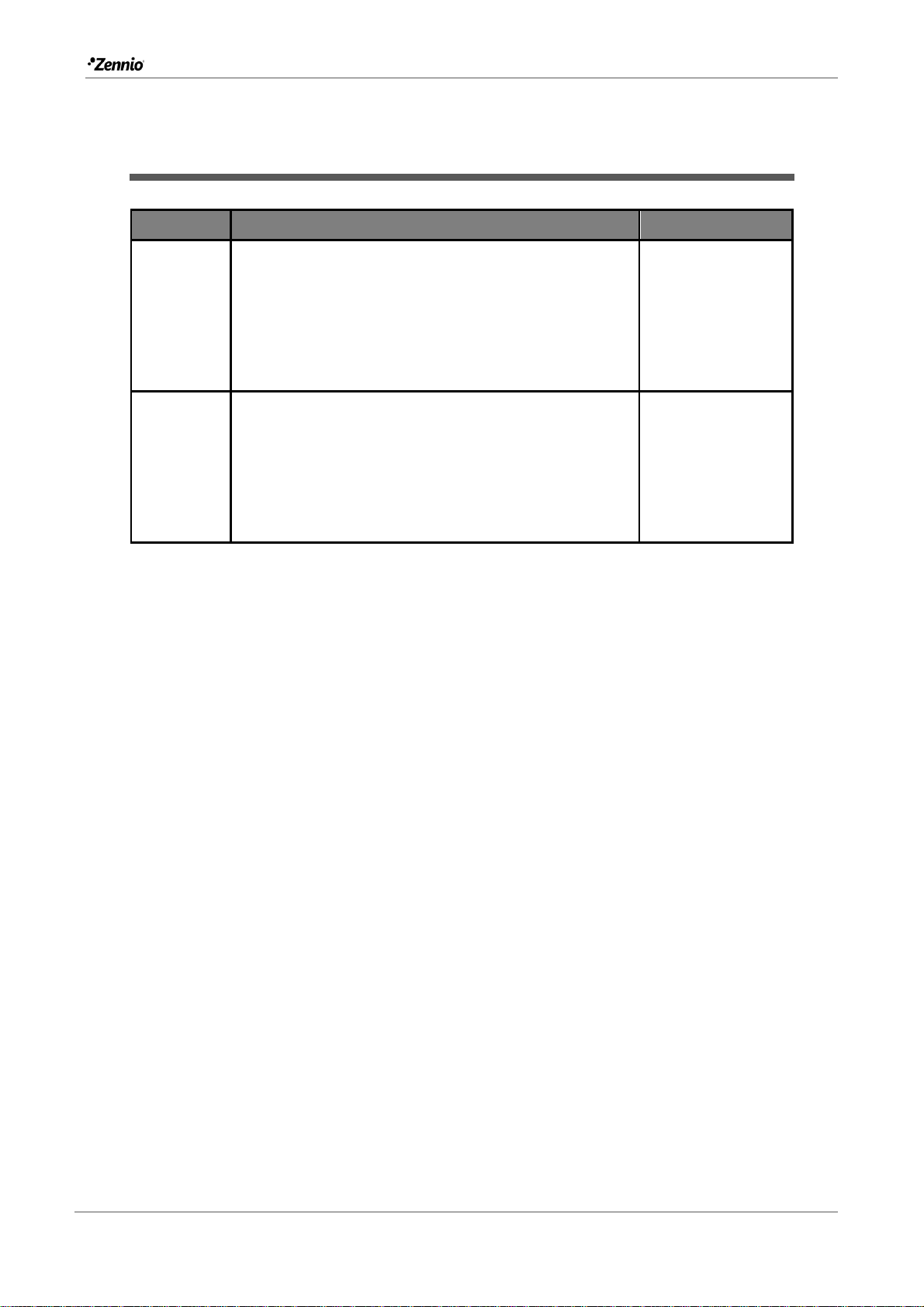
Z41 COM + Zennio GetFace IP Configuration Guide
http://www.zennio.com Tecnical Support:http://support.zennio.com
3
DOCUMENT UPDATE
Version
Modifications
Page(s)
c
- Changes in Z41 COM: do not affect this
document.
- Changes in GetFace IP: change in the
indicated configuration of the system API.
-
12
b
- Changes in Z41 COM: tabs and parameters
reorganization.
- Changes in GetFace IP: do not affect this
document.
-
Page 4
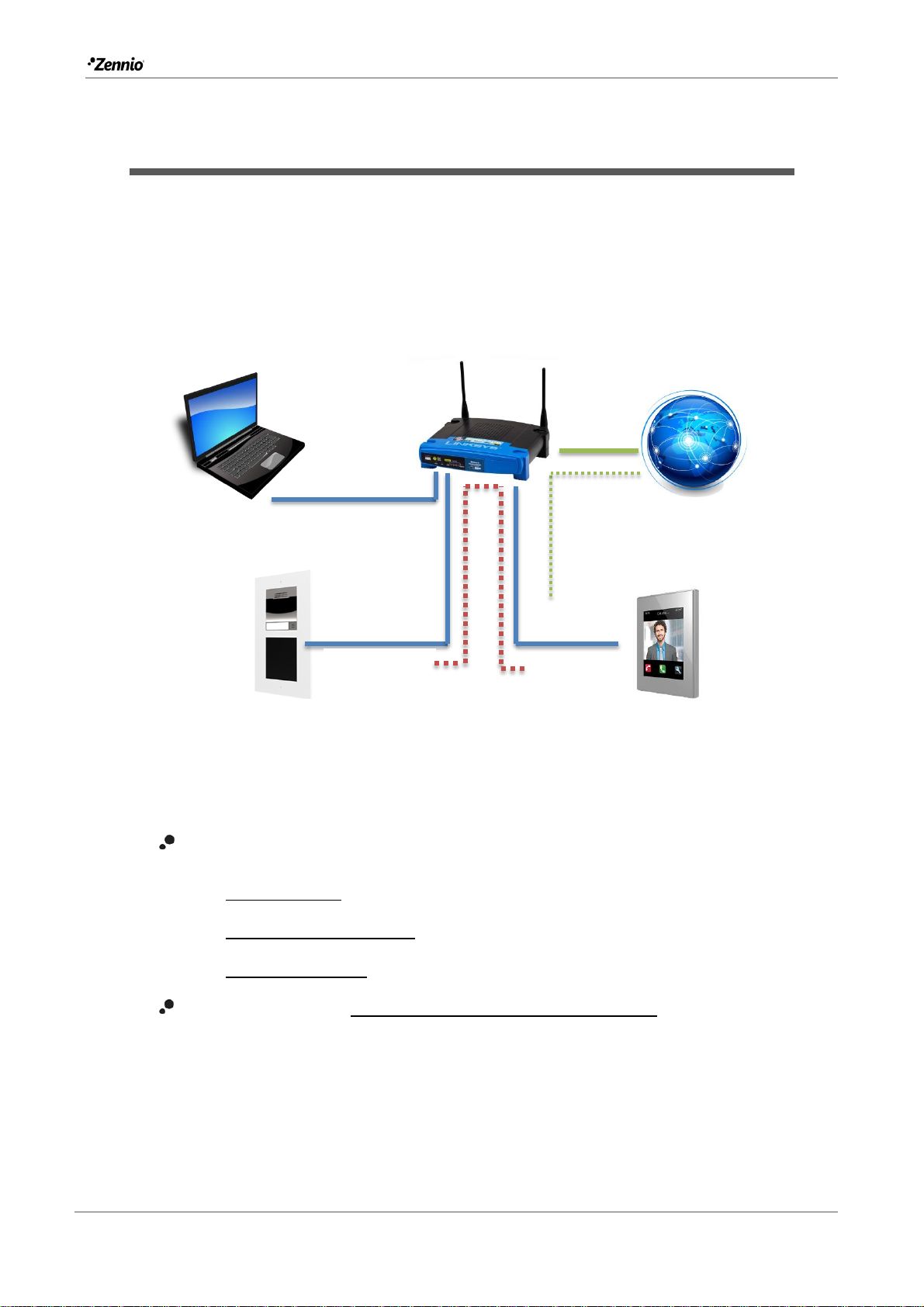
Z41 COM + Zennio GetFace IP Configuration Guide
http://www.zennio.com Tecnical Support:http://support.zennio.com
4
1 INTRODUCTION
This document presents an example of basic configuration of the GetFace IP video
intercom together with the indoor unit Z41 COM in a simple installation of a private
home when both devices are in the same network. A compiter conected to the same
network is also required to access to the GetFace IP web interface configuration.
Figure 1 shows an example of installation and IP addresses of each device.
Figure 1 Topology
It should be noted that Z41 COM has two IP addresses:
One for (in the example: 192.168.1.100)
Remote control through Z41 Remote application.
Connection with the NTP server to update date and time.
Firmware updating through Z41 Update.
Another one for the communication with the video intercom. In the example:
192.168.1.101.
In this case only the IP for the video intercom communication needs to be set,
taking into account that it must not be the same as the IP for the remote control.
Z41 COM
GetFace IP
Internet
Router
PC
192.168.1.103
192.168.1.101
192.168.1.100
192.168.1.102
Page 5

Z41 COM + Zennio GetFace IP Configuration Guide
http://www.zennio.com Tecnical Support:http://support.zennio.com
5
Important: these IP addresses of Z41 COM are managed independently, so it is not
required that both belong to the same IP network.
It is recommended to configure both devices in parallel since it is important that certain
parameters have the same values in both devices (this is indicated with warning notes
throughout the document).
Page 6

Z41 COM + Zennio GetFace IP Configuration Guide
http://www.zennio.com Tecnical Support:http://support.zennio.com
6
2 BASIC CONFIGURATION
This section shows the basic configuration required in an installation with a single Z41
COM unit and a single GetFace IP unit.
Note: For further information about the parameters please refer to the Z41 COM or
GetFace IP user manuals available at the Zennio website (www.zennio.com).
2.1 Z41 COM CONFIGURATION
The following aspects must be configured in the ETS configuration (default values in
blue, modified values in red):
1. In “MAIN CONFIGURATION”, tab “VoIP Calls”:
1.1. IP Address: 192.168.1.101 (the default value can be left).
1.2. Subnet Mask: 255.255.255.0
1.3. Specify Gateway: Disabled. (not necessary if the devices are in the same
network).
1.4. Video Intercom: Enabled.
Figure 2 Z41 COM – VoIP Calls Configuration.
Page 7

Z41 COM + Zennio GetFace IP Configuration Guide
http://www.zennio.com Tecnical Support:http://support.zennio.com
7
IMPORTANT: If the IP for the remote control of Z41 COM is set statically in
“MAIN CONFIGURATION”, tab “Ethernet” make sure not to set the same IP for
the VoIP Calls.
2. In “Video Intercom”:
2.1. Outdoor Unit 1: Enabled.
3. In “Outdoor Unit 1”, in the tab “Configuration”:
3.1. Type: Private.
The private type allows accessing at any time to the visualization of images
from the camera of the outdoor unit. The community type does not
3.2. The Outdoor Unit Is in a Different Network: Disabled.
In our example, the video intercom unit is located on the same network:
192.168.1.0/24.
3.3. Define ID: Disabled.
The ID only needs to be indicated when there are several external units and
want to associate them with different video intercom boxes in Z41 COM. See
section 3.1 for further information.
3.4. Number of Doors: 1.
In our example, the system will have a single access with a single door.
3.5. Opening Settings:
3.5.1. HTTP Command: Enabled.
3.5.2. Secure Opening: Disabled.
3.5.3. KNX Object: Disabled.
3.6. Automatic Door Opening: Disabled.
Page 8

Z41 COM + Zennio GetFace IP Configuration Guide
http://www.zennio.com Tecnical Support:http://support.zennio.com
8
Figure 3 Z41 COM – Outdoor Unit Configuration.
4. In “MENU” enable a page and within it box whit Visualization “Other” and function
“Video Intercom”.
Figure 4 Z41 COM - Video Intercom box configuration.
4.1. Video Intercom: 1.
IMPORTANT: the number of the video intercom must be the same as the one
selected in 1.4.
Page 9

Z41 COM + Zennio GetFace IP Configuration Guide
http://www.zennio.com Tecnical Support:http://support.zennio.com
9
2.2 GETFACE IP CONFIGURATION
By default GetFace IP acquires its IP address by DHCP, but it can be set a static IP
address as well. To change between one mode and another follow the steps below:
1. Connect GetFace IP to the power supply and to the network.
2. After connecting the power supply or after performing a reset and once the video
intercom is fully initialized (wait until lights up permanently), there are 30 seconds of
operation to perform the following actions:
2.1. Press for 5 times the button of the basic
unit: the device announces its IP.
2.2. Press for 15 times the button of the basic
unit: the device will switch between a
dynamic IP (DHCP) and a static IP
configuration.
The default static IP configuration is shown in Figure 5.
Figure 5 GetFace IP - Static IP Configuration by default
It is recommended to set the IP assignment by DHCP (later is possible to change it to a
static IP) to be able to access the web configuration interface.
To access to the configuration interface, enter the video interdom IP in a web browser.
For example: http://192.168.1.100.
Authentication is required for access to the web interface. By default, it is set to:
Main button
Page 10

Z41 COM + Zennio GetFace IP Configuration Guide
http://www.zennio.com Tecnical Support:http://support.zennio.com
10
Username: admin
Password: zennio
Changing the password is recommended after the first access to the device. The main
window will look similar to Figure 6. The default language of the interface is English. It
can be changed in the upper right.
Figure 6 GetFace IP - Configuration menu
First, if wanted to change the IP address to a static configuration (this step is not
mandatory, the IP assigned by DHCP can be left):
1. System Network
1.1. Use DHCP Server: Disabled.
1.1.1. Set the network configuration desired.
Page 11

Z41 COM + Zennio GetFace IP Configuration Guide
http://www.zennio.com Tecnical Support:http://support.zennio.com
11
Figure 7 GetFace IP - Configuration menu
For a basic installation, only the following parameters must be configured:
2. Directorio Usuarios: add user.
Figure 8 GetFace IP - Add user
2.1. Phone number: it will be used the Number 1 by default. The format should be
sip:id@[IPaddress]. The “id” will only be used to identify calls in the event log in
the state section. Example: sip:1@192.168.1.101.
IMPORTANT: The IP address must be the same configured by parameter in
Z41 COM (item 1.1 in section 2.1).
Page 12

Z41 COM + Zennio GetFace IP Configuration Guide
http://www.zennio.com Tecnical Support:http://support.zennio.com
12
3. Services HTTP API Services
1.1. System API: Secure (TLS) / Basic.
1.2. Switch API: Secure (TLS) / Digest.
1.3. Camera API: Unsecure (TCP) / None.
Figure 9 GetFace IP - API HTTP Configuration
Page 13

Z41 COM + Zennio GetFace IP Configuration Guide
http://www.zennio.com Tecnical Support:http://support.zennio.com
13
3 ADVANCED CONFIGURATION
This is the minimum necessary configuration in a basic installation with a single Z41
COM and a single GetFace IP, however, there are more possibilities such installations
whit several devices or control of the locks. In the next section, steps will be taken to
configure these aspects.
3.1 SYSTEM WITH MULTIPLE Z41 COM
It is usual to have in a installation multiple Z41 COM that require receive calls from the
same GetFace IP outdoor unit.
Next is described the configuration for this case.
3.1.1 Z41 COM CONFIGURATION
The configuration of Z41 COM is the same as indicated in section 2.1. However, it is
necessary to link certain communication objects of the different Z41 COM to the same
group address so that the call log data is consistent in all of them:
“[Video Intercom] Synchronization”, also allows to receive a notification in all
Z41 COM when a call has been accepted or rejected in one of them.
“[General] Time”
“[General] Date”
On the other hand, the following objects also must to be linked to the same group
address to open the door/s from any Z41 COM:
“[VI n] Switch X” (if enabled by parameter)
“[VI n] Enable Automatic door Opening” (if enabled by parameter)
Moreover, it is also recommended to link the following objects to the same group
address when a joint control of the Z41 COM is required:
“[VoIP] “Do Not Disturb” Mode”,
“[VoIP] Ringtone Volume”
Page 14

Z41 COM + Zennio GetFace IP Configuration Guide
http://www.zennio.com Tecnical Support:http://support.zennio.com
14
3.1.2 GETFACE IP CONFIGURATION
The configuration of GetFace IP is the same as indicated in section 2.2 but adding
the following in the Users section:
1. Directorio Usuarios: add user.
Figure 10 GetFace IP - Add user
Number 1:
1.1. Phone number: the format should be sip:id@[IPaddress]. The “id” will only be
used to identify calls in the event log in the state section. In IP address, the IP
address of a Z41 COM must be indicated. Example: sip:1@192.168.1.101.
IMPORTANT: The IP address must be the same configured by parameter in
Z41 COM (item 1.1 in section 2.1).
1.2. Parallel call to following number: check to add the IP address of the next
Z41 COM to call in parallel.
Number 2:
Page 15

Z41 COM + Zennio GetFace IP Configuration Guide
http://www.zennio.com Tecnical Support:http://support.zennio.com
15
1.3. Phone number: same format as indicated in 1.1, but in this case with the IP
address of the following Z41 COM which must receive parallel calls. Example:
sip:1@192.168.1.104.
IMPORTANT: The IP address must be the same configured by parameter in
Z41 COM (item 1.1 in section 2.1).
1.4. Parallel call to following number: check to add the IP address of the next
Z41 COM to call in parallel.
If more than three Z41 COM are required, they must be configured in another user, for
example number 2. Moreover, in the user 1, in Number 3, the checkbox Parallel call
to following number must be checked and in User Deputy enter the user configured,
for example number 2.
Page 16

Z41 COM + Zennio GetFace IP Configuration Guide
http://www.zennio.com Tecnical Support:http://support.zennio.com
16
3.2 SYSTEM WITH MULTIPLE GETFACE IP: PHONE NUMBER (ID)
This parameter is used to associate the video intercom configured in Z41 COM to a
single GetFace IP, so the calls are restricted. If the “Id” of the incoming call does not
match to any of the video intercoms configured in Z41 COM, the call will not be
received. This is useful when there is more than one outdoor unit, so each call is
received in a different Z41 COM box and each one has its call log separately.
If multiple GetFace IP are configured with the same ID, calls from all of them will be
received in the Z41 COM box with a video intercom configured with that ID as shown in
the figure below.
Figure 11 Configuration of multiple boxes with different video intercoms.
3.2.1 Z41 COM CONFIGURATION
The configuration of Z41 COM is the same as indicated in section 2.1, but also, it is
necessary to configure:
1. In “Outdoor Unit 1”, in the tab “Configuration”:
1.1. Define ID: Enabled.
1.2. Outdoor Unit ID: enter the desired text, for example ID_1
ID=””
ID=”1”
ID=”2”
ID=”1”
ID=””
ID=”1”
Page 17

Z41 COM + Zennio GetFace IP Configuration Guide
http://www.zennio.com Tecnical Support:http://support.zennio.com
17
Figure 12 Z41 COM Configuration – Phone Number (ID)
3.2.2 GETFACE IP CONFIGURATION
The configuration of GetFace IP is the same as indicated in section 2.2, but also, it is
necessary to configure:
1. Services Phone SIP 1
1.1. Phone Number (ID): enter the same ID as in Z41 COM, for example ID_1.
IMPORTANT: it must be the same as the ID entered in item 1.2 of section
3.2.1.
Figure 13 Zennio GetFace – Phone Number
Page 18

Z41 COM + Zennio GetFace IP Configuration Guide
http://www.zennio.com Tecnical Support:http://support.zennio.com
18
3.3 DOORS
There are many configurations for opening doors, it can be done through a binary KNX,
a HTTP command or both of them.
3.3.1 Z41 COM CONFIGURATION
The configuration of Z41 COM is the same as indicated in section 2.1, but also, it is
necessary to configure:
1. In “Outdoor Unit 1”, in the tab “Configuration”:
1.1. Number of Doors: up to 3 doors per Video Intercom.
1.2. HTTP Command: the order to open a door will be sent via a HTTP command.
This must be the option selected is lock control is performed from GetFace IP.
When enabled, the following parameters appear:
1.2.1. Secure Opening: allows setting a username and password required to
send through the HTTP command to open de door in order to increase the
security.
1.3. KNX Object: the order to open a door will be sent via a binary communication
object. It is possible to choose the value of the object that will open the door.
Figure 14 Z41 COM - Doors Configuration
Page 19

Z41 COM + Zennio GetFace IP Configuration Guide
http://www.zennio.com Tecnical Support:http://support.zennio.com
19
3.3.2 GETFACE IP CONFIGURATION
The configuration of GetFace IP is the same as indicated in section 2.2, but also, it is
necessary to configure:
1. Services HTTP API Account x
1.1. Account Enabled: Enabled.
1.1.1. User Name: the same as the user name configured in Z41 COM.
1.1.2. Password: the same as the password configured in Z41 COM.
IMPORTANT: it must be the same User Name and Password as the ones
entered in 1.2.1 in the previous section 3.3.1.
1.2. Switch Access – Control: Enabled.
Figure 15 Zennio GetFace – Account Configuration.
2. Hardware Switches Switch x
2.1. Enabled Switch: Enabled.
2.1.1. Controlled Output: select Relay 1 or Output 1.
Page 20

Z41 COM + Zennio GetFace IP Configuration Guide
http://www.zennio.com Tecnical Support:http://support.zennio.com
20
Figure 16 Zennio GetFace – Switches Configuration.
Page 21

Join and send us your inquiries
about Zennio devices:
http://support.zennio.com
Zennio Avance y Tecnología S.L.
C/ Río Jarama, 132. Nave P-8.11
45007 Toledo (Spain).
Tel. +34 925 232 002.
www.zennio.com
info@zennio.com
