
KLIC-TS
KNX – AB Gateway for
Toshiba AC Units
USER MANUAL
ZCL-TS
Application program version: [1.0]
User manual edition: [1.0]_a
www.zennio.com

KLIC-TS
http://www.zennio.com Technical Support: http://support.zennio.com
2
CONTENTS
Contents ........................................................................................................................................ 2
1 Introduction .......................................................................................................................... 3
1.1 KLIC-TS .............................................................................................................................. 3
1.2 Installation ........................................................................................................................ 4
1.3 Start-Up and Power Loss .................................................................................................. 5
2 Configuration......................................................................................................................... 6
2.1 General ............................................................................................................................. 6
2.2 Inputs ............................................................................................................................... 8
2.2.1 Binary Input .............................................................................................................. 8
2.2.2 Temperature Probe .................................................................................................. 8
2.2.3 Motion Detector ...................................................................................................... 9
2.3 Logic Functions ............................................................................................................... 10
2.4 A/C Gateway .................................................................................................................. 11
2.4.1 Configuration ......................................................................................................... 11
2.4.2 Initial Configuration ............................................................................................... 21
2.4.3 Scenes .................................................................................................................... 22
2.4.4 Error Handling ........................................................................................................ 24
ANNEX I. Communication Objects............................................................................................... 26

KLIC-TS
http://www.zennio.com Technical Support: http://support.zennio.com
3
1 INTRODUCTION
1.1 KLIC-TS
KLIC-TS from Zennio is a gateway that provides full-duplex communication between the
KNX home automation system and Toshiba air-conditioning systems through
connection wires provided by the latter.
Because of this bidirectional communication, the air conditioning system can be
controlled from the home automation system in the same manner as it is through its own
controls. Moreover, the actual status of the unit can be monitored and periodically sent
to the KNX bus to inform other devices.
The most outstanding features of KLIC-TS are:
Bidirectional control of Toshiba A/C units through the connection wires AB
provided by Toshiba (15 VDC).
Control of the main functions of the A/C unit: On/Off, temperature, mode of
operation, fan speed, position of the flaps, etc.
Error management to handle specific error codes from the A/C unit itself as
well as any communication issues that may arise.
Up to five scenes.
Three analogue-digital inputs, for the connection of temperature probes,
motion detectors or binary pushbuttons or switches.
10 customisable, multi-operation logic functions.
Heartbeat or periodical “still-alive” notification.
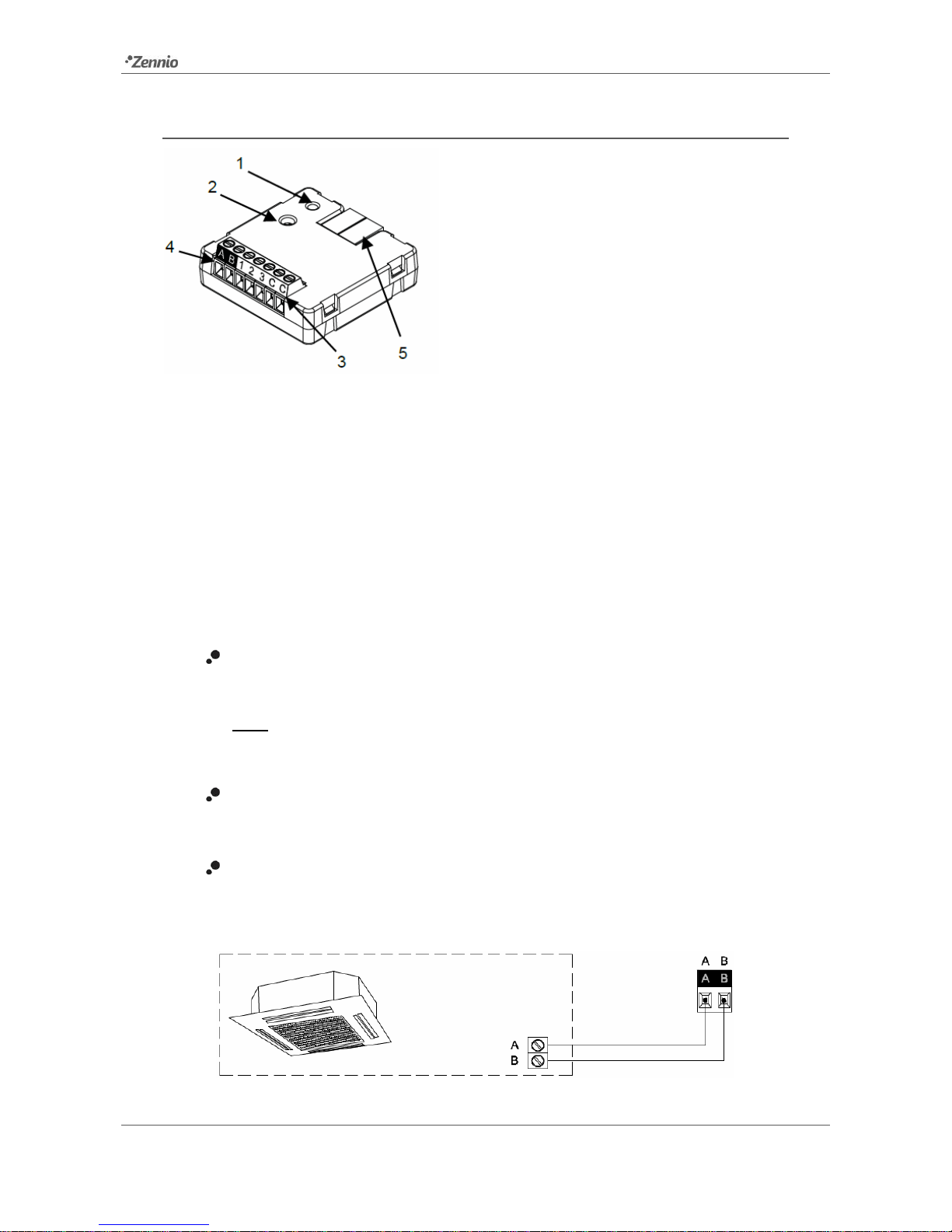
KLIC-TS
http://www.zennio.com Technical Support: http://support.zennio.com
4
1.2 INSTALLATION
Figure 1. Element scheme.
KLIC-TS connects to the KNX bus via the corresponding built-in terminal (5). Once the
device is provided with power from the KNX bus, both the physical address and the KLICTS application program can be downloaded.
This device does not need any external power as it is entirely powered through the KNX
bus.
The remaining elements are described next.
Prog./Test button (2): a short press on this button will set the device into the
programming mode, making the associated LED (1) light in red.
Note: if this button is held while plugging the device into the KNX bus, the
device will enter into safe mode. The LED will blink in red every 0.5 seconds
Analogue-Digital Inputs (3): input ports for the stripped cables of external
elements such as switches, motion detectors, temperature probes, etc.
Terminal connection, AB (4): wires that will connect KLIC-TS to the A/C unit.
The other end of the cable, therefore, is intended to be connected to the
corresponding connectors in the PCB board of the internal unit.
Figure 2. Connecting KLIC-TS to the A/C unit.
1. Prog./Test LED indicator
2. Prog./Test button
3. Analogue/digital inputs
4. Terminal connection RWB.
5. KNX connector

KLIC-TS
http://www.zennio.com Technical Support: http://support.zennio.com
5
Important: if intending to control the A/C unit both through its incorporated wired remote
control and through KLIC-TS, it must be taken into account that orders sent from the
wired control will have a higher priority than those sent through KLIC-TS. In addition,
certain parameterisations made in the device can be ignored.
For detailed information about the technical features of KLIC-TS, as well as on security
and installation procedures, please refer to the device Datasheet, bundled in the device
packaging and also available at http://www.zennio.com.
1.3 START-UP AND POWER LOSS
Depending on the configuration, some specific actions will be performed during the
device start-up. The integrator may set up an initial status to be sent to the A/C unit after
the bus power recovery, and whether certain objects should be sent to the bus after the
power recovery, as described in later sections.
On the other hand, when a bus power failure takes place, the device will interrupt any
pending actions, and will save its state so it can be recovered once the power supply is
restored.

KLIC-TS
http://www.zennio.com Technical Support: http://support.zennio.com
6
2 CONFIGURATION
2.1 GENERAL
The general configuration of the device consists in enabling the specific functionalities
that will be required during normal operation:
Heartbeat or periodical “still-alive” notification.
Inputs: see section 2.2.
Logic functions: see section 2.3
A/C gateway: see section 2.4.
The latter entails all functions specific to KLIC-TS, i.e., all the functions related to
interfacing with the A/C unit and to the management of the climate control system.
ETS PARAMETERISATION
After importing the corresponding database in ETS and adding the device into the
topology of the desired project, the configuration process begins by right-clicking into the
device and selecting Edit parameters
The General screen is shown in the first place, containing the following parameters:
Enabling Inputs, Logic Functions and A/C Gateway brings additional tabs
into the menu on the left. These functions and their parameters will be
explained in later sections of this document. Please note that A/C Gateway is
permanently enabled.
Figure 3. General.

KLIC-TS
http://www.zennio.com Technical Support: http://support.zennio.com
7
Heartbeat (Periodical Alive Notification): this parameter lets the integrator
incorporate a 1-Bit object to the project (“[Heartbeat] Object to Send ‘1’”) that
will be sent periodically with value “1” to notify that the device is still working
(still alive).
Note: The first sending after download or bus failure takes place with a delay
of up to 255 seconds, to prevent bus overload. The following sendings match
the period set.
Regardless of the above parameters, the following objects are available by default:
“[AC] On/Off” and “[AC] On/Off (Status)”: allow switching on (value “1”) and
off (value “0”) the A/C unit or reading the current status, respectively.
“[AC] Temperature Setpoint” and “[AC] Temperature Setpoint (Status)”:
allow setting the desired temperature setpoint or reading the current value,
respectively. See section 2.4.1 for further options.
“[AC] Reference Temperature (Status)”: allows receiving values of
temperature that the A/C unit are taken in account in order to execute the
control of temperature. See section 2.4.1 for further options.
“[AC] Mode” and “[AC] Mode (Status)”: allow setting the desired operation
mode (either Automatic, Heating, Cooling, Fan or Dry) or reading the current
mode, respectively. See section 2.4.1 for further options.
“[AC] Speed: Percentage Control” and “[AC] Speed: Percentage Control
(Status)”: allow establishing desired fan speed. See section 2.4.1 for further
options.
Several error objects. See section 2.4.4.
“[AC] Operating Time”: allow reading operating hours of the A/C unit. See
section 2.4.1 for further options.
Figure 4 Heartbeat.

KLIC-TS
http://www.zennio.com Technical Support: http://support.zennio.com
8
2.2 INPUTS
KLIC-TS incorporates three analogue/digital inputs, each configurable as a:
Binary Input, for the connection of a pushbutton or a switch/sensor.
Temperature Probe, for the connection of a temperature from Zennio.
Motion Detector, for the connection of a motion detector (models ZN1IO-
DETEC-P and ZN1IO-DETEC-X from Zennio).
Important: older models of the Zennio motion detector (e.g., ZN1IO-DETEC
and ZN1IO-DETEC-N) will not work properly with KLIC-TS.
ETS PARAMETERISATION
When Inputs has been activated in the General parameters screen, the following dropdown lists will be available for the selection of the specific functions required.
All inputs are disabled by default. Depending on the function selected for each input,
additional tabs will be included in the menu on the left.
2.2.1 BINARY INPUT
Please refer to the “Binary Inputs” user manual, available in the KLIC-TS product
section, at the Zennio website (www.zennio.com).
2.2.2 TEMPERATURE PROBE
Please refer to the “Temperature Probe” user manual, available in the KLIC-TS product
section, at the Zennio website (www.zennio.com).
Figure 5. Inputs. Configuration.

KLIC-TS
http://www.zennio.com Technical Support: http://support.zennio.com
9
2.2.3 MOTION DETECTOR
It is possible to connect motion detectors (models ZN1IO-DETEC-P and ZN1IO-DETEC-
X from Zennio) to the input ports of KLIC-TS.
Please refer to the “Motion Detector” user manual, available in the KLIC-TS product
section, at the Zennio website (www.zennio.com).
Notes:
The ZN1IO-DETEC-P motion detector is compatible with a variety of Zennio
devices. However, depending on the device it is actually being connected to,
the functionality may differ slightly. Therefore, please refer specifically to the
corresponding product section to obtain the aforementioned document.
Motion detectors with references ZN1IO-DETEC and ZN1IO-DETEC-N are not
compatible with KLIC-TS (may report inaccurate measurements if connected
to this device).
When connected to KLIC-TS, the rear micro-switch of model ZN1IO-DETEC-P
should be set to position “Type B”.

KLIC-TS
http://www.zennio.com Technical Support: http://support.zennio.com
10
2.3 LOGIC FUNCTIONS
This module makes it possible to perform numeric and binary operations with incoming
values received from the KNX bus, and to send the results through other communication
objects specifically enabled for this purpose.
KLIC-TS can implement up to 10 different and independent functions, each of them
entirely customisable and consisting in up to 4 consecutive operations each.
The execution of each function can depend on a configurable condition, which will be
evaluated every time the function is triggered through specific, parameterisable
communication objects. The result after executing the operations of the function can also
be evaluated according to certain conditions and afterwards sent (or not) to the KNX
bus, which can be done every time the function is executed, periodically or only when
the result differs from the last one.
Please refer to the “Logic Functions” user manual (available in the KLIC-TS product
section at the Zennio homepage, www.zennio.com) for detailed information about the
functionality and the configuration of the related parameters.
