Zenith Data Systems MT2000 User Manual
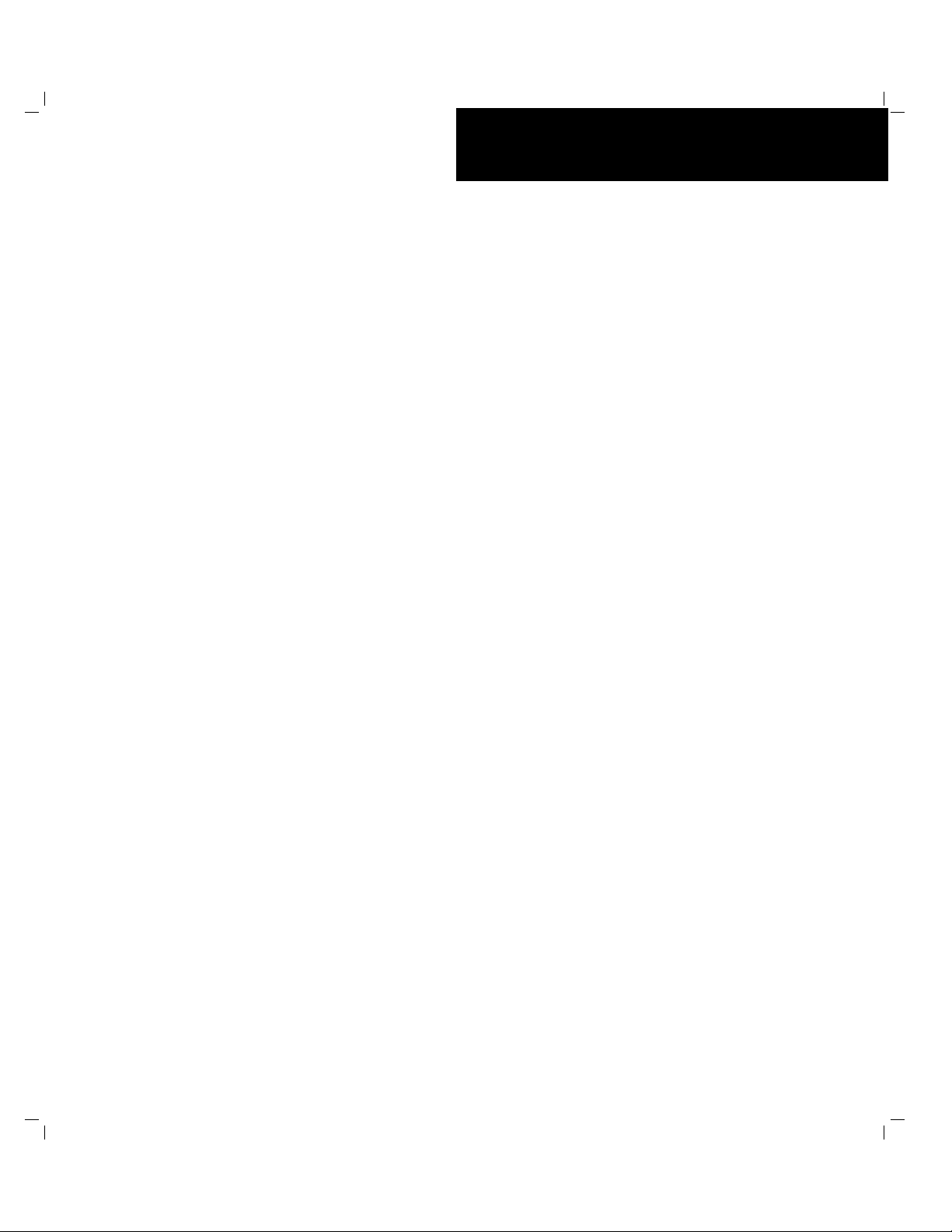
``````````````()
■■■■■■■
■■■■■■■
■■■■■■■
■■■■■■■
■■■■■■■
■■■■■■■
Server MT2000
User’s Guide
■■■■■■■
■■■■■■■
■■■■■■■
■■■■■■■
■■■■■■■
■■■■■■■
■■■■■■■
■■■■■■■
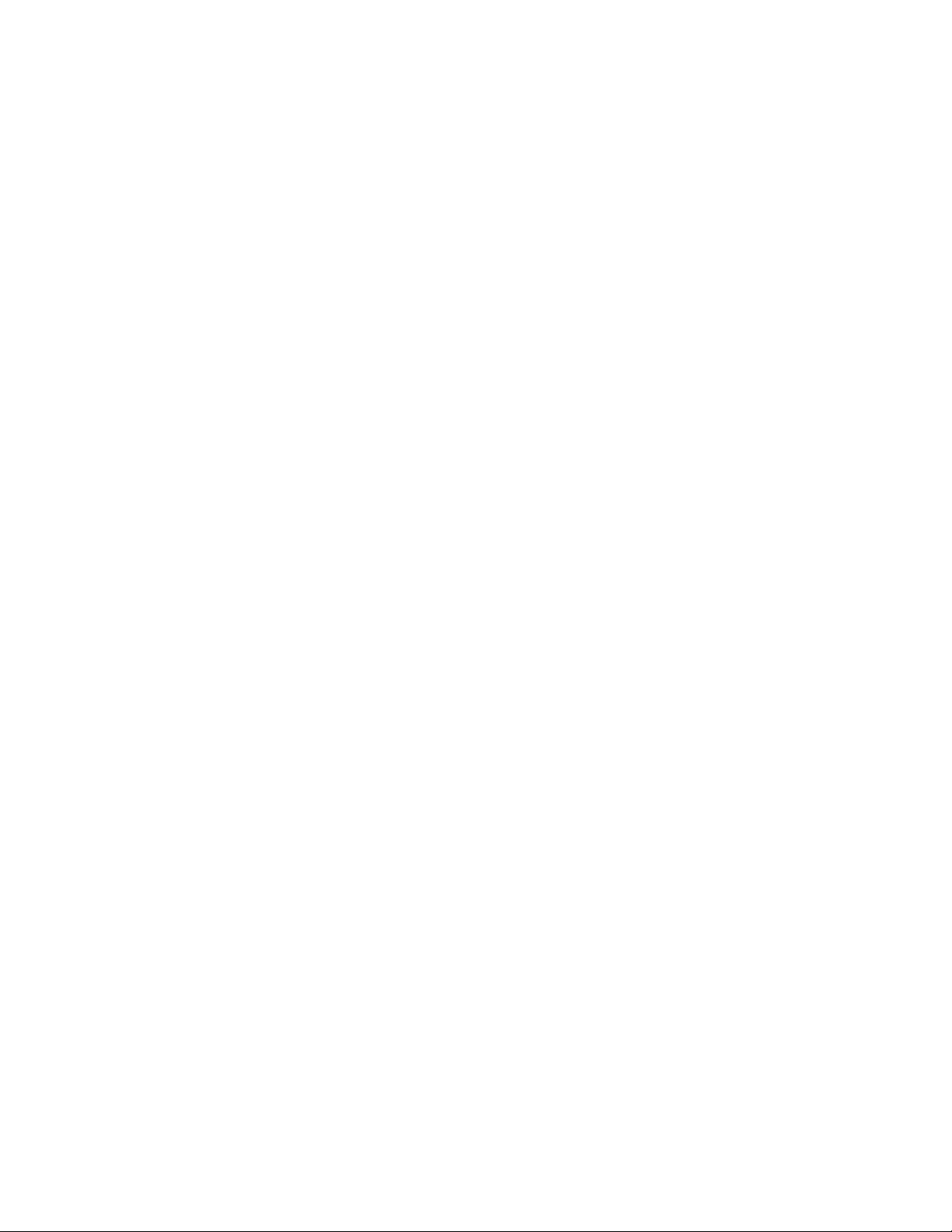
Copyright © 1997 Zenith Data Systems Division, Packard Bell NEC, Inc.
Copyright © 1997 NEC Computer S ys tems Divis ion , P ac k a rd Bell NE C, In c .
Trademarks
Adaptec is a registered trademar k of Adaptec Corporation
DigiBoard is a trademark of DigiBoard Corporation
INTEL is a registered trademar k of I nt el Corpor at ion
Mylex is a registered trademark of M y lex Corporat ion
MS-DOS is a registered trademar k of M icr osof t Corpor ation
Pentium is a registered tradem ar k of I ntel Corporation
PS/2 is a trademark of Int er nat ional Business Machines Corporation
Other product and company names are registered trademar ks and trademarks of their respect ive holders.
Printed in the United States of America.
PN: 101843-01 6/97
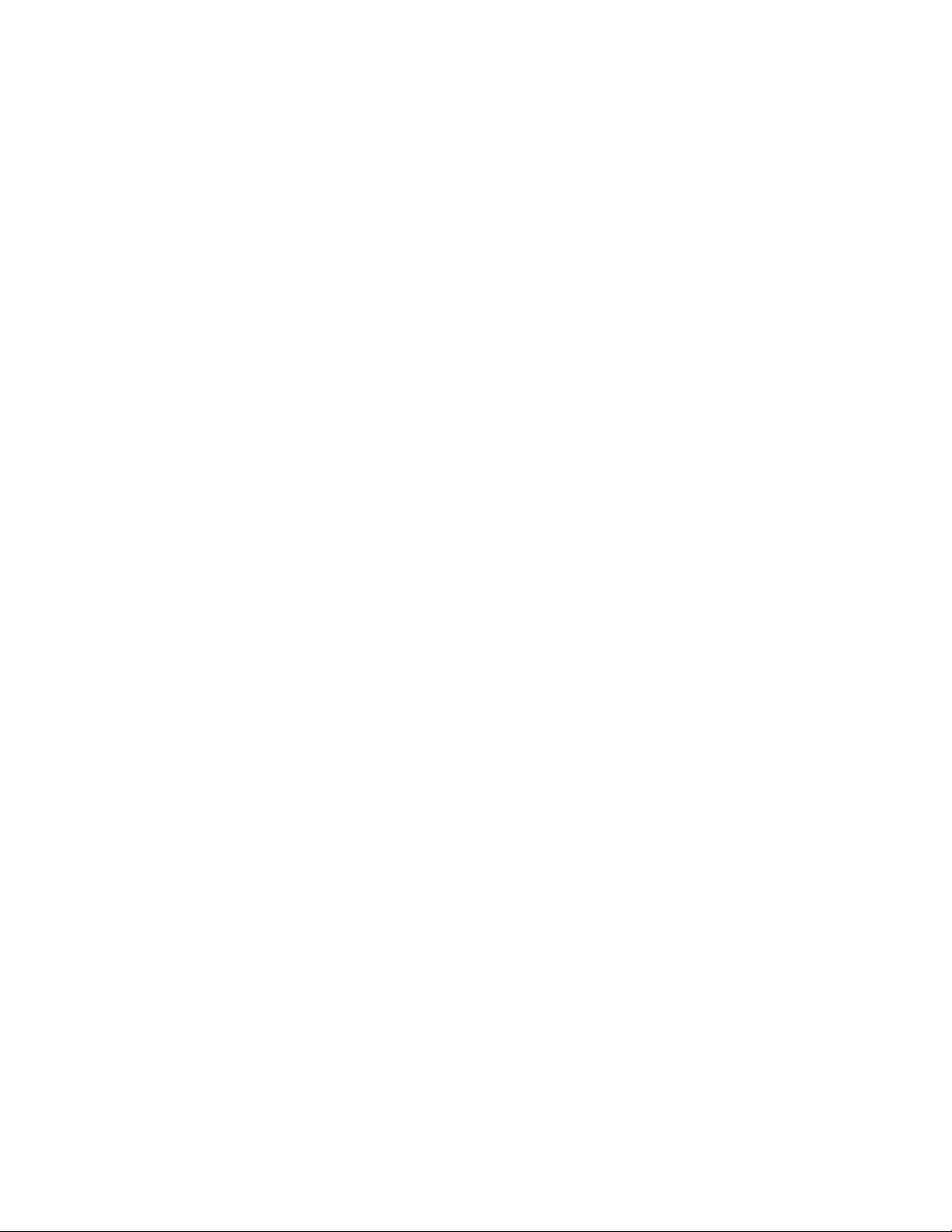
REGULATORY INFORMATION
Note: This equipment has been tested and found to comply with the limits for a Class B digital device, pursuant to
Part 15 of FCC Rules. Th ese lim its are designed to provide reasonable protection agai nst harmful interference in a
residential installation.
This equipment generates, uses, and can radiate radio frequency energy. If not installed and used according to this
manual, th e equipm ent may cause harmful interference wi t h radio and televi sion communications. However, there is
no guarantee that interference will not occur in any particular installation.
Note: To meet Class B emission limits, the user must observe the followin g requirem ents:
Use only shielded I/O cables to co nnect this digital dev ice with any per ipheral (such as a
■
printer, modem, monit or, et c.).
The user is cautioned that changes or modifications not expressly approved by the party
■
responsible for compliance could void the user's authority to operate the equipment.
If this equi pment does cause interference with radio or television reception, which you can determi ne by turning the
equipment off and on, tr y to correct the int erference by using one or more of the fol lowing measures :
Move the digital device away from the affected receiver.
■
Reposition (turn) the digital device with respect to the affected receiver.
■
Reorient the affected receiver's antenna.
■
Plug the digital device into a different AC outlet so the digital device and the receiver are on
■
different branch circuits.
Disconnect and remov e any I/O cables that t he digital devic e does no t use. (Unter minated I/O
■
cables are a pot ential source of high RF emission le vels.)
Plug the digital devic e into only a gr ounded out let rece ptacle. Do not use AC adapte r plugs.
■
(Removing or cutting the line cord ground may increase RF emission levels and may also
present a lethal shock hazard to the user.)
If you need add itional help, consult yo ur dealer, manufactur er, or an e xperienc ed radio or
■
television te chnician for help.
This device complies with Part 15 of the FCC Rules. Operation is subject to the following two conditions:
(1) This device may no t cause harmful interf erence , and
■
(2) This device must accept any interference received, including interference that may cause
■
undesired operation.
Canadian Regulatory Information - This Class B digital apparatus m eets a ll requirements of the Canadian
Interference-Causing Equipment Regulation.
Cet appareil numérique de la classe B respecte toutes les exigences du Règlement sur le matériel brouilleur du
Canada.
VDE Manufacturer's Declaration - Hiermit wird bescheinigt, daß dieses Gerät in Übereinstimmung mit den
Bestimmungen der BMPT-AmtsblVfg 243/1991 funk-entstört ist. Der vorschriftsmäßige Betrieb mancher Geräte (z.
B. Meßsender) kann allerdings gewissen Einschränkungen unterliegen. Beachten Sie deshalb die Hinweise in der
Bedienungsanleitung.
Dem Bundesamt für Zulassungen in der Telekommunikation wurde das Inverkehrbringen dieses Gerätes angezeigt
und die Berechtigung zur Überprüfung der Serie auf die Einhaltung der Bestimmungen eingeräumt.
This product complies to EN55022 Class B. To ensure continued compliance, only options that are EN55022 Class B
can be added.
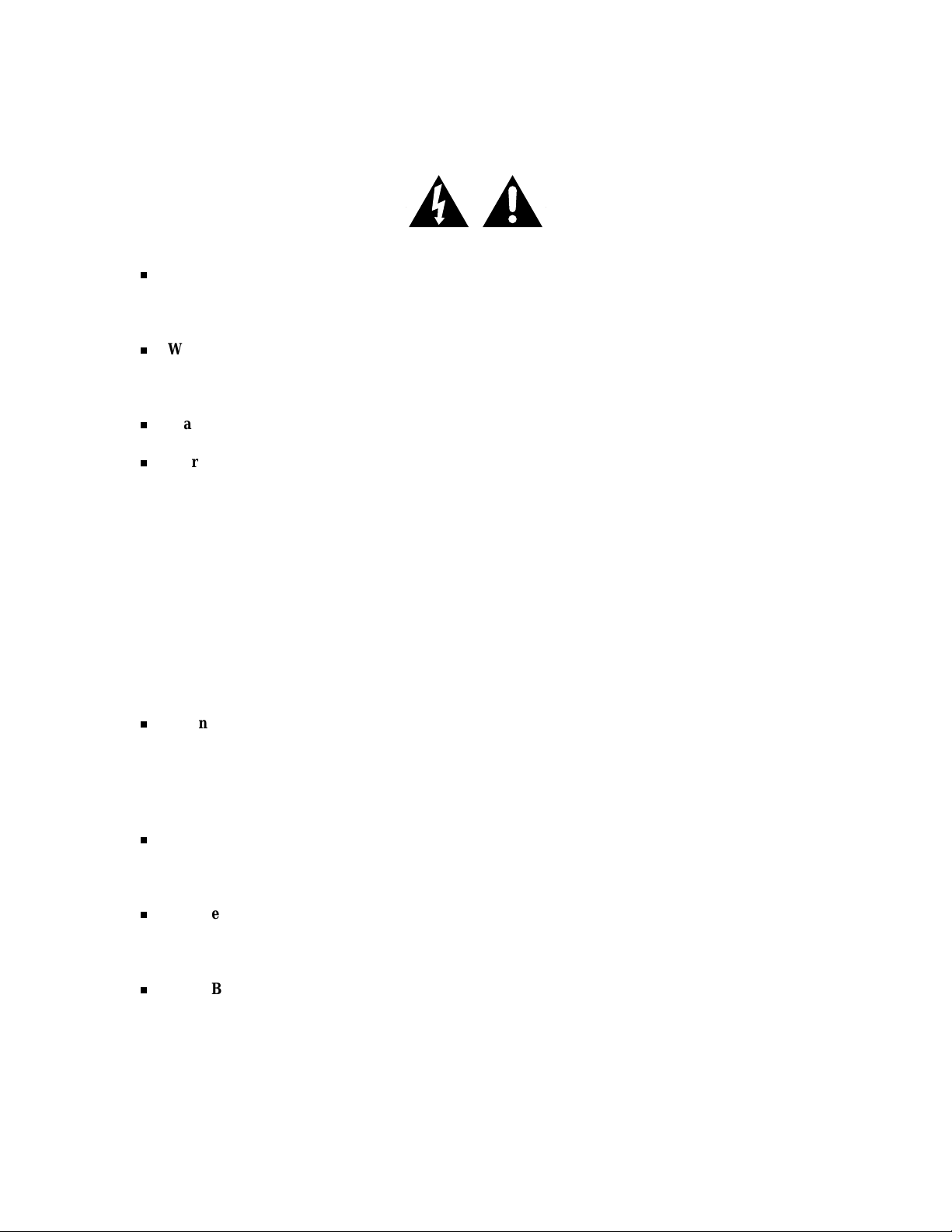
Safety Notices
Caution: To reduce the risk of electric shock which could cause personal injury, follow all safety
notices. The symbols shown are used in your documentation and on your equipment to indicate safety
hazards.
Warning: Lithium batteries can be dangerous. Improper handling of lithium batteries may result in
an explosion. Dispose of lithium batteries as required by local ordinance or as normal waste if no
local ordinance exists.
Warning: T he detachable power supply cords are inten ded to serve as disconnect devices.
Warning: This equipment uses 3-wire, grounded power cords. To prevent electrical hazards, do not
remove or defeat the ground prong on the power cords. Replace a power cord if it gets damaged.
Contact your dealer for an exact replacement.
In the U.S.A. and Canada, the power cord must be a UL-listed detachable power cord (in Canada,
CSA-certified), type ST or SJT, 16 AWG, 3-conduc t or, provide d wit h a m ol ded-on NEMA type
5-15 P plug cap at one end and a molded-on cord connector body at the other end. The cord length
must not exceed 9 feet (2.7 meters).
Outside the U.S.A. and Canada, the plug must be rated for 250 VAC, 10 amp minimum, and must
display an international agency approval marking. The cord must be suitable for use in the end-user
country. Consult your dealer or the local electrical authorities if you are unsure of the type of power
cord to use in your country. The voltage change occurs via a switch in the power supply.
Warning: Under no circumstances should the user attempt to disassemble the power supply. The
power supply has no user-replaceable parts. Inside the power supply are hazardous voltages that can
cause serious personal in jury. A defective power supply must be returned to your dealer.
Safety Notices for Users Outside of the U.S.A. and Canada
PELV (Protected Extra-Low Voltage) Integrity: To ensure the extra-low voltage integrity of the
equipment, connect only equipment with mains-protected electrically-compatible circuits to the
external ports.
Remote Earths: To prevent electrical shock, connect all local (individual office) computers and
computer support equipment to the same electrical circuit of the building wiring. If you are unsure,
check the building wiring to avoid remote earth conditions.
Earth Bonding: For safe operation, only connect the equipment to a building supply that is in
accordance with current wiring regulations in your country. In the U.K., those regulations are the
IEE.
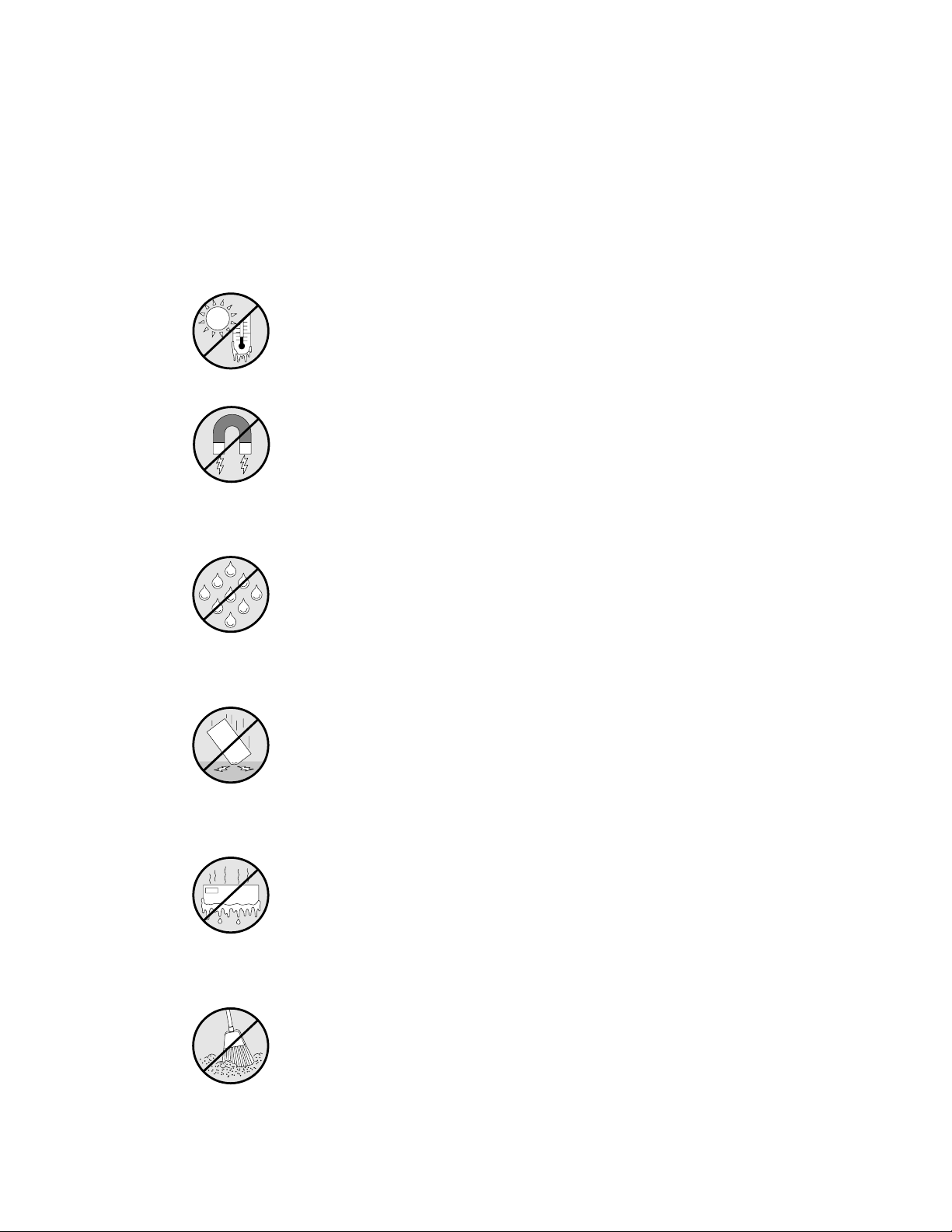
G
Care and Handli ng
Use the following g uidelines to properly h andle and
care for your system.
Protect the system from extremely low or high
temperatures. Let the system warm (or cool) to room
temperature before using it.
Keep the sy stem away fr om magnetic f orces.
Keep the system dry. Do not wash the system with a
wet cloth or pour fluid into it.
Protect the system from being bumped or dropped.
ON
Check the system for condensation. If condensation
exists, allow it to evaporate before powering on the
system.
Keep the system away from dust, sand, and dirt.
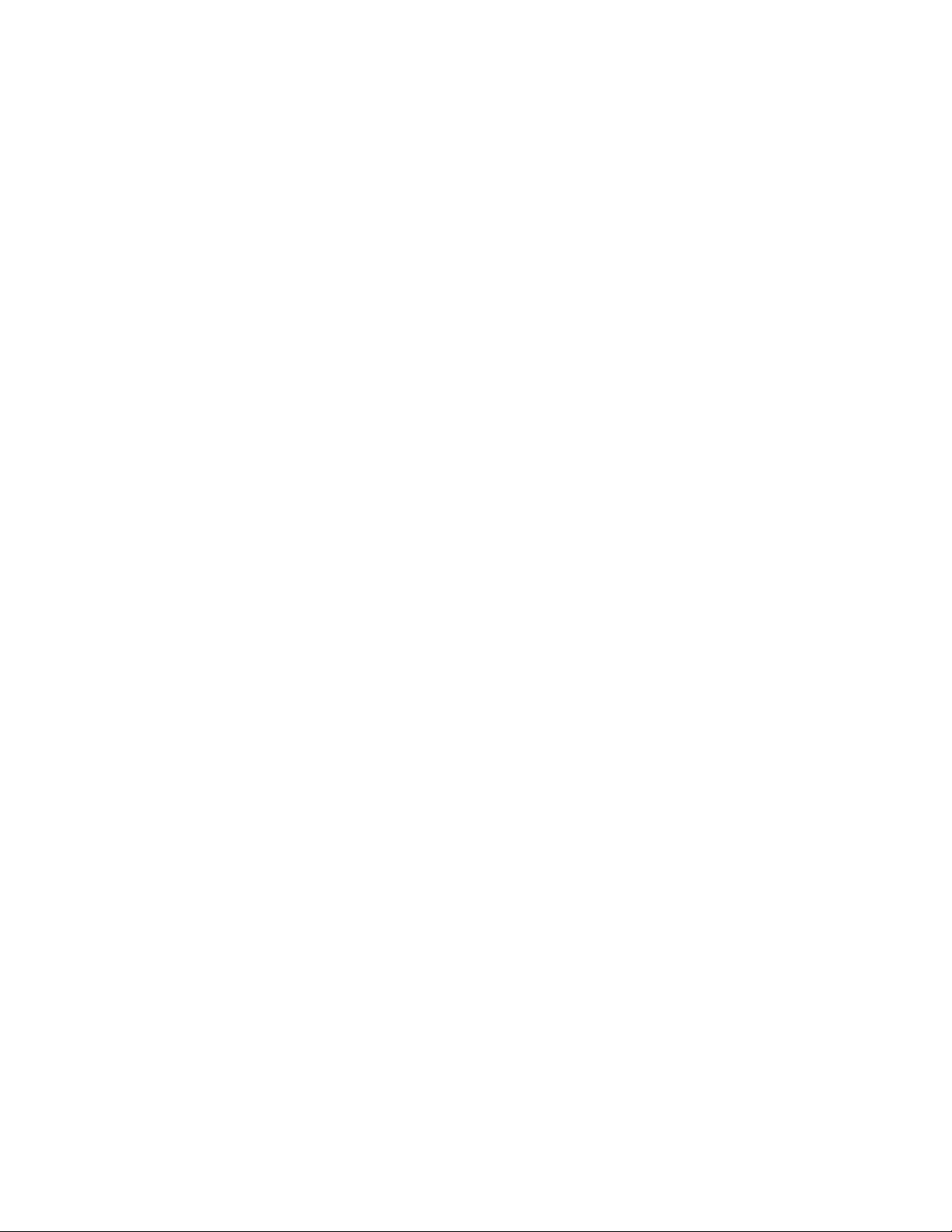
raham
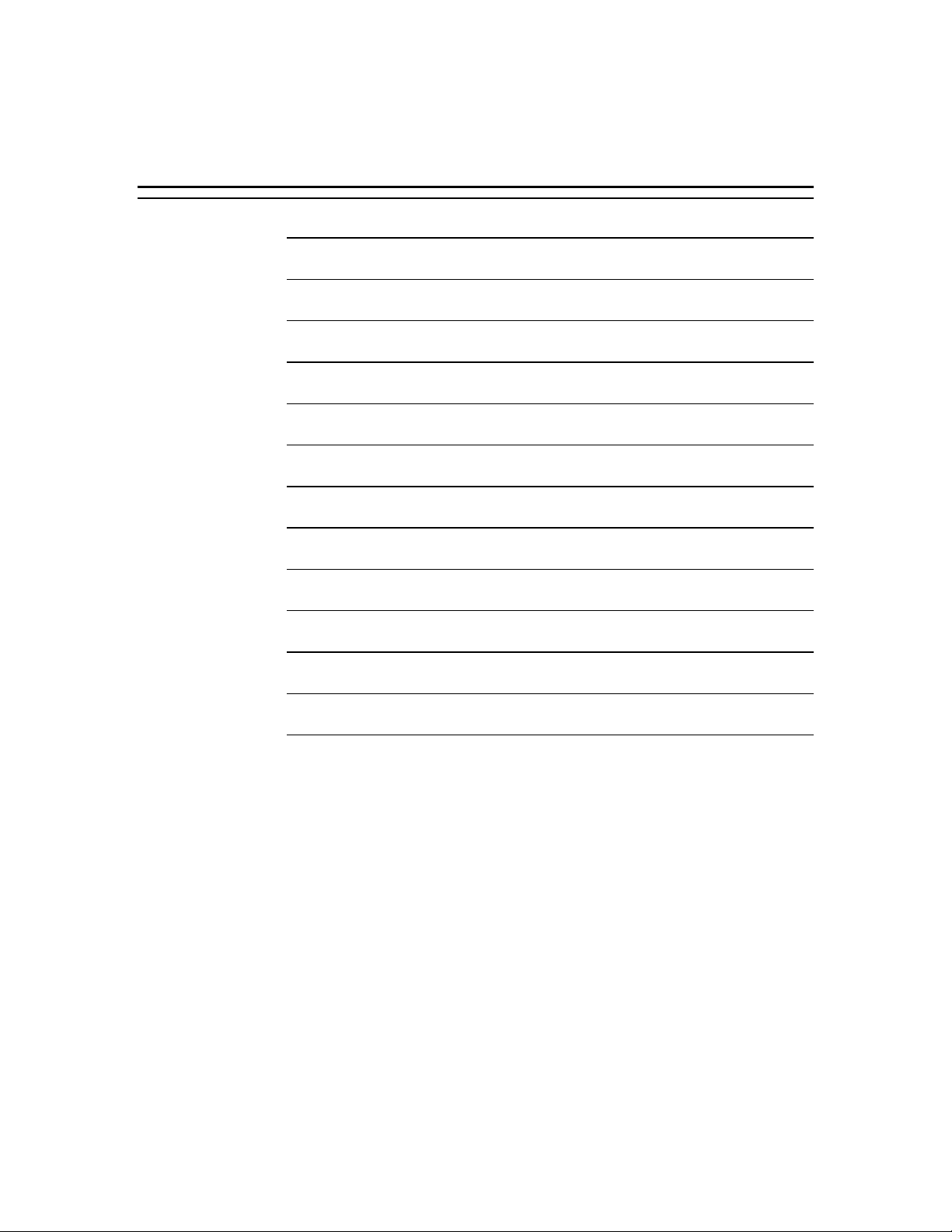
Bill GrahamContents
Chapter 1 Introduction
Chapter 2 Features
Chapter 3 Setup
Chapter 4 Configuring Your System
Chapter 5 Upgrades and Options
Chapter 6 Problem Solving
Appendix A Cabling
Appendix B Memory Configurat ions
Appendix C Option Boards
Appendix D Devices
Appendix E Network Operating Systems
Glossary
Equipment Log
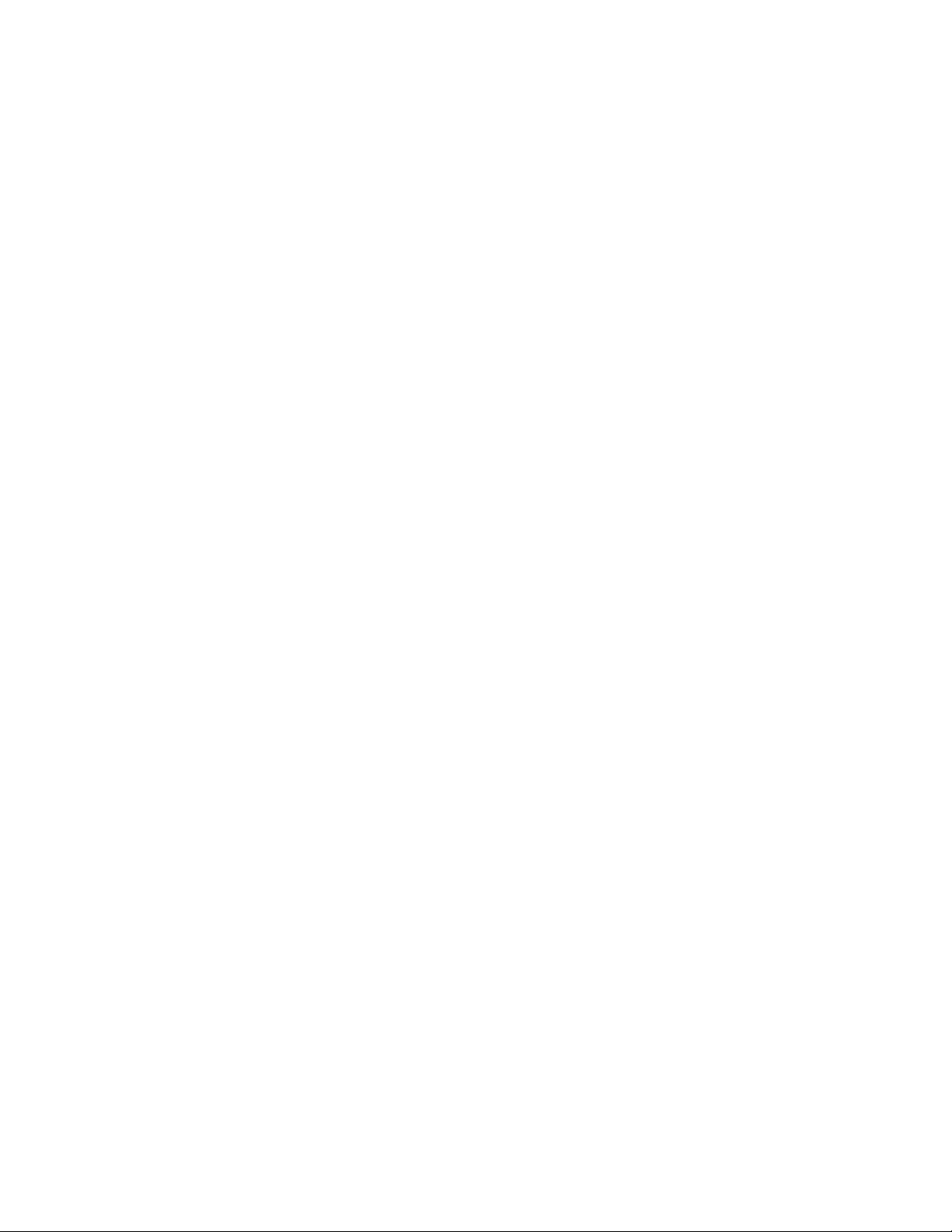
Bill Graham
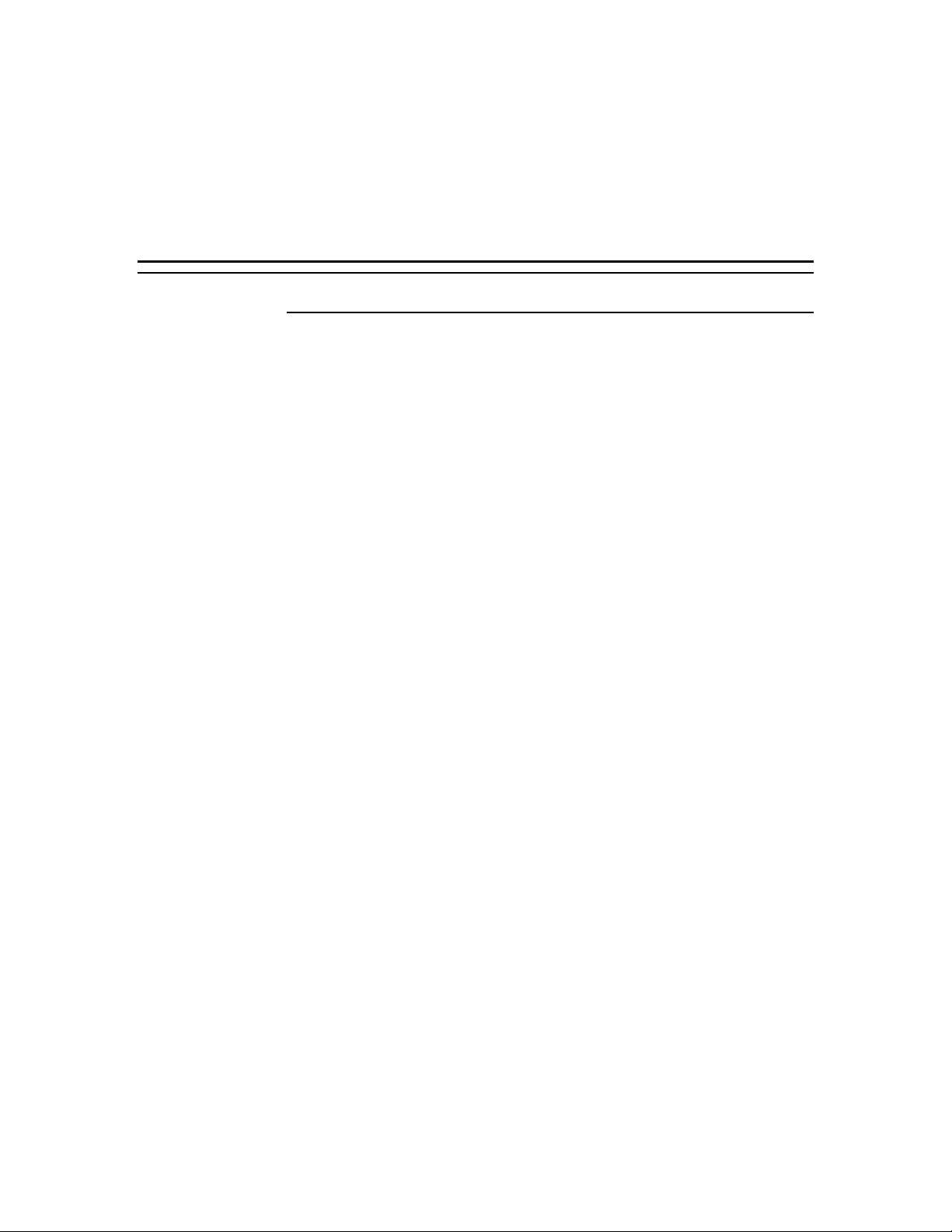
Chapter 1
Introduction
Contents
Organization ........................................................................ 1
Notational Conventions ......................................................... 3
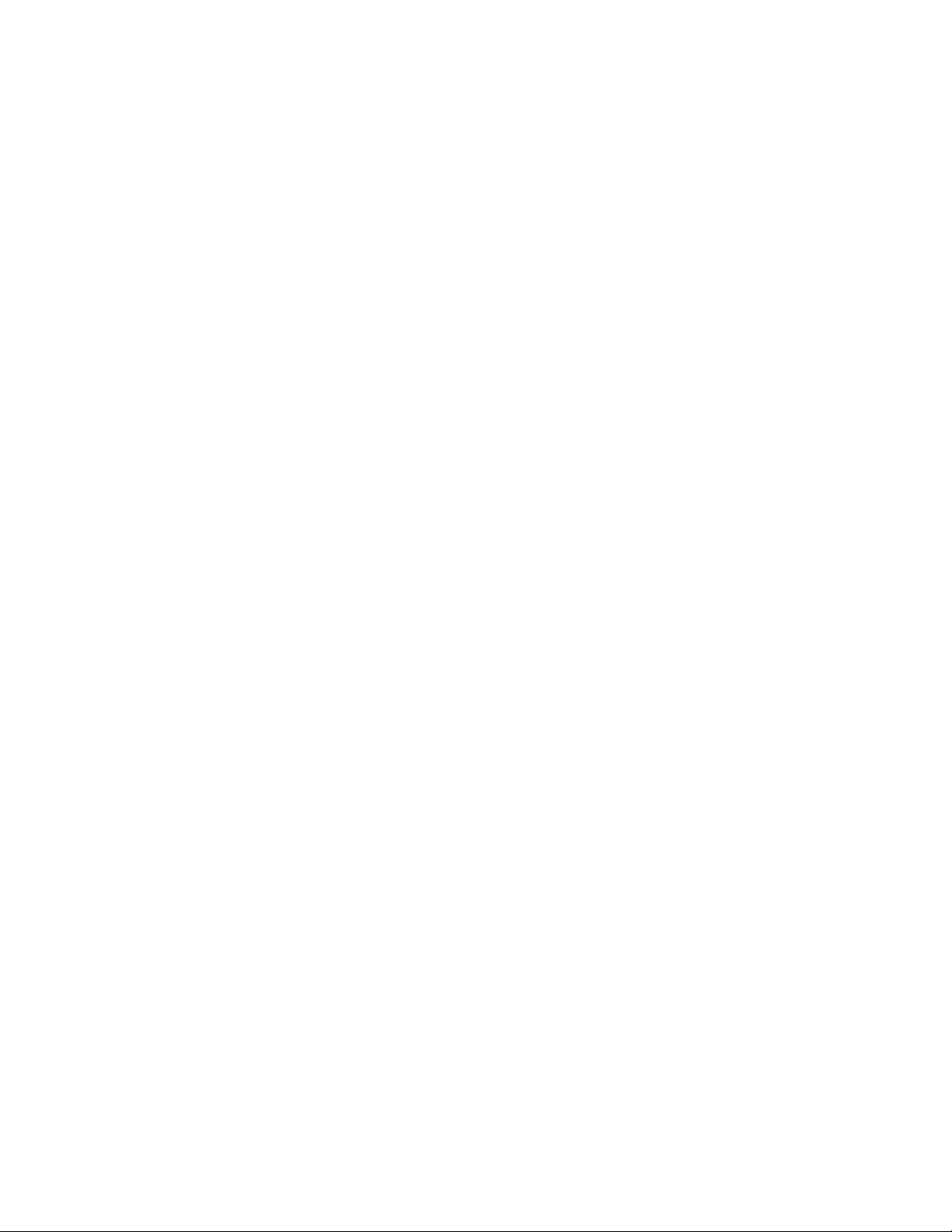
Bill Graham
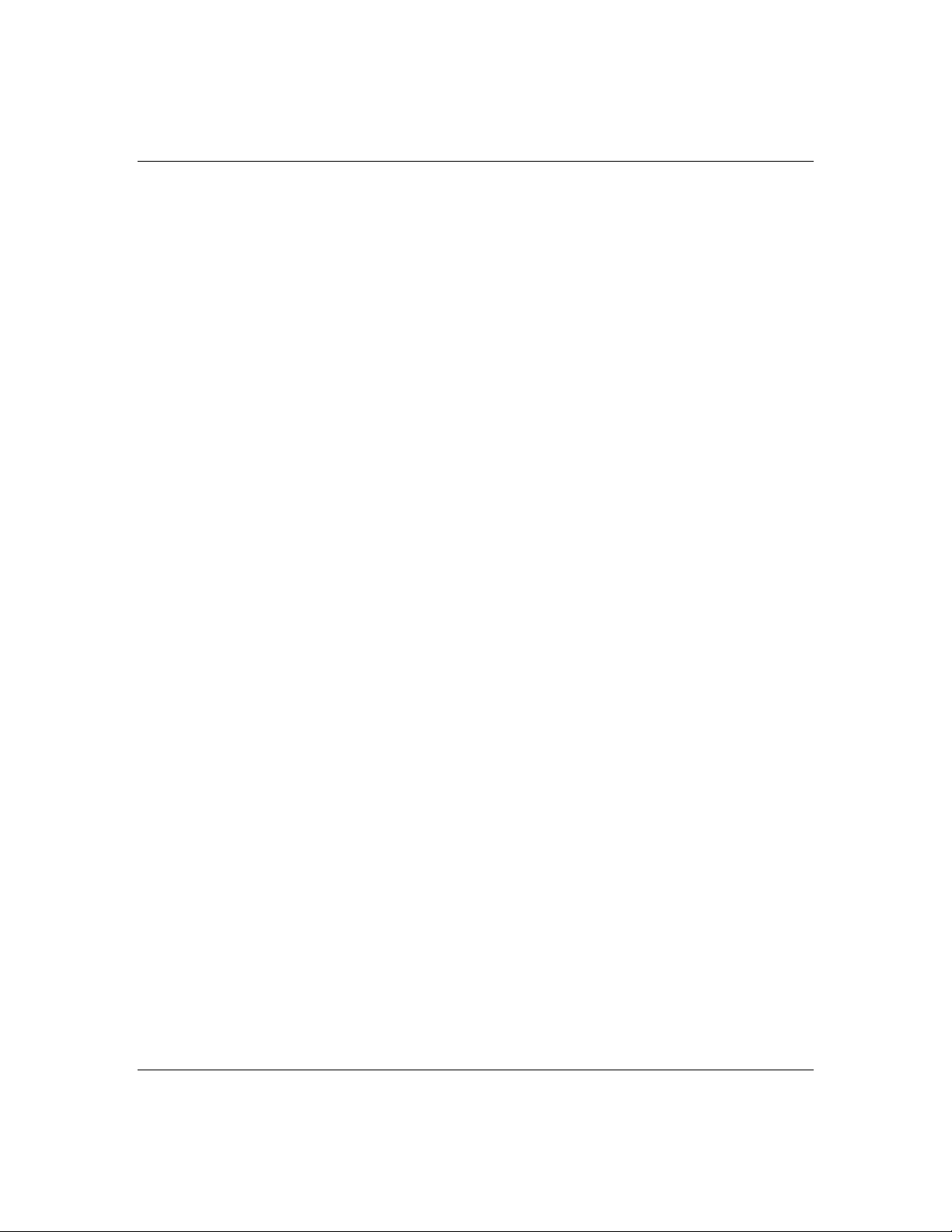
Organization
1-1
This guide tells you how to configure and upgrade your
server. Its g oal is to familiarize you with your serv er
and the tasks n ecessary f or system co nfiguratio n and
upgrading.
Chapter 1
Introduc tion Introduces you to the purpose and
structure of this guide.
Chapter 2
Features Gives you an over view of the server and
describes majo r system co mponents.
Chapter 3
Setup Tells you how to select a site, unpack the
system, get familiar with the sy stem, make cable
connections, and power on the system.
Chapter 4
Configuring Your System Tells you how to configure
the system and provides instructions for running the
System Configur ation Utility (SCU), the BIO S Setup
Utility and the SCSISelect Utility. This chapter also
tells you how to configure function select switches and
system board ju mpers in or der to set specif ic operatin g
parameters.
Chapter 5
Upgrades and Options Provides you w ith
instructions for upgrading your system with optional
processor, memory, options cards, and peripheral
devices.
Chapter 6
Problem Solving Con tains helpful inf ormation for
solving p roblems that migh t occur with you r system.
Introduction
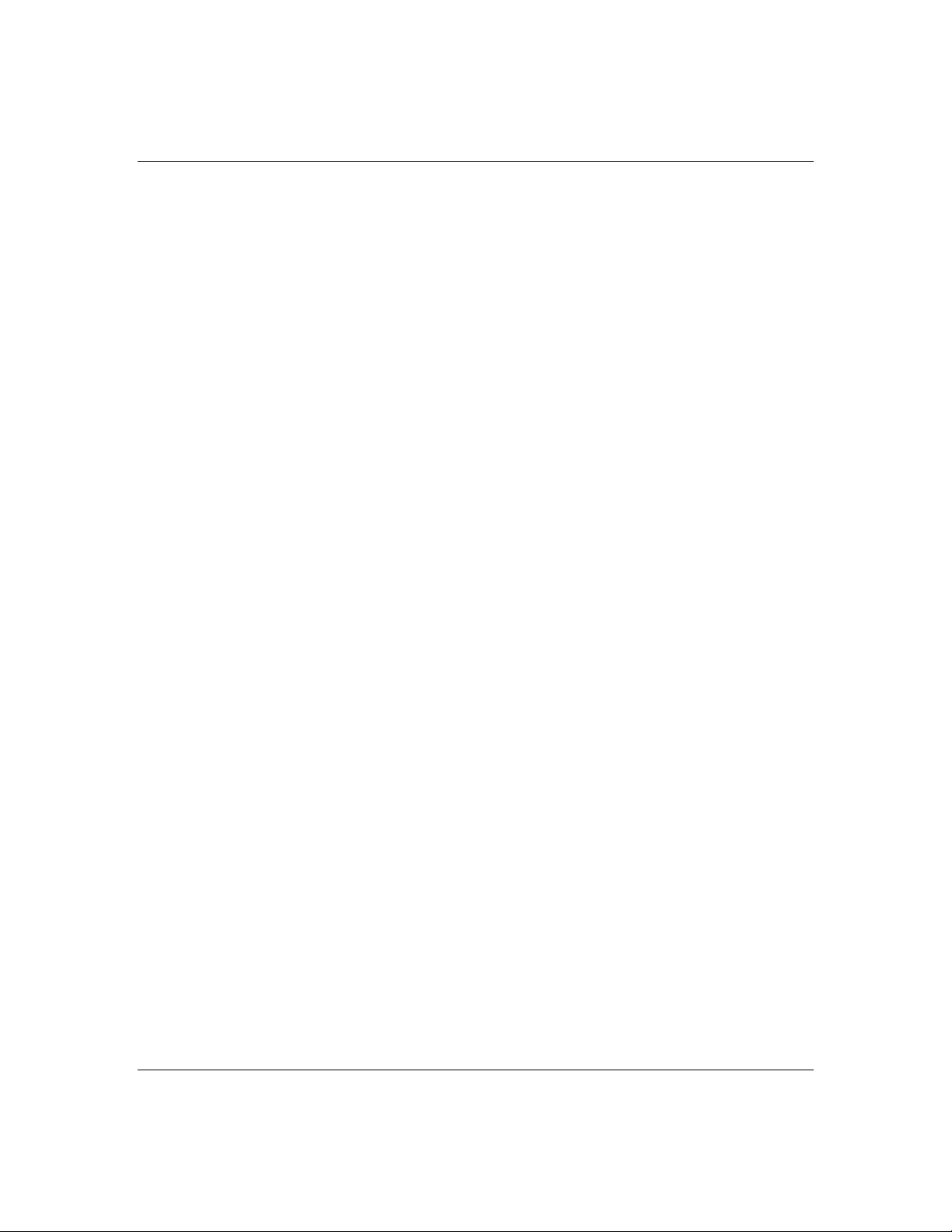
1-2
Appendix A
System Cabling Inc ludes cabling in formation fo r the
two onboard SCSI controllers and the RAID controller.
Appendix B
Memory Configurations Defines the allowable
memory configurations for your system.
Appendix C
Option Board s Reserves a section of your user’s
guide to stor e add-in adapter board installation
procedures.
Appendix D
Devices Reserves a section of your user’s guide to
store add-on device installation procedures.
Appendix E
Network Operating Systems Re serves a sectio n of
your user’s guide to store your Network Operating
System Configuration Guide.
Glossary Defin es the standar d acrony ms and
technical terms used in this manual.
Equipment Log Provides you with a sample
equipment log for documenting the system
config uration and updates.
Introduction
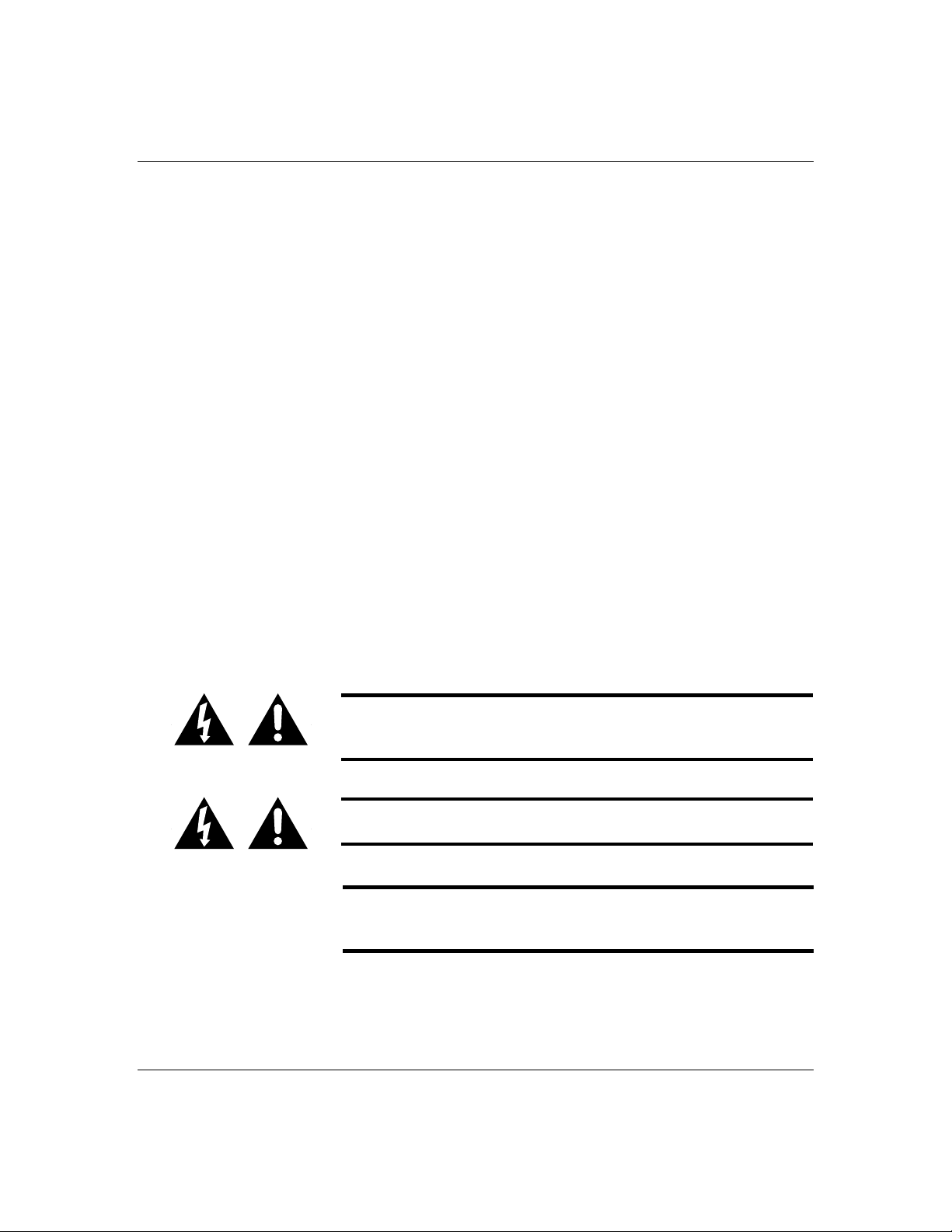
Notational Conventions
The notation al conven tions listed below ar e used
throughout this manual.
F1
A letter, nu mber, symbol, or word in CAPs represen ts a
key on your keyboard. For example, the instruction
press F1 means press the key labeled F1 on your
keyboard.
ENTER
The ENTER key is interchan geably used as RET URN
and CARRIAGE RETURN.
CTRL + ALT
Two or th ree key n ames, separated by plus sign (s),
indicate multiple-key en tries. For example, CTRL +
ALT + DEL means hold down the CTRL and ALT keys
and press the DEL key.
1-3
The special notices listed below are used throughout
this manual to emph asize specific in formation:
Warning : Warning in dicates a hazard th at can cause
serious personal injury or death if the hazard is not
avoided.
Caution: Caution indic ates a hazard that mig ht cause
personal injury.
Notice: Notice indic ates the potential to d amage
equipment or data is present if the user do es not take
the nece ssary prec autions rec ommended by the Notice.
Note: Notes are use d to identify or amplify a point to
the reader . A Note may be use d to emphasize a
recommended sequence of steps.
Introduction
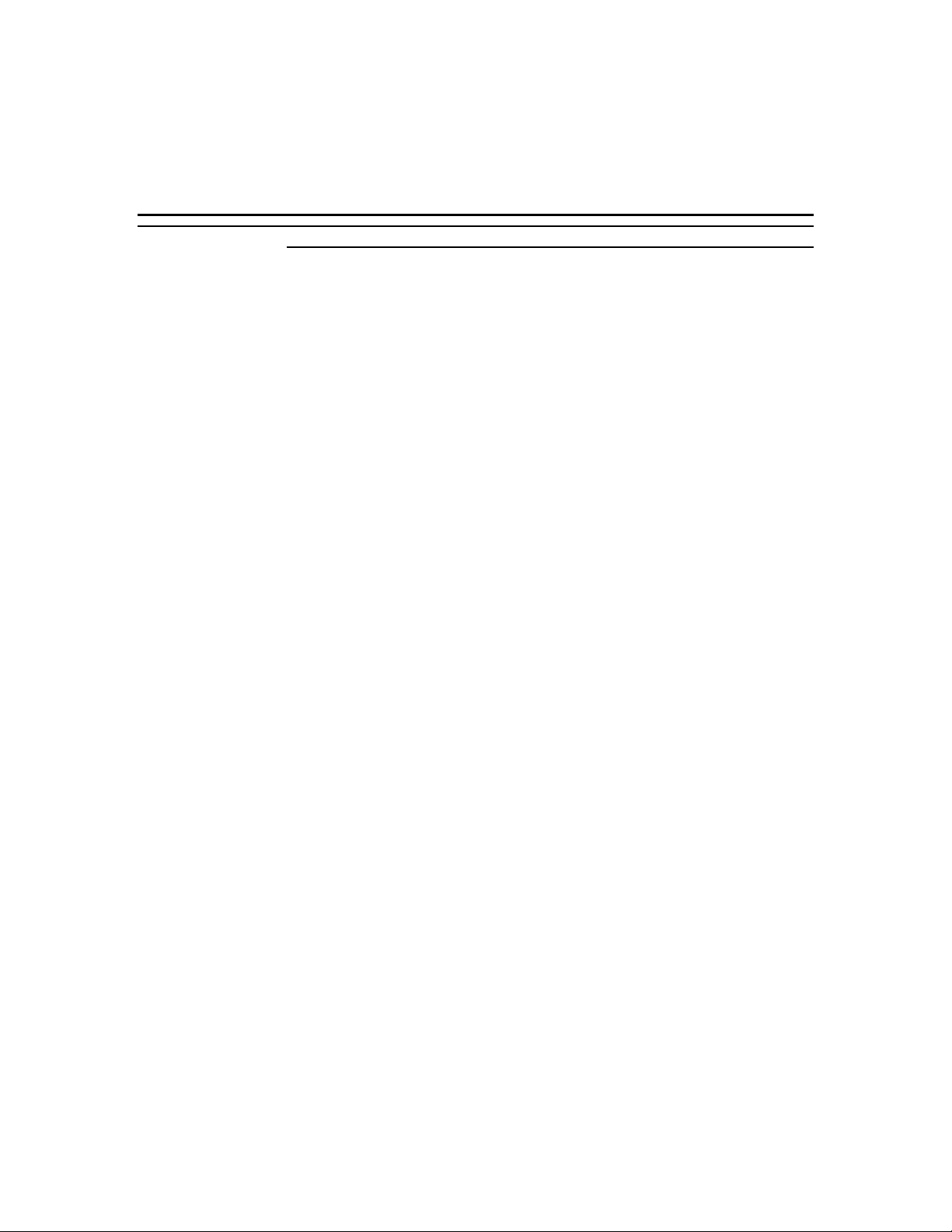
Chapter 2
Features
Contents
Overview............................................................................. 1
Expanding the Server as Needs Grow ................................ 2
Configuration Constraints ................................................. 3
System Feature Summary ................................................ 3
Chassis Front F eatures and Controls...................................... 6
Status LED Indicator Descriptions..................................... 8
Resetting the System....................................................... 9
Chassis Rear Featur es and Controls...................................... 10
Power Supply Stat us Lamp Descriptions ........................... 12
System Board Features........................................................ 13
Processor ...................................................................... 17
Memory ......................................................................... 17
Bus Master I/O Expansion Slots ....................................... 17
Real-Time Clock/Calendar ............................................... 18
BIOS .............................................................................18
Video............................................................................18
SCSI Controllers ............................................................19
Peripheral Controller ....................................................... 19
External Device Connect ors .............................................20
Keyboard and Mouse ...................................................... 20
Peripheral Devices ......................................................... 20
SCSI-2 Hard Drive Bays.................................................. 20
SCSI Drive Hot-swap Backplane ...................................... 22
Removable Media Drive Bays...........................................23
Power System .....................................................................24
Number of Power Supplies in a Configuration....................24
Server Security...................................................................24
Mechanical Locks and Monitoring.....................................25
Software Locks via the BIOS Setup..................................26
Hot Swap Power ..................................................................27
Hot Swap FAN ....................................................................28
Bill Graham
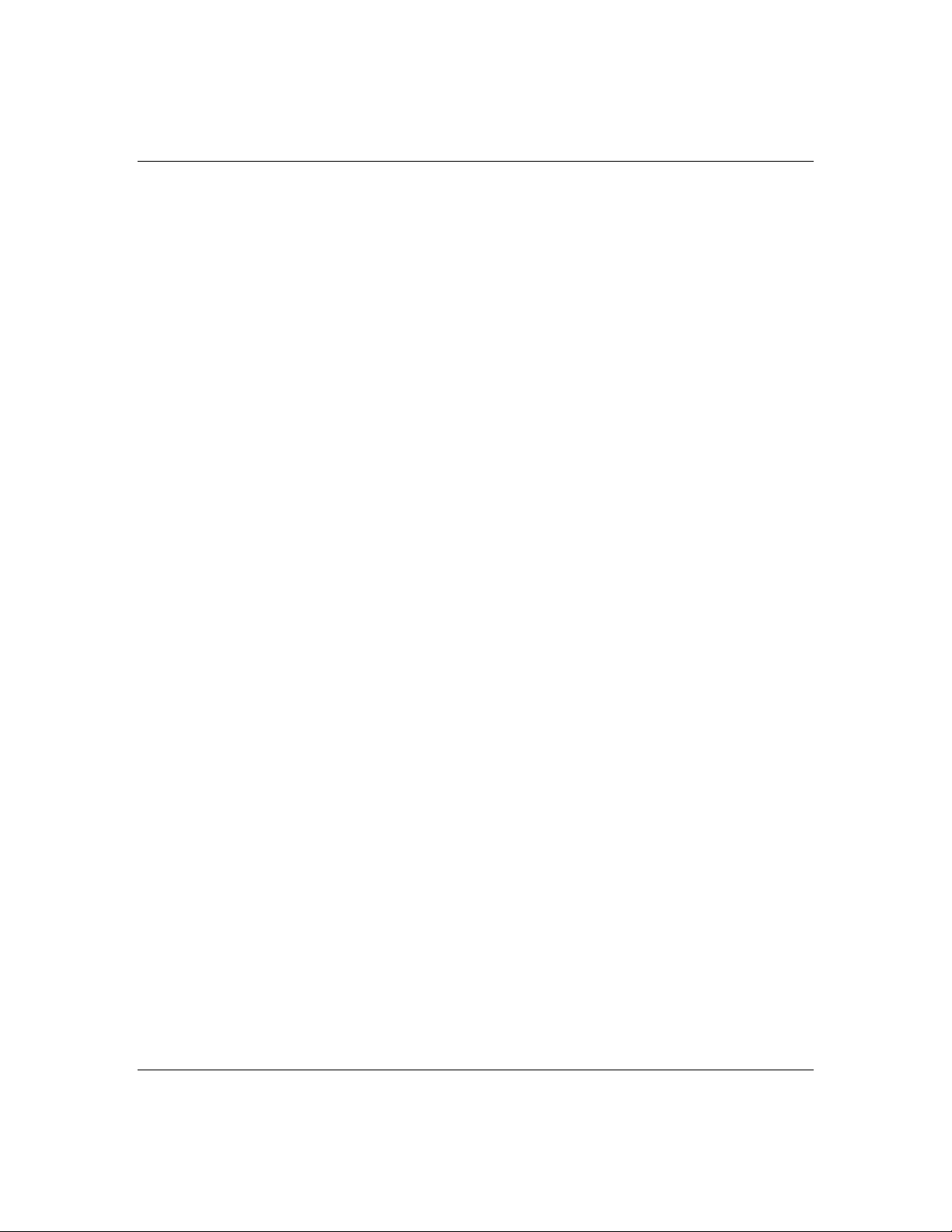
Overview
2-1
The MT
Server is a modular, multiprocessing server
2000
based on the I ntel Pentium® Pro chip set. The chip
set incorp orates a modular scaleable arch itecture th at
integrate s a 64-bit bus interfac e with a pr imary and
secondary Peripheral Component Interconnect (PCI)
bus and an Ex tended Indu stry Standar d Architec ture
(EISA) bus. Th e architec ture supp orts Symmetric al
Multiprocessing (SMP) and a variety of operating
systems. Th e chassis and sy stem board hav e been
designed to meet the needs of the server marketplace.
The combin ation of compu ting perfor mance, memo ry
capacity, and integr ated I/O prov ides a high
performan ce envir onment for many application s
includin g networ k server s and multi-use r systems.
This server system is designed for use in applications
where downtime must be minimized. To this end, the
server includes or has the option to include the
following:
Optional power system redundancy; in a system
■
configured with two power supplies, the system will
continue to operate with a single power supply
failure.
Self-con tained power supply un its that can be easily
■
installed or r emoved fr om the back of th e chassis.
SCSI drive bays accessible from the front of the
■
chassis.
Hot-swap SCSI disk drive back plane; a failed d rive
■
can be remo ved and a new drive installed without
system power being turn ed off, if an optional
Redundant Array of Independent Disks (RAID)
controller modu le is installed.
High degree of SCSI disk fault tolerance and
■
advanced disk array man agement fe atures thro ugh
the use of RAID (Redundant Array of Independent
Disks) technology, if an optional Redundant Array
of Independent Disks (RAID) controller module is
installed.
Features
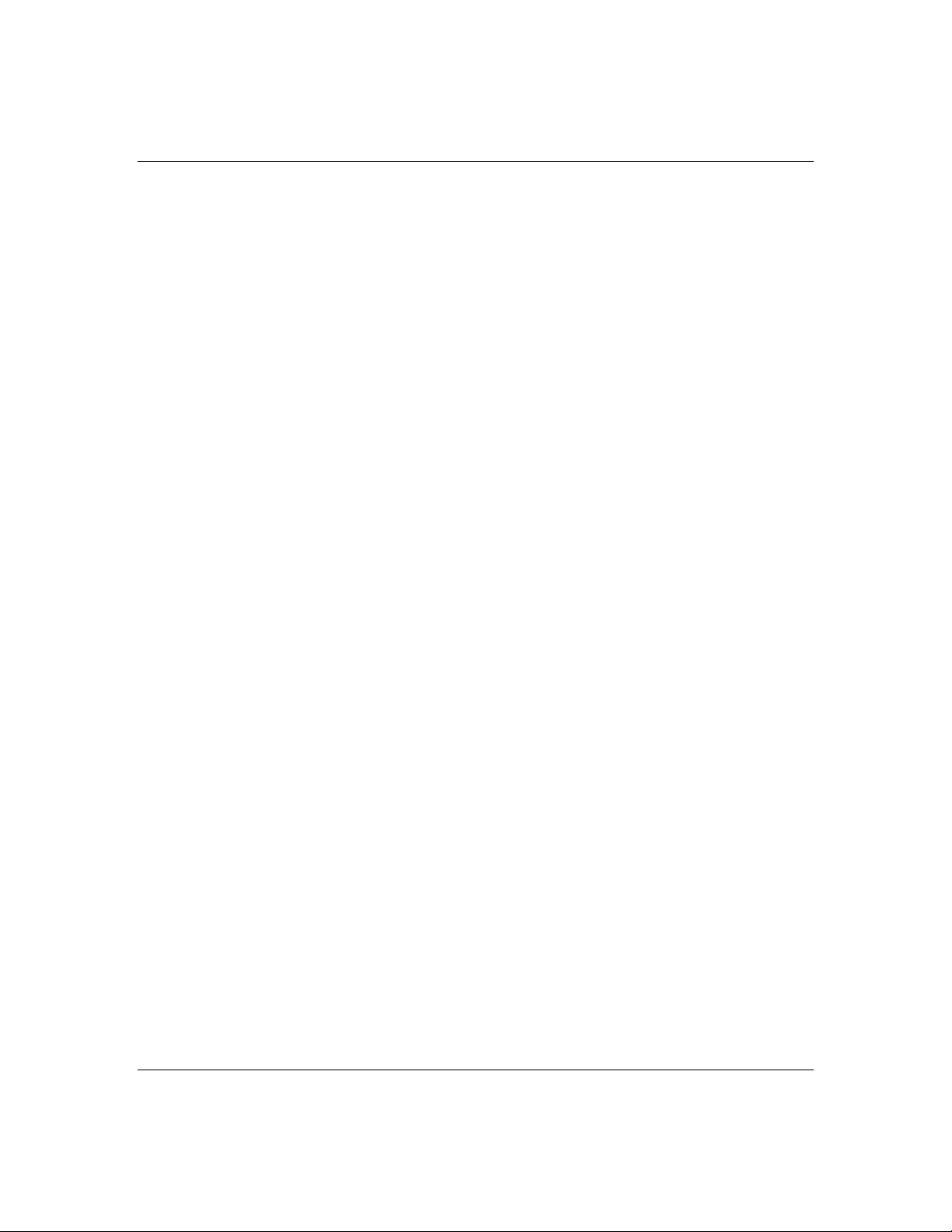
2-2
Hardware monitors (temp erature an d voltage) an d
■
software mon itors to indic ate failures.
Easy access to all parts for ser vice.
■
Expanding the Server as Needs Grow
The typic al minimum system co nfiguratio n could
include the following:
Board set with system board an d proce ssor/memor y
■
board with o ne Pentiu m
32 MB memory .
Diskette dr ive
■
One SCSI hard drive
■
CD-ROM drive
■
Network add- in boards
■
One 330 Watt pow er supply
■
Pro microprocessor and
Features
SCSI drive bac kplane
■
Five ch assis hot swap fan mo dules (six fan s)
■
Onboard 1 M B video memor y.
■
As server/client needs grow, you can expand system
processor capacity, memory, drives, an d the number of
power supplies.
Processo r/memory board has a pr ocessor u pgrade
■
socket for an additional pr ocessor. The board may
contain up to two processors.
System board h as two vide o memory u pgrade
■
sockets (512 K B each) for an additional 1 M B of
video memor y.
Memory supports 8 EDO DIMM devices for a
■
minimum memory size of 32 MB; total is 1 G B.
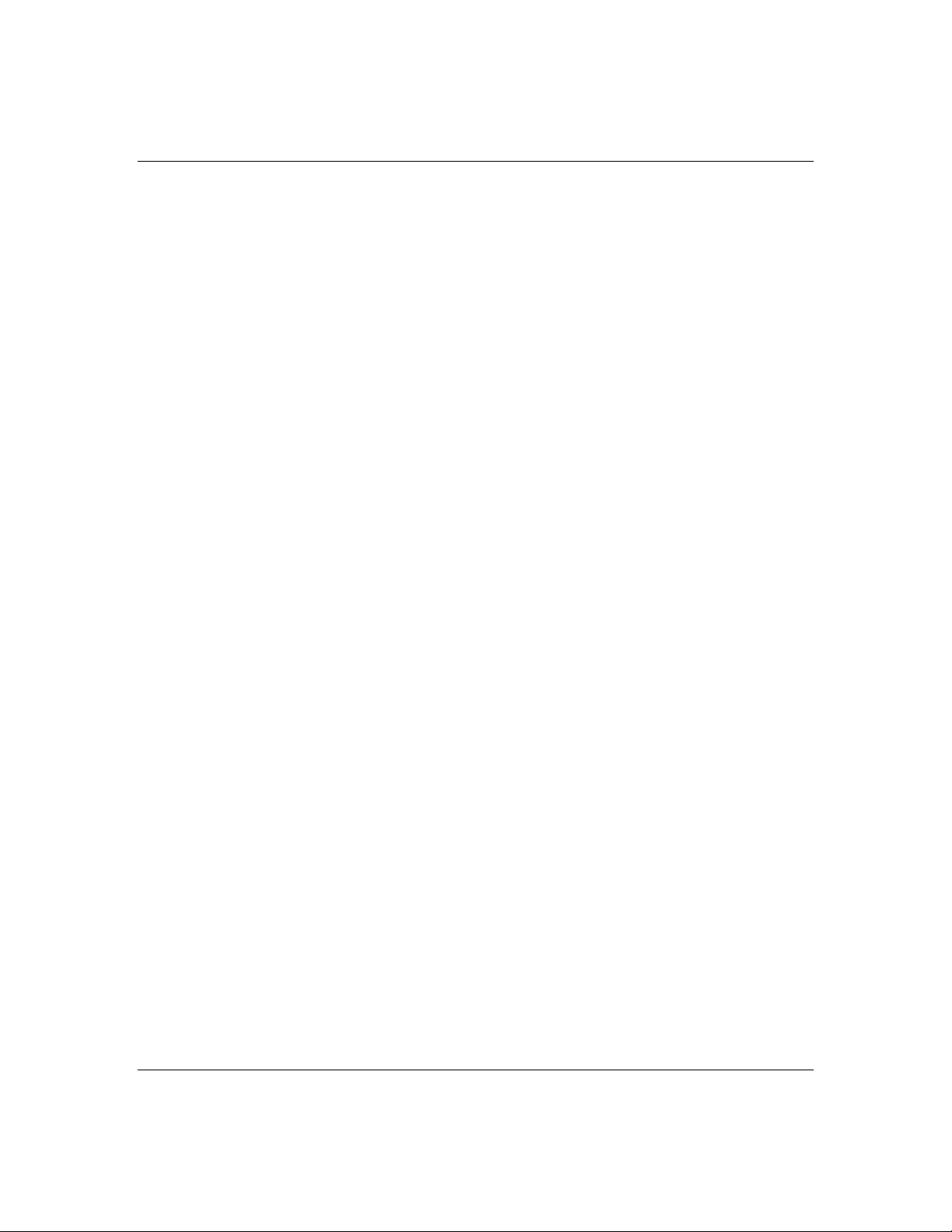
System board h as three EISA slo ts, four P CI slots,
■
and one shared PCI\EISA slot for add-in boards.
The system bo ard also has onbo ard extern al I/O
(serial, parallel, video) in terfaces.
Chassis can ho ld 11 drives: 6 h ot-swap bays f or
■
3 1/2-inch ultra wide SCSI-2 hard drives; three
5 1/4-inch half-heig ht bays for r emovable media
drives with a CD-ROM re ader already installed in
one bay; and two 3 1/2-in ch half-h eight bays w ith a
diskette driv e already installed in one bay.
Chassis suppor ts up to two pow er supplies. The
■
second power supply can be added to provide
redundant power.
Configuration Constraints
Power supplies are hot-swappable and are easily
removed an d installed.
2-3
The second optional power supply provides redu ndant
power so th at if one of th e two power supplies fail, th e
system will continu e to operate and the failed power
supply can be hot swapped. That is the failed power
supply is r emoved and r eplaced with out turn ing powe r
off.
The system h as three 5 1/4- inch half- height bay s
accessible from the front. These bays are convenient for
diskette, tape, and CD-RO M drives (r emovable media) .
Because of the EMI generated by hard drives, the
increased susc eptibility to ESD, and coolin g
requirements, hard drives shou ld not be installed in
the 5 1/4-inc h half-h eight bays.
Features
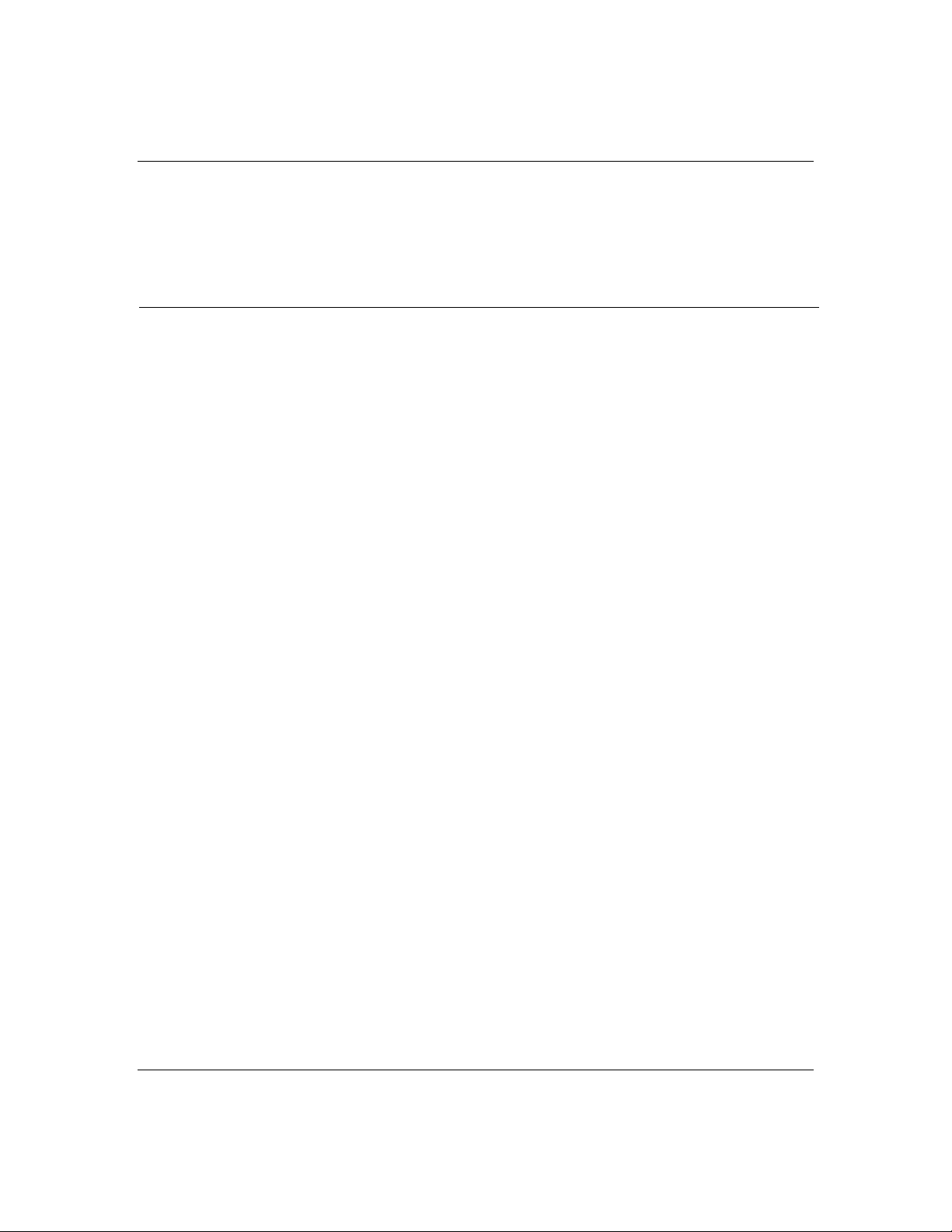
2-4
System Feature Summary
The follow ing prov ides a summary of the system
features:
Feature Description
System board an d
processor/memory board
Add-in board suppor t Rail and back panel slots su ppo rt up to 8 add-in boards
3 1/2-inch diskette drive 3 1/2 diskette drive is externally accessible.
Six location s f o r 3 1/2-inch
SCSI-2 hard drives
Hot swap-capable bac k p lane A hot swap-capable backplane is part of each 3 1/2-inc h
Three locations for removable
media drives
System is intended for use with a system board and
processor/memory board based on Pentium Pro processor
technology; from one to two processors and up to 1 GB of
memory usin g 128 MB DIMM s.
(three EISA, four PCI, and one shared PCI/EISA).
The hard disk drive bay can hold six 3 1/2-inch hotswappable ultra wide SCSI-2 hard drives. The bay is
secured behind a lockable metal EMI door; drives can be
swapped in or out of the system without powering it
down, if a Redundant Array of Independent Disks (RAID)
controller module is installed. Th e array of drives allows
easy setup of o ptio nal RAID applications.
drive bay assembly for SCSI drives. The backplane is
designed for wide ultra SCSI-2 devices that use the
industry standard 80-pin Single Connecto r Attach (SCA)
connector. The backplane consists of two rows of three
drive connectors.
Three externally accessible 5 1/4-inch half-height bays
are available for diskette, CD-ROM, and/or tape drives.
Power supply One or tw o 330 Watt autorangin g power supplie s are
easily removed/installed for service. In a two-supply
system, the second supply is redundant.
Hot swap-capable cooling
fans
Each power supply has two integral cooling fans. Six
more fans provide cooling for boards and drives.
Features
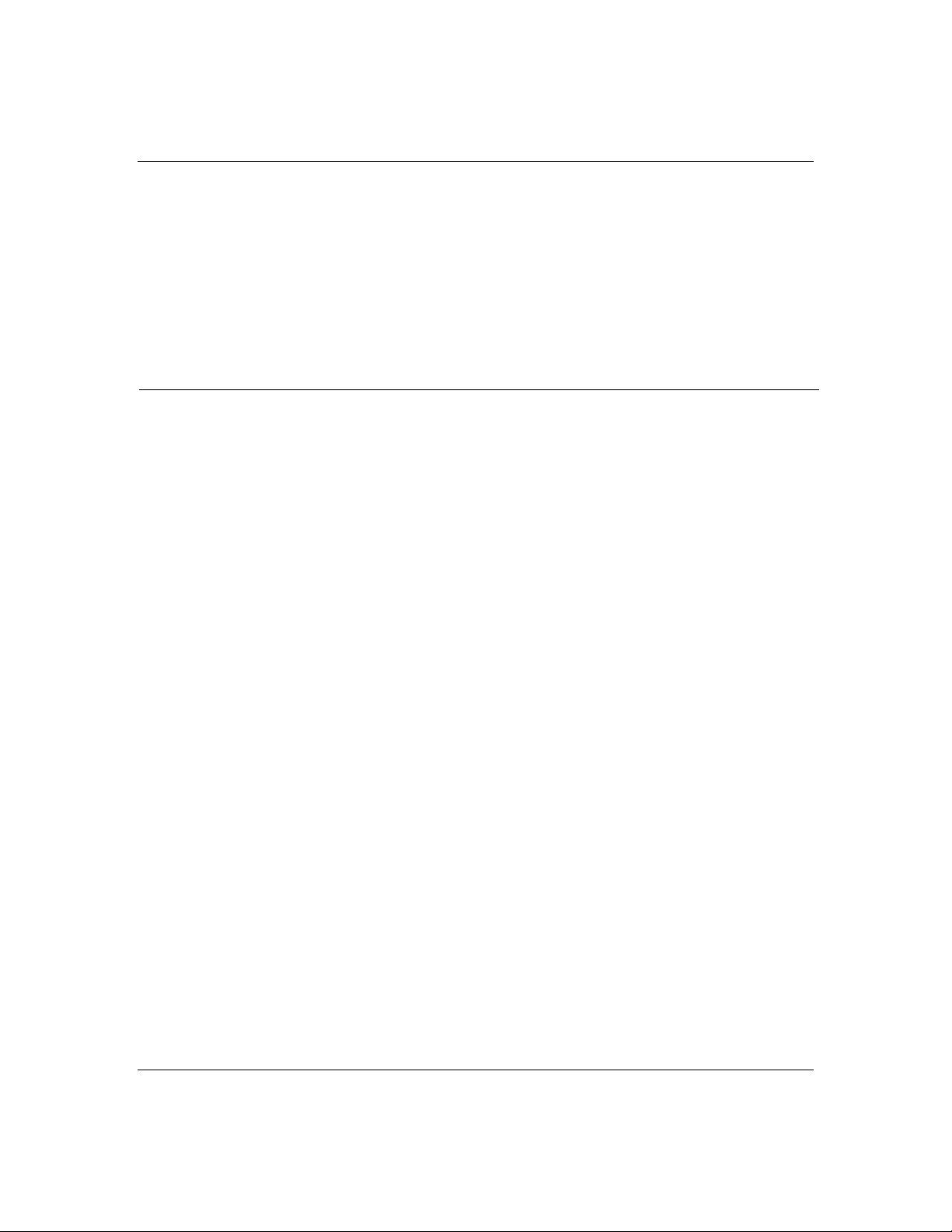
Security Mechanical: Key lock at the front and three metal
padlock loops (one at the back of each side panel and one
across the botto m o f e ach power su pply and power
supply cage). One intrusion sensor for the hot-swap
SCSI drive bay EM I doo r and two power inter-lock
sensors one on each side of the chassis.
BIOS: Password enable.
Software: utilities, setup BIOS Setup, System Configuration Utility , SCSISelect
Utility and Event Log Reader .
2-5
Features
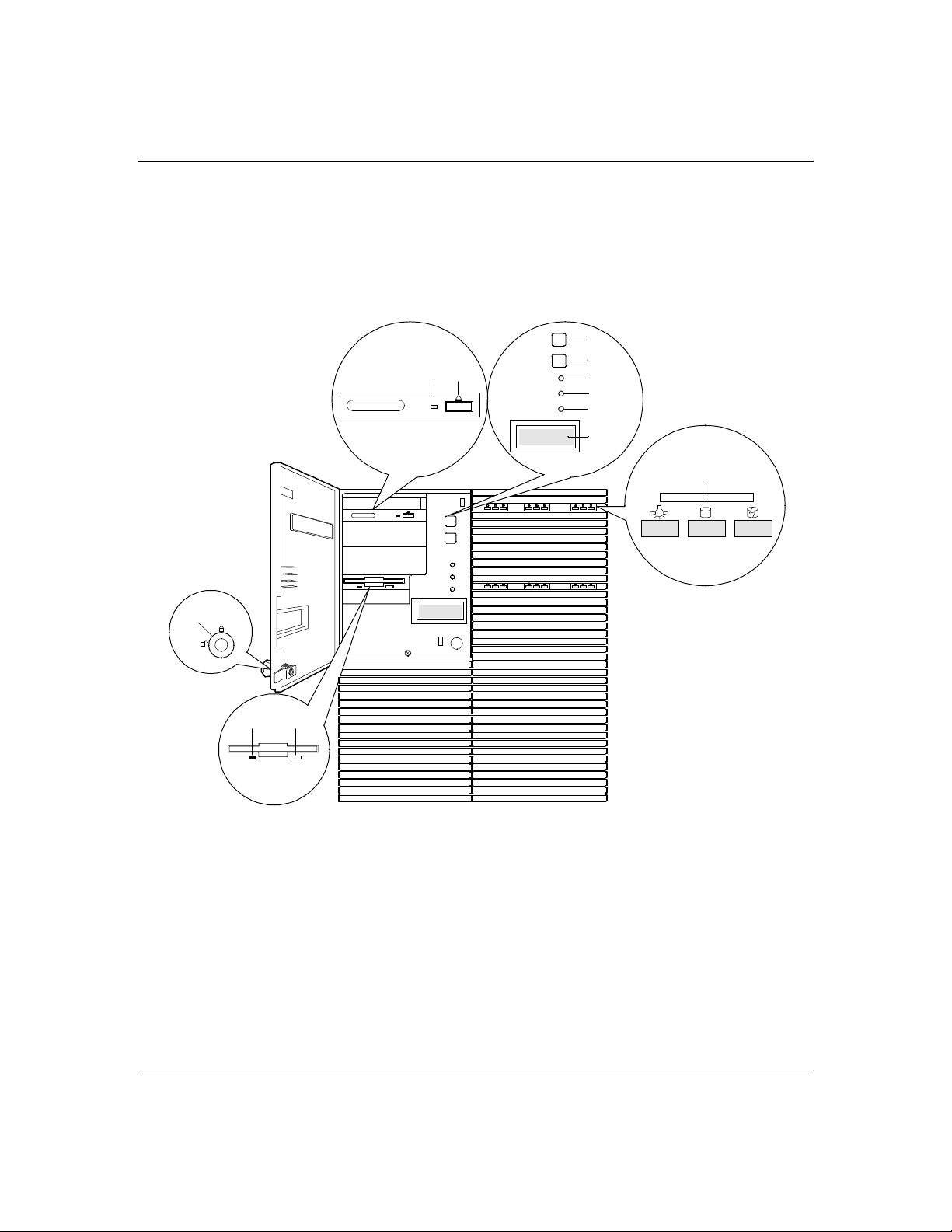
2-6
Chassis Front Features and Contr ols
Figur e 2-1 shows th e server front ch assis features an d
controls.
Figure 2-1. Front Chassis Features And Controls
C B
F
G
H
I
J
K
L
A
E
D
Features
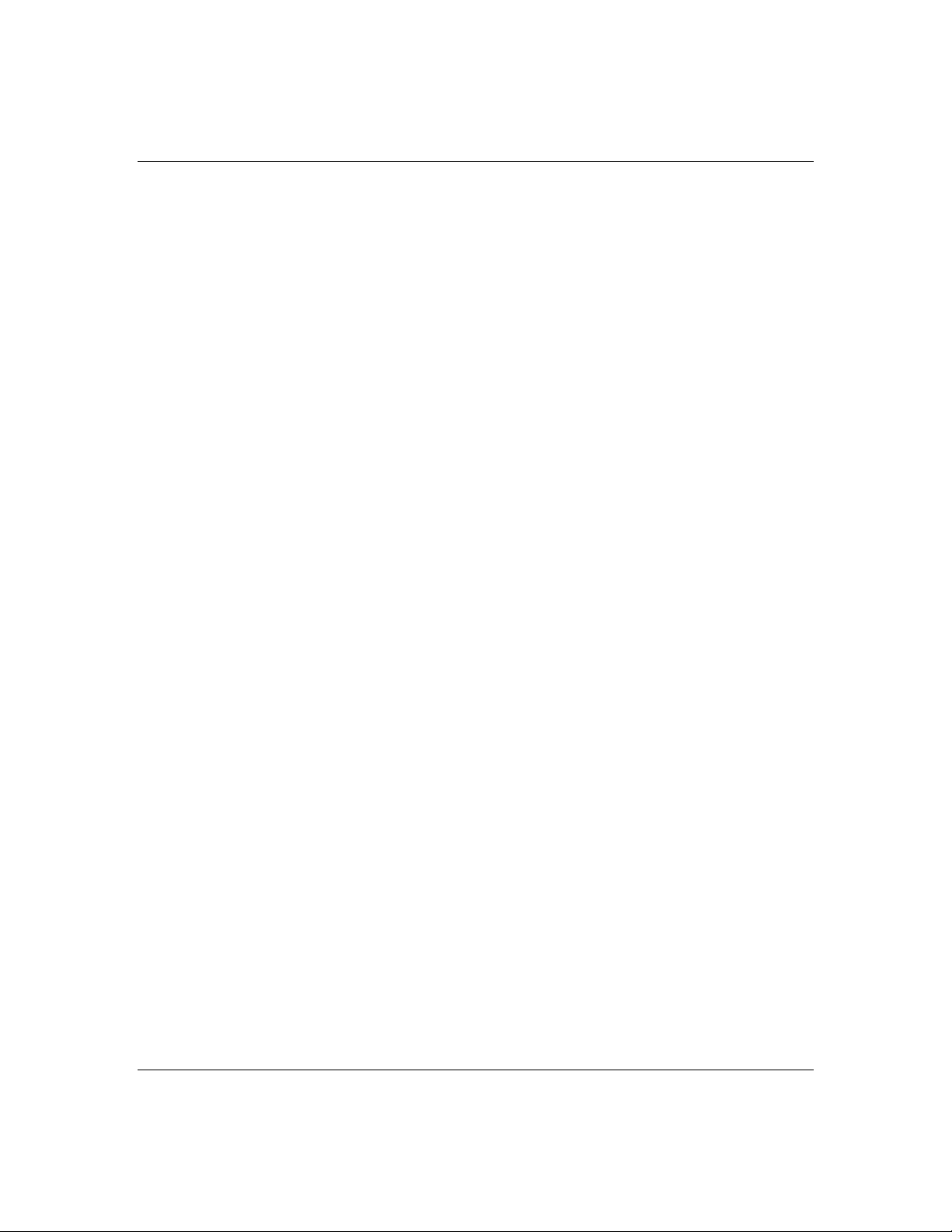
A Key lock Secures both front external doors.
2-7
B Load/eject button , CD-ROM
reader
C Activity light, CD-ROM reader When lit, drive is in use.
D Ejector button, 3 1/2-inch
diskette drive
E Activity lig ht, 3 1/2-inc h
diskette drive
F DC power switch (convex
button)
G Reset switch (concave button) Press to cause a hard reset to the system; the power-
H Power-on LED, green When green, powe r is present in system (+5 and +12
I System alarm LED When green the system is OK. See Table 2-1 for a
J Drive activity LED When green, internal disk drives are being accessed.
Press to load CD an d e je ct CD.
Press to eject diskette.
When lit, drive is in u se.
Press to turn system DC power on or off.
on self test (POST) will run..
VDC). When off, power is turned off or power source
is disrupted. See T able 2- 1 fo r a list and description
of the LED system status indicato rs.
list and description of the LED sy ste m status
indicators.
See Table 2-1 for a list and description of the LED
system status indicators.
K LCD pan e l Displays information about processor type an d
system failure s (e rror and diag nostic infor matio n ) .
L SCSI drive status LEDs Left to right: Dr ive present/power on; drive active ;
drive faulty. Each drive has three LEDs visible
above the bay from the front. See Table 2-2 for a list
of SCSI disk drive status LED indicator
descriptions.
Features
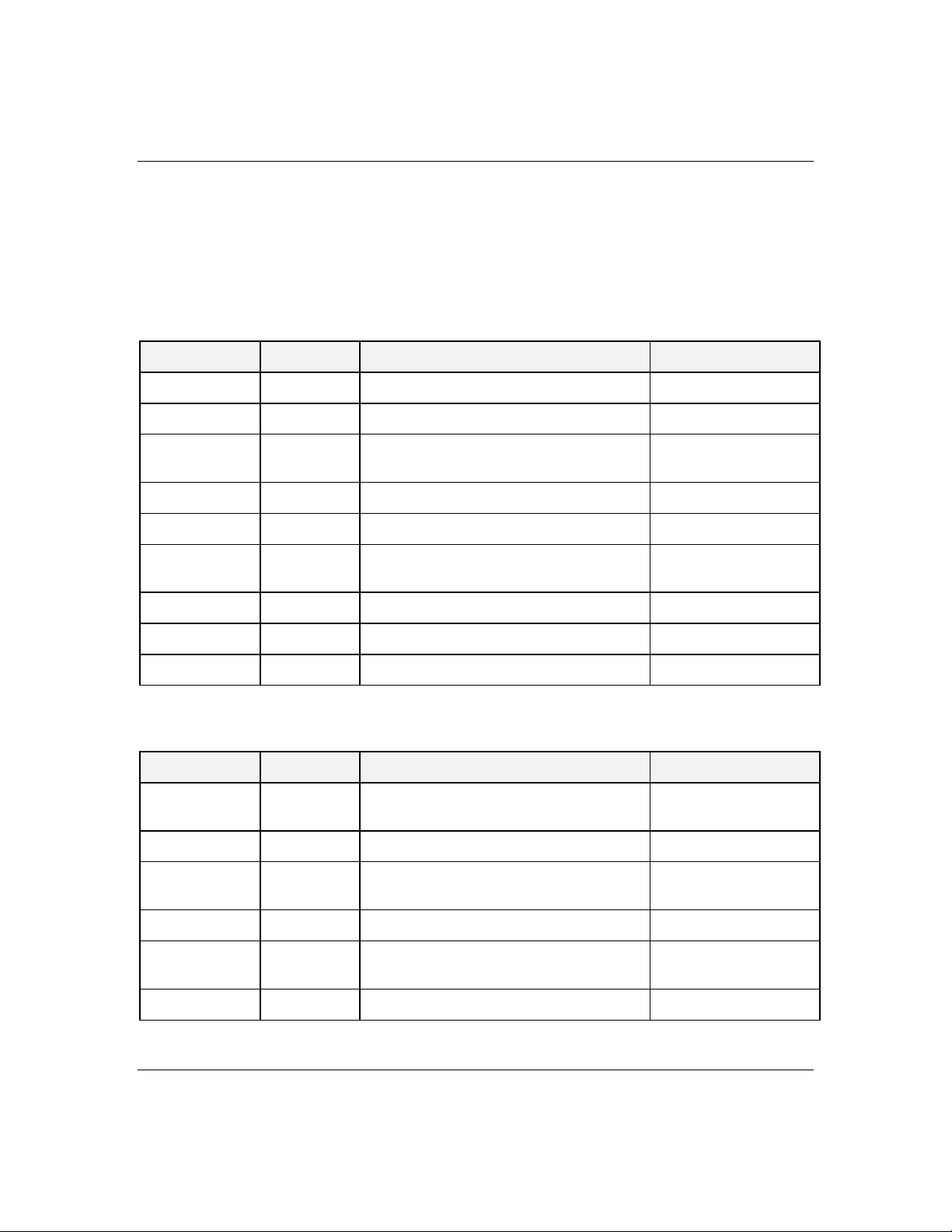
2-8
Status LED Indicator Descriptions
Table 2-1 lists the sy stem status LED indic ators along
with a descr iption of each LED indicator . Table 2-2
lists the disk dr ive status LED pan el indicator s along
with a description of each LED indicator.
Table 2-1. System Status LED Indicators
LED Status Description Response
Power Status Off Power OFF None required (normal)
Green Power ON None required (normal)
Amber System power supply failure Replace failed power
supply module.
System Status Off Power OFF None required (normal)
Green No alarms None required ( nor m al)
Amber Abnormal condition
(see Table 2-3).
Disk Status Off Not accessing disk drives None required (normal)
Amber Internal disk drive failure Replace disk drive
Green Accessing disk drives None required (normal)
Replace failing part.
Table 2-2. Disk Dr i ve Status LED Panel Indicators
LED Status Description Response
Disk Drive
Power
Disk Drive
Activity
Disk Drive
Status
Off Disk drive power is OFF None required (normal)
Green Disk drive power is ON None required (normal)
Off Not accessing disk drives None required (normal)
On Accessing disk drives None required (normal
Off No alarms None required ( nor m al)
Amber Internal disk drive failure Replace disk drive.
Features

Table 2-3. System Status Abnormal Conditions
LED (Amber) Conditions
System Status Unit fan alarm
Memory multi-bit error (SERR)
P6 bus error SERR)
Thermal sensor (from SCSI distr ibut ion board)
Temperature (hecet a)
Voltage (heceta)
CPU thermal trip (heceta)
Chassis intrusion (front cover)
PCI PERR# (OPB/ESC detect )
PCI SERR#
CPU interna l error
WDT
IOCHK
Resetting the System
There are several ways to reset the system:
Reset button - p ressing th is button clear s system
■
memory, restarts POST, and reloads th e operating
system.
Power on/off - turning the power off and then on
■
with the po wer button on the fr ont of the sy stem
has the same eff ect as pushin g the Reset bu tton,
except th at power is halted to all peripherals.
2-9
Features
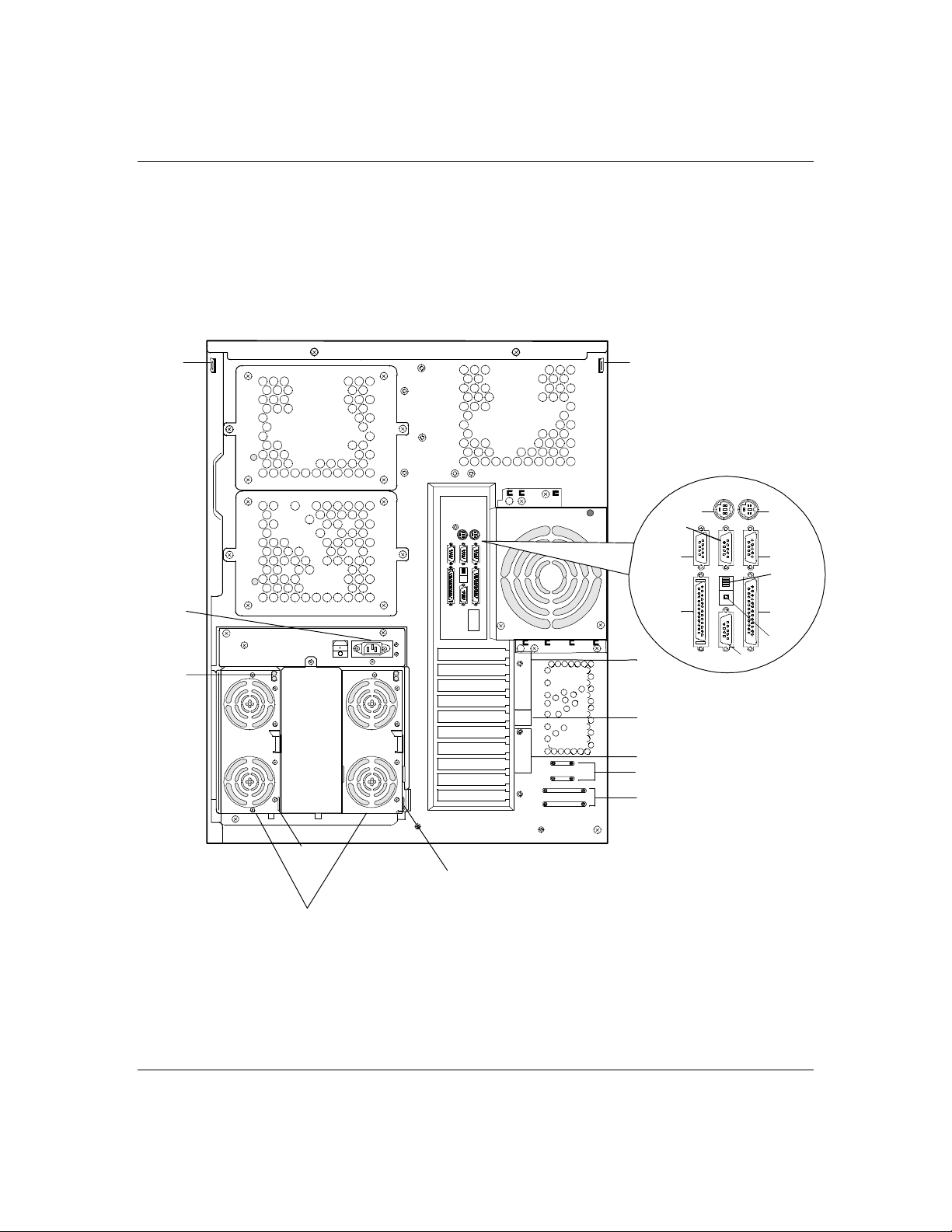
2-10
Chassis Rear Features and Contr ols
Figur e 2-2 shows th e server rear ch assis features an d
controls.
Figure 2-2. Rear Chassis Features And Controls
C
A
S
C
D E
G
F
I
N
P
R
O
Q
H
J
M
K
L
Features
C
C
B
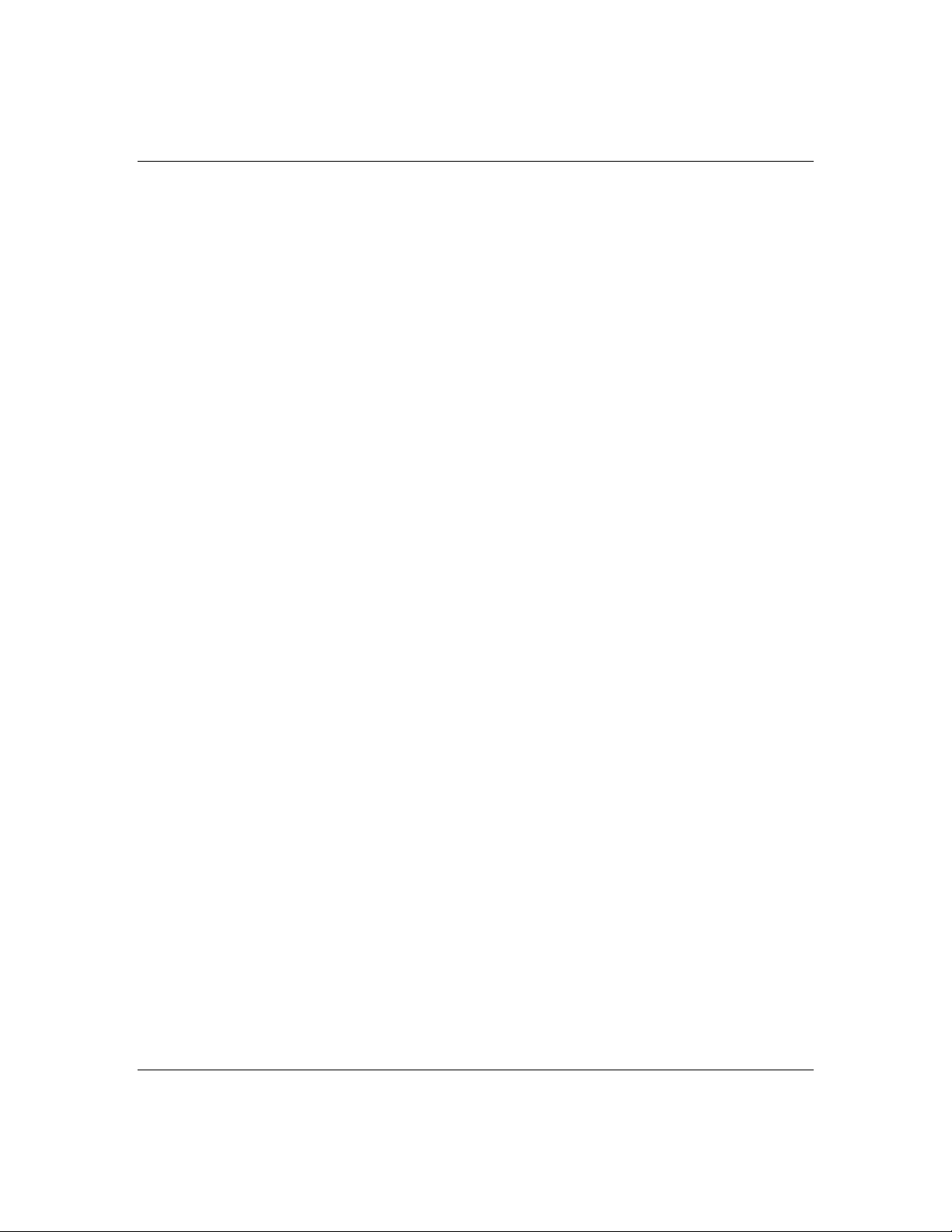
2-11
A AC input power
connector
B Power supplies (two
shown)
C Security padlock loops One on each side at the top rear of the chassis, one on the
D Keyboard PS/2-compatible 6-pin mini-DIN connector.
E Mouse PS/2-compatible 6-pin mini-DIN connector.
F — Reserved
G COM2 COM2 serial port 9-pin connector.
H COM1 COM1 serial port 9-pin connector.
I External-SCSI Narrow-SCSI 50-pin connector
J Function select
switches
K Dump butto n See Configuring Switch and Jumper Settings in Chapter 4
One at the top o f the power su pply cage that su pplie s AC
power for all the power supplies.
Possible configurations, installed from left most bay:
1 supply (nonredundant)
2 supplies (one r e dundant)
power supply cage, and one on each power supply module..
See Configuring Switch and Jumper Settings in Chapter 4
of this User’s Guide.
of this User’s Guide.
L VGA VGA monitor 15-pin connector.
M Printer LPT1 25-pin Centronics-compatible parallel port
connector.
N PCI slots Four PCI add-in board slot locations.
O Knocko uts Available to route SCSI signals to peripheral box e s.
P PCI/EISA slot One PCI or EISA add-in board slot location.
Q Knocko uts Available to route SCSI signals to peripheral box e s.
R EISA slots Three EISA add-in board slot location s.
S P o wer supply status
lamps
See Table 2-4 for status description s.
Features
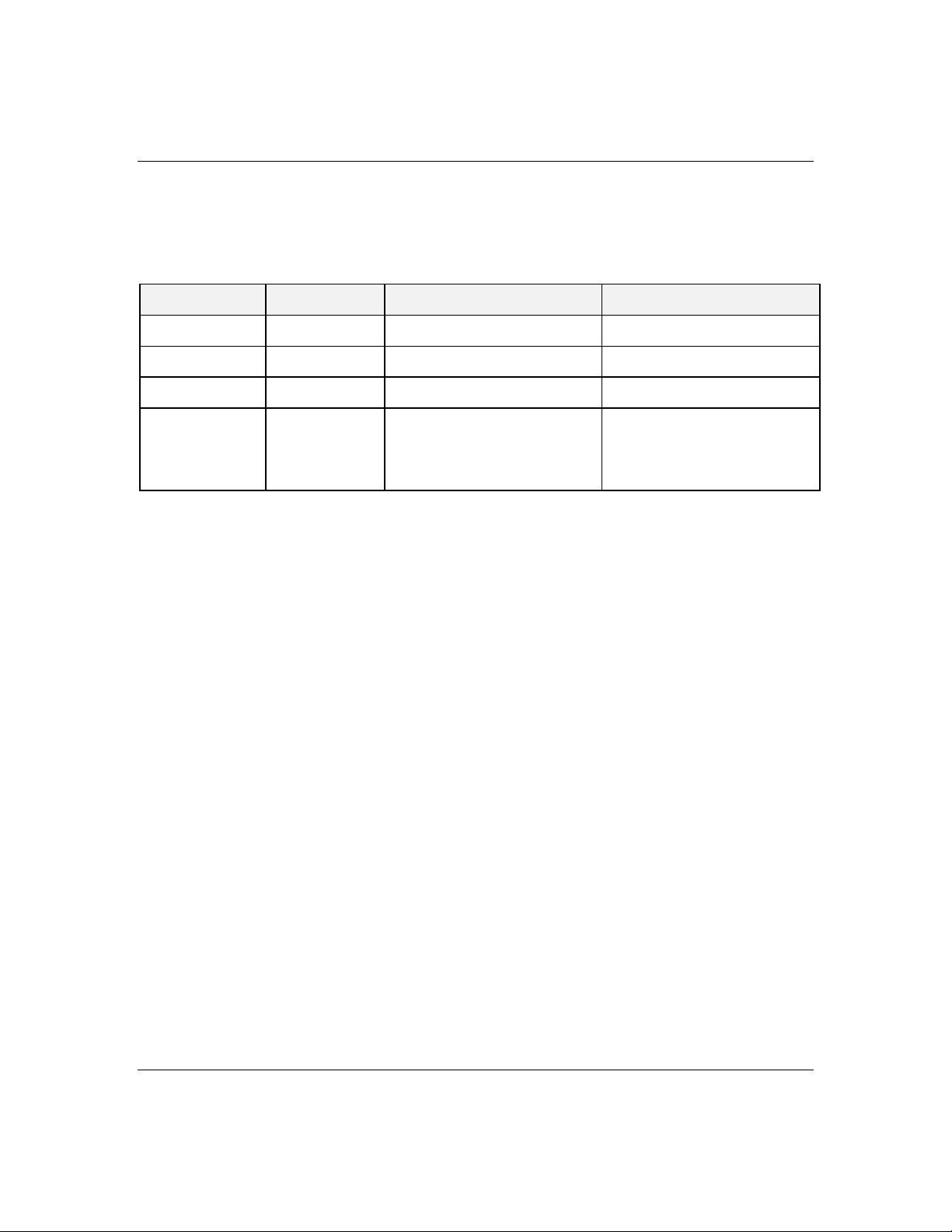
2-12
Power Supply Status Lamp Descriptions
Table 2-4 lists the pow er supply status lamps.
Table 2-4. Power Supply Status
LED Status Description Response
DC Power Off Power is Off None required (norm al)
Green Power is On None required (norm al)
Alarm Off No alarm None required (normal)
Amber Powe r failure
Abnormal power temperatur e
Power FAN alarm
DC-Power alar m
Replace power supply
Clean air passages
Replace power supply
Replace power supply
Features
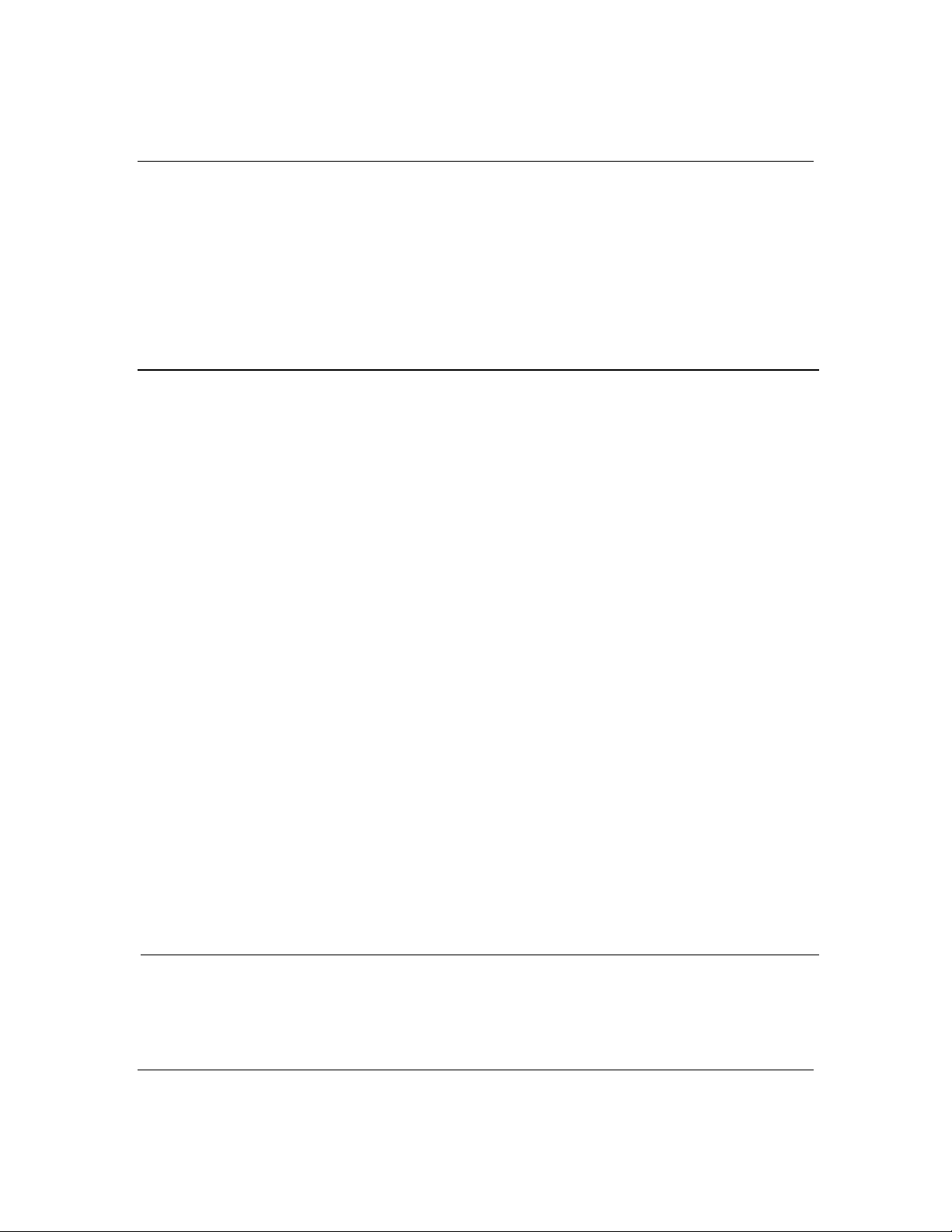
System Board Featur es
The board se t includes th e system board an d one
processo r/memory board. Fig ures 2-3 an d 2-4 show th e
major compo nents on th e system board and
processor /memory boar d, while th e following
summarizes the bo ard set featur es.
Board set summary Feature description
2-13
Multiple processor
support
Upgradable memor y Eight DIM M sockets on th e processor/me mo ry board,
Add-in board support Three dedicated EISA bus slots on th e system board. Four
SCSI controller Two onboard SCSI-2; ultra wide SCSI channel and narrow
BIOS Flash memory-based BIOS (Basic Input/Output System ) and
Video Integrated super VGA controller ships with 1 MB of video
External device
connectors
Clock Real-time clock/calendar (RTC).
Two processor sockets; up to two Pentium Pro microprocessors
on one processor/memory board.
supporting up to 1 GB memory using 128 MB DIMMs.
dedicated 32-bit PCI slots on the system board. One shar e d
PCI/EISA slot on the system board. P rimary and secondary bus
architecture.
SCSI channel support (PCI-based).
Setup utilities.
memory. F o r optional 1 MB of video memory, two onboard
upgrade so ckets (512 KB eac h) are available th at i ncreases
total video memor y size to 2 MB.
Onboard connectors for two serial ports, parallel port, narrow
SCSI port, PS/2-compatible keyboard and mouse, and VGA
monitor.
System hardware
monitoring
Configuration
utilities
Detects chassis intrusion and contains sensors for temperature,
voltage, and fan failure.
System Configuration Utility (SCU), SCSISelect Utility, and
Event Log Re ade r.
Features
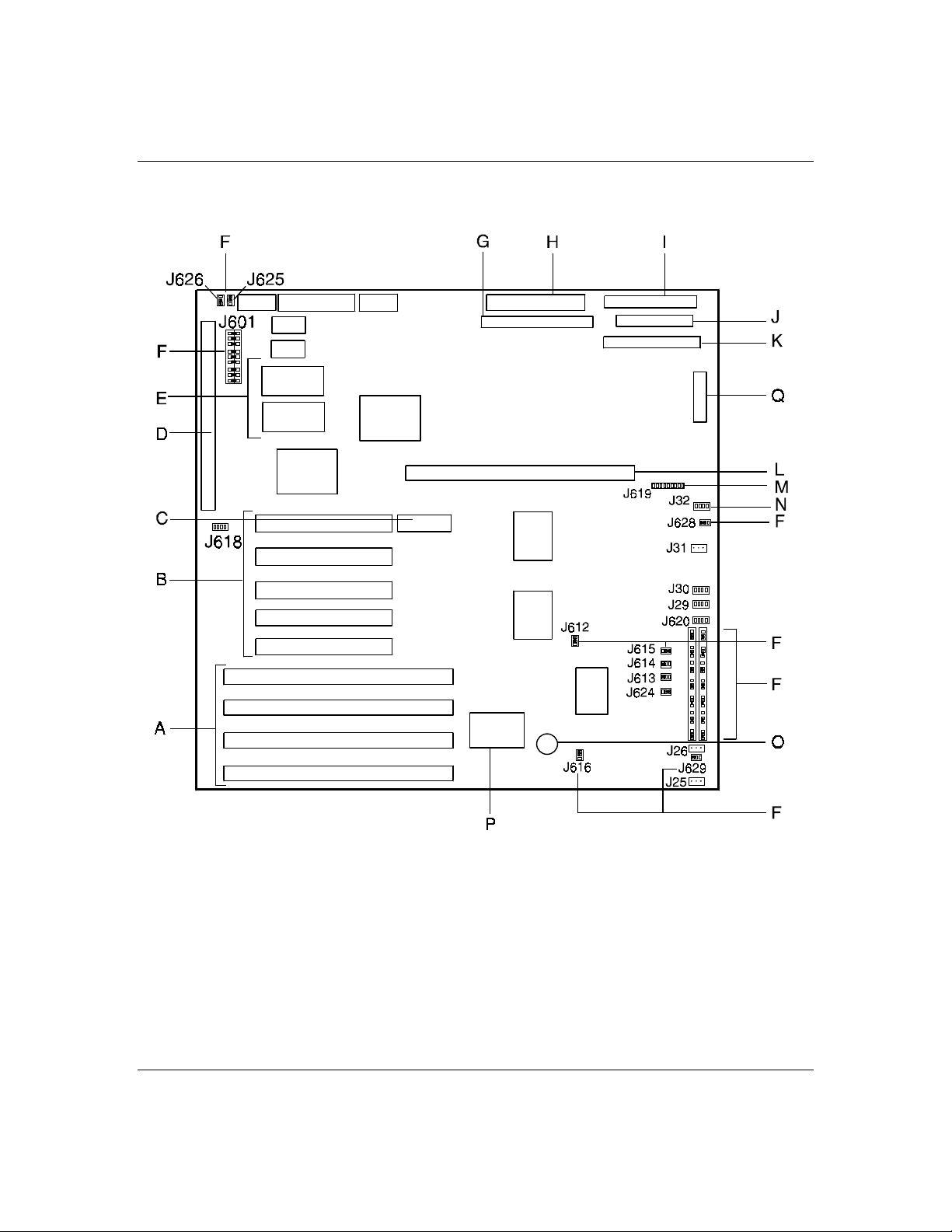
2-14
Figure 2-3. System Board Connector and Component Locations
A
B
C
D
E
F
Features
EISA expansion slots
PCI expansion slots
Reserved
I/O riser board connector
Optional Video DRAM sockets
Configuration jumpers (see Figure 4-2)
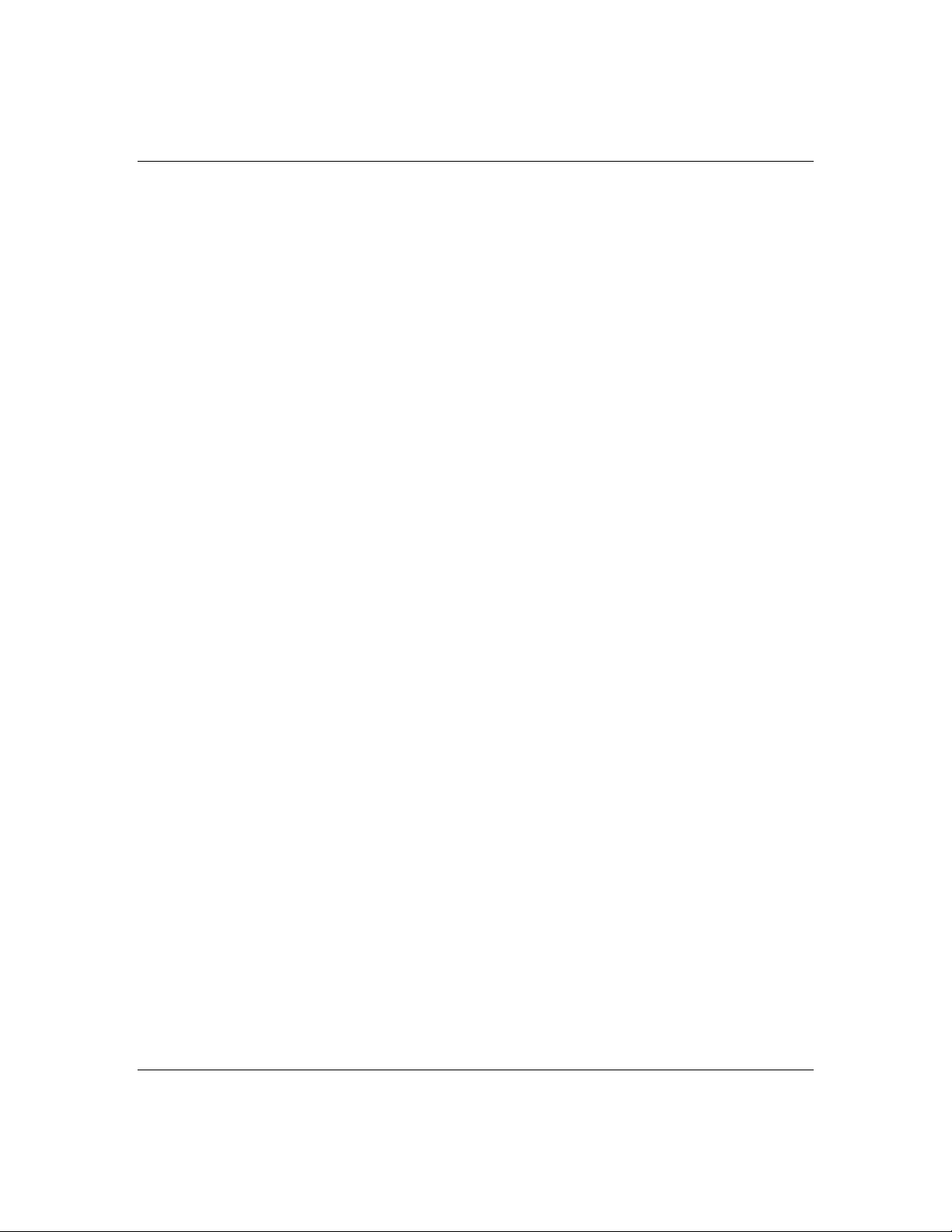
2-15
G
H
I
J
K
L
M
N
O
P
Q
Narrow SCSI connector
Wide SCSI connector
Front panel connector
Dis kette con n ector
Reserved
Processor/Memory board connector
Speaker connector
Fan connector
Real time clock battery
Non-volatile memory
SCSI status connector
Features
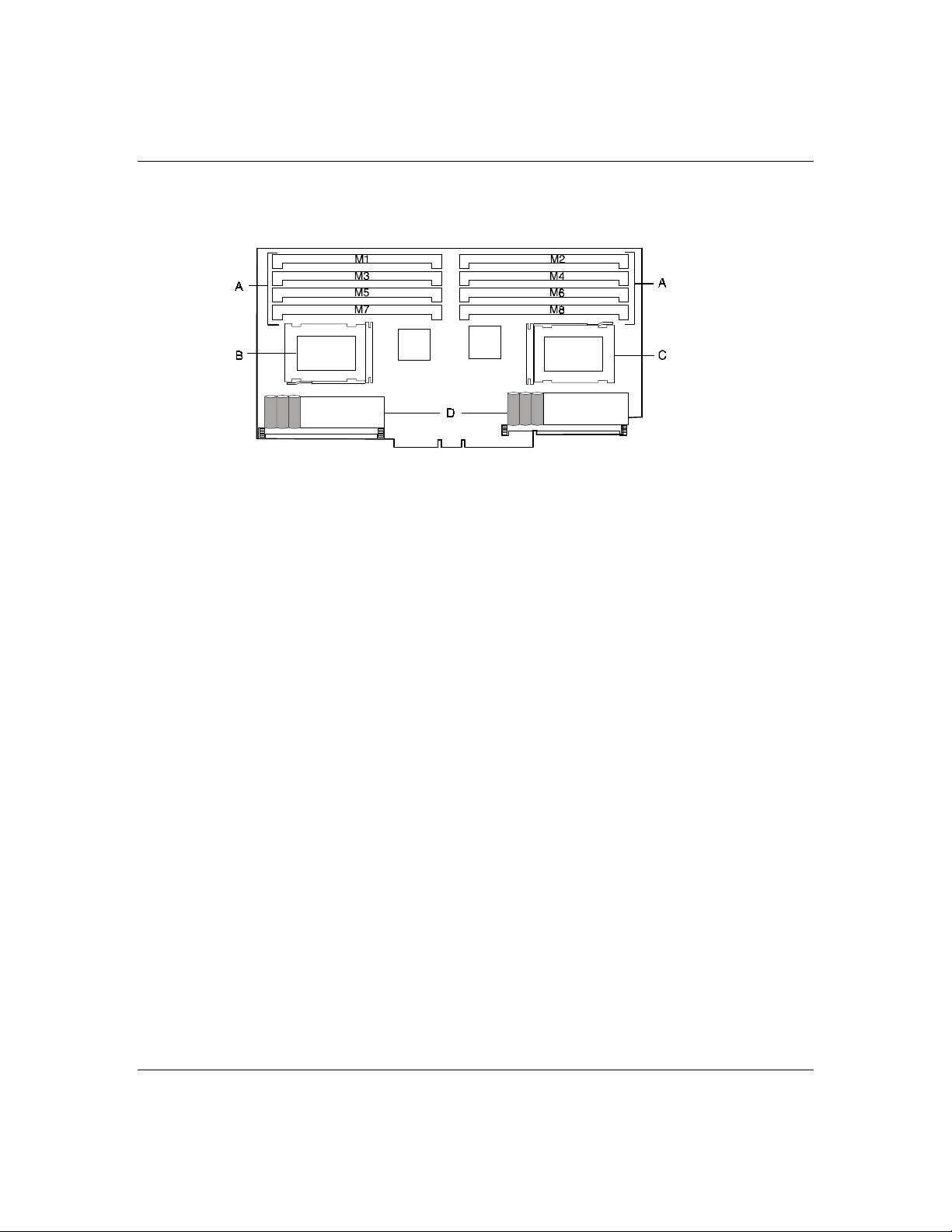
2-16
Figure 2-4. Processor/Memory Board Connector and Component Locations
A
B
C
D
DIMM sockets
First processor
Second processor
DC to DC converters
Features
