Zenith Z37LZ5D Installation Manual
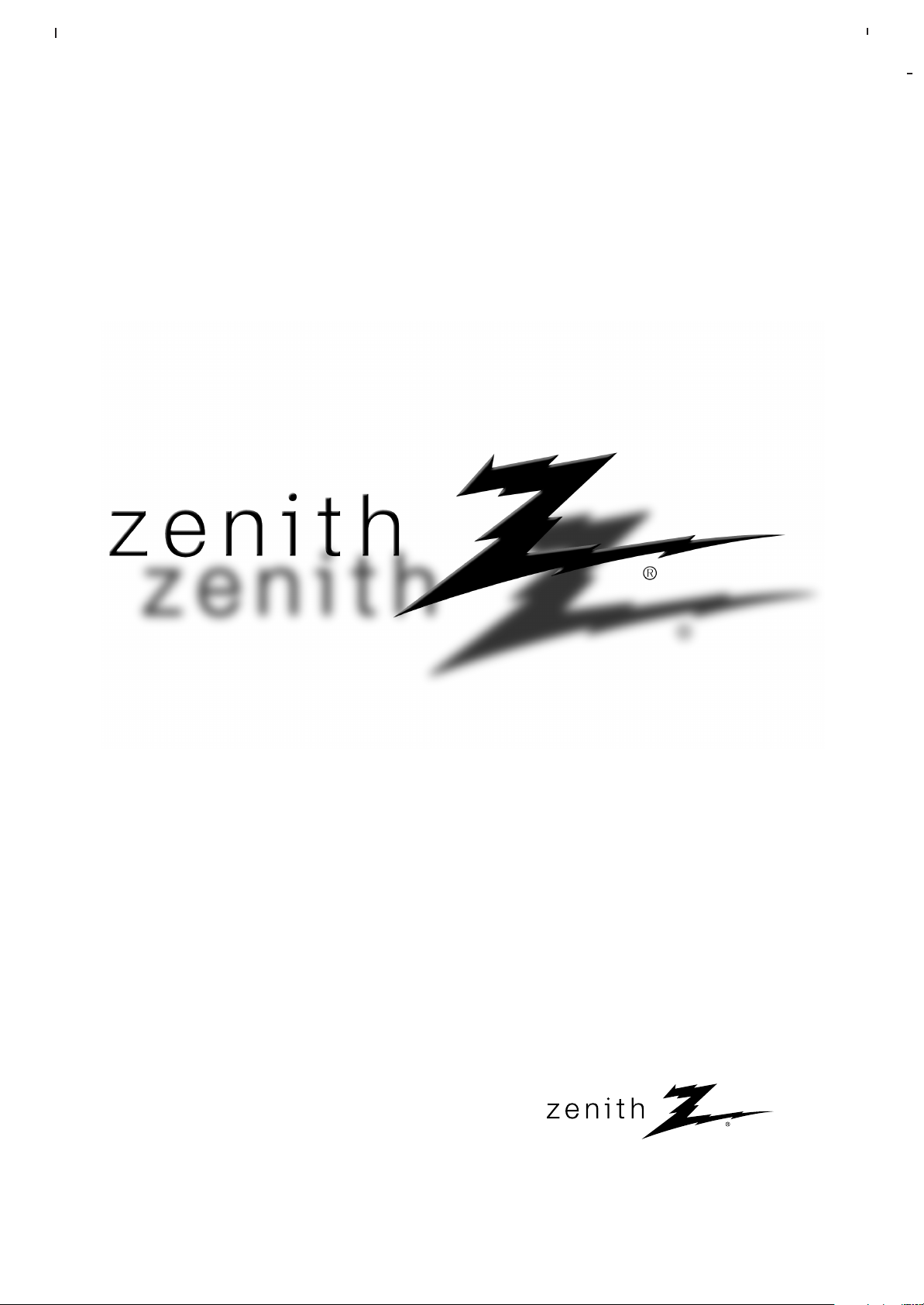
© Copyright 2005, LG Electronics USA, Inc.
Installation and Operating Guide | Warranty
Model Numbers | Z37LZ5D | LCD TV
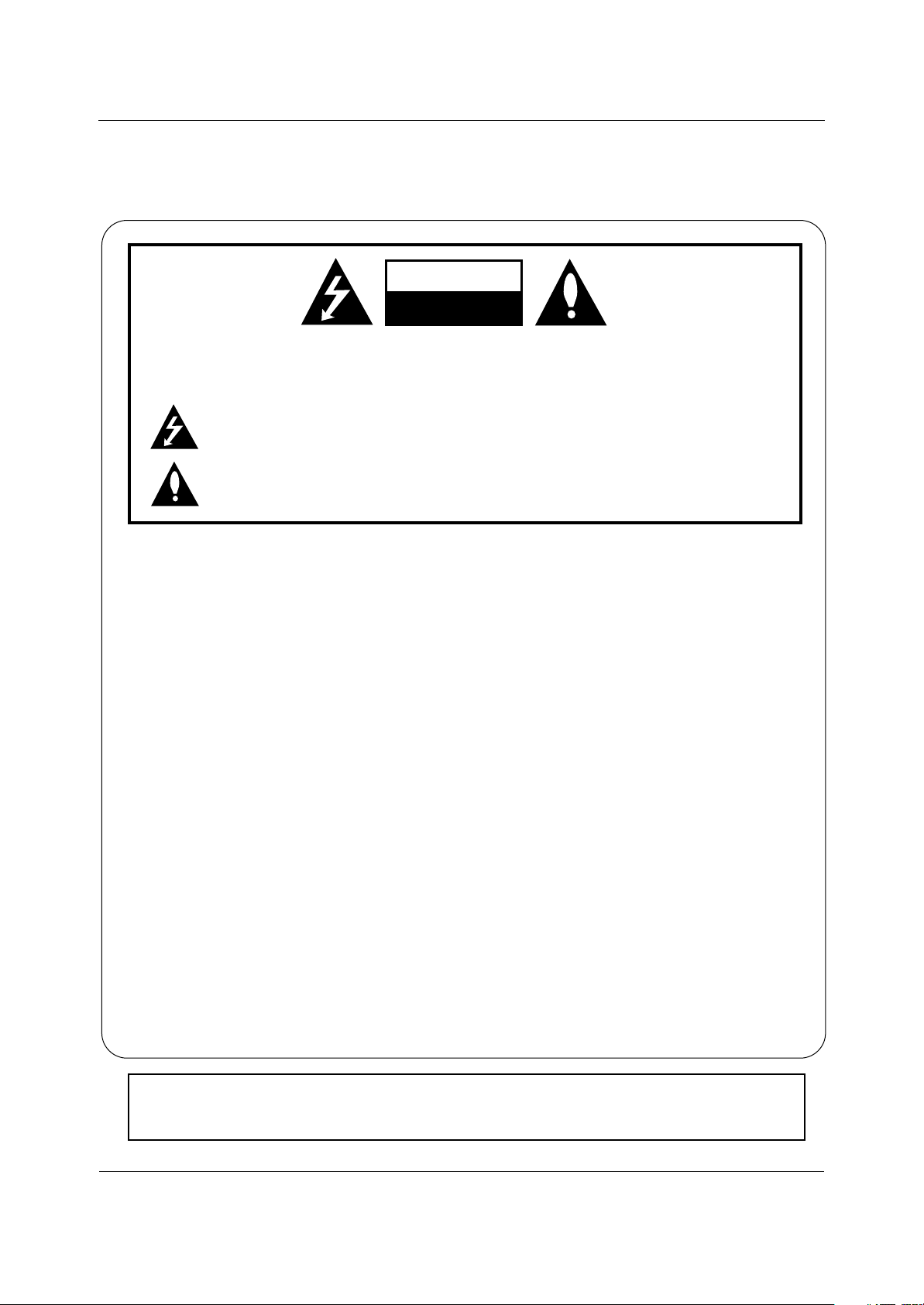
WARNING/CAUTION:
TO REDUCE THE RISK OF ELECTRIC SHOCK DO NOT REMOVE COVER (OR BACK). NO USER
SERVICEABLE PARTS INSIDE. REFER TO QUALIFIED SERVICE PERSONNEL.
The lightning flash with arrowhead symbol, within an equilateral triangle, is intended to alert the user to
the presence of uninsulated “dangerous voltage” within the product’s enclosure that may be of sufficient magnitude to constitute a risk of electric shock to persons.
The exclamation point within an equilateral triangle is intended to alert the user to the presence of
important operating and maintenance (servicing) instructions in the literature accompanying the appliance.
WARNING/CAUTION:
TO PREVENT FIRE OR SHOCK HAZARDS, DO NOT EXPOSE THIS PRODUCT TO RAIN OR MOISTURE.
FCC NOTICE
• A Class B digital device
This equipment has been tested and found to comply with the limits for a Class B digital device, pursuant to Part
15 of the FCC Rules. These limits are designed to provide reasonable protection against harmful interference in
a residential installation. This equipment generates, uses and can radiate radio frequency energy and, if not
installed and used in accordance with the instructions, may cause harmful interference to radio communications.
However, there is no guarantee that interference will not occur in a particular installation. If this equipment does
cause harmful interference to radio or television reception, which can be determined by turning the equipment off
and on, the user is encouraged to try to correct the interference by one or more of the following measures:
- Reorient or relocate the receiving antenna.
- Increase the separation between the equipment and receiver.
- Connect the equipment into an outlet on a circuit different from that to which the receiver is connected.
- Consult the dealer or an experienced radio/TV technician for help.
• Any changes or modifications not expressly approved by the party responsible for compliance could void the user’s authority to operate the equipment.
CAUTION:
Do not attempt to modify this product in any way without written authorization from LG Electronics. Unauthorized modification could void the user’s authority to operate this product.
COMPLIANCE:
The responsible party for this device compliance is:
Zenith Electronics Corporation
1-201-816-2000
Marked and Distributed in the United States by LG Electronics U.S.A., Inc.
1000 Sylvan Avenue, Englewood Cliffs, NJ 07632
http://www.zenith.com
WARNING
RISK OF ELECTRIC SHOCK
DO NOT OPEN
/CAUTION
WARNING/CAUTION
TO REDUCE THE RISK OF FIRE AND ELECTRIC SHOCK, DO NOT EXPOSE THIS PRODUCT TO
RAIN OR MOISTURE.
W
W
arning/Caution
arning/Caution
2 Operating Guide
Warning/Caution
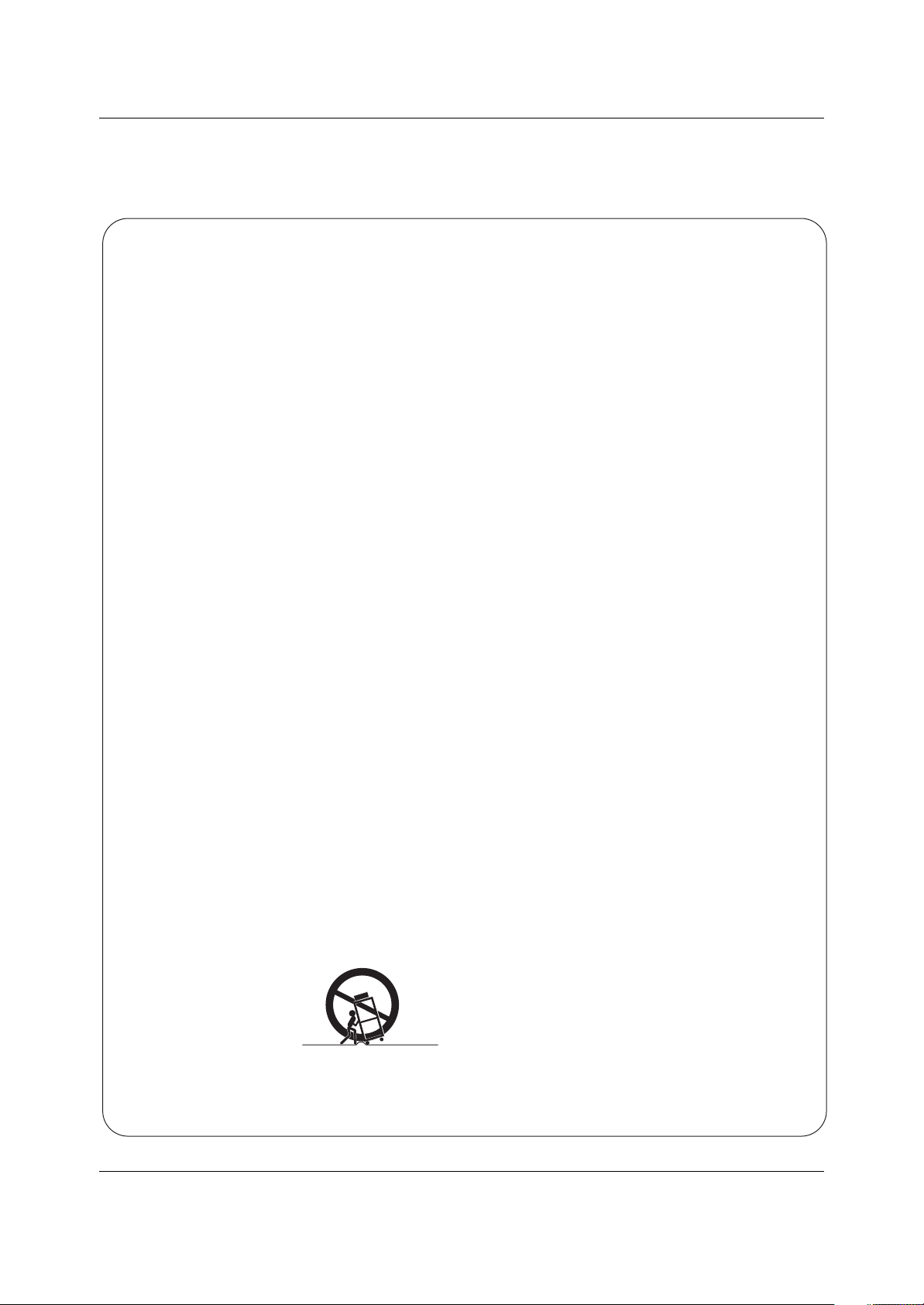
IMPORTANT SAFETY INSTRUCTIONS
Important safety instructions shall be provided with each apparatus. This information shall be given in a separate booklet or
sheet, or be located before any operating instructions in an instruction for installation for use and supplied with the apparatus. This information shall be given in a language acceptable to the country where the apparatus is intended to be used. The
important safety instructions shall be entitled “Important Safety Instructions”. The following safety instructions shall be included where applicable, and, when used, shall be verbatim as follows. Additional safety information may be included by adding
statements after the end of the following safety instruction list. At the manufacturer’s option, a picture or drawing that illustrates the intent of a specific safety instruction may be placed immediately adjacent to that safety instruction :
1. Read these instructions.
2. Keep these instructions.
3. Heed all warnings.
4. Follow all instructions.
5. Do not use this apparatus near water.
6. Clean only with dry cloth.
7. Do not block any ventilation openings. Install in accordance with the manufacturer’s instructions.
8. Do not install near any heat sources such as radiators, heat registers, stoves, or other apparatus (including ampli-
fiers)that produce heat.
9. Do not defeat the safety purpose of the polarized or grounding-type plug. A polarized plug has two blades with
one wider than the other. A grounding type plug has two blades and a third grounding prong, The wide blade or the
third prong are provided for your safety. If the provided plug does not fit into your outlet, consult an electrician for
replacement of the obsolete outlet.
10. Protect the power cord from being walked on or pinched particularly at plugs, convenience receptacles, and the
point where they exit from the apparatus.
11. Only use attachments/accessories specified by the manufacturer.
12. Use only with the cart, stand, tripod, bracket, or table specified by the manufacturer, or sold with the apparatus.
When a cart is used, use caution when moving the cart/apparatus combination to avoid injury from tip-over.
Safety Instructions
Safety Instructions
PORTABLE CART WARNING
Operating Guide 3
Safety Instructions
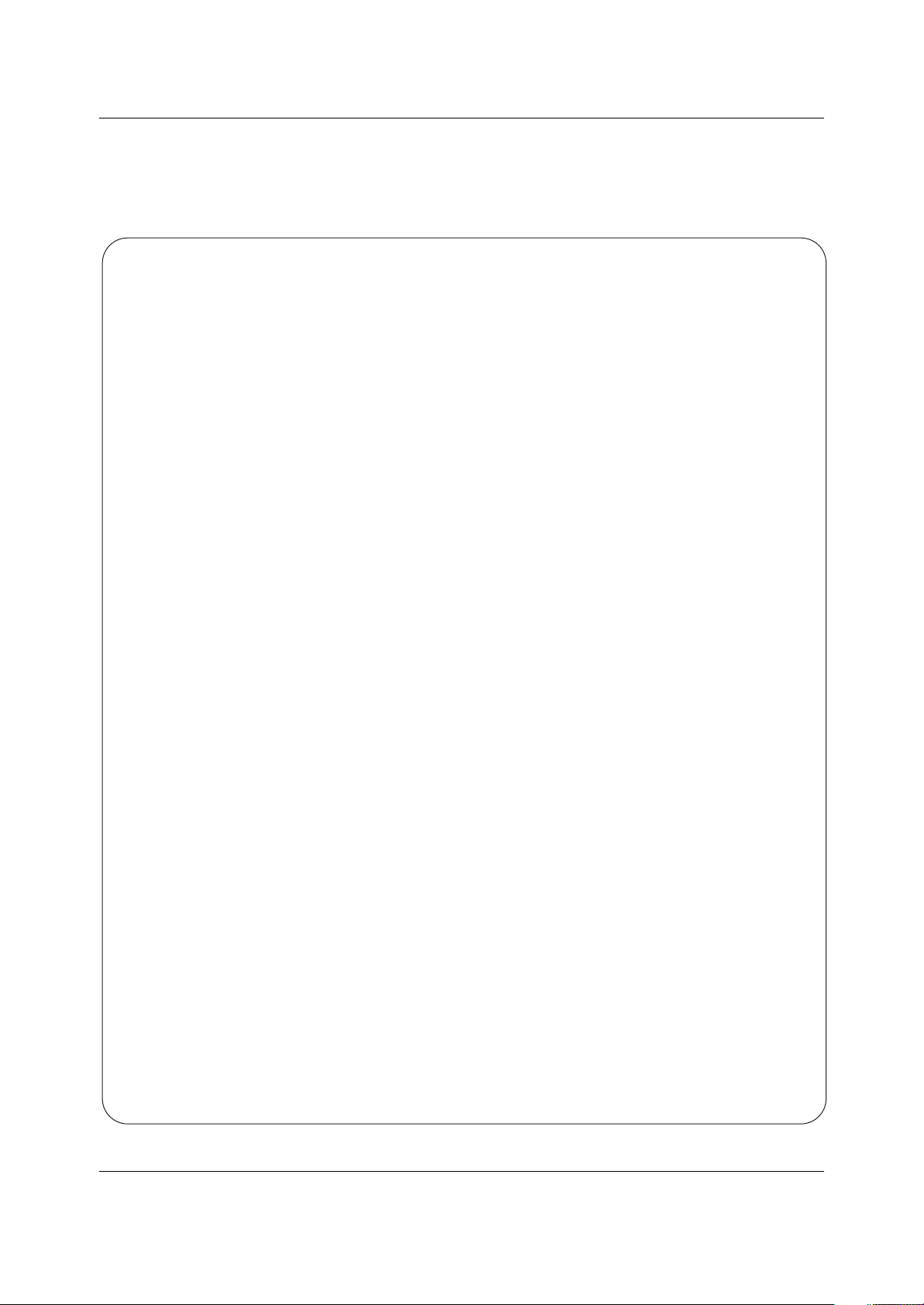
13. Unplug this apparatus during lightning storms or when unused for long periods of time.
14. Refer all servicing to qualified service personnel. Servicing is required when the apparatus has been damaged
in any way, such as power-supply cord or plug is damaged, liquid has been spilled or objects have fallen into
the apparatus, the apparatus has exposed to rain or moisture, does not operate normally, or has been dropped.
15. CAUTION concerning the Power Cord :
Most appliances recommend they be placed upon a dedicated circuit; that
is, a single outlet circuit which powers only that appliance and has no
additional outlets or branch circuits. Check the specification page of
this owner's manual to be certain.
Do not overload wall outlets. Overloaded wall outlets, loose or damaged
wall outlets, extension cords, frayed power cords, or damaged or
cracked wire insulation are dangerous. Any of these conditions could
result in electric shock or fire. Periodically examine the cord of your
appliance, and if its appearance indicates damage or deterioration,
unplug it, discontinue use of the appliance, and have the cord replaced
with an exact replacement part by an authorized servicer.
Protect the power cord from physical or mechanical abuse, such as being
twisted, kinked, pinched, closed in a door, or walked upon. Pay
particular attention to plugs, wall outlets, and the point where the
cord exits the appliance.
16. Outdoor Use Marking :
WARNING - To Reduce The Risk Of Fire Or Electric Shock, Do Not Expose This Appliance To Rain Or Moisture.
17. Wet Location Marking :
Apparatus shall not be exposed to dripping or splashing and no objects filled with liquids, such as vases, shall
be placed on the apparatus.
Safety Instructions
Safety Instructions
4 Operating Guide
Safety Instructions
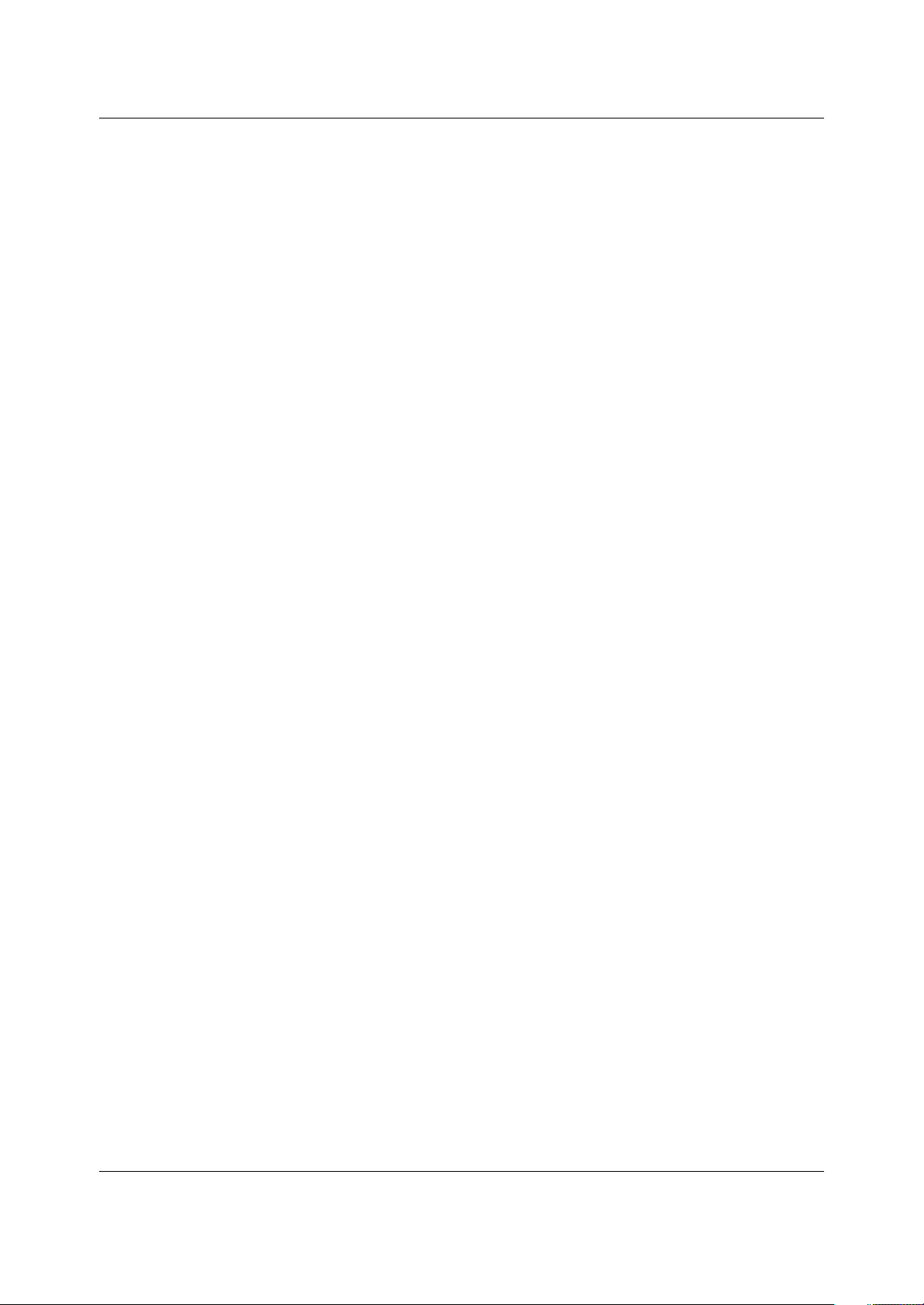
Operating Guide 5
Contents
Warning/Caution . . . . . . . . . . . . . . . . . . . . . . . . . . . . . . . .2
Safety Instructions . . . . . . . . . . . . . . . . . . . . . . . . . . . . .3~4
Introduction
Controls . . . . . . . . . . . . . . . . . . . . . . . . . . . . . . .6
Connection Options . . . . . . . . . . . . . . . . . . . . . .7
Remote Control Key Functions . . . . . . . . . . . 8~9
Installation
Accessories . . . . . . . . . . . . . . . . . . . . . . . . . . . . .10
Installation Instructions . . . . . . . . . . . . . . . . . .10~11
How to join the product assembly to the wall to protect
the set tumbling . . . . . . . . . . . . . . . . . . . . . . . . . .10
External Equipment Connections . . . . . . . . . .12~17
Antenna or Cable Connection . . . . . . . . . . .12~13
VCR Setup . . . . . . . . . . . . . . . . . . . . . . . . . . .13
External A/V Source Setup . . . . . . . . . . . . . . . .14
DVD Setup . . . . . . . . . . . . . . . . . . . . . . . . . . . .14
HDSTB Setup . . . . . . . . . . . . . . . . . . . . . . . . .15
PC Setup . . . . . . . . . . . . . . . . . . . . . . . . . . . . .16
Monitor Out Setup . . . . . . . . . . . . . . . . . . . . . .17
Digital Audio Output . . . . . . . . . . . . . . . . . . . . .17
HDMI . . . . . . . . . . . . . . . . . . . . . . . . . . . . . . .18~20
Operation
Turning the TV On . . . . . . . . . . . . . . . . . . . . . . . .21
On-screen Menus Language Selection . . . . . . . . .21
Setup Menu Options
EZ Scan (Channel Search) . . . . . . . . . . . . . . . .22
Manual Scan . . . . . . . . . . . . . . . . . . . . . . . . . .22
Channel Edit . . . . . . . . . . . . . . . . . . . . . . . . . . .23
DTV Signal Strength . . . . . . . . . . . . . . . . . . . . .23
Channel Label Setup . . . . . . . . . . . . . . . . . . . .24
Input Source . . . . . . . . . . . . . . . . . . . . . . . . . . .24
Input Label . . . . . . . . . . . . . . . . . . . . . . . . . . . .24
Video Menu Options
EZ Picture . . . . . . . . . . . . . . . . . . . . . . . . . . . .25
Manual Picture Control (Custom Option) . . . . . .25
Color Temperature Control . . . . . . . . . . . . . . . .25
Video Reset . . . . . . . . . . . . . . . . . . . . . . . . . . .25
Audio Menu Options
Audio Language . . . . . . . . . . . . . . . . . . . . . . . .26
EZ SoundRite / EZ Sound . . . . . . . . . . . . . . . . .26
Manual Sound Control (Custom Option) . . . . . .26
Front Surround . . . . . . . . . . . . . . . . . . . . . . . . .27
TV Speakers On/Off Setup . . . . . . . . . . . . . . . .27
BBE . . . . . . . . . . . . . . . . . . . . . . . . . . . . . . . . .28
Stereo/SAP Broadcasts Setup . . . . . . . . . . . . . .28
Time Menu Options
Auto Clock Setup . . . . . . . . . . . . . . . . . . . . . . .29
Manual Clock Setup . . . . . . . . . . . . . . . . . . . . .29
On/Off Timer Setup . . . . . . . . . . . . . . . . . . . . .29
Sleep Timer / Auto Off . . . . . . . . . . . . . . . . . . . .30
Option Menu Features
Aspect Ratio Control . . . . . . . . . . . . . . . . . . . . .31
Cinema 3:2 Mode Setup . . . . . . . . . . . . . . . . . .31
Caption . . . . . . . . . . . . . . . . . . . . . . . . . . . . . . .32
Caption / Text . . . . . . . . . . . . . . . . . . . . . . . . . .32
Caption Option . . . . . . . . . . . . . . . . . . . . . . . .33
Lock Menu Options
Parental Lock Setup . . . . . . . . . . . . . . . . . . . . .35
EPG (Electronic Program Guide) . . . . . . . . . . . . .36
Brief Info. . . . . . . . . . . . . . . . . . . . . . . . . . . . . . . .37
Mute . . . . . . . . . . . . . . . . . . . . . . . . . . . . . . . . . .38
Freeze . . . . . . . . . . . . . . . . . . . . . . . . . . . . . . . . .38
Screen Setup for PC mode . . . . . . . . . . . . . . . . . . . . . . .39
External Control Device Setup . . . . . . . . . . . . . . . .40~45
IR Codes . . . . . . . . . . . . . . . . . . . . . . . . . . . . . . . .46~47
Programming the Remote . . . . . . . . . . . . . . . . . . . . . .48
Programming Codes . . . . . . . . . . . . . . . . . . . . . . .49~50
Troubleshooting Checklist . . . . . . . . . . . . . . . . . . . . . .51
Maintenance . . . . . . . . . . . . . . . . . . . . . . . . . . . . . . . . .52
Product Specifications . . . . . . . . . . . . . . . . . . . . . . . . .53
Warranty . . . . . . . . . . . . . . . . . . . . . . . . . . . . . . . . . . . 56
Contents
Contents
After reading this manual, keep it handy for future reference.
Setup and Operation Checklist
Setup and Operation Checklist
Setup and Operation Checklist
(See pages 12~20 for available connection and operational setup options.)
1. Unpack TV and all accessories.
2. Connect all external video and audio equipment.
see pages 12~17.
3 Install batteries in remote control.
See page 8.
4. Turn TV on.
See page 21.
5. Turn video source equipment on.
6. Select viewing source for TV.
See pages 24.
7. Fine-tune source image and sound to your personal preference or as required by source.
See pages 25~ 28.
8. Additional features set up
See Contents above.
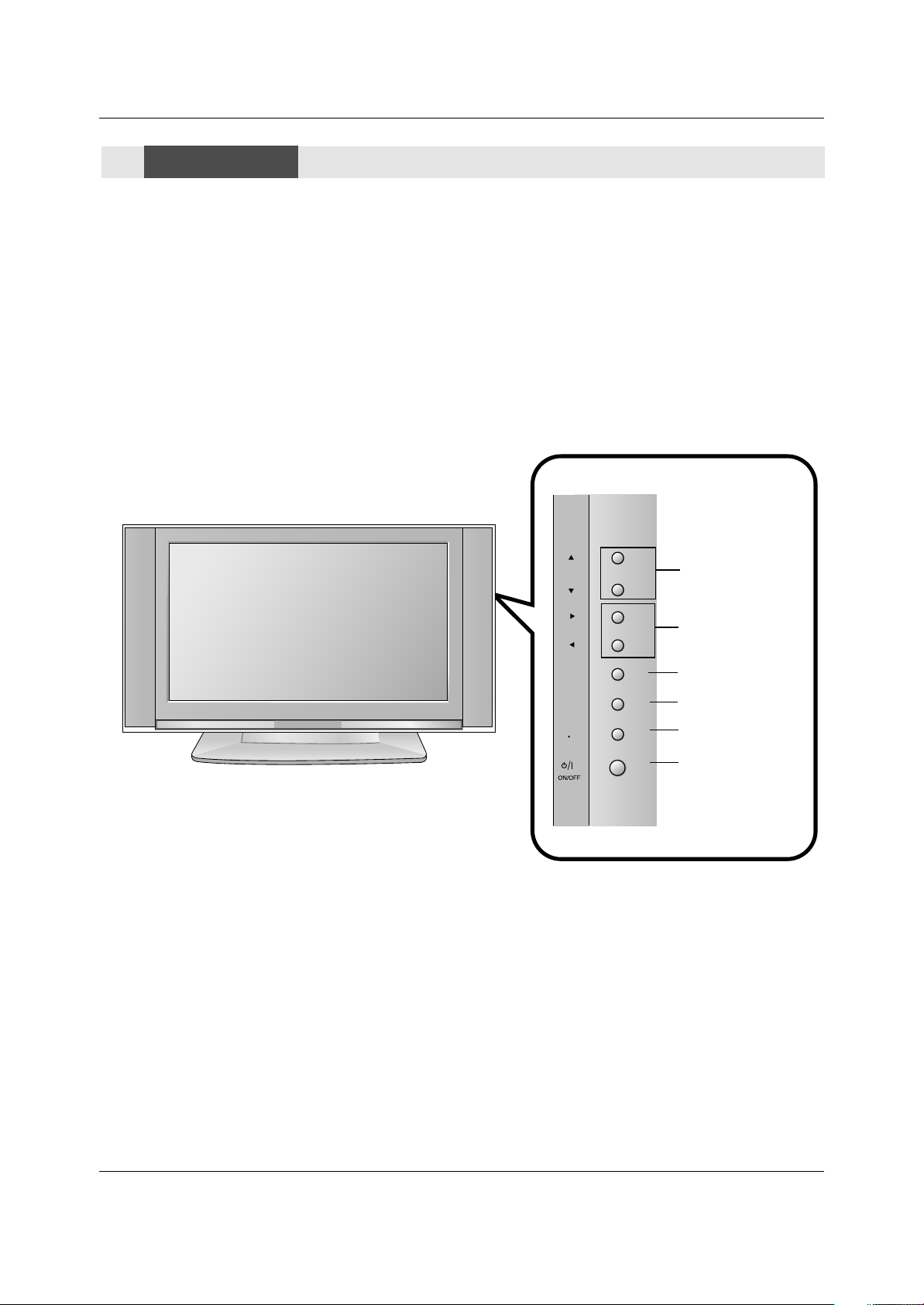
6 Operating Guide
Introduction
- This is a simplified representation of front panel.
Here shown may be somewhat different from your TV.
Controls
Controls
CHANNEL Buttons
VOLUME Buttons
ENTER Button
MENU Button
TV/VIDEO Button
ON/OFF Button
Front Panel Controls
Front Panel Controls
CH
VOL
ENTER
MENU
TV
VIDEO
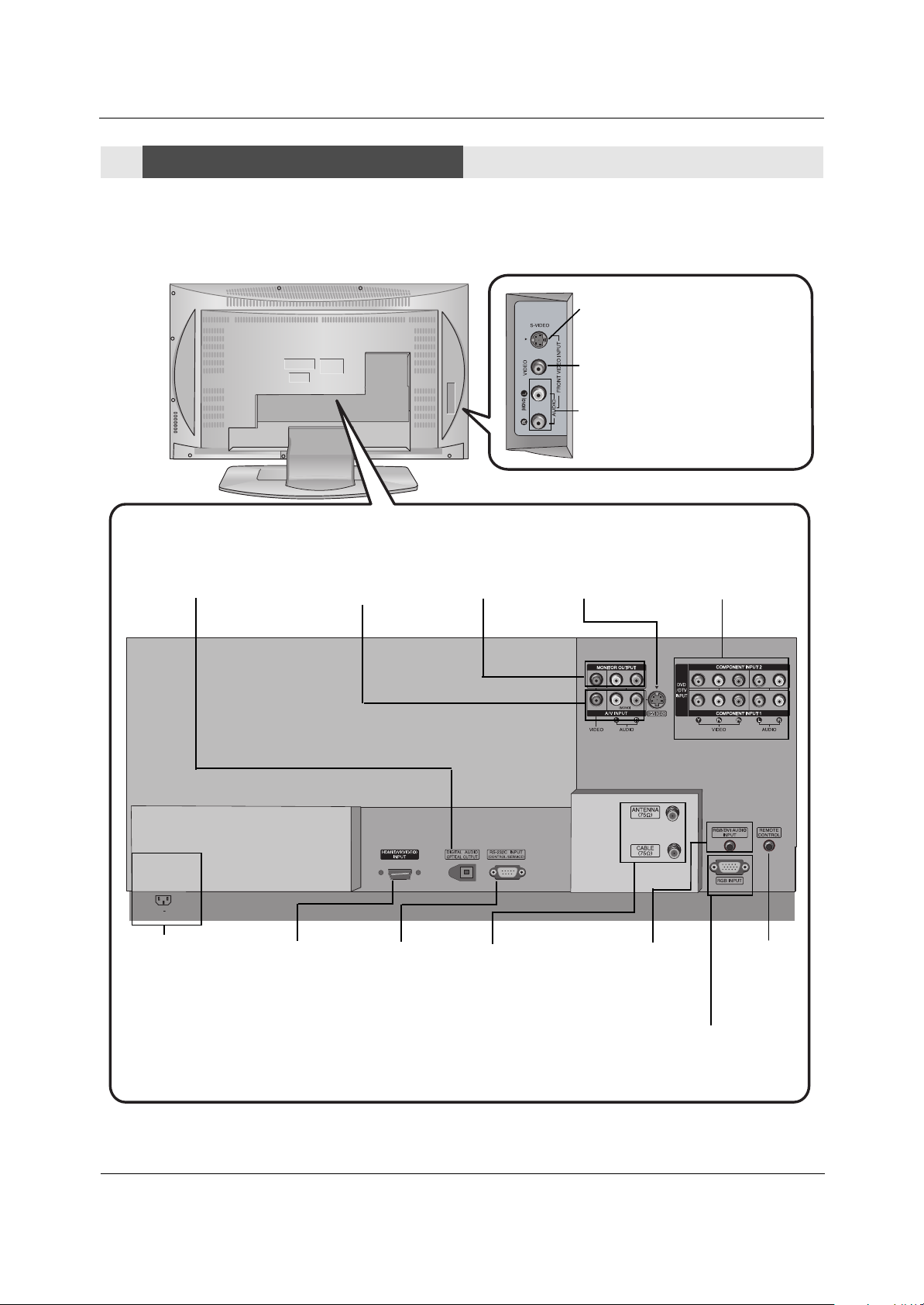
Owner’s Manual 7
Introduction
S-VIDEO Input
A connection available to provide better picture quality than the video input.
VIDEO Input
Connects the video signal from a
video device.
AUDIO Input
Use to connect to hear stereo sound
from an external device.
Antenna Input
Connect over-theair signals to this
jack.
CABLE Input
Connect cable signals to this jack.
RGB/DVI AUDIO
INPUT
In RGB input or DVI
input, this port supplies Analog audio.
Digital Audio Output
Connect digital audio from various
types of equipment.
Note: In standby mode, these
ports will not work.
DVD/DTV Input
(Component 1-2)
Connect a component
video/audio device to
these jacks.
Remote
Control Port
Connect your
wired remote
control here.
S-Video Input
Connect S-Video out
from an S-VIDEO
device to the SVIDEO input.
RS-232C INPUT
(CONTROL/SER
VICE) PORT
Connect to the
RS-232C port on
a PC.
HDMI/DVI
(VIDEO)INPUT
connect a
DVI(Video) signal to HDMI/DVI.
Audio/Video Input
Connect audio/video
output from an
external device to
these jacks.
Connection Options
Connection Options
Back Connection Panel
Back Connection Panel
Power Cord Socket
This TV operates on
an AC power. The
voltage is indicated
on the Specifications
page. Never attempt
to operate the TV on
DC power.
Monitor
Output
Connect a
second TV or
Monitor.
RGB INPUT
Connect the monitor output
connector from a PC to the
appropriate input port.
AC IN
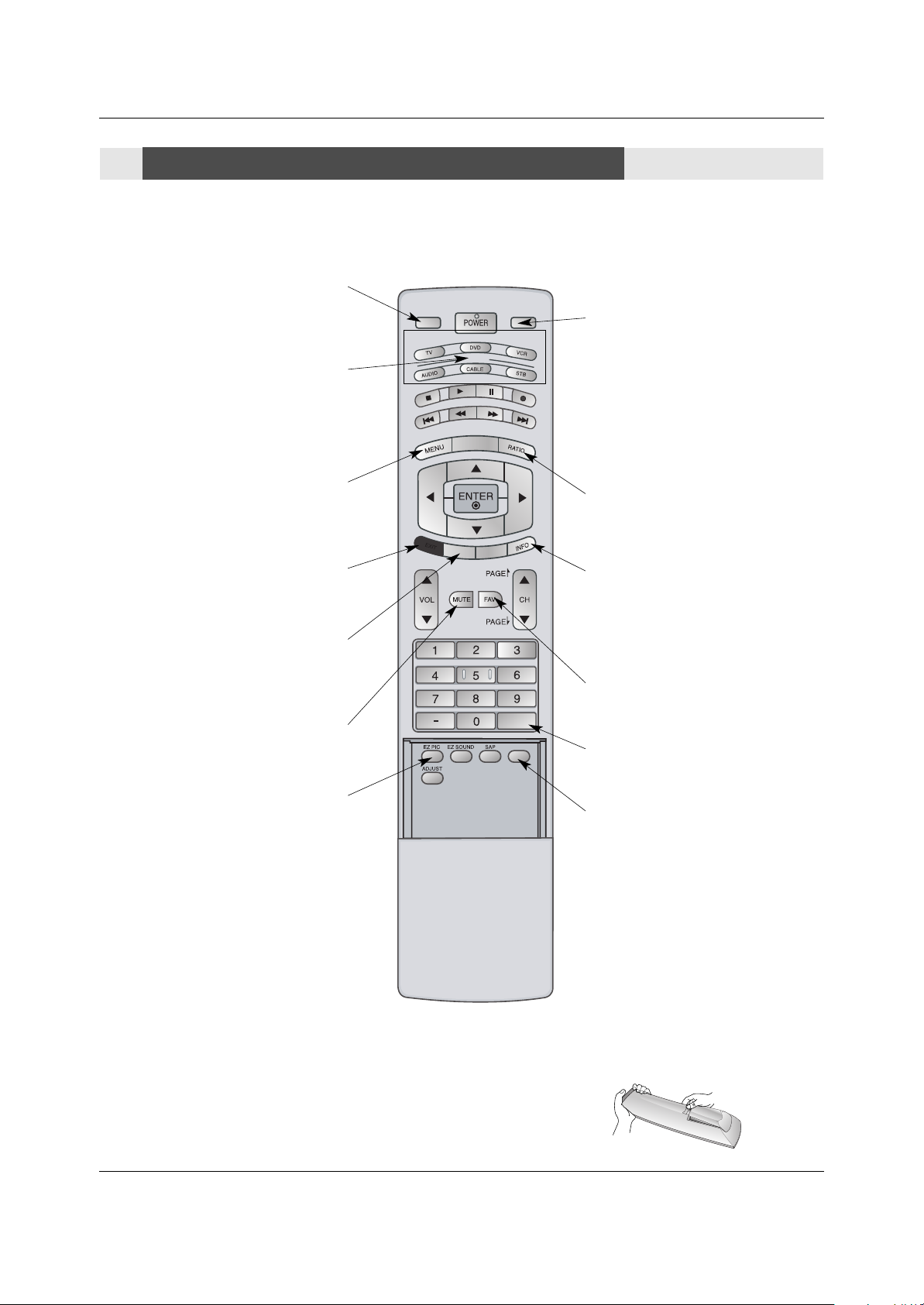
8 Operating Guide
Introduction
- When using the remote control, aim it at the remote control sensor on the TV.
MODE
DAY -
DAY +
FLASHBK
TI
ME
R
FREEZE
TV INPUT
TV/VIDEO
E
X
IT
GUIDE
CC
TV INPUT
• Rotates the input mode between Antenna
and Cable.
MUTE
Switches the sound on or off.
(Refer to p.38)
MODE
Selects the remote operating mode: TV,
DVD, VCR, AUDIO, CABLE or STB. Select
a mode other than TV, for the remote to
operate an external device.
FLASHBK
Tunes to the recent channels.
EXIT
Clears all on-screen displays and returns to
TV viewing from any menu.
TIMER
Lets you select the amount of time before
your TV turns itself off automatically.
MENU
Brings up the main menu to the screen.
EZ PIC
Selects a factory preset picture mode
depending on the viewing environment.
FREEZE
Freezes the currently-viewed picture.
Main picture is frozen.
TV/VIDEO
External input modes rotate in regular
sequence: Antenna, Cable, Video, Front
Video, Component 1-2, RGB-DTV (or
RGB-PC) and HDMI/DVI input sources.
(Video, Front Video, Component 1-2 input
sources are linked automatically, only if
these are connected )
RATIO
Changes the aspect ratio.
INFO
When you watch the TV, information displays on top of the screen. Not available
in Component 1-2, RGB and HDMI/DVI
mode. (Refer to p.37)
FAV
Scrolls the Favorite channels.
Installing Batteries
• Open the battery compartment cover on the back side and install the batteries
matching correct polarity (+ with +, - with -).
• Install two 1.5V AA batteries. Don’t mix old or used batteries with new ones. Close
cover.
Remote Control Key Functions
Remote Control Key Functions

Operating Guide 9
Introduction
MODE
DAY -
DAY +
FLASHBK
TI
ME
R
FREEZE
TV INPUT
TV/VIDEO
E
X
IT
GUIDE
CC
NUMBER buttons
VCR/DVD BUTTONS
• Control some video cassette recorders
or DVD players. ("RECORD" button is not
available for DVD players.)
POWER
Turns your TV or any other programmed
equipment on or off, depending on mode.
CC
Select a closed caption:
Off, CC1~4, Text1~4.
THUMBSTICK (Up/Down/Left/Right/ENTER)
Allows you to navigate the on-screen menus
and adjust the system settings to your pref-
erence.
CHANNEL UP/DOWN
Selects available channels found with EZ
scan.
PAGE UP/PAGE DOWN
Moves from one full set of screen information to the next one.
EZ SOUND
Selects the sound appropriate for the pro-
gram's character.
SAP
Selects MTS sound: Mono, Stereo, and
SAP in Analog mode. Change the audio
language in DTV mode.
VOLUME UP/DOWN
Increases/decreases the sound level.
GUIDE
Shows program schedule.
ADJUST
Adjusts screen position, size, and phase in
PC mode.
Remote Control Key Functions
Remote Control Key Functions
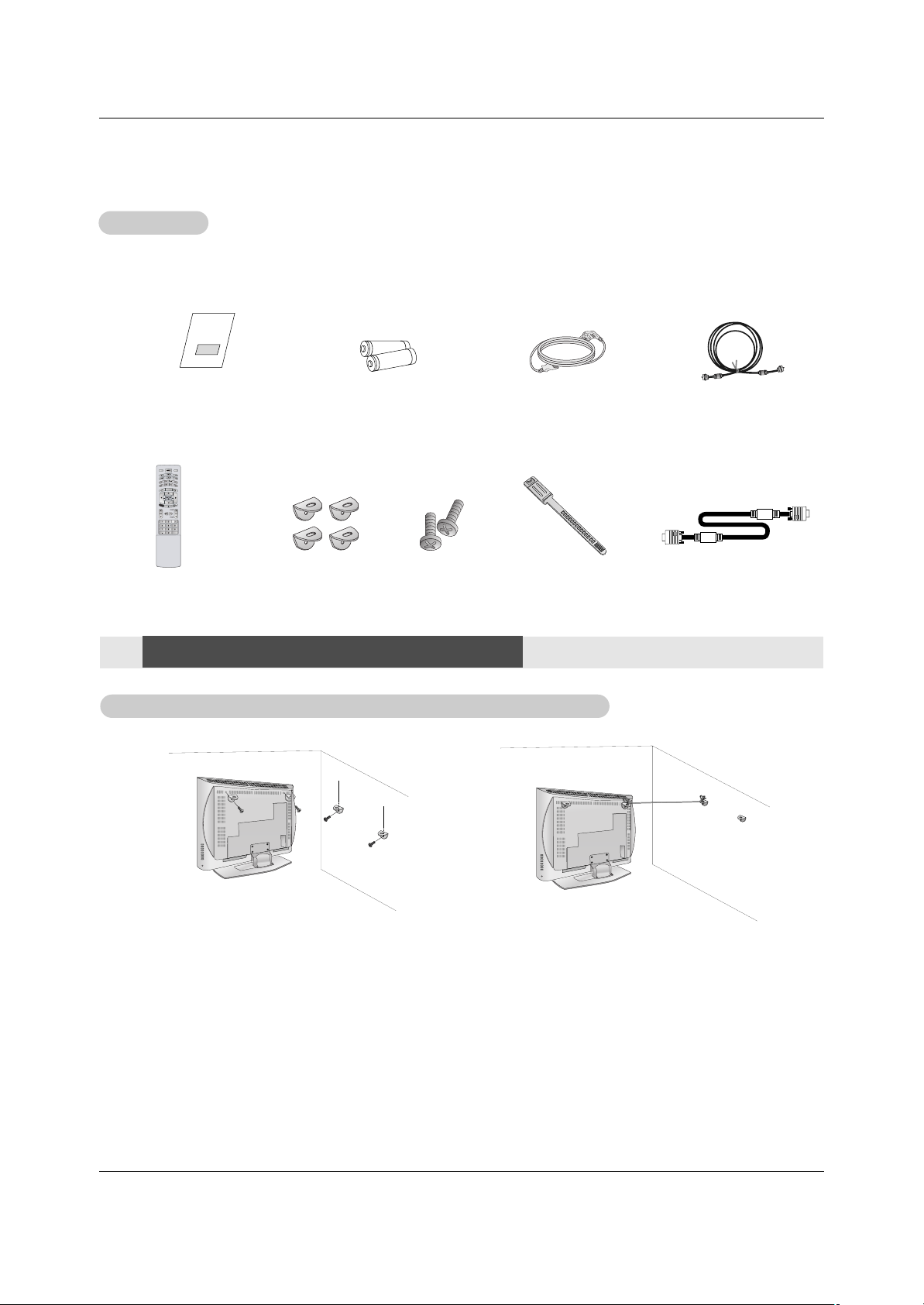
10 Operating Guide
Introduction
Owner’s Manual
1.5V
1.5V
Batteries
Power Cord
MODE
D
A
Y
-
D
A
Y
+
FLASHBK
TI
ME
R
TV INPUT
TV/VIDEO
E
X
IT
GUIDE
CC
75Ω Round Cable
Ensure that the following accessories are included with your plasma display. If an accessory is missing, please contact the dealer
where you purchased the product.
4-Wall brackets
2-bolts
Remote Control
How to join the product assembly to the wall to protect the set tumbling
Set it up close to the wall so the product doesn’t fall over when it is pushed backwards.
The instructions shown below is a safer way to set up the product, which is to fix it on the wall so the product doesn’t fall over when
it is pulled in the forward direction. It will prevent the product from falling forward and hurting people. It will also prevent the product
from damage caused by fall. Please make sure that children don’t climb on or hang from the product.
1. Use the bracket and the bolt to fix the product to the wall as shown in the picture.
2. Secure the bracket with the bolt (not provided as parts of the product, must purchase separately) on the wall.
3. Use a sturdy rope (not provided as parts of the product, must purchase separately) to tie the product. It is safer to tie the rope so
it becomes horizontal between the wall and the product.
Notes
• When moving the product to another place undo the ropes first.
• Use a product holder or a cabinet that is big and strong enough for the size and weight of the product.
• To use the product safely make sure that the height of the bracket that is mounted on the wall is same as that of the product.
Installation
Installation
Installation Instructions
Installation Instructions
Accessories
Accessories
D-sub 15 pin Cable
Tie Band
Arrange the wires
with the tie band.
1
2
3
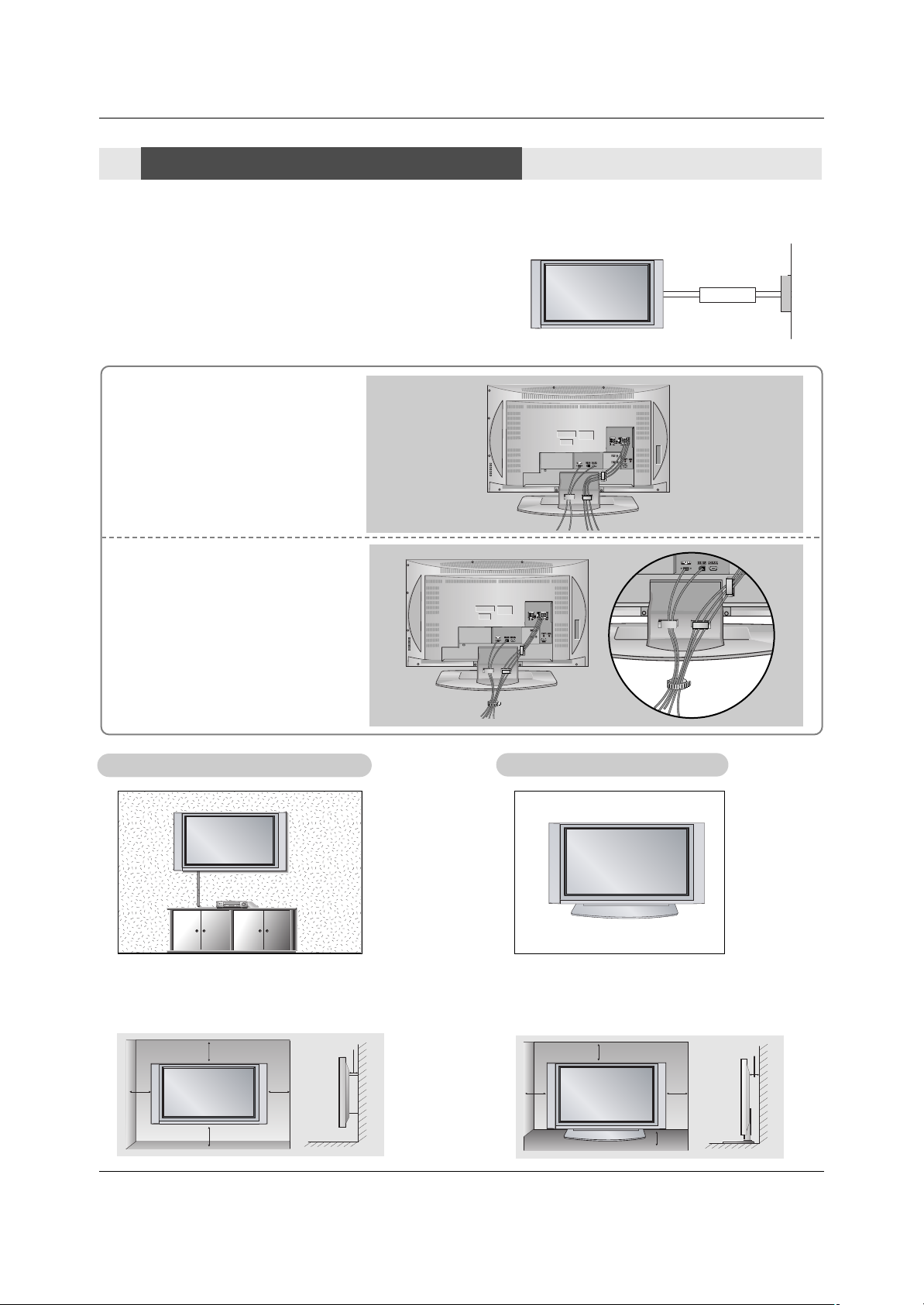
Operating Guide 11
Installation
GROUNDING
Ensure that you connect the earth ground wire to prevent possible
electric shock. If grounding methods are not possible, have a qualified
electrician install a separate circuit breaker. Do not try to ground the
unit by connecting it to telephone wires, lightening rods, or gas pipes.
Power
Supply
Short-circuit
Breaker
WWall Mount: Horizontal installation
all Mount: Horizontal installation
For proper ventilation, allow a clearance of 4” on each
side and 2” from the wall. Detailed installation instructions are available from your dealer, see the optional
Wall Mounting Bracket Installation.
Desktop Pedestal Installation
Desktop Pedestal Installation
For proper ventilation, allow a clearance of 4” on each
side and the top, 2.36” on the bottom, and 2” from the
wall. Detailed installation instructions are included in
the optional Desktop Stand Installation.
• The TV can be installed in various ways such as on a wall, or on a desktop etc.
• The TV is designed to be mounted horizontally.
Installation Instructions
Installation Instructions
Connect the cables as necessary.
After connecting the cables neatly,
arrange the cables to the Cable
Holder.
To connect an additional equipment,
see the External equipment
Connections section.
Pull the cables through the hole
on the set and bundle the cables
using the supplied tie band.
4 inches
4 inches4 inches
2 inches
4 inches
4 inches
2 inches
4 inches
4 inches
2.36 inches
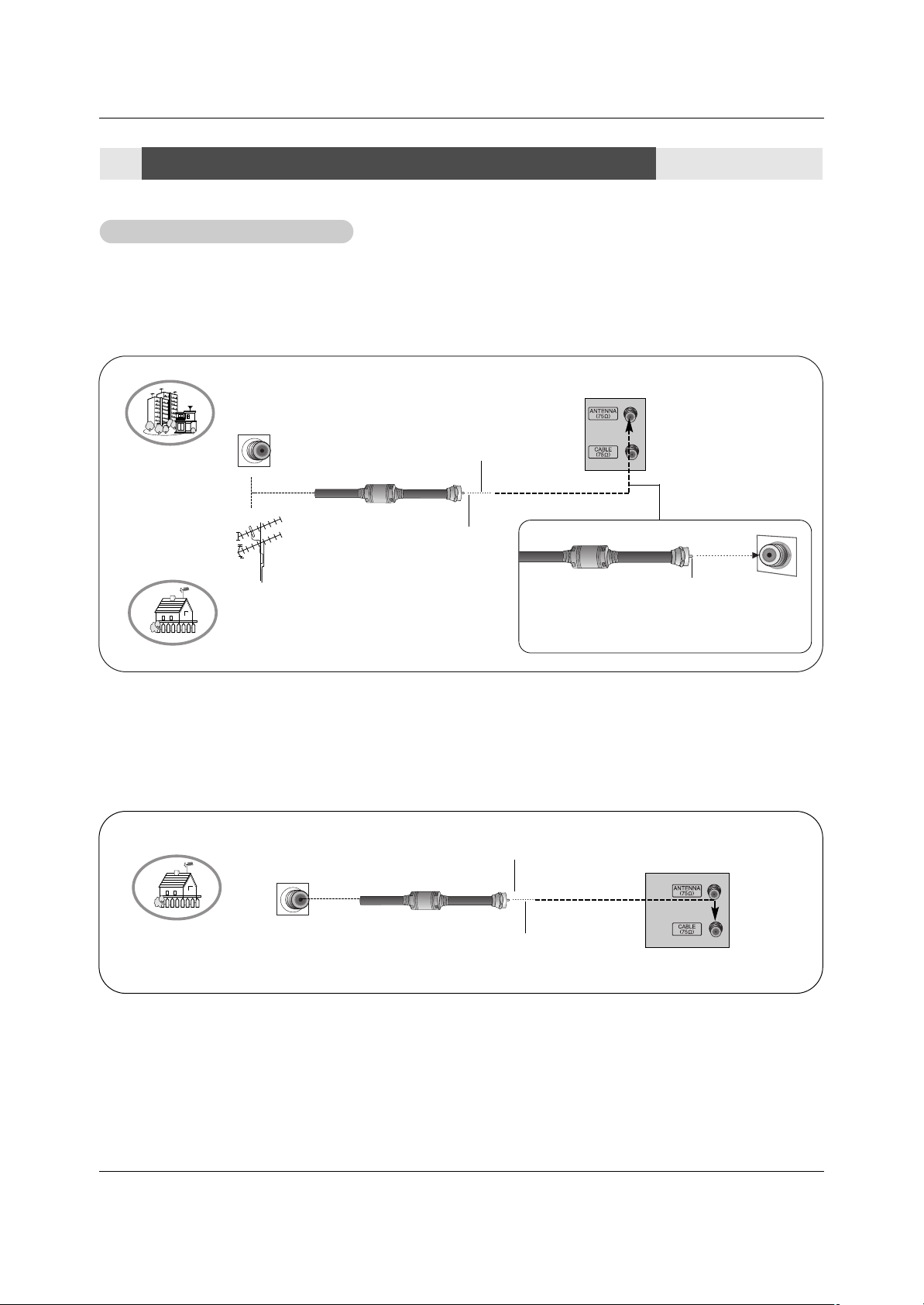
- Wall Antenna Socket or Outdoor Antenna without a Cable Box Connections
- For optimum picture quality, adjust antenna direction if needed.
1. Analog and Digital TV signals provided on antenna
2. Analog and Digital TV signals provided on cable
Multi-family Dwellings/Apartments
(Connect to wall antenna socket)
Single-family Dwellings /Houses
(Connect to wall jack for outdoor antenna)
Outdoor
Antenna
Wall Antenna
Socket
VHF Antenna
UHF Antenna
RF Coaxial Wire (75 ohm)
Bronze Wire
Turn clockwise to tighten.
Bronze Wire
Be careful not to bend the bronze wire when
connecting the antenna.
Bronze Wire
Cable TV Wall
Jack
RF Coaxial Wire (75 ohm)
External Equipment Connections
External Equipment Connections
Antenna or Cable Connection
Antenna or Cable Connection
Bronze Wire
12 Operating Guide
Installation
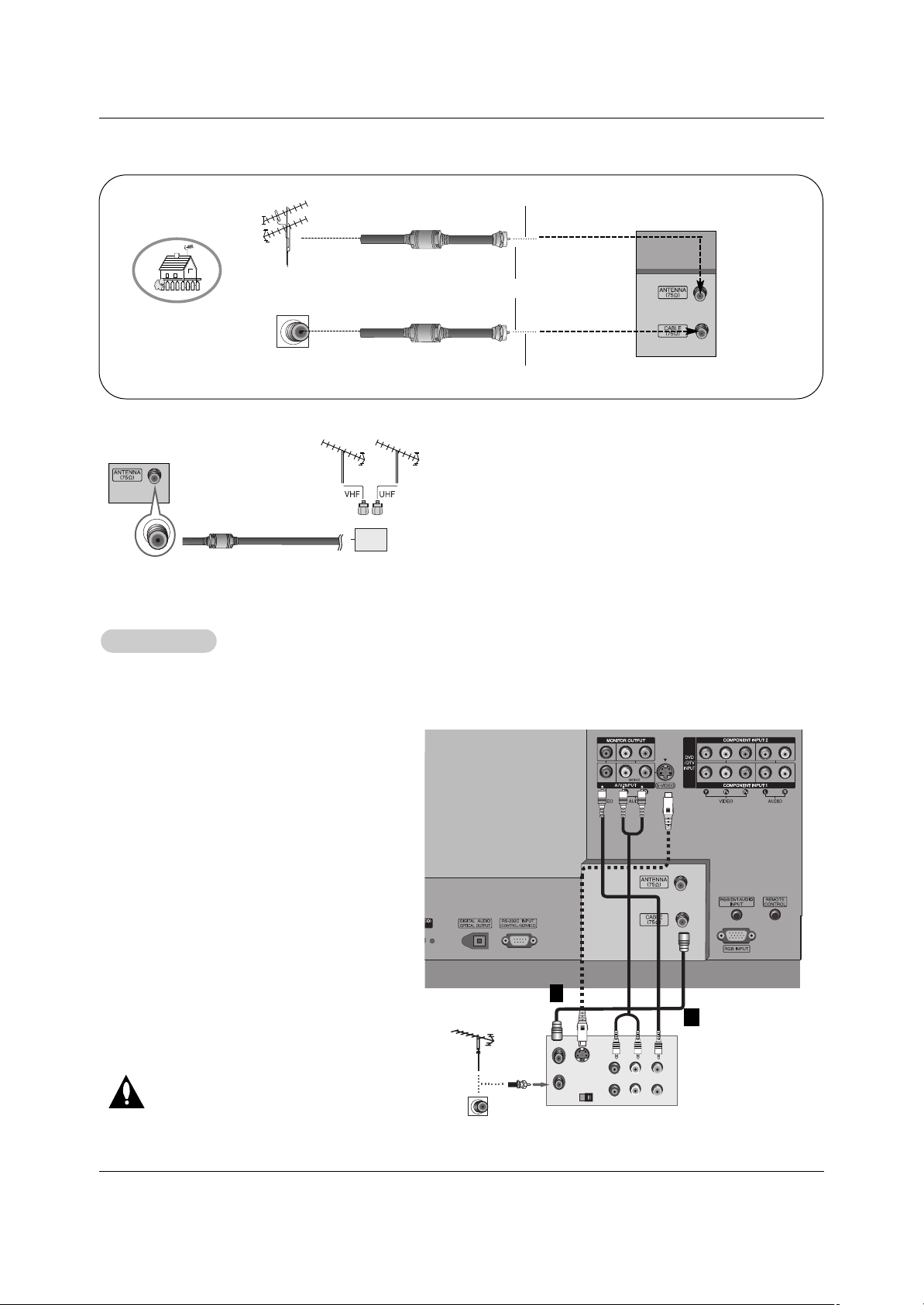
Operating Guide 13
Installation
- To avoid picture noise (interference), leave an adequate distance between the VCR and TV
Connection Option 1
Set VCR output switch to channel 3 or 4 and
then tune the TV to the same channel number.
Connection Option 2
1. Connect the audio and video cables from the
VCR's output jacks to the TV input jacks, as
shown in the figure.
When connecting the TV to VCR, match the
jack colors (Video = yellow, Audio Left = white,
and Audio Right = red).
If you connect an S-VIDEO output from VCR to
the S-VIDEO input, the picture quality is
improved; compared to connecting a regular
VCR to the Video input.
2. Insert a video tape into the VCR and press
PLAY on the VCR. (Refer to the VCR owner’s
manual.)
3. Select the input source with using the
TV/VIDEO button on the remote control. Note
that this TV finds the connected input sources
automatically for Video, Front Video and
Component 1-2. It is presumed that RGB and
HDMI/DVI sources are connected.
Do not connect to both Video and
S-Video at the same time.
VCR Setup
VCR Setup
S-VIDEO
OUT
IN
(R) AUDIO (L) VIDEO
34
OUTPUT
SWITCH
ANT OUT
ANT IN
VCR Rear
1
2
• To improve the picture quality in a poor signal area,
please purchase a signal amplifier and install properly.
• If the antenna needs to be split for two TV’s, install a “2Way Signal Splitter” in the connections.
• If the antenna is not installed properly, contact your dealer for assistance.
3. Analog and Digital TV signals provided on cable and antenna
Antenna
RF Coaxial Wire (75 ohm)
Bronze Wire
Turn clockwise to tighten.
Cable TV Wall
Jack
RF Coaxial Wire (75 ohm)
Bronze Wire
Signal
Amplifier
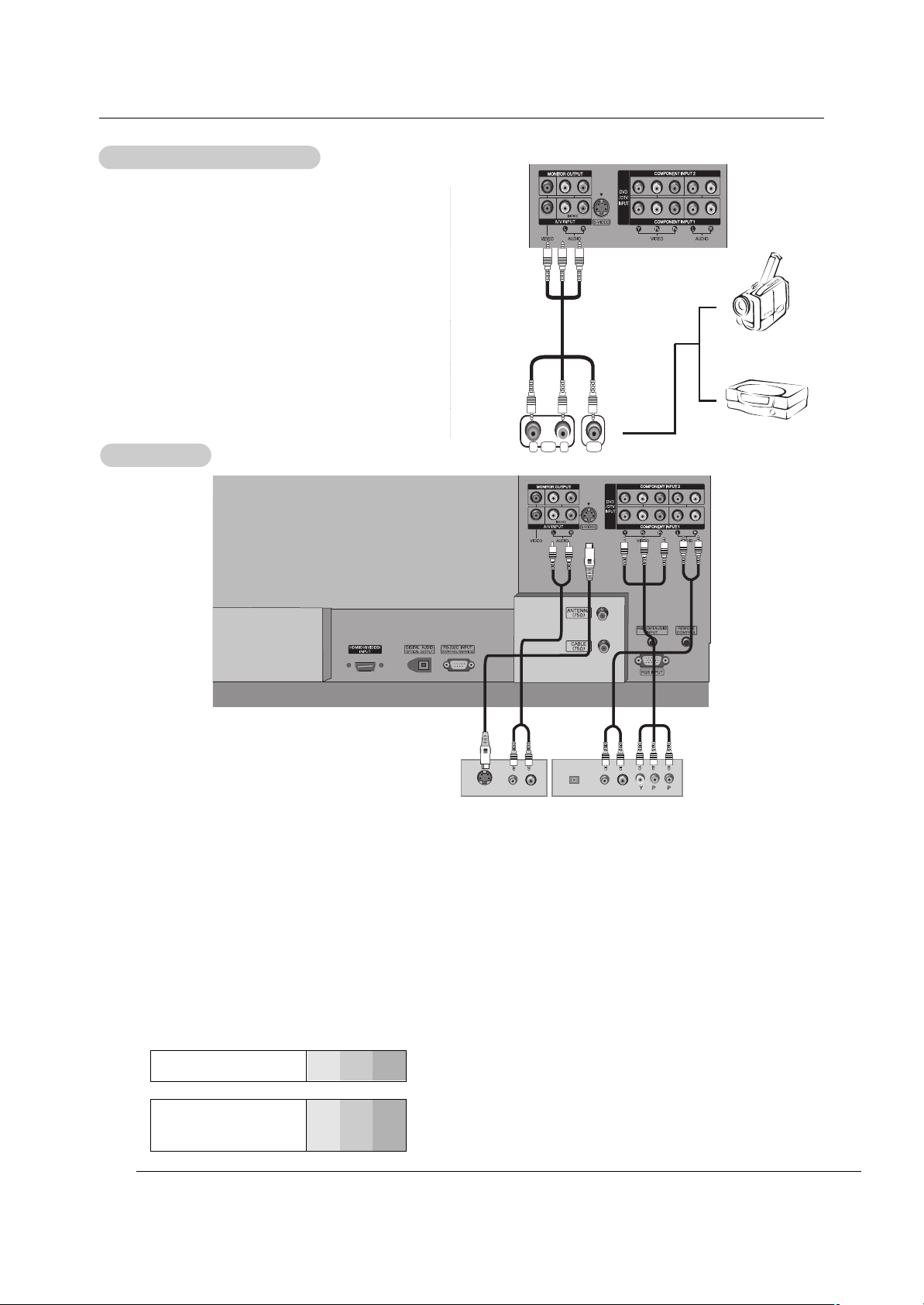
14 Operating Guide
• Component Input ports
To get better picture quality, connect a DVD player to the component input ports as shown below.
How to connect
Connect the audio and video cables from the external equipment's output jacks to the TV input jacks, as shown in the
figure.
When connecting the TV to external equipment, match the
jack colors (Video = yellow, Audio Left = white, and Audio
Right = red).
How to use
1. Select the input source with using the TV/VIDEO button on
the remote control. Note that this TV finds the connected
input sources automatically for Video, Front Video and
Component 1-2. It is presumed that RGB and HDMI/DVI
sources are connected.
2. Operate the corresponding external equipment.
Component ports
on the TV
Y
PB
PR
Video output ports
on DVD player
Y
Y
Y
Y
Pb
B-Y
Cb
PB
Pr
R-Y
Cr
P
R
How to connect
1. Connect the DVD video outputs (Y, P
B
, PR) to the COMPONENT (Y, PB, PR) INPUT jacks on the TV and connect the DVD
audio outputs to the AUDIO INPUT jacks on the TV, as shown in the figure.
2. If your DVD only has an S-Video output jack, connect this to the S-VIDEO input on the TV and connect the DVD audio outputs
to the AUDIO INPUT jacks on the TV, as shown in the figure.
Note: If your DVD player does not have component video output, use S-Video.
How to use
1. Turn on the DVD player, insert a DVD.
2. Use the TV/VIDEO button on the remote control to select Component 1 or Component 2. (If connected to S-VIDEO, select
the Video or Front Video external input source.)
3. Refer to the DVD player's manual for operating instructions.
External
External
A/V Source Setup
A/V Source Setup
DVD Setup
DVD Setup
RL
AUDIO VIDEO
(R) AUDIO (L)
S-VIDEO
B
R
(R) AUDIO (L)
DIGITAL AUDIO
OPTICAL
DVD
Camcorder
Video Game
Device
or
Installation
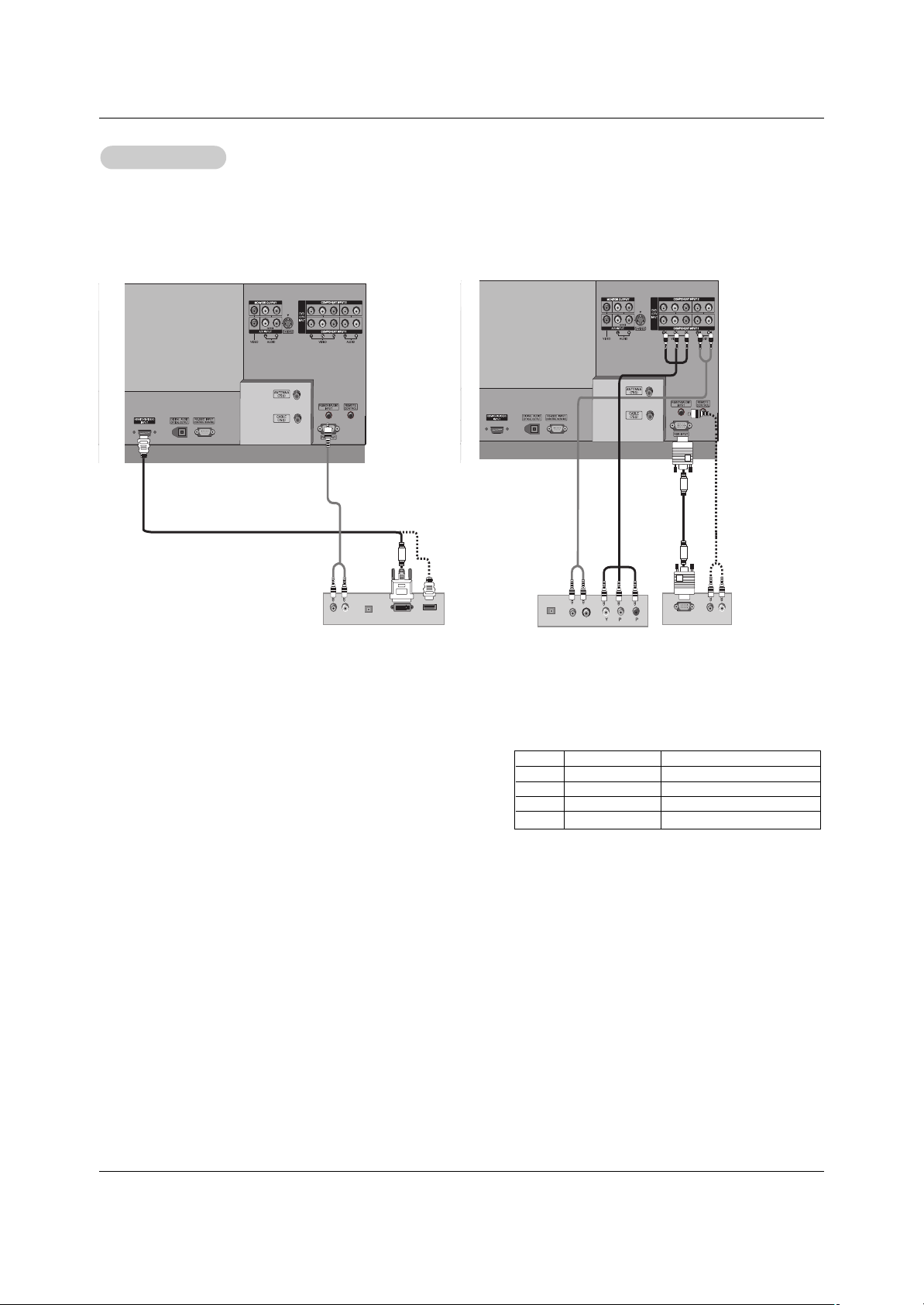
Operating Guide 15
Installation
- This TV can receive Digital Over-the-air/Cable signals without an external digital set-top box. However, if you do receive Digital
signals from a digital set-top box or other digital external device, refer to the figure as shown below.
- This TV supports HDCP (High-bandwidth Digital Contents Protection) protocol for Digital Contents (480p,720p,1080i).
How to connect
Use the TV’s COMPONENT (Y, PB, PR) INPUT, RGB or HDMI/DVI jack
for video connections, depending on your set-top box connector. Then,
make the corresponding audio connections.
How to use
1. Turn on the digital set-top box. (Refer to the owner’s manual for the
digital set-top box.)
2. Use TV/VIDEO on the remote control to select Component 1,
Component 2, RGB-DTV, or HDMI/DVI source.
HDSTB Setup
HDSTB Setup
(R) AUDIO (L)
DVI-DTV OUTPUT
DIGITAL AUDIO
OPTICAL
HDMI-DTV OUTPUT
(R) AUDIO (L)
RGB-DTV OUTPUT
B
R
(R) AUDIO (L)
DIGITAL AUDIO
OPTICAL
Digital Set-top Box
or
Signal
480i
480p
720p
1080i
Component 1/2
Yes
Yes
Yes
Yes
RGB-DTV , HDMI/DVI
No
Yes
Yes
Yes
or
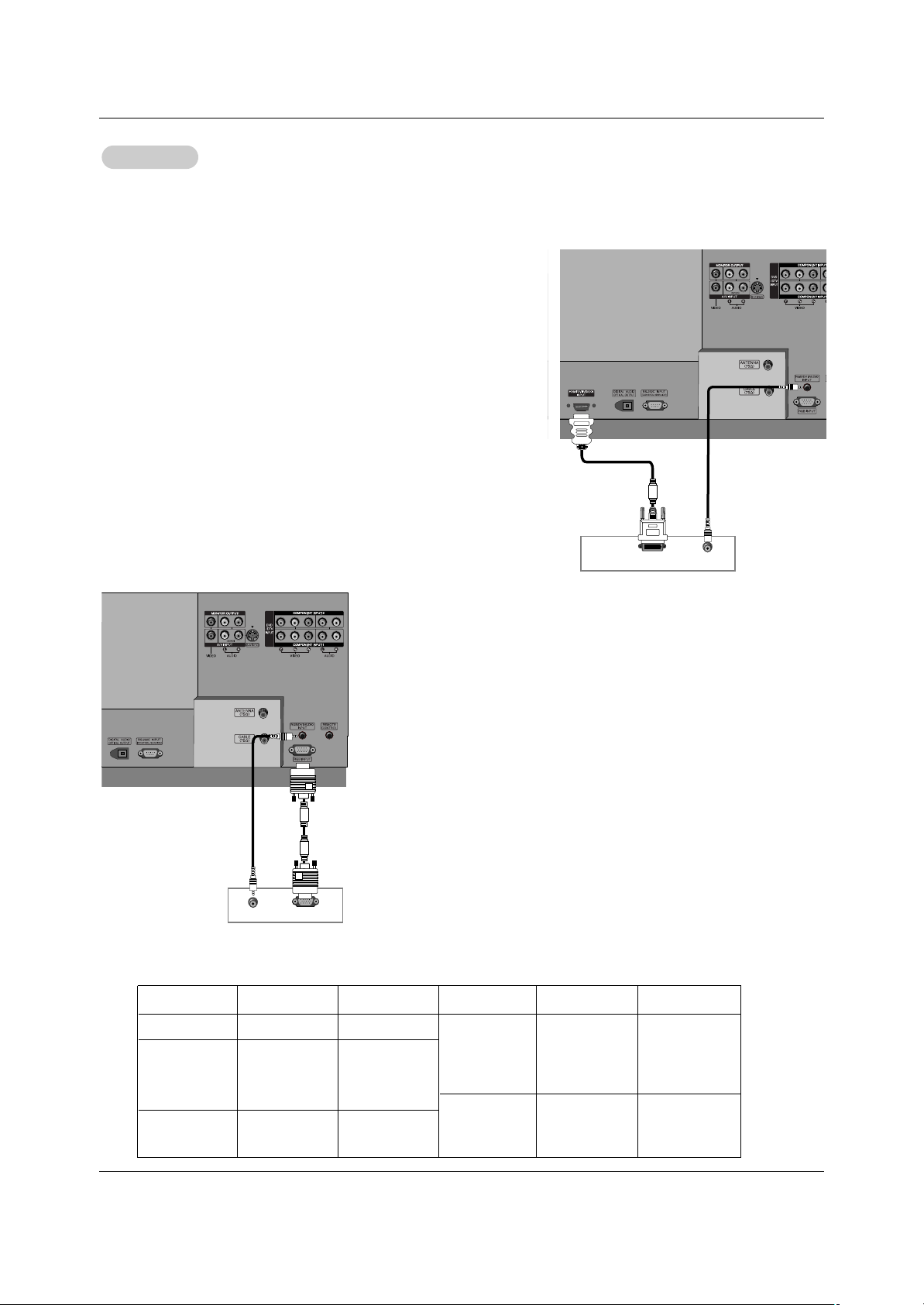
16 Operating Guide
<When connecting with a HDMI to DVI cable>
How to connect
1. Connect the PC to HDMI/DVI port of this TV with an HDMI-to-DVI cable(not sup-
plied with this product).
2. If the PC(or the sound card of the PC) has an analog audio output connector,
connect the PC's audio output to RGB/DVI AUDIO INPUT port located on the
upper side of RGB INPUT port.
How To Use
1. To get the best picture quality, adjust the PC graphics card to 1024x768, 60Hz.
2. Select HDMI/DVI input source in input source option of SETUP menu.(Refer to
P.24)
TV/VIDEO button is also available for this purpose.
3. Check the image on your TV. There may be noise associated with the resolu-
tion, vertical pattern, contrast or brightness in PC mode. If noise is present,
change the PC output to another resolution, change the refresh rate to another
rate or adjust the brightness and contrast on the VIDEO menu until the picture is
clear. If the refresh rate of the PC graphic card can not be changed, change the
PC graphic card or consult the manufacturer of the PC graphic card.
720x400
640x350
PC Setup
PC Setup
- This TV provides Plug and Play capability, meaning that the PC adjusts automatically to the TV's settings.
- The TV perceives 640x480, 60Hz as DTV 480p based on the PC graphic card, change the screen scanning rate for the graphic
card accordingly.
800x600
70.09
59.94
72.80
75.00
70.08
35.156
37.879
48.077
46.875
48.363
56.476
60.023
56.25
60.31
72.18
75.00
60.00
70.06
75.02
Vertical
Frequency(Hz)
Resolution
Horizontal
Frequency(KHz)
Vertical
Frequency(Hz)
1024x768
Resolution
640x480
Horizontal
Frequency(KHz)
31.468
31.469
37.861
37.500
31.469
Monitor Display Specifications (RGB-PC )
Installation
<
When connecting with a D-sub 15 pin cable
>
How to connect
1. Connect the PC to RGB INPUT port of this TV with a RGB cable(not supplied
with this product).
2. If the PC(or the sound card of the PC) has an analog audio output connector,
connect the PC's audio output to RGB/DVI AUDIO INPUT port located on the
upper side of RGB INPUT port.
How To Use
1. To get the best picture quality, adjust the PC graphics card to 1024x768, 60 Hz.
2. Select RGB-PC input source in input source option of SETUP menu.(Refer to
P.24)
Once you select RGB-PC in main input option of SETUP menu, TV/VIDEO but-
ton is also available for this purpose.
3. Check the image on your TV. There may be noise associated with the resolu-
tion, vertical pattern, contrast or brightness in PC mode. If noise is present,
change the PC output to another resolution, change the refresh rate to another
rate or adjust the brightness and contrast on the VIDEO menu until the picture is
clear. If the refresh rate of the PC graphic card can not be changed, change the
PC graphic card or consult the manufacturer of the PC graphic card.
DVI-PC OUTPUT
AUDIO
RGB-PC OUPUT
AUDIO
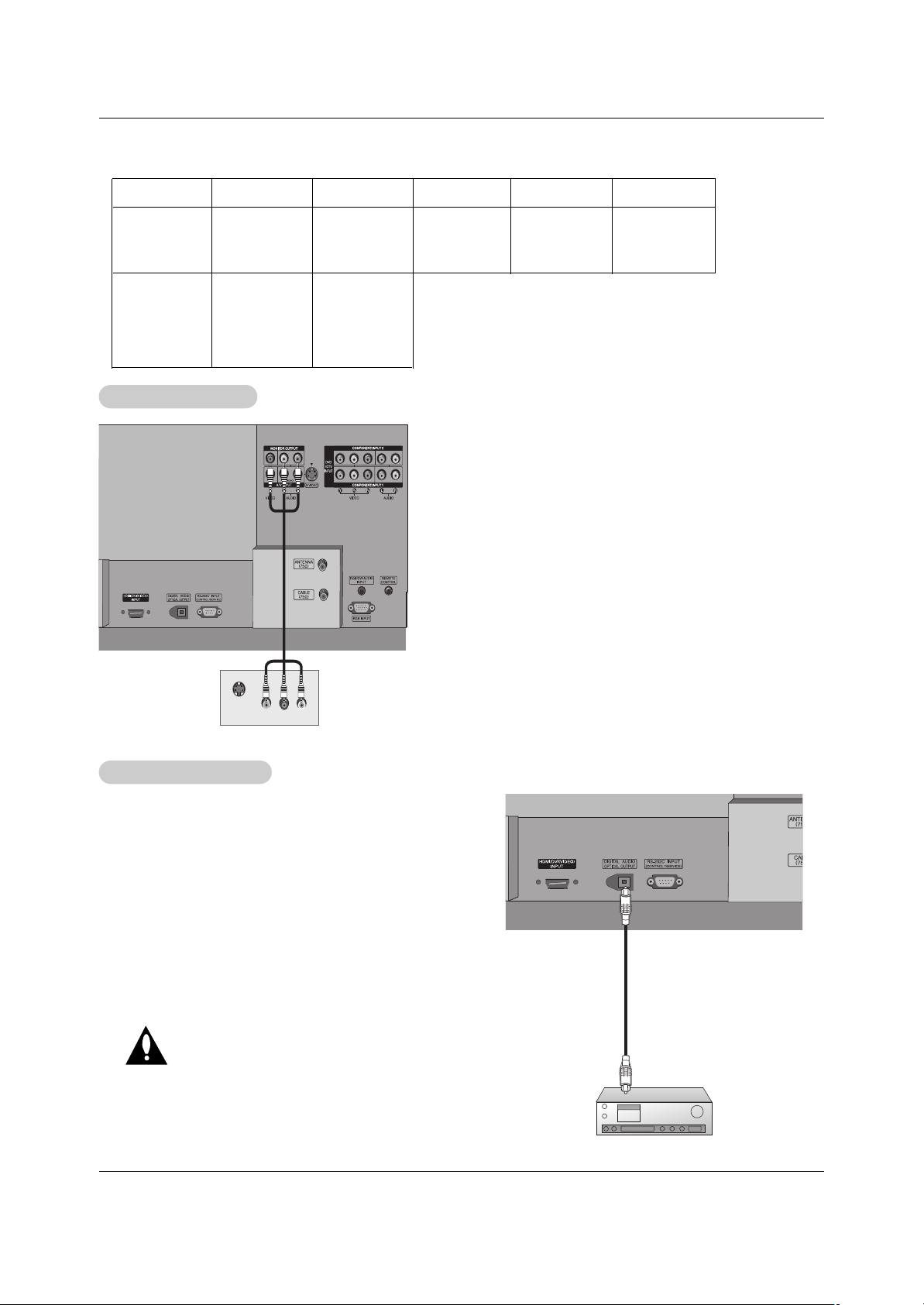
Operating Guide 17
Installation
Send the TV’s audio to external audio equipment (stereo system) via
the Digital Audio Output (Optical) port.
How to connect
1. Connect one end of an optical cable to the TV Digital Audio
(Optical) Output port.
2. Connect the other end of the optical cable to the digital audio (optical) input on the audio equipment.
See the external audio equipment instruction manual for operation.
Note: When connecting with external audio equipments, such as
amplifers or speakers, please turn the TV speakers off.(Refer to
p.27)
Caution: Do not look into the optical output port.
Looking at the laser beam may damage
your vision.
Digital
Digital
Audio Output
Audio Output
The TV has a special signal output capability which allows you to
hook up a second TV or monitor.
Connect the second TV or monitor to the TV’s MONITOR OUTPUT.
See the Operating Manual of the second TV or monitor for further
details regarding that device’s input settings.
Notes:
• Component, RGB-PC/RGB-DTV, HDMI/DVI, DTV input sources
cannot be used for Monitor out.
• When connecting with external audio equipments, such as amplifers or speakers, please turn the TV speakers off.(Refer to p.27)
• We recommend to use the video and audio output jacks for VCR
recording.
S-VIDEO
IN
(L) AUDIO (R)
VIDEO
Monitor Out Setup
Monitor Out Setup
Resolution
640x480
800x600
Horizontal
Frequency(KHz)
31.469
37.861
37.500
35.156
37.879
48.077
46.875
59.94
72.80
75.00
56.25
60.31
72.18
75.00
48.363
56.476
60.023
60.00
70.06
75.02
Vertical
Frequency(Hz)
Resolution
Horizontal
Frequency(KHz)
Vertical
Frequency(Hz)
1024x768
Monitor Display Specifications (HDMI/DVI Mode)
