Page 1
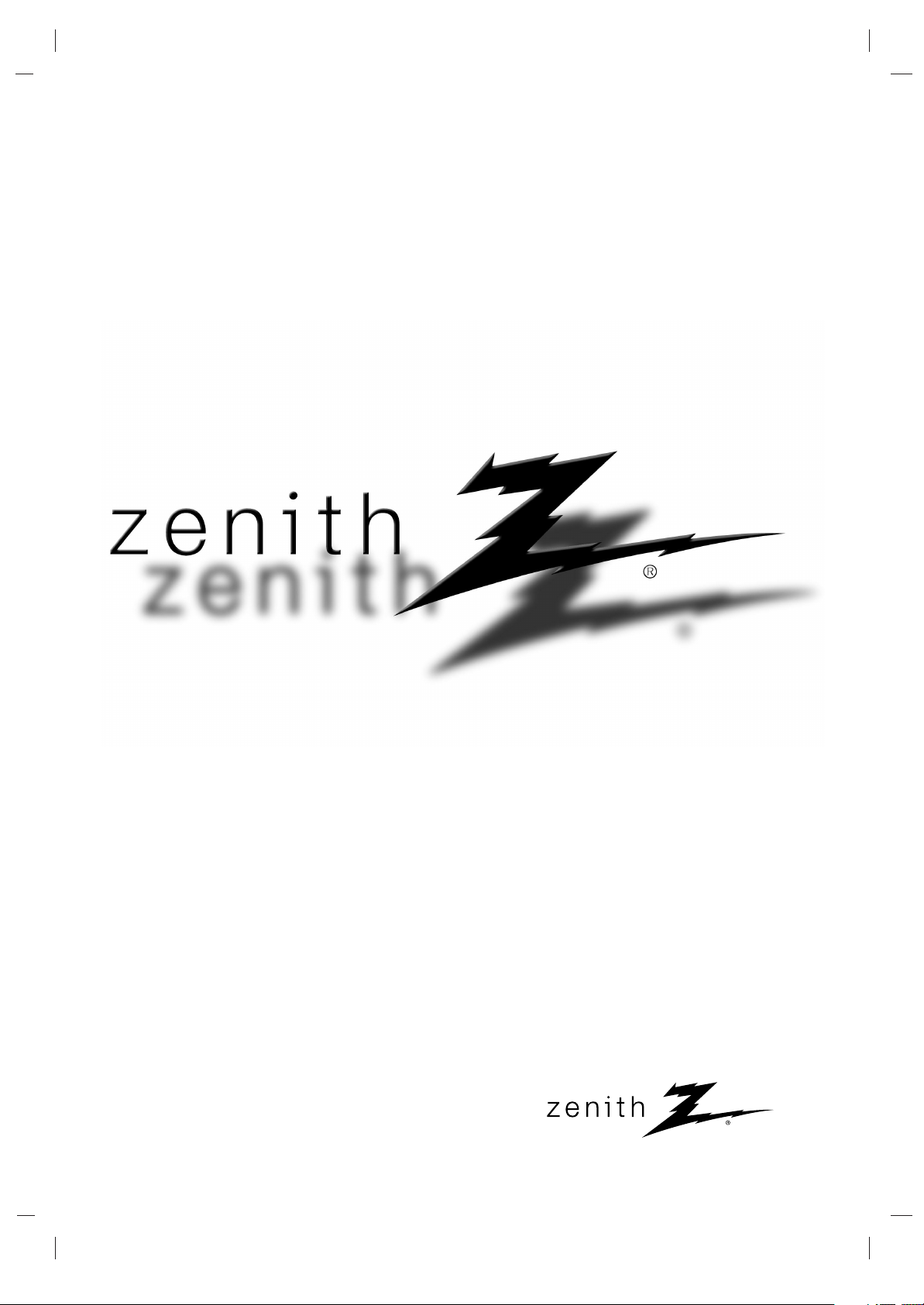
© Copyright 2004, LG Electronics USA, Inc.
Operating Guide | Warranty
Model Number | Z23LZ5R •Z26LZ5R • Z32LZ5R | LCD TV
Page 2
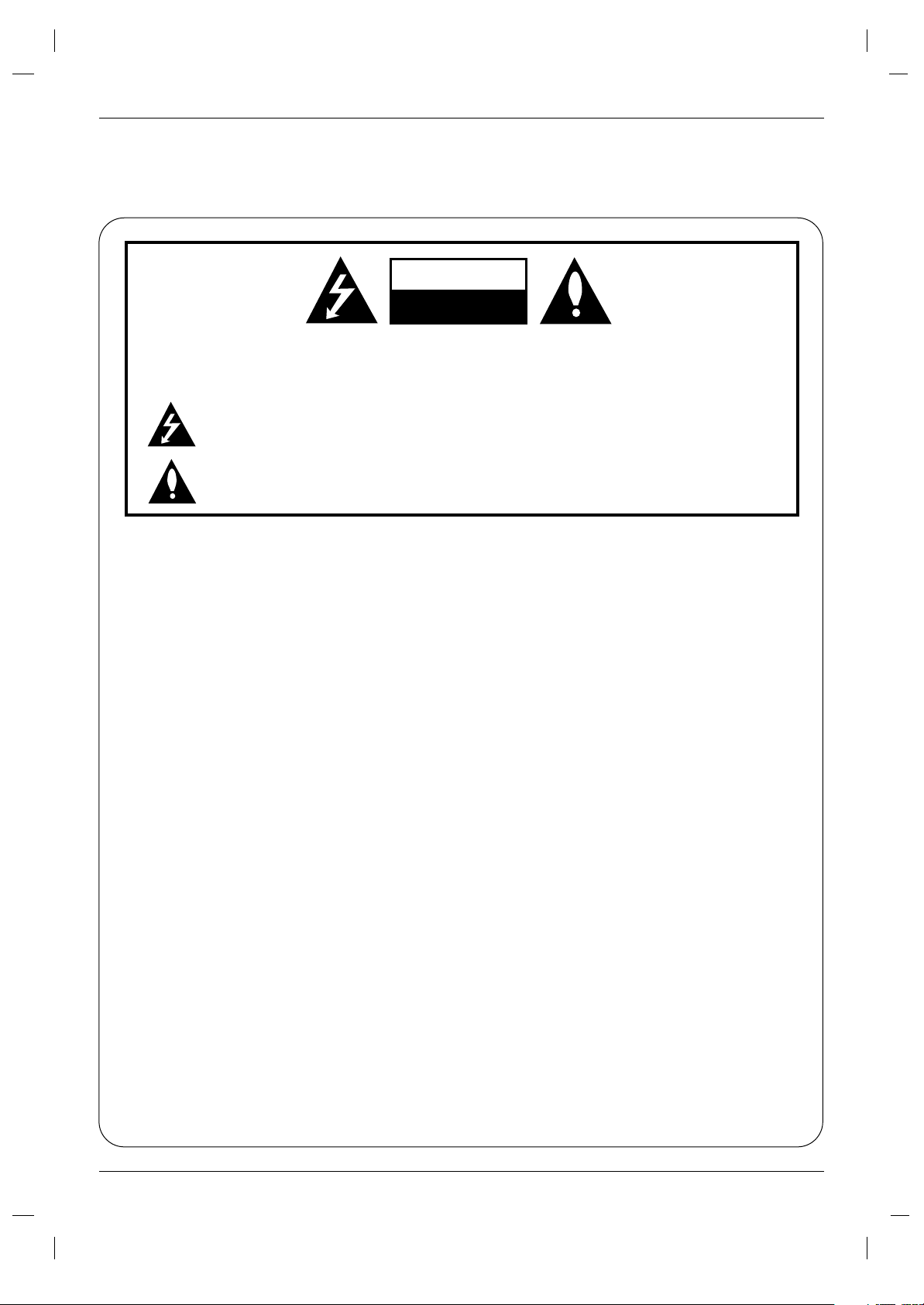
2
Warning
WARNING:
TO REDUCE THE RISK OF ELECTRIC SHOCK DO NOT REMOVE COVER (OR BACK). NO USER
SERVICEABLE PARTS INSIDE. REFER TO QUALIFIED SERVICE PERSONNEL.
The lightning flash with arrowhead symbol, within an equilateral triangle, is intended to alert the user to
the presence of uninsulated “dangerous voltage” within the product’s enclosure that may be of sufficient magnitude to constitute a risk of electric shock to persons.
The exclamation point within an equilateral triangle is intended to alert the user to the presence of
important operating and maintenance (servicing) instructions in the literature accompanying the appliance.
NOTE TO CABLE/TV INSTALLER:
This reminder is provided to call the CATV system installer’s attention to Article 820-40 of the National Electric
Code (U.S.A.). The code provides guidelines for proper grounding and, in particular, specifies that the cable
ground shall be connected to the grounding system of the building, as close to the point of the cable entry as practical.
REGULATORY INFORMATION
This equipment has been tested and found to comply with the limits for a Class B digital device, pursuant to Part
15 of the FCC Rules. These limits are designed to provide reasonable protection against harmful interference in
a residential installation. This equipment generates, uses and can radiate radio frequency energy and, if not
installed and used in accordance with the instructions, may cause harmful interference to radio communications.
However, there is no guarantee that interference will not occur in a particular installation. If this equipment does
cause harmful interference to radio or television reception, which can be determined by turning the equipment off
and on, the user is encouraged to try to correct the interference by one or more of the following measures:
- Reorient or relocate the receiving antenna.
- Increase the separation between the equipment and receiver.
- Connect the equipment into an outlet on a circuit different from that to which the receiver is connected.
- Consult the dealer or an experienced radio/TV technician for help.
Any changes or modifications not expressly approved by the party responsible for compliance could void the
user’s authority to operate the equipment.
CAUTION:
Do not attempt to modify this product in any way without written authorization from Zenith Electronics
Corporation. Unauthorized modification could void the user’s authority to operate this product.
COMPLIANCE:
The responsible party for this device compliance is:
Zenith Electronics Corporation
1-201-816-2000
Marked and Distributed in the United States by LG Electronics U.S.A., Inc.
1000 Sylvan Avenue, Englewood Cliffs, NJ 07632
http://www.zenith.com
CAUTION
RISK OF ELECTRIC SHOCK
DO NOT OPEN
W
W
arning
arning
Page 3

WARNING :
To reduce the risk of fire or electric shock, DO NOT expose this apparatus to rain or moisture.
Apparatus shall not be exposed to dripping or splashing and no objects filled with liquids, such as vases, shall be placed on the
apparatus.
CAUTION :
These servicing instructions are for use by qualified service personnel only. To reduce the risk of electric shock, do not perform
any servicing other than that contained in the operating instructions unless you are qualified to do so.
IMPORTANT SAFETY INSTRUCTIONS
1. Read these instructions.
2. Keep these instructions.
3. Heed all warnings.
4. Follow all instructions.
5. Do not use this apparatus near water.
6. Clean only with a dry cloth.
7. Do not block any of the ventilation openings. Install in accordance with the manufacturer’s instructions.
8. Do not install near any heat sources such as radiators, heat registers, stoves, or other apparatus (including amplifiers) that
produce heat.
9. Do not defeat the safety purpose of the polarized or grounding type plug. A polarized plug has two blades with one wider
than the other. A grounding type plug has two blades and a third grounding prong. The wide blade or the third prong is
provided for your safety. When the provided plug does not fit into your outlet, consult an electrician for replacement of the
obsolete outlet.
10. Protect the power cord from being walked on or pinched particularly at plugs, convenience receptacles, and the point
where they exit from the apparatus.
11. Only use the attachments / accessories specified by the manufacturer.
Safety Instructions
Safety Instructions
3
Safety Instructions
Page 4
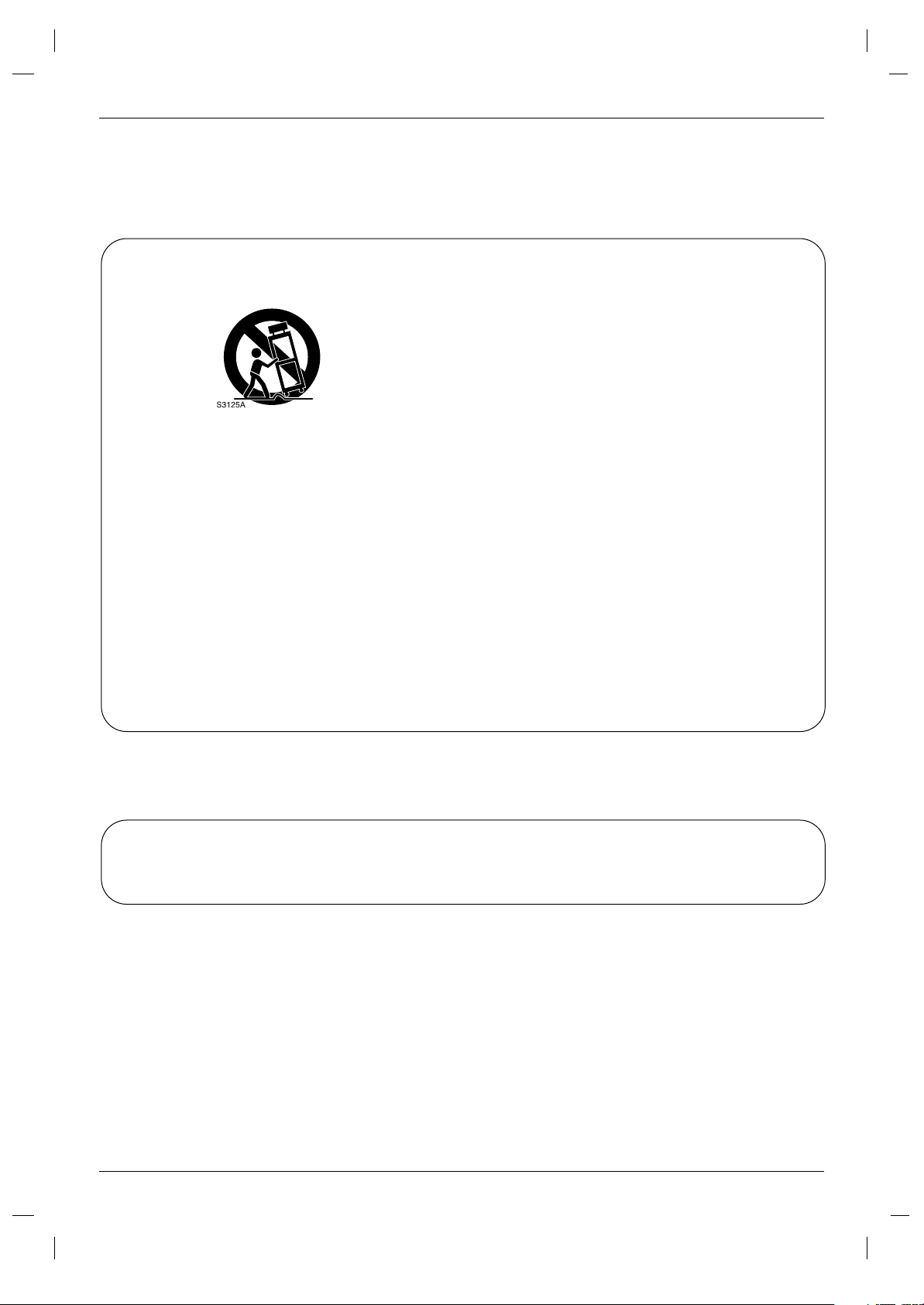
4
Safety Instructions
Safety Instructions continued
Safety Instructions continued
12. Use only with a cart, stand, tripod, bracket, or table specified by the manufacturer, or sold with the apparatus. When a
cart is used, use caution when moving the cart / apparatus combination to avoid injury from tip-over.
13. Unplug this apparatus during lightning storms or when unused for long periods of time.
14. Refer all servicing to qualified service personnel. Servicing is required when the apparatus has been damaged in any
way, such as power supply cord or plug is damaged, liquid has been spilled or objects have fallen into the apparatus, the
apparatus has been exposed to rain or moisture, does not operate normally, or has been dropped.
On Disposal
a. The fluorescent lamp used in this product contains a small amount of mercury.
b. Do not dispose of this product with general household waste.
Disposal of this product must be carried out in accordance to the regulations of your local authority.
Page 5
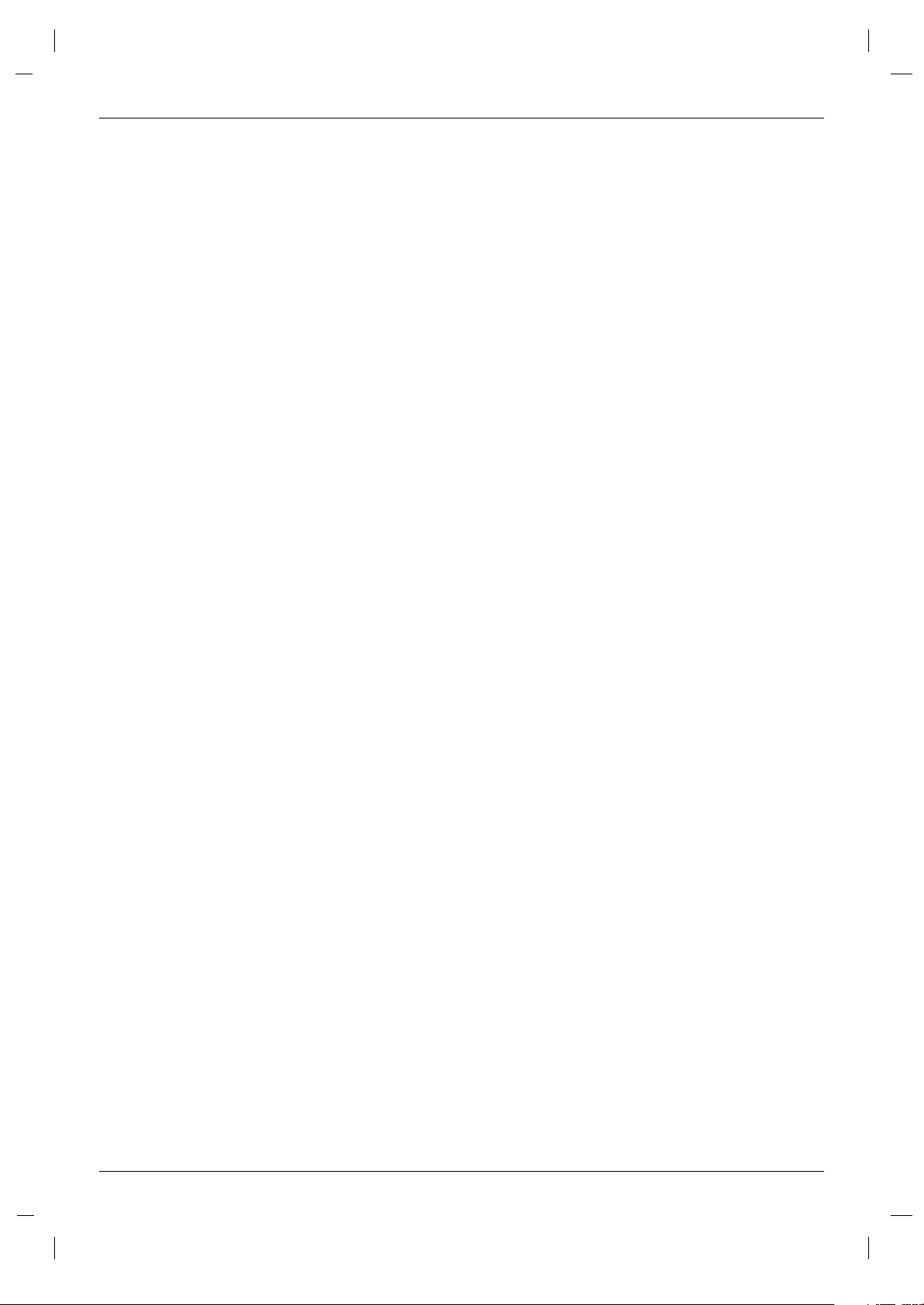
5
Contents
After reading this manual, keep it handy for future reference.
Warnings . . . . . . . . . . . . . . . . . . . . . . . . . . . . . . . . . . . . .2
Safety Instructions . . . . . . . . . . . . . . . . . . . . . . . . . . . . .3~4
Introduction
Controls . . . . . . . . . . . . . . . . . . . . . . . . . . . . . . .6
Connection Options . . . . . . . . . . . . . . . . . . . . . .7
Remote Control Key Functions . . . . . . . . . . . . . .8
Installation
Accessories . . . . . . . . . . . . . . . . . . . . . . . . . . . .9
Kensington Security System(Options) . . . . . . . . .9
Installation Instruction . . . . . . . . . . . . . . . . . . . . . .10
External Equipment Connections . . . . . . . . . .11~14
Antenna Connection . . . . . . . . . . . . . . . . . . . . .11
VCR Setup . . . . . . . . . . . . . . . . . . . . . . . . . . . .12
Cable TV Setup . . . . . . . . . . . . . . . . . . . . . . . .12
External A/V Source Setup . . . . . . . . . . . . . . . .13
DVD Setup . . . . . . . . . . . . . . . . . . . . . . . . . . . .13
DTV Setup . . . . . . . . . . . . . . . . . . . . . . . . . . . .14
PC Setup . . . . . . . . . . . . . . . . . . . . . . . . . . . . .14
Operation
TV Operation Overview . . . . . . . . . . . . . . . . . . . .15
Menu Language Selection . . . . . . . . . . . . . . . . . .15
Channel Menu Options
Memorizing the Channels with EZ Scan . . . . . .16
Add/Delete Channels with Manual Program . . .16
Favorite Channels Setup . . . . . . . . . . . . . . . . . .17
Picture Menu Options
EZ Video . . . . . . . . . . . . . . . . . . . . . . . . . . . . .18
Manual Picture Control (User option) . . . . . . . .18
Cinema Mode Setup . . . . . . . . . . . . . . . . . . . . .18
Picture Format (ARC) . . . . . . . . . . . . . . . . . . . .18
Sound Menu Options
EZ Audio . . . . . . . . . . . . . . . . . . . . . . . . . . . . .19
Equalizer Adjustments . . . . . . . . . . . . . . . . . . .19
AVL (Auto Volume Leveler) . . . . . . . . . . . . . . . .19
Sound Balance . . . . . . . . . . . . . . . . . . . . . . . . .20
Stereo/SAP Broadcasts Setup . . . . . . . . . . . . .20
Time Menu Options
Auto Clock Setup . . . . . . . . . . . . . . . . . . . . . . .21
Manual Clock Setup . . . . . . . . . . . . . . . . . . . . .21
On/Off Timer Setup . . . . . . . . . . . . . . . . . . . . .22
Sleep Timer Setup . . . . . . . . . . . . . . . . . . . . . .22
Auto Off . . . . . . . . . . . . . . . . . . . . . . . . . . . . . .22
Special Menu Options
Closed Captions . . . . . . . . . . . . . . . . . . . . . . . .23
Caption/Text . . . . . . . . . . . . . . . . . . . . . . . . . . .24
Captions . . . . . . . . . . . . . . . . . . . . . . . . . . . . . .24
Key Lock . . . . . . . . . . . . . . . . . . . . . . . . . . . . .24
Lock Menu Options
Lock Menu Setup . . . . . . . . . . . . . . . . . . . . . . .26
PC Menu Options . . . . . . . . . . . . . . . . . . . . . . . . .27
External Control Device Setup . . . . . . . . . . . . . . . . . . .28
IR Codes . . . . . . . . . . . . . . . . . . . . . . . . . . . . . . . . . . . .32
Maintenance . . . . . . . . . . . . . . . . . . . . . . . . . . . . . . . . .34
Product Specifications . . . . . . . . . . . . . . . . . . . . . . . . .34
Troubleshooting Checklist . . . . . . . . . . . . . . . . . . . . . .35
Warranty . . . . . . . . . . . . . . . . . . . . . . . . . . . . .Back Cover
Contents
Contents
Page 6
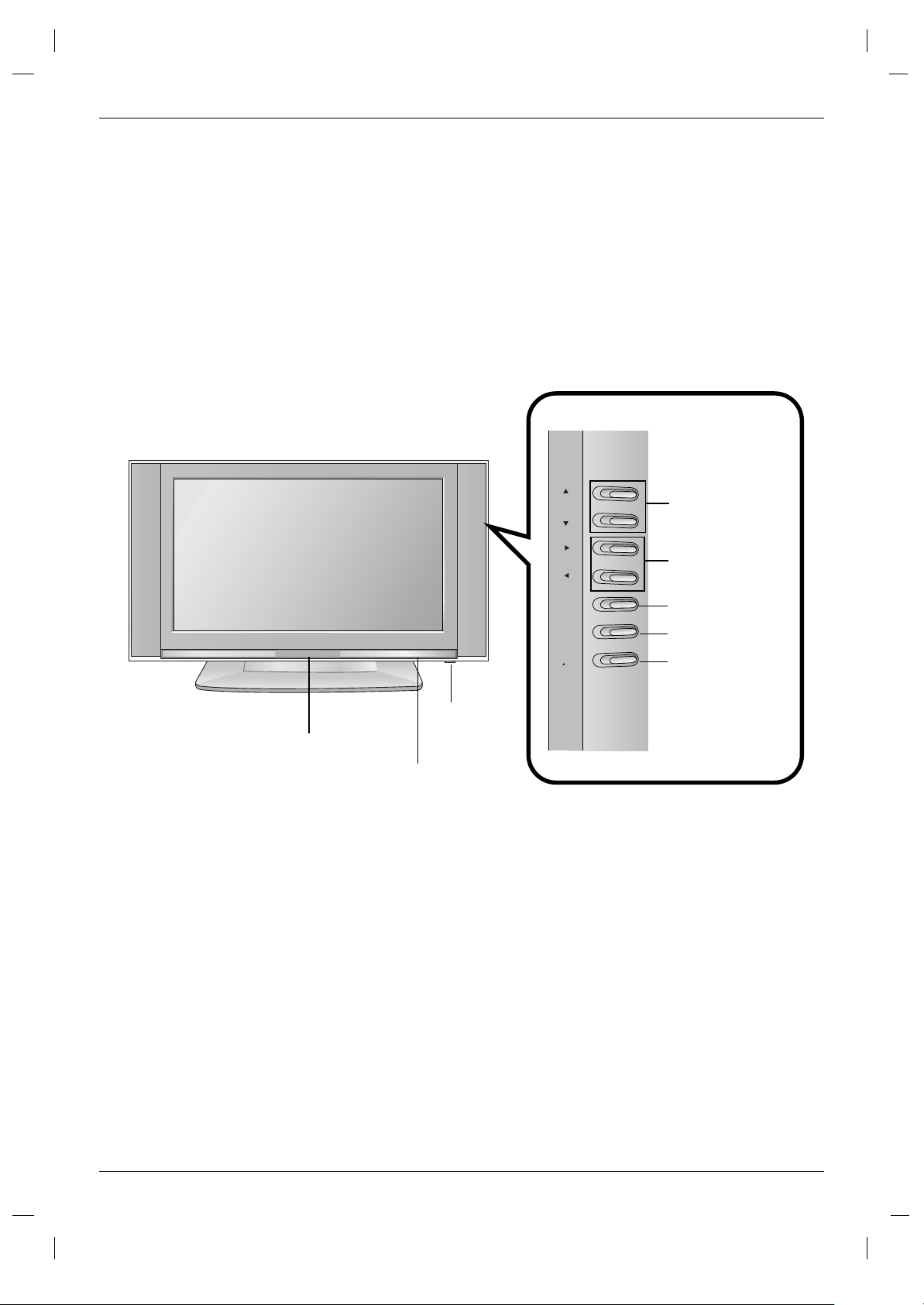
6
Introduction
Introduction
Introduction
Controls
Controls
CH
VOL
ENTER
MENU
TV
VIDEO
Remote Control Sensor
Channel Buttons
Volume Buttons
Enter Button
Menu Button
TV·Video Button
On/Off Button
Power/Standby Indicator
Glows red in Standby mode,
Glows green when the TV is turned on.
Page 7

7
Introduction
Connection Options
Connection Options
2
1
AC Input
Remote Control Jack
RS 232C Jack
DVI Input
(RGB Input)
COMPONENT1 (DVD/DTV IN)
((480i/480p/720p/1080i), Audio)
Video/Audio Input
PC Sound Input
Antenna Input
S-Video Input
COMPONENT2
(DVD IN) (480i)
Audio Input
Z23LZ5R only
Page 8

8
Introduction
- When using the remote control, aim it at the remote control sensor on the TV.
MUTE
Switches the sound on or off.
ENTER
CH
DD / EE
(Channel button)
VOL
FF / GG
(Volume button)
POWER
MTS
Press to step through audio signal
settings (Mono, MTS Stereo, and SAP).
Refer to page 20.
EXIT
MENU
MULTIMEDIA
Selects: TV, PC, Component 1 or
Component 2 mode.
VIDEO
Press to step through picture appearance
settings (Clear, Optimum, Soft, and User).
Refer to page 18.
SLEEP
Sleep timer. Press to step through
available times. Refer to page 22.
FLASHBK
Press the FLASHBK button to
return to the last channel you were
watching.
AUDIO
Press to step through sound settings.
Refer to page 19.
CC (Closed Captions)
Press to step through Closed Caption
settings.
Refer to page 23.
TV/VIDEO
Selects: TV, Video, S-Video,
PC , Component 1 or
Component 2 mode.
FCR (Favorite Channels Review)
Press to step through favorite channels.
Refer to page 17.
NUMBER buttons
• Open the battery compartment cover on the back side and
insert the batteries with correct polarity.
• Install two 1.5V batteries of AAA type. Don’t mix used batteries
with new batteries.
Installing Batteries
Installing Batteries
Remote Control Key Functions
Remote Control Key Functions
ARC (Aspect Ratio Correction)
Press to step through picture format
options (16:9, Zoom, and 4:3).
Refer to page 18.
Page 9
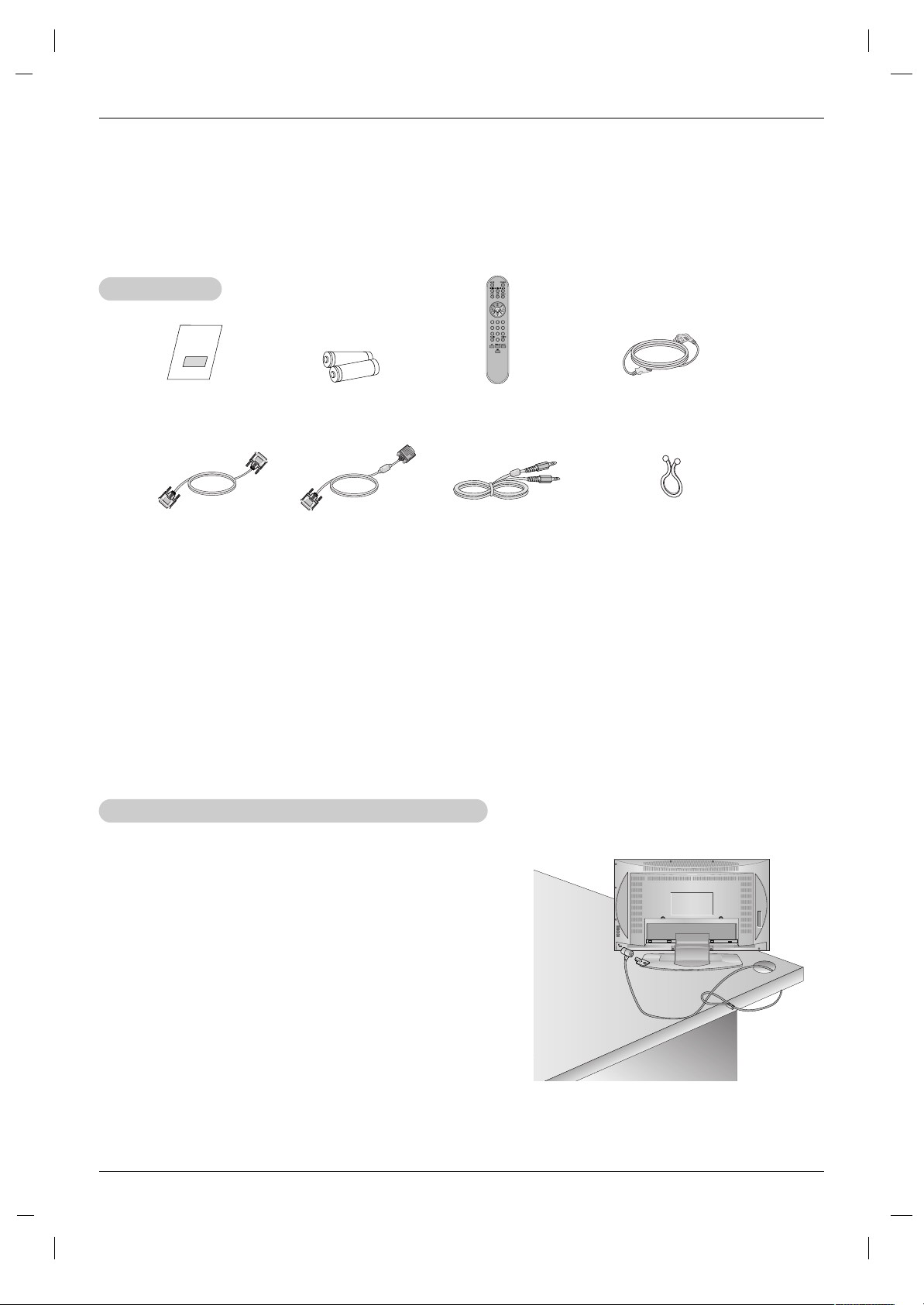
9
Installation
Installation
Installation
Owner’s Manual
1.5V
1.5V
AAA Batteries
Power Cord
Remote Control
DVI-D cable (PC)
DVI to D-Sub cable (PC)
Audio cable (PC)
NOTES
a. If the TV feels cold to the touch, there may be a small “flicker” when when it is turned on.
This is normal, there is nothing wrong with TV.
b. Some minute dot defects may be visible on the screen, appearing as tiny red, green, or blue spots. However, they have no
adverse effect on the monitor's performance.
c. Avoid touching the LCD screen or holding your finger(s) against it for long periods of time.
Doing so may produce some temporary distortion effects on the screen.
Tie Holder
- Arrange the wires with the tie Holder.
Kensington Security System (
Kensington Security System (
Z23LZ5R
Z23LZ5R
only)
only)
Accessories
Accessories
NOTE
a.The Kensington Security System is an optional accessory.
- The TV is equipped with a Kensington Security System connector
on the back panel. Connect the Kensington Security System
cable as shown below.
- For the detailed installation and use of the Kensington Security
System, refer to the user’s guide provided with the Kensington
Security System.
For further information, contact http://www.kensington.com, the
internet homepage of the Kensington company. Kensington sells
security systems for expensive electronic equipment such as notebook PCs and LCD projectors.
Page 10
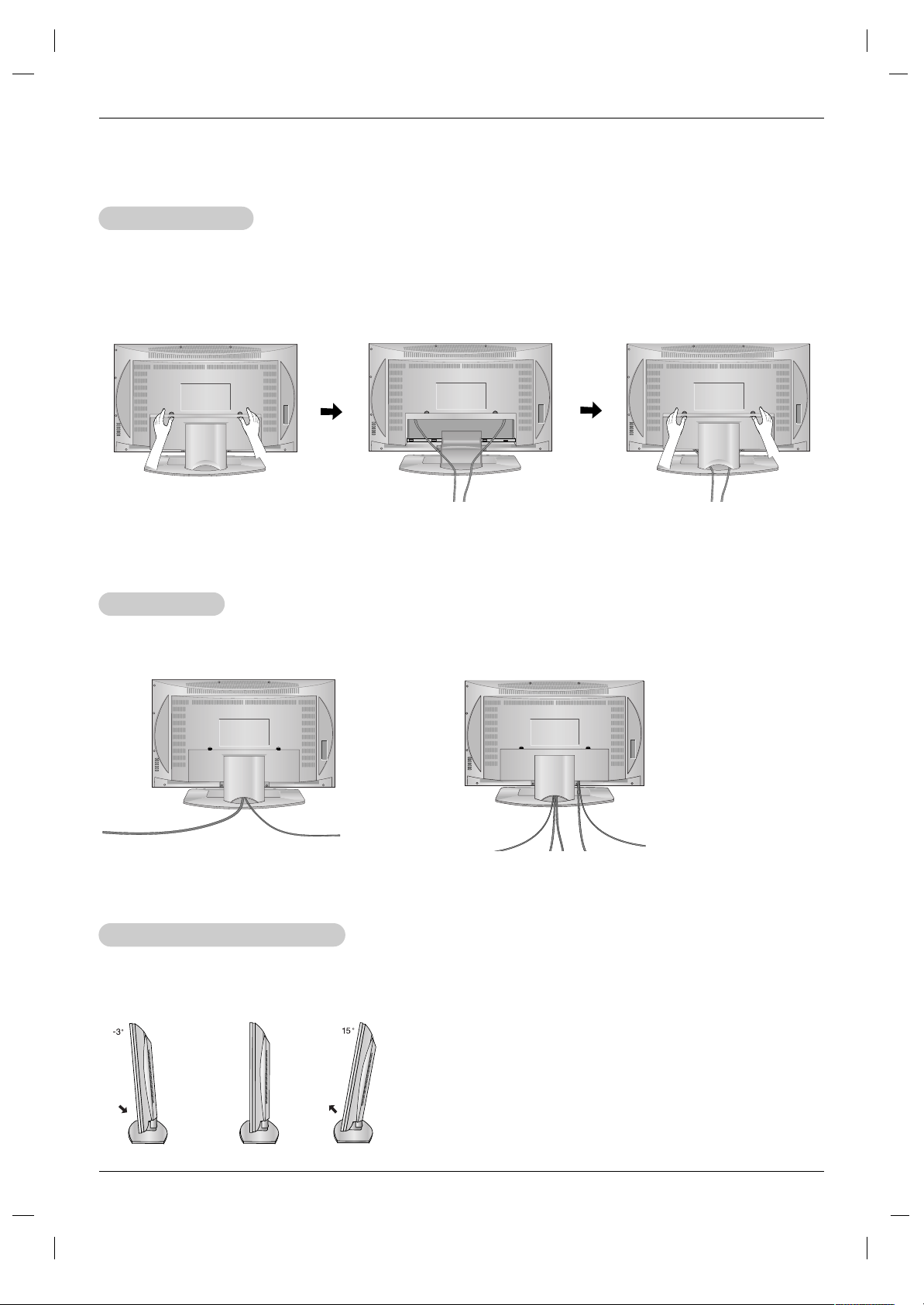
10
Installation
Adjusting the
Adjusting the
TV V
TV V
iewing
iewing
Angle
Angle
Installation Instruction
Installation Instruction
- You can adjust the vertical angle of the TV.
Rear Cover
Rear Cover
* The connection panel is hidden behind the rear cover.
a. Remove the rear cover.
b. Install wires as necessary.
c. Align the holes on the TV back panel
with the two tabs on the rear cover
and then close the rear cover as
shown.
Z23LZ5R only
Z23LZ5R only
WWire Holders
ire Holders
- Thread, then pull the wires through the hole on the TV stand.
Page 11

11
Installation
External Equipment Connections
External Equipment Connections
- For optimum picture quality, adjust antenna direction.
- Typical wall antenna jack used in apartment buildings, connect the antenna cable as shown below.
(Use the correct type of antenna cable for the type of wall antenna jack.)
Wall Connection Jack
Apartment Buildings
Antenna Jack
Copper Wire
Turn clockwise to tighten.
Antenna
Converter
300Ω Flat Wire
75Ω Round Cable
- This type of antenna is commonly used in single family dwellings.
UHF
Antenna
VHF Antenna
- If you have a 75Ω round cable, insert the bronze wire and then tighten the connection nut. If you have a 300Ω flat wire, connect
the twisted wire to the antenna converter and then connect the converter to the antenna jack on the TV.
- If using 75Ω round cable, do not bend the bronze wire. It may cause poor picture quality.
- In poor signal areas, to get better picture quality, install a
signal amplifier to the antenna as shown to the right.
- If signal needs to be split for two TVs, use an antenna
signal splitter for connection.
Signal
Amplifier
UHF
VHF
Single Family Home
Connecting to an Inside Antenna Setup
Connecting to an Outdoor Antenna Setup
Antenna Jack
Copper Wire
Turn clockwise to tighten.
Antenna
Converter
300Ω Flat Wire
75Ω Round Cable
Antenna Connection
Antenna Connection
Page 12

12
Installation
Cable
Cable
TV Setup
TV Setup
VCR Setup
VCR Setup
A VCR can be setup in two different ways. The most common
connection is Connection 1 but requires the TV to be tuned
to channel 3 or 4 to view input from the VCR.
Connection 1
1. Connect the coaxial cable output on the VCR to the
antenna input on the TV.
2. Connect the coaxial cable from the wall to the input on the
VCR.
3. Set VCR switch to 3 or 4 and then tune TV to the same
channel number.
Connection 2
1. Connect your cable and/or antenna connection to the
input(s) of the VCR.
2. Connect the audio/video output jacks on the VCR to the
corresponding input jacks on the TV, match the jack colors
(Video = yellow, Audio Left = white, and Audio Right = red).
3. Insert a video tape into the VCR and press PLAY on the
VCR.
4. Use the TV/VIDEO button on the remote control to select
Video. If connected to S-VIDEO on side panel, select the
S-Video external input source.)
Connection 1
1. Connect the coaxial cable output on the cable box to the antenna input on
the TV.
2. Connect the coaxial cable from the wall to the input on the cable box.
3. Set the channel switch to 3 or 4 and then tune TV to the same channel
number.
Connection 2
1. Connect your cable input of the cable box.
2. Connect the audio/video output jacks on the cable box to the
corresponding input jacks on the TV, match the jack colors (Video = yellow,
Audio Left = white, and Audio Right = red).
3. Use the TV/VIDEO button on the remote control to select Video.
If connected to S-VIDEO on side panel, select the S-Video external input
source.
Important Note: If your cable box has Component Video outputs or DVI, it is
recommend you use those connections for the best quality
picture. High Definiton input on this LCD TV is only supported on these two
connections. When using DVI there are three connections to each device, the
DVI cable plus the two audio cables. When using Component there are five
connections to each device, the red, green, and blue video cables plus the red
and white audio cables.
- If your cable service does not require a converter box, refer to the Antenna Connection instructions.
- After subscribing to a local cable TV service and installing a converter, you can watch cable TV programming.
- For further cable TV information, contact a local cable service provider.
External Equipment Connections Continued
External Equipment Connections Continued
OUT
IN
CH3 CH4
S-VIDEO
ANT IN
ANT OUT
(R) (L)
AUDIOVIDEO
1
1
Typical
Antennas
VCR
Direct
Connection
2
OUT
IN
CH3 CH4
S-VIDEO
ANT IN
ANT OUT
(R) (L)
AUDIOVIDEO
2
1
Typical
Antennas
Side Panel
VCR
Direct
Connection
2
TV
VCR
RF Cable
(R) AUDIO (L) VIDEO
1
Cable Box
2
NOTE
In Video mode, TV automatically reverts to TV mode if the
FCR button or FLASHBK buttons are pressed.
Page 13

13
Installation
External
External
A/V Source Setup
A/V Source Setup
DVD Setup
DVD Setup
Connections
1. Connect the DVD video outputs to the COMPONENT (Y, P
B,
P
R
) jacks and connect the DVD audio outputs to the AUDIO
jacks.
Component Video jacks on other devices may not be labeled
the same as they are on this TV, refer to the chart below for a
list of other labeling schemes.
NOTE: If your DVD player does not have component video
output, use S-Video.
Viewing Setup
1. Turn on the DVD player, insert a DVD.
2. Use the TV/VIDEO or MULTIMEDIA button on the remote
control to select Component 1 or Component 2 (If connected
to S-VIDEO, select the S-Video input source.)
3. Refer to the DVD player's manual for operating instructions.
Connections
Connect the audio/video output jacks on the external A/V
equipment to the corresponding input jacks on the TV.
When connecting the TV to external A/V equipment,
match the jack colors (Video = yellow, Audio Left = white,
and Audio Right = red).
Viewing Setup
1. Turn on the external A/V equipment.
2. Use the TV/VIDEO button on the remote control to
select Video.
3. Operate the corresponding external equipment. Refer
to external equipment operating guide.
Component ports
of the TV
Y
PB
PR
Video output ports
of DVD player
Y
Y
Y
Y
Pb
B-Y
Cb
PB
Pr
R-Y
Cr
P
R
• Component Input ports
To get better picture quality, connect a DVD player to
the component input ports as shown below.
Camcorder
Video Game set
R
AUDIO VIDEO
L
1
External
Equipment
DVD
DVD
AUDIOYPB PR (L)
(R)
1
AUDIO Y PB PR(L)
(R)
2
Side Panel
Page 14

14
Installation
- After setup, be sure to select RGB-PC source on TV.
PC Setup
PC Setup
Connections
1. Set the monitor output resolution on the PC before
connecting to the TV.
2. Connect the TV to the PC with the PC cable.
3. Connect the PC audio output to the TV's PC SOUND
input.
Viewing Setup
1. Turn on the PC.
2. Use the TV/VIDEO or MULTIMEDIA button on the
remote control to select PC.
NOTES
a. For optimum picture quality, use standard WXGA 1280x768 (Z23LZ5R / Z26LZ5R), 1360x768 (Z32LZ5R) computer output at a 60Hz
refresh rate . Using other formats (VGA, SVGA, etc.) or refresh rates may result in reduced picture quality. (To change the computer video
output format, please refer to the operating manual for the computer you are using).
b. If the message “
Out of range” appears on the screen, adjust the PC output to a format listed in the ‘Monitor Display
Specifications' chart above.
c. The synchronization input form for Horizontal and Vertical frequencies is separate.
DPM (Display Power Management) mode
If the PC goes to power saving mode, the monitor automatically switches to DPM mode.
If you don’t use the PC cable provided, DPM mode may not work.
Resolution
640x480
800x600
Horizontal
Frequency(kHz)
31.47
35.00
37.50
35.16
37.88
48.08
46.88
60
66.67
75
56.25
60
72.19
75
48.36
56.48
60.02
47.78
60
70
75
60
Vertical
Frequency(Hz)
1024x768
Monitor Display Specifications
DTV Setup
DTV Setup
- To watch digitally broadcast programs, purchase and
connect a digital set-top box.
Connections
Connect the digital set-top box video outputs to the
COMPONENT (Y, PB, PR) jacks and connect the digital
set-top box audio outputs to the AUDIO jacks.
Viewing Setup
1. Turn on the digital set-top box. (Refer to the owner’s
manual for the digital set-top box.)
2. Use the TV/VIDEO or MULTIMEDIA button on the
remote control to select Component 1.
DTV Receiver (Set-top Box)
AUDIOYPB PR (L)
(R)
1
1280x768
[ Z23LZ5R / Z26LZ5R ]
[ Z32LZ5R ]
Resolution
640x480
800x600
1024x768
1280x768
1360x768
1920x1080
1280x720
Horizontal
Frequency(kHz)
31.469
37.879
48.363
47.693
47.649
33.750
45.000
60
60
60
60
60
60
60
Vertical
Frequency(Hz)
NOTE
Connect the signal cable (DVI-D cable, Not DVI to D-Sub cable)
from the DVI output socket of the PC to the DVI input socket of
the set when using a PC with DVI output. In some video cards,
DVI-Analog output may not be supported.
Page 15

15
Operation
Operation
Operation
Menu Language Selection
Menu Language Selection
TV Operation Overview
TV Operation Overview
- The menus can be shown on the screen in the selected language. First select your language.
1. Press the MENU button and then use
DD/ EE
button to select the Special menu.
2. Press the
GG
button and then use
DD/ EE
button to select Language.
3. Press the
GG
button and then use
DD/ EE
button to select your desired language.
From this point on, the on-screen menus will be shown in the language of your
choice.
4. Press the ENTER button to save.
1. First, make all equipment connections. Plug the AC Adapter into the TV, then plug the AC Adapter into a power
outlet. At this time, the TV is switched to standby mode.
• In standby mode, press the
POWER, CH (
D,E
), TV/VIDEO, MULTIMEDIA or a number button on the
remote control or
ON/OFF, CH (
D,E
), TV/VIDEO located on the TV to turn the TV on.
2. Select the viewing source by pressing
TV/VIDEO or MULTIMEDIA repeatedly.
• Note: See page 16 if you have not auto programmed the TV to receive channels in your local broadcast area.
3. After viewing, press the
POWER button on the remote control or ON/OFF located on the TV. The TV reverts to
standby mode.
NOTE
• If you want to turn the TV off, press the on/off button located on the TV. If you intend to be away on vacation,
disconnect the power plug from the wall power outlet.
Page 16

16
Operation
- You can manually include or erase individual channels.
1. Press the MENU button and then use
DD / EE
button to select the Channel menu.
2. Press the
GG
button and then use
DD / EE
button to select Manual prog..
3. Press the
GG
button and then use
FF / GG
button to select a channel you want
to add to memory or erase.
4. Press the
EE
button and then use
FF / GG
button to select Memory (add) or
Erase (delete).
5. Press the ENTER button to save. The current channel is added to Memory
or Erased from the channel list.
Add/Delete Channels with Manual Program
Add/Delete Channels with Manual Program
1. Press the MENU button and then use
DD / EE
button to select the Channel menu.
2. Press the
GG
button and then use
DD / EE
button to select EZ Scan.
3. Press the
GG
button to begin the channel search.
• Wait for auto program to complete the channel search cycle before
choosing a channel. The TV scans for over-the-air channels and then
channels provided by a cable service.
Memorizing the Channels with EZ scan
Memorizing the Channels with EZ scan
- For Auto program to work, the programming source must be connected to the TV and the TV must be receiving programming signals either over-the-air or from a cable-type service provider.
Channel Menu Options
Channel Menu Options
NOTES
• When the channel search is complete, use the
DD / EE
buttons to review the memorized channels.
• If you press the ENTER button in auto programming, the function will stop and only channels programming up to that time will remain.
• Auto program function can memorize only the channels which are being received at that time.
Channel
To start
EZ Scan
Manual prog.
Favorite ch.
FG
OK MENU
D
E
Channel
EZ Scan
Manual prog.
Favorite ch.
FG
OK MENU ÂEXIT
D
E
TV 30
Memory
The current channel number is displayed.
Page 17

17
Operation
- Favorite Channel lets you quickly tune in up to 8 channels of your choice without having to wait for the TV to scan through
all the in-between channels.
1. Press the MENU button and then use
DD / EE
button to select the Channel menu.
2. Press the
GG
button and then use
DD / EE
button to select Favorite ch..
3. Press the
GG
button and then use
DD / EE
button to select the first favorite channel position.
4. Use the
FF / GG
button to set the desired channel number for first favorite channel.
5. Repeat steps 3 to 4 to memorize other channels.
6. Press the ENTER button to save.
• To tune to a favorite channel, press the FCR (Favorite Channel Review) button repeatedly. The 8 favorite channels appear on
the screen one-by-one.
Favorite Channels Setup
Favorite Channels Setup
Channel Favorite Ch.
EZ Scan
Manual prog.
Favorite ch.
FG
OK MENU
D
E
To set
- - - - - - - - - -
- - - - - - - - - -
- - - - - - - - - -
- - - - - - - - - -
- - - - - - - - - -
- - - - - - - - - -
- - - - - - - - - -
- - - - - - - - - -
D
E
FG
OK MENU ÂEXIT
Page 18

18
Operation
- You can adjust picture contrast, brightness, color, sharpness and tint to the levels you prefer.
1. Press the MENU button and then use
DD / EE
button to select the Picture menu.
2. Press the
GG
button and then use
DD / EE
button to select User.
3. Press the
GG
button and then use
DD / EE
button to select the desired picture
option (
Contrast, Brightness, Color, Sharpness, Tint).
4. Use the
FF / GG
button to make appropriate adjustments.
•
Contrast, Brightness, Color, and Sharpness are adjustable from 0 to 100.
• Tint is adjustable from - 50 to + 50.
5. Press the ENTER button to save.
1. Press the video button repeatedly to select the picture appearance setup option as shown below.
EZ V
EZ V
ideo
ideo
Manual Picture Control (
Manual Picture Control (User
option)
option)
- This function adjusts the TV for the best picture appearance.
Picture Menu Options
Picture Menu Options
• You can also adjust EZ Video in the Picture menu.
• Clear, Optimum and Soft are preset for good picture quality at the factory and cannot be changed.
Clear Optimum Soft User
Picture
EZ Video
User
Cinema
FG
OK MENU
D
E
Contrast 85 F
G
- You can watch TV in various picture formats; 16:9, Zoom, 4:3.
Repeatedly press the ARC button to select your desired picture format.
•
16:9
Displays video in 16:9 Widescreen mode. A 4:3 signal will be stretched to fill the screen.
• Zoom
A 4:3 signal is magnified to the upper / lower and left / right sides so that the signal fills the16:9 screen. The bottom and top of the
picture will be cut off.
•
4:3
Standard TV format.
NOTES
Zoom is not available in PC mode.
Picture format (ARC -
Picture format (ARC -
Aspect Ratio Correction)
Aspect Ratio Correction)
D
E
Contrast G
Brightness G
Color G
Sharpness G
Tint G
Picture
EZ Video
User
Cinema
FG
OK MENU
D
E
- Sets up the TV for the best picture appearance for viewing movies.
1. Press the MENU button and then use
DD / EE
button to select the Picture menu.
2. Press theGGbutton and then use
DD / EE
button to select Cimena.
3. Press theGGbutton and then use
DD / EE
button to to select On or Off.
4. Press the ENTER button to save.
Cinema Mode Setup
Cinema Mode Setup
On
Off
Page 19

19
Operation
Sound Menu Options
Sound Menu Options
1. Use the audio button to select the appropriate sound setup as shown below.
EZ
EZ
Audio
Audio
1. Press the MENU button and then use
DD / EE
button to select the Sound menu.
2. Press the
GG
button and then use
DD / EE
button to select EZ Audio.
3. Press the
GG
button and then use
DD / EE
button to select User.
4. Press the
GG
button and then use
FF / GG
button to select the band you want to adjust. Then, use
DD / EE
button to adjust
the band level.
5. Press the ENTER button to save.
Equalizer
Equalizer
Adjustments
Adjustments
- This function lets you enjoy the best sound without any special adjustment because the TV selects the appropriate
sound option based on the program content.
• You can also adjust
EZ Audio in the Sound menu.
Flat Music Movie Sports User
D
E
FG
Move Adjust ÂExit
0.1 0.5 1 5 10 KHz
Sound
EZ Audio
AVL
Balance
FG
OK MENU
D
E
Flat
Music
Movie
Sports
User
G
- AVL maintains an equal volume level automatically even if the channel is changed.
1. Press the MENU button and then use
DD / EE
button to select the Sound menu.
2. Press the
GG
button and then use
DD / EE
button to select AV L .
3. Press the
GG
button and then use
DD / EE
button to to select On or Off.
4. Press the ENTER button to save.
AAVLVL(Auto V
(Auto V
olume Leveler)
olume Leveler)
Sound
EZ Audio
AVL
Balance
F
OK MENU
D
E
On
Off
Page 20

20
Operation
1. Press the MTS button repeatedly.
Stereo/SAP
Stereo/SAP
Broadcasts Setup
Broadcasts Setup
• Select mono sound mode if the signal is not clear or in poor signal reception areas.
• Stereo, SAP mode are available only if included on the broadcast signal.
Mono Stereo SAP
- The TV can receive MTS stereo programs and any SAP (Secondary Audio Program) that accompanies the
stereo program, if the broadcaster transmits an additional sound signal as well as the original one.
- Mono: The primary language is heard from left and right speakers. Signal mode is mono.
- Stereo: The primary language is heard from left and right speakers. Signal mode is stereo.
- SAP: The secondary language is heard from left and right speakers.
Sound Menu Options continued
Sound Menu Options continued
1. Press the MENU button and then use
DD / EE
button to select the Sound menu.
2. Press the
GG
button and then use
DD / EE
button to select Balance.
3. Press the
GG
button and then use
FF / GG
button to adjust the sound balance.
• Balance is adjustable from Left 50 to Right 50.
4. Press the ENTER button to save.
Sound Balance
Sound Balance
Sound
EZ Audio
AVL
Balance
FG
OK MENU
D
E
0
Page 21

21
Operation
TTimer Menu Options
imer Menu Options
Auto Clock Setup
Auto Clock Setup
- If the time on the clock is incorrect, reset the clock manually.
1. Press the MENU button and then use
DD / EE
button to select the Timer menu.
2. Press the
GG
button and then use
DD / EE
button to select Clock.
3. Press the
GG
button and then use
DD / EE
button to select Auto.
4. Press the
GG
button and then use
DD / EE
button to select the time zone for your viewing area. Your choices are:
Auto, E.S.T. (Eastern Standard Time), C.S.T. (Central Standard Time), M.S.T. (Mountain Standard Time), P.S.T.
(Pacific Standard Time),
Alaska, and Hawaii.
5. Press the
GG
button and then use
DD / EE
button to set PBS channel.
6. Press the
GG
button and then use
DD / EE
button to set D.S.T. (Daylight Savings Time) Auto, Off or On, depending
on whether or not your viewing area observes Daylight Savings Time.
7. Press the ENTER button to save.
The time can be automatically set using information from your local PBS TV station. The PBS channel signal
includes information for the correct time and daylight savings time.
Manual Clock Setup
Manual Clock Setup
1. Press the MENU button and then use
DD / EE
button to select the Timer
menu.
2. Press the
GG
button and then use
DD / EE
button to select Clock.
3. Press the
GG
button and then use
DD / EE
button to select Manual.
4. Press the
GG
button and then use
DD / EE
button to set the hour.
5. Press the
GG
button and then use
DD / EE
button to set the minutes.
6. Press the ENTER button to save.
Timer
Auto G
Manual
Clock
Off timer
On timer
Auto off
FG
OK MENU
D
E
Timer
Auto
Manual
- - : - - AM
Clock
Off timer
On timer
Auto off
FG
OK MENU
D
E
Auto Clock
Time zone Auto
PBS Ch. TV 1
D.S.T. Auto
D
E
FG
Move Adjust ÂExit
Page 22

22
Operation
- Timer function operates only if current time is set.
- Off-Timer function overrides On-Timer function if they are set to the same time.
- The TV must be in standby mode for the On-Timer to work.
- If you don’t press any button within 2 hours after turning on the TV with the On-Timer function, the TV will automatically
revert to standby mode.
On/Of
On/Off f TT
imer Setup
imer Setup
1. Press the MENU button and then use
DD / EE
button to select the Timer
menu.
2. Press the
GG
button and then use
DD / EE
button to select Off timer or On
timer.
3. Press the GGbutton and then use
DD / EE
button to set the hour.
4. Press the GGbutton and then use
DD / EE
button to set the minutes.
5. For
On timer function only:
Press the
GG
button and then use
DD / EE
button to set the channel at turn-on.
Then, press the
GG
button and then use
DD / EE
button to set the turn-on sound
level.
6. Press the
GG
button and then use
DD / EE
button to select Run or Hold.
• Hold: Off timer/On timer will not work.
Run: Off timer/On timer are active.
7. Press the ENTER button to save.
Timer
Clock
Off timer
On timer
Auto off
FG
OK MENU
D
E
- - : - - AM
TV 2
Volume 30 Run
Sleep
Sleep TT
imer Setup
imer Setup
- The Sleep Timer turns the TV off at a preset time.
1. Press the SLEEP button repeatedly to select the number of minutes. First the Sleep --- option appears on the
screen, followed by the following sleep timer options: 10, 20, 30, 60, 90, 120, 180, and 240 minutes.
2. When the number of minutes you want is displayed on the screen, press the ENTER button. The timer begins to
count down from the number of minutes selected.
3. To check the remaining minutes before the TV turns off, press the SLEEP button once.
4. To cancel the Sleep Timer, press the SLEEP button repeatedly until Sleep --- appears.
Auto Of
Auto Offf
- If Auto Off is active and there is no input signal, the TV switches to Standby mode automatically
after 10 minutes.
1. Press the menu button and then use
DD / EE
button to select the Timer menu.
2. Press the GGbutton and then use
DD / EE
button to select Auto off.
3. Press the
GG
button and then use
DD / EE
button to select On or Off.
4. Press the ENTER button to save.
Timer
Clock
Off timer
On timer
Auto off
F
OK MENU
D
E
On
Off
TTimer Menu Options continued
imer Menu Options continued
Page 23

23
Operation
Special Menu Options
Special Menu Options
Closed Captions
Closed Captions
2. An old, bad, or illegally recorded tape is being played.
3. Strong, random signals from a car or airplane interfere with the TV signal.
4. The signal from the antenna is weak.
5. The program wasn’t captioned when it was produced, transmitted, or taped.
Closed captioning is a process which converts the audio portion of a television program into written words which then appear as subtitles on the television screen. Closed captions allow viewers to read the dialogue and narration of television programs.
Captions are the subtitles of the dialogue and narration of television programs. For prerecorded
programs, program dialogue can be arranged into captions in advance. Its possible to caption a
live program by using a process called real-time captioning, which creates captions instantly.
Real-time captioning is normally done by professional reporters using a machine shorthand system and computer for translation into English.
Captioning is an effective system for the hearing-impaired, and it can also aid in teaching language skills.
• The picture at left shows a typical caption.
• IGNITION:
Picture may flutter, drift, suffer from black spots, or horizontal streaking. Usually caused by interference from automobile ignition systems, neon lamps, electrical drills, and other electrical appliances.
• GHOSTS:
Ghosts are caused when the TV signal splits and follows two paths. One is the direct path and the
other is reflected off tall buildings, hills or other objects. Changing the direction or position of the
antenna may improve reception.
• SNOW:
If your receiver is located at the weak, fringe area of a TV signal, your picture may be marred by
small dots. It may be necessary to install a special antenna to improve the picture.
Caption Tips
FOLLOW ME
Using Closed Captions
• Not all TV broadcasts include closed caption signals.
• Sometimes TV stations broadcast four different caption signals on the same channel. By selecting From CC 1 to CC 4, you can
choose which signal you view.
CC 1 is usually the signal with the captions, while Another mode might show demonstration or
programming information.
• Your TV might not receive caption signals normally in the following situations.
1. Poor reception conditions are encountered:
Page 24

24
Operation
Key Lock
Key Lock
The TV can be set up so that it can only be used with the remote control to prevent unauthorized viewing.
1. Press the MENU button and then use
DD / EE
button to select the Special menu.
2. Press the GGbutton and then use
DD / EE
button to select Key lock.
3. Press the
GG
button and then use
DD / EE
button to select On or Off.
4. Press the ENTER button to save.
Special
Language
Caption/Text
Captions
Key lock
Parental
Set ID
F
OK MENU
D
E
On
Off
Special
Language
Caption/Text
Captions
Key lock
Parental
Set ID
F
OK MENU
D
E
CC1
CC2
CC3
CC4
Text1
Text2
Text3
Text4
Caption/T
Caption/T
ext
ext
1. Press the MENU button and then use
DD / EE
button to select the SPECIAL
menu.
2. Press the
GG
button and then use
DD / EE
button to select Caption / Text.
3. Press the
GG
button and then use
DD / EE
button to select caption: CC1, CC2,
CC3, CC4, Text1, Text2, Text3, or Text4.
• CAPTION
The term for the words that scroll across the bottom of the TV screen;
usually the audio portion of the program provided for the hearing
impaired.
• TEXT
The term for the words that appear in a large black frame and almost
cover the entire screen; usually messages provided by the broadcaster.
4. Press the ENTER button to save.
Captions
Captions
1. Use the CC button repeatedly to select Caption Off, EZ Mute, or On.
• EZ Mute shows the selected captions option (if available on program) when the TV sound is muted
2. Press the ENTER button to save.
Special Menu Options continued
Special Menu Options continued
Page 25

25
Operation
Lock Menu Options
Lock Menu Options
Parental Control can be used to block specific channels, ratings and other viewing sources.
The Parental Control Function (V-Chip) is used to block program viewing based on the ratings sent by the broadcast station. The
default setting is to allow all programs to be viewed. Viewing can be blocked by the type of program and by the categories chosen
to be blocked. It is also possible to block all program viewing for a time period. To use this function, the following must be set :
1. Ratings and categories to be blocked.
2. Set a password
3. Enable the lock
V-Chip rating and categories
Rating guidelines are provided by broadcast stations. Most television programs and television movies can be blocked by TV
Rating and/or Individual Categories. Movies that have been shown at the theaters or direct-to-video movies use the Movie Rating
System (MPAA) only.
For Movies previously shown in theaters :
Movie Ratings :
• Unblocked
• G and Above (general audience)
• PG and Above (parental guidance suggested)
• PG-13 and Above (13 years and older)
• R and above (restricted)
• NC-17 and Above (18 years and older)
• X (adult)
If you set PG-13 and Above : G and PG movies will be available , PG-13, R, NC-17 and X will be blocked.
For Television programs including made-for-TV movies:
General TV Ratings:
• Unblocked
• TV-G and Above (general audience) (individual categories do not apply)
• TV-PG and Above (parental guidance suggested)
• TV-14 and Above (14 years and older)
• TV-MA (mature audience)
Children TV Ratings:
• Unblocked
• TV-Y and Above (youth) (individual content categories do not apply)
• TV-Y7 (youth, 7 years and up)
Content Categories:
• Dialog - sexual dialogue (applies to TV-PG and Above, TV-14)
• Language - adult language (applies to TV-PG and Above, TV-14 and Above, TV-MA)
• Sex scenes - sexual situations (applies to TV-PG and Above, TV-14 and Above, TV-MA)
• Violence (applies to TV-PG and Above, TV-14 and Above, TV-MA)
• F Violence - fantasy violence (applies only to TV-Y7)
• No Rating (blocks all viewing)
For Canadian English/French language rating system:
Canadian English language rating system:
• C and Above (Children)
• C8+ (8 years and older)
• G and Above (General programming. Suitable for all audiences.)
• PG and Above (Parental guidance suggested)
• 14+ (Viewer 14 years and older)
• 18+ (Adult programming)
Canadian French language rating system:
• G and Above (General)
• 8 ans+ (8 years and older)
• 13 ans+ (13 years and older)
• 16 ans+ (16 years and older)
• 18 ans+ (Adults only)
Page 26

26
Operation
Lock Menu Setup
Lock Menu Setup
1. Press the MENU button and then use
DD / EE
button to select the Special menu.
2. Press the GGbutton and then use
DD / EE
button to select Parental.
Then, press the GGbutton.
• If Lock is already set, enter the password requested.
• The TV is set with the initial password “0-0-0-0”.
2. Setting Lock on/off:
Press the
DD /EE
button to select Lock on/off.
Press the GGbutton and then use
DD / EE
button to select on or off.
3. Set password:
Press the
DD /EE
button to select Set password.
Press the GGbutton and then enter a four digit password.
Enter it again when requested.
4. Press the
DD /EE
button to select type of blocking to be set .
5. Press the GGbutton and then use
DD /EE
button to select type of ratings to block .
• Age block, and Content block, and Canadian (option) menus, also have sub menus. So, repeat steps 4
and 5 in the sub menu, to set the types of blocking and ratings .
Special
Language
Caption / Text
Captions
Key lock
Parental
Set ID
FG
OK MENU
D
E
To set
Parental
Lock
Set password
MPAA
Age block
Content block
Aux. block
Canadian
FG
OK MENU
D
E
On
Off
Lock Menu Options continued
Lock Menu Options continued
Page 27

27
Operation
1. Press the MENU button and then use
DD / EE
button to select the PC menu.
2. Press the GGbutton and then use
DD / EE
button to select desired item.
3. Use the
FF / GG
button to make appropriate adjustments.
• H-position/V-position
Adjusts picture left/right and up/down.
The adjustment ranges of H-Position is 0~100.
(Based on the input mode, the adjustment range may change.)
• Clock
Minimizes any vertical bars or stripes appearing on the screen background.
The adjustment range is 0~100. (Based on the input mode, the adjustment range may change.)
• Phase
Remove any horizontal noise and clear up or sharpen the character images.
The range adjustment is 0~100. (Based on the input mode, the adjustment range may change.)
• Auto-configure
Automatically adjusts the screen position, clock, and clock phase.
(The displayed image will disappear for a few seconds while Auto-configuration is in progress.)
• Reset
Returns to the default settings programmed at the factory; default settings
cannot be changed.
4. Press the ENTER button to save.
PC
H-Position
V-Position
Clock
Phase
Auto Configure
Reset
F
OK MENU
D
E
- After setup, be sure to select PC source to see the PC image on TV screen.
PC Menu Options
PC Menu Options
(only DVI-Analog mode)
(only DVI-Analog mode)
85
Page 28

28
External Control Device Setup
External Control Device Setup
No. Pin name
1 No connection
2 RXD (Receive data)
3 TXD (Transmit data)
4 DTR (DTE side ready)
5 GND
6 DSR (DCE side ready)
7 RTS (Ready to send)
8 CTS (Clear to send)
9 No Connection
1
5
6
9
2
3
5
4
6
7
8
RXD
TXD
GND
DTR
DSR
RTS
CTS
TXD
RXD
GND
DSR
DTR
CTS
RTS
PC
7-Wire Configurations
(Standard RS-232C cable)
D-Sub 9
3
2
5
6
4
8
7
TV
D-Sub 9
2
3
5
4
6
7
8
RXD
TXD
GND
DTR
DSR
RTS
CTS
TXD
RXD
GND
DTR
DSR
RTS
CTS
PC
3-Wire Configurations
(Not standard)
D-Sub 9
3
2
5
4
6
7
8
TV
D-Sub 9
The RS-232 port allows you to connect the RS-232C input jack to an external control device (such as a computer
or an A/V control system) and control the Monitor’s functions externally.
NOTE:
RS-232 on this unit is intended to be used with third party RS-232 control software or hardware. The instructions
below are provided to help with programming software or to test functionallity using telenet software. A special 3
wire cable, described below, will need to built/purchased to use RS-232 control on this unit.
TType of Connector; D-Sub 9-Pin Male
ype of Connector; D-Sub 9-Pin Male
RS-232C Configurations
RS-232C Configurations
External Control Device Setup
External Control Device Setup
RS-232C Setup
RS-232C Setup
1
PC
Page 29

29
External Control Device Setup
External Control Device Setup
Set ID
Set ID
- Use this function to specify a monitor ID number.
- Refer to ‘Real Data Mapping 1’. See page 30.
• Baud rate : 9600 bps (UART)
• Data length : 8 bits
• Parity : None
* Use a crossed (reverse) cable.
• Stop bit : 1 bit
• Communication code : ASCII code
Communication Parameters
Communication Parameters
1. Press the MENU button and then use
DD /EE
button to select the Special
menu.
2. Press the GGbutton and then use
DD /EE
button to select Set ID.
3. Press the GGbutton and then use
DD /EE
button to adjust Set ID to choose
the desired monitor ID number. The adjustment range of Set ID is 1 ~ 99.
4. Press the ENTER button to save.
T
ransmission
*
[Command 1]: First command. (j or k)
*
[Command 2]: Second command.
*
[Set ID]: You can adjust the set ID to choose desired monitor
ID number in Special menu. Adjustment range is 1
~ 99. When selecting Set ID ‘0’, every connected
TV set is controlled. Set ID is indicated as decimal
(1~99) on menu and as Hexa decimal (0x0~0x63)
on transmission/receiving protocol.
*
[DATA]: To transmit command data.
Transmit ‘FF’ data to read status of command.
*
[Cr]: Carriage Return
ASCII code ‘0x0D’
*
[ ]: ASCII code ‘space (0x20)’
[Command1][Command2][ ][Set ID][ ][Data][Cr]
TTransmission / Receiving Protocol
ransmission / Receiving Protocol
OK
Acknowledgement
* The Monitor transmits ACK (acknowledgement) based on
this format when receiving normal data. At this time, if the
data is data read mode, it indicates present status data. If
the data is data write mode, it returns the data of the PC
computer.
[Command2][ ][Set ID][ ][OK][Data][x]
Error
Acknowledgement
* The Monitor transmits ACK (acknowledgement) based on
this format when receiving abnormal data from non-viable
functions or communication errors.
[Command2][ ][Set ID][ ][NG][Data][x]
Data 1: Illegal Code
2: Not supported function
3: Wait more time
01. Power k a 0 ~ 1
02. Input Select k b 0 ~ 8
03. Aspect Ratio k c 1 ~ 4
04. Screen Mute k d 0 ~ 1
05. Volume Mute k e 0 ~ 1
06. Volume Control k f 0 ~ 64
07. Contrast k g 0 ~ 64
08. Brightness k h 0 ~ 64
09. Color k i 0 ~ 64
10. Tint k j 0 ~ 64
11. Sharpness k k 0 ~ 64
12. OSD Select k l 0 ~ 1
13.
Key Lock
k m 0 ~ 1
14. Tune Command m a 01 ~ 7D 0~1
15. Add/Delete m b 0~1
16. Key m c Key Code
17. Auto Configure j u 1
COMMAND
1
COMMAND
2
DATA 1
(Hexa)
DATA 2
(Hexa)
Command Reference List
Command Reference List
Special
Language
Caption/Text
Captions
Key lock
Parental
Set ID
--
F
OK MENU
D
E
Page 30

30
External Control Device Setup
External Control Device Setup
02. Input Select (Command:b) (Main Picture Input)
G To select input source for the TV.
You can also select an input source using the TV/VIDEO
button on the TV's remote control.
T
ransmission
Data 0 : TV
2 : Video
3 : S-Video
4 : Component 1
5 : Component 2
6 or 8 : PC
[k][b][ ][Set ID][ ][Data][Cr]
Acknowledgement
[b][ ][Set ID][ ][OK][Data][x]
01. Power On (Command:a)
G To control Power On/Off of the TV.
Transmission
Data 0 : Power Off 1 : Power On
[k][a][ ][Set ID][ ][Data][Cr]
Acknowledgement
[a][ ][Set ID][ ][OK][Data][x]
05. Volume Mute (Command:e)
G To control volume mute on/off.
You can also adjust mute using the MUTE button on
remote control.
T
ransmission
Data 0 : Volume mute on (Volume off)
1 : Volume mute off (Volume on)
[k][e][ ][Set ID][ ][Data][Cr]
Acknowledgement
[e][ ][Set ID][ ][OK][Data][x]
03. Aspect Ratio (Command:c) (Main picture format)
G To adjust the screen format.
You can also adjust the screen format using the ARC
(Aspect Ratio Control) button on remote control or in the
Screen menu.
T
ransmission
Data 1 : Normal screen (4:3)
2 : Wide screen (16:9)
4 : Zoom
* Zoom is not available in PC mode.
[k][c][ ][Set ID][ ][Data][Cr]
Acknowledgement
[c][ ][Set ID][ ][OK][Data][x]
04. Screen Mute (Command:d)
G To select screen mute on/off.
Transmission
Data 0 : Screen mute off (Picture on)
1 : Screen mute on (Picture off)
[k][d][ ][Set ID][ ][Data][Cr]
Acknowledgement
[d][ ][Set ID][ ][OK][Data][x]
06. Volume Control (Command:f)
G To adjust volume.
You can also adjust volume with the volume buttons
on remote control.
Transmission
Data Min : 0 ~ Max : 64
• Refer to ‘Real data mapping 1’ as shown below.
[k][f][ ][Set ID][ ][Data][Cr]
Acknowledgement
[f][ ][Set ID][ ][OK][Data][x]
07. Contrast (Command:g)
G To adjust screen contrast.
You can also adjust contrast in the Picture menu.
T
ransmission
Data Min : 0 ~ Max : 64
• Refer to ‘Real data mapping 1’ as shown below.
[k][g][ ][Set ID][ ][Data][Cr]
Acknowledgement
[g][ ][Set ID][ ][OK][Data][x]
08. Brightness (Command:h)
G To adjust screen brightness.
You can also adjust brightness in the Picture menu.
Transmission
Data Min : 0 ~ Max : 64
• Refer to ‘Real data mapping 1’ as shown below.
[k][h][ ][Set ID][ ][Data][Cr]
Acknowledgement
[h][ ][Set ID][ ][OK][Data][x]
G To show Power On/Off.
Transmission
Data 0 : Power Off 1 : Power On
[k][a][ ][Set ID][ ][FF][Cr]
Acknowledgement
[a][ ][Set ID][ ][OK][Data][x]
*
Real data mapping 1
0 : Step 0
A : Step 10
F : Step 15
10 : Step 16
64 : Step 100
*tint : -50 ~ +50
Page 31

31
External Control Device Setup
External Control Device Setup
09. Color (Command:i)
G To adjust the screen color.
You can also adjust color in the Picture menu.
T
ransmission
Data Min : 0 ~ Max : 64
• Refer to ‘Real data mapping 1’. See page 30.
[k][i][ ][Set ID][ ][Data][Cr]
Acknowledgement
[i][ ][Set ID][ ][OK][Data][x]
10. Tint (Command:j)
G To adjust the screen tint.
You can also adjust tint in the Picture menu.
Transmission
Data Green : 0 ~ Red: 64
• Refer to ‘Real data mapping 1’. See page 30.
[k][j][ ][Set ID][ ][Data][Cr]
Acknowledgement
[j][ ][Set ID][ ][OK][Data][x]
13. Key Lock (Command:m)
G To lock the remote control and the front panel controls on
the TV.
T
ransmission
[k][m][ ][Set ID][ ][Data][Cr]
Acknowledgement
Data 0: Lock off 1: Lock on
• If you’re not using the remote control and front panel controls
on the monitor, use this mode. When main power is on/off,
remote control lock is released.
[m][ ][Set ID][ ][OK][Data][x]
14. Tune Command (Command:m a)
G Tune channel to following Physical/major/minor number.
Transmission
[m][a][ ][Set ID][ ][Data0][ ][Data1][Cr]
Acknowledgement
[a][ ][Set ID][ ][OK][Data0][Data1][x]
[a][ ][Set ID][ ][NG][Data0][x]
G To adjust the screen sharpness.
You can also adjust sharpness in the Picture menu.
T
ransmission
11. Sharpness (Command:k)
Data Min: 0 ~ Max: 64
• Refer to ‘Real data mapping 1’. See page 30.
[k][k][ ][Set ID][ ][Data][Cr]
Acknowledgement
[k][ ][Set ID][ ][OK][Data][x]
12. OSD Select (Command:l)
G To select OSD (On Screen Display) mute on/off.
T
ransmission
[k][l][ ][Set ID][ ][Data][Cr]
Acknowledgement
Data 0: OSD mute on 1: OSD mute off
[l][ ][Set ID][ ][OK][Data][x]
Data0: Channel Number
Min : 1 ~ Max : 0x7D(transmit by Hexadecimal code)
Data1:TV-0, CATV-1 (transmit by Hexadecimal code)
15. Channel Add/Del (Command:m b)
G To add and delete the channels.
Transmission
[m][b][ ][Set ID][ ][Data 0][Cr]
Acknowledgement
[b][ ][Set ID][ ][OK][Data0][x]
[b][ ][Set ID][ ][NG][Data0][x]
Data0: (Channel)Delete-0, (Channel)Add-1
16. Key (Command:m c)
G To send IR remote key code.
Transmission
[m][c][ ][Set ID][ ][Data][Cr]
Acknowledgement
[c][ ][Set ID][ ][OK][Data][x]
Data: Key code- Refer User’s Manual
17. Auto Configure (Command:j u)
G Automatically adjusts the screen position, clock and clock
phase.
Transmission
[j][u][ ][Set ID][ ][Data][Cr]
Acknowledgement
[u][ ][Set ID][ ][OK][Data][x]
Data 1: To set
Page 32

32
IR Codes
IR Codes
G Connect your wired remote control to the Remote Control port on the Monitor.
G Output waveform
Single pulse, modulated with 37.917KHz signal at 455KHz
G Configuration of frame
G Repeat code
G Lead code
• 1st frame
Low
custom code
Lead
code
High
custom code
Data code
Data code
T
C
Tf
T1
C0
Carrier frequency
F
CAR
= 1/TC = fOSC/12
Duty ratio = T1/TC = 1/3
• Repeat frame
C1 C2 C3 C4 C5 C6 C7 C0 C1 C2 C3 C4 C5 C6 C7 D0 D1 D2 D3 D4 D5 D6 D7 D0 D1 D2 D3 D4 D5 D6 D7
Repeat code
9 ms 4.5 ms
0.55 ms
9 ms
2.25 ms
G Bit description
G Frame interval : Tf
The waveform is transmitted as long as a key is depressed.
• Bit “0”
Tf Tf
Tf=108ms @455KHz
0.56 ms 0.56 ms
1.12 ms
• Bit “1”
2.24 ms
How to Connect
How to Connect
Remote Control IR Code
Remote Control IR Code
IR Codes
IR Codes
Page 33

33
IR Codes
IR Codes
08H
C4H
C5H
0BH
98H
D6H
5AH
D8H
BFH
D4H
D5H
00H
01H
03H
02H
43H
44H
5BH
79H
76H
77H
AFH
0AH
99H
0EH
1AH
39H
52H
4DH
10H~19H
1EH
09H
R/C Button (Power On/Off)
Discrete IR Code
Discrete IR Code
R/C Button (TV/Video/S-video/Component1-2/RGB/DVI)
R/C Button (Component1-2/PC/TV)
Discrete IR Code (Input TV Selection)
Discrete IR Code (Input Video Selection)
Discrete IR Code (Input S-video Selection)
Discrete IR Code (Input Component 1 Selection)
Discrete IR Code (Input Component 2 Selection)
Discrete IR Code (Input RGB Selection)
R/C Button
R/C Button
R/C Button
R/C Button
R/C Button
R/C Button
R/C Button
R/C Button (4:3/16:9/Zoom mode Selection)
Discrete IR Code
Discrete IR Code
Discrete IR Code
R/C Button
Discrete IR Code
R/C Button
R/C Button
R/C Button
R/C Button
R/C Button
R/C Button
R/C Button
R/C Button
Code (Hexa) Function Note
POWER
POWER ON
POWER OFF
TV/VIDEO
MULTIMEDIA
TV
Video
S-video
Component 1
Component 2
RGB
CH (
D
)
CH (
E
)
VOL (
F)
VOL (
G)
MENU
ENTER
EXIT
ARC
ARC (4:3)
ARC (16:9)
ARC (Zoom)
MTS
Auto Configure
SLEEP
FLASHBACK
CC
AUDIO
VIDEO
Number Keys 0~9
FCR
MUTE
Page 34

34
Maintenance & Product Specifications
Maintenance & Product Specifications
Power Requirement
Power Consumption
Television System
Television Channel
Television Screen
External Antenna Impedance
Audio Output
Z23LZ5R : AC 100-240V~ 50/60Hz 1.4A
Z26LZ5R : AC 100-240V~ 50/60Hz 1.5A
Z32LZ5R : AC 100-240V~ 50/60Hz 2.0A
Z23LZ5R : 120W
Z26LZ5R : 130W
Z32LZ5R : 160W
NTSC
VHF : 2 ~ 13, UHF : 14 ~ 69, Cable : 01 ~ 125
LCD Panel
75 Ω
Z23LZ5R / Z26LZ5R : 7 W + 7 W
Z32LZ5R : 10 W + 10 W
Product Specifications
Product Specifications
1. Here’s a great way to keep the dust off your screen for a while. Wet a soft cloth in a mixture of lukewarm water and
a little fabric softener or dish washing detergent. Wring the cloth until it’s almost dry, and then use it to wipe the
screen.
2. Make sure the excess water is off the screen, and then let it air-dry before you turn on your TV.
To remove dirt or dust, wipe the cabinet with a soft, dry, lint-free cloth.
Please be sure not to use a wet cloth.
If you leave your TV dormant for a long time (such as a vacation), it’s a good idea to unplug the power
cord to protect against possible damage from lightning or power surges.
- Early malfunctions can be prevented. Careful and regular cleaning can extend the amount of time you will have your
new TV. Be sure to turn the power off and unplug the power cord before you begin any cleaning.
Cleaning the Screen
Cleaning the Screen
Cleaning the Cabinet
Cleaning the Cabinet
Extended
Extended
Absence
Absence
Maintenance
Maintenance
Page 35

35
Troubleshooting Checklist
TTroubleshooting Checklist
roubleshooting Checklist
SYMPTOMS
No power
No picture or sound
Poor picture but good sound
Poor reception
Lines in picture
Ghosts (multiple images)
Remote control does not work.
Cannot tune desired channel.
CHECK THESE THINGS
Is power cord plugged in ?
Is television turned on ?
Check batteries in remote control.
Try another channel (station trouble).
Check antenna connectings.
Check for local interference.
Adjust the antenna.
Adjust the picture control.
Program channel using EZ Scan.
Page 36

ZENITH ELECTRONICS CORPORATION
LCD-TV LIMITED WARRANTY – USA
Zenith will repair or replace your product, at Zenith’s option, if it proves to be defective in material or workmanship under normal use, during the warranty period (“Warranty Period”) listed below, effective from the
date (“Date of Purchase”) of original purchase of the product. This limited warranty is good only to the original purchaser of the product and effective only when used in the United States, excluding U.S. Territories.
THIS WARRANTY IS IN LIEU OF ANY OTHER WARRANTIES, EXPRESS OR IMPLIED, INCLUDING
WITHOUT LIMITATION, ANY WARRANTY OF MERCHANTABILITY OR FITNESS FOR A PARTICULAR
PURPOSE. TO THE EXTENT ANY IMPLIED WARRANTY IS REQUIRED BY LAW, IT IS LIMITED IN
DURATION TO THE EXPRESS WARRANTY PERIOD ABOVE. ZENITH WILL NOT BE LIABLE FOR ANY
INCIDENTAL, CONSEQUENTIAL, INDIRECT, SPECIAL, OR PUNITIVE DAMAGES OF ANY NATURE,
EVEN IF ADVISED OF THE POSSIBILITY OF SUCH DAMAGES, INCLUDING WITHOUT LIMITATION,
LOST REVENUES OR PROFITS, LOST OR CORRUPTED PROGRAMMING OR DATA, OR ANY OTHER
DAMAGE WHETHER BASED IN CONTRACT, TORT, OR OTHERWISE.
Some states do not allow the exclusion or limitation of incidental or consequential damages or limitations on
how long an implied warranty lasts, so the above exclusion or limitation may not apply to you. This warranty
gives you specific legal rights and you may also have other rights that vary from state to state.
• Damages or operating problems that result from shipping, installation, adjustment of user controls, cali-
bration, maintenance or failure to maintain, or separate system components; and
• Damages or operating problems that result from normal wear and tear, misuse, abuse, operation outside
environmental specifications or contrary to the requirements or precautions in the Operating Guide, accident, lightning strikes or other natural causes, unauthorized modification or alteration, incorrect electrical
current or voltage, signal reception or input, operating and software protocols adopted after date of manufacture or for outside the US, institutional or commercial use, or other causes not arising out of defect in
material or workmanship.
The cost of repair or replacement under these excluded circumstances shall be borne by the consumer.
THIS LIMITED WARRANTY DOES NOT APPLY TO:
LG Customer Interactive Center
201 James Record Road
Huntsville, Alabama 35824
http://www.zenithservice.com
CUSTOMER INTERACTIVE CENTER NUMBERS:
For Where to buy, Product
Assistance, or Customer
Assistance
Call 1-877-9Zenith (1-877-993-6484) (24 hours a day, 365 days
per year) and select appropriate options from the menu.
Or visit our website at http://www.zenithservice.com
WARRANTY PERIOD:
LABOR: 1 Year from the Date of
Purchase.
PARTS: 1 Year from the Date of Purchase.
*
Repaired or replaced products are warranted for the remaining portion of the
original warranty period.
HOW SERVICE IS HANDLED:
Factory Service. Call 1-877-9Zenith (1-877-993-6484)
(24 hours a day, 365 days per year) for instructions on getting the
defective unit repaired or replaced.
Please retain dated sales receipt and your box to return the
unit to Zenith for replacement.
Shipping charges both ways will be paid by Zenith during the
Warranty Period.
Visit our website at http://www.zenithservice.com
P/NO : 3828TUL271Z(0412-REV00)
Printed in Korea
