Page 1
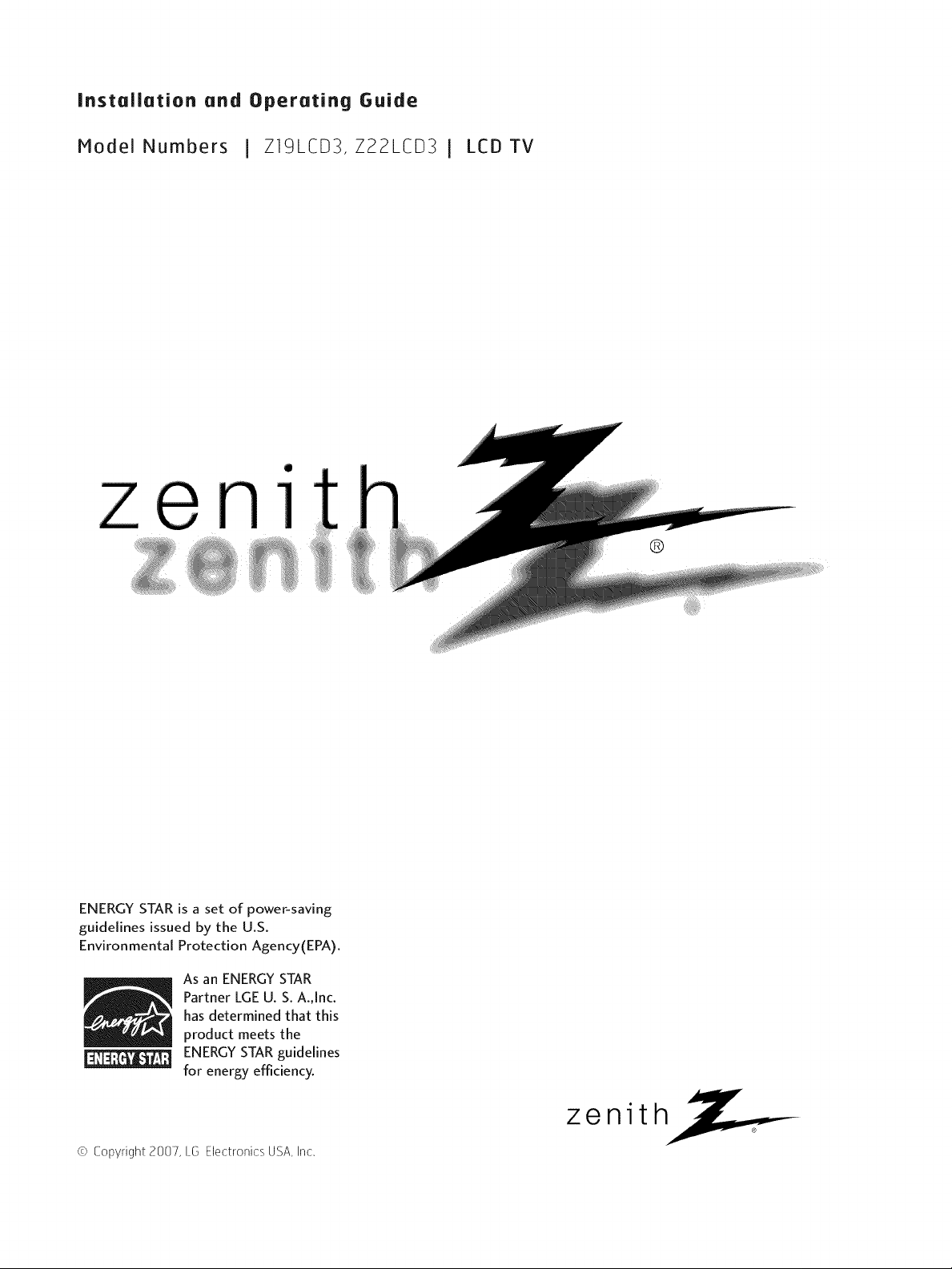
Installation and Operating Guide
Model Numbers [ Z19LCD3, Z22LCD3 [ LCDTV
o
zenl:-
ENERGY STAR is a set of power-saving
guidelines issued by the U.S.
Environmental Protection Agency(EPA).
As an ENERGYSTAR
Partner LGEU. S.A.,Inc.
H
has determined that this
product meets the
ENERGYSTARguidelines
for energy efficiency.
D
@
© Copyright 2007, [6 Electronics USA, Inc.
zenith
Page 2
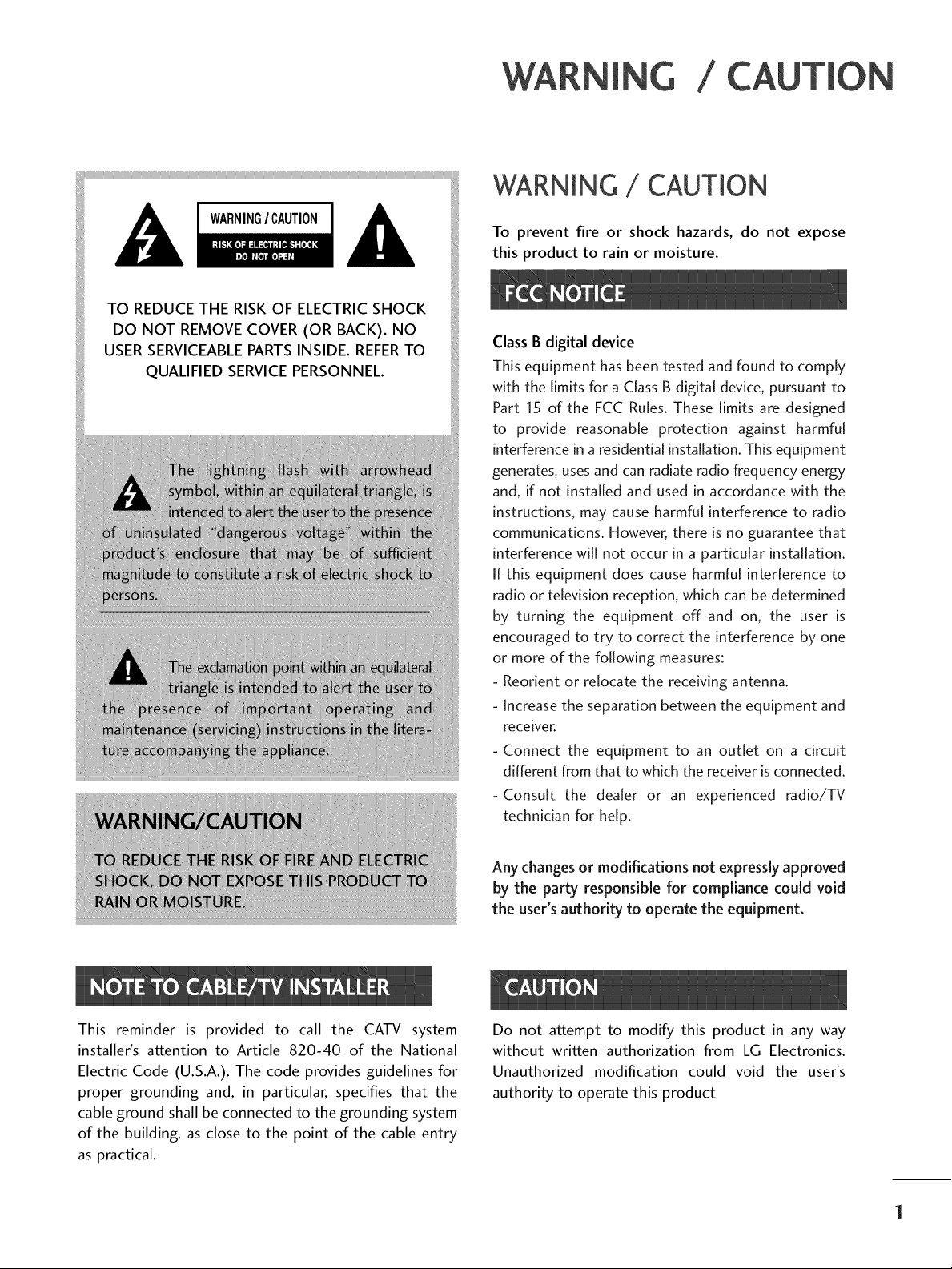
/
WARNING / CAUTION
To prevent fire or shock hazards, do not expose
this product to rain or moisture.
Class B digital device
This equipment has been tested and found to comply
with the limits for a Class B digital device, pursuant to
Part 15 of the FCC Rules. These limits are designed
to provide reasonable protection against harmful
interference in a residential installation. This equipment
generates, uses and can radiate radio frequency energy
and, if not installed and used in accordance with the
instructions, may cause harmful interference to radio
communications. However, there is no guarantee that
interference will not occur in a particular installation.
If this equipment does cause harmful interference to
radio or television reception, which can be determined
by turning the equipment off and on, the user is
encouraged to try to correct the interference by one
or more of the following measures:
- Reorient or relocate the receiving antenna.
- Increase the separation between the equipment and
receiver.
- Connect the equipment to an outlet on a circuit
different from that to which the receiver is connected.
-Consult the dealer or an experienced radio/TV
technician for help.
EiiiiRiliiEi_Uii
_Tiii!iiiP_
UREiiiiiii!
This reminder is provided to call the CATV system
installer's attention to Article 820-40 of the National
Electric Code (U.S.A.). The code provides guidelines for
proper grounding and, in particular, specifies that the
cable ground shall be connected to the grounding system
of the building, as close to the point of the cable entry
as practical.
Any changes or modifications not expressly approved
by the party responsible for compliance could void
the user's authority to operate the equipment.
Do not attempt to modify this product in any way
without written authorization from LG Electronics.
Unauthorized modification could void the user's
authority to operate this product
Page 3
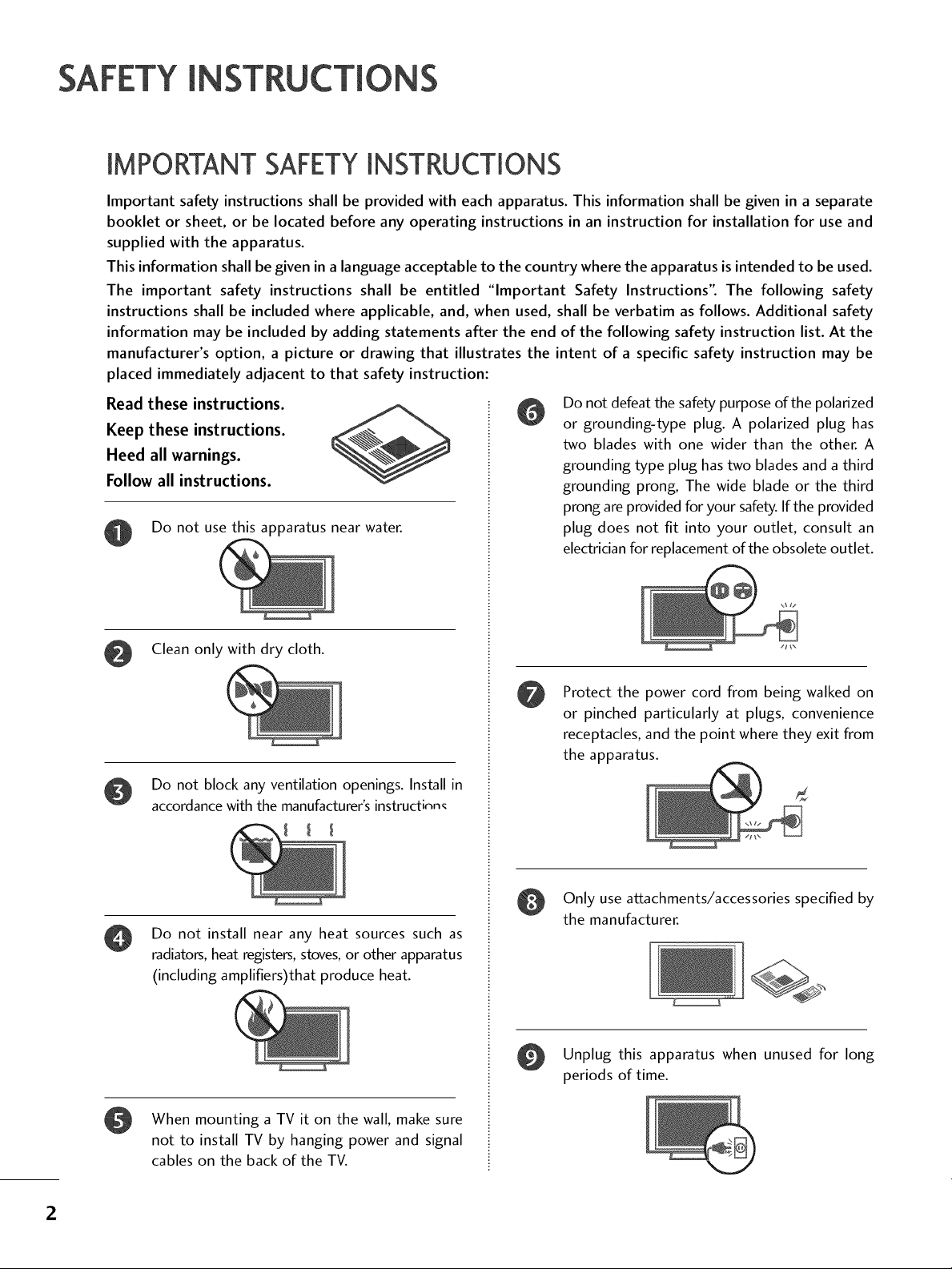
SAFETYIN S
IMPORTANT SAFETYINSTRUCTIONS
Important safety instructions shall be provided with each apparatus. This information shall be given in a separate
booklet or sheet, or be located before any operating instructions in an instruction for installation for use and
supplied with the apparatus.
This information shall be given in a language acceptable to the country where the apparatus is intended to be used.
The important safety instructions shall be entitled "Important Safety Instructions". The following safety
instructions shall be included where applicable, and, when used, shall be verbatim as follows. Additional safety
information may be included by adding statements after the end of the following safety instruction list. At the
manufacturer's option, a picture or drawing that illustrates the intent of a specific safety instruction may be
placed immediately adjacent to that safety instruction:
Read these instructions.
Keep these instructions.
Heed all warnings.
Follow all instructions.
Do not use this apparatus near water.
Do not defeat the safety purpose of the polarized
or grounding-type plug. A polarized plug has
two blades with one wider than the other. A
grounding type plug has two blades and a third
grounding prong, The wide blade or the third
prong are provided for your safety. If the provided
plug does not fit into your outlet, consult an
electrician for replacement of the obsolete outlet.
Clean only with dry cloth.
Do not block any ventilation openings. Install in
accordance with the manufacturer's instructinn<
Do not install near any heat sources such as
radiators, heat registers, stoves, or other apparatus
(including amplifiers)that produce heat.
Protect the power cord from being walked on
or pinched particularly at plugs, convenience
receptacles, and the point where they exit from
the apparatus.
Only use attachments/accessories specified by
the manufacturer,
O Unplug this apparatus when unused for long
periods of time.
When mounting a TV it on the wall, make sure
not to install TV by hanging power and signal
cables on the back of the TV.
2
Page 4
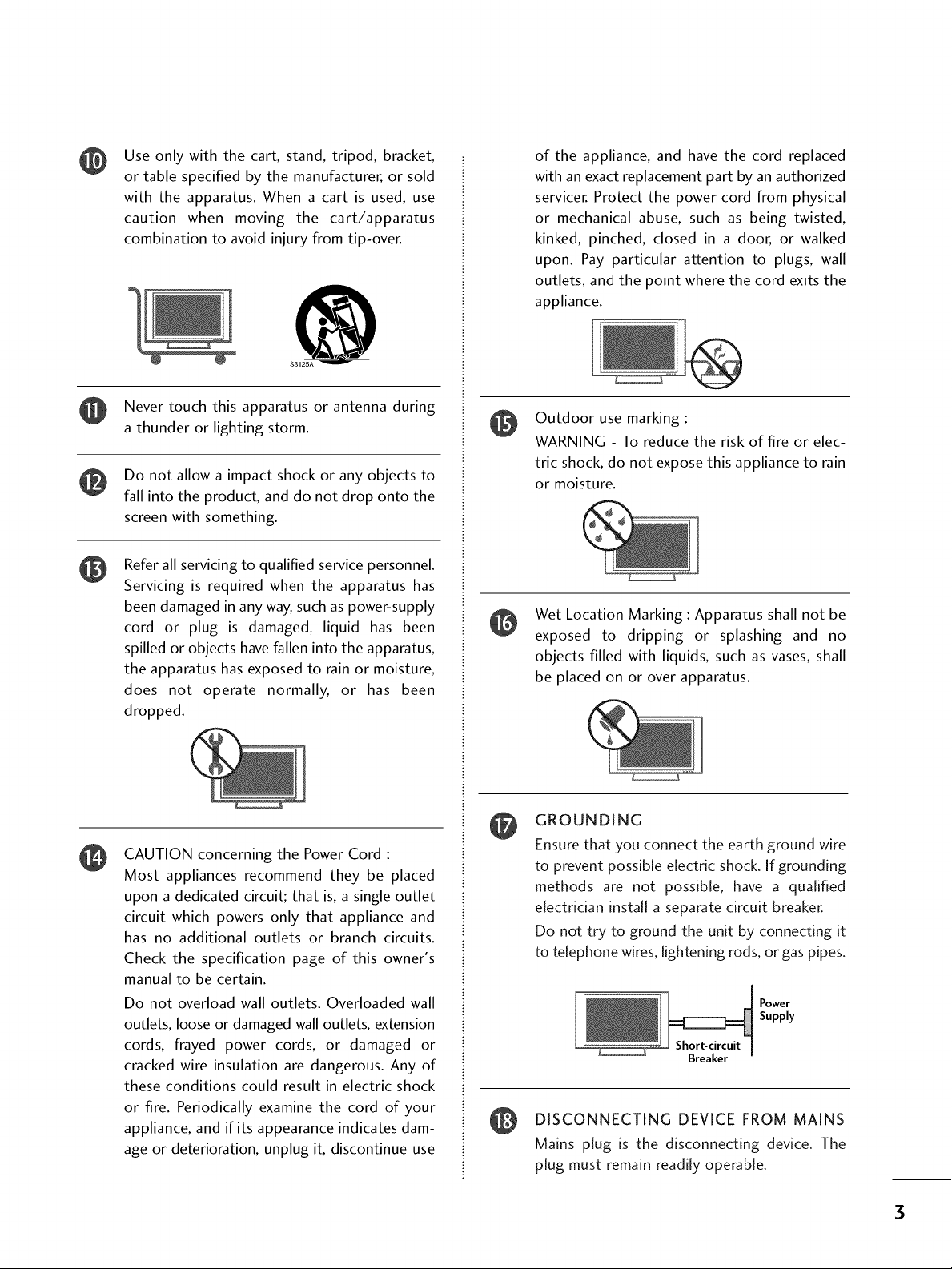
Use only with the cart, stand, tripod, bracket,
@
or table specified by the manufacturer, or sold
with the apparatus. When a cart is used, use
caution when moving the cart/apparatus
combination to avoid injury from tip-over.
$3125A
of the appliance, and have the cord replaced
with an exact replacement part by an authorized
servicer. Protect the power cord from physical
or mechanical abuse, such as being twisted,
kinked, pinched, closed in a door, or walked
upon. Pay particular attention to plugs, wall
outlets, and the point where the cord exits the
appliance.
Never touch this apparatus or antenna during
a thunder or lighting storm.
Do not allow a impact shock or any objects to
fall into the product, and do not drop onto the
screen with something.
Refer all servicing to qualified service personnel.
Servicing is required when the apparatus has
been damaged in any way, such as power-supply
cord or plug is damaged, liquid has been
spilled or objects have fallen into the apparatus,
the apparatus has exposed to rain or moisture,
does not operate normally, or has been
dropped.
CAUTION concerning the Power Cord :
@
Most appliances recommend they be placed
upon a dedicated circuit; that is, a single outlet
circuit which powers only that appliance and
has no additional outlets or branch circuits.
Check the specification page of this owner's
manual to be certain.
Do not overload wall outlets. Overloaded wall
outlets, loose or damaged wall outlets, extension
cords, frayed power cords, or damaged or
cracked wire insulation are dangerous. Any of
these conditions could result in electric shock
or fire. Periodically examine the cord of your
appliance, and if its appearance indicates dam-
age or deterioration, unplug it, discontinue use
Outdoor use marking :
WARNING - To reduce the risk of fire or elec-
tric shock, do not expose this appliance to rain
or moisture.
Wet Location Marking : Apparatus shall not be
exposed to dripping or splashing and no
objects filled with liquids, such as vases, shall
be placed on or over apparatus.
GROUNDING
Ensure that you connect the earth ground wire
to prevent possible electric shock. If grounding
methods are not possible, have a qualified
electrician install a separate circuit breaker.
Do not try to ground the unit by connecting it
to telephone wires, lightening rods, or gas pipes.
Breaker
DISCONNECTING DEVICE FROM MAINS
@
Mains plug is the disconnecting device. The
plug must remain readily operable.
Power
Supply
3
Page 5
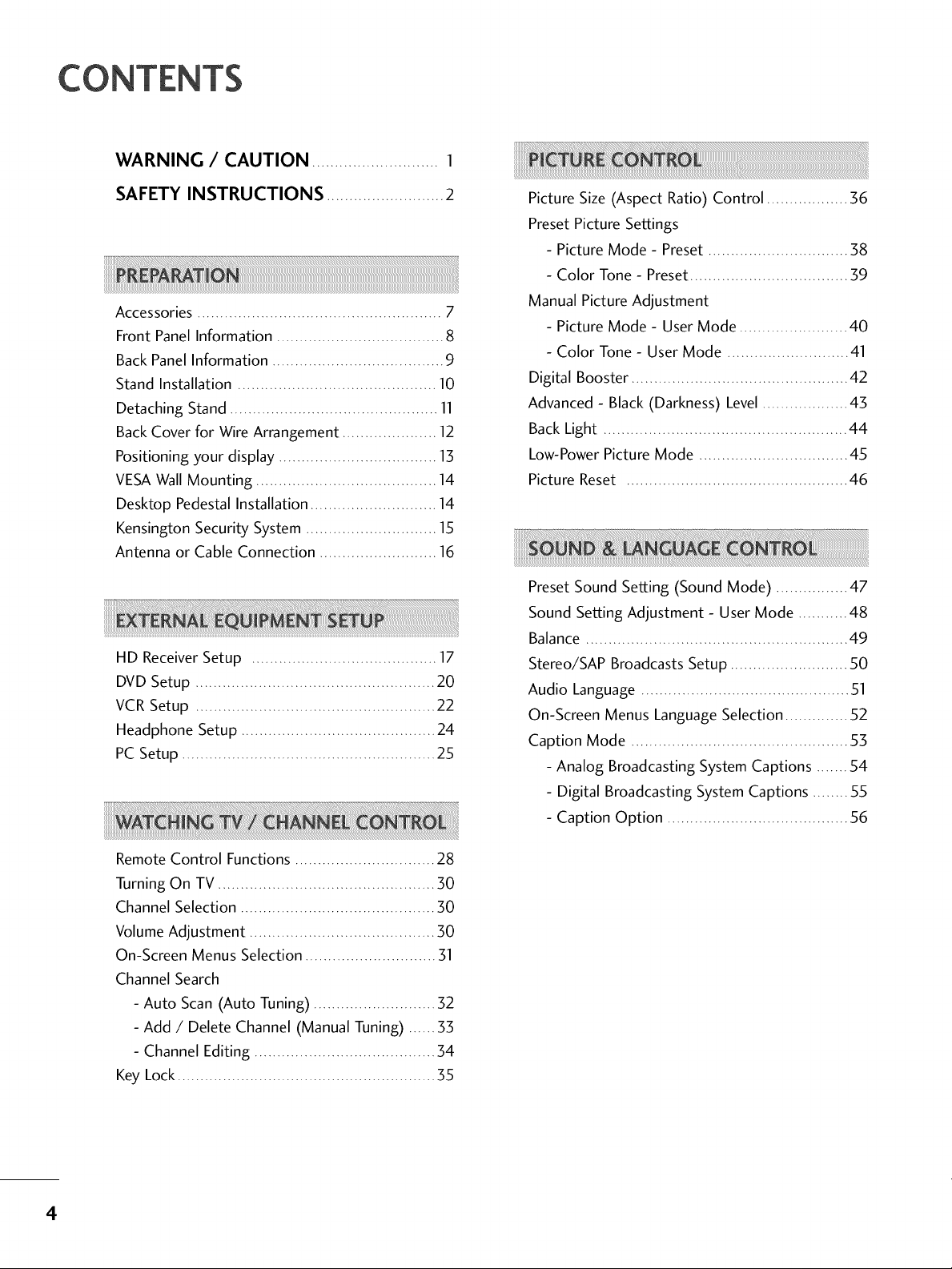
CONTENTS
WARNING / CAUTION ............................ 1
SAFETY INSTRUCTIONS ..........................2
Accessories ...................................................... 7
Front Panel Information ..................................... 8
Back Panel Information ...................................... 9
Stand Installation ............................................ 10
Detaching Stand .............................................. 11
Back Cover for Wire Arrangement ..................... 12
Positioning your display ................................... 13
VESAWall Mounting ........................................ 14
Desktop Pedestal Installation ............................ 14
Kensington Security System ............................. 15
Antenna or Cable Connection .......................... 16
HD ReceiverSetup ......................................... 17
DVD Setup ..................................................... 20
VCR Setup ..................................................... 22
Headphone Setup ........................................... 24
PC Setup ........................................................ 25
Picture Size (Aspect Ratio) Control .................. 36
Preset Picture Settings
- Picture Mode - Preset ............................... 38
- Color Tone - Preset................................... 39
Manual Picture Adjustment
- Picture Mode - User Mode ........................ 40
- Color Tone - User Mode ........................... 41
Digital Booster ................................................ 42
Advanced - Black (Darkness) Level ................... 43
Back Light ...................................................... 44
Low-Power Picture Mode ................................. 45
Picture Reset ................................................. 46
Preset Sound Setting (Sound Mode) ................ 47
Sound Setting Adjustment - User Mode ........... 48
Balance .......................................................... 49
Stereo/SAP Broadcasts Setup .......................... 50
Audio Language .............................................. 51
On-Screen Menus Language Selection .............. 52
Caption Mode ................................................ 53
- Analog Broadcasting System Captions ....... 54
- Digital Broadcasting System Captions ........ 55
- Caption Option ........................................ 56
Remote Control Functions ............................... 28
Turning On TV ................................................ 30
Channel Selection ........................................... 30
Volume Adjustment ......................................... 30
On-Screen Menus Selection ............................. 31
Channel Search
- Auto Scan (Auto Tuning) ........................... 32
- Add / Delete Channel (Manual Tuning) ...... 33
- Channel Editing ........................................ 34
Key Lock ......................................................... 35
4
Page 6
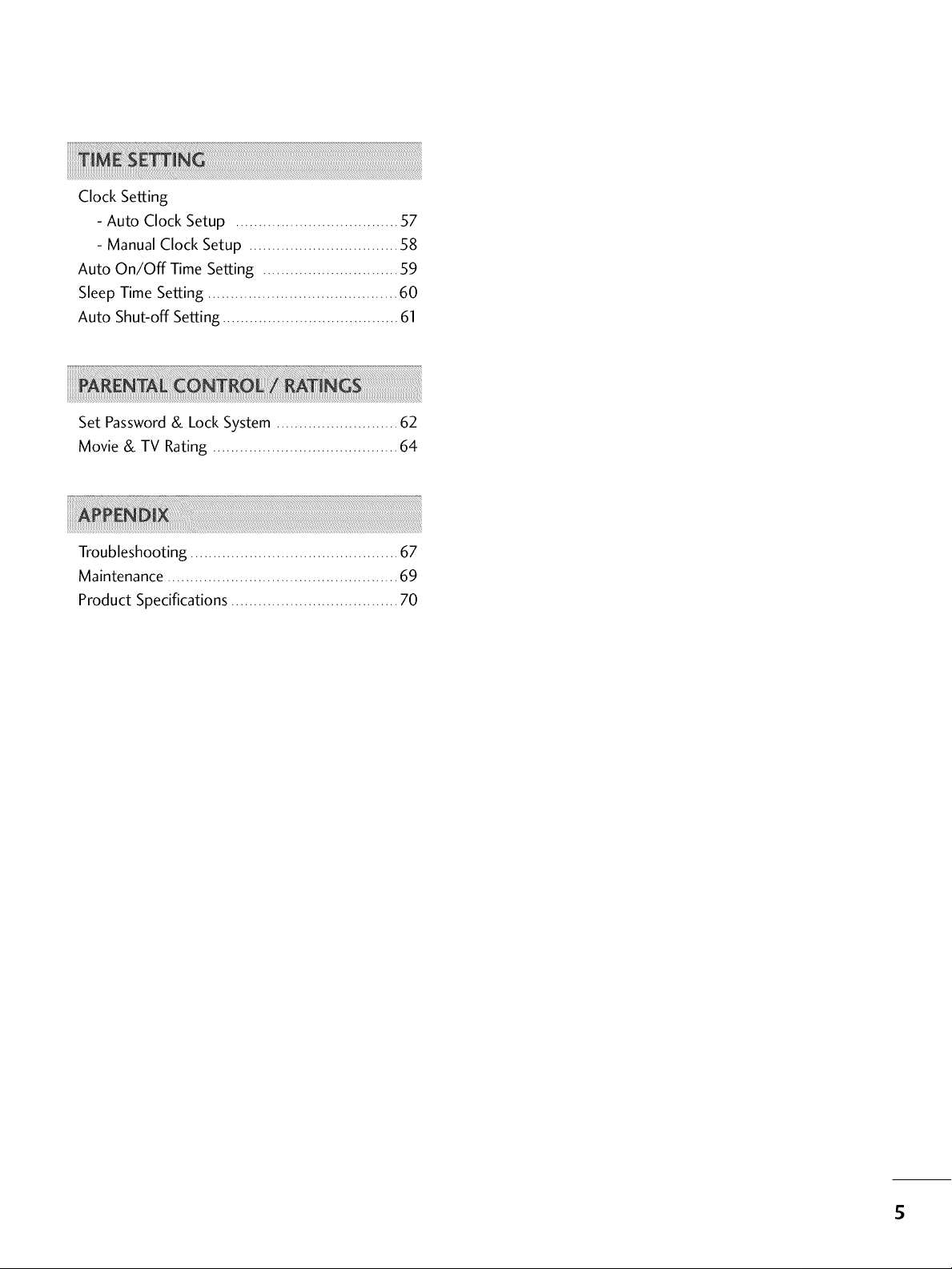
Clock Setting
- Auto Clock Setup .................................... 57
- Manual Clock Setup ................................. 58
Auto On/Off Time Setting .............................. 59
Sleep Time Setting .......................................... 60
Auto Shut-off Setting ....................................... 61
Set Password& Lock System ........................... 62
Movie & TV Rating ......................................... 64
Troubleshooting .............................................. 67
Maintenance ................................................... 69
Product Specifications ..................................... 70
5
Page 7
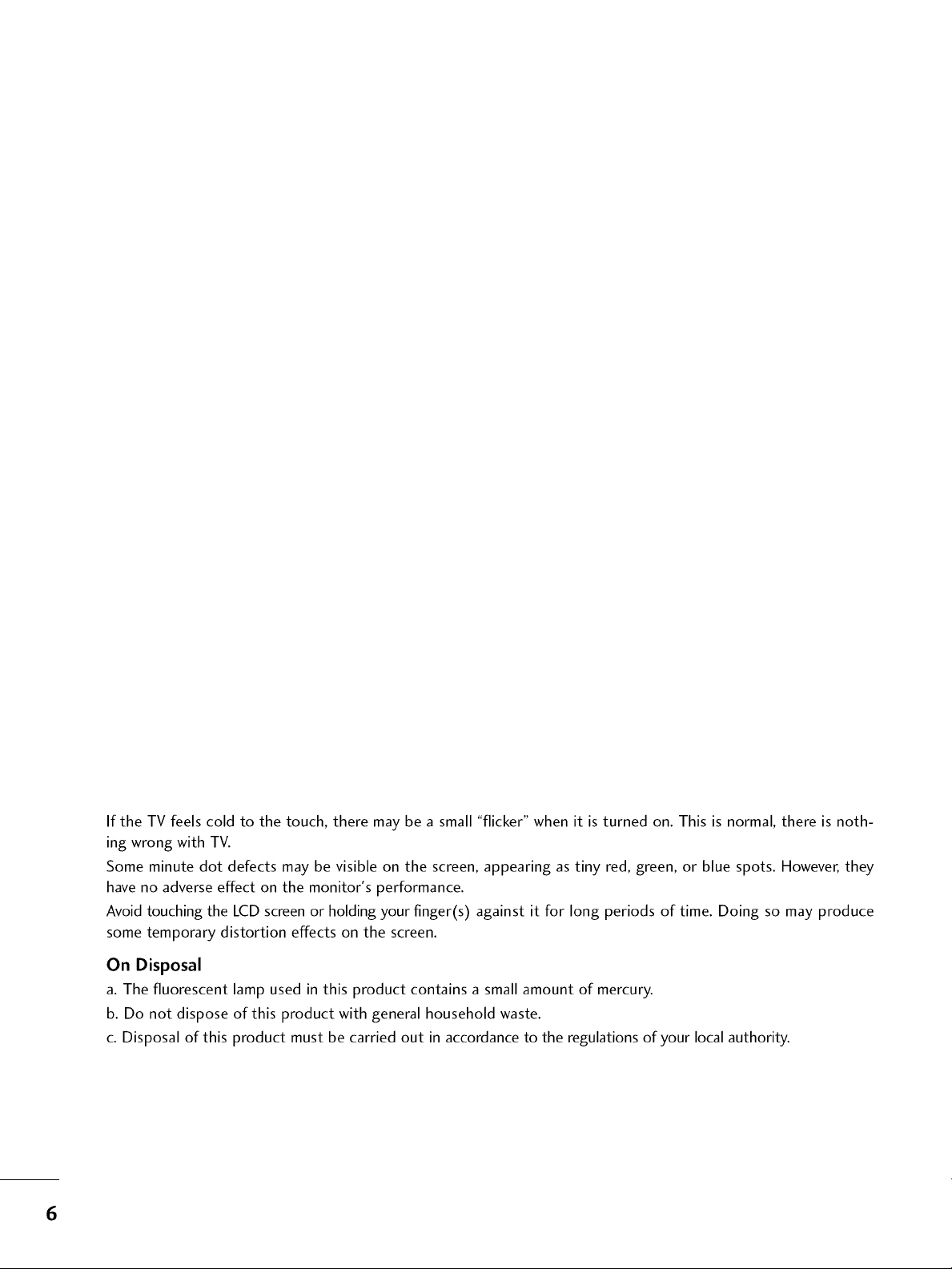
If the TV feels cold to the touch, there may be a small "flicker" when it is turned on. This is normal, there is noth-
ing wrong with TV.
Some minute dot defects may be visible on the screen, appearing as tiny red, green, or blue spots. However, they
have no adverse effect on the monitor's performance.
Avoid touching the LCD screen or holding your finger(s) against it for long periods of time. Doing so may produce
some temporary distortion effects on the screen.
On Disposal
a. The fluorescent lamp used in this product contains a small amount of mercury.
b. Do not dispose of this product with general household waste.
c. Disposal of this product must be carried out in accordance to the regulations of your local authority.
6
Page 8
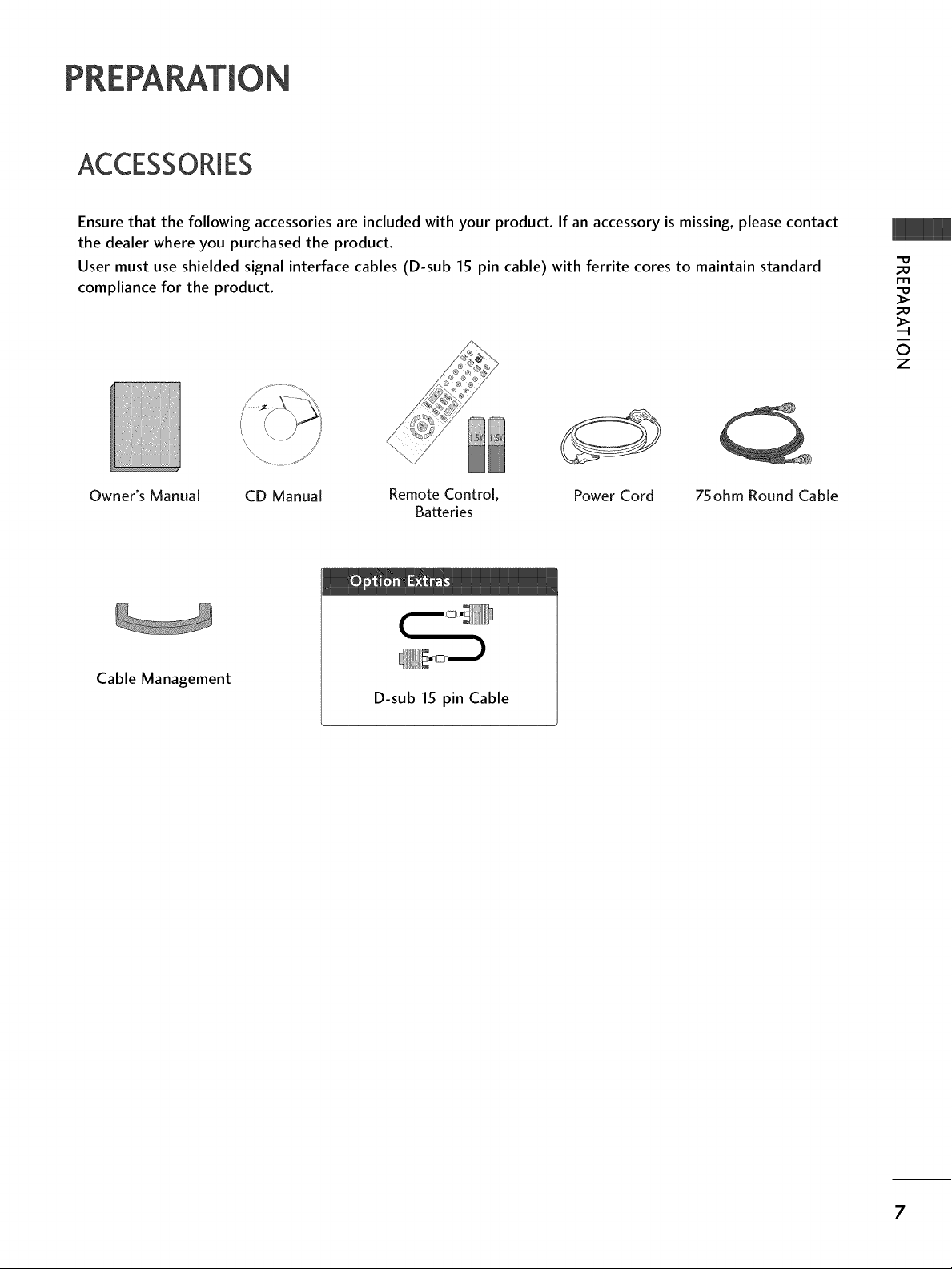
PREPA
ACCESSORIES
Ensure that the following accessories are included with your product. If an accessory is missing, please contact
the dealer where you purchased the product.
User must use shielded signal interface cables (D-sub 15 pin cable) with ferrite cores to maintain standard
compliance for the product.
-O
_o
_o
©
z
Owner's Manual CD Manual Remote Control, Power Cord
Batteries
Cable Management
D-sub 15 pin Cable
75ohm Round Cable
7
Page 9

PREPARATION
FRONT PANELINFORMATION
Here shown may be somewhat different from your TV.
_o
m
_o
©
z
vlENU
_utton
VOLUME CHANNEL
(_1,1_)Buttons (V,A)Buttons
Power/Standby Indicator
Remote Control Sensor
Illuminates red in standby mode.
Illuminates green when the set is switched on.
8
Page 10
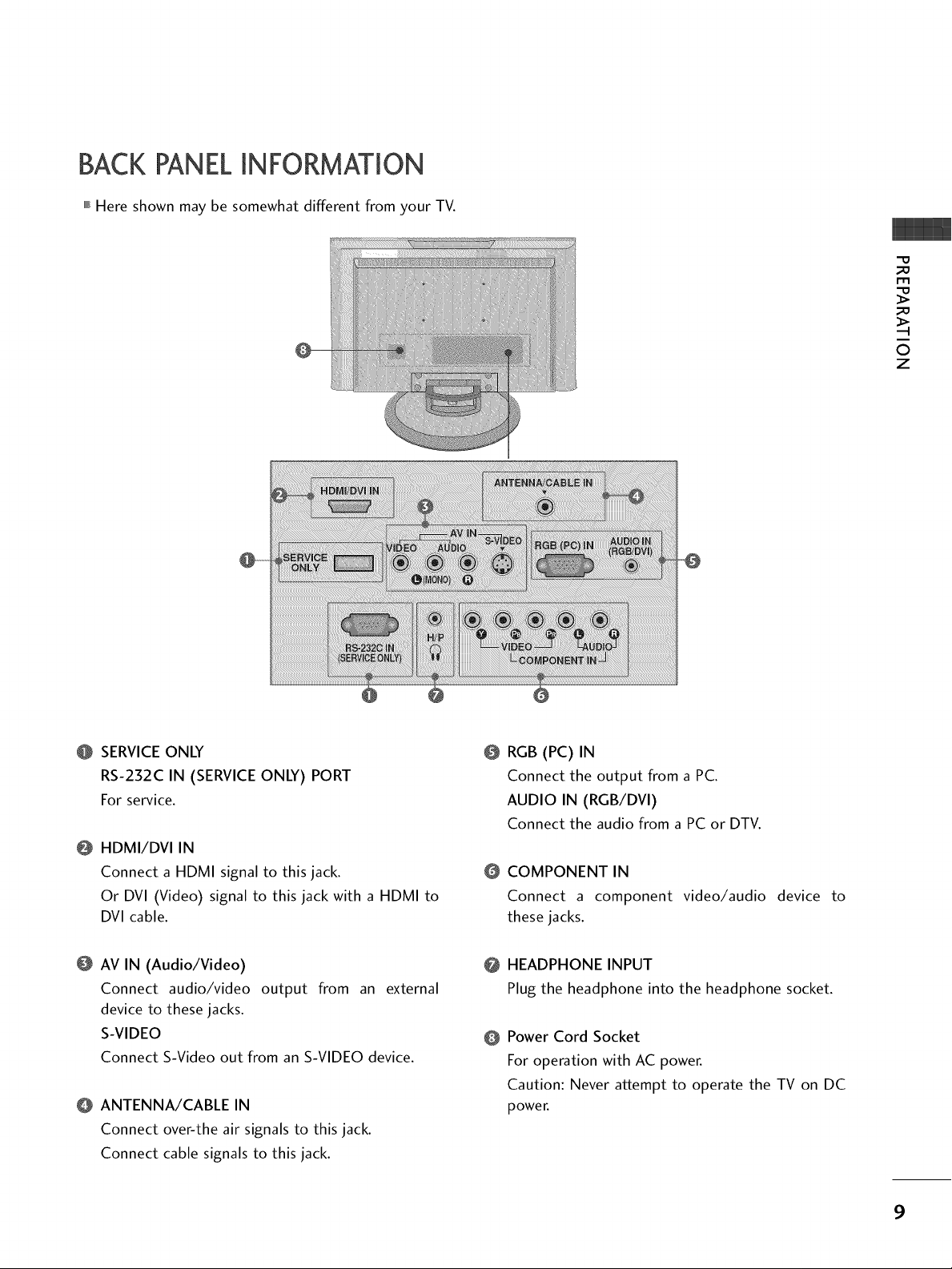
BACK PANELINFORMATION
,,,IHere shown may be somewhat different from your TV.
-O
m
©
z
SERVICEONLY
RS-232C IN (SERVICEONLY) PORT
For service.
HDMI/DVI IN
@
Connect a HDMI signal to this jack.
Or DVI (Video) signal to this jack with a HDMI to
DVI cable.
AV IN (Audio/Video)
Connect audio/video output from an external
device to these jacks.
S-VIDEO
Connect S-Video out from an S-VIDEO device.
ANTENNA/CABLE IN
Connect over-the air signals to this jack.
Connect cable signals to this jack.
@
RGB (PC)IN
Connect the output from a PC.
AUDIO IN (RGB/DVI)
Connect the audio from a PC or DTV.
@
COMPONENT IN
Connect a component video/audio device to
these jacks.
HEADPHONE INPUT
@
Plug the headphone into the headphone socket.
Power Cord Socket
@
For operation with AC power.
Caution: Never attempt to operate the TV on DC
power.
9
Page 11
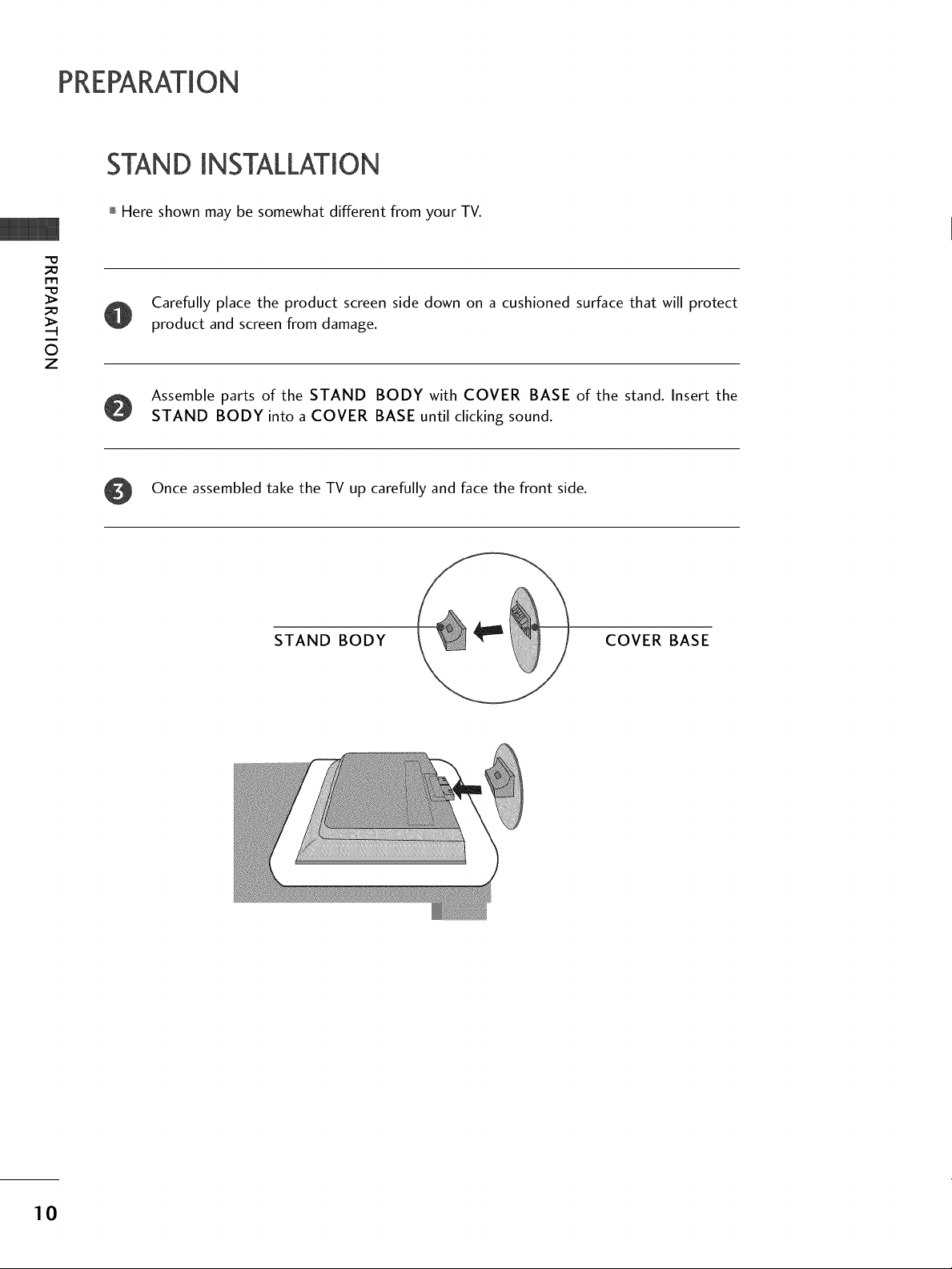
PREPARATION
STAND INSTALLATION
""_Here shown may be somewhat different from your TV.
m
Carefully place the product screen side down on a cushioned surface that will protect
product and screen from damage.
©
z
Assemble parts of the STAND BODY with COVER BASE of the stand. Insert the
STAND BODY into a COVER BASE until clicking sound.
Once assembled take the TV up carefully and face the front side.
STAND BODY COVER BASE
10
Page 12

DETACHING STAND
Here shown may be somewhat different from your TV.
Carefully place the product screen side down on a cushioned surface that will protect product
and screen from damage.
Pull the COVER BASE backward while pressing button on stand body.
@
COVER BASE
m
©
z
Hold the STAND BODY and bend it upward.
STAND BODY
Pull the STAND BODY to separate from set while pressing the 2 latches.
11
Page 13
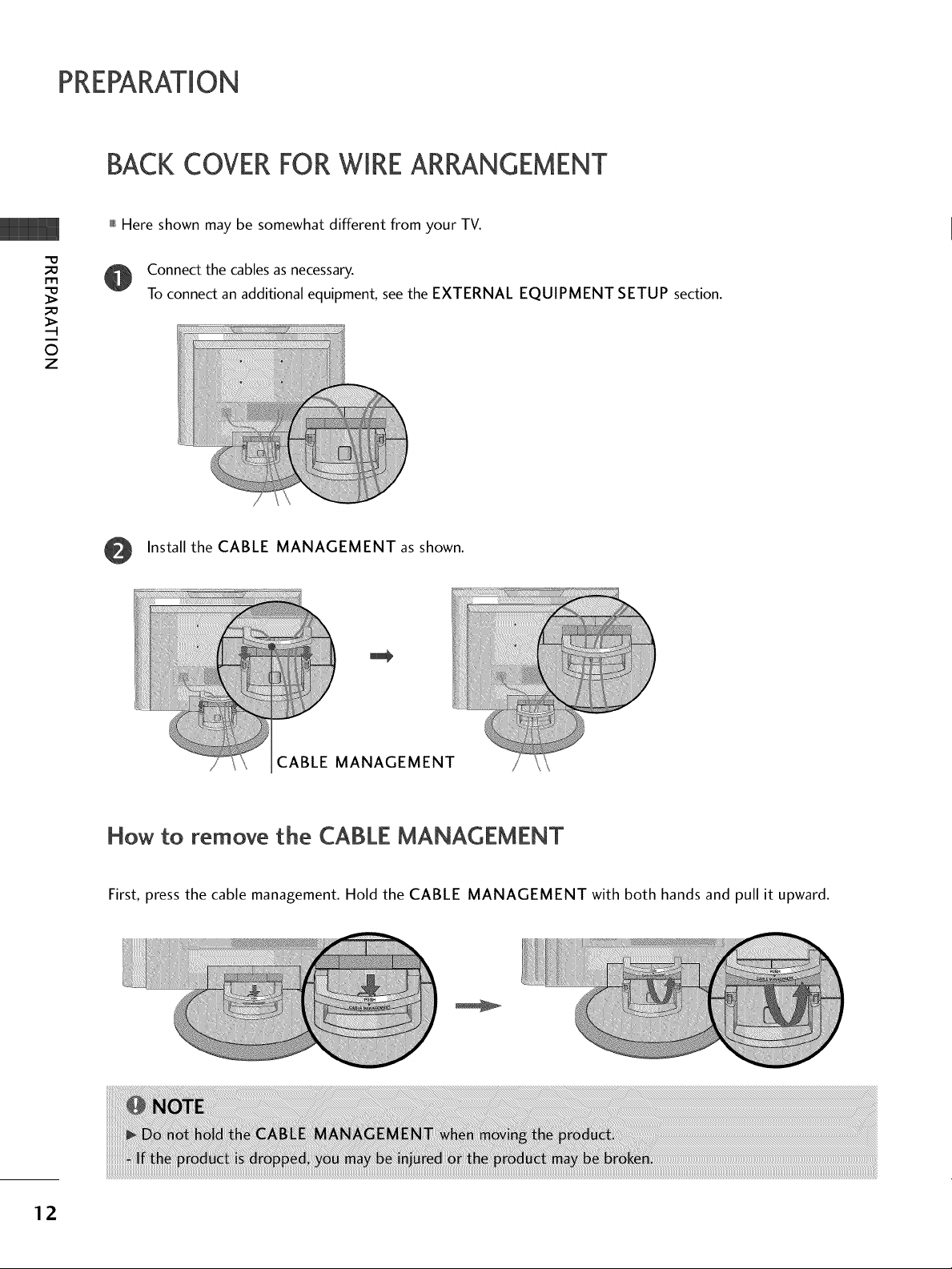
PREPARATION
BACKCOVERFORWIREARRANGEMENT
,,,_Here shown may be somewhat different from your TV.
_D
m
_D
©
z
Connect the cables as necessary.
To connect an additional equipment, see the EXTERNAL EQUIPMENT SETUP section.
Install the CABLE MANAGEMENT as shown.
me
:ABLE MANAGEMENT
How to remove the CABLE MANAGEMENT
First, press the cable management. Hold the CABLE MANAGEMENT with both hands and pull it upward.
12
Page 14
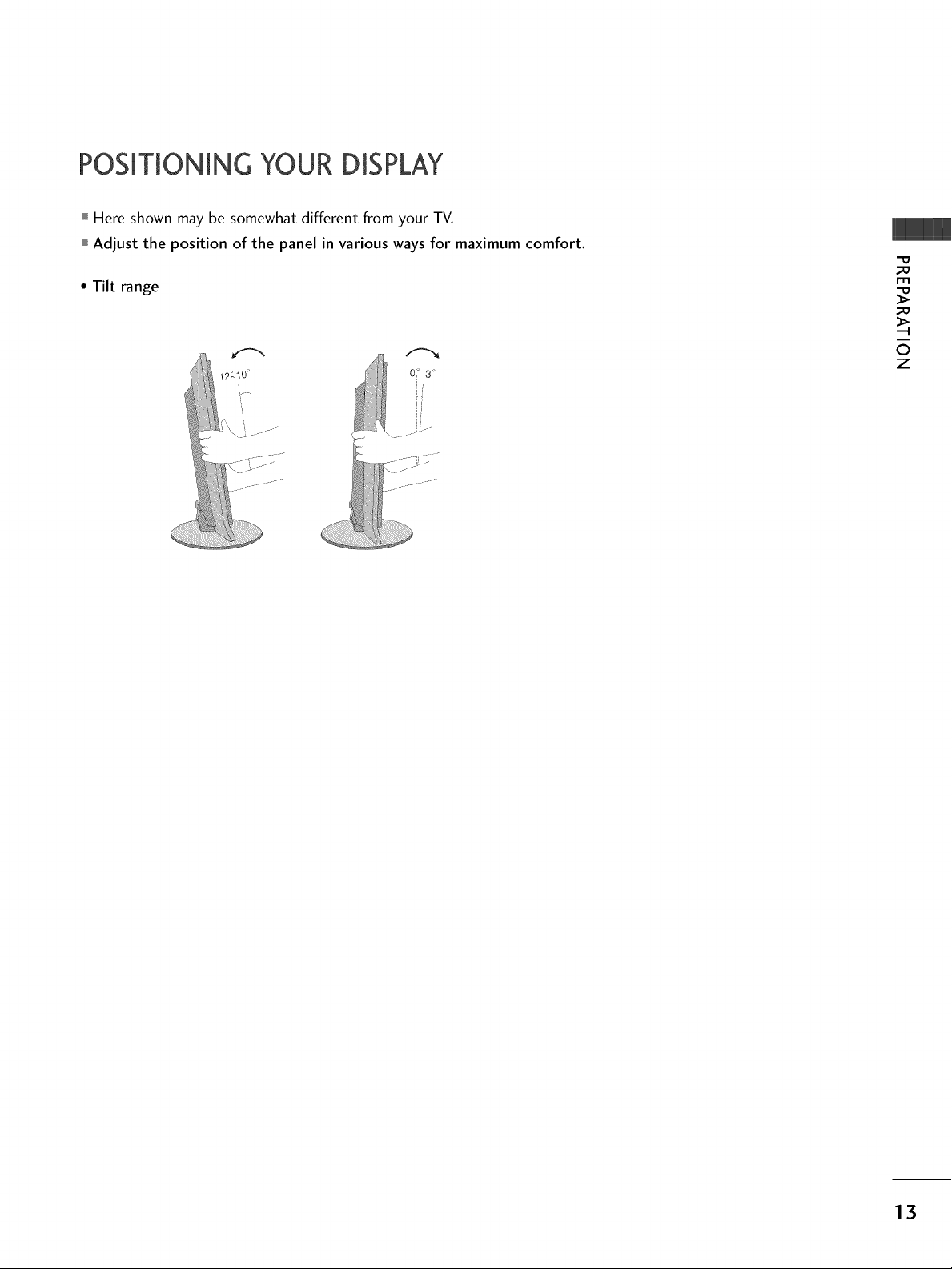
POSITIONING YOUR DISPLAY
Here shown may be somewhat different from your TV.
Adjust the position of the panel in various ways for maximum comfort.
• Tilt range
_D
rT1
_D
©
z
13
Page 15
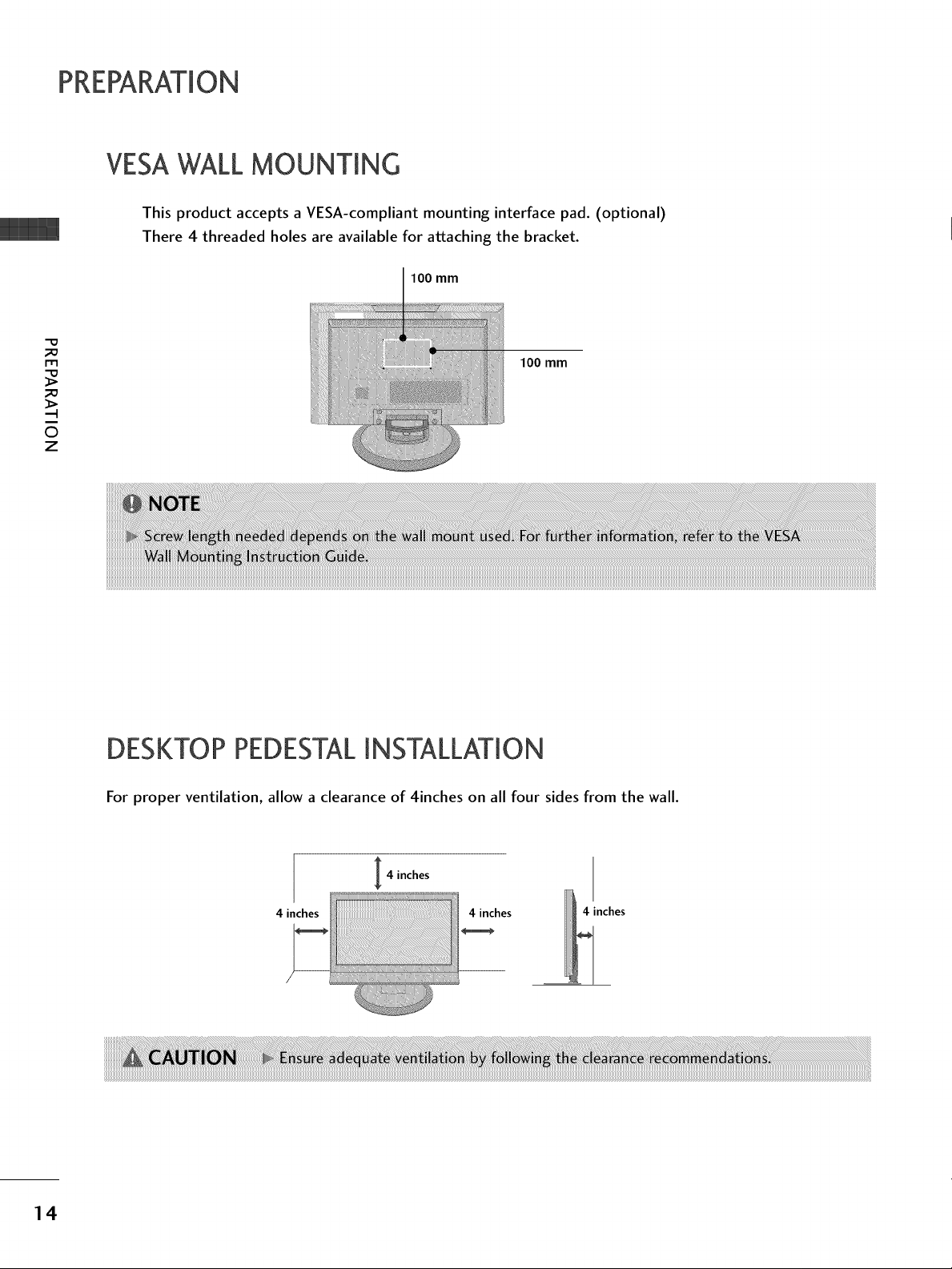
PREPARATION
VESAWALLMOUNTING
This product accepts a VESA-compliant mounting interface pad. (optional)
There 4 threaded holes are available for attaching the bracket.
-0
_o
m
_o
.-I
©
z
100 mm
100 mm
14
DESKTOP PEDESTALINSTALLATION
For proper ventilation, allow a clearance of 4inches on all four sides from the wall.
4 inches
4 inches 4 inches
4 inches
Page 16
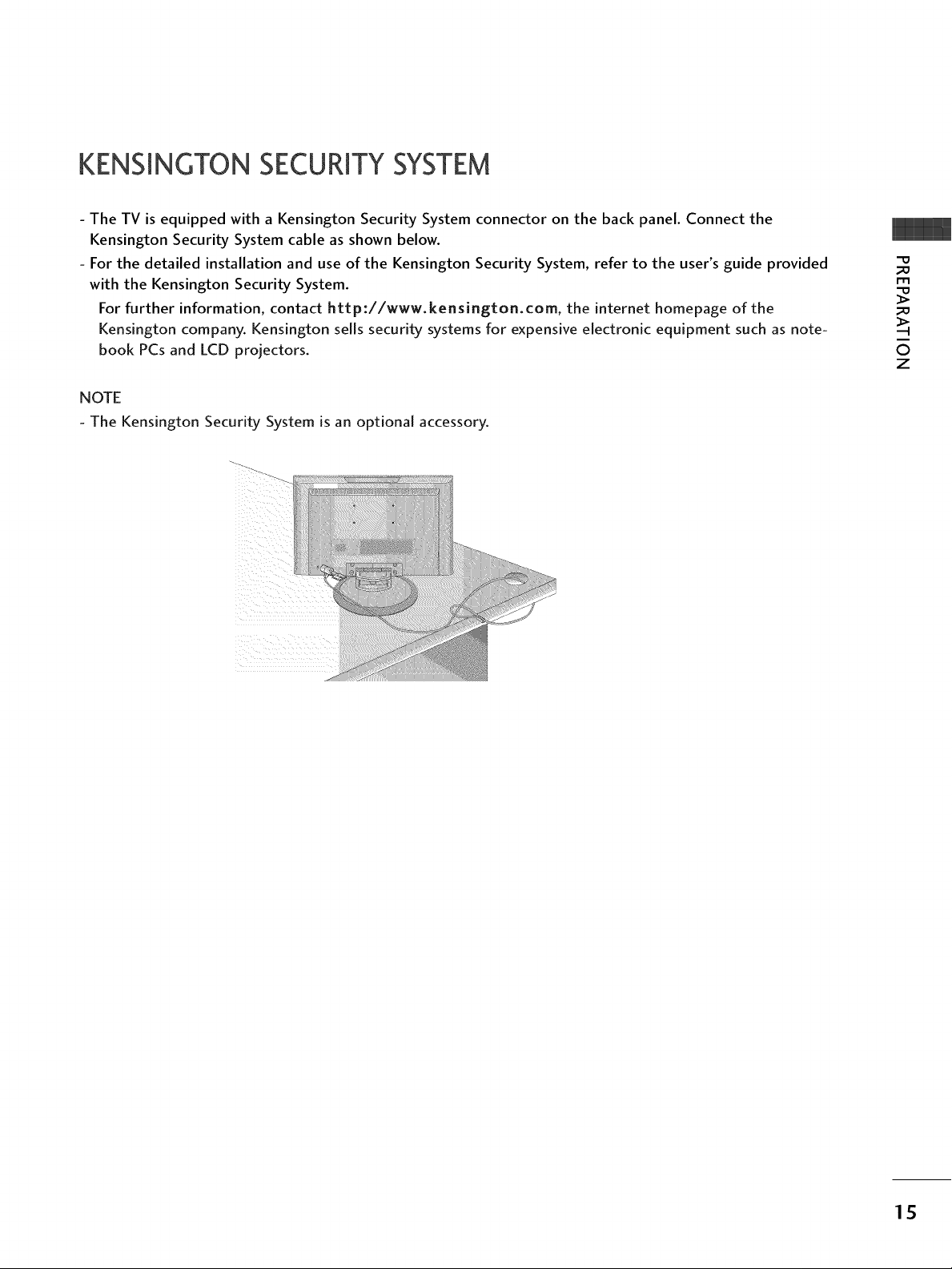
KENSINGTONSECURITYSYSTEM
- The TV is equipped with a Kensington Security System connector on the back panel. Connect the
Kensington Security System cable as shown below.
- For the detailed installation and use of the Kensington Security System, refer to the user's guide provided
with the Kensington Security System.
For further information, contact http://www.kensington.com, the internet homepage of the
Kensington company. Kensington sells security systems for expensive electronic equipment such as note-
book PCs and LCD projectors.
NOTE
- The Kensington Security System is an optional accessory.
©
Z
15
Page 17
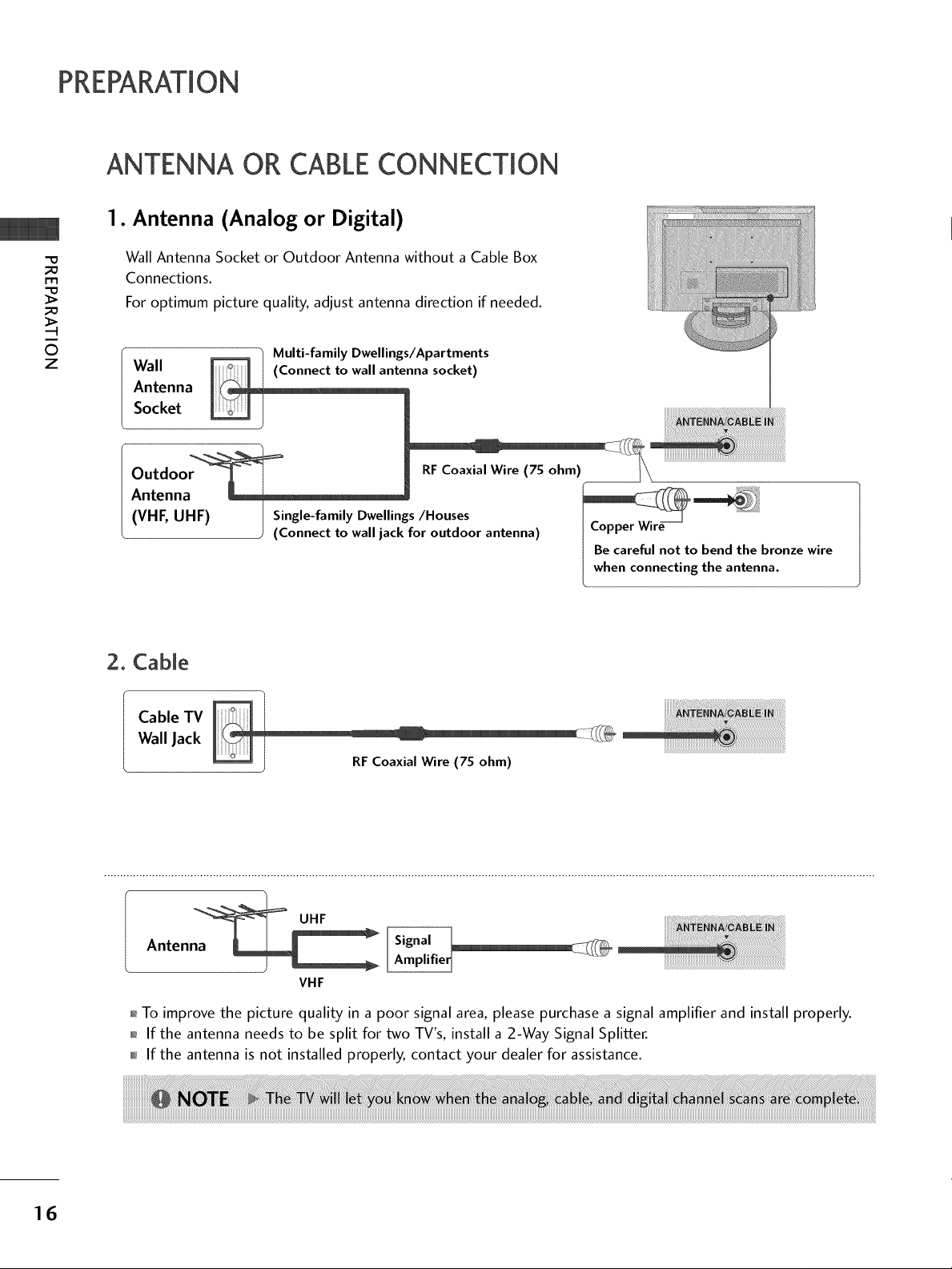
PREPARATION
ANTENNA OR CABLECONNECTION
1. Antenna (Analog or Digital)
Wall Antenna Socket or Outdoor Antenna without a Cable Box
r'rl
Connections.
For optimum picture quality, adjust antenna direction if needed.
©
z
Wall
Multi-family Dwellings/Apartments
(Connect to wall antenna socket)
Antenna
Socket
Ou:d:n__ RF CoaxialW=__llire (7S ohm)
(VilE, UHF) J _igg_e-fatm_loYDa_l_l_ingsf/H:utS;oSorantenna)
Be careful not to bend the bronze wire
when connecting the antenna.
2. Cable
Wall Jack
Cable TV
RFCoaxial Wire (75 ohm)
16
UHF
Antenna _ _ _
VHF
01_To improve the picture quality in a poor signal area, please purchase a signal amplifier and install properly.
01_If the antenna needs to be split for two TV's, install a 2-Way Signal Splitter.
,,,_If the antenna is not installed properly, contact your dealer for assistance.
Page 18
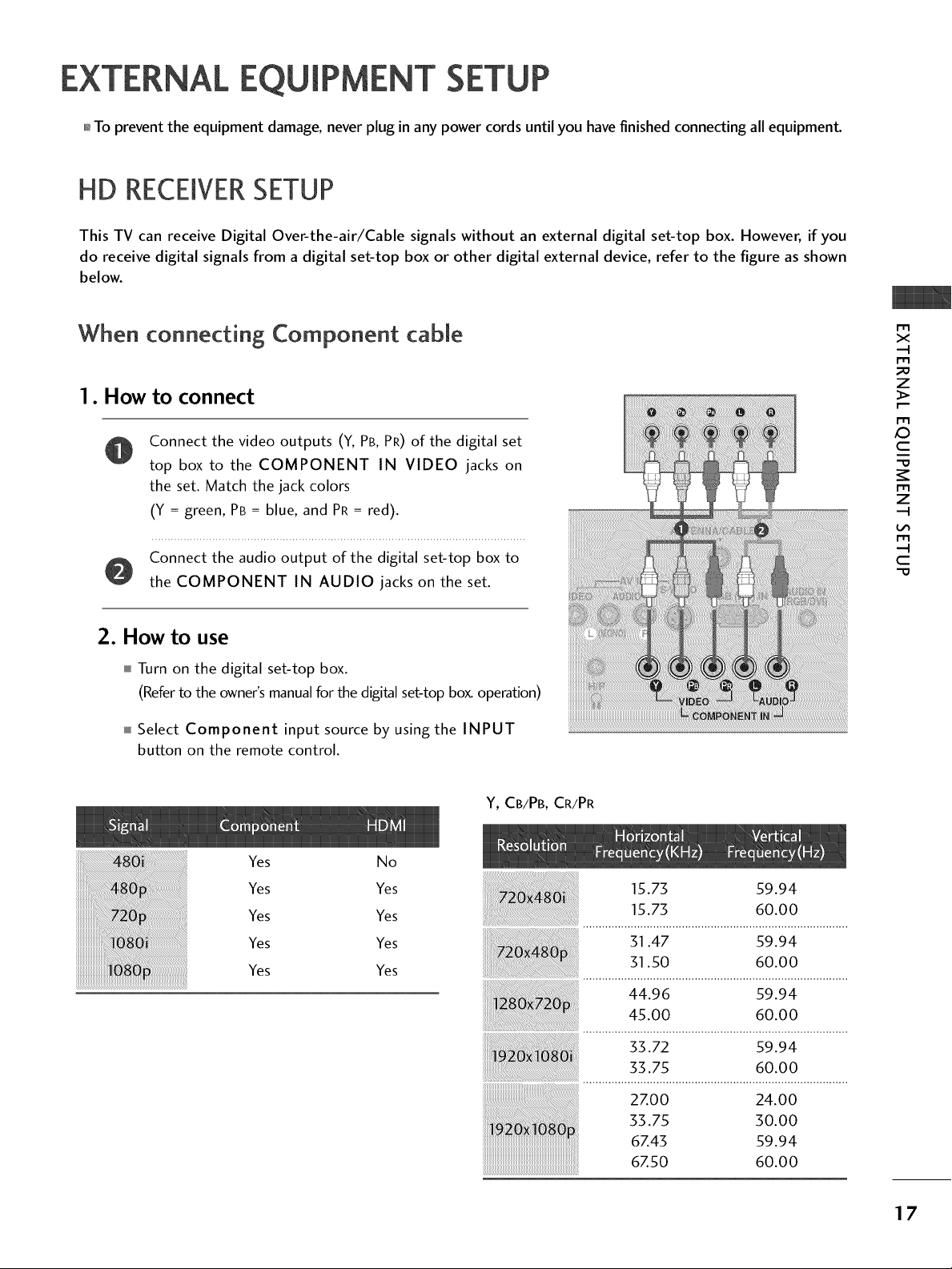
EXTERNAL EQUIPMENT SETUP
01_To prevent the equipment damage, never plug in any power cords until you have finished connecting all equipment.
HD RECEIVERSETUP
This TV can receive Digital Over-the-air/Cable signals without an external digital set-top box. However, if you
do receive digital signals from a digital set-top box or other digital external device, refer to the figure as shown
below.
When connecting Component cable
1. How to connect
Connect the video outputs (Y, PB, PR) of the digital set
top box to the COMPONENT IN VIDEO jacks on
the set. Match the jack colors
(Y = green, PB = blue, and PR = red).
Connect the audio output of the digital set-top box to
the COMPONENT IN AUDIO jacks on the set.
m
x
m
z
m
_D
c
m
z
m
c
2. How to use
Turn on the digital set-top box.
(Refer to the owner's manual for the digital set-top box. operation)
Select Component input source by using the INPUT
button on the remote control.
Yes No
Yes Yes
Yes Yes
Yes Yes
Yes Yes
Y, CB/PB, CR/PR
15.73 59.94
15.73 60.00
31.47 59.94
31.50 60.00
44.96 59.94
45.00 60.00
ilii!i !i iiiiiiiiiiiiiiiiiiiiiiiiiiiiiii!i i!!!i
33.72 59.94
33.75 60.00
27.0 0 24.00
3.75 o.oo
6Z43 59.94
67.5o 6o.oo
17
Page 19
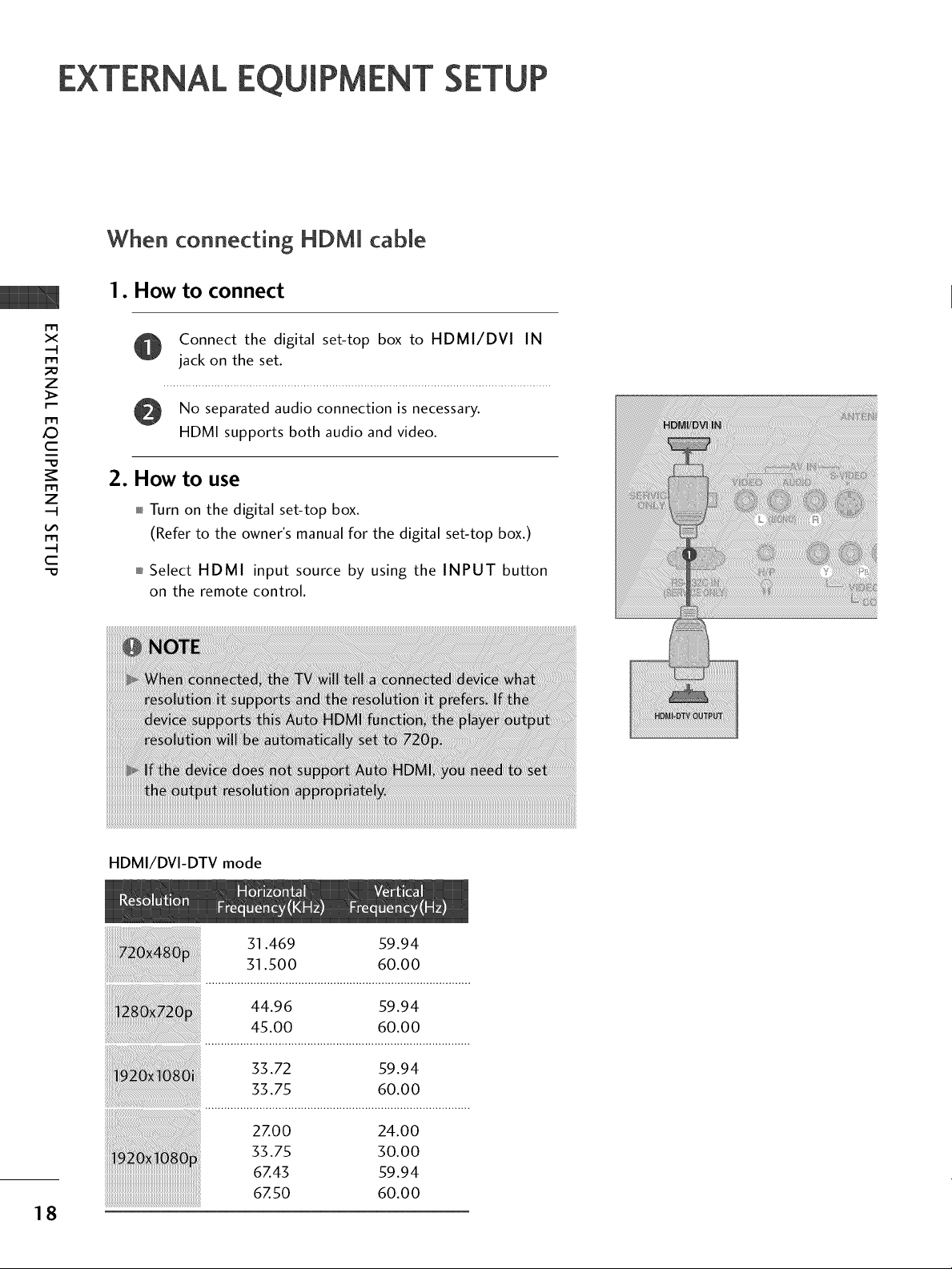
EXTERNAL EQUIPMENT
When connecting HDM[ cable
1. How to connect
m
x
m
z
Connect the digital set-top box to HDMI/DVI IN
jack on the set.
m
_D
c
m
z
m
c
-O
No separated audio connection is necessary.
HDMI supports both audio and video.
2. How to use
Turn on the digital set-top box.
(Refer to the owner's manual for the digital set-top box.)
Select HDMI input source by using the INPUT button
on the remote control.
HDMI/DVI-DTV mode
18
51.469 59.94
51.500 60.00
45.00 60.00
33.72 59.94
33.75 60.00
27.00 24.00
33.75 30.00
67.43 59.94
67.50 60.00
Page 20
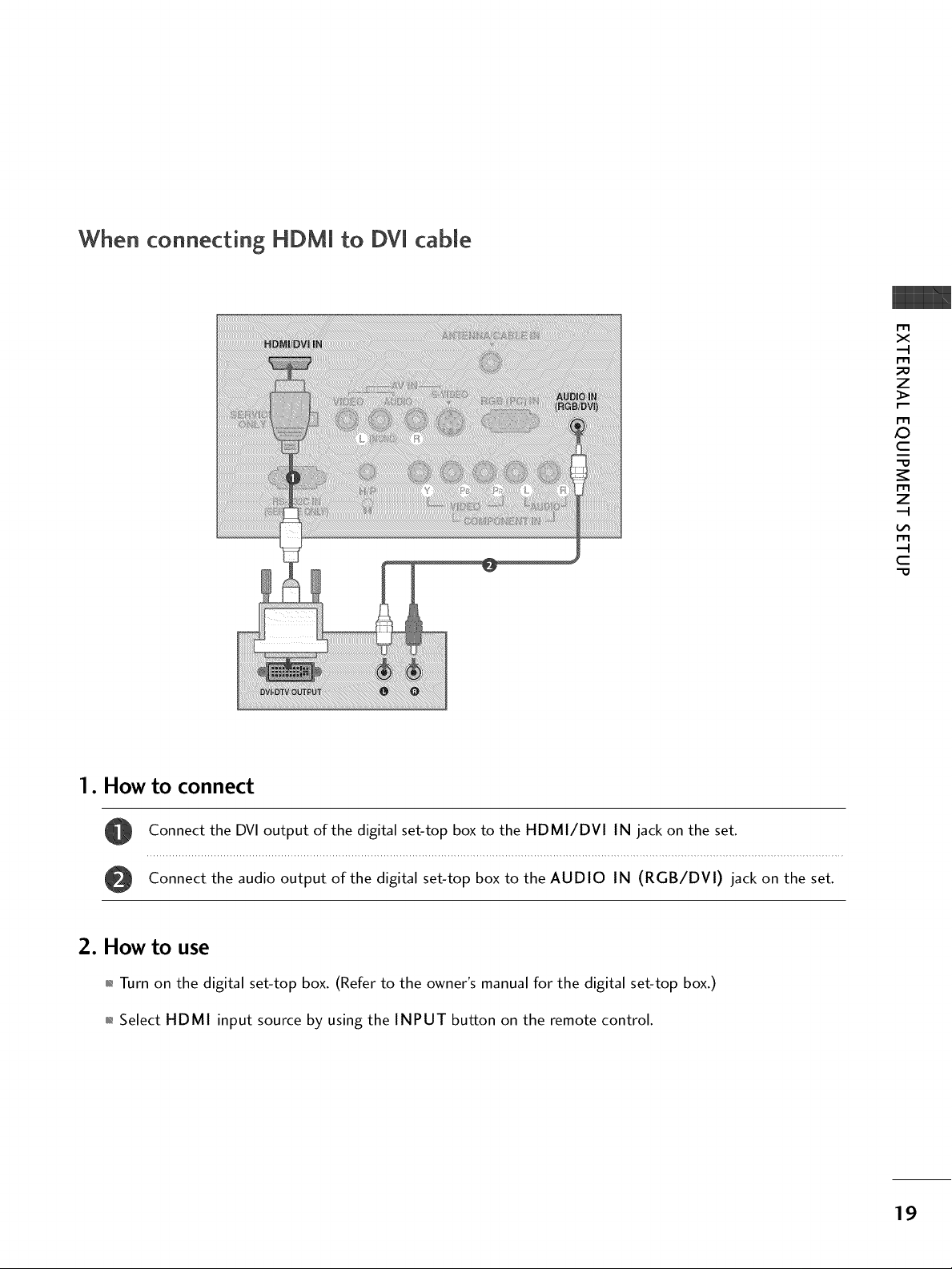
When connecting HDM[ to DVi cable
m
x
m
_o
z
m
XZ)
c
m
z
m
c
1. How to connect
Connect the DVI output of the digital set-top box to the HDMI/DVI IN jack on the set.
Connect the audio output of the digital set-top box to the AUDIO IN (RGB/DVI) jack on the set.
2. How to use
01_Turn on the digital set-top box. (Refer to the owner's manual for the digital set-top box.)
01_Select HDMI input source by using the INPUT button on the remote control.
19
Page 21
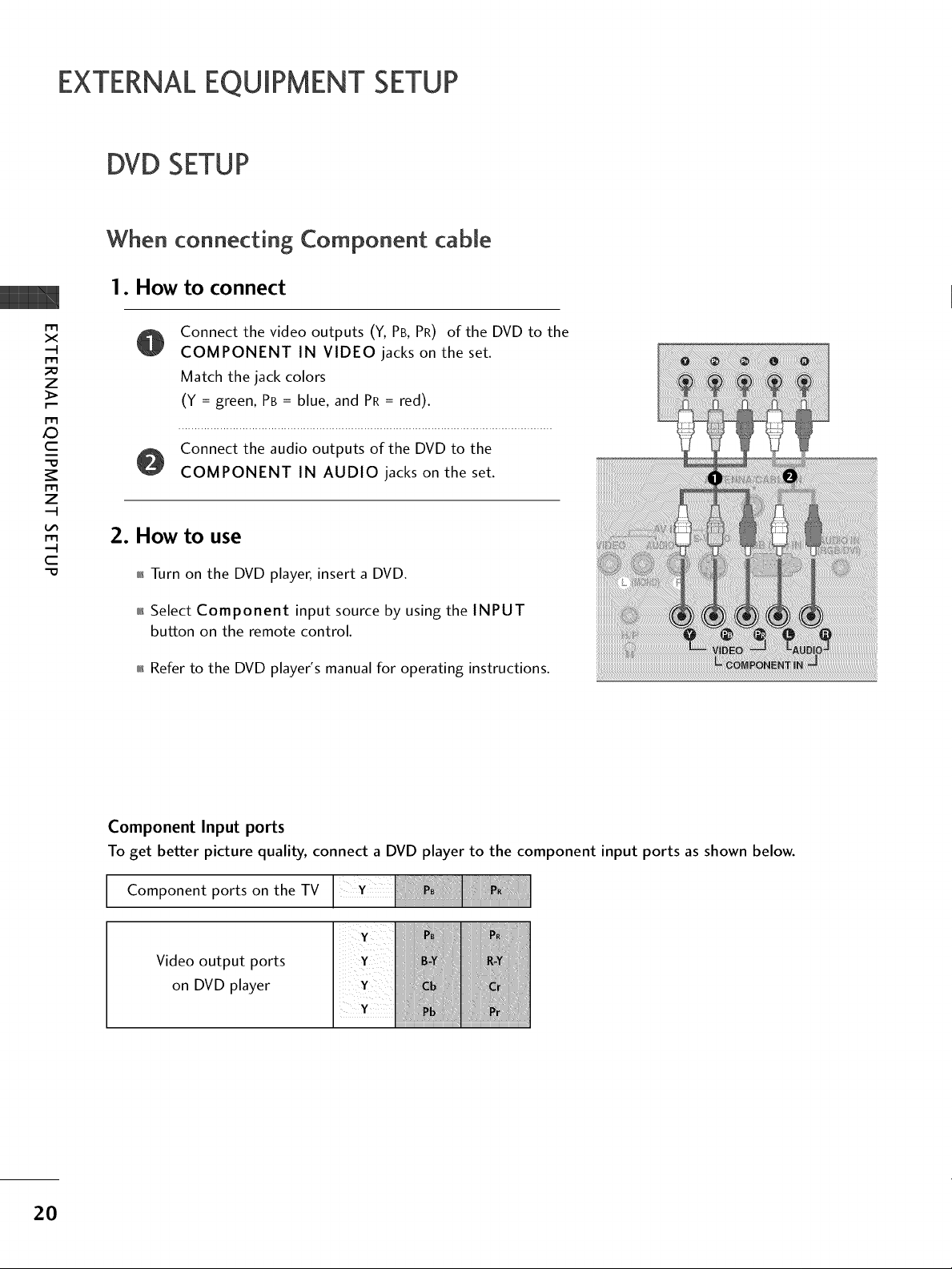
EXTERNALEQUIPMENT SETUP
DVD SETUP
When connecting Component cable
1. How to connect
m
x
m
z
m
XD
c
m
z
m
c
-O
Connect the video outputs (Y, PB, PR) of the DVD to the
COMPONENT IN VIDEO jacks on the set.
Match the jack colors
(Y = green, PB = blue, and PR= red).
Connect the audio outputs of the DVD to the
COMPONENT IN AUDIO jacks on the set.
2. How to use
01_Turn on the DVD player, insert a DVD.
01_Select Component input source by using the INPUT
button on the remote control.
01_Refer to the DVD player's manual for operating instructions.
iiiiiiiiiiiiiiiii!_iiiiiiiii!i!iiiiiiiiiiiiiiiiii_i!ii_!!!i!!i!ii!!i!!i!!i!!i!!_!!i!!_!!i!!!i!ii!i!!!!!_!_i_
iiiiiiiiiiiiiiiiiiiiiiiiiiiiiiiiiiiiiiiiiiiiiiiiiiiiiiiiiiiiiiiiiiiiiiiiiiiiiiiiiiiiiiiiiiiiiiiiiiiiiiiiiiii!i!!_!_i_!_!_i_!!!!i!ii!i!iiiii!i!i_!___i!!!!!i!_!!i_!__!__!__!_!i!iiii!i!!
20
Component Input ports
To get better picture quality, connect a DVD player to the component input ports as shown below.
Component ports on the TV
Video output ports
on DVD player
Page 22
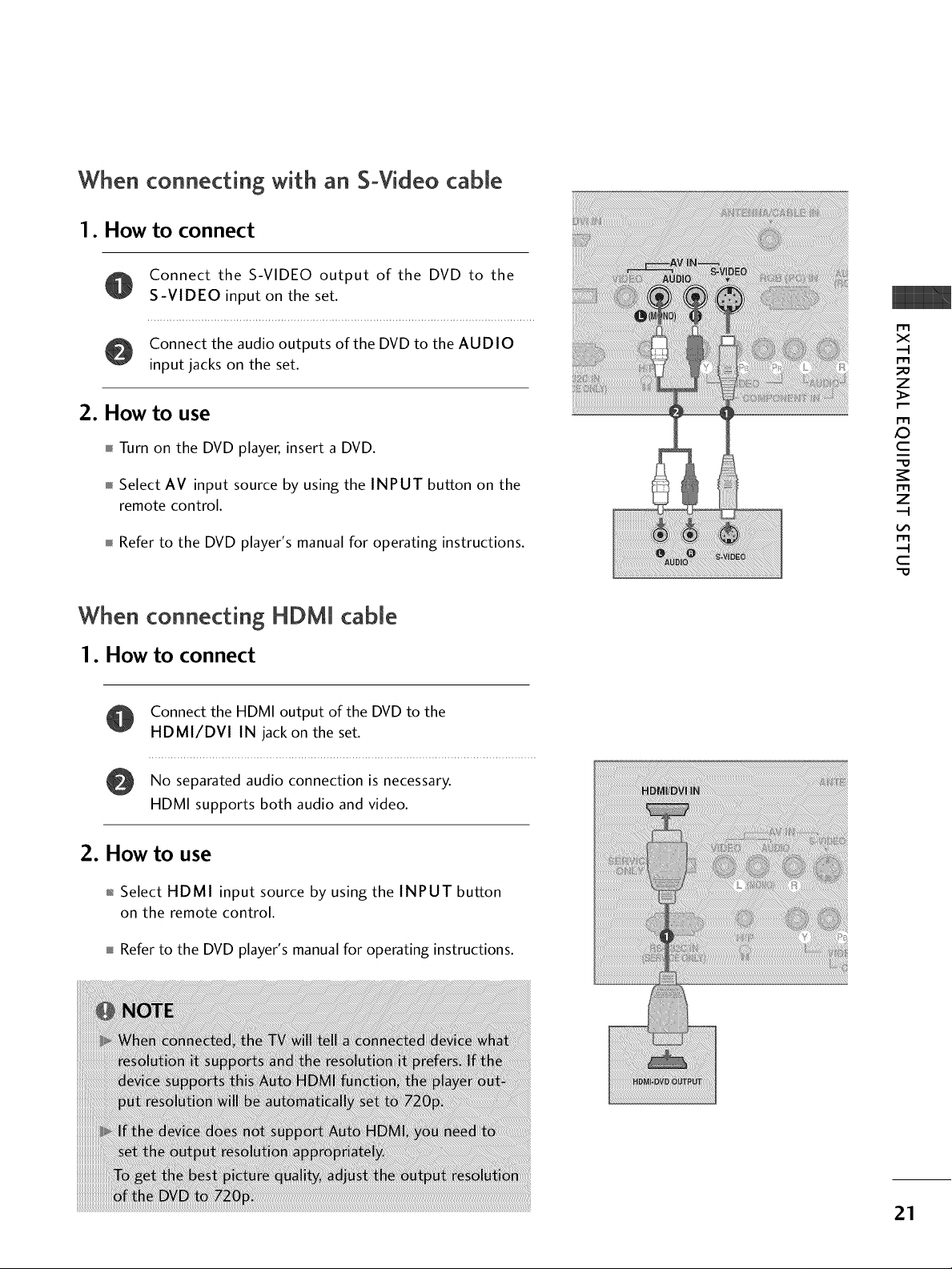
When connecting with an S-Video cable
1. How to connect
Connect the S-VIDEO output of the DVD to the
S-VIDEO input on the set.
Connect the audio outputs of the DVD to the AUDIO
input jacks on the set.
2. How to use
Turn on the DVD player, insert a DVD.
Select AV input source by using the INPUT button on the
remote control.
Refer to the DVD player's manual for operating instructions.
When connecting HDM[ cable
1. How to connect
Connect the HDMI output of the DVD to the
HDMI/DVI IN jack on the set.
No separated audio connection is necessary.
@
HDMI supports both audio and video.
x
_o
z
_>
XD
c
"O
z
r-r1
c
"O
2. How to use
01_Select HDMI input source by using the INPUT button
on the remote control.
immlRefer to the DVD player's manual for operating instructions.
Page 23

EXTERNALEQUIPMENT SETUP
VCRSETUP
To avoid picture noise (interference), leave an adequate distance between the VCR and TV.
If the 4:5 picture format is used; the fixed images on the sides of the screen may remain visible on the
screen. This phenomenon is common to all manufactures and in consequence the manufactures warranty
does not cover the product bearing this phenomenon.
m
x
.-t
m
z
m
JC)
c
m
z
.-t
m
c
When connecting with an antenna
Wall Jack
Antenna
1. How to connect
Connect the RF antenna out socket of the VCR to the ANTENNA/CABLE IN socket on the set.
Connect the antenna cable to the RF antenna in socket of the VCR.
0
2. How to use
01_Set VCR output switch to 3 or 4 and then tune TV to the same channel number.
01_Insert a video tape into the VCR and press PLAY on the VCR. (Refer to the VCR owner's manual.)
22
Page 24

When connecting with a RCA cable
1. How to connect
Connect the AUDIO/VIDEO jacks between TV and
VCR. Match the jack colors (Video = yellow, Audio Left
= white, and Audio Right = red)
2. How to use
01_Insert a video tape into the VCR and press PLAY on the
VCR. (Refer to the VCR owner's manual.)
m
X
m
z
m
XD
C
01_Select AV input source by using the INPUT button on the
remote control.
iiiiiiiiiiiiiiiiiiiiiiiiiiiiiiiiiiiiiiiiiiiiiiiiiiiiiiiiiiiiiiiiiiiiiiiiiiiiiiiiiiiiiiiiiiiiiiiiiiiiiiiiiiiiiiiiiiiiiiiiiiiiiiiiiiiiiiiiiiiiiiiiiiiiiiiiiiiiiiiiiiiiiiiiiiiiiiiiiiiiiiiiiiiiiiiiiiiiiiiiiiiiiiiiiiiiiiiiiiiiiiiiiiiiiiiiiiiiiiiiiiiiiiiiiiiiiiiiiiiiiiiiiiiiiiiiiiiiiiiiiiiiiiiiiiiiiiiiiiiiiiiiiiiiiiiiiiiiiiiiiiiiiiiiiiiiiiiiiiiiiiiiiiiiiiiiiiiiiiii
When connecting with an S-Video cable
1. How to connect
Connect the S-VIDEO output of the VCR to the
S-VIDEO input on the set.
Connect the audio outputs of the VCR to the AUDIO
input jacks on the set.
2. How to use
m
z
m
C
-O
01_Insert a video tape into the VCR and press PLAY on the VCR.
(Refer to the VCR owner's manual.)
01_Select AV input source by using the INPUT button on the
remote control.
Page 25

EXTERNALEQUIPMENT SETUP
HEADPHONE SETUP
You can listen to the sound through the headphone.
1. How to connect
m
x
m
_o
z
m
_D
c
m
z
m
c
-0
Plug the headphone into the headphone socket.
To adjust the headphone volume_ press the VOL + or
- button. If you press the MUTE button_ the sound
from the headphone is switched off.
24
Page 26

PCSETUP
This TV provides Plug and Play capability, meaning that the PC adjusts automatically to the TV's settings.
When connecting D-sub 15pin cable
I. How to connect
Connect the RGB output of the PC to the RGB (PC)
I N jack on the set.
m
x
m
_o
z
Connect the PC audio output to the AUDIO IN
(RGB/DVI) jack on the set.
2. How to use
01_Turn on the PC and the TV.
01_Select RGB-PC input source by using the INPUT button
on the remote control.
When connecting HDMI to DVI cable
I. How to connect
Connect the DVI output of the PC to the HDMI/DVI
IN jack on the set.
X_
m
c
"O
m
z
m
c
-O
Connect the PC audio output to the AUDIO IN
(RGB/DVI) jack on the set.
2. How to use
01_Turn on the PC and the TV.
01_Select HDMI input source by using the INPUT button on
the remote control.
2S
Page 27

EXTERNALEQUIPMENT SETUP
m
X
m
z
m
x:)
C
m
z
m
C
Supported Display Specifications
RGB-PC, HDMI/DVI-PC mode
31 469 70 08
31.469 59.94
3Z879 60.31
48.363 60.00
4Z776 59.87
4Z712 60.01
4Z720 59.799
4Z13 59.65
* RGB-PC mode only
26
55.50 59.90
64.744 59.948
62.290 59.954
Page 28

Screen Setup for PC mode
Overview
When the RGB input of the set is connected to a PC output, select
the RGB-PC as the main input mode.
After connecting RGB-PC to PC output and checking the screen qual-
ity.
When you change the resolution, select the proper resolution in pre-
sent input to see the best picture appearance.
m
x
rT1
_e
z
rT1
XD
c
Adjustment for screen Resolution, Position, Size,
and Phase
Press the ADJUST button and then use • or • button to
select Resolution, Position, Size, or Phase.
Press the ENTER button and then use • • _I • button to
make appropriate adjustments.
• The Phase adjustment range is 0 ~ +63.
• The Size adjustment range is -30 ~ +30.
Press the ENTER button.
Auto Configuration and Initializing
(Reset to original factory values)
@@0
Auto Config.This function is to adjust picture
position and minimizes image shak-
ing automatically.
Resolution This function allows you select
resolution of XGA/WXGA.
Position This function is to adjust picture to
left/right and up/down asyou prefer.
Size This function is to minimize any
vertical bars or stripes visible on
the screen background. And the
horizontal screen size will also
change.
Phase This function allows you to remove
any horizontal noise and clear or
sharpen the image of characters.
Reset This function is to initialize the
adjusted value.
rT1
z
rT1
c
O
Press the ADJUST button and then use • or • button to
select Auto. Config. or Reset.
Press the ENTER button and then use _I or • button to
select Yes.
Press the ENTER button.
@@@ 27
Page 29

HING TV / CHANNEL CONTROL
REMOTECONTROL FUNCTIONS
When using the remote control, aim it at the remote control sensor on the TV.
SAP
o Analog mode: Selects MTS sound (Mono, Stereo, or a
SAP) _ p.50
DTV mode: Changes the audio language.
PICTURE
N
I
z
SOUND
TIMER
<
N
I
>
z
z
fT1
N
©
Z
©
VOLUME UP
/DOWN
ADJUST
MUTE
CHANNEL
Selects the factory preset picture depend on the viewing
environment. _ p.38
Selects the factory preset sound for type of program.
p.47
Select the amount of time before your TV turns off auto-
matically. _ p.60
Increase/decrease the sound level.
Adjust the screen Auto config., Resolution, Position, Size
Phase and Reset. _ p.27
Switch the sound on or off. _ p.30
CC
Select a closed caption. _ p.53
Select available channels.
UP/DOWN
MENU
Displays the main menu.
28
BACK
EXIT
THUMBSTICK
(Up/Down/Left
Right/ENTER)
Tune to the last channel viewed.
Return to the previous menu.
Clear all on-screen displays and return to TV viewing from
any menu.
Navigate the on-screen menus and adjust the system set-
tings to your preference.
Page 30

POWER
TV
Turns your TV on or off.
In AV, Component, RGB-PC, and HDMI input sources, screen returns to the last TV channel.
iNPUT
NUMBER button
-- (DASH)
FAV
External input modes rotate in regular sequence: TV, AV, Component, RGB-PC, and HDMI.
(AV, Component, RGB-PC, and HDMI input sources are linked automatically, only if a device
is connected.)
Used to enter a program number for multiple program channels such as 2-1,2-2, etc.
Scroll through the programmed Favorite channels. _ p.34
N
z
<
N
I
>
z
z
fT1
N
O
Z
O
29
Page 31

WATCHING TV / CHANNEL CONTROL
TURNINGON TV
POWER
First, connect power cord correctly.
At this moment, the TV switches to standby mode.
01_In standby mode to turn TV on, press the _/I , INPUT, CH (& or V)
button on the TV or press the POWER, INPUT, TV, CH (+ or -),
Number (0~9) button on the remote control.
Select the viewing source by using the INPUT button on the remote con-
trol.
N
-r"
z
<
N
I
>
z
z
fT1
N
©
Z
01_This TV is programmed to remember which power state it was last set
to, even if the power cord is out.
When finished using the TV, press the POWER button on the remote
control. The TV reverts to standby mode.
©
CHANNELSELECTION
Press the CH (+ or -) or NUMBER buttons to select a channel number.
VOLUME ADJUSTMENT
Adjust the volume to suit your personal preference.
Press the VOL (+ or -) button to adjust the volume.
If you want to switch the sound off, press the MUTE button.
You can cancel the Mute function by pressing the MUTE or VOL (+ or -)
button.
30
Page 32

ON-SCREEN MENUS SELECTION
Your TV's OSD (On Screen Display) may differ slightly from what is shown in this manual.
Press the MENU button and then use • or • button to select the each menu.
Press the • button and then use • • _1 • button to display the available menus.
SETUP
PICTURE
_h
-r"
Z
<
N
I
>
z
z
fT1
N
©
Z
LOCK
OPTION
For USA For Canada
AUDIO
©
TIME
_m
31
Page 33

WATCHING TV / CHANNEL CONTROL
CHANNELSEARCH
Auto Scan (Auto Tuning)
Automatically finds all channels available through antenna
or cable inputs, and stores them in memory on the channel
list.
Run Auto Tuning again after any Antenna/Cable connection
changes.
A password is required to gain access to Auto Tuning menu
if the Lock System is turned on.
N
z
Press the MENU button and then use • or • button
<
N
-r"
>
Z
Z
fT1
N
©
Z
©
to select the SETUP menu.
Press the • button and then use • or • button to
select Auto Tuning.
Press the ENTER button to begin the channel search.
Allow Auto Tuning to complete the channel search
cycle for ANTENNA and CABLE.
@
32
@
Page 34

Add/Delete Channel (Manual Tuning)
A password is required to gain access to Manual Tuning
menu if the Lock System is turned on.
If selecting DTV or CADTV input signal, you can view the
on-screen signal strength monitor to see the quality of the
signal being received.
Press the MENU button and then use • or • button
to select the SETUP menu.
Press the • button and then use • or • button to
select Manual Tuning.
Press the • button and then use • or • button to
select TV, DTV, CATV, and CADTV.
i ¸ z
@
-r
z
<
N
I
>
z
z
fT1
N
©
Z
©
@
Press the • button and then use • or • button to
select channel you want to add or delete.
Press the ENTER button to add or delete the channel.
Press the EXIT button to return to TV viewing or press
the BACK button to return to the previous menu.
@
@@@
33
Page 35

WATCHING TV / CHANNEL CONTROL
Channel Editing
There are two different ways in order to add or delete
scanned channels. One is "Custom List" and the other is
"Favorite List" in the channel list. Both of them are available
after Auto Tuning on the SETUP menu.
A Custom List can be created by toggling each channel on
or off with ENTER button.
You can create your own Favorite List. Use the FAV button
N
-r"
z
<
N
I
>
z
z
fT1
N
©
Z
on the remote control when a channel is highlighted and
then add or delete the channel to/from your Favorite List.
Press the MENU button and then use • or • button
to select the SETUP menu.
k.;;.i .....Z(J
©
Press the • button and then use • or • button to
select Channel Edit.
Press the • button and then use • or • button to
select TV, DTV, CATV, and CADTV.
Press the • button and then use • or • button to
select channel and then use the ENTER button to add
or delete it.
Press FAV button to add the channel to the Favorite List.
The surfing icon will appear in back of that channel
number.
Press the EXIT button to return to TV viewing or press
the BACK button to return to the previous menu.
@
@
34
@@
Page 36

KEYLOCK
The TV can be set up so that it can only be used with the
remote control.
This feature can be used to prevent unauthorized viewing
by locking out the front panel controls.
This TV is programmed to remember which option it was
last set to even if you turn the TV off.
Press the MENU button and then use • or • button
to select the OPTION menu.
Press the • button and then use • or • button to
select Key Lock.
Press the • button and then use • or • button to
select On or Off.
@
N
-r"
z
<
N
-r
>
z
z
fT1
N
©
Z
©
Press the EXIT button to return to TV viewing or press
the BACK button to return to the previous menu.
@0
35
Page 37

PICTURE CONT
PICTURESIZE (ASPECTRATIO) CONTROL
This feature allows an analog picture with a 4:5 aspect ratio is displayed on your TV.
When you receive an analog picture with a 4:5 aspect ratio on your 16:9 TV, you
need to specify how the picture is to be displayed.
RGB-PC input source use 4:5 or 16:9 aspect ratio.
t_
c
m
t_
0
z
--t
0
Press the MENU button and then use A or T button
to select the PICTURE menu.
_i i_ i_:i_ ii I ii
Press the I_ button and then use A or T button to
select Aspect Ratio.
Press the I_ button and then use A or T button to
select the desired picture option (Set By Program,
4:3, 1 6:9, or Zoom).
Pressthe EXIT button to return to TV viewing or press
the BACK button to return to the previous menu.
@
@@
36
Page 38

Set by program
Selects the proper picture proportion to match
the source's image.
(4:3"* 4:3)
Zoom
Choose Zoom when you want to view the pic-
ture without any alteration. However, the top
and bottom portions of the picture will be
cropped.
(16:9-_ 16:9)
4:3
Choose 4:3 when you want to view a picture
with an original 4:3 aspect ratio.
16:9
Adjust the picture horizontally, in a linear pro-
portion to fill the entire screen.
"O
c
_o
m
©
7
_o
©
37
Page 39

PICTURECONTROL
PRESETPICTURESETTINGS
Picture Mode - Preset
Picture Mode adjusts the TV for the best picture appearance.
Select the preset value in the Picture Mode menu based on the
program category.
Dynamic Standard, Mild Settings are preset for the optimum
picture quality at the factory and are not adjustable.
In the User mode only, user can directly adjust the contrast,
brightness, color, sharpness, tint.
"0
N
C
m
N
©
Z
Press the PICTURE button repeatedly to select the picture
appearance setup option as below :
Dynamic, Standard, Mild, and User (your own settings).
©
Press the EXIT button to save and return to TV viewing.
You can also use the PICTURE menu to adjust Picture Mode.
38
Page 40

Color Tone - Preset
Choose one of three automatic color adjustments. Set to
warm to enhance hotter colors such as red, or set to cool
to see less intense colors with more blue.
When selecting Picture Mode options (Dynamic, Standard
and Mild), Color Temperature is automatically change.
When selecting Picture Mode options (User), you can
choose the Color Temperature.
Press the MENU button and then use • or • button
to select the PICTURE menu.
Press the • button and then use • or • button to
select Color Temperature.
Press the • button and then use • or • button to
select either Cool, Medium, Warm or User.
@
"0
N
C
_D
rT1
N
©
Z
_D
©
Press the EXIT button to return to TV viewing or press
the BACK button to return to the previous menu.
@0
39
Page 41

PICTURECONTROL
MANUAL PICTUREADJUSTMENT
Picture Mode - User Mode
Adjust the picture appearance to suit your preference and
viewing situations.
"0
N
C
N
©
Z
©
Press the MENU button and then use • or • button
to select the PICTURE menu.
Press the • button and then use • or • button to
select Picture Mode.
Press the • button and then use • or • button to
select User.
Press the • button and then use • or • button to
select the desired picture option (Contrast,
Brightness, Color, Sharpness, or Tint).
Press the • button and then use _1 or • button to
make appropriate adjustments.
Press the EXIT button to return to TV viewing or press
the BACK button to return to the previous menu.
@
@@
@
4O
@
Page 42

Color Tone - User Mode
You can also adjust the detailed settings (Red, Green, Blue)
by selecting the Color Temperature-User menu.
This feature operate only if the picture mode set User.
Press the MENU button and then use • or • button
to select the PICTURE menu.
Press the • button and then use • or • button to
select Color Temperature.
Press the • button and then use • or • button to
select User.
@
"O
N
C
_D
N
©
Z
_D
©
Press the • button and then use • or • button to
select Red, Green, or Blue.
Press the • button and then use _I or • button to
make appropriate adjustments.
The adjustment range of Red, Green, or Blue is -
20- +20.
Press the EXIT button to return to TV viewing or press
the BACK button to return to the previous menu.
@@
@
@
41
Page 43

PICTURECONTROL
DIGITAL BOOSTER
Digital Booster is Zenith's unique picture improving tech-
nology to display a real HD source through an advanced
digital signal processing algorithm.
When selecting Picture Mode options (Dynamic, Standard,
and Mild), DB is automatically changed to Auto.
When selecting Picture Mode option (User), you can
choose the Auto / Manual.
When selecting the Manual, you can adjust the DB Contrast,
DB Color and DB Noise.
"O
N
C
_D
m
N
©
Z
_D
©
Press the MENU button and then use • or • button
to select the PICTURE menu.
Press the • button and then use • or • button to
select D B.
Press the • button and then use • or • button to
select Auto or Manual.
Press the EXIT button to return to TV viewing or press
the BACK button to return to the previous menu.
@
@@
42
Page 44

ADVANCED- BLACK (DARKNESS)
Adjusting the contrast and the brightness of the screen
using the black level of the screen.
This feature operates only in AV or HDMI mode.
Press the MENU button and then use • or • button
to select the PICTURE menu.
Press the • button and then use • or • button to
select Advanced.
LEVEL
ii
ii _ i i
i
"0
N
C
m
N
0
Z
0
Press the • button and then use • or • button to
select Black level Low or High.
0_Low
The screen gets darker.
ol_High
The screengets brighter.
Press the EXIT button to return to TV viewing or press
the BACK button to return to the previous menu.
@
@@
43
Page 45

PICTURECONTROL
BACKLIGHT
Adjust the brightness of LCD panel to control the brightness
of screen.
-O
N
C
_o
m
N
©
Z
_o
©
Press the MENU button and then use • or • button
to select the PICTURE menu.
Press the • button and then use • or • button to
@
select Back Light.
Press the • button and then use _1 or • button to
make appropriate adjustments.
Press the EXIT button to return to TV viewing or press
the BACK button to return to the previous menu.
@
@
@
44
Page 46

LOW - POWERPICTUREMODE
Low power reduces the display power consumption.
Press the MENU button and then use • or • button
to select the OPTION menu.
Press the • button and then use • or • button to
select Low Power.
"O
N
C
_D
m
N
O
Z
_D
O
Press the • button and then use • or • button to
select On or Off.
01_When you select On, the screen darkens.
Press the EXIT button to return to TV viewing or press
the BACK button to return to the previous menu.
@
00
4S
Page 47

PICTURECONTROL
PICTURERESET
Use to quickly reset all the Picture menu options to their
original factory preset values.
"0
N
C
_D
m
N
©
Z
_D
©
Press the MENU button and then use • or • button
to select the PICTURE menu.
Press the • button and then use • or • button to
select Picture Reset
Press the • button to reset the Picture menu options
to original values.
@
00
46
Page 48

S CONTROL
PRESETSOUND SETTINGS (SOUND MODE)
Sound Mode lets you enjoy the best sound without any special
adjustment because the TV sets the appropriate sound options
based on the program content.
Standard, Music, Movie, and Sports are preset for good sound
quality at the factory and are not adjustable.
Press the SOUND button repeatedly to select the appropri-
ate sound setup as below :
Standard, Music, Movie, Sports, and User (your own
settings).
Press the EXIT button to save and return to TV viewing.
S/x: l" / 8_; SOUND
O
c
z
z
c
0,_Youcan also adjust Sound Mode in the AUDIO menu.
l'rl
N
0
Z
.-I
0
47
Page 49

SOUND & LANGUAGECONTROL
SOUND SETTING ADJUSTMENT - USERMODE
Adjust the sound to suit your taste and room situations.
Press the MENU button and then use • or • button
to select the AUDIO menu.
0
c
Z
Press the • button and then use • or • button to
select Sound Mode.
0
z
c
l'rl
N
0
Z
.-I
0
Press the • button and then use • or • button to
select User.
Press the • button and then use • or • button to
select the desired sound option (Treble or Bass).
00
Press the • button and then use _1 or • button to
make appropriate adjustments.
Press the EXIT button to return to TV viewing or press
the BACK button to return to the previous menu.
0
48
0
Page 50

BALANCE
Adjust the left/right sound of speaker to suit your taste and
room situations.
Press the MENU button and then use • or • button
to select the AUDIO menu.
Press the • button and then use • or • button to
select Balance.
O
c
z
Press the • button and then use _1 or • button to
make appropriate adjustments.
Press the EXIT button to return to TV viewing or press
the BACK button to return to the previous menu.
@
@
@
z
c
l'rl
N
0
Z
--I
0
49
Page 51

SOUND & LANGUAGECONTROL
STEREO/SAP BROADCASTSSETUP
This TV can receive MTS stereo programs and any SAP
(Secondary Audio Program) that accompanies the stereo program
if the station transmits an additional sound signal as well as the
original one and when you select Stereo or SAP on the remote
control.
Mono sound is automatically received if the broadcast is only in
Mono; even though Stereo or SAP has been selected.
Select Mono if you want to listen to the mono sound in remote
areas during stereo/SAP broadcasting.
Stereo or SAP can be received in Analog channel.
Use the SAP button to select your desired MTS mode in
analog signal. Each time you press the SAP button, Mono,
Stereo, or SAP appear in turn.
0
c
z
01_If other languages available on the digital signal, select
them with the SAP button.
z
c
l'rl
N
0
Z
.-I
0
Press EXIT button to save and return to TV viewing.
50
Page 52

AUDIO LANGUAGE
Other languages may be available if a digital signal is
provided by the broadcasting station.
This feature operates only in DTV/CADTV mode.
Press the MENU button and then use • or • button
to select the OPTION menu.
Press the • button and then use • or • button to
select Language.
0
c
z
O
Press the • button and then use _I or • button to
select Audio.
Use • or • button to select English, Spanish, or
French.
Press the EXIT button to return to TV viewing or press
the BACK button to return to the previous menu.
@@@
@
z
c
l'rl
N
0
Z
.-I
0
51
Page 53

SOUND & LANGUAGECONTROL
ON-SCREEN MENUS LANGUAGESELECTION
The menus can be shown on the screen in the selected
language. First select your language.
Press the MENU button and then use • or • button
to select the OPTION menu.
0
c
z
Press the • button and then use • or • button to
select Language.
z
c
l'rl
N
0
Z
.-I
0
Press the • button and then use _1 or • button to
select Menu.
Use • or • button to select your desired language.
From this point on, the on-screen menus will be shown
in the selected language.
@
@@@
Press the EXIT button to return to TV viewing or press
the BACK button to return to the previous menu.
52
Page 54

CAPTION MODE
Caption must be provided to help people with hearing loss
watch TV.
Use the CC button to select Caption On or Off.
£
When selecting Off, Sub-menus for Analog, DTV, and
Digital Option become disabled.
Press the EXIT button to save and return to TV viewing.
01_Youcan also adjust Caption in the OPTION menu.
0
c
Z
_o
z
c
l'rl
N
0
Z
.-I
0
53
Page 55

SOUND & LANGUAGECONTROL
Analog Broadcasting System Captions
Select a caption mode for displaying captioning information
if provided on a program. Analog caption displays informa-
tion at any position on the screen and is usually the pro-
gram's dialog.
Caption/Text, if provided by the broadcaster, would be
available for both digital and analog channels on the
Antenna/Cable.
This TV is programmed to memorize the caption/text mode
which was last set when you turn the power off.
This function is only available when Caption Mode is set
On.
O
c
z
_o
Press the MENU button and then use • or • button
to select the OPTION menu.
z
Ch
c
Ch
l'rl
N
0
Z
.-I
_o
0
Press the • button and then use • or • button to
select Caption.
Press the • button and then use _I or • button to
select Analog.
Use • or • button to select CCl - 4, Textl - 4
01.CAPTION
The term for the words that scroll across the bottom of
the TV screen; usually the audio portion of the pro-
gram provided for the hearing impaired.
01_TEXT
The term for the words that appear in a large black
frame and almost cover the entire screen; usually
messages provided by the broadcaster.
@
00@
$4
Press the EXIT button to return to TV viewing or press
the BACK button to return to the previous menu.
Page 56

Digital Broadcasting System Captions
Choose the language you want the DTV/CADTV Captions
to appear in.
Other Languages can be chosen for digital sources only if
they are included on the program.
This function in only available when Caption Mode is set
On.
Press the MENU button and then use • or • button
to select the OPTION menu.
Press the • button and then use • or • button to
select Caption.
0
c
z
Press the • button and then use _I or • button to
select Digital.
O Use • or • button to select Servicel - Service6.
Press the EXIT button to return to TV viewing or press
the BACK button to return to the previous menu.
@@0
@
z
c
l'rl
N
0
Z
.-I
0
SS
Page 57

SOUND & LANGUAGECONTROL
Caption Option
Customize the DTV/CADTV captions that appear on your
screen.
This function in only available when Caption Mode is set
On.
Press the MENU button and then use • or • button
to select the OPTION menu.
Press the • button and then use • or • button to
O
c
z
select Caption.
_o
c
N
0
0
Press the • button and then use _I or • button to
select Digital Option.
z
l'rl
Z
.-I
Press the • button and then use • or • button to
select Cu store.
Use _I or • button to customize the Style, Font, etc.,
@
to your preference.
A preview icon is provided at the bottom of the screen,
use it to see the caption language.
01_Size : Set the word size.
01_Font : Select a typeface for the text.
0_Text Color : Choose a color for the text.
01_Text Opacity : Specify the opacity for the text color.
01_Bg (Background) Color: Select a background color.
0_Bg (Background) Opacity : Select the opacity for
the background color.
01_Edge Type : Select an edge type.
01_Edge Color : Select a color for the edges.
@@
@@
56
Press the EXIT button to return to TV viewing or press
the BACK button to return to the previous menu.
Page 58

TiME SETTING
CLOCK SETTING
Auto Clock Setup
The time is set automatically from a digital channel signal.
The digital channel signal includes information for the
current time provided by the broadcasting station.
Set the clock manually if the current time is set incorrectly
by the auto clock function.
Press the MENU button and then use • or • button
to select the TIME menu.
Press the • button and then use • or • button to
select Clock.
Press the • button and then use • or • button to
select Auto.
Press the • button and then use • or • button to
select your viewing area time zone: Eastern, Central,
Mountain, Pacific, Alaska or Hawaii.
Press the • button and then use • or • button to
select Auto, Off, On, depending on whether or not
your viewing area observes Daylight Saving time.
Press the EXIT button to return to TV viewing or press
the BACK button to return to the previous menu.
@0
@
m
rT1
z
C_
@@
57
Page 59

TIMESETTING
Manual Clock Setup
If the current time setting is wrong, reset the clock manually.
Press the MENU button and then use • or • button
to select the TIME menu.
c_
Press the • button and then use • or • button to
select Clock.
r_
@
r_
Press the • button and then use • or • button to
0
z
select Manual.
Press the • button and then use _1 or • button to
select either the year, date, or time option. Once
selected, use the • or • button to set the year, date,
and time options.
@@
Press the EXIT button to return to TV viewing or press
the BACK button to return to the previous menu.
58
Page 60

AUTO ON/OFF TIME SETTING
This function operates only if the current time has been set.
The Off Time function overrides the On Time function if
they are both set to the same time.
The TV must be in standby mode for the On Time to work.
If you do not press any button within 2 hours after the TV
turns on with the On Time function, the TV will automati-
cally revert to standby mode.
Press the MENU button and then use • or • button
to select the TIME menu.
Press the • button and then use • or • button to
select Off Time or On Time.
Press the • button and then use • or • button to
select 0 n.
• To cancel the On/Off time function, select Off.
Press the • button and then use • or • button to set
the hour.
Press the • button and then use • or • button to set
the minutes.
Only On Time
Press the • button and then use • or • button to
select the channel at turn-on.
Press the • button and then use • or • button to set
the sound level at turn-on.
rT1
@
z
0@@@@
Press the EXIT button to return to TV viewing or press
the BACK button to return to the previous menu.
S9
Page 61

TiME SETTING
SLEEPTIME SETTING
The Sleep Time turns the TV off at the preset time.
Note that this setting is cleared when the TV is turned off.
Press the TIMER button repeatedly to select the number of
minutes. First the Off option appears on the screen, followed
by the following sleep timer options : 10, 20, 50, 60, 90,
120, 180, and 240 minutes.
.-I
r-I-i
r'l-i
.-I
.-I
z
When the number of minutes you want is displayed on the
screen, press the ENTER button. The timer begins to count
down from the number of minutes selected.
To check the remaining minutes before the TV turns off, press
the TIMER button once.
To cancel the Sleep Time, press the TIMER button repeat-
edly to select Off.
01_Youcan also set up the Sleep Time in the TIME menu.
60
Page 62

AUTO SHUT-OFF SETTING
If set to on and there is no input signal, the TV turns off
automatically after 10 minutes.
Press the MENU button and then use • or • button
to select the TIME menu.
Press the • button and then use • or • button to
select Auto sleep.
Press the • button and then use • or • button to
select On or Off.
m
m
z
Press the EXIT button to return to TV viewing or press
the BACK button to return to the previous menu.
00
61
Page 63

PARENTALC
Parental Control can be used to block specific ratings.
The Parental Control Function (V-Chip) is used to block program viewing based on the ratings
sent by the broadcasting station. The default setting is to allow all programs to be viewed.
Viewing can be blocked by choosing the type of the program and the categories. It is also possi-
ble to block all program viewing for a time period. To use this function, the following must be
done :
1. Set ratings and categories to be blocked.
2. Specify a password
3. Enable the lock
k / RATINGS
V-Chip rating and categories
Rating guidelines are provided by broadcasting stations. Most television programs and television
movies can be blocked by TV Rating and/or Individual Categories. Movies that have been shown
at the theaters or direct-to-video movies use the Movie Rating System (MPAA) only.
Ratings for Television programs including made-for-TV movies-
0fuf_TV-G (General audience)
01_TV-PG (Parental guidance suggested)
_D
z
©
z
_D
©
_D
z
01_TV-14 (Parents strongly cautioned)
SETPASSWORD& LOCKSYSTEM
Setting up Your Password
Set up blocking schemes to block specific ratings.
A password is required to gain access to this menu.
Press the MENU button and then use the • or • but-
ton to select the LOCK menu. Then, press the • button.
0fuf_TV-MA (Mature audience only)
01_TV-Y (All children)
01_TV-Y7 (Children 7 years older)
62
01_Enter the password as requested.
01_The TV is set up with the initial password "0-0-0-0".
Page 64

Set Password
Change the password by inputting a new password twice.
After inputting the password, use the • or • button to
choose Set password.
Press the • button and then choose any 4 digits for
your new password.
As soon as the 4 digits are entered, re-enter the same
4 digits on the Confirm.
Then your changed password has been memorized.
Press the EXIT button to return to TV viewing or press
the BACK button to return to the previous menu.
@
Lock System
Enables or disables the blocking scheme you set up previously.
After inputting the password, use the • or • button to
choose Lock System.
Press the • button and then use the • or • button to
select 0 n or Off.
01_When you select 0 n, the Lock System is enable.
Press the EXIT button to return to TV viewing or press
the BACK button to return to the previous menu.
m
z
N
©
z
©
z
@
@
63
Page 65

PARENTALCONTROL/RATINGS
MOVIE& TV RATING
Movie Rating (MPAA)
Blocks movies according to the movie ratings limits specified, so children
cannot view certain movies. You can set the ratings limit by blocking out all
the movies with the ratings above a specified level. Keep in mind that the
movie ratings limit only applies to movies shown on TV, not TV programs,
such as soap operas.
After inputting the password, use the • or • button to
choose Movie Rating.
Pressthe • button and then use the • or • button to
select G, PG, PG-1 3, R, NC-1 7 orX.
01_G (General audience)
01_PG (Parental guidance suggested)
01_PG-13 (Parents strongly cautioned)
R (Restricted)
01_NC-17 (No one 17 and under admitted)
01_X (Adult only)
01_Blocking Off (Permits all programs)
@
PG-15, R, NC-17 and X will be blocked.
I _ If you set PG-15 : G and PG movies will be available,
_o
m
z
N
©
z
_o
©
_o
z
Press EXIT button to return to TV viewing or press
BACK button to return to the previous menu.
@
64
Page 66

TV Rating Children
Prevents children from watching certain children's TV pro-
grams, according to the ratings limit set. The children rating
does not apply to other TV programs. Unless you block cer-
tain TV programs intended for mature audiences in the TV
Rating - sub menu, your children can view those programs.
After inputting the password, use the • or • button to
choose TV Rating-Children.
Press the • button and then use the • or • button to
select Age, or Fantasy Violence.
Press the • button and then use the • or • button to
select block options.
Age(applies to TV-Y, TV-Y7)
o,_Fantasy Violence(applies to TV-Y7)
Press the EXIT button to return to TV viewing or press
the BACK button to return to the previous menu.
@
TV Rating General
Based on the ratings, blocks certain TV programs that you
and your family do not want to view.
After inputting the password, use the • or • button to
choose TV Rating-General.
Press the • button and then use the • or • button to
select Age, Dialogue, Language, Sex or Violence.
Press the • button and then use the • or • button to
select block options.
01_Age(applies to TV-G,TV-PG,TV-14,TV-MA)
0,_Dialogue-sexual dialogue (applies to TV-PG,TV-14)
Language-adult language (applies to TV-PG,TV-14,TV-MA)
01_Sex-sexual situations (applies to TV-PG,TV-14,TV-MA)
01_Violence (applies to TV-PG,TV-14,TV-MA)
@
@
_D
rT1
z
N
O
z
_D
O
_D
z
Press the EXIT button to return to TV viewing or press
the BACK button to return to the previous menu.
65
Page 67

PARENTALCONTROL/RATINGS
Downloadable Rating
After inputting the password, use the • or • button to
choose Downloadable Rating.
Pressthe • button and then use the • or • button to
select DimO, Dim l, Dim2, or Dim3.
Press the • button and then use the • or • button to
select D1 L1, D1 L2, or D1 L3.
Press EXIT button to return to TV viewing or press
BACK button to return to the previous menu.
@
_D
m
z
@
N
O
z
_D
O
_D
z
Based on rating table, your TV's
Screen Display] may differ slightly
is shown in this manual.
OSD (On
from what
66
Page 68

APPENDIX
TROUBLESHOOTING
I,I,ICheck to see if there is any object between the product and the remote control
causing obstruction. Ensure you are pointing the remote control directly at the TV.
i,i,iEnsure that the batteries are installed with correct polarity (+ to +, - to -).
i,i,iEnsure that the correct remote operating mode is set: TV, VCR etc.
i,l,_Install new batteries.
i,i,iIs the sleep timer set?
i,i,iCheck the power control settings. Power interrupted.
m,_No broadcast on station tuned with Auto off activated.
i,i,iCheck whether the product is turned on.
1010ffTry another channel. The problem may be with the broadcast.
01_Is the power cord inserted into wall power outlet?
i,i,iCheck your antenna direction and/or location.
i,i,ffTest the wall power outlet, plug another product's power cord into the outlet
where the product's power cord was plugged in.
i,i,iThis is normal, the image is muted during the product startup process. Please
contact your service center, if the picture has not appeared after five minutes.
i,i,iAdjust Color in menu option.
i,i,iKeep a sufficient distance between the product and the VCR.
i,i,iTry another channel. The problem may be with the broadcast.
i,i,iAre the video cables installed properly?
i,i,ffActivate any function to restore the brightness of the picture.
i,i,iCheck for local interference such as an electrical appliance or power tool.
i,i,iStation or cable product experiencing problems, tune to another station.
i,l,,Station signal is weak, reorient antenna to receive weaker station.
i,i,iCheck for sources of possible interference.
m
z
x
I,_lCheck antenna (Change the direction of the antenna).
67
Page 69

mm_Pressthe VOL or VOLUME button.
miniSound muted? Press MUTE button.
miniTry another channel. The problem may be with the broadcast.
miniAre the audio cables installed properly?
mmffAdjust Balance in menu option.
miniAdjust resolution, horizontal frequency, or vertical frequency.
mmffCheck the input source.
68
m
z
x
miniWork the Auto configure or adjust clock, phase, or H/V position. (Option)
mm_Check the signal cable.
mm_Reinstall the PC video card.
Page 70

Early malfunctions can be prevented. Careful and regular cleaning can extend the amount of time you can
enjoy your new TV.
Caution: Be sure to turn the power off and unplug the power cord before you begin any cleaning.
Cleaning the Screen
Here's a great way to keep the dust offyour screen for a while. Wet a soft cloth in a mixture of lukewarm
water and a little fabric softener or dish washing detergent. Wring the cloth until it's almost dry, and then
use it to wipe the screen.
Make sure the excess water is off the screen, and then let it air-dry before you turn on your TV.
Cleaning the Cabinet
01_To remove dirt or dust, wipe the cabinet with a soft, dry, lint-free cloth.
01_Please be sure not to use a wet cloth.
Extended Absence
_>
"O
"O
m
z
x
69
Page 71

PRODUCTSPECIFICATIONS
01_The specifications shown above may be changed without prior notice for quality improvement.
m
Z
CJ
X
18.0 x 15.6 x 9.1 inches
456.8 x 395.0 x 230.0 mm
18.0 x 14.5 x 2.8 inches
456.8 x 368.5 x 70.5 mm
11.5 pounds / 5.2 kg
10.1 pounds / 4.6 kg
AC100-240V- 50/60Hz
NTSC-M, ATSC, 64 & 256 QAM
VHF 2-13, UHF 14-69, CATV 1-135, DTV 2-69, CADTV 1-135
75 ohm
32 - 104°F (0 - 40°C)
Less than 80%
-4 - 140°F (-20 - 60°C)
Less than 85%
20.7 x 1Z3 x 9.1 inches
525.4 x 439.0 x 230.0 mm
20.7 x 16.3 x 2.7 inches
525.4 x 413.0 x 68.6 mm
12.8 pounds / 5.8 kg
11.5 pounds / 5.2 kg
70
Page 72

zenith
®
