Page 1
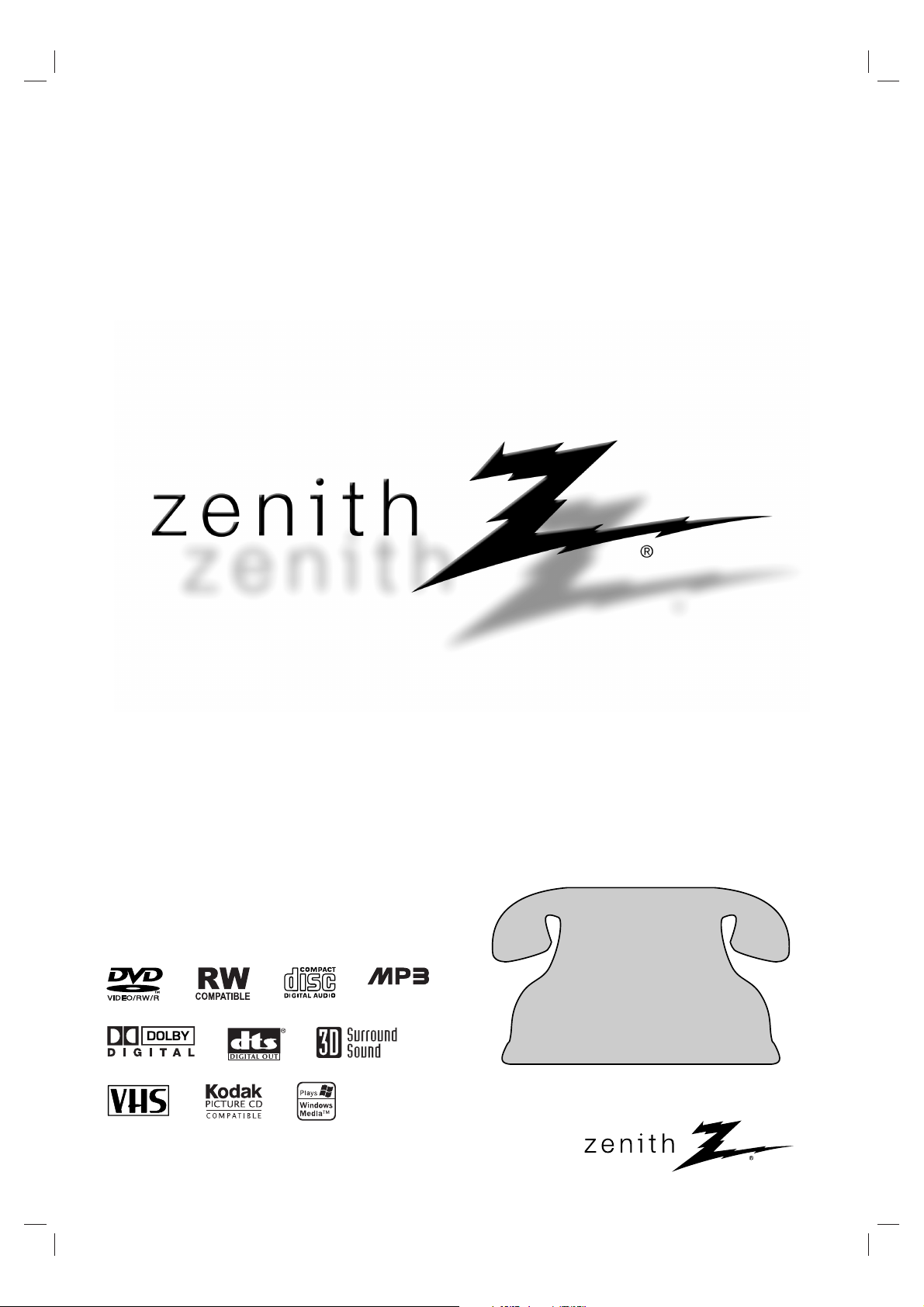
© Copyright 2004, LG Electronics U.S.A., Inc.
Installation and Operating Guide | Warranty
Model Number | XBR411 |VCR / DVD Recorder
CD-R/RW
Call us and we will
guide you through
your first recording,
for free.
CCaallll 11--887777--99ZZeenniitthh
((11--887777--999933--66448844))
Page 2
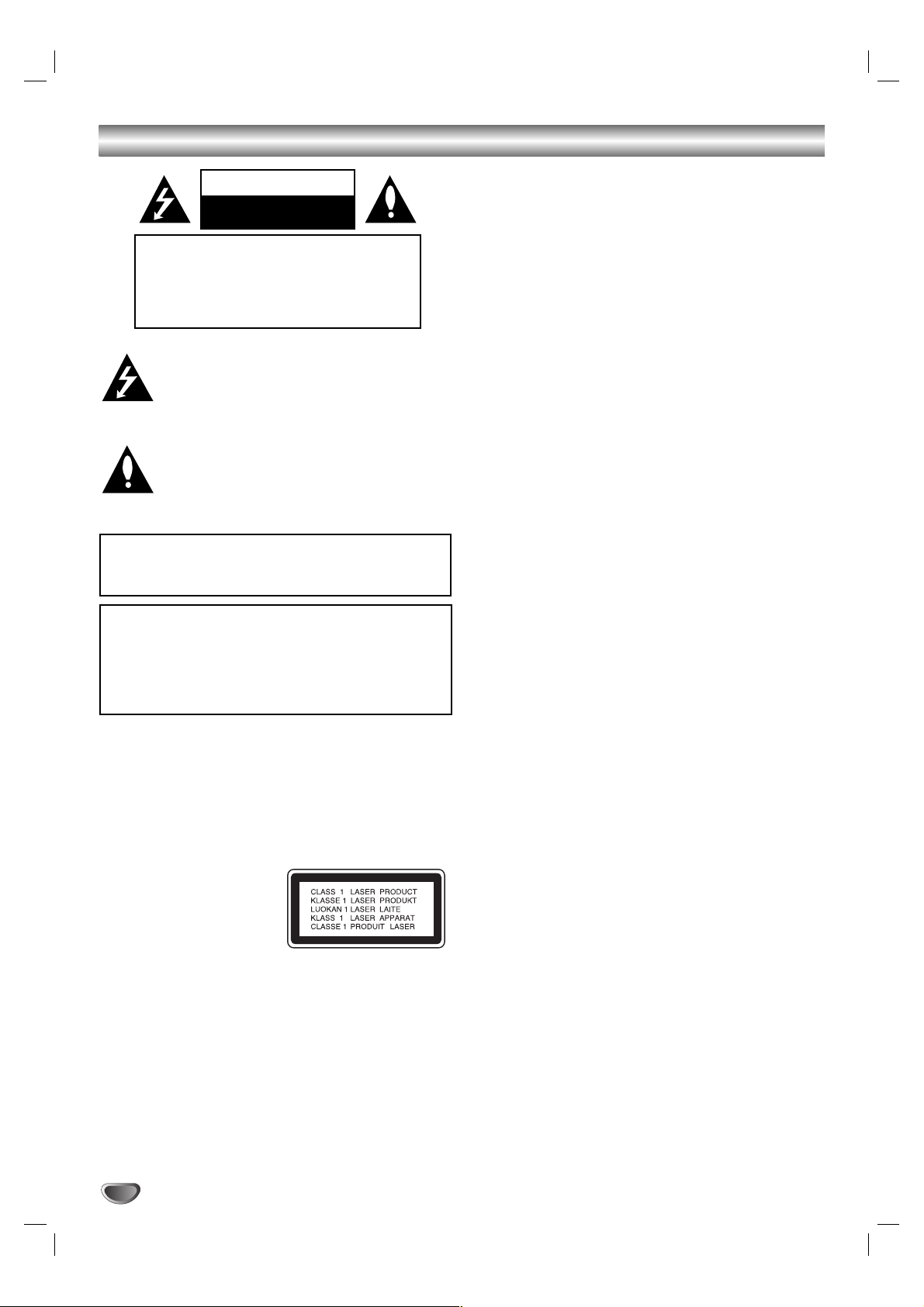
2
Safety Precautions
This lightning flash with arrowhead symbol within an
equilateral triangle is intended to alert the user to
the presence of uninsulated dangerous voltage
within the product’s enclosure that may be of
sufficient magnitude to constitute a risk of electric
shock to persons.
The exclamation point within an equilateral triangle
is intended to alert the user to the presence of
important operating and maintenance (servicing)
instructions in the literature accompanying the
product.
WARNING: Do not install this equipment in a confined space
such as a bookcase or similar unit.
NOTE TO CABLE/TV INSTALLER: This reminder is provided to
call the cable TV system installer’s attention to Article 820-40 of
the National Electric Code (U.S.A.). The code provides guidelines
for proper grounding and, in particular, specifies that the cable
ground shall be connected to the grounding system of the
building, as close to the point of the cable entry as practical.
CAUTION:
This VCR/DVD Recorder employs a Laser System.
To ensure proper use of this product, please read this owner’s
manual carefully and retain for future reference. Should the
VCR/DVD Recorder require maintenance, contact an authorized service center.
Use of controls, adjustments, or the performance of procedures other than those specified herein may result in hazardous radiation exposure.
To prevent direct exposure to laser beam, do not try to open
the enclosure. Visible laser radiation when open. DO NOT
STARE INTO BEAM.
CAUTION: The apparatus should not be exposed to water
(dripping or splashing) and no objects filled with liquids, such
as vases, should be placed on the apparatus.
FCC WARNING: This equipment may generate or use radio
frequency energy. Changes or modifications to this
equipment may cause harmful interference unless the modifications are expressly approved in the instruction manual. The
user could lose the authority to operate this equipment if an
unauthorized change or modification is made.
REGULATORY INFORMATION: FCC Part 15
This product has been tested and found to comply with the
limits for a Class B digital device, pursuant to Part 15 of the
FCC Rules. These limits are designed to provide reasonable
protection against harmful interference when the product is
operated in a residential installation. This product generates,
uses, and can radiate radio frequency energy and, if not
installed and used in accordance with the instruction manual,
may cause harmful interference to radio communications.
However, there is no guarantee that interference will not occur
in a particular installation. If this product does cause harmful
interference to radio or television reception, which can be
determined by turning the product off and on, the user is
encouraged to try to correct the interference by one or more
of the following measures:
Reorient or relocate the receiving antenna.
Increase the separation between the product and
receiver.
Connect the product into an outlet on a circuit different
from that to which the receiver is connected.
Consult the dealer or an experienced radio/TV technician
for help.
FCC COMPLIANCE: The responsible party for this product’s
compliance is:
Marketed and Distributed by LG Electronics U.S.A., Inc.,
1000 Sylvan Avenue, Englewood Cliffs, NJ.
Phone: 1-201-816-2000.
SERIAL NUMBER: The serial number is found on the back of
this VCR/DVD Recorder. This number is for this VCR/DVD
Recorder only. You should record requested information here
and retain this guide as a permanent record of your purchase.
Model No. ___________________________________
Serial No. ___________________________________
CAUTION: TO PREVENT ELECTRIC SHOCK, MATCH
WIDE BLADE OF PLUG TO WIDE SLOT, FULLY INSERT.
ATTENTION: POUR ÉVITER LES CHOC ÉLECTRIQUES,
INTRODUIRE LA LAME LA PLUS LARGE DE LA FICHE
DANS LA BORNE CORRESPONDANTE DE LA PRISE ET
POUSSER JUSQU’AU FOND.
WARNING: TO REDUCE THE RISK OF FIRE OR ELECTRIC SHOCK, DO NOT EXPOSE THIS APPARATUS TO
RAIN OR MOISTURE.
CAUTION
RISK OF ELECTRIC SHOCK
DO NOT OPEN
CAUTION: TO REDUCE THE RISK
OF ELECTRIC SHOCK
DO NOT REMOVE COVER (OR BACK)
NO USER-SERVICEABLE PARTS INSIDE
REFER SERVICING TO QUALIFIED SERVICE
PERSONNEL.
Page 3
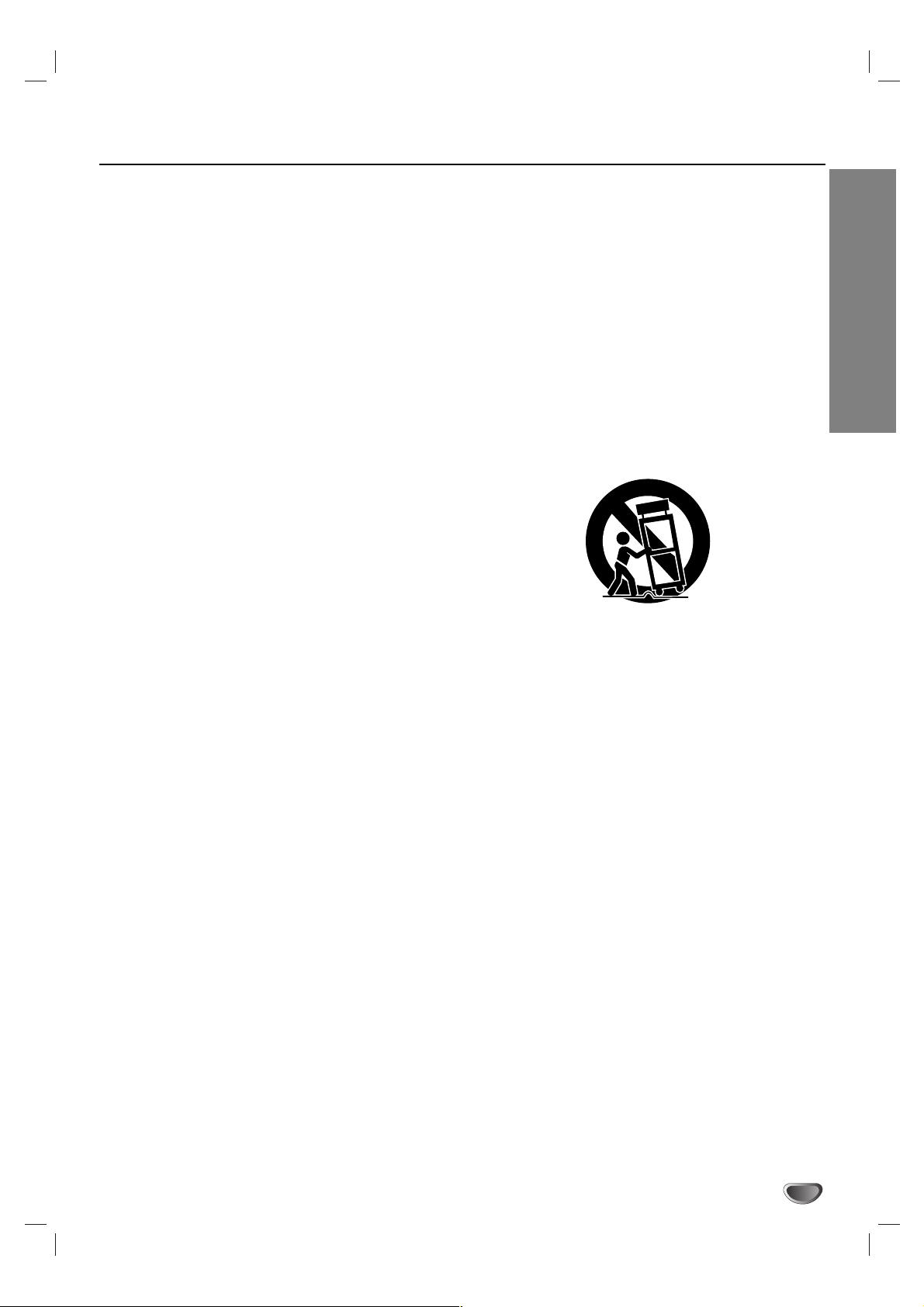
INTRODUCTION
3
IMPORTANT SAFETY INSTRUCTIONS
1. Read these instructions. - All these safety and oper-
ating instructions should be read before the product is
operated.
2. Keep these instructions. - The safety, operating and
use instructions should be retained for future reference.
3. Heed all warnings. - All warnings on the product and
in the operating instructions should be adhered to.
4. Follow all instructions. - All operating and use
instructions should be followed.
5. Do not use this product near water. – For example:
near a bath tub, wash bowl, kitchen sink, laundry tub,
in a wet basement; or near a swimming pool; and
other areas located near water.
6. Clean only with dry cloth. – Unplug this product from
the wall outlet before cleaning. Do not use liquid
cleaners.
7.
Do not block any ventilation openings. Install in
accordance with the manufacturer’s instructions. -
Slots and openings in the cabinet are provided for
ventilation and to ensure reliable operation of the
product and to protect it from over- heating. The openings should never be blocked by placing the product
on a bed, sofa, rug or other similar surface. This product should not be placed in a built-in installation such
as a bookcase or rack unless proper ventilation is provided or the manufacturer’s instructions have been
adhered to.
8. Do not install near any heat sources such as radiators, heat registers, stoves, or other apparatus
(including amplifiers) that produce heat.
9.
Do not defeat the safety purpose of the polarized
or grounding-type plug. A polarized plug has two
blades with one wider than the other. A grounding
type plug has two blades and a third grounding prong. The wide blade or the third prong are
provided for your safety. If the provided plug does
not fit into your outlet, consult an electrician for
replacement of the obsolete outlet.
10. Protect the power cord from being walked on or
pinched particularly at plugs, convenience
receptacles, and the point where they exit from
the product.
11. Only use attachments/accessories specified by
the manufacturer.
12. Use only with the cart, stand, tripod, bracket, or
table specified by the manufacturer, or sold with
apparatus. When a cart is used, use caution
when moving the cart/product combination to
avoid injury from tip-over.
13. Unplug this product during lightning storms or
when unused for long periods of time.
14.
Refer all servicing to qualified service personnel.
Servicing is required when the product has been
damaged in any way, such as power-supply cord
or plug is damaged, liquid has been spilled or
objects have fallen into the product, the product
has been exposed to rain or moisture, does not
operate normally, or has been dropped.
CAUTION:
PLEASE READ AND OBSERVE ALL WARNINGS AND INSTRUCTIONS IN THIS OWNER’S MANUAL.
AND THOSE MARKED ON THE PRODUCT. RETAIN THIS MANUAL FOR FUTURE REFERENCE.
This product has been designed and manufactured to assure personal safety. Improper use can result in electric
shock or fire hazard. The safeguards incorporated in this product will protect you if you observe the following procedures for installation, use, and servicing.
This product does not contain any parts that can be repaired by the user.
DO NOT REMOVE THE CABINET COVER, OR YOU MAY BE EXPOSED TO DANGEROUS VOLTAGE. REFER
SERVICING TO QUALIFIED SERVICE PERSONNEL ONLY.
Page 4
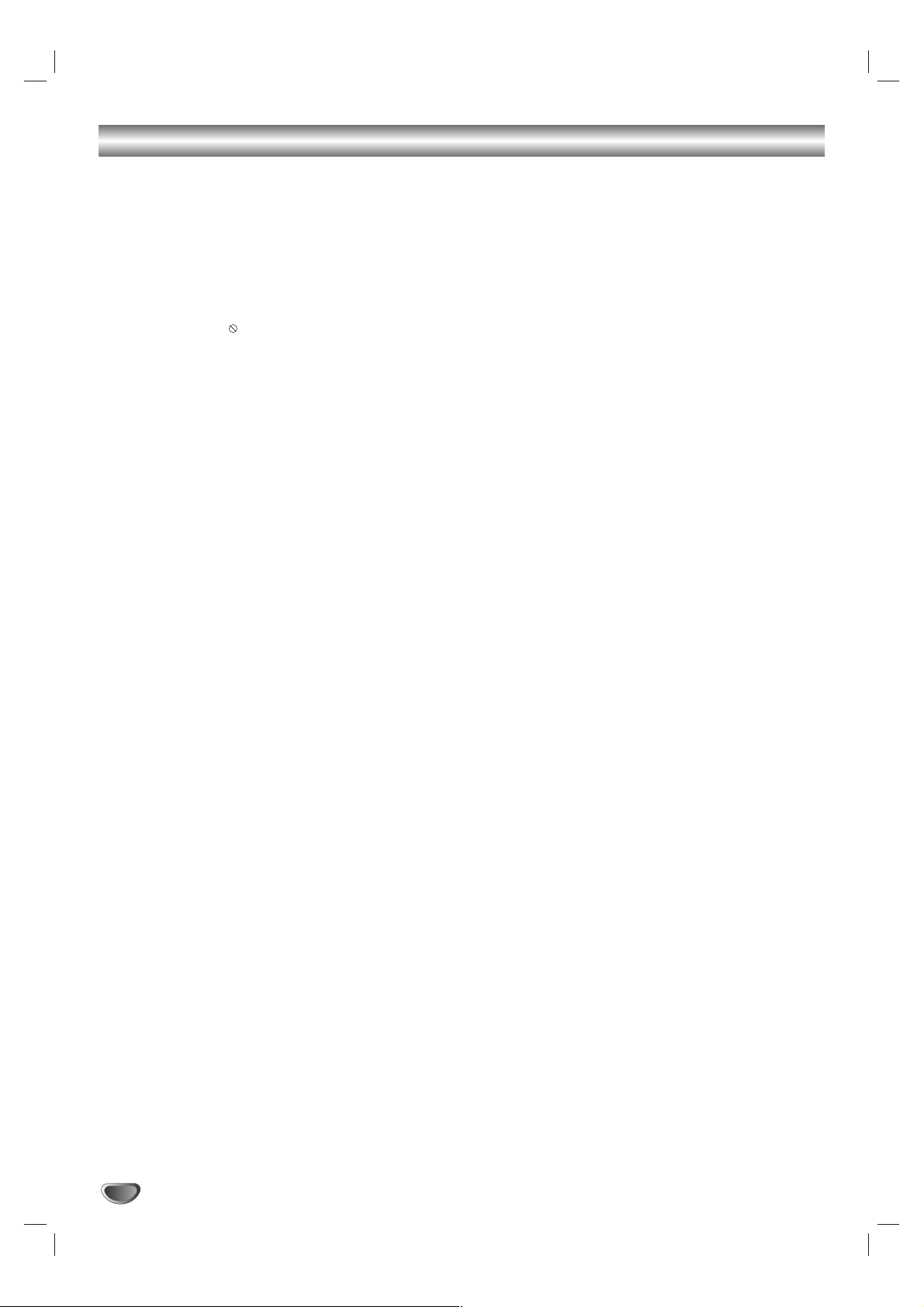
4
Table of Contents
INTRODUCTION
Safety Precautions. . . . . . . . . . . . . . . . . . . . . . . 2
IMPORTANT SAFETY INSTRUCTIONS . . . . . . . 3
Table of Contents . . . . . . . . . . . . . . . . . . . . . . 4-5
Overview . . . . . . . . . . . . . . . . . . . . . . . . . . . . 6-10
Recordable Discs . . . . . . . . . . . . . . . . . . . . . . . 6
Playable Discs . . . . . . . . . . . . . . . . . . . . . . . . . 6
Disc-related terms . . . . . . . . . . . . . . . . . . . . . . 6
About Symbols . . . . . . . . . . . . . . . . . . . . . . . . . 7
• About the symbol display . . . . . . . . . . . . 7
• About the disc symbols for instructions. . . . 7
About DVD-R and DVD-RW disc. . . . . . . . . . . . 8
• What are “Recording modes”? for DVD-RW 8
• Is editing a DVD like editing a video tape? . 8
• About word ‘Original’ and ‘Playlist’ . . . . . . . 8
About DVD recording. . . . . . . . . . . . . . . . . . . 8-9
• Disc types and recording formats, modes,
and settings . . . . . . . . . . . . . . . . . . . . . . . . 8
• Notes for recording. . . . . . . . . . . . . . . . . . . 9
• Recording TV audio channels. . . . . . . . . . . 9
• Restrictions on video recording. . . . . . . . . . 9
• What is ‘CPRM’? . . . . . . . . . . . . . . . . . . . . 9
• Copyright . . . . . . . . . . . . . . . . . . . . . . . . . . 9
Precautions . . . . . . . . . . . . . . . . . . . . . . . . . . 10
• Handling the unit . . . . . . . . . . . . . . . . . . . 10
• Cleaning the unit . . . . . . . . . . . . . . . . . . . 10
• Moisture Condensation. . . . . . . . . . . . . . . 10
Notes on Discs . . . . . . . . . . . . . . . . . . . . . . . . 10
• Handling discs . . . . . . . . . . . . . . . . . . . . . 10
• Storing discs . . . . . . . . . . . . . . . . . . . . . . 10
• Cleaning discs . . . . . . . . . . . . . . . . . . . . . 10
Remote Control Operation Range . . . . . . . . . . 10
Remote Control Battery Installation . . . . . . . . . 10
Front Panel . . . . . . . . . . . . . . . . . . . . . . . . . . . . 11
Function Display Window . . . . . . . . . . . . . . . . 12
Remote Control Overview . . . . . . . . . . . . . . . . 13
Rear Panel . . . . . . . . . . . . . . . . . . . . . . . . . . . . 14
DVR HOOKUP
Connections . . . . . . . . . . . . . . . . . . . . . . . . 15-17
Connecting Antenna/Cable TV to
VCR/DVD Recorder . . . . . . . . . . . . . . . . . . . . 15
Connecting to a TV. . . . . . . . . . . . . . . . . . . . . 16
Connecting to Optional Equipment . . . . . . . . . 17
Accessory Audio/Video (A/V)
Connections to VCR/DVD Recorder . . . . . . . . 17
Before Operation. . . . . . . . . . . . . . . . . . . . . 18-29
Initial Settings . . . . . . . . . . . . . . . . . . . . . . . . . 18
• General Operation . . . . . . . . . . . . . . . . . . 18
GENERAL . . . . . . . . . . . . . . . . . . . . . . . . . 18-20
•Tuning Band Select . . . . . . . . . . . . . . . . . 18
• Auto Channel Set. . . . . . . . . . . . . . . . . . . 18
•To Add or Erase Channels from Memory . 19
• Auto Clock Set. . . . . . . . . . . . . . . . . . . . . 19
• Manual Clock Set. . . . . . . . . . . . . . . . . . . 19
• TV Aspect . . . . . . . . . . . . . . . . . . . . . . . . 20
• Progressive Scan. . . . . . . . . . . . . . . . . . . 20
• Factory Setting. . . . . . . . . . . . . . . . . . . . . 20
LANGUAGE . . . . . . . . . . . . . . . . . . . . . . . . . . 20
• Display Menu. . . . . . . . . . . . . . . . . . . . . . 20
• Disc Language. . . . . . . . . . . . . . . . . . . . . 20
AUDIO . . . . . . . . . . . . . . . . . . . . . . . . . . . . . . 21
• Dolby Digital. . . . . . . . . . . . . . . . . . . . . . . 21
• DTS. . . . . . . . . . . . . . . . . . . . . . . . . . . . . 21
• MPEG . . . . . . . . . . . . . . . . . . . . . . . . . . . 21
• Sampling Freq. (Frequency). . . . . . . . . . . 21
• DRC (Dynamic Range Control) . . . . . . . . 21
•Vocal . . . . . . . . . . . . . . . . . . . . . . . . . . . . 21
LOCK (Parental Control) . . . . . . . . . . . . . . 22-23
• Movie Rating . . . . . . . . . . . . . . . . . . . . . . 22
• Set Password. . . . . . . . . . . . . . . . . . . . . . 22
• Country Code. . . . . . . . . . . . . . . . . . . . . . 23
RECORD. . . . . . . . . . . . . . . . . . . . . . . . . . 23-24
• Disc Record Mode . . . . . . . . . . . . . . . . . . 23
• VCR Record Mode. . . . . . . . . . . . . . . . . . 23
• Auto Chapter . . . . . . . . . . . . . . . . . . . . . . 24
DISC . . . . . . . . . . . . . . . . . . . . . . . . . . . . . 24-26
• Disc Initialize . . . . . . . . . . . . . . . . . . . . . . 24
• Disc Finalize . . . . . . . . . . . . . . . . . . . . . . 25
• Disc Protect . . . . . . . . . . . . . . . . . . . . . . . 25
• AutoPlay . . . . . . . . . . . . . . . . . . . . . . . . . 25
• Disc Label . . . . . . . . . . . . . . . . . . . . . . . . 26
General Explanation of On-Screen Display . . . 27
• Displaying Information on-screen . . . . . . . 27
•Displaying OSD While Watching TV . . . . . 27
• Changing TV Channels . . . . . . . . . . . . . . 27
• Changing TV Audio Channel. . . . . . . . . . . 27
OSD Menu Options by Media Type . . . . . . 28-29
• DVD. . . . . . . . . . . . . . . . . . . . . . . . . . . . . 28
•VR. . . . . . . . . . . . . . . . . . . . . . . . . . . . . . 28
•Video . . . . . . . . . . . . . . . . . . . . . . . . . . . . 29
• VHS. . . . . . . . . . . . . . . . . . . . . . . . . . . . . 29
Page 5
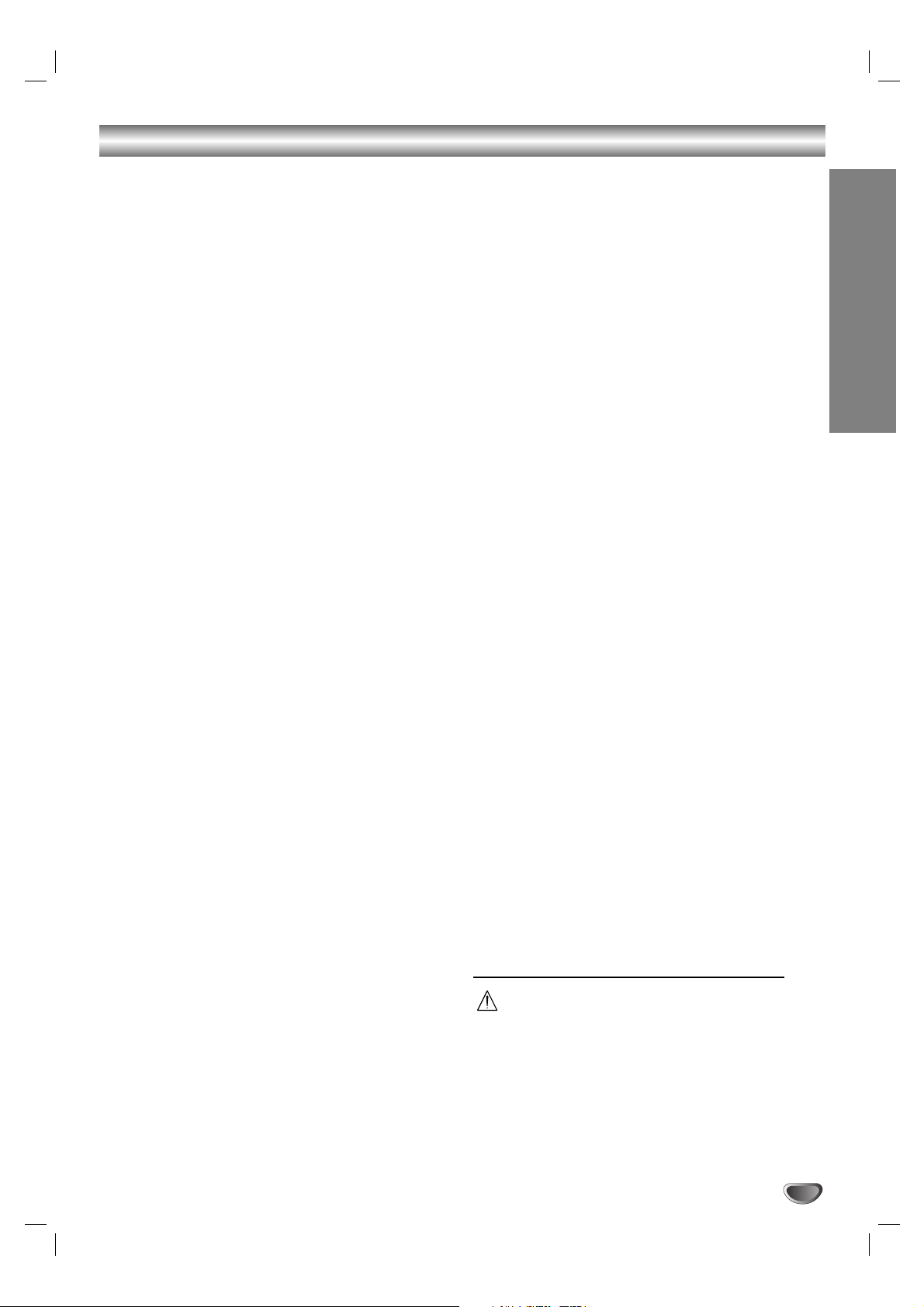
Table of Contents
PLAYBACK
Operation with DVD . . . . . . . . . . . . . . . . . . 30-33
Playing a DVD . . . . . . . . . . . . . . . . . . . . . 30-33
• Moving to another TITLEs . . . . . . . . . . . . 30
• Moving to another CHAPTERs . . . . . . . . . 30
• Slow Motion . . . . . . . . . . . . . . . . . . . . . . . 30
•
Still Picture and Frame-by-Frame Playback
. 31
• Search. . . . . . . . . . . . . . . . . . . . . . . . . . . 31
• Random. . . . . . . . . . . . . . . . . . . . . . . . . . 31
• Repeat . . . . . . . . . . . . . . . . . . . . . . . . . . 31
• Repeat A-B . . . . . . . . . . . . . . . . . . . . . . . 31
•Time Search. . . . . . . . . . . . . . . . . . . . . . . 32
• Zoom . . . . . . . . . . . . . . . . . . . . . . . . . . . . 32
• Marker Search . . . . . . . . . . . . . . . . . . . . 32
• Disc Menu . . . . . . . . . . . . . . . . . . . . . . . . 32
•Title Menu . . . . . . . . . . . . . . . . . . . . . . . . 32
• Camera Angle . . . . . . . . . . . . . . . . . . . . . 33
• Changing the Audio Language . . . . . . . . . 33
• 3D Surround . . . . . . . . . . . . . . . . . . . . . . 33
• Subtitles. . . . . . . . . . . . . . . . . . . . . . . . . . 33
• Last Condition Memory. . . . . . . . . . . . . . . 33
Audio CD and MP3/WMA Operation . . . . . . 34-35
Playing an Audio CD or MP3/WMA Disc . . . . . 34
Music menu options . . . . . . . . . . . . . . . . . . . . 34
• Pause . . . . . . . . . . . . . . . . . . . . . . . . . . . 35
• Moving to Another Track. . . . . . . . . . . . . . 35
• Repeat. . . . . . . . . . . . . . . . . . . . . . . . . . . 35
• Random . . . . . . . . . . . . . . . . . . . . . . . . . . 35
• Changing the Audio Channel . . . . . . . . . . 35
• Search . . . . . . . . . . . . . . . . . . . . . . . . . . . 35
• Repeat A-B . . . . . . . . . . . . . . . . . . . . . . . 35
Notes on MP3/WMA Recordings. . . . . . . . . . . 35
Programmed Playback with Audio CD
and MP3/WMA
. . . . . . . . . . . . . . . . . . . . . . . . 36-37
Program List menu options . . . . . . . . . . . . . . . 36
• Repeat Programmed Tracks . . . . . . . . . . 37
• Erasing a Track from the Program List . . . 37
• Erasing the multi tracks
on the Program List . . . . . . . . . . . . . . . . . 37
• Changing the order of Program List . . . . . 37
Photo Disc Operation
. . . . . . . . . . . . . . . . . . 38-39
Viewing a JPEG File. . . . . . . . . . . . . . . . . . . . 38
Photo menu options . . . . . . . . . . . . . . . . . . . . 38
• Photo-CD menu options . . . . . . . . . . . . . . 38
• Still picture . . . . . . . . . . . . . . . . . . . . . . . . 39
• Skip Images . . . . . . . . . . . . . . . . . . . . . . . 39
• Rotate Images . . . . . . . . . . . . . . . . . . . . . 39
•View Slide Shows. . . . . . . . . . . . . . . . . . . 39
• Notes on JPEG Recordings . . . . . . . . . . . 39
VCR Mode Tape Playback . . . . . . . . . . . . . . . . 40
Preparation. . . . . . . . . . . . . . . . . . . . . . . . . . . 40
Normal Playback . . . . . . . . . . . . . . . . . . . . . . 40
•Tracking Control. . . . . . . . . . . . . . . . . . . . 40
Special Effect Playback. . . . . . . . . . . . . . . . . . 40
• Search . . . . . . . . . . . . . . . . . . . . . . . . . . . 40
• Still Picture and Frame-by-Frame
Playback . . . . . . . . . . . . . . . . . . . . . . . . . 40
• Slow Motion . . . . . . . . . . . . . . . . . . . . . . . 40
• Counter Memory Function . . . . . . . . . . . . 40
RECORDING
Basic Recording . . . . . . . . . . . . . . . . . . . . . 41-42
Basic Recording from a TV . . . . . . . . . . . . . . . 41
Instant Timer Recording . . . . . . . . . . . . . . . . . 41
Dubbing from DVD to VCR . . . . . . . . . . . . . . . 42
Dubbing from VCR to DVD . . . . . . . . . . . . . . . 42
Timer Recording . . . . . . . . . . . . . . . . . . . . . . . 43
Checking Timer Recording Details . . . . . . . . . 43
Canceling a Timer Recording . . . . . . . . . . . . . 43
Stopping a Timer Recording in Progress . . . . . 43
Timer Recording Troubleshooting . . . . . . . . . . 43
Recording from an External Input . . . . . . . . . . 44
Recording from External Components. . . . . . . 44
Playing Recordings on Other DVD Players . . . 44
• Finalizing a Disc . . . . . . . . . . . . . . . . . . . . . 44
EDITING
Title List and Chapter List Menu . . . . . . . . 45-47
Using the Title List-Original menu . . . . . . . . . . 45
Using the Chapter List-Original menu . . . . . . . 45
Using the Title List-Playlist Menu. . . . . . . . . . . 46
Using the Chapter List-Playlist Menu. . . . . . . . 46
Using the Title List menu. . . . . . . . . . . . . . . . . 47
Deleting a Title . . . . . . . . . . . . . . . . . . . . . . . . 47
If the disc has already been finalized . . . . . . . 47
Title and Chapter Editing . . . . . . . . . . . . . . 48-60
Titles, Chapters and Parts. . . . . . . . . . . . . . . . 48
Adding Chapter Markers . . . . . . . . . . . . . . . . 48
Changing Title Thumbnails . . . . . . . . . . . . . . . 48
Making a New Playlist . . . . . . . . . . . . . . . . . . 49
Adding Additional Titles/Chapters
to the Playlist . . . . . . . . . . . . . . . . . . . . . . . . . 49
Deleting a Title/Chapter . . . . . . . . . . . . . . . . . 50
Deleting a Part . . . . . . . . . . . . . . . . . . . . . . . . 50
Naming a Title . . . . . . . . . . . . . . . . . . . . . . . . 51
Combining Two Chapters Into One . . . . . . . . . 51
Moving a Playlist Chapter . . . . . . . . . . . . . . . 52
Protect a Title . . . . . . . . . . . . . . . . . . . . . . . . . 52
Clean-up Recording . . . . . . . . . . . . . . . . . . . . 52
REFERENCE
Controlling Your TV
with the Supplied Remote . . . . . . . . . . . . . . . . 53
Language Code and Country Code List . . . . . 54
Troubleshooting . . . . . . . . . . . . . . . . . . . . . 55-56
Specifications . . . . . . . . . . . . . . . . . . . . . . . 57-58
About the symbols for instructions
Indicates hazards likely to cause harm to the unit
itself or other material damage.
Note Indicates special notes and operating features.
Tip Indicates tips and hints for making the task easier.
INTRODUCTION
5
Page 6
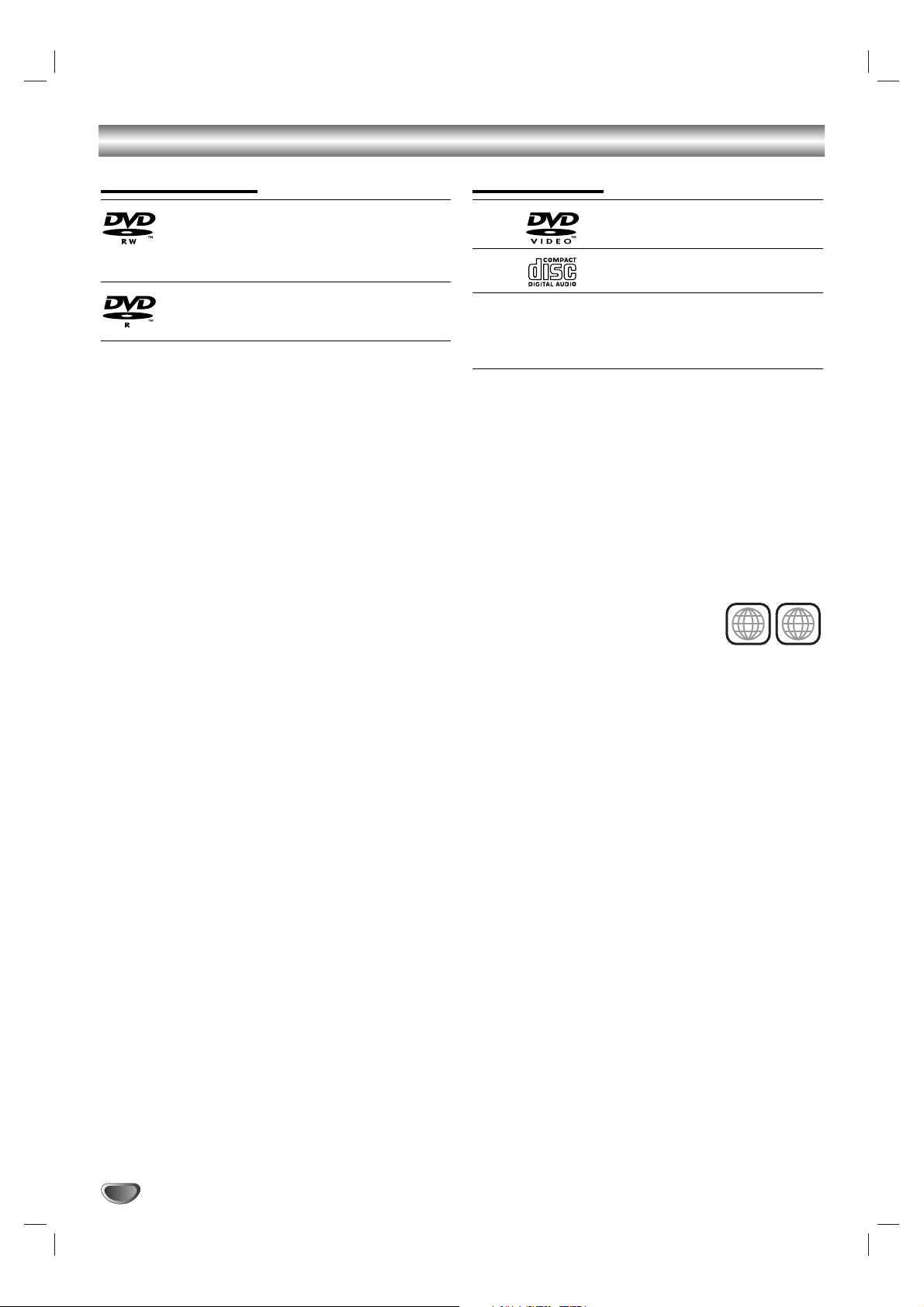
6
Overview
Recordable Discs
DVD-RW (DVD - ReWritable): These Discs
can be recorded on repeatedly. Recordings
can be erased, then you can record again on
the same Disc.
DVD-R (DVD - Recordable): These Discs
can be recorded only once. After you finalize
a DVD-R, you cannot record on it or edit it.
Notes :
• This recorder cannot record CD-R or CD-RW discs.
• DVD-R/RW and CD-R/RW discs recorded using a
personal computer or a DVD or CD recorder may not
play if the disc is damaged or dirty, or if there is dirt of
condensation on the recorder’s lens.
• If you record a disc using a personal computer, even
if it is recorded in a compatible format, there are
cases in which it may not play because of the settings
of the application software used to create the disc.
(Check with the software publisher for more detailed
information.)
• The company does not hold any responsibility to compensate the contents which should have been recorded, and any losses or damages (e.g. losses of business profit, or business intermission) that may arise
from malfunction of this recorder (not recording/editing as intended). Problems arising in the following situations are included.
- When a DVD disc recorded on this VCR/DVD
Recorder is used in a DVD recorder of another
manufacturer, or used (insertion, playback, recording or editing) in a personal computer DVD drive.
- When a DVD that has been used as above is used
again in this VCR/DVD Recorder.
- When a DVD disc recorded in a DVD recorder of
another manufacturer, or in a personal computer
DVD drive is used.
Playable Discs
DVD
(8 cm/12 cm disc)
Audio CD
(8 cm/12 cm disc)
In addition, the VCR/DVD Recorder can play
DVD±R/DVD±RW discs, CD-R/CD-RW discs that
contain audio titles, MP3/WMA files, or JPEG files and
Kodak Picture CDs.
Notes :
• Depending on the conditions of the recording equipment or the CD-R/RW (or DVD±R/±RW) disc itself,
some CD-R/RW (or DVD±R/±RW) discs cannot be
played on the
VCR/DVD Recorder
.
•Do not attach any seal or label to either side (the
labeled side or the recorded side) of a disc.
•
Do not use irregularly shaped CDs (e.g., heart-shaped
or octagonal). Doing so may result in malfunctions.
Regional code of the VCR/DVD Recorder and DVDs
This VCR/DVD Recorder is designed
and manufactured for playback of
Region 1 encoded DVD software. The
region code on the labels of some DVD
discs indicates which type of VCR/DVD Recorder can
play those discs. This VCR/DVD Recorder can play only
DVD discs labeled 1 or ALL. If you try to play any other
discs, the message “Incorrect region code. Can’t playback” will appear on the TV screen. Some DVD discs
may not have a region code label even though their playback is prohibited by area limits.
Notes on DVDs
Some playback operations of DVDs may be intentionally fixed by software manufacturers. As this
VCR/DVD
Recorder plays DVDs according to disc content
designed by the software manufacturer, some playback
features of the
VCR/DVD
Recorder may not be available or other functions may be added.
Refer also to the instructions supplied with the DVDs.
Some DVDs made for business purposes may not be
played on the
VCR/DVD
Recorder.
1
ALL
Page 7
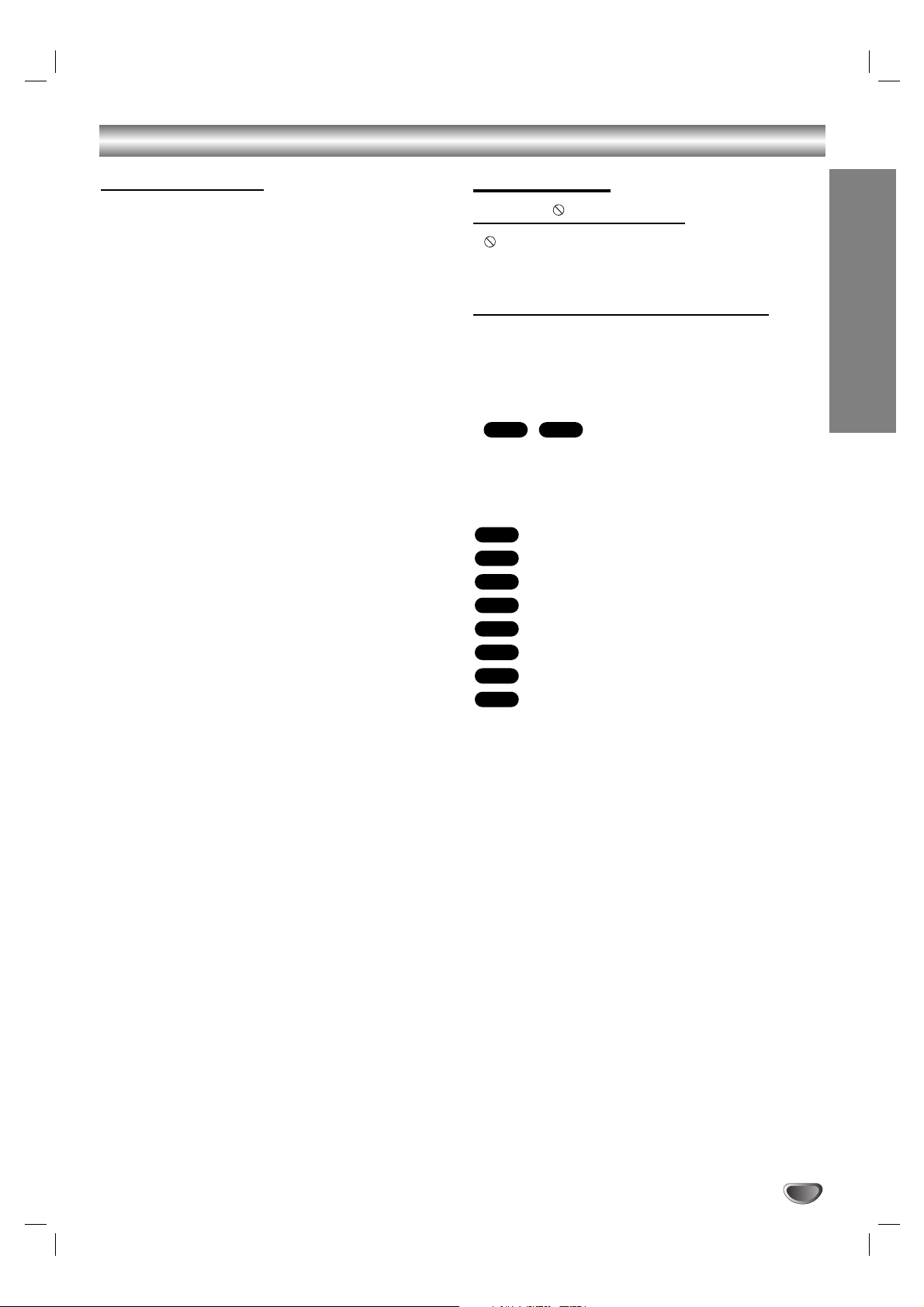
Overview (Continued)
Disc-related terms
Title (DVD only)
The main film content or accompanying feature content
or music album.
Each title is assigned a title reference number enabling
you to locate it easily.
Chapter (DVD only)
Sections of a picture or a musical piece that are smaller
than titles. A title is composed of one or several chapters. Each chapter is assigned a chapter number to
enable you to locate the chapter you want. Depending
on the disc, chapters may not be labeled.
Track (Audio CD only)
Sections of a picture or a musical piece on an audio
CD. Each track is assigned a number, enabling you to
easily locate the track you want.
About Symbols
About the symbol display
“ ” may appear on the TV screen during operation.
This icon means the function explained in this owner’s
manual is not available on that specific disc.
About the disc symbols for instructions
A section whose title has one of the following symbols
are applicable only to those discs represented by the
symbol.
Many functions of this recorder are dependent on the
recording mode. One or more of the symbols
( , ) appears by each function explained
in this manual so that you can see at a glance whether
it’s relevant for the disc loaded.
You can find more information on disc formats and
recording modes on next page.
DVD-R/RW with Video recording mode
DVD-RW with VR recording mode
DVD-Video disc
Audio CDs.
MP3 Discs.
WMA CDs
JPEG Discs.
VHS Tape.
The finalized DVD disc is a DVD-Video disc
VHS
JPEG
WMA
MP3
CD
DVD
VR
Video
VR
Video
INTRODUCTION
7
Page 8
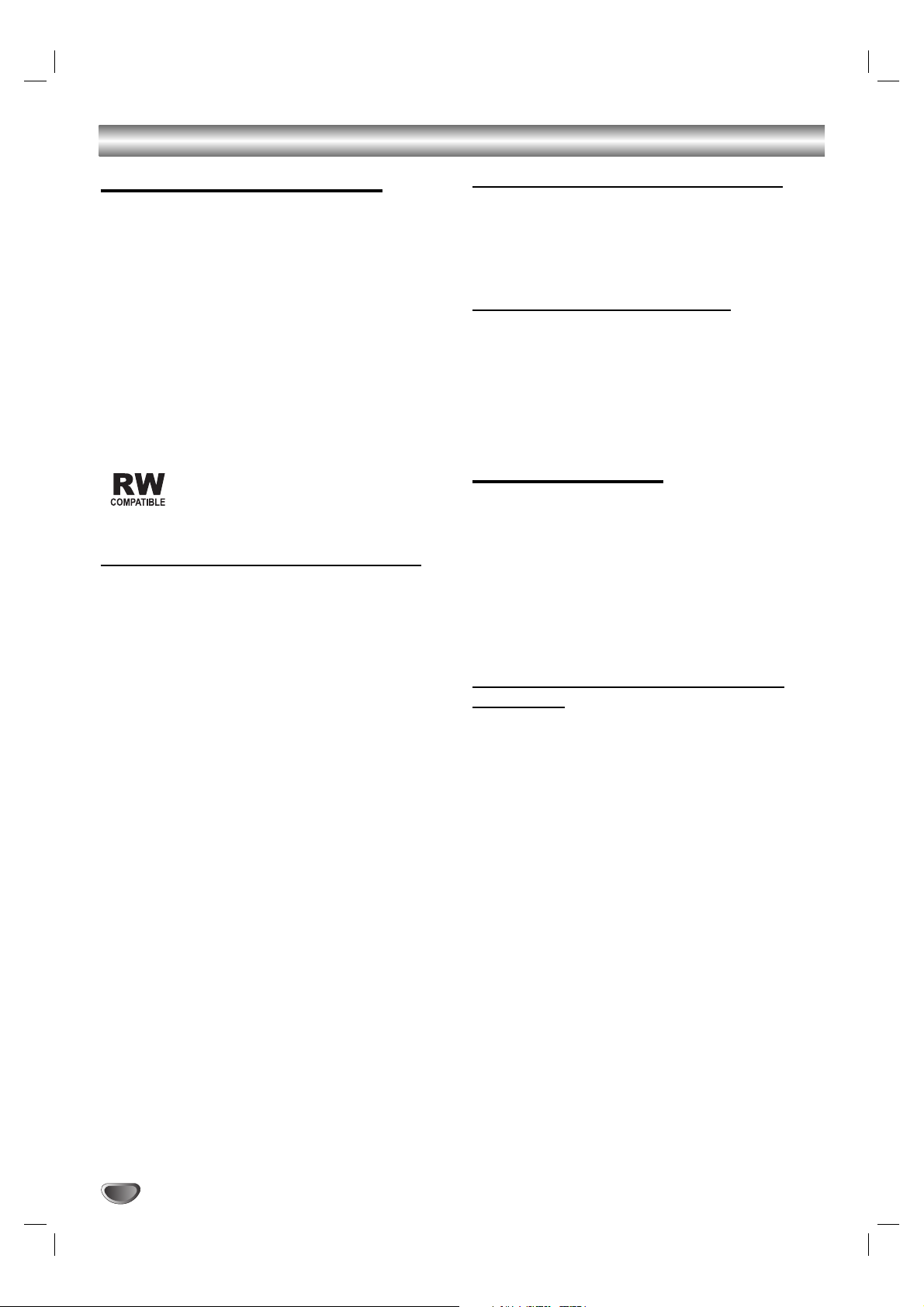
Overview (Continued)
About DVD-R and DVD-RW disc
How are DVD-R and DVD-RW discs different?
The essential difference between DVD-R and DVD-RW
is that DVD-R is a record-once medium, while DVD-RW
is a re-recordable/erasable medium. You can re-record/
erase a DVD-RW disc approximately 1,000 times.
Can I play my recordable discs in a regular DVD
player?
Generally, DVD-R discs and DVD-RW discs recorded in
Video mode are playable in a regular DVD player, but
they must be ‘finalized’ first. This process fixes the contents of the disc to make them readable to other DVD
players as DVD-Video discs.
DVD-RW discs recorded in VR (Video Recording) mode
are playable in some players.
This indicates a product feature that is
capable of playing DVD-RW discs recorded
with Video Recording (VR) format.
What are “Recording modes”? for DVD-RW
There are two recording modes available using this
recorder: VR mode and Video mode. When recording to
a DVD-R disc, recordings are always in Video mode.
DVD-RW discs can be formatted for VR mode recording
or Video mode recording.
VR mode recording
•4 different picture quality/recording time settings available (SP, LP, EP, XP)
• Not playable on regular DVD players
• Recordings can be extensively edited
•Total number of titles on the disc should be less than
99.
Video mode recording
•4 different picture quality/recording time settings available (SP, LP, EP, XP)
• Playable on regular DVD players (after finalizing)
• Limited editing features
•Total number of titles on the disc should be less than
99.
Note :
DVD-Video Format (Video mode) is a new format for
recording on DVD-R/RW discs that was approved by
the DVD Forum in 2000. You may therefore experience
problems playing recordable DVD discs in some players. Symptoms include video artifacts, audio and/or
video dropouts and playback suddenly stopping.
Our company cannot take responsibility for problems
playing discs recorded on this VCR/DVD Recorder in
other players.
Is editing a DVD like editing a video tape?
No. When you edit a video tape you need one video
deck to play the original tape and another to record the
edits. With DVD, you edit by making a ‘Playlist’ of what
to play and when to play it. On playback, the
VCR/DVD
Recorder plays the disc according to the Playlist.
About word ‘Original’ and ‘Playlist’
Throughout this manual, you will often see the words
Original and Playlist to refer to the actual content and
the edited version.
• Original: content refers to what’s actually recorded
on the disc.
• Playlist: content refers to the edited version of the
disc — how the Original content is to be played.
About DVD recording
Notes :
• This recorder cannot make recordings on CD-R or
CD-RW discs.
• Our company takes no responsibility for recording failure due to power cuts, defective discs, or damage to
the recorder.
• Fingerprints and small scratches on a disc can affect
playback and/or recording performance. Please take
proper care of your discs.
Disc types and recording formats, modes,
and settings
This recorder can play three different kinds of DVD disc:
pre-recorded DVD-Video discs, DVD-RW and DVD-R
discs. The disc format for DVD-R discs is always “Video
format”—the same as pre-recorded DVD-Video discs.
This means that once finalized, you can play a DVD-R
in a regular DVD player.
The recording mode is closely related to the disc format. If the disc format is Video Recording format, then
the recording mode is VR mode; if the disc format is
Video mode, then the recording mode is Video mode
(except for DVD-Video, which is not recordable, and so
does not have a recording mode).
Within the recording modes (which are fixed for the
whole disc) are the record settings. These can be
changed as required for each recording and determine
the picture quality and how much space the recording
will take up on the disc.
8
Page 9
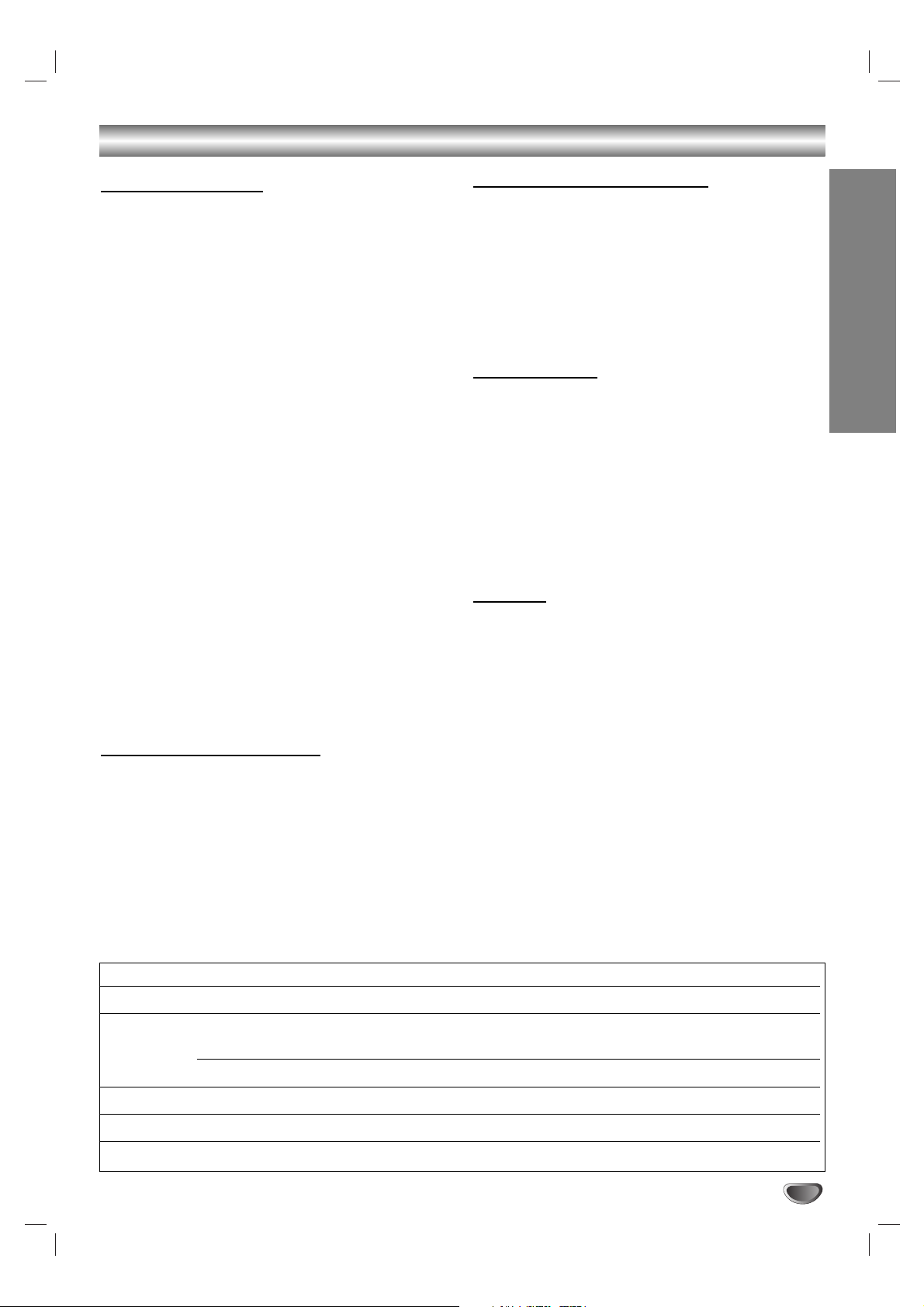
INTRODUCTION
9
Overview (Continued)
Notes for recording
• The recording times shown are not exact because the
VCR/DVD Recorder uses variable bit-rate video compression. This means that the exact recording time
will depend on the material being recorded.
• When recording a TV broadcast, if the reception is
poor or the picture contains interference, the recording times may be shorter.
•If you record still pictures or audio only, the recording
time may be longer.
• The displayed times for recording and time remaining
may not always add up to exactly the length of the
disc.
• The recording time available may decrease if you
heavily edit a disc.
• If using a DVD-RW disc, make sure you change the
recording format (Video mode or VR mode) before
you record anything on the disc. See page 24 (Disc
Initialize) for how to do this.
• When using a DVD-R disc, you can keep recording
until the disc is full, or until you finalize the disc.
Before you start a recording session, check the
amount of recording time left on the disc.
• When using a DVD-RW disc in Video mode, recording
time available will only increase if you erase the last
title recorded on the disc.
• The Erase Title option in the Original (Title) menu only
hides the title, it does not actually erase the title from
the disc and increase the recording time available
(except for the last recorded title on a DVD-RW disc
in Video mode).
Recording TV audio channels
This recorder can record one or two channel audio. For
TV broadcasts, this usually means mono or stereo, but
some programs are broadcast with a main and a SAP
(Secondary Audio Program) audio channel.
If you’re recording in Video mode (or in VR mode), you
can record either the main audio or the SAP audio.
Restrictions on video recording
•You cannot record copy-protected video using this
recorder. Copy-protected video includes DVD-Video
discs and some satellite broadcasts. If copy-protected
material is encountered during a recording, recording
will pause or stop automatically and an error message
will be displayed on-screen.
•Video that is ‘copy-once only’ can only be recorded
using a DVD-RW disc in VR mode with CPRM (see
below).
What is ‘CPRM’?
CPRM is a copy protection system (with scramble system) only allowing the recording of ‘copy once’ broadcast programs. CPRM stands for Content Protection for
Recordable Media.
This recorder is CPRM compatible, which means that
you can record copy-once broadcast programs, but you
cannot then make a copy of those recordings. CPRM
recordings can only be made on DVD-RW discs formatted in VR mode, and CPRM recordings can only be
played on players that are specifically compatible with
CPRM.
Copyright
• Audio and video recordings you make using this
recorder are for your personal use only. You may not
sell, lend or rent them to other people.
• This product incorporates copyright protection technology that is protected by method claims of certain
U.S.patents and other intellectual property rights
owned by Macrovision Corporation and other rights
owners. Use of this copyright protection technology
must be authorized by Macrovision Corporation, and
is intended for home and other limited viewing uses
only unless otherwise authorized by Macrovision corporation. Reverse engineering or disassembly is prohibited.
Disc type Disc format Recording mode Functions
DVD-Video Video format n/a Playback only
DVD-RW Video Recording VR mode Playback, Recording, Original/Playlist Editing
format (default)
Video format Video mode Playback, limited Recording, limited Editing
DVD-R Video format Video mode Playback, limited Recording, limited Editing
DVD+R Video format n/a Playback only
DVD+RW Video format n/a Playback only
Page 10
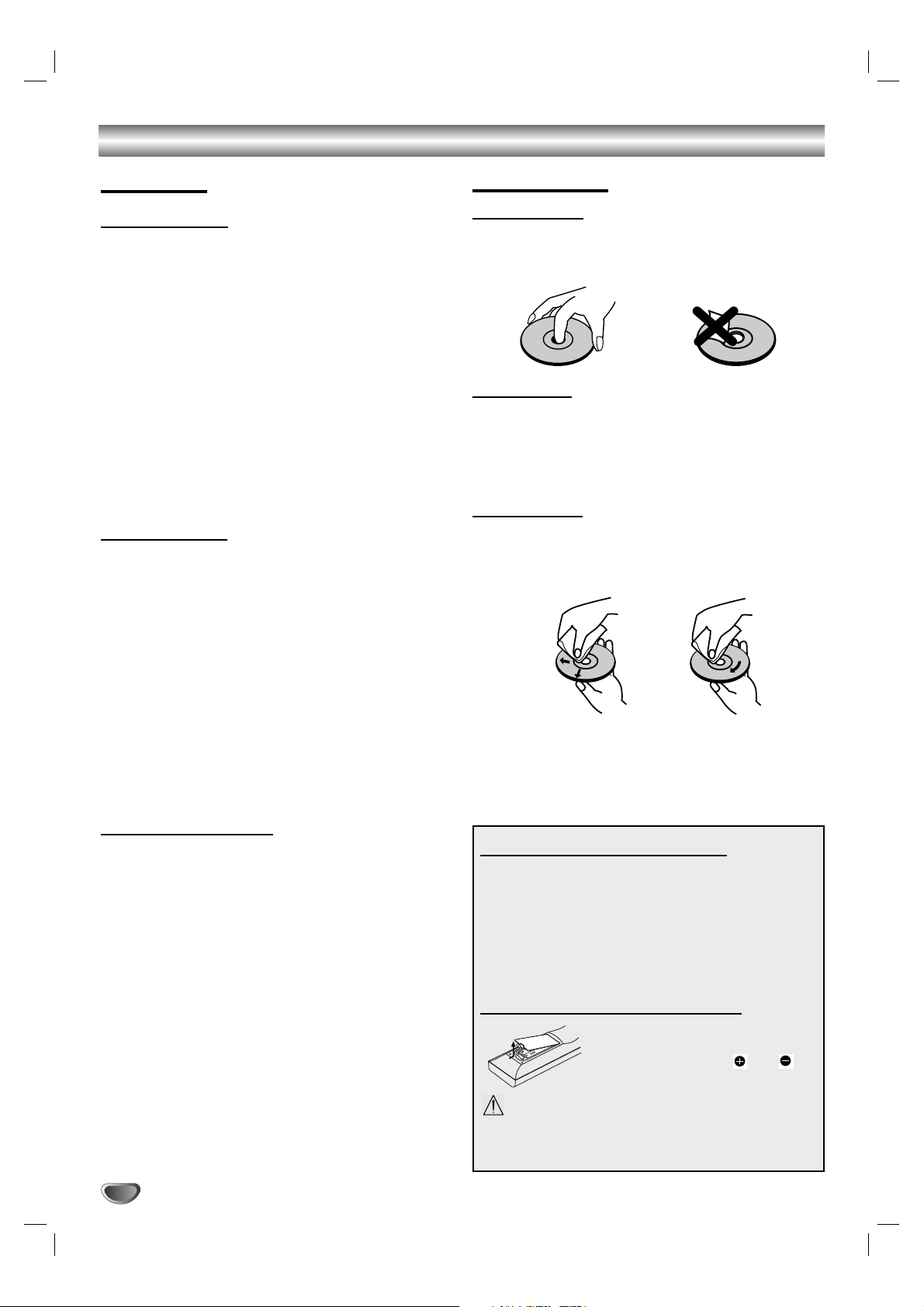
Overview (Continued)
Precautions
Handling the unit
When shipping the unit
The original shipping carton and packing materials
come in handy. For maximum protection, re-pack the
unit as it was originally packaged at the factory.
When setting up the unit
The picture and sound of a nearby TV, VCR, or radio
may be distorted during playback. In this case, position
the unit away from the TV, VCR, or radio, or turn off the
unit after removing the disc.
To keep the surface clean
Do not use volatile liquids, such as insecticide spray,
near the unit. Do not leave rubber or plastic products in
contact with the unit for a long period of time. They will
leave marks on the surface.
Cleaning the unit
To clean the cabinet
Use a soft, dry cloth. If the surfaces are extremely dirty,
use a soft cloth lightly moistened with a mild detergent
solution. Do not use strong solvents such as alcohol,
benzine, or thinner, as these might damage the surface
of the unit.
To obtain a clear picture
The VCR/DVD Recorder is a high-tech, precision
device. If the optical pick-up lens and disc drive parts
are dirty or worn, the picture quality will be poor.
Regular inspection and maintenance are recommended
after every 1,000 hours of use. (This depends on the
operating environment.)
For details, please contact your nearest dealer.
Moisture Condensation
Never operate the VCR/DVD Recorder immediately
after moving it from a cold location to a warm location.
Leave it for two or three hours without operating it. If
you use the VCR/DVD Recorder in such a situation, it
may damage discs/tapes and internal parts.
Notes on Discs
Handling discs
Do not touch the playback side of the disc. Hold the
disc by the edges so that fingerprints will not get on the
surface. Do not stick paper or tape on the disc.
Storing discs
After playing, store the disc in its case.
Do not expose the disc to direct sunlight or sources of
heat, or leave it in a parked car exposed to direct sunlight, as there may be a considerable temperature
increase inside the car.
Cleaning discs
Fingerprints and dust on the disc can cause poor picture quality and sound distortion. Before playing, clean
the disc with a clean cloth. Wipe the disc from the center outward.
Do not use strong solvents such as alcohol, benzine,
thinner, commercially available cleaners, or anti-static
spray intended for older vinyl records.
10
NoYes
Remote Control Operation Range
Point the Remote Control at the remote sensor and
press the buttons.
Distance: About 23 ft (7 m) from the front of the
remote sensor.
Angle: About 30° in each direction of the front of the
remote sensor.
Remote Control Battery Installation
Detach the battery cover on the rear
of the Remote Control, and insert
two AAA batteries with and
aligned correctly.
Caution
Do not mix old and new batteries. Never mix different
types of batteries (standard, alkaline, etc.).
Page 11
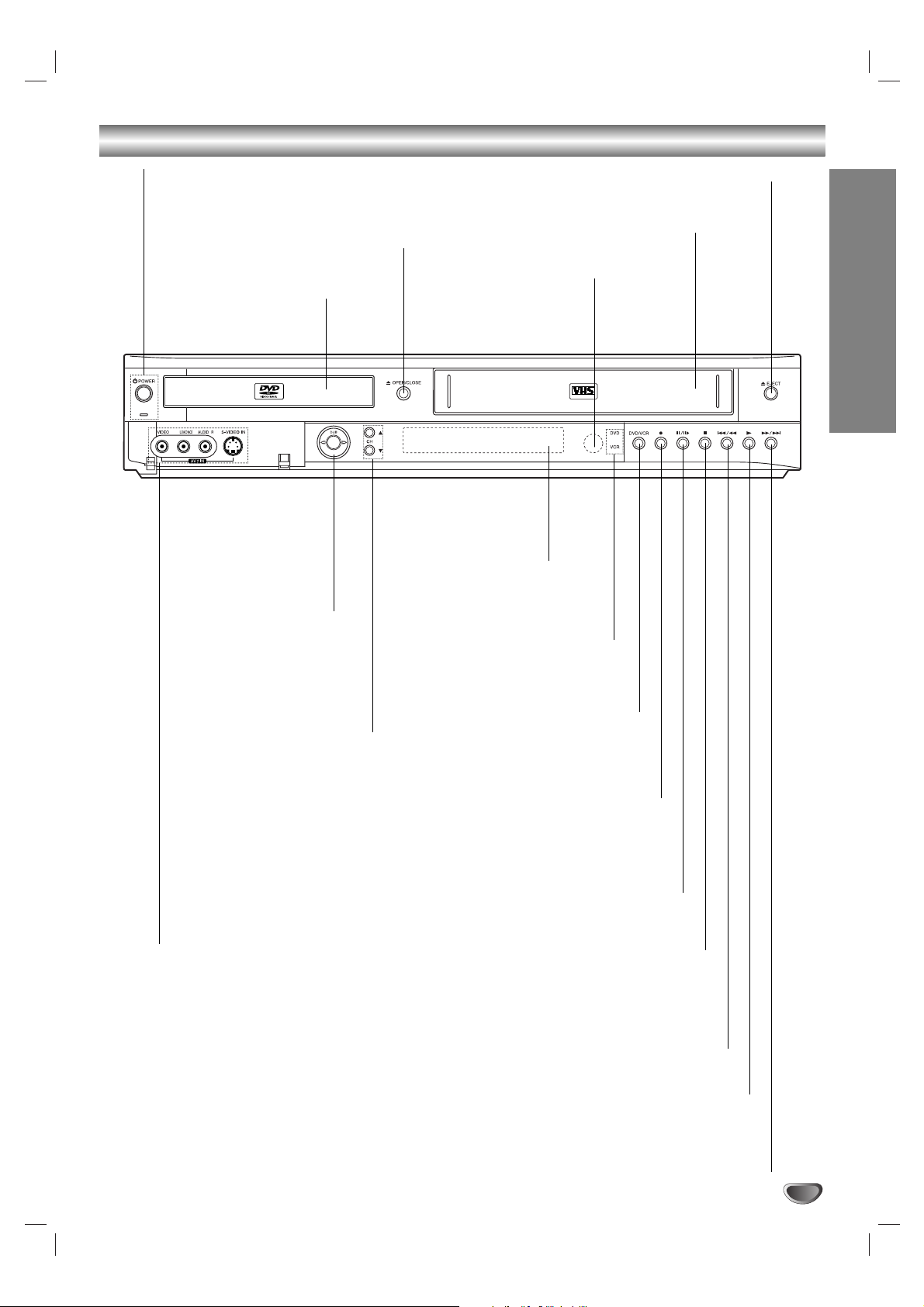
INTRODUCTION
11
Front Panel
z (REC) button
Starts recording. Press repeatedly
to set the recording time.
CH (v / V)
Scans up or down through
memorized channels.
N (PLAY)
To play back a disc or tape.
Z OPEN/CLOSE
Opens or closes the disc tray.
AV 2 IN
- VIDEO /AUDIO (Left/Right)
Connect the audio/video output of an external
source (Audio system, TV/ Monitor, VCR,
Camcorder, etc.).
- S-VIDEO IN
Connect the S-Video output of an external
source (TV/ Monitor, VCR, Camcorder, etc.).
X/C (PAUSE/STEP)
Pause playback or recording
temporarily/press repeatedly for
frame-by-frame playback.
Disc Tray (DVD deck)
Insert a disc here.
POWER button and indicator
Switches the VCR/DVD Recorder ON and OFF.
Lights green when the VCR/DVD Recorder is turned on.
x (STOP)
Stops playback.
DUB (DUBBING)
Press to copy DVD
to VCR
(or VCR to DVD).
Cassette Compartment (VCR deck)
Insert a video cassette here.
Z EJECT
Ejects the tape in the VCR deck.
DVD/VCR
Toggles control between the DVD
deck and the VCR deck.
M/> (FORWARD)
DVD: Go to NEXT chapter/track. Press and hold for two seconds for a fast forward search.
VCR: Advances the tape during the STOP mode or for fast forward picture search.
./m (BACKWARD)
DVD: Go to beginning of current chapter/track or to previous chapter/track.
Press and hold for a fast reverse search.
VCR: Rewinds the tape during the STOP mode or for fast reverse picture search.
Display window
Shows the current
status of the
VCR/DVD Recorder.
Remote Sensor
Point the VCR/DVD
Recorder remote control
here.
DVD/VCR indicator
Indicates the active DVD or VCR
deck.
Page 12

12
Function Display Window
DVD
PRG TTL VR
TV
TRKCHP DUB
Hi-Fi ST
SAP
CD
AB
REC
ST Indicates a stereo broadcast is
being received.
Disc type indicators
Indicates the type of disc loaded.
Hi-Fi Indicates when the VCR/DVD Recorder is playing
a tape in Hi-Fi.
DUB Indicates that a DVD to VCR (or VCR to DVD)
dubbing is in progress.
SAP Indicates when a SAP BILINGUAL broadcast is being received.
Character indicators
Indicates clock, total playing time, elapsed time, remaining
time, title number, chapter/track number, channel, etc.
REPEAT Indicates repeat mode.
REC The recorder is recording.
Indicates when the recorder is in timer recording
or a timer recording is programmed.
PRG Programmed playback active.
TTL Indicates current title.
A disc is inserted in the DVD deck.
A VHS tape is inserted in the VCR deck.
Indicates a DVD-RW disc (VR mode only) is
inserted in the DVD deck.
CHP/TRK Indicates current chapter or track number
Indicates when the VCR/DVD Recorder is Locked.
TV Lights when TV mode is active.
Page 13
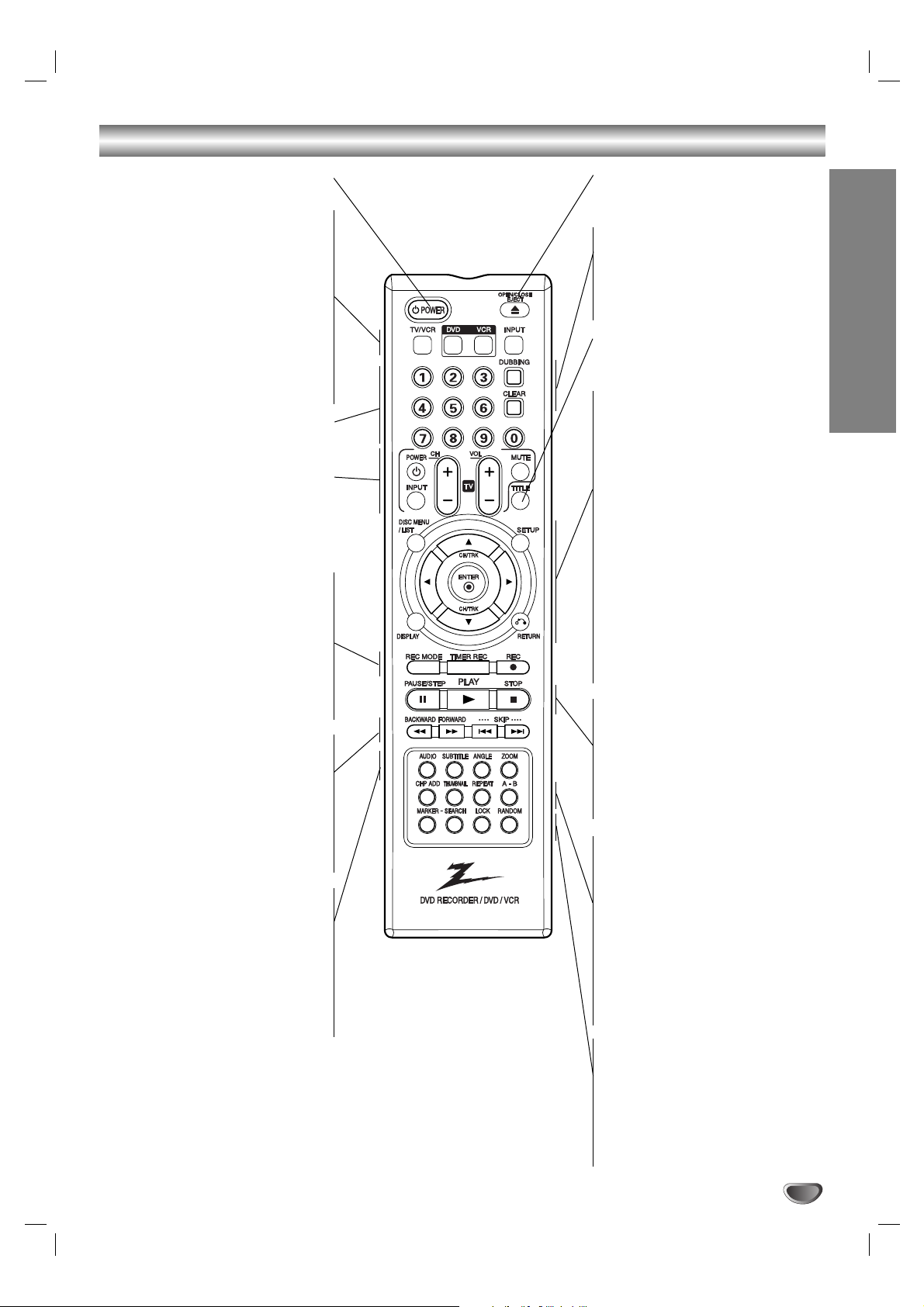
13
INTRODUCTION
Remote Control Overview
TV
POWER
Turns VCR/DVD Recorder ON and OFF.
TV/VCR
To view channels selected by the VCR
tuner or by the TV tuner.
DVD
Select the VCR/DVD Recorder’s func-
tion mode to DVD.
VCR
Select the VCR/DVD Recorder’s func-
tion mode to VCR.
INPUT
Changes the input to use for recording
(Tuner, AV1 or AV2).
0-9 numerical buttons
Selects numbered options in a menu.
Selects TV’s channel.
TV Control Buttons
POWER: Switches TV ON and OFF.
INPUT: Selects the TV’s source.
CH +/–: Selects TV’s channel.
VOL +/–: Adjusts TV’s volume.
MUTE: Turns on or off TV sound.
REC MODE
Selects the recording mode:
- DVD : SP, LP, EP or XP.
- VCR : SP or SLP.
TIMER REC
Displays Timer Record menu.
REC (z)
Starts recording. Press repeatedly to set
the recording time.
BACKWARD / FORWARD (m/M)
-
DVD: Search backward or forward.
- VCR: Rewinds/Advances the tape during the STOP mode, for fast reverse/
forward picture search.
SKIP (. / >)
Go to next chapter or track. Returns to
beginning of current chapter or track or
go to previous chapter or track.
AUDIO
Selects an audio language.
SUBTITLE
Selects a subtitle language.
ANGLE
Selects a DVD camera angle,
if available.
ZOOM
Enlarges DVD video image.
OPEN/CLOSE, EJECT
- Opens and closes the disc tray.
- Ejects the tape in the VCR deck.
DUBBING
Press to copy DVD to VCR
(or VCR to DVD).
CLEAR
Removes a mark on the Marker Search
menu.
TITLE
Displays the disc’s Title menu, if
available.
DISC MENU / LIST
Accesses menu on a DVD disc, Title List
or Playlist menu.
SETUP
Accesses or removes the Setup menu.
DISPLAY
Accesses On-Screen Display.
Displays information while viewing a TV
program.
RETURN (O)
Removes the menu.
bBvV(left/right/up/down)
Selects menu options.
CH/TRK(v/V)
Selects a program. Adjusts manually the
tape’s picture onscreen.
ENTER ()
Confirms menu selections.
PAUSE/STEP (X)
Pause playback or recording temporarily.
Press repeatedly for frame-by-frame
playback.
PLAY (N)
Starts playback.
STOP (x)
Stops playback or recording.
CHP ADD
Inserts a chapter marker when playing/
recording a DVD-RW disc in VR mode.
THUMBNAIL
Selects a thumbnail picture for the
current title for use in the Title List or
Chapter List menu.
REPEAT
Repeat chapter, track, title or all.
A-B
Repeats sequence between two points
(A and B)
MARKER
Marks any point during playback.
SEARCH
Displays Marker Search menu.
LOCK
Locks/unlocks front panel buttons.
RANDOM
Plays tracks in random order.
LOCK
The Lock feature disables the front panel buttons to prevent children
from tampering with the VCR/DVD Recorder. Simply press LOCK on the
remote control to toggle this feature on and off.
TV
Page 14

14
Rear Panel
Caution
Do not touch the inner pins of the jacks on the rear
panel. Electrostatic discharge may cause permanent
damage to the
VCR/DVD
Recorder.
ANT.IN
Connect the VHF/UHF/CATV antenna to this terminal.
COAXIAL (DIGITAL AUDIO OUT jack)
Connect to digital (coaxial) audio equipment.
AUDIO OUT (Left/Right)
Connect to a TV or other equipment with audio
inputs.
A/V OUT (VIDEO OUT/AUDIO OUT (Left/Right))
Connect to a TV with video and audio inputs.
COMPONENT/PROGRESSIVE SCAN VIDEO OUT
(Y Pb Pr)
Connect to a TV with Y Pb Pr inputs.
AV 1 IN (VIDEO IN /AUDIO IN (Left/Right))
Connect the audio/video output of an external source
(Audio system, TV/Monitor, VCR, Camcorder).
AC Power Cord
Plug into the power source.
S-VIDEO OUT
Connect to a S-Video Input on TV.
Cooling fan
RF. OUT (DVD/VCR OUT)
Connect to a TV with RF coaxial inputs.
Page 15

Connections
Tips :
• Depending on your TV and other equipment you wish
to connect, there are various ways you could connect
the VCR/DVD Recorder. Use only one of the connections described below.
• Please refer to the manuals of your TV, VCR, Stereo
System or other devices as necessary to make the
best connections.
• For better sound reproduction, connect the recorder’s
AUDIO OUT jacks to the audio in jacks of your
amplifier, receiver, stereo or audio/video equipment.
See “Connecting to Optional Equipment” on page 17.
Caution
• Make sure the VCR/DVD Recorder is connected
directly to the TV. Tune the TV to the correct video
input channel.
• Do not connect the VCR/DVD Recorder’s AUDIO
OUT jack to the phono in jack (record deck) of your
audio system.
•Do not connect your VCR/DVD Recorder via your
VCR. The DVD image could be distorted by the copy
protection system.
Connecting Antenna/Cable TV to
VCR/DVD Recorder
11
Disconnect the antenna leads from the rear of the
TV.
22
Identify the type of cable from your antenna. If it is
a round cable as illustrated, it is a 75 ohm coaxial
antenna cable. This cable will connect directly to
the jack marked ANT.IN on your Recorder.
Tip :
If your antenna lead wire is a flat type antenna cable,
connect it to an Antenna Adapter (300-ohm to 75-ohm)
(not supplied) and slip the Adapter onto the ANT.IN
jack. The Adapter does not screw on to the VCR/DVD
Recorder, it just slips over the jack.
Cable Service Without Cable Box
If your cable wire is connected to your TV without a converter
or descrambler box, unscrew the wire from your TV and attach
it to the ANT.IN jack on the
VCR/DVD Recorder. Use the
supplied round coaxial cable to connect between the
VCR/DVD Recorder’s OUT TO TV jack and the 75 ohm antenna input jack on the TV. With this connection, you can receive
all midband, super band, and hyperband channels. (All cable
channels.)
Cable Service With Cable Box
If a converter is required in your cable system, follow the
instruction below:
The cable hookup permits both TV and VCR/DVD Recorder
operation.
To view or record a CATV channel
1
Tune the TV to the correct video input channel.
2 Set the VCR/DVD Recorder channel selector to the output
channel of the Cable Converter box using CH (v / V) or
number (0-9) of your VCR/DVD Recorder. (Example: CH3)
3 Select the channel to view at the Cable Converter Box.
Note :
If you are using a cable box to tune channels, it is not
necessary to do Auto Channel Set as indicated on page 18.
DVR HOOKUP
15
Antenna Antenna
Flat Wire
(300 ohm)
300/75 ohm
Adaptor
(Not supplied)
Cable TV
Wall Jack
OR OR
Rear of VCR/DVD Recorder
Cable TV
Wall Jack
Back Panel of
Typical Cable Box
Rear of VCR/DVD Recorder
Page 16
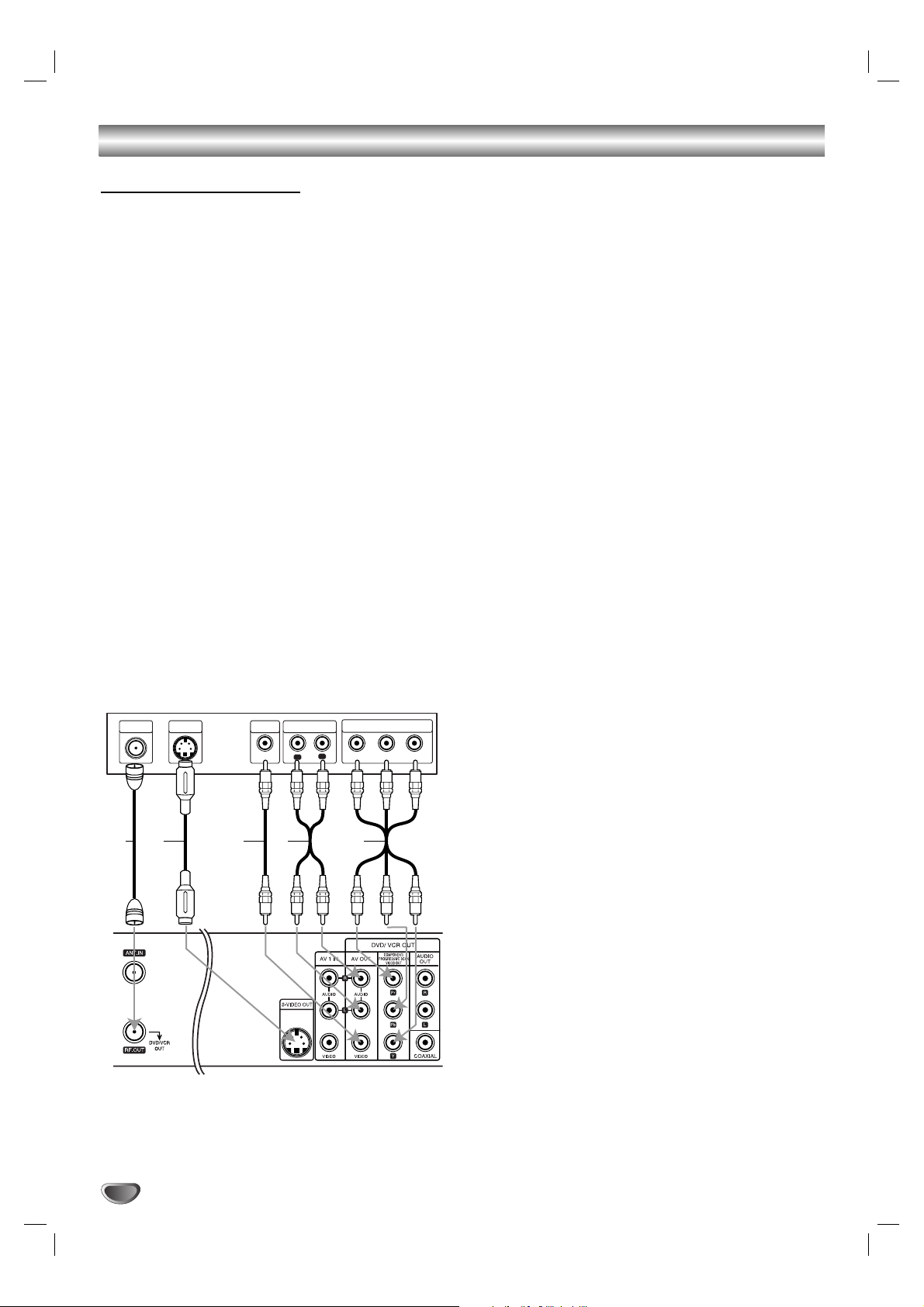
Connections (Continued)
Connecting to a TV
Make one of the following connections, depending on
the capabilities of your existing equipment.
RF coaxial connection
Connect the RF.OUT jack on the VCR/DVD Recorder to
the antenna in jack on the TV using the 75-ohm Coaxial
Cable supplied (R).
Note :
If you use this connection, tune the TV to the VCR/DVD
Recorder’s RF output channel (CH 3 or 4).
How to set the VCR/DVD Recorder’s RF output
channel
When the
VCR/DVD Recorder
is turned off,
press and
hold CH (v/V) on the front panel for about five
seconds to change the RF output channel (CH 03 or
CH 04). “RF-03” or “RF-04” appears in the display
window.
Audio/Video connection
11
Connect the VIDEO OUT jack on the VCR/DVD
Recorder to the video in jack on the TV using the
video cable (V).
22
Connect the Left and Right AUDIO OUT jacks from
the VCR/DVD Recorder to the audio left/right in
jacks from the TV using the audio cables (A).
S-Video connection
11
Connect the S-VIDEO OUT jack on the VCR/DVD
Recorder to the S-Video in jack on the TV using the
S-Video cable (S).
22
Connect the Left and Right AUDIO OUT jacks from
the VCR/DVD Recorder to the audio left/right in
jacks on the TV using the audio cables (A).
Component Video (Color Stream®) connection
11
Connect the COMPONENT/PROGRESSIVE SCAN
VIDEO OUT jacks on the VCR/DVD Recorder to
the corresponding in jacks on the TV using an Y Pb
Pr cable (C).
22
Connect the Left and Right AUDIO OUT jacks from
the VCR/DVD Recorder to the audio left/right in
jacks on the TV using the audio cables (A).
Progressive Scan (ColorStream®pro) connection
• If your television is a high-definition or “digital ready”
television, you may take advantage of the VCR/DVD
Recorder’s progressive scan output for the highest
video resolution possible.
• If your TV does not accept the Progressive Scan format, the picture will appear scrambled if you try
Progressive Scan on the VCR/DVD Recorder.
11
Connect the COMPONENT/PROGRESSIVE SCAN
VIDEO OUT jacks on the VCR/DVD Recorder to
the corresponding in jacks on the TV using an
optional Y Pb Pr cable (C).
22
Connect the Left and Right AUDIO OUT jacks from
the VCR/DVD Recorder to the audio left/right in
jacks on the TV using the supplied audio cables
(A).
Notes :
• Set Progressive Scan option to “ON” in the General
menu, see page 20.
• Progressive Scan does not work with the RF,
Audio/Video or S-Video connections.
16
ANTENNA
INPUT
L
R
Y
Pb
Pr
COMPONENT/PROGRESSIVE VIDEO INPUT
AUDIO INPUT
VIDEO
INPUT
S-VIDEO
INPUT
R
Rear of TV
Rear of VCR/DVD Recorder
S AV C
Page 17
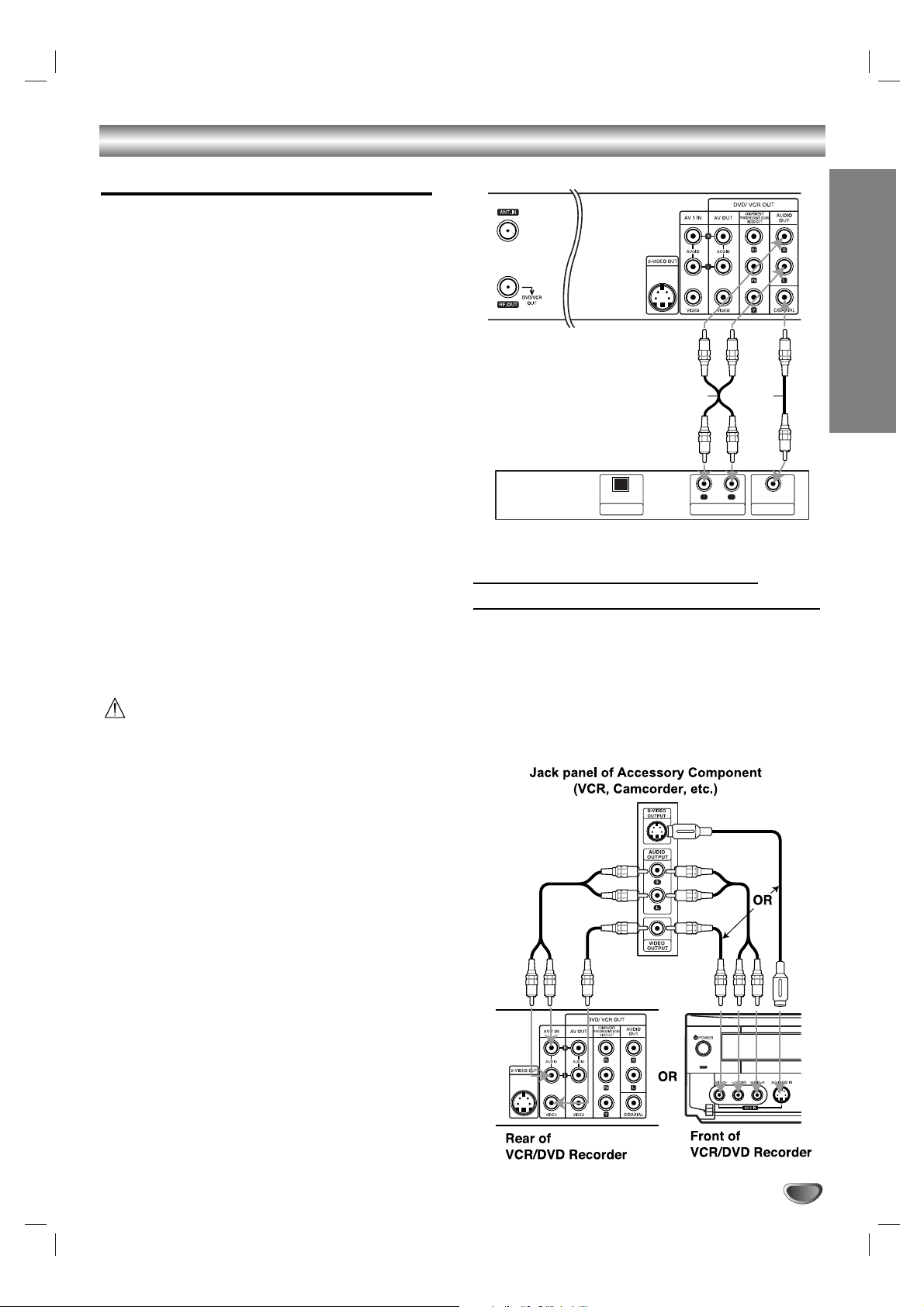
DVR HOOKUP
17
Connections (Continued)
Connecting to Optional Equipment
Connecting to an amplifier equipped with two
channel analog stereo or Dolby Pro Logic ll/
Pro Logic
Connect the Left and Right AUDIO OUT jacks on the
VCR/DVD Recorder to the audio left and right in jacks
on your amplifier, receiver, or stereo system, using the
audio cables (A).
Connecting to an amplifier equipped with two
channel digital stereo (PCM) or to an Audio/
Video receiver equipped with a multi-channel
decoder (Dolby Digital™, MPEG 2, or DTS)
11
Connect one of the VCR/DVD Recorder’s DIGITAL
AUDIO OUT jacks (COAXIAL X) to the corresponding in jack on your amplifier. Use an optional digital (COAXIAL X) audio cable.
22
You will need to activate the VCR/DVD Recorder’s
digital output. (See “AUDIO” on page 21).
Digital Multi-channel sound
A digital multi-channel connection provides the best
sound quality. For this you need a multi-channel
Audio/Video receiver that supports one or more of the
audio formats supported by your VCR/DVD Recorder
(MPEG 2, Dolby Digital and DTS). Check the receiver
manual and the logos on the front of the receiver.
Caution:
Due to the DTS Licensing agreement, the digital output
will be in DTS digital out when DTS audio stream is
selected.
Notes :
•
If the audio format of the digital output does not match
the capabilities of your receiver, the receiver will
produce a strong, distorted sound or no sound at all.
• Six Channel Digital Surround Sound via digital connection can only be obtained if your receiver is
equipped with a Digital Multi-channel decoder.
•To see the audio format of the current DVD in the onscreen display, press AUDIO.
Note :
This VCR/DVD Recorder does not perform internal (2
channel) decoding of a DTS sound track. To enjoy DTS
multi channel surround, you must connect this
VCR/DVD Recorder to a DTS compatible receiver via
one of this VCR/DVD Recorder’s digital audio outputs.
Accessory Audio/Video (A/V)
Connections to VCR/DVD Recorder
Connect the AV 1 IN or AV 2 IN jacks on the VCR/DVD
Recorder to the audio/video out jacks on your accessory component, using optional audio/video cables.
Note :
If you use the S-VIDEO IN jack on the front panel, the
VIDEO jack on the front panel is not available.
Rear of VCR/DVD Recorder
A X
R
OPTICAL
DIGITAL INPUT
Amplifier (Receiver)
L
AUDIO INPUT DIGITAL INPUT
COAXIAL
Page 18
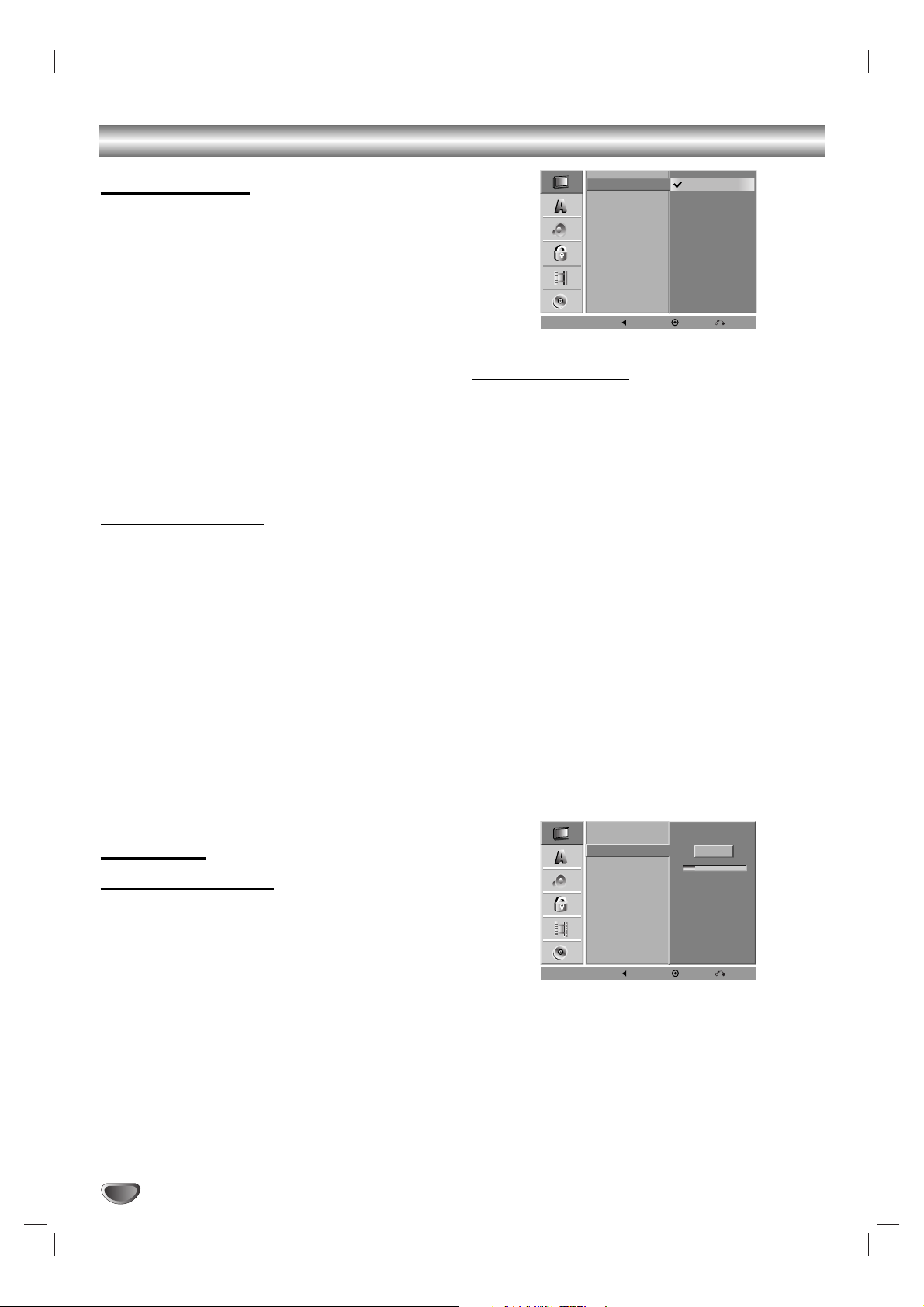
18
Initial Settings
In this menu system, there are several ways to customize the settings provided. Most menus consist of
three levels to set up the options, but some require
greater depth for the variety of settings. If you press
SETUP, only the first and second level of the menu system will appear on the TV screen. The third level can be
displayed by pressing B. For navigating the menu levels, you will see “B” on the right side of the menu label
to help you go to the next level.
To bring up and exit the Menu:
Press SETUP to bring up the menu. A second press of
SETUP will take you back to initial screen.
To go to the next level:
Press B on the Remote Control.
To go back to the previous level:
Press b on the Remote Control.
General Operation
11
Press SETUP.
The Setup menu appears.
22
Use v / V to select the desired option.
33
While the desired item is selected, press B to
move to the second level.
44
Use v / V to select the second desired option.
55
Press B to move to the third level.
66
Use v / V to select the desired setting then
press ENTER () to confirm your selection.
Some items require additional steps.
77
Press SETUP to exit the Setup menu.
GENERAL
Tuning Band Select
11
Press SETUP.
The Setup menu appears.
22
Use v / V to select the GENERAL option.
33
While the GENERAL option is selected, press B
to move to the second level.
44
Use v / V to select the “Tuning Band” option.
55
Press B to move to the third level.
66
Use v / V to select the tuning band option
(TV or CATV) then press ENTER ().
TV: If you are using a standard antenna to receive channels.
CATV: If you are using basic cable to receive channels.
Auto Channel Set
This VCR/DVD Recorder is equipped with a frequency
synthesized tuner capable of receiving up to 181
channels. These include VHF channels 2-13, UHF
channels 14-69 and CATV channels 1-125.
Preparation:
Connect the VCR/DVD Recorder to the desired type of
antenna or cable TV system, as shown in “Connecting
Antenna/Cable TV to VCR/DVD Recorder” on page 15.
11
Press SETUP.
The Setup menu appears.
22
Use v / V to select the GENERAL option.
33
While the GENERAL option is selected, press B
to move to the second level.
44
Use v / V to select the “Auto Channel Set”
option.
55
Press B to move to the third level.
“Start” icon is highlighted.
66
Press ENTER () to begin the channel search.
The tuner will automatically cycle through all
available channels in the area and place them in
the tuner’s memory.
Note :
After the Auto Channel Set proceeding is complete,
make sure the Tuning Band is set appropriately (TV or
CATV) on tuning band, follow steps 1~6 as shown previous (Tuning Band Select) to choose the correct Tuning
Band (TV or CATV).
Before Operation
Tuning Band
Auto Channel Set
CH. Add/Del
Clock Set
TV Aspect
Progressive Scan
Factory Setting
TV
CATV
Prev. Select Close
Tuning Band
Auto Channel Set
CH. Add/Del
Clock Set
TV Aspect
Progressive Scan
Factory Setting
11%
Stop
Prev. Select Close
Page 19

DVR HOOKUP
19
Before Operation (Continued)
To Add or Erase Channels from Memory
This feature allows you to add to or erase channels
from memory manually.
11
Follow steps 1-3 as shown above to the
previous page (Auto Channel Set).
22
Use v / V to select the CH. Add/Del option.
33
Press B to move to the third level.
“Edit” icon is highlighted.
44
Press ENTER ().
The Channel Edit menu appears.
55
Use v / V or number buttons to select a channel
to add or delete then press B.
“Add” or “Delete” icon is highlighted.
66
Press ENTER () to confirm your setting.
77
Repeat steps 5-6 to add or erase additional
channels.
88
Press SETUP or RETURN (O)to exit the menu.
Auto Clock Set
The VCR/DVD Recorder gives you two ways to set the
time and date: the Auto Clock Feature or manually. The
Auto Clock Feature enables the VCR/DVD Recorder to
set up the clock when the VCR/DVD Recorder is turned
off.
The Clock Set feature is set to Auto at the factory. In the
“Auto” setting, the VCR/DVD Recorder looks for a channel carrying XDS (Extended Data Services) information.
XDS updates the clock using the Coordinated Universal
Time.
11
Press SETUP.
The Setup menu appears.
22
Use v / V to select the GENERAL menu.
33
While the GENERAL menu is selected, press B
to move to the second level.
44
Use v / V to select the “Clock Set” option.
55
Press B to move to the third level.
66
Use v / V to select the “Auto” option then press
ENTER ().
The Auto option is set at the factory. In the Auto option,
the VCR/DVD Recorder looks for a channel carrying XDS
(Extended Data Services) information. XDS updates the
clock using the Coordinated Universal Time.
77
Use v / V to choose your “Time Zone”.
You can set your local Time Zone manually. When
Timezone is set to Auto, the VCR/DVD Recorder will use
XDS information to determine the proper setting.
88
Use B to choose the “Daylight Savings” option.
Use v / V to choose Auto, On, or Off.
You can turn Daylight Savings On or Off manually. When
it is set to Auto, the VCR/DVD Recorder will use XDS
information to determine the proper setting.
99
Press ENTER () to confirm your setting, then
press SETUP to exit the Setup menu.
Note :
If your local TV station does not send date and time information, or sends incorrect information, you can
set the clock man-
ually.
Manual Clock Set
11
Follow steps 1-5 as shown above to the left
(Auto Clock Set).
22
Use v / V to select the “Manual” option then
press ENTER ().
33
Enter the necessary information for date and
time.
b / B (left/right): Moves the cursor to the previous
or next column.
v / V (up/down): Changes the setting at the current
cursor position.
44
Press ENTER () to confirm your setting, then
press SETUP to exit the Setup menu.
Tuning Band
Auto Channel Set
CH. Add/Del
Clock Set
TV Aspect
Progressive Scan
Factory Setting
Time Zone
Manual
Auto
Auto
Daylight
Savings
Auto
Prev. Select Close
Tuning Band
Auto Channel Set
CH. Add/Del
Clock Set
TV Aspect
Progressive Scan
Factory Setting
AM
Manual
Auto
Year
Date
Time
12
2004
00
11
/
:
OK
Ch. 2
Delete
Add
0-9 Input
Close
Page 20

20
Before Operation (Continued)
TV Aspect
4:3 Letter Box: Select when a standard 4:3 TV is con-
nected. Displays theatrical images with masking bars
above and below the picture.
4:3 Pan Scan: Select when a standard 4:3 TV is connected. Displays pictures cropped to fill your TV screen.
Both sides of the picture are cut off.
16:9 Wide: Select when a 16:9 wide TV is connected.
Progressive Scan
Progressive Scan Video provides the highest quality
pictures with less flickering.
• If you are using the COMPONENT/PROGRESSIVE
SCAN VIDEO OUT jacks, but are connecting the
VCR/DVD Recorder to a standard (analog) television, set Progressive Scan to OFF.
• If you are using the COMPONENT/PROGRESSIVE
SCAN VIDEO OUT jacks for connection to a TV or
monitor that is compatible with a progressive scan
signal, set Progressive Scan to ON.
Caution
Once the setting for Progressive Scan output is entered,
an image will only be visible on a Progressive Scan
compatible TV or monitor. If you set Progressive Scan
to ON in error, you must reset the VCR/DVD Recorder.
First, remove the disc in the VCR/DVD Recorder. Next,
press STOP (x) and hold it for five seconds before
releasing it. The video output will be restored to the
standard setting, and a picture will once again be visible
on a conventional analog TV or monitor.
Factory Setting
If you wish, you can reset the VCR/DVD Recorder to its
original factory settings. Select “SET” then press
ENTER ().
The Initialize menu will appear. Use the b B buttons to
select “Yes” and press ENTER ().
Note :
Some options cannot be reset. (Movie Rating, Password and
Country Code)
LANGUAGE
Display Menu
Select a language for the Setup menu and on-screen
display.
Disc Language
Select a language for the disc’s Menu, Audio, and Subtitle.
Original : The original language set for the disc is selected.
Other : To select another language, select Other option then
press ENTER (). Use the numbered buttons to key-in the
corresponding 4-digit number according to the language code
list on page 54. If you enter the wrong number, press b repeatedly to delete one by one and correct it.
Tuning Band
Auto Channel Set
CH. Add/Del
Clock Set
TV Aspect
Progressive Scan
Factory Setting
Prev. Select Close
4:3 Letter Box
4:3 Pan Scan
16:9 Wide
Tuning Band
Auto Channel Set
CH. Add/Del
Clock Set
TV Aspect
Progressive Scan
Factory Setting
OFF
ON
Tuning Band
Auto Channel Set
CH. Add/Del
Clock Set
It initializes the system status.
TV Aspect
Proceed?
Progressive Scan
Yes
No
Factory Setting
Prev. Select Close
SET
Display Menu
Disc Menu
Disc Audio
Disc Subtitle
Prev. Select Close
English
Prev. Select Close
Display Menu
Disc Menu
Disc Audio
Disc Subtitle
Prev. Select Close
Original
English
French
Italian
Japanese
Spanish
Chinese
Other
- - - -
Page 21

21
DVR HOOKUP
Before Operation (Continued)
AUDIO
Each DVD disc has a variety of audio output options.
Set the
VCR/DVD Recorder’s
Audio Output according to
the type of audio system you use.
Dolby Digital
PCM: Select when connected to a 2-channel digital stereo
amplifier. The VCR/DVD Recorder’s digital audio outputs
sounds in the PCM 2ch format when you play a DVD video
disc recorded on the Dolby Digital recording system.
Bitstream: Select
when connected to a
Dolby Digital
decoder (or an amplifier or other equipment with a
Dolby Digital decoder).
DTS
OFF: The DTS signal will not be output from the DIGI-
TAL AUDIO OUT jack.
Bitstream: Select when connected to a DTS decoder
(
or an amplifier or other equipment with a DTS decoder
).
MPEG
PCM: Select when connected to a 2-channel digital
stereo amplifier. The VCR/DVD Recorder’s digital audio
outputs sounds in the PCM 2ch format when you play a
DVD video disc recorded on the MPEG1, or MPEG2
recording system.
Bitstream: Select
when connected to a
n MPEG decoder
(or an amplifier or other equipment with an MPEG
decoder).
Sampling Freq. (Frequency)
If your receiver or amplifier is NOT capable of handling
96 kHz signals, select 48 kHz. When this choice is
made, this VCR/DVD Recorder will automatically convert any 96 kHz signals to 48 kHz so your system can
decode them.
If your receiver or amplifier is capable of handling
96 kHz signals, select 96 kHz. When this choice is
made, this unit will pass each type of signal through
without any further processing.
DRC (Dynamic Range Control)
With the DVD format, you can hear a program’s soundtrack in the most accurate and realistic presentation
possible, thanks to digital audio technology. However,
you may wish to compress the dynamic range of the
audio output (the difference between the loudest sounds
and the quietest ones). Then, you may listen to a movie
at a lower volume without losing clarity of sound. Set
DRC to ON for this effect.
Vocal
Set Vocal to ON only when a multi-channel karaoke
DVD is playing. The karaoke channels on the disc will
mix into normal stereo sound.
Dolby Digital
DTS
MPEG
Sampling Freq.
DRC
Vocal
Bitstream
OFF
Prev. Select Close
Dolby Digital
DTS
MPEG
Sampling Freq.
DRC
Vocal
96KHz
48KHz
Prev. Select Close
Dolby Digital
DTS
MPEG
Sampling Freq.
DRC
Vocal
ON
OFF
Prev. Select Close
Dolby Digital
DTS
MPEG
Sampling Freq.
DRC
Vocal
ON
OFF
Prev. Select Close
Dolby Digital
DTS
MPEG
Sampling Freq.
DRC
Vocal
Bitstream
PCM
Prev. Select Close
Dolby Digital
DTS
MPEG
Sampling Freq.
DRC
Vocal
Bitstream
PCM
Prev. Select Close
Page 22

Before Operation (Continued)
LOCK (Parental Control)
Movie Rating
Movies on DVDs may contain scenes not suitable for
children. Therefore, discs may contain Parental Control
information that applies to the complete disc or to
certain scenes on the disc. These scenes are rated
from Level 1 to 8, and alternatively, more suitable
scenes are available for selection on some discs.
Ratings are country-dependent. The Parental Control
feature allows you to prevent discs from being played
by your children or to have certain discs played with
alternative scenes.
11
Press SETUP.
The Setup menu appears.
22
Use v / V to select the LOCK option.
33
While the LOCK option is selected, press B to
move to the second level.
44
Use v / V to select the “Movie Rating” option.
55
Press B to move to the third level.
66
When you have not entered a password yet.
Enter a 4-digit password using the numbered buttons to create a personal 4-digit security password.
Enter the 4-digit password again to confirm.
When you have already entered a password;
Enter a 4-digit password using the numbered buttons to confirm the personal 4-digit security password.
Tip :
If you enter the wrong number, press b repeatedly to
delete password numbers one by one then correct it.
77
Select a rating from 1 to 8 using the v / V buttons. One (1) has the least playback restrictions.
Eight (8) has the most playback restrictions.
No Limit : If you select “No Limit”, Parental Control
is not active. The disc will play in full.
Level 1 to 8: Some discs contain scenes not suitable for children. If you set a rating for the recorder,
all disc scenes with the same rating or lower will be
played. Higher rated scenes will not be played
unless an alternative scene is available on the disc.
The alternative must have the same rating or a
lower one. If no suitable alternative is found, playback will stop. You must enter the 4-digit password
or change the rating level in order to play the disc.
88
Press ENTER () to confirm your rating selection, then press SETUP to exit the menu.
Set Password
Changing the 4-digit code
11
Follow steps 1-3 as shown above to the left
(Movie Rating).
22
Use v / V to select the “Set Password” option.
33
Press B to move to the third level.
44
Follow step 6 as shown above to the left (Movie
Rating).
55
While “Change” is selected, press ENTER ().
If you select “Delete” then press ENTER (). The
password is deleted.
66
Enter a 4-digit password using the numbered
buttons to create a personal 4-digit security
password.
77
Enter the 4-digit password again.
Tip :
If you enter the wrong number, press b repeatedly to
delete password numbers one by one then correct it.
If you forget your 4-digit code
If you forget your password, to clear the current password, follow the procedure below.
1 Press SETUP to display the Setup menu.
2 Use the Number buttons to enter the 5-digit number
“21019”.
The message appears on the TV screen.
3 Select “Yes” then press ENTER (). The 4-digit
password is cleared. Enter a new code as shown
above.
22
8(Adult)
7
6
5
4
3
2
1(Kids)
No Limit
Movie Rating
Set Password
Country Code
Prev. Select Close
Prev. Reset Close
CLEAR
Change
Delete
Movie Rating
Set Password
Country Code
New
Password
0-9 Input
Page 23

Before Operation (Continued)
Country Code
Enter the code of a country/area whose standards were
used to rate the DVD video disc, referring to the list
(See “Country Code List”, page 54).
11
Press SETUP.
The Setup menu appears.
22
Use v / V to select the LOCK option.
33
While the LOCK option is selected, press B to
move to the second level.
44
Use v / V to select the “Country Code” option.
55
Press B to move to the third level.
66
When you have not entered a password yet.
Enter a 4-digit password using the numbered buttons to create a personal 4-digit security password.
Enter the 4-digit password again.
When you have already entered a password;
Enter a 4-digit password using the numbered buttons to confirm the personal 4-digit security password.
Tip :
If you enter the wrong number, press b repeatedly to
delete password numbers one by one then correct it.
77
Select the first character using the v / V
buttons.
88
Shift the cursor using B buttons and select the
second character using v / V buttons.
99
Press ENTER () to confirm your country code
selection, then press SETUP to exit the menu.
RECORD
Disc Record Mode
You can set the picture quality for DVD recording; XP
(High quality), SP (Standard quality), LP (Low quality),
EP (Extend quality).
11
Press SETUP.
The Setup menu appears.
22
Use v / V to select the RECORD option.
33
While the RECORD option is selected, press B
to move to the second level.
44
Use v / V to select the “Disc Record Mode”
option.
55
Press B to move to the third level.
66
Use v / V to select a desired Disc Record Mode
(XP, SP, LP or EP).
77
Press ENTER () to confirm your selection,
then press SETUP to exit the menu.
VCR Record Mode
You can set the picture quality for VCR recording;
SP (Standard Play), SLP (Super Long Play).
DVR HOOKUP
23
Movie Rating
Set Password
Country Code
US
Prev. Select Close
XP
SP
LP
EP
Disc Record Mode
VCR Record Mode
Auto Chapter
Prev. Select Close
SLP
SP
Disc Record Mode
VCR Record Mode
Auto Chapter
Prev. Select Close
Page 24

Auto Chapter
During recording, chapter markers are added automatically at fixed intervals. You can set this interval to 5 minutes or 10 minutes. To turn off automatic chapter marking, select “None”.
DISC
Disc Initialize
If you load a completely blank disc, the recorder will initialize the disc.
DVD-R: The recorder initialize the disc to Video mode.
The recording mode will always be Video mode.
DVD-RW: The Initialize menu will appear. Select “VR
Mode” or “Video Mode” then press ENTER ().
Also, you can format the disc from the Setup menu as
below (DVD-RW disc only).
11
Press SETUP.
The Setup menu appears.
22
Use v / V to select the DISC option.
33
While the DISC option is selected, press B to
move to the second level.
44
Use v / V to select the “Disc Initialize” option.
55
Press B to move to the third level.
“Start” icon is highlighted.
66
Press ENTER ().
Disc Initialize menu appears.
77
Use b / B to select a desired Disc Initialize
Mode (VR Mode or Video Mode) then press
ENTER ().
Caution
If you want to change the disc format, everything
recorded on the disc will be erased.
24
Before Operation (Continued)
5 Min
10 Min
None
Disc Record Mode
VCR Record Mode
Auto Chapter
Prev. Select Close
Start
Disc Initialize
Disc Finalize
Disc Label
Disc Protect
AutoPlay
Prev. Select Close
Video Mode
Select a mode.
Disc Initialize
VR Mode
Page 25

Before Operation (Continued)
Disc Finalize
Finalizing ‘fixes’ the recordings in place so that the disc
can be played on a regular DVD player or computer
equipped with a suitable DVD-ROM drive.
Finalizing a Video mode disc creates a menu screen for
navigating the disc. This is accessed by pressing
DISC MENU/LIST or TITLE.
Caution
Once you have finalized a DVD-R disc, you cannot
edit or record anything else on that disc.
However, you can record and edit a DVD-RW disc
by choosing Unfinalize.
11
Follow steps 1-3 as shown on page 24 (Disc
Initialize).
22
Use v / V to select the “Disc Finalize” option.
33
Press B to move to the third level.
Finalize is highlighted.
44
Press ENTER ().
Finalize menu appears.
55
Use b / B to select OK then press ENTER ().
The VCR/DVD Recorder starts finalizing the disc.
Note :
Finalization can take up to 3-4 minutes or more depending on the type of disc, how much is recorded on the
disc, and the number of titles on the disc.
Tips :
•If you load a DVD-RW that has already been final-
ized, you can ‘Unfinalize’ it by choosing Unfinalize
from the Finalize menu. After doing this, you can edit
and re-record onto the disc.
•You cannot unfinalize a DVD-R disc.
Disc Protect
When recording in VR mode formatted DVD-RW disc,
set to ON to prevent accidental recording, editing or
erasing of the disc loaded.
If you need to unlock the disc to make edits, select
OFF.
AutoPlay
When you load a DVD with AutoPlay turned on, the
VCR/DVD Recorder will bypass the Disc menu and
trailers and start playing the movie automatically.
Set “AutoPlay” to ON or OFF.
DVR HOOKUP
25
Disc Initialize
Disc Finalize
Disc Label
Disc Protect
Unfinalize
Finalize
AutoPlay
Prev. Select Close
OK
Do you want finalization?
Finalize
Cancel
Disc Initialize
Disc Finalize
Disc Label
Disc Protect
ON
OFF
AutoPlay
Prev. Select Close
Disc Initialize
Disc Finalize
Disc Label
Disc Protect
ON
OFF
AutoPlay
Prev. Select Close
Page 26

Before Operation (Continued)
Disc Label
Use the Disc Label feature to enter a name for the disc.
This name appears when you load the disc and when
you display disc information on-screen.
• The Disc label can be up to 32 characters long.
• For discs formatted on a different DVD Recorder, you
will see only a limited character set.
11
Follow steps 1-3 as shown “Disc Initialize” on
page 24.
22
Use v / V to select the “Disc Label” option.
33
Press B to move to the third level.
“Edit” icon is highlighted.
44
Press ENTER ().
Keyboard menu appears.
55
Enter a name for the disc. Use vVbBto select
a character then press ENTER () to confirm
your selection.
• English/Latin Capital: Selects a keyboard with
uppercase characters.
•English/Latin Lowercase: Selects a keyboard
with lowercase characters .
• Symbols: Selects a keyboard with all symbols.
• Space: Inserts a space at the cursor position.
• Delete: Deletes the character to the left of the
cursor position.
• b / B: Moves the cursor left or right.
• OK: Confirms the name you have entered.
•Cancel: Deletes all characters and exits the
Keyboard menu.
You can also use the Remote Control to
enter Disc Labels:
PLAY (N): Inserts a space at the cursor position.
PAUSE/STEP (X): Deletes the character to the right
of the cursor position.
SKIP (. / >): Moves the cursor left or right.
STOP (x), CLEAR: Deletes the character to the left
of the cursor position.
0-9: Enters the character corresponding to the
selected column.
DISC MENU/LIST, DISPLAY: Switches the keyboard
type (English/Latin Capital, English/Latin
Lowercase, Symbols).
66
Choose OK then press ENTER () to set the
name and return to the DISC menu.
77
Press SETUP to exit the menu.
26
Disc Initialize
Disc Finalize
Disc Label
Disc Protect
Edit
AutoPlay
Prev. Select Close
01 23456789
ABCDEFGH I J
KLMNOPQRST
UVWXYZ
DVD-VR
English/Latin CapitalLanguage
OK
Cancel
Space Delete
Page 27

DVR HOOKUP
27
Before Operation (Continued)
General Explanation of
On-Screen Display
This manual gives basic instructions for operating the
VCR/DVD Recorder. Some DVDs require specific operation or allow only limited operation during playback.
When this occurs, the symbol appears on the TV
screen, indicating that the operation is not permitted by
the VCR/DVD Recorder or is not available on the disc.
Displaying Information on-screen
You can display various information about the disc or
tape loaded on-screen.
On-screen display operation
11
Press DISPLAY repeatedly to display/change the
information displayed on-screen.
22
To remove the on-screen display, press
DISPLAY or RETURN (O) repeatedly until it
disappears.
See the descriptions on pages 28 and 29 for
detailed explanations of on-screen displays for each
media type.
Notes :
• Some discs may not provide all the features shown in
the on-screen display examples.
• The on-screen display disappears automatically if no
button is pressed for seven seconds.
Temporary Feedback Icons
Resume play from this point
Action prohibited or not available
Displaying OSD While Watching TV
While watching TV, press DISPLAY to display/
remove the on-screen display.
For example, when a DVD-RW in VR mode is inserted, you
would see a screen similar to the fol-
lowing:
Changing TV Channels
If no disc is playing, you can change TV channels using
the number or CH/TRK (v / V) buttons on the Remote
Control, or the CH (v / V) buttons on the front panel.
Note :
Antenna channels are numbered 2 through 69. Cable
channels are numbered 1 through 125.
Changing TV Audio Channel
Some TV programs are broadcast with both a main and
a Secondary Audio Program (SAP). You can change the
TV audio using the AUDIO button.
Press AUDIO repeatedly to change the TV audio,
according to Broadcast audio signal as shown
below.
• STEREO+SAP Audio Signal
Stereo → SAP → Mono → Stereo
• STEREO Audio Signal
Stereo → L → R → Mono → Stereo
• SAP Audio Signal
Mono → SAP → Mono
• MONO Audio Signal
Mono
The current audio channel is displayed on-screen.
• If SAP is selected, but there is no SAP channel being
broadcast, you will still hear the main audio (Mono or
Stereo) channel.
• If the sound is poor quality when set to Stereo, you
can often improve it by changing to Mono.
• When an external input is selected, the audio channel
can be switched only to Stereo.
Indicates disc type.
Indicates channel
number and
audio input
signal received
by the tuner.
Indicates the Recording mode,
free space, and elapsed time
progress bar.
Indicates current date and time.
Indicates output audio signal.
DVD-VR
VR Mode SP 1H 32M Free
DVD
Ch. 6
MONO
10/08/2004Mono 11:35AM
Page 28

28
Before Operation (Continued)
OSD Menu Options by Media Type
Menu Options
Title Number
Chapter Number
Time search
Audio language
and Digital Audio
Output mode
Subtitle language
Angle
Sound
Function (Use v / V to select desired option)
Shows the current title number and total number of
titles, and skips to the desired title number.
Shows the current chapter number and total number of
chapters, and skips to the desired chapter number.
Shows the elapsed playing time, and
searches the point by the elapsed time directly.
Shows the current audio soundtrack language,
encoding method, and channel number, and
changes the setting.
Shows the current subtitles language, and
changes the setting.
Shows the current angle number and total number of
angles, and changes the angle number.
Shows the current sound mode, and
changes the setting.
Selection Method
b/ B
,or
Numbers,
ENTER ()
b
/ B,or
Numbers,
ENTER ()
Numbers,
ENTER ()
b/ B
b
/
B
b
/
B
b/ B
1/6
4/26
- : -- : --
A
B
C
OFF
NORMAL
1/3
5.1CH
1. ENG
DVD
Shows the current
title/chapter number and
total number of
titles/chapters
Shows the Current
mode
Shows the elapsed playing time
and total time.
Menu Options
Title Number
Chapter Number
Time search
Digital Audio
Output mode
Sound
Function (Use v / V to select desired option)
Shows the current title number and total number of
titles, and skips to the desired title number.
Shows the current chapter number and total number of
chapters, and skips to the desired chapter number.
Shows the elapsed playing time, and
searches the point by the elapsed time directly.
Shows the current audio soundtrack encoding method,
and channel number, and changes the setting.
Shows the current sound mode, and
changes the setting.
Selection Method
b/ B
,or
Numbers,
ENTER ()
b
/ B,or
Numbers,
ENTER ()
Numbers,
ENTER ()
b
/
B
b
/
B
1/6
1/2
NORMAL
VR
Shows the title name,
recording date,
recording mode, etc.
ORG: Original
PList: Playlist
Shows the Current
mode
Shows the elapsed playing time
and total time.
2CH
L+R
- : -- : --
Title : 1/4
Chapter : 3/28
0:06:32 / 2:12:10
DVD
Title 1
01/02/03
LPORG
0:06:32 / 2:12:10
DVD
Page 29

DVR HOOKUP
29
Before Operation (Continued)
OSD Menu Options by Media Type (Continued)
Video
Shows the title name,
recording date,
recording mode.
Shows the Current
mode.
Shows the elapsed playing time
and total time.
Menu Options
Title Number
Chapter Number
Time search
Audio language
and Digital Audio
Output mode
Sound
Function (Use v / V to select desired option)
Shows the current title number and total number of
titles, and skips to the desired title number.
Shows the current chapter number and total number of
chapters, and skips to the desired chapter number.
Shows the elapsed playing time, and
searches the point by the elapsed time directly.
Shows the current audio soundtrack language,
encoding method, and channel number, and
changes the setting.
Shows the current sound mode, and
changes the setting.
Selection Method
b/ B
,or
Numbers,
ENTER ()
b
/ B,or
Numbers,
ENTER ()
Numbers,
ENTER ()
b
/
B
b
/
B
1/6
1/1
- : -- : --
2CH
1. L+R
NORMAL
Shows playing speed, the elapsed
progress bar and playing time.
Menu Options
Time
Audio Channel
Function (Use v / V to select desired option)
S
hows the elapsed playing time (Display only).
Shows the audio channel, and
changes the audio channel.
Selection Method
–
b/ B
0:00:20
HIFI
Shows recording tape
information.
Shows the Current
mode
VHS
Title 1
01/02/03
LP
0:06:32 / 2:12:10
DVD
VCR
SP
0:12:10
VCR
Page 30

30
Operation with DVD
Playing a DVD
Playback Setup
• Before using the remote control, press the DVD
button to select the device to be operated.
•Turn the TV on and select the video input source
connected to the VCR/DVD Recorder.
• Audio system: Turn the audio system on and select
the input source connected to the VCR/DVD
Recorder.
11
Press OPEN/CLOSE to open the disc tray.
22
Load your chosen disc in the tray, with the
playback side down.
33
Press OPEN/CLOSE to close the tray.
READING appears on the display window, and
playback starts automatically. If playback does not
start, press PLAY (N).
In some cases, the disc menu might appear
instead.
Tip :
If a menu screen is displayed
The menu screen may be displayed first after loading a
DVD which contains a menu.
Use the bBvVbuttons to select the title/chapter you
want to view, then press ENTER () to start playback.
Press TITLE or DISC MENU/LIST to return to the menu
screen.
Notes :
• If Parental Control is set and the disc is not within the
Movie Rating settings (not authorized), the 4-digit
code must be entered and/or the disc must be authorized (see “Movie Rating”, on page 22).
• DVDs may have a Region Code.
Your VCR/DVD Recorder will not play discs that have
a region code different from your VCR/DVD Recorder.
The region code for this VCR/DVD Recorder is 1
(one).
Note :
Unless stated otherwise, all operations described use
the remote control. Some features may also be available on the Setup menu.
Moving to another TITLEs
When a disc has more than one title, you can move to
another title as follows:
Press DISPLAY twice and use v / V to select the title
icon. Then, press the appropriate numbered button
(0-9) or b / B to select a title number and press
ENTER () to confirm.
Moving to another CHAPTERs
When a title on a disc has more than one chapter, you
can move to another chapter as follows:
Press SKIP (. or >) briefly during playback to
select the next chapter or to return to the beginning of
the current chapter.
Press SKIP (.) twice briefly to step back to the
previous chapter.
To go directly to any chapter during playback, press
DISPLAY twice. Use v / V to select chapter icon,
then enter the chapter number using the numbered
buttons (0-9) or press b / B and press ENTER ().
Slow Motion
1 Press BACKWARD (m) or FORWARD (M)
during pause mode.
The VCR/DVD Recorder will enter SLOW mode.
2 Use the BACKWARD (m) or FORWARD (M) to
select the required speed: t 1/16, t 1/8, t 1/4,
t 1/2, or T 1/16, T 1/8, T 1/4, T 1/2.
3 To exit Slow Motion mode, press PLAY (N).
VR
Video
DVD
VR
Video
DVD
VR
Video
DVD
DVD
1/6
4/26
Page 31

PLAYBACK
31
Operation with DVD (Continued)
Playing a DVD (continued)
Still Picture and Frame-by-Frame
Playback
1 Press PAUSE/STEP (X) during playback.
The recorder will now go into PAUSE mode.
2 You can advance or back up the picture frame-by-
frame by pressing b / B repeatedly during PAUSE
mode.
Search
1 Press BACKWARD (m) or FORWARD (M) during
playback.
The recorder will now go into SEARCH mode.
2 Press BACKWARD (m) or FORWARD (M) to
select the required speed: b, m, ,, mm,
m,, ,, (backward) or B, M, <,
MM, M<, << (forward).
3 To exit SEARCH mode, press PLAY (N).
Note :
When you press BACKWARD or FORWARD during
Search mode to resume normal speed, Search mode is
canceled.
Random
1 Press RANDOM during playback.
The VCR/DVD Recorder automatically begins
Random Playback and “RANDOM” appears on the TV
screen.
2 To return to normal playback, press RANDOM until
“NORMAL” appears on the TV screen.
Tip :
By pressing SKIP (>) during Random playback, the
VCR/DVD Recorder selects another title (track) and
resumes Random playback.
Note :
This function only works with DVD Karaoke discs.
Repeat
DVD Discs - Repeat Chapter/Title/All/Off
Press REPEAT to select a desired repeat mode.
• Chapter: repeats the current chapter.
• Title: repeats the current title .
• All: repeats the all titles on the disc.
(VR mode DVD-RW disc only)
• OFF: does not play repeatedly.
Note :
If you press SKIP (>) once during Repeat Chapter
playback, the repeat playback cancels.
Repeat A-B
To repeat a sequence in a title:
1 Press A-B at your chosen starting point.
REPEAT A- appears on the TV screen.
2 Press A-B again at your chosen end point.
REPEAT A-B appears briefly on the TV screen, and the
repeat sequence begins.
3 To cancel the sequence, press A-B repeatedly to
select REPEAT OFF.
VR
Video
DVD
VR
Video
DVD
Karaoke DVD
VR
Video
DVD
VR
Video
DVD
REPEAT
CHAPTER
REPEAT
A - B
Page 32

Operation with DVD (Continued)
Playing a DVD (continued)
Time Search
The Time Search function allows you to start playing at
any chosen time on the disc.
1 Press DISPLAY twice during playback. The on-screen
display appears on the TV screen.
The Time Search box shows the elapsed playing time of the
current disc.
2 Within 7 seconds, use v / V to select the Time
Search icon in the on-screen display.
The “-:--:--” appears in the Time Search box.
3 Within 7 seconds, use the number buttons to enter
the required start time. Enter hours, minutes, and seconds from left to right in the box.
You can not enter an invalid time.
If you enter the wrong numbers, press b/B to move the
under bar (_) to the wrong number. Then reenter the correct
numbers.
4 Within 7 seconds, press ENTER () to confirm the
start time.
Playback starts from the selected time on the disc.
Zoom
The Zoom function allows you to enlarge the video
image and to move through the enlarged image.
1 Press ZOOM during playback or still playback to acti-
vate the Zoom function.
The square frame will be displayed in the right bottom of the
picture. If no button is pressed for more than 5 seconds, the
square frame will disappear.
Each press of the ZOOM button changes the TV screen in
the sequence shown below.
X1(normal size) → X2 size → X4 size → X1(normal size)
2 Use the bBvVbuttons to move through the
zoomed picture.
3 To resume normal playback, press CLEAR or press
ZOOM repeatedly until the normal picture appears.
Note :
The zoom function may not work for some DVDs.
Marker Search
You can start playback from a memorized point. Up to
six points can be memorized.
To enter a mark, follow these steps.
1 During disc playback, press MARKER when
playback reaches the spot that you want to
memorize.
The Marker icon will appear on the TV screen briefly.
2 Repeat step 1 to enter up to six Marker points on a
disc.
To Recall a Marked Scene
1 During disc playback, press SEARCH.
The Marker Search menu will appear on the TV screen.
2 Use the bBvVbuttons to select a Marked scene
that you want to recall.
3 Press ENTER ().
Playback will start from the Marked scene.
4 To exit the Marker Search menu, press RETURN(O)
To clear a Marked Scene
1 During disc playback, press SEARCH.
The Marker Search menu will appear on the TV screen.
2 Use bBvVto select the Marked scene that you
want to erase.
3 Press CLEAR.
“Delete selected marker? Continue?” message appears.
4 Use b / B to select “Yes” then press ENTER ().
5 Repeat steps 2-4 to erase additional Marked scene.
6 To remove the Marker Search menu,
press RETURN (O).
Disc Menus
Many DVDs contain Disc menus that allow you to
access special features. To open a Disc menu, press
DISC MENU/LIST. Then use the 0-9 buttons to directly
select the desired option, or use the bBvVbuttons to
highlight your selection and press ENTER ().
1 Press DISC MENU/LIST.
The Disc menu is displayed.
2 To exit the Disc menu, press STOP (x).
Title Menus
1 Press TITLE.
If the current title has a menu, the Title menu will appear on
the TV screen. Otherwise, the Disc menu may appear.
2 The Title menu may contain camera angles, spoken
languages and subtitle options, as well as the chapters for the title.
DVD
DVD
VR
Video
DVD
VR
Video
DVD
VR
Video
DVD
Delete
CLEAR
CloseSelect
Marker Search
Marker Search
Move
32
- : -- : --
MARKER
1 / 6
Page 33

PLAYBACK
33
Operation with DVD (Continued)
Playing a DVD (continued)
Camera Angle
If the disc contains scenes recorded at different camera
angles, you can change to a different camera angle
during playback.
Press ANGLE then press b / B repeatedly during
playback to select a desired angle.
The number of the current angle appears on the TV screen.
Tip :
The Camera Angle icon is displayed on the TV screen when
alternate angles are available.
Changing the Audio Language
Press AUDIO then press b / B repeatedly during playback to hear a different audio language or audio track.
Note :
Some discs feature both Dolby Digital and DTS soundtracks. There is no analog audio output when DTS is
selected. To listen to the DTS soundtrack, connect this
recorder to a DTS decoder via one of the digital outputs. See page 21 for details.
Changing the Audio Channel
With DVD-RW discs recorded in VR mode that have
both a main and a Bilingual audio channel, you can
switch between Main (L), Bilingual (R), or a mix of both
(Main + Bilingual) by pressing AUDIO.
3D Surround
This VCR/DVD Recorder can produce a 3D Surround
effect, which simulates multi-channel audio playback
from two conventional stereo speakers, instead of the
five or more speakers normally required to listen to
multi-channel audio from a home theater system.
1 Press DISPLAY twice then use v / V to select the
sound icon. Then, use b / B to select “3D SUR.”.
2 To turn off the 3D Surround effect, select “NORMAL”.
Subtitles
Press SUBTITLE then press b / B repeatedly during
playback to see the different subtitle languages.
Last Condition Memory
This VCR/DVD Recorder memorizes the user settings
for the last disc that you have viewed. Settings remain
in memory even if you remove the disc from the
VCR/DVD Recorder or switch off the VCR/DVD
Recorder. If you load a disc that had its settings memorized, the latest stop position is automatically recalled.
Notes :
• Settings are stored in memory for use any time.
• This VCR/DVD Recorder does not memorize settings
of a disc if you switch off the VCR/DVD Recorder
before commencing to play it.
• The Last Condition Memory function may not work on
some DVDs.
• Last Condition Memory function for a previous DVD
title is erased once a different DVD title is played.
DVD
DVD
VR
Video
DVD
VR
DVD
DVD
5.1CH
1. ENG
1/3
NORMAL
C
B
A
OFF
Page 34

34
Audio CD and MP3/WMA Operation
Playing an Audio CD or MP3/WMA
Disc
The VCR/DVD Recorder can play Audio CDs and
MP3/WMA files on CD-ROM, CD-R, CD-RW discs or
DVD-R/-RW. Before playing MP3/WMA files, read
“Notes on MP3/WMA Recordings” on page 35.
11
Insert a disc and close the tray.
The Music menu appears on the TV screen.
Music-Audio CD Menu Music-CD Menu
22
Use v/V to select a track then press PLAY (NN).
Playback starts.
During playback, the current track’s elapsed playing
time will appear on the display window and menu.
Playback will stop at the end of the disc.
Tips :
You can view TV channel or video input source by
pressing RETURN (O). If you want to return to the
Music-CD or Music-Audio CD menu, press DISC
MENU/LIST.
On the Music-CD menu, you can display the folders on
the disc. Use vVbBto select the “Folder” icon on the
Music-CD menu then press ENTER () twice.
On CDs with mixed content (audio tracks, MP3/WMA
files and JPEG files), you can select among the MusicAudio CD menu, Music-CD menu, and Photo-CD menu
by pressing TITLE repeatedly in Stop mode.
If you select a folder and press DISPLAY, the number of
subfolders and number of MP3/WMA files in the folder
are displayed.
If you are in a file list and want to return to the Folder
list, use the v/V to highlight and press ENTER ()
to return to the previous menu screen.
33
To stop playback at any time, press STOP (xx).
Music menu options
1. To display menu options, select a tack (or folder) on
the menu then press ENTER ().
2. Use v / V to select an option then press
ENTER () to confirm your selection.
Music-Audio CD menu options
Play: Starts playback the selected
track.
Program Add: Adds the track(s) to
Program List. (page 36)
Music-CD menu options
•When you select a track.
Play: Starts playback the selected
track.
Program Add: Adds the track(s) to
Program List. (page 36)
•When you select a folder.
Open: Displays sub-folders and
MP3/WMA files only in the folder.
Program Add: Adds all track(s) in
the folder to Program List. (page 36)
WMA
MP3
CD
WMA
MP3
CD
Music
1:07:30
Title
Duration
Track 1 04:47
Track 2
04:01
03:01
03:30
04:24
05:01
03:48
04:09
05:10
04:11
Track 3
Track 4
Track 5
Track 6
Track 7
Track 8
Track 9
Track 10
Program
Close
Mark
MARKER
Select LIST
- Audio CD
Music
00:00
Root
152 Items
FOLDER 01
FILE 2.mp3
FILE 3.mp3
FILE 4.mp3
FILE 5.mp3
FILE 6.mp3
FILE 7.mp3
FILE 8.mp3
FILE 9.mp3
FILE 10.mp3
Program
Close
Mark
MARKER
Select LIST
- CD
Play
Program Add
Play
Program Add
Open
Program Add
Page 35

PLAYBACK
35
Audio CD and MP3/WMA Operation (Continued)
Pause
1 Press PAUSE/STEP (X) during playback.
2 To return to playback, press PAUSE/STEP (X) again.
Moving to Another Track
Press SKIP . or > briefly during
playback to go to the next track or to return to the
beginning of the current track.
Press SKIP . twice briefly to step back to the previous track.
On an Audio CD, to go directly to any track, enter the
track number using the numbered buttons (0-9) during playback.
Repeat
Press REPEAT to select a desired repeat mode.
• TRACK: Repeats the current track.
• ALL (CD): Repeats all the tracks on a disc.
• FOLDER (MP3/WMA): Repeats all the tracks on a folder
of a disc.
• OFF (No display): Does not play repeatedly.
Random
1 Press RANDOM during playback or when playback
has stopped.
The VCR/DVD Recorder automatically begins
Random Playback and RANDOM appears on the left
side of menu screen.
2 To return to normal playback, press RANDOM again,
then RANDOM disappears from the menu screen.
Changing the Audio Channel
Press AUDIO repeatedly to hear a different audio channel (stereo, left or right).
Search
1 Press BACKWARD (m) or FORWARD (M) during
playback.
The recorder will now go into SEARCH mode.
2 Press BACKWARD (m) or FORWARD (M) to
select the required speed: m, ,, mm (backward) or M, <, MM (forward).
Search speed and direction are indicated on the menu
screen.
3 To exit SEARCH mode, press PLAY (N).
Repeat A-B
To repeat a sequence in a title:
1 Press A-B at your chosen start point.
Repeat icon and “A-” appears on the menu screen.
2 Press A-B again at your chosen end point.
The Repeat icon and “A - B” appears on the left side of
menu screen, and the repeat sequence begins.
3 To exit the sequence and return to normal play, press
A-B again.
The Repeat icon disappears from the menu screen.
CD
CD
WMA
MP3
CD
WMA
MP3CD
WMA
MP3CD
WMA
MP3CD
WMA
MP3CD
Notes on MP3/WMA Recordings
About MP3
• An MP3 file is audio data compressed by using the
MPEG1 audio layer-3 file-coding scheme. We call
files that have the “.mp3” file extension “MP3 files”.
• The VCR/DVD Recorder can not read an MP3 file
that has a file extension other than “.mp3”.
About WMA (Window Media Audio) Files
•AWMA file is made using Microsoft audio
compression technology.
• WMA (Windows Media Audio) offers double the
audio compression of the MP3 format.
MP3/WMA Disc compatibility with this
recorder is limited as follows:
• CD-R/RW physical format should be “ISO 9660”
and “JOLIET”.
• If you record MP3 files using the software which
cannot create a FILE SYSTEM, for example
“Direct-CD” etc., it is impossible to playback MP3
files. We recommend that you use “Easy-CD
Creator”, which creates an ISO9660 or JOLIET file
system.
•The total number of files and folders on the disc are
free but the total number of files and folders on the
folder should be less than 999.
This VCR/DVD Recorder requires discs/recordings to
meet certain technical standards in order to achieve
optimal playback quality. Pre-recorded DVDs are automatically set to these standards. There are many different types of recordable disc formats (including CD-R
containing MP3 or WMA files) that require certain preexisting conditions (see above) to insure compatible
playback.
Customers should also note that permission is
required in order to download MP3/WMA files and
music from the Internet. Our company has no right
to grant such permission. Permission should
always be sought from the copyright owner.
Page 36

36
Programmed Playback with Audio CD and MP3/WMA
The Program function enables you to store your favorite
tracks from any disc in the recorder memory.
Program can contain 99 tracks (Audio CD) or 256
tracks (MP3/WMA).
11
Insert an Audio CD or MP3/WMA disc.
Music menu will appear.
22
Use vVto select a track or fold on the List then
press ENTER ().
The options appears on the left side of the menu.
Tips :
• Press and hold V for fast to move to the next
track or folder.
• Press and hold v for fast to move to the previous
track or folder.
33
Use vVto highlight the “Program Add” icon
then press ENTER ().
The selected track is added to the Program List.
Note :
You can switch between the Track List and Program List
menus by pressing DISC MENU/LIST (Music-CD only).
44
Repeat steps 2-3 to place additional tracks on
the Program list.
Ti p
You can add multi tracks on the List to the Program List.
1. Select a track then press MARKER.
2. Repeat step 1 to mark additional tracks.
3. Select any track then press ENTER ().
The options appears on the left side of the menu.
4. Use v / V to highlight the “Program Add” icon then
press ENTER ().
The all marked tracks are added to the Program List.
Notes :
• Use the CLEAR button to select all tracks, or cancel
all marked tracks.
• If you select folder for Programmed Playback, all
tracks in the folder are added to the program list.
55
Audio CD : Use B to move the tracks to the
Program list.
The programmed track you selected last is highlighted on the program list.
MP3/WMA : Go to next step.
66
Use v / V to select the track you want to start
playing.
77
Press PLAY (N) to start.
Playback begins in the order in which you programmed
the tracks and “PRG” indicator appears on the display
window. Playback stops after playing the last programmed
track on the program list.
Program List menu options
1. To display menu options, select a tack on the
Program List menu then press ENTER ().
The menu options appear on the left side of the
menu.
2. Use v / V to select an option then press
ENTER () to confirm your selection.
Play: Playback begins in the order
in which you programmed the tracks
from the selected track.
Move: Moves the track(s) to change
the program order.
Delete: Deletes the track(s) from
the Program List menu.
WMA
MP3
CD
Track 1
Track 2
Track 3
Track 4
Track 5
Track 6
Track 7
Track 8
Track 9
Track 10
Track 5
Track 2
Track 8
Track 4
1:07:30
Title
Program List
Program
Close
Mark
MARKER
Select LIST
Music
- Audio CD
Music
00:00
Program List
4 Items
FILE 2.mp3
FILE 2.mp3
FILE 3.mp3
FILE 4.mp3
List
Close
Mark
MARKER
Select LIST
- CD
Play
Move
Delete
Page 37

Programmed Playback with Audio CD and MP3/WMA (Continued)
Repeat Programmed Tracks
Press REPEAT to select a desired Repeat mode.
• TRACK : Repeats the current track.
• ALL : Repeats all the tracks on the program list
• OFF (no display) : Does not play repeatedly.
Erasing a Track from the Program List
1 Select the track that you wish to erase from the
Program List then press ENTER ().
The options appears on the left side of the menu.
2 Select the Delete icon then press ENTER ().
The selected track is deleted on the Program List.
3 Repeat steps 1-2 to delete additional tracks on the
Program List.
Erasing the multi tracks on the
Program List
1. Select a track on the Program List then press
MARKER.
2. Repeat step 1 to mark additional tracks.
3. Select any track then press ENTER ().
The options appears on the left side of the menu.
4. Use v / V to highlight the “Delete” icon then press
ENTER ().
The all marked tracks are deleted from the Program
List.
Changing the order of Program List
1 Select the track you wish to move on the Program
List then press ENTER ().
The options appear on the left side of the menu.
2 Select Move then press ENTER ().
A yellow bar appears in the Program List.
3 Use v/V to move the yellow bar to the desired loca-
tion, then press ENTER ().
The selected track is moved.
4 If you wish to move other tracks repeat stages 1 - 3.
Tip :
Use MARKER to move multiple tracks.
PLAYBACK
37
Page 38

Photo Disc Operation
Viewing a JPEG File
The VCR/DVD Recorder can play Kodak picture CD or
JPEG files on CD-R/RW and DVD-R/RW discs. Before
playing JPEG recordings, read “Notes on JPEG
Recordings” on page 39.
11
Insert a disc and close the tray.
The Photo-CD menu appears on the TV screen.
22
Use vVbBto select a folder, then press
ENTER ()
.
A list of files in the selected folder appears.
Note :
If the icon displays in the Photo-CD menu, it means
you cannot see those JPEG files.
33
Use vVbBto select a file, then press ENTER ()
.
The options appear on the left side of the menu.
Tip :
•
You can view TV channel or video input source by pressing
RETURN (O). If you want to return to the Photo-CD, press
DISC MENU/LIST.
• On CDs with mixed content (Audio tracks, MP3/WMA files
and JPEG files), you can select among the Music-Audio CD
menu, Music-CD menu, and Photo-CD menu by pressing
TITLE repeatedly in Stop mode.
• If you are in a file list and want to return to the Folder list,
use the v/V to highlight and press ENTER ()to return
to the previous menu screen.
44
Use v / V to select “Full Screen” option then
press ENTER ().
55
To stop viewing at any time, press STOP.
The Photo-CD menu reappears.
Photo menu options
1. To display menu options, select a file (or folder) on
the menu then press ENTER ().
2. Use v / V to select an option then press
ENTER () to confirm your selection.
Photo-CD menu options
• When you select a photo file.
Full Screen: Shows the selected
file as full screen.
Slide Show: Displays Slide Show
menu. (page 39)
•When you select a folder.
Open: Displays sub-folders and
JPEG files in the folder.
JPEG
M/CJPEG
38
Photo
JPEG
Select
MARKER
Mark
Close
- CD
Select
MARKER
Mark
Photo
JPEG Folder 01
Folder 02
Folder 03 Folder 04
Folder 05
Folder 08
Folder 06 Folder 07
Close
- CD
Full Screen
Slide Show
Open
4/20
90
90 Stop HidePrev Next
File 03.jpg
Page 39

PLAYBACK
39
Still picture
Use PAUSE/STEP (X) while showing a picture to pause
mode.
Skip Images
While viewing a picture, press SKIP (. or >) once
to advance to the next file or return to the previous file.
Rotate Images
Use v / V while viewing a picture to flip the picture
clockwise or counterclockwise.
View Slide Shows
1. Select “Slide Show” option on the Photo-CD menu.
2. Press ENTER ().
The Slide Show menu appears.
3. Use vVbBto set the options.
Object: Selected file or All files.
Speed: Sets the speed for Slide Show (Slow,
Normal, or Fast)
4. Select the “Start” option then press ENTER () to
start the Slide Show.
5. Press STOP to stop the Slide Show and returns to
the Photo-CD menu.
Note :
Use the MARKER button to select multiple files.
Photo Disc Operation (Continued)
Start
Object
Speed
Slide Show
Cancel
All
Normal
Notes on JPEG Recordings
• Depending on the size and number of JPEG files, it
may take several minutes for the recorder to read the
disc’s content. If you don’t see an on-screen display
after several minutes, some of the files are too big —
reduce the resolution of the JPEG files to less than 4
mega pixels and burn another disc.
•The total number of files and folders are free but the
total number of files on the folder should be less than
999.
• Some discs may be incompatible due to different
recording formats or the condition of the discs.
• When you are using software such as “Easy CD
Creator” to burn JPEG files on a CD-R, ensure that
all selected files have the “.jpg” or “.jpeg” extension
before copying them into the CD layout.
• If the files have “.jpe” extensions, please rename
them as “.jpg” or “.jpeg” files.
• File names without the “.jpg” or “.jpeg” extension
cannot be read by this recorder, even though the
files are shown as JPEG image files in Windows
Explorer
®
.
Page 40

VCR Mode Tape Playback
40
Preparation
Before using the remote control, press the VCR
button to select the device to be operated.
Turn the TV on and select the video input source
connected to the VCR/DVD Recorder.
Audio system: Turn the audio system on and select
the input source connected to the VCR/DVD
Recorder.
Normal Playback
11
Insert a prerecorded video cassette.
The indicator will light and the VCR/DVD Recorder
will power-up automatically.
Make sure that the indicator in the display
window is not lighted. If it is, press POWER once.
If a tape without a safety tab is inserted, the VCR/DVD
Recorder will start playback automatically.
22
Press PLAY (N) once.
PLAY icon appears on the TV screen.
It is not necessary to select the tape speed for play-
back. It will be automatically selected by the VCR/DVD
Recorder.
In playback, the TV/VCR selector switches to VCR
mode automatically.
33
Press STOP (x) to stop playback.
STOP icon appears on the TV screen.
If the tape reaches the end before STOP (x) is pressed,
the VCR/DVD Recorder will automatically stop, rewind
and eject the tape, and turn itself off.
Tracking Control
Auto Tracking
The automatic tracking function adjusts the picture to
remove snow or streaks.
The AUTO TRACKING function works in the following
cases:
A tape is played back for the first time.
Tape speed (SP, LP, SLP) changes.
Streaks or snow appear because of scratches on the tape.
Manual Tracking
If noise appears on the screen during playback, press
either
CH/TRK (v/V)
on the remote control or
CH (v/V) on the front panel until the noise on the
screen is reduced.
In case of vertical jitter, adjust these controls very carefully.
Tracking is automatically reset to normal when the tape is
ejected or the power cord is unplugged for more than 3 seconds.
Special Effect Playback
Special effects playback notes
Horizontal lines (noise bars) will appear on the TV screen.
This is normal.
The audio is automatically muted during special effect modes,
so there is no sound during search.
During the high-speed picture search modes, a short time is
needed to stabilize tape speed when re-entering the PLAY
mode. Slight interference may be observed during this time.
Search
This function lets you visually search forward and backward for a desired scene on your tape.
1 Press BACKWARD (m) or FORWARD (M)
during playback.
The VCR/DVD Recorder will be activated in the
SEARCH mode.
If the VCR/DVD Recorder is left in the SEARCH mode for
more than 3 minutes, the VCR/DVD Recorder will automatically enter the PLAY mode, to protect the tape and
video heads.
2 To return to playback, press PLAY (N).
Still Picture and Frame-by-Frame Playback
1 Press PAUSE/STEP (X) during playback.
A still picture appears on the TV screen.
If a still picture vibrates vertically, stabilize it by using
CH/TRK (v/V)
on the remote control.
If the VCR/DVD Recorder is left in the STILL mode for
more than 5 minutes, the VCR/DVD Recorder will automatically enter the STOP mode to protect the tape and
video heads.
2 Press PAUSE/STEP (X) repeatedly to advance the
video picture one frame at a time while viewing a still
picture.
3 To return to playback, press PLAY (N).
Slow Motion
1 While in still mode, press FORWARD (M).
The tape will be played back at a speed 1/19 times
slower than the normal speed.
During slow playback, use CH/TRK (v/V) on the Remote
Control to minimize noise bands.
If slow motion mode continues for more than 3 minutes,
the VCR/DVD Recorder will automatically change to normal play mode.
2 To return to playback, press PLAY (N).
Counter Memory Function
This is useful if there is a section of tape you want to
view immediately after recording or if you want to return
to the same point several times.
1 Begin recording or playing a tape.
2 Press DISPLAY repeatedly to display the real-time
counter on the TV screen.
3 At the point you want to locate later, reset the real-
time counter to 0:00:00 by pressing CLEAR.
Continue to play or record.
4 Press STOP when recording or playback finishes.
5 Press RETURN (O).
The tape automatically stops when the tape counter
returns to about “0:00:00”.
VHS
VHS
VHS
Page 41

RECORDING
41
Basic Recording
Basic Recording from a TV
Follow the instructions below to record a TV program.
Recording starts immediately and continues until the disc or
tape is full or you stop the recording.
11
Switch on the VCR/DVD Recorder, select the
device (VCR or DVD) for Recording and load a
recordable disc or tape.
Also make sure that the TV input is set to this recorder.
If you load a completely blank DVD-RW disc, Disc initialize menu will appear, to select a desired Recording Mode
to initialize the disc (See page 24).
22
Set a recording mode as necessary by pressing
REC MODE repeatedly.
DVD: XP (High quality), SP (Standard quality),
LP (Low quality), EP (Extend quality).
VCR: SP (Standard Play), SLP (Super Long Play)
33
Use CH (v/V) on the front panel or CH/TRK(v/V)
on the Remote Control to select the TV channel
to record.
44
Use AUDIO to select the audio channel to
record.
The table below shows what will be recorded on the different settings for different types of broadcast. The last column (Monitor Audio) shows what you’ll hear as it is
recording.
• If you set the audio channel to SAP, but there is no
SAP channel being broadcast, the main audio (mono or
stereo) will be recorded.
55
Press REC (z) once.
Recording will start. (The REC indicator lights in the
display window.)
• Recording continues until you press STOP (x) or the
disc (or tape) is full.
•To record for a fixed length of time, see Instant Timer
Recording on right.
66
Press STOP (x) to stop recording.
Notes :
• The available recording DVD title number is 99.
• If the VCR/DVD Recorder is powered off during DVD
recording, the recording will not be saved.
Instant Timer Recording
Instant Timer Recording allows you to make a recording
easily of a preset length without using the program
timer.
11
Follow steps 1-4 as shown left (Basic Recording
from a TV).
22
Press REC (z) repeatedly to select the recording time length.
Recording starts after the first press.
DVD: Each subsequent press increases the recording
time by 10 minutes (maximum 360 minutes).
VCR: Each subsequent press increases the recording
time by 30 minutes (maximum 540 minutes). Please confirm the VHS tape has enough remaining time to be
recorded before recording.
Instant Timer Record Menu
Checking the Recording Time
Press REC (z) or DISPLAY once to check the record-
ing time. The recalled setting will automatically return to
the TV screen for a moment.
Also, remaining time of recording is shown in the dis-
play window.
To Extend the Recording Time
The recording time can be extended anytime by pressing REC (z).
Each subsequent press increases the recording time by
10 minutes (DVD) or 30 minutes (VCR).
To Pause the Recording
1 Press PAUSE/STEP (X) to pause the disc during
recording.
2 When you want to continue recording, press
PAUSE/STEP (X) or REC (z).
Notes :
• If you press PAUSE/STEP (X) during the Instant
Timer Recording, it will be canceled.
•The VCR/DVD Recorder will automatically power off
when the
Instant Timer Recording ends.
To record one TV program while watching
another
1 Press TV/VCR to select the TV mode during record-
ing.
The TV indicator appears.
2 Using the TV, select the channel to be viewed.
Tips (VCR mode only) :
Always use PAUSE/STEP (X) for best results when making
changes during recording .
For example: To change channels during recording, first press
PAUSE/STEP (
X) to put the unit in pause mode. Then select
the desired channel on the VCR/DVD Recorder, and press
PAUSE/STEP (X) again to resume recording.
TV Broadcast Selected Audio Broadcast Audio Monitor
LChR Ch Audio
MONO MONO MONO MONO MONO
STEREO STEREO L R STEREO
Left L L Left
Right R R Right
MONO MONO MONO MONO
MONO+SAP MONO MONO MONO MONO
SAP SAP SAP SAP
STEREO+SAP STEREO L R STEREO
SAP SAP SAP SAP
MONO MONO MONO MONO
VCR
120min Rec
DVD
00:09:05
30min Rec.
MONO
Input: Ch. 6
00:17:32
SP
MONO
Input: Ch. 6
2H 01M Free
SP
Page 42

Dubbing from DVD to VCR
You can copy the contents of a DVD to a VHS tape
using the DUBBING (or DUB) button.
Note :
If the DVD (or Discs) you are attempting to copy is copy
protected, you will not be able to copy the disc. It is not
permitted to copy Macrovision encoded DVDs (or
Discs). “Copy-protected. Cannot record.” is displayed on
the TV screen.
11
Insert a VHS Tape
Insert a blank VHS videotape into the VCR deck.
22
Insert a Disc
Insert the disc you wish to copy in the DVD deck
and close the disc tray.
33
Select DVD mode by pressing DVD on the
Remote Control or pressing DVD/VCR on the
front panel.
44
Find the place on the DVD (or Disc) from which
you want to start dubbing using the PLAY, FF,
REW and PAUSE functions.
For best results, pause playback at the point from which
you want to record.
55
Press the DUBBING button on the Remote
Control or DUB on the front panel.
The Dubbing menu appears.
66
Use
vv /VV /bb /BB
to select the desired Record
Mode:
• SP (Standard Play)
• SLP (Super Long Play, 3 times SP).
77
Select “Dubbing” then press ENTER () or
DUBBING to start copying.
Tip :
If you press PAUSE during Dubbing mode, both the DVD
and VCR decks go into Pause mode and the “DUB” indicator blinks on the front panel display. While in Pause
mode, you can adjust the DVD playback position using
PLAY, REW, FF, PAUSE/STEP, etc. The VCR deck will
remain in Pause mode. To resume Dubbing, press the
DUBBING button twice.
88
Stop the Dubbing Process
To stop dubbing at any other time, press STOP (x).
You must stop the dubbing process manually when
the DVD movie ends, or the unit may replay and
record over and over again.
Dubbing from VCR to DVD
You can copy the contents of a VHS tape to a DVD-R
or DVD-RW using the DUBBING (DUB) button. This
allows you to archive your old VHS tapes to DVD.
Note :
If the VHS video tape you are attempting to copy is
copy protected, you will not be able to copy the tape. It
is not permitted to copy Macrovision encoded tapes.
11
Insert a DVD-R or DVD-RW disc.
Insert a blank DVD-R or DVD-RW disc in the DVD
deck and close the disc tray.
Note :
When using a DVD-RW disc, you must initialize
before copying; see page 24.
22
Insert a VHS Tape
Insert the VHS video tape you wish to copy into the
VCR deck.
33
Select VCR mode by pressing VCR on the
Remote Control or pressing DVD/VCR on the
front panel.
44
Find the place on the VHS tape from which you
want to start dubbing using the PLAY, FF, REW
and PAUSE functions.
For best results, pause playback at the point from which
you want to record.
55
Press the DUBBING button on the Remote
Control or DUB on the front panel.
The Dubbing menu appears.
66
Use
vv /VV /bb /BB
to select the desired Record
Mode:
• EP (Extend Quality)
• LP (Low Quality)
• SP (Standard Quality)
• XP (High Quality)
77
Select “Dubbing” then press ENTER () or
DUBBING to start copying.
Tip :
If you press PAUSE during Dubbing mode, both the DVD
and VCR decks go into Pause mode and the “DUB” indicator blinks on the front panel display. While in Pause
mode, you can adjust the VCR playback position using
PLAY, REW, FF, PAUSE/STEP, etc. The DVD deck will
remain in Pause mode. To resume Dubbing, press the
DUBBING button twice.
88
Stop the Dubbing Process
To stop dubbing at any other time, press STOP (x).
Dubbing will stop automatically when the VHS tape
ends.
42
Basic Recording (Continued)
Free Space
Rec. Mode
Dubbing
55%
SP
Dubbing
Stop
Dubbing
Free Space
Rec. Mode
Dubbing
01H54M
SP
Stop
Page 43

Timer Recording
RECORDING
43
The Timer Recording function allows you to record up to
8 programs within a period of one month.
11
Press TIMER REC.
The Timer Record menu will appear.
• Media – Choose a media (DVD or VCR).
• Ch. – Choose a channel (2-69 or 1-125 for anten-
na or cable channels respectively, excluding skip
channels), or one of the external inputs from
which to record (AV1 or AV2).
• Date – Choose a date up to
1 month
in advance,
or select a daily or weekly program.
• Start Time – Set the recording start time.
• End Time – Set the recording end time.
• Mode – Choose a record mode.
DVD: EP, LP, SP, XP, or AT (Auto)
VCR: SP, SLP, or AT (Auto)
AUTO mode determines how much time is available on the disc or tape and switches record
mode, if necessary, to complete recording the
program.
22
Enter the necessary information for your timer
recording(s).
• b / B (left/right) – Move the cursor left/right
• v / V (up/down) – Change the setting at the current cursor position
• Press RETURN (O) to exit the Timer Record
menu.
• Press ENTER () after filling in all the program
information.
• Press TIMER REC to display Timer Record List.
33
Press ENTER () to save the program.
The Timer Record List will appear.
44
Press RETURN (O) to exit the Timer Record
List.
55
Be sure to load a recordable disc or tape.
Note :
• The Timer indicator lights on the front panel display.
• If the Disc and Tape indicator are blinking, either no disc
or tape is loaded, or the loaded disc is not recordable.
• The VCR/DVD Recorder will record the audio according
to the current TV tuner setting (Stereo, Mono or SAP).
Use the AUDIO button to set the audio before switching
the VCR/DVD Recorder to Standby mode.
•You must press STOP to stop the Timer Recording.
•The VCR/DVD Recorder will automatically power off
when the Timer Recording ends.
• There is a short delay when a timer recording finishes to
confirm the recorded program. If two timer recordings are
set to record sequentially (one right after the other), the
very beginning of the later program may not be recorded.
Checking Timer Recording Details
Programming can be checked whenever the VCR/DVD
Recorder is turned on. Press TIMER REC twice.
• Use v / V to select a timer recording.
• Press ENTER () to edit the selected program.
Timer Record menu appears.
• Press CLEAR to delete the selected program
from the Timer Record List.
Canceling a Timer Recording
You can clear a timer setting anytime before the recording actually starts.
• Use v / V to select a program you want to erase on
the Timer Recorder List. If you want to erase the
program, press CLEAR.
Stopping a Timer Recording in Progress
After a timer recording has started, you can still cancel
the program.
• Press STOP.
Timer Recording Troubleshooting
Even though the timer is set, the recorder will not
record when:
• There is no disc (or tape) loaded.
•Anon-recordable disc (or tape) is loaded.
•Disc Protect is set to ON in the Disc menu (see page 25).
• There are already 99 titles recorded on the disc.
You cannot enter a timer program when:
•Arecording is already underway.
• The time you’re trying to set has already passed.
• There are already 8 timer programs set.
If two or more timer programs overlap:
• The earlier program takes priority.
• When the earlier program finishes, the later program starts.
• If two programs are set to start at exactly the same time, the
program entered first takes priority.
Confirmation is not possible when:
• Disc Protect setting is set to ON.
• There are already 99 titles recorded on the disc.
If the disc is damaged, the recording may not complete
successfully. In this case even though the Check field
shows “Rec. OK”, it may not be.
TIMER REC
Media Ch. Date Start Time End Time Mode
Timer Record
OK Timer Rec List Close
198 min Free
Ch.11DVD 01/02 Fri 10:07 AM
11:00 AM EP
SP
Media Start Time DurationDateCh. Mode Check
Timer Record List
Edit CloseDelete
CLEAR
10/19 SunCh.11 18:07 AM 30min SP Rec. OK
Timer Rec
TIMER REC
Page 44

Recording from an External Input
44
Recording from External Components
You can record from an external component, such as a
camcorder or VCR, connected to any of the VCR/DVD
Recorder’s external inputs.
11
Make sure that the component you want to
record from is connected properly to the
VCR/DVD Recorder. See page 17.
22
Press INPUT repeatedly to select the external
input to record from.
•AV1: Audio/Video Input mounted on back panel
•AV2: Audio/Video Input mounted on front panel
33
Load a recordable disc or tape.
44
Set a recording mode as necessary by pressing
REC MODE repeatedly.
DVD: XP (High quality), SP (Standard quality), LP
(Low quality), EP (Extend quality).
VCR: SP (Standard Play), SLP (Super Long Play)
55
Press REC (z) once.
Recording will start. (The REC indicator lights in the
display window.)
• Recording continues until you press STOP (x) or the
disc is full.
•To record for a fixed length of time, see Instant Timer
Recording on page 44.
66
Press STOP (x) to stop recording.
Note :
If your source is copy-protected using CopyGuard, you will not
be able to record it using this recorder. See Copyright on page
9 for more details.
Playing Recordings on Other DVD
Players
Most regular DVD players can play finalized discs
recorded in Video mode. A small number of players
can also play DVD-RW discs recorded in VR mode,
finalized or not. Check the manual that came with the
other player to check what kinds of discs it will play.
Finalizing a Disc
Finalizing ‘fixes’ the recordings in place so that the
disc can be played on a regular DVD player or computer equipped with a suitable DVD-ROM drive.
Finalizing a Video mode disc creates a menu screen
for navigating the disc. This is accessed by pressing
DISC MENU/LIST or TITLE. To finalize a disc, refer
to “Disc Finalize” on page 25.
Page 45

Title List and Chapter List Menu
U
sing
the
Title List-Original menu
The Title List-Original is where you build and edit your
Playlist, and where you can delete titles and make other
changes to the Original content of the disc. You can
also play individual titles directly from the Title ListOriginal menu.
11
Press DISC MENU/LIST repeatedly to display
the Title List-Original menu.
• Use the v/V buttons to display the previous/next
page if there are more than 6 titles or chapters.
•To exit the menu, press RETURN (O).
Note :
To switch between the Title List-Original and Title
List-Playlist menu, press DISC MENU/LIST repeatedly.
The Original and Playlist heading at the top of the
screen indicate which mode you are in.
22
To view Title List-Original options, select the
title you want then press ENTER ().
Title List-Original options appears on the left side of
the menu.
33
Use v / V to select an option then press
ENTER () to confirm.
Play: Start playback of the
selected title.
Chapter: Shows the Chapter
List-Original menu of the title
(Refer to right on this page).
Delete: Deletes the title from the
Title List-Original menu. (see
page 50)
Protect: Protects accidental
recording, editing or deleting of
the title. (page 52)
Edit: Selects Edit options.
•Title Name: Edits the title name.
(page 51)
• Delete Part: Deletes a part of the
Title. (see page 50)
Playlist Add: Adds the title to
the Playlist. (see page 49)
Dubbing: Copys the title to a
VHS tape.
44
Press RETURN (O) repeatedly to exit the Title
List-Original menu.
Tip :
Press DISPLAY to display more detailed title information
for selected title.
Using the Chapter List-Original menu
11
Press DISC MENU/LIST repeatedly to display
Title List-Original menu.
22
Use vVbBto choose the title you want to
view Chapter List-Original menu then press
ENTER ().
Title List-Original options appears on the left side of
the menu.
33
Use v / V to select “Chapter” from Title ListOriginal options then press ENTER ().
Chapter List-Original menu appears on the TV
screen.
44
To view Chapter List-Original options, select the
chapter you want then press ENTER ().
Chapter List-Original options appears on the left
side of the Chapter List-Original display.
55
Use v / V to select an option then press
ENTER () to confirm.
Play: Starts playback of the
selected chapter.
Title: Shows the Title List-
Original menu (refer to left on
this page)
Delete: Deletes the chapter
from the Chapter List-Original
menu. (page 50)
Combine: Merges two chapters
into one. (page 51)
Playlist Add: Adds the chapter
to the Playlist. (page 49)
66
Press RETURN (O) repeatedly to exit Chapter
List-Original menu.
VR
VR
EDITING
45
Play
Chapter
Delete
Protect
Edit
Playlist Add
Dubbing
Title Name
Delete Part
Play
Title
Delete
Combine
Playlist Add
DVD-VR
57min
Playlist
LIST
Free
SP
Close
Info.
DISPLAY
Select
TITLE 1
10/12 0:25:20
TITLE 2
10/14 0:5:12
TITLE 3
10/16 0:2:34
1/4
TITLE 4
10/17 0:6:06
Title List
Original
Chapter List
TITLE 1
12/07/2004 Tue 0:25:20 TV 11
1/3
Playlist
LIST
Close
Select
Original
Page 46

Title List and Chapter List Menu (Continued)
Using the Title List-Playlist Menu
11
Press DISC MENU/LIST repeatedly to display
the Title List-Playlist menu.
• Use the v/V buttons to display the previous/next
page if there are more than 6 titles or chapters.
•To exit the Title List-Playlist, press
RETURN (O).
22
To view Title List-Playlist options, select the title
you want then press ENTER ().
Title List-Playlist options appears on the left side of
the menu.
33
Use v / V to select an option then press
ENTER () to confirm.
Play: Start playback the select-
ed title.
Chapter: Shows the Chapter
List-Playlist menu of the title
(Refer to right on this page).
Title Name: Edits the title
name. (page 51)
Delete: Deletes the title from the
Title List-Playlist menu. (page
50)
Delete Part: Deletes a part of
the Title. (page 50)
Dubbing: Copys the title to a
VHS tape.
44
Press RETURN (O) repeatedly to exit Title ListPlaylist menu.
Using the Chapter List-Playlist Menu
11
Press DISC MENU/LIST repeatedly to display the
Title List-Playlist menu.
22
Use vVbBto choose the title you want to
view Title List-Playlist menu then press
ENTER ().
Title List-Playlist options appears on the left side of
the menu.
33
Use v / V to select “Chapter” from Title ListPlaylist options then press ENTER ().
Chapter List-Playlist menu appears on the TV
screen.
44
To view Chapter List-Playlist options, select the
chapter you want then press ENTER ().
Chapter List-Playlist options appears on the left
side of the menu.
55
Use v / V to select an option then press
ENTER () to confirm.
Play: Starts playback of the
selected chapter.
Title: Shows the Title List-
Playlist menu (Refer to left on
this page).
Delete: Deletes the chapter from
the Chapter List-Playlist menu
(page 50).
Move: Moves a chapter of
Chapter List-Playlist to a position on the Chapter List-Playlist
menu (page 52)
Combine: Merges two chapters
into one (page 51).
66
Press RETURN (O) repeatedly to exit Chapter
List-Playlist menu.
VR
VR
46
TITLE 1
10/12 0:25:20
TITLE 2
10/14 0:5:12
1/2
Original
LIST
Close
Select
Title List
Playlist
Play
Chapter
Title Name
Delete
Delete Part
Dubbing
Original
LIST
Close
Select
1/3
Chapter List
TITLE 1
12/07/2004 Tue 0:25:20
Playlist
Play
Title
Delete
Move
Combine
Page 47

Title List and Chapter List Menu (Continued)
Using the Title List menu
From the Title List display you can play, name and
erase titles.
Once a Video mode disc is finalized, the Title List
screen changes its appearance and all you can do is
select titles to play.
11
Press DISC MENU/LIST to display the Title List.
22
Use v / V to choose a title then press
ENTER ().
Title List options appears on the left side of the Title
List display.
33
Use v / V to select an option then press
ENTER () to confirm.
Play: Start playback the select-
ed title.
Title Name: Edits the title name
(page 51).
Delete: Deletes the title from the
Title List.
Dubbing: Copys the title to a
VHS tape.
44
Press RETURN (O) repeatedly to exit Title List.
Tip :
Press DISPLAY to display more detailed title information
for selected title.
Deleting a Title
Before a disc is finalized, you can erase titles recorded
on the disc.
Caution
• If you erase a title from a DVD-R disc,the title will disappear from the Title List, but the available recording
time will not increase.
• When erasing a title from a DVD-RW disc, the
remaining time available for recording will only
increase if it is the last title on the disc.
11
Press DISC MENU/LIST to display Title List
22
Use vVbBto choose a title you want to erase
then press ENTER ().
Title List options appears on the left side of the Title
List screen.
33
Use v / V to select ‘Delete’ then press
ENTER () to confirm.
The confirm message for deleting will appear.
44
Use b / B to select ‘Ye s’ then press ENTER ().
The selected title is deleted.
After pressing ENTER, the new, updated menu is
displayed.
55
Repeat steps 2 - 4 to continue to delete from the
menu.
66
Press RETURN (OO) to exit the menu.
If the disc has already been finalized
You will see a screen as shown below:
VideoVideo
EDITING
47
Play
Title Name
Delete
Dubbing
Play
Title Name
Delete
Dubbing
Title List
DVD VIDEO
TITLE 1 1/ 3 0:02:01
TITLE 2 1/ 3 0:06:21
TITLE 3 4/ 12 0:52:31
1/3
1hour 57min
Free
SP
Title DurationDate
Close
Info.
DISPLAY
Select
DVD VIDEO 1/1
PAGE
UP
PAGE
DOWN
EXIT
1 TITLE 1 1/03 0:02:01
2 TITLE 2 1/03 0:24:12
3 TITLE 3 1/03 0:36:30
Disc name
Title list
Exits the Title List screen.
Moves to the next or
previous page
Indicates total and current page number
Page 48

Title and Chapter Editing
48
Edits you make to the Original content changes the
actual content of the disc. For example, if you delete a
title or chapter from the Original content (Title or
Chapter), that title or chapter is deleted from the disc,
freeing up extra recording time.
When you edit the Playlist, on the other hand, you are
not changing the content of the disc. For example,
when you delete a title from the Playlist, you are just
telling the recorder not to play that title; nothing is actually deleted from the disc.
Titles, Chapters and Parts
Titles in the disc’s original content contain one or more
chapters. When you insert a title into the Playlist, all the
chapters within that title also appear. In other words,
chapters in the Playlist behave exactly as chapters on a
DVD-Video disc do. Parts are sections of Original or
Playlist titles. From the Original and Playlist menu you
can add or delete parts. Adding a chapter or title to the
Playlist creates a new title made up of a section (ie.,
chapter) of an Original title. Deleting a part removes
part of a title from the Original or Playlist menu.
Caution
• When editing using the Delete, Add and Move functions, the start and end frames may not be exactly as
set in the start and end point display.
•During Playlist playback, you may notice a momentary pause between edits. This is not a malfunction.
Adding Chapter Markers
You can put a chapter marker anywhere in a Playlist or
Original title during recording or playback.
Once the chapter is marked, you can use the Chapter
Search feature, as well as Erase, combine and move
chapters in the Chapter List-Original or Chapter ListPlaylist menu.
You can insert up to 999 chapter markers in both the
Original and Playlist contents.
Note :
Chapter markers are inserted at regular intervals automatically. You can change this interval from the Initial
Setup menu (see Auto Chapter on page 24).
11
Play the title (Original or Playlist).
22
At the point you want to start a new chapter,
press CHP ADD.
A chapter marker icon appears on the TV screen.
•You can also put chapter markers during recording.
Changing Title Thumbnails
Each title displayed in the Title List menu is represented
by a thumbnail picture taken from the start of that title or
chapter.
If you prefer, select a different still picture from within a
title.
11
Play the title (Original or Playlist).
22
Press THUMBNAIL to make the currently displayed picture the one that appears in the
Original or Playlist menu.
The still picture that you choose appears in both the
Original or Playlist menu.
Tip :
You can also change the thumbnail picture of the title on
the Chapter List-Original or Chapter List-Playlist menu.
Select a chapter on the Chapter List-Original or Chapter
List-Playlist menu then press THUMBNAIL. The thumbnail picture of the title that includes the chapter is
changed.
VR
VR
VR
Chapter
Thumb.
Page 49

EDITING
49
Title and Chapter Editing (Continued)
Making a New Playlist
Use this function to add an Original title or chapter to
the Playlist. When you do this, the whole title or chapter
is put into the Playlist (you can delete bits you don’t
need later — see Deleting a Title/Chapter on page 50).
The title appears in the Playlist complete with the chapter markers that appear in the Original. However, if you
add more chapter markers to the Original later, these
are not automatically copied over into the Playlist title.
You can add up to 999 chapters to one disc . If you only
want to add a chapter of a title, use the Adding
Additional Title/Chapter to the Playlist on this page.
11
Press DISC MENU/LIST repeatedly to display
Title List-Original menu.
If you want to display the Chapter List-Original
menu, refer to “Using the Chapter List-Original
menu” on page 45.
22
Choose a title or chapter on the Original menu
to put into the Playlist, then press ENTER ().
The Title List-Original or Chapter List-Original
options appear on the left side of the screen.
Title List-Original Chapter List-Original
33
Use v / V to select “Playlist Add” from the
Original (Title or Chapter) options then press
ENTER ().
44
Select ‘New Playlist’ then press ENTER ().
The new title appears in the updated Playlist. All
chapters of the title are added to the Playlist.
Adding Additional Titles/Chapters to
the Playlist
You can add an Original title or chapter to add to a
Playlist title even if it is already registered.
11
Press DISC MENU/LIST repeatedly to display
Title List-Original menu.
If you want to show the Chapter List-Original menu,
refer to “Using the Chapter List-Original ” on page
45.
22
Choose an Original title or chapter to put into
the Playlist, then press ENTER ().
The Title List-Original or Chapter List-Original
options appear on the left side of the screen.
Title List-Original Chapter List-Original
33
Use v / V to select ‘Playlist Add’ from the Title
List-Original or Chapter List-Original options
then press ENTER ().
44
Choose a title that is already registered to insert
a title, then press ENTER ().
The title appears in the updated Playlist menu.
55
Repeat steps 1-4 to continue adding to the
Playlist.
66
Press RETURN (OO) repeatedly to exit the
menu.
VR
VR
New Playlist
Select Playlist.
TITLE 1
New Playlist
Select Playlist.
Play
Chapter
Delete
Protect
Edit
Playlist Add
Dubbing
Play
Title
Delete
Combine
Playlist Add
Play
Chapter
Delete
Protect
Edit
Playlist Add
Dubbing
Play
Title
Delete
Combine
Playlist Add
Page 50

Deleting a Title/Chapter
When you erase a title or chapter from the Playlist
menu on DVD-RW discs formatted in VR mode, you
only remove it from the Playlist; the title/chapter remains
in the Original menu.
If you choose to delete a title or chapter from Title List
or Chapter List menu, the title or chapter is actually
deleted from the disc and the remaining time available
for recording increases. Titles/chapters deleted from the
Original are also removed from the Playlist.
Note :
It may not be possible to delete chapters that are less
than 5 seconds long.
11
On the Title List or Chapter List menu, use vV
bBto choose a chapter or title you want to
delete then press ENTER ().
Options appears on the left side of the screen.
22
Select ‘Delete’ option on the options on the
menu.
e.g., If you select “Delete” on Title List-Original
menu.
33
Press ENTER () to confirm.
The confirm message for deleting will appear.
44
Use b / B to select “Ye s” then press ENTER ().
The selected chapter or title is deleted.
After pressing ENTER, the new, updated menu is
displayed.
55
Repeat steps 1- 4 to continue to delete from the
menu.
66
Press RETURN (OO) repeatedly to exit the
menu.
Deleting a Part
You can delete a part which you do not want in the title.
11
Press DISC MENU/LIST repeatedly to display
Title List-Original or Title List-Playlist menu.
22
Use vVbBto choose a title you want to
delete then press ENTER ().
The options appears on the left side of the menu.
33
Select ‘Delete Part’ from the options on the
menu.
e.g., If you select “Delete Part” on Title List-Original
menu.
44
Press ENTER ().
The Title Edit (Delete Part) menu appears on the
TV screen and the VCR/DVD Recorder goes into
Pause mode.
The Start Point option is highlighted.
55
Use PLAY, PAUSE/STEP, FF, REW, and Slow
Motion playback to find the starting point.
The segment is indicated in yellow on the Progress Bar.
66
Press ENTER () at the starting point of the
segment you want to erase.
The End Point option is highlighted.
77
Use PLAY, PAUSE/STEP, FF, REW, and Slow
Motion playback to find the ending point.
88
Press ENTER () at the ending point of the section you want to erase.
The Done option is highlighted.
To cancel the Edit mode, select “Cancel” using v /
V then press ENTER ().
99
Press ENTER () to delete the selected part.
When the confirm message appears, select “Yes”
using b / B then press ENTER ().
To erase additional segments, repeat steps 5-9.
1100
When finished editing, press RETURN (O).
The Title List-Original or Title List-Playlist menu
appears.
Note :
If you select “Cancel” then press ENTER (), the
VCR/DVD Recorder will go to previous option and into
Pause mode.
VRVR
Title and Chapter Editing (Continued)
50
Play
Chapter
Delete
Protect
Edit
Playlist Add
Dubbing
Protect
Edit
Playlist Add
Dubbing
Title Name
Delete Part
Title Edit
Move Point
Select
Start Point
Play & Select the Start Point
-Delete Part
End Point
Cancel
Done
00:00:00
Start
End
TITLE 2
10/14 0:34:12
Close
Page 51

Title and Chapter Editing (Continued)
EDITING
51
Naming a Title
You can name Original and Playlist titles independently.
11
On the Title List menu, use vVbBto choose
the title you want to name then press
ENTER ().
Options appears on the left side of the menu.
22
Use v/V to select “Title Name” option then
press ENTER ().
The Keyboard menu appears.
e.g., If you select “Title Name” on Title List-Original
menu.
33
Enter a name for the title. Use vVbBto select
a character then press ENTER () to confirm
your selection. Refer step 5 as shown on page
26 (Disc Label).
44
Choose OK then press ENTER () to save the
name and return to the previous menu screen.
55
Press RETURN (OO) repeatedly to exit the
menu.
Notes :
• Names can be up to 32 characters long.
• For discs formatted on a different DVD Recorder, you
will see only a limited character set.
• When recording in DVD-R, the entered name is displayed on the DVD player only after finalizing.
Combining Two Chapters Into One
Use this function to combine two adjacent Playlist or
Original chapters into one.
11
On the Chapter List menu, select the second
chapter of the two chapters you want to combine then press ENTER ().
Chapter List options appears on the left side of the
menu.
e.g., If you select “Combine” on Chapter ListOriginal menu.
33
Use v / V to select “Combine” option then
press ENTER ().
After pressing ENTER, the new, updated menu is
displayed.
44
Repeat steps 1 - 3 to continue to combine from
the menu.
55
Press RETURN (OO) repeatedly to exit the
menu.
Note :
This function cannot operate listed as below;
• If there is only one chapter within the title.
• If two chapters created by erasing a part from an
original title.
• If two chapters created from different titles.
• If two chapters created by moving an order from an
original title.
VR
Video
VR
01 23456789
ABCDEFGH I J
KLMNOPQRST
UVWXY Z
TITLE 2
English/Latin CapitalLanguage
OK
Cancel
Space Delete
Delete
Protect
Edit
Playlist Add
Dubbing
Title Name
Delete Part
Play
Title
Delete
Combine
Playlist Add
Page 52

Title and Chapter Editing (Continued)
Moving a Playlist Chapter
Use this function to re-arrange the playing order of
Playlist chapters on the Title List-Playlist menu.
11
Press DISC MENU/LIST repeatedly to display
Title List-Playlist menu.
To display the Chapter List-Playlist menu, refer to
“Using the Chapter List-Playlist” on page 46.
Note :
This function is not available if there is only one chapter.
22
Select a chapter from the Chapter List-Playlist
menu.
33
Press ENTER ().
Chapter List-Playlist options appears on the left
side of the screen.
44
Use v / V to select “Move” from Playlist
options then press ENTER ().
55
Use vVbBto choose the place you want to
move the chapter to then press ENTER ().
After pressing ENTER, the new, updated menu is
displayed.
66
Repeat steps 2 - 5 to continue to move from the
menu.
77
Press RETURN (O) repeatedly to exit the
menu.
Protect a Title
Use this function to protect accidental recording, editing
or deleting of the title.
11
Press DISC MENU/LIST to display Title List
menu.
22
Use vVbBto choose a title you want to
protect then press ENTER ().
Options appears on the left side of the screen.
33
Select “Protect” option on the options.
e.g., If you select “Protect” on Title List-Original
menu.
44
Press ENTER () to confirm.
The lock mark will appears on the title’s thumbnail.
Tip :
If you select a title that has already been protected on
the Title List menu, you can ‘unprotect’ it by choosing
“Unprotect” from the Title List menu options. After doing
this, you can edit and/or delete the title.
Clean-up Recording
You can simply clean-up (erase) all contents on the disc
then start recording from the first section of the disc.
The disc format is not changed.
11
Switch on the recorder and load a recordable
disc.
22
Press and hold REC (z) button for more than 3
seconds.
The message will appears on the TV screen.
33
Use
bb /BB
to select “Yes” then press
ENTER ().
Recording will start. (The REC indicator lights in
the display window.)
VR
Video
VRVR
52
Play
Chapter
Delete
Protect
Edit
Playlist Add
Dubbing
Original
LIST
Close
Select
1/3
Chapter List
TITLE 1
12/07/2004 Tue 0:25:20
Playlist
Play
Title
Delete
Move
Combine
Yes
Delete all titles and record?
No
Page 53

Controlling Your TV with the Supplied Remote
You can control the sound level, input source, and
power switch of your LG TV with the supplied remote.
You can control your TV using the buttons below.
By pressing You can
POWER Turn the TV on or off.
INPUT Switch the TV’s input source
between the TV and other input
sources.
CH +/– Scans up or down through
memorized channels.
VOL +/– Adjust the volume of the TV.
MUTE Turns on or off TV sound.
Note :
Depending on the unit being connected, you may not be
able to control your TV using some of the buttons.
Controlling other TVs with the remote
You can control the sound level, input source, and
power switch of non-LG TVs as well. If your TV is listed
in the table below, set the appropriate manufacturer
code.
1. While holding down TV POWER button, press
the number buttons to select the manufacturer
code for your TV (see the table below).
2. Release TV POWER button.
Code numbers of controllable TVs
If more than one code number is listed, try entering
them one at a time until you find the one that works with
your TV.
Manufacturer Code Number
LG / GoldStar 1 (Default), 2
Zenith 1, 3, 4
Samsung 6, 7
Sony 8, 9
Hitachi 4
Notes :
• Depending on your TV, some or all buttons may
not function on the TV, even after entering the
correct manufacturer code.
• If you enter a new code number, the code number
previously entered will be erased.
• When you replace the batteries of the remote, the
code number you have set may be reset to the
default setting. Set the appropriate code number
again.
REFERENCE
53
TVTV
TV Control
Buttons
Page 54

Language Code and Country Code List
54
Country Code
Afghanistan AF
Argentina AR
Australia AU
Austria AT
Belgium BE
Bhutan BT
Bolivia BO
Brazil BR
Cambodia KH
Canada CA
Chile CL
China CN
Colombia CO
Congo CG
Costa Rica CR
Croatia HR
Czech Republic CZ
Denmark DK
Ecuador EC
Egypt EG
El Salvador SV
Country Code
Ethiopia ET
Fiji FJ
Finland FI
France FR
Germany DE
Great Britain GB
Greece GR
Greenland GL
Islands HM
Hong Kong HK
Hungary HU
India IN
Indonesia ID
Israel IL
Italy IT
Jamaica JM
Japan JP
Kenya KE
Kuwait KW
Libya LY
Luxembourg LU
Country Code
Malaysia MY
Maldives MV
Mexico MX
Monaco MC
Mongolia MN
Morocco MA
Nepal NP
Netherlands NL
Netherlands Antilles AN
New Zealand NZ
Nigeria NG
Norway NO
Oman OM
Pakistan PK
Panama PA
Paraguay PY
Philippines PH
Poland PL
Portugal PT
Romania RO
Russian Federation RU
Country Code
Saudi Arabia SA
Senegal SN
Singapore SG
Slovak Republic SK
Slovenia SI
South Africa ZA
South Korea KR
Spain ES
Sri Lanka LK
Sweden SE
Switzerland CH
Ta iwan TW
Thailand TH
Turkey TR
Uganda UG
Ukraine UA
United States US
Uruguay UY
Uzbekistan UZ
Vietnam VN
Zimbabwe ZW
Country Codes
Choose a country code from this list.
Language Code
Abkhazian 6566
Afar 6565
Afrikaans 6570
Albanian 8381
Ameharic 6577
Arabic 6582
Armenian 7289
Assamese 6583
Aymara 6588
Azerbaijani 6590
Bashkir 6665
Basque 6985
Bengali; Bangla 6678
Bhutani 6890
Bihari 6672
Breton 6682
Bulgarian 6671
Burmese 7789
Byelorussian 6669
Cambodian 7577
Catalan 6765
Chinese 9072
Corsican 6779
Croatian 7282
Czech 6783
Danish 6865
Dutch 7876
English 6978
Esperanto 6979
Estonian 6984
Faroese 7079
Language Code
Fiji 7074
Finnish 7073
French 7082
Frisian 7089
Galician 7176
Georgian 7565
German 6869
Greek 6976
Greenlandic 7576
Guarani 7178
Gujarati 7185
Hausa 7265
Hebrew 7387
Hindi 7273
Hungarian 7285
Icelandic 7383
Indonesian 7378
Interlingua 7365
Irish 7165
Italian 7384
Japanese 7465
Javanese 7487
Kannada 7578
Kashmiri 7583
Kazakh 7575
Kirghiz 7589
Korean 7579
Kurdish 7585
Laothian 7679
Latin 7665
Latvian, Lettish 7686
Language Code
Lingala 7678
Lithuanian 7684
Macedonian 7775
Malagasy 7771
Malay 7783
Malayalam 7776
Maltese 7784
Maori 7773
Marathi 7782
Moldavian 7779
Mongolian 7778
Nauru 7865
Nepali 7869
Norwegian 7879
Oriya 7982
Panjabi 8065
Pashto, Pushto 8083
Persian 7065
Polish 8076
Portuguese 8084
Quechua 8185
Rhaeto-Romance 8277
Rumanian 8279
Russian 8285
Samoan 8377
Sanskrit 8365
Scots Gaelic 7168
Serbian 8382
Serbo-Croatian 8372
Shona 8378
Sindhi 8368
Language Code
Singhalese 8373
Slovak 8375
Slovenian 8376
Somali 8379
Spanish 6983
Sudanese 8385
Swahili 8387
Swedish 8386
Tagalog 8476
Ta jik 8471
Ta mil 8465
Tatar 8484
Te lugu 8469
Thai 8472
Tibetan 6679
Tigrinya 8473
Tonga 8479
Turkish 8482
Turkmen 8475
Twi 8487
Ukrainian 8575
Urdu 8582
Uzbek 8590
Vietnamese 8673
Volapük 8679
Welsh 6789
Wolof 8779
Xhosa 8872
Yiddish 7473
Yoruba 8979
Zulu 9085
Language Codes
Use this list to input your desired language for the following initial settings:
Disc Audio, Disc Subtitle, Disc Menu.
Page 55

REFERENCE
55
Troubleshooting
Symptom
No power.
No picture.
No sound.
Playback picture is poor.
VCR/DVD Recorder does
not start playback.
Picture from external input
is distorted
Some channels are
skipped over when using
CH (v / V)
Picture or sound of
broadcasting channel is
weak or missing.
Camcorder image not
shown.
Camcorder image via A/V
input or DV IN to
VCR/DVD Recorder is not
shown on TV screen.
Can’t play disc recorded
on this VCR/DVD
Recorder on another DVD
player.
Cause
The power cord is disconnected.
The TV is not set to receive VCR/DVD
Recorder signal output.
The video cable is not connected securely.
The TV power is turned off.
The equipment connected with the audio
cable is not set to receive VCR/DVD
Recorder signal output.
The audio cables are not connected securely.
The power of the equipment connected with
the audio cable is turned off.
The audio connecting cord is damaged.
The disc is dirty.
Tape heads are dirty.
Tape is a rental or was recorded on another
VCR.
No disc is inserted.
No tape is inserted.
An unplayable disc is inserted.
The disc is placed upside down.
The disc is not placed within the guide.
The disc is dirty.
The Movie Rating level is set.
The video signal from the external compo-
nent is copy-protected.
The skipped channels were deleted with the
CH. Add/Del feature.
Antenna or cables are loose.
Wrong Tuning Band is selected in the
VCR/DVD Recorder Setup menu.
Camcorder is off.
VCR/DVD Recorder’s source is not set to
AV1 or AV2.
The disc was recorded in Video mode.
Some players will not play even a finalized
disc recorded in Video mode.
The disc was recorded in VR mode.
Discs recorded with copy-once material can-
not be played on other players.
Solution
Plug the power cord into the wall outlet
securely.
Select the appropriate video input on the TV
so the picture from the VCR/DVD Recorder
appears on the TV screen.
Connect the video cable securely.
Turn on the TV.
Select the correct input mode on the audio
receiver so you can listen to the sound from
the VCR/DVD Recorder.
Connect the audio cable securely.
Turn on the equipment connected with the
audio cable.
Replace it with a new one.
Clean the disc.
Clean video heads.
Use v/V for manual tracking adjustment while
tape is playing.
Insert a disc or tape. (Check that the disc
indicator on the front panel display is lit.)
Insert a playable disc. (Check the disc type,
color system, and regional code.)
Place the disc with the playback side down.
Place the disc on the disc tray correctly inside
the guide.
Clean the disc.
Cancel the Movie Rating function or change
the rating level.
You cannot connect via the VCR/DVD
Recorder. Connect the component directly to
your TV.
Use the CH. Add/Del feature to restore chan-
nels. See “To Add or Erase Channels from
Memory” on page 19.
Tighten connections or replace cable.
Try “Tuning Band Select” options; see page
18 for details.
Turn camcorder on and operate
properly.
Use INPUT to select AV input channel (AV1,
AV2).
Finalize the disc; see page 25.
No solution.
The other player must be RW compatible in
order to play it.
No solution.
Check the following guide for the possible cause of a problem before contacting service.
Page 56

Troubleshooting (Continued)
56
Symptom
Cannot record or did not
record successfully.
Timer Recording not possible.
Stereo Audio Record
and/or Playback not present.
Remote control does not
work properly.
Cause
The remaining blank space on the disc is
insufficient.
The source you are trying to record is copy-
protected.
When setting the recording channel, the
channel is tuned on the TV’s own tuner.
When recording to a Video mode disc, pro-
grams that are copy-once protected cannot
be recorded.
Clock in VCR/DVD Recorder is not set to
correct time.
Timer has been programmed
incorrectly.
TIMER indicator light does not appear after
programming timer.
TV is not Stereo-compatible.
Broadcast program is not in stereo format.
VCR/DVD Recorder A/V Out jacks are not
connected to TV A/V In jacks.
VCR/DVD Recorder Audio/Video Out is not
selected for viewing at the TV.
VCR/DVD Recorder’s TV audio channel is
set to SAP or MONO.
The remote control is not pointed at the
remote sensor of the VCR/DVD Recorder.
The remote control is too far from the
VCR/DVD Recorder.
There is an obstacle in the path of the
remote control and the VCR/DVD Recorder.
The batteries in the remote control are
exhausted.
Solution
Use another disc.
You cannot record the source.
Select the channel on the VCR/DVD
Recorder’s built-in TV tuner.
Use a VR mode formatted disc for copy-once
material.
Set clock to correct time. See “Auto Clock
Set” or “Manual Clock Set” on page 19.
Reprogram Timer. See “Timer Recording” on
page 43.
Reprogram Timer.
No solution.
No solution.
Make A/V connections. Stereo is available
only via A/V output from
VCR/DVD Recorder
.
Select AUX or A/V source as TV input.
Set TV audio channel mode to Stereo. See
“Changing TV Audio Channel” on page 27.
Point the remote control at the remote sensor
of the VCR/DVD Recorder.
Operate the remote control within 23 ft (7 m).
Remove the obstacle.
Replace the batteries with new ones.
Reset the VCR/DVD Recorder
If you observe any of the following symptoms...
When the VCR/DVD Recorder is plugged in, but the power will not turn on or off.
When the display window does not working.
When the VCR/DVD Recorder does not operate normally.
You can reset the VCR/DVD Recorder as follows :
Press and hold the POWER button for more than five seconds. This will force the VCR/DVD Recorder to power off. .
Press the POWER button again to turn the VCR/DVD Recorder back on.
Unplug the power cord and then plug the power cord again after more than five seconds.
Page 57

Specifications
General
Power requirements AC 120V, 60 Hz
Power consumption 35W
Dimensions (approx.) 430 X 78.5 X 354 mm (16.9 x 3.1 x 13.9 inches) (w x h x d)
Mass (approx.) 5.6 kg (12.32 lbs)
Operating temperature 5˚C to 35˚C (41˚F to 95˚F)
Operating humidity 5 % to 90 %
Signal system NTSC
Recording
Recording format DVD VideoRecording, DVD-VIDEO
Recordable discs DVD-ReWritable, DVD-Recordable
Recordable time DVD ; Approx. 1 hour (XP mode), 2 hours (SP mode),
4 hours (LP mode), 6 hours (EP mode)
VCR ; SP: 2 HOURS (T-120), SLP: 6 HOURS (T-120)/8 HOURS (T-160)
Video recording format
Sampling frequency 27MHz
Compression format MPEG 2
Audio recording format
Sampling frequency 48kHz, 96kHz
Compression format Dolby Digital
VCR Specifications
Head system Four head helical scan azimuth system
Timer 12-hour display type with AM, PM
Tape speed SP: 33.35 mm/sec, LP: 16.67 mm/sec, SLP: 11.12 mm/sec
Tape width 12.7 mm
Rewind time About 65 seconds (T-120)
Antenna 75 ohms (VHF/UHF)
VHF output signal Channel 3 or 4 (Switchable)
Channel coverage VHF: 2-13, UHF: 14-69, CATV: 1-125 (4A, A-W, W+1 - W+84, A-5 - A-1)
Frequency range 20Hz to 20kHz
Signal-to-noise ratio 43dB
Dynamic range 88 dB
Channel separation 60 dB
DVD Specifications
Laser system Semiconductor laser, wavelength 650 nm
Frequency response DVD (PCM 48 kHz): 8 Hz to 22 kHz, CD: 8 Hz to 20 kHz
Signal-to-noise ratio More than 95dB
Harmonic distortion Less than 0.008%
Dynamic range More than 90 dB
Inputs
ANTENNA IN Antenna or CATV input, 75 ohms
VIDEO IN (AV1,2) 1.0 Vp-p 75 ohms, sync negative, RCA jack x 2
AUDIO IN (AV1,2) -6 dBm more than 47 kohms, RCA jack (L, R) x 2
S-VIDEO IN (Y) 1.0 V (p-p), 75 Ω, negative sync, Mini DIN 4-pin x 1
(C) 0.286 V (p-p) 75 Ω
REFERENCE
57
Page 58

Specifications (Continued)
Outputs
VIDEO OUT 1 Vp-p 75 Ω, sync negative, RCA jack x 1
S-VIDEO OUT (Y) 1.0 V (p-p), 75 Ω, negative sync, Mini DIN 4-pin x 1
(C) 0.286 V (p-p) 75 Ω
COMPONENT VIDEO OUT (Y) 1.0 V (p-p), 75 Ω, negative sync, RCA jack x 1
(PROGRESSIVE SCAN) (Pb)/(Pr) 0.7 V (p-p), 75 Ω, RCA jack x 2
Audio output (digital audio) 0.5 V (p-p), 75 Ω, RCA jack x 1
Audio output (analog audio) 1.1 Vrms (1 kHz, -6 dB), 600 Ω, RCA jack (L, R) x 2
RF OUT Channel 3 or 4 (Switchable)
Accessory:
Video cable . . . . . . . . . . . . . . . . . . . . . . . . . . . . .1 Audio cable . . . . . . . . . . . . . . . . . . . . .1
RF 75-ohm Coaxial Cable . . . . . . . . . . . . . . . . . .1 Remote control . . . . . . . . . . . . . . . . . .1
Batteries . . . . . . . . . . . . . . . . . . . . . . . . . . . . . . .2
Design and specifications are subject to change without notice.
58
Manufactured under license from Dolby Laboratories. “Dolby”, “Pro Logic” and the double-D symbol are trademarks of Dolby
Laboratories.
DTS and DTS Digital Out are registered trademarks of Digital Theater Systems, Inc.
Page 59

This Zenith product, will be repaired or replaced, at Zenith’s option, if it proves to be defective in material or workmanship, under normal use, during the warranty period (“Warranty Period”) listed below, effective from the date
(“Date of Purchase”) of original consumer purchase of the product. This warranty is good only to the original purchaser of the product and effective only when used in the United States, excluding U.S. Territories.
THIS WARRANTY IS IN LIEU OF ANY OTHER WARRANTIES, EXPRESS OR IMPLIED, INCLUDING WITHOUT LIMITATION,
ANY WARRANTY OF MERCHANTABILITY OR FITNESS FOR A PARTICULAR PURPOSE. TO THE EXTENT ANY IMPLIED
WARRANTY IS REQUIRED BY LAW, IT IS LIMITED IN DURATION TO THE EXPRESS WARRANTY PERIOD ABOVE. ZENITH
WILL NOT BE LIABLE FOR ANY INCIDENTAL, CONSEQUENTIAL, INDIRECT, SPECIAL OR PUNITIVE DAMAGES OF ANY
NATURE, EVEN IF ADVISED OF THE POSSIBILITY OF SUCH DAMAGES, INCLUDING WITHOUT LIMITATION, LOST REVENUES OR PROFITS, LOST OR CORRUPTED PROGRAMMING OR DATA, OR ANY OTHER DAMAGE WHETHER BASED IN
CONTRACT, TORT OR OTHERWISE. Some states do not allow the exclusion or limitation of incidental or consequential damages
or limitation on how long an implied warranty lasts, so the above exclusion or limitation may not apply to you. This warranty gives
you specific legal rights and you may also have other rights that may vary from state to state.
THIS LIMITED WARRANTY DOES NOT APPLY TO:
• Damages or operating problems that result from shipping, installation, adjustment of user controls, calibration,
maintenance or failure to maintain, or separate system components; and
• Damages or operating problems that result from normal wear and tear, misuse, abuse, operation outside
environmental specifications or contrary to the requirements or precautions in the Operating Guide, accident,
lightning strikes or other natural causes, unauthorized modification or alteration, incorrect electrical current or
voltage, signal reception or input, software not licensed directly by LG, software errors that do not disable
functionality, operating and software protocols adopted after the date of manufacture or for outside the US,
institutional or commercial use, or other causes not arising out of defect in material or workmanship.
The cost of repair or replacement under these excluded circumstances shall be borne by the consumer.
CUSTOMER INTER-ACTIVE CENTER NUMBERS:
WARRANTY PERIOD:
LABOR: 90 days from the Date of Purchase.
PARTS: One Year from the Date of Purchase.
*Parts replaced are warranted for the remaining portion
of the original warranty period.
HOW SER
VICE IS HANDLED:
Call 1-877-993-6484 for instructions on getting the
defective unit repaired or replaced.
Please retain dated sales receipt and your box to
return the unit to Zenith for repair or replacement.
Shipping both ways will be paid by Zenith during the first
90 days of the Warranty Period. During the remainder of
the Warranty Period (91-365 days), you pay inbound
shipping charges and Zenith pays return shipping
charges.
Visit our website at: http://www.zenithservice.com
For Warranty Service, Where to buy, Product
Assistance, or Customer Assistance
Call 1-877-9Zenith (1-877-993-6484) (24 hours a day,
365days per year) and select appropriate options from
the menu.
Or visit our website at http:// www.zenithservice.com
To contact us by mail:
LG Customer Interactive Center
PO Box 240007
201 James Record Road
Huntsville, AL 35824
Attn CIC
Zenith
Limited Warranty - USA
Marketed and distributed by:
LG ELECTRONICS U.S.A., INC.
1000 SYLVAN AVENUE
ENGLEWOOD CLIFFS, NJ
P/N : 3835RV0011C
Issue O
Printed in Korea
