Zenith VR4156 Owner’s Manual
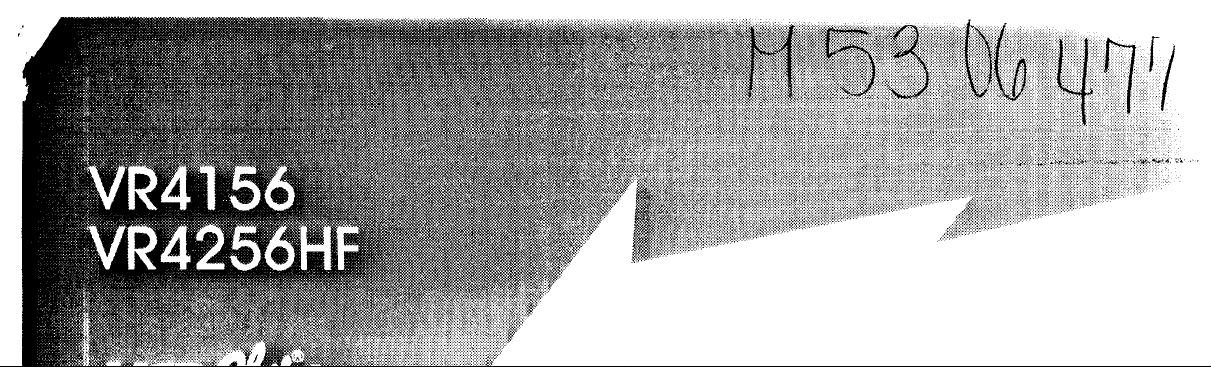
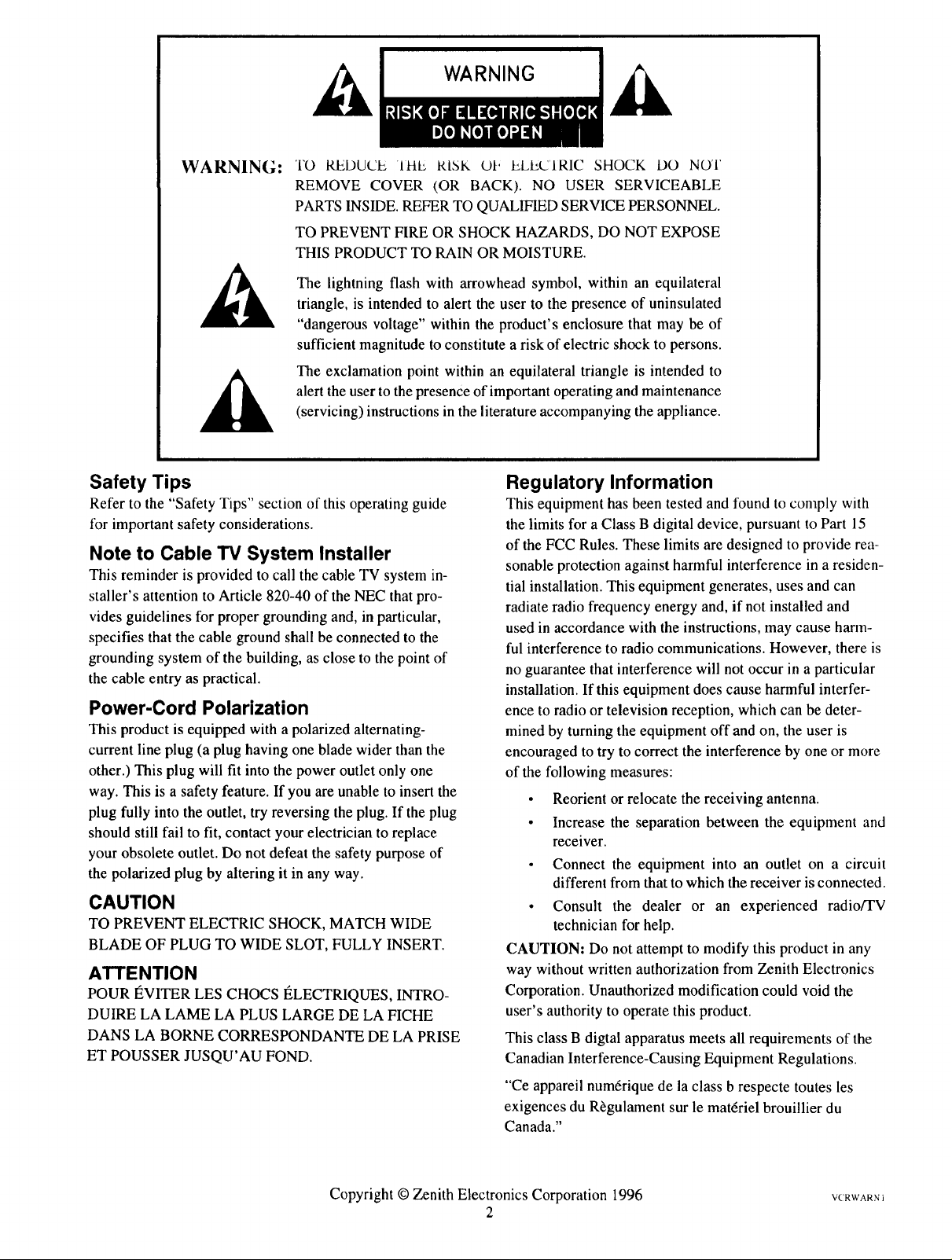
WARNING:
TO REDUCE till RISK Ot" ELECIRIC SHOCK DO NOT
REMOVE COVER (OR BACK). NO USER SERVICEABLE
PARTS INSIDE. REFER TO QUALIFIED SERVICE PERSONNEL.
TO PREVENT FIRE OR SHOCK HAZARDS, DO NOT EXPOSE
THIS PRODUCT TO RAIN OR MOISTURE.
The lightning flash with arrowhead symbol, within an equilateral
triangle, is intended to alert the user to the presence of uninsulated
"dangerous voltage" within the product's enclosure that may be of
sufficient magnitude to constitute a risk of electric shock to persons.
The exclamation point within an equilateral triangle is intended to
alert the user to the presence of important operating and maintenance
(servicing) instructions in the literature accompanying the appliance.
Safety Tips
Refer to the "Safety Tips" section of this operating guide
tor important safety considerations.
Note to Cable TV System Installer
This reminder is provided to call the cable TV system in-
staller's attention to Article 820-40 of the NEC that pro-
vides guidelines for proper grounding and, in particular,
specifies that the cable ground shall be connected to the
grounding system of the building, as close to the point of
the cable entry as practical.
Power-Cord Polarization
This product is equipped with a polarized alternating-
current line plug (a plug having one blade wider than the
other.) This plug will fit into the power outlet only one
way. This is a safety feature. If you are unable to insert the
plug fully into the outlet, try reversing the plug. If the plug
should still fail to fit, contact your electrician to replace
your obsolete outlet. Do not defeat the safety purpose of
the polarized plug by altering it in any way.
CAUTION
TO PREVENT ELECTRIC SHOCK, MATCH WIDE
BLADE OF PLUG TO WIDE SLOT, FULLY INSERT.
ATTENTION
POUR t_VITER LES CHOCS I_LECTRIQUES, INTRO-
DUIRE LA LAME LA PLUS LARGE DE LA FICHE
DANS LA BORNE CORRESPONDANTE DE LA PRISE
ET POUSSER JUSQU'AU FOND.
Regulatory Information
This equipment has been tested and found to comply with
the limits for a Class B digital device, pursuant to Part 15
of the FCC Rules. These limits are designed to provide rea-
sonable protection against harmful interference in a residen-
tial installation. This equipment generates, uses and can
radiate radio frequency energy and, if not installed and
used in accordance with the instructions, may cause harm-
ful interference to radio communications. However, there is
no guarantee that interference will not occur in a particular
installation. If this equipment does cause harmful interfer-
ence to radio or television reception, which can be deter-
mined by turning the equipment off and on, the user is
encouraged to try to correct the interference by one or more
of the following measures:
• Reorient
• Increase
receiver.
• Connect
different
• Consult the dealer or an experienced radiofrV
technician for help.
CAUTION: Do not attempt to modify this product in any
way without written authorization from Zenith Electronics
Corporation. Unauthorized modification could void the
user's authority to operate this product.
This class B digtal apparatus meets all requirements of the
Canadian Interference-Causing Equipment Regulations.
or relocate the receiving antenna.
the separation between the equipment and
the equipment into an outlet on a circuit
from that to which the receiver is connected.
"Ce appareil num6rique de la class b respecte toutes les
exigences du R_gulament sur le mat6riel brouillier du
Canada."
Copyright O Zenith Electronics Corporation 1996
2
VCRWARN 1
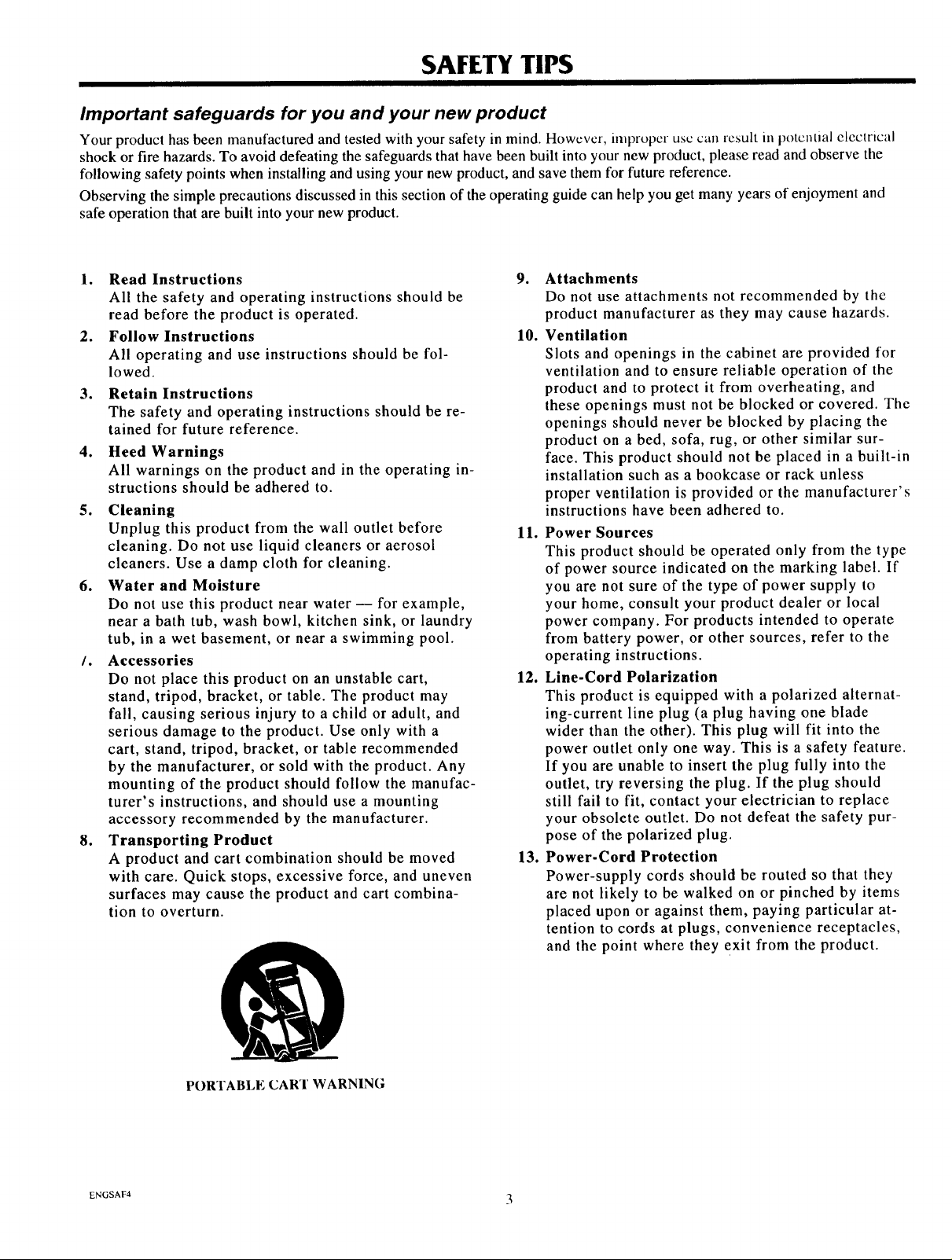
SAFETY TIPS
Important safeguards for you and your new product
Your product has been manufactured and tested with your safety in mind. However, improper use can result m potential electrical
shock or fire hazards. To avoid defeating the safeguards that have been built into your new product, please read and observe the
following safety points when installing and using your new product, and save them for future reference.
Observing the simple precautions discussed in this section of the operating guide can help you get many years of enjoyment and
safe operation that are built into your new product.
1. Read Instructions 9.
All the safety and operating instructions should be
read before the product is operated.
2. Follow Instructions 10.
All operating and use instructions should be fol-
lowed.
.
Retain Instructions
The safety and operating instructions should be re-
tained for future reference.
,
Heed Warnings
All warnings on the product and in the operating in-
structions should be adhered to.
5. Cleaning
Unplug this product from the wall outlet before
11. Power Sources
cleaning. Do not use liquid cleaners or aerosol
cleaners. Use a damp cloth for cleaning.
6. Water and Moisture
Do not use this product near water -- for example,
near a bath tub, wash bowl, kitchen sink, or laundry
tub, in a wet basement, or near a swimming pool.
/. Accessories
Do not place this product on an unstable cart,
12. Line-Cord Polarization
stand, tripod, bracket, or table. The product may
fall, causing serious injury to a child or adult, and
serious damage to the product. Use only with a
cart, stand, tripod, bracket, or table recommended
by the manufacturer, or sold with the product. Any
mounting of the product should follow the manufac-
turer's instructions, and should use a mounting
accessory recommended by the manufacturer.
8. Transporting Product
A product and cart combination should be moved
13. Power-Cord Protection
with care. Quick stops, excessive force, and uneven
surfaces may cause the product and cart combina-
tion to overturn.
Attachments
Do not use attachments not recommended by the
product manufacturer as they may cause hazards.
Ventilation
Slots and openings in the cabinet are provided for
ventilation and to ensure reliable operation of the
product and to protect it from overheating, and
these openings must not be blocked or covered. The
openings should never be blocked by placing the
product on a bed, sofa, rug, or other similar sur-
face. This product should not be placed in a built-in
installation such as a bookcase or rack unless
proper ventilation is provided or the manufacturer's
instructions have been adhered to.
This product should be operated only from the type
of power source indicated on the marking label. If
you are not sure of the type of power supply to
your home, consult your product dealer or local
power company. For products intended to operate
from battery power, or other sources, refer to the
operating instructions.
This product is equipped with a polarized alternat-
ing-current line plug (a plug having one blade
wider than the other). This plug will fit into the
power outlet only one way. This is a safety feature.
If you are unable to insert the plug fully into the
outlet, try reversing the plug. If the plug should
still fail to fit, contact your electrician to replace
your obsolete outlet. Do not defeat the safety pur-
pose of the polarized plug.
Power-supply cords should be routed so that they
are not likely to be walked on or pinched by items
placed upon or against them, paying particular at-
tention to cords at plugs, convenience receptacles,
and the point where they exit from the product.
PORTABLE CART WARNING
ENGSAF4 3
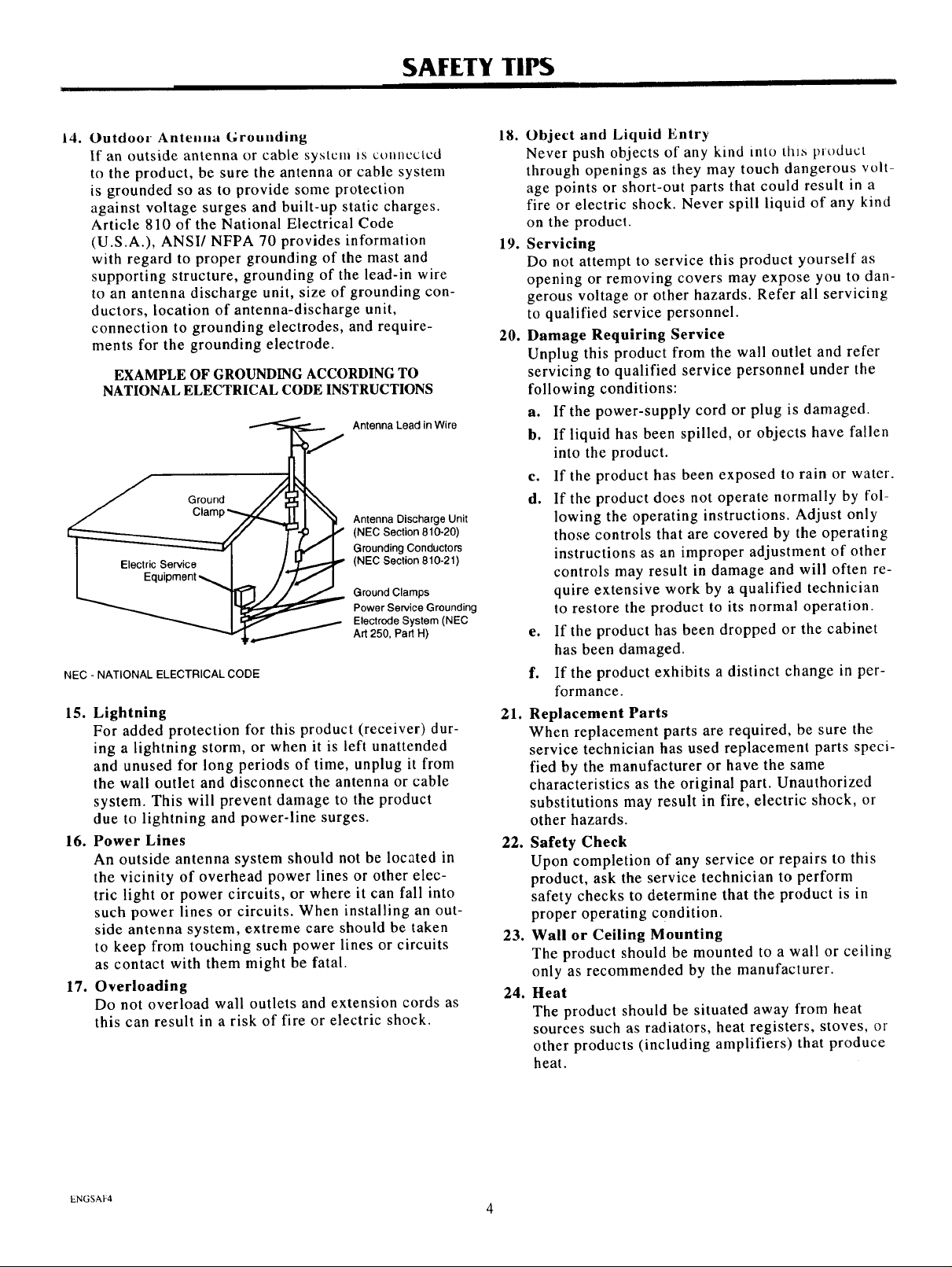
14. Outdoor Antenna Grounding
If an outside antenna or cable system _s connected
to the product, be sure the antenna or cable system
is grounded so as to provide some protection
against voltage surges and built-up static charges.
Article 810 of the National Electrical Code
(U.S.A.), ANSI/NFPA 70 provides information
with regard to proper grounding of the mast and
supporting structure, grounding of the lead-in wire
to an antenna discharge unit, size of grounding con-
ductors, location of antenna-discharge unit,
connection to grounding electrodes, and require-
ments for the grounding electrode.
EXAMPLE OF GROUNDING ACCORDINGTO
NATIONAL ELECTRICAL CODE INSTRUCTIONS
Antenna Lead in Wire
J Ground
Antenna Discharge Unit
(NEC Section 810-20)
Grounding Conductors
(NEC Section 810-21)
Ground Clamps
Power Service Grounding
Electrode System (NEC
Art 250, Part H)
NEC - NATIONAL ELECTRICAL CODE
15. Lightning
For added protection for this product (receiver) dur-
ing a lightning storm, or when it is left unattended
and unused for long periods of time, unplug it from
the wall outlet and disconnect the antenna or cable
system. This will prevent damage to the product
due to lightning and power-line surges.
16. Power Lines
An outside antenna system should not be located in
the vicinity of overhead power lines or other elec-
tric light or power circuits, or where it can fall into
such power lines or circuits. When installing an out-
side antenna system, extreme care should be taken
to keep from touching such power lines or circuits
as contact with them might be fatal.
17. Overloading
Do not overload wall outlets and extension cords as
this can result in a risk of fire or electric shock.
SAFETY TIPS
18.
Object and Liquid Entry
Never push objects of any kind into this product
through openings as they may touch dangerous volt-
age points or short-out parts that could result in a
fire or electric shock. Never spill liquid of any kind
on the product.
19.
Servicing
Do not attempt to service this product yourself as
opening or removing covers may expose you to dan-
gerous voltage or other hazards. Refer all servicing
to qualified service personnel.
20.
Damage Requiring Service
Unplug this product from the wall outlet and refer
servicing to qualified service personnel under the
following conditions:
a. If the power-supply cord or plug is damaged.
b. If liquid has been spilled, or objects have fallen
c. If the product has been exposed to rain or water.
d. If the product does not operate normally by fol-
e. If the product has been dropped or the cabinet
f. If the product exhibits a distinct change in per-
21.
Replacement Parts
When replacement parts are required, be sure the
service technician has used replacement parts speci-
fied by the manufacturer or have the same
characteristics as the original part. Unauthorized
substitutions may result in fire, electric shock, or
other hazards.
22. Safety Check
Upon completion of any service or repairs to this
product, ask the service technician to perform
safety checks to determine that the product is in
proper operating condition.
23. Wall or Ceiling Mounting
The product should be mounted to a wall or ceiling
only as recommended by the manufacturer.
24. Heat
The product should be situated away from heat
sources such as radiators, heat registers, stoves, or
other products (including amplifiers) that produce
heat.
into the product.
lowing the operating instructions. Adjust only
those controls that are covered by the operating
instructions as an improper adjustment of other
controls may result in damage and will often re-
quire extensive work by a qualified technician
to restore the product to its normal operation.
has been damaged.
formance.
ENGSAF4
4
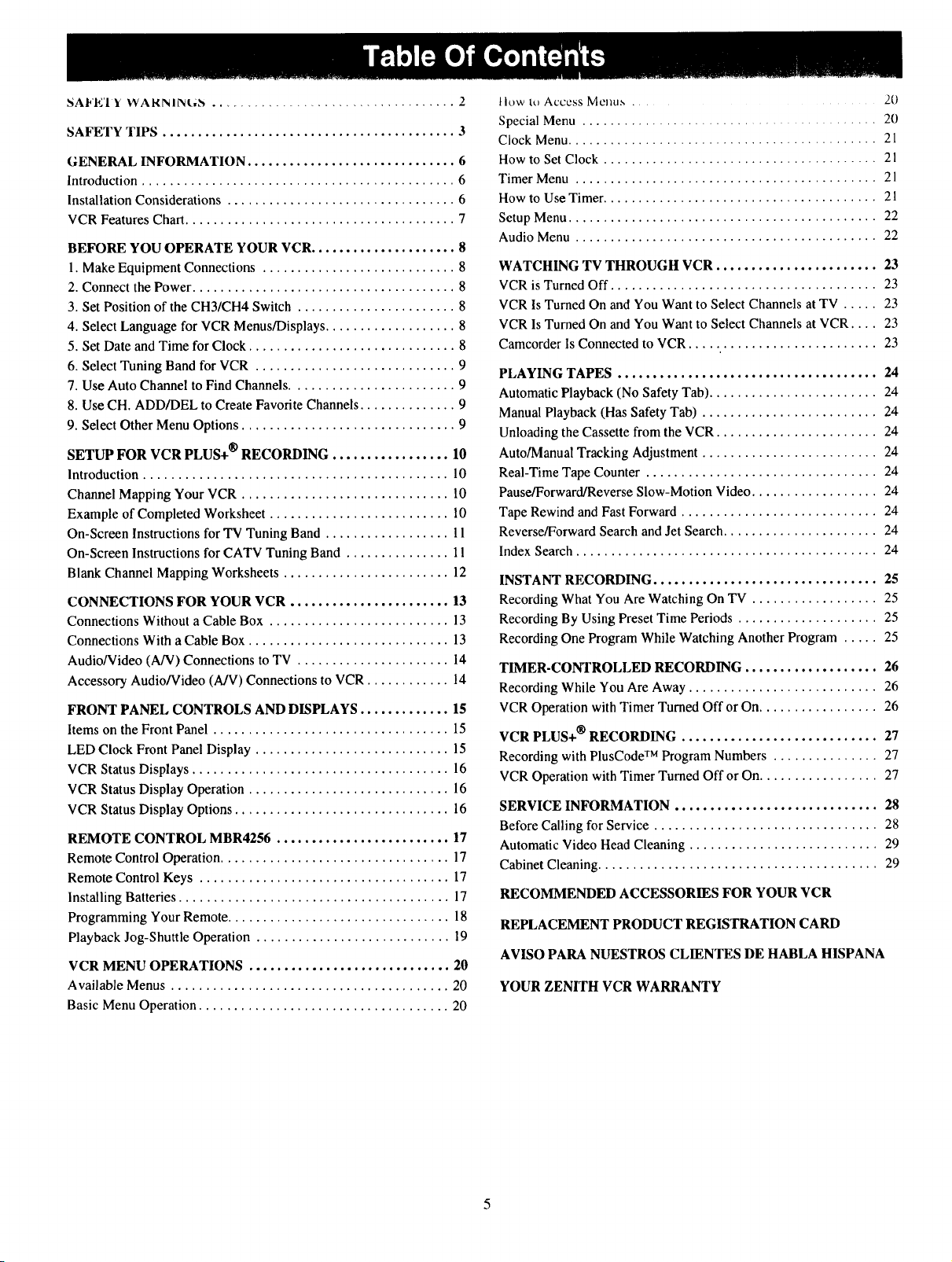
SAFE'I Y WARNIINL,_N ................................... 2
SAFETY TIPS .......................................... 3
GENERAL INFORMATION .............................. 6
Introduction ............................................. 6
Installation Considerations ................................. 6
VCR Features Chart....................................... 7
BEFORE YOU OPERATE YOUR VCR ..................... 8
1. Make Equipment Connections ............................ 8
2. Connect the Power ...................................... 8
3. Set Position of the CH3/CH4 Switch ....................... 8
4. Select Language for VCR Menus/Displays ................... 8
5. Set Date and Time for Clock .............................. 8
6. Select Tuning Band for VCR ............................. 9
7. Use Auto Channel to Find Channels ........................ 9
8. Use CH. ADD/DEL to Create Favorite Channels .............. 9
9. Select Other Menu Options ............................... 9
SETUP FOR VCR PLUS+ @RECORDING ................. 10
Introduction ............................................ 10
Channel Mapping Your VCR .............................. 10
Example of Completed Worksheet .......................... 10
On-Screen Instructions for TV Tuning Band .................. 11
On-Screen Instructions for CATV Tuning Band ............... 1!
Blank Channel Mapping Worksheets ........................ 12
CONNECTIONS FOR YOUR VCR ....................... 13
Connections Without a Cable Box .......................... 13
Connections With a Cable Box ............................. 13
Audio/Video (A/V) Connections to TV ...................... 14
Accessory Audio/Video (A/V) Connections to VCR ............ 14
FRONT PANEL CONTROLS AND DISPLAYS ............. 15
Items on the Front Panel .................................. 15
LED Clock Front Panel Display ............................ 15
VCR Status Displays ..................................... 16
VCR Status Display Operation ............................. 16
VCR Status Display Options ............................... 16
REMOTE CONTROL MBR4256 ......................... 17
Remote Control Operation ................................. 17
Remote Control Keys .................................... 17
Installing Batteries ....................................... 17
Programming Your Remote ................................ 18
Playback Jog-Shuttle Operation ............................ 19
VCR MENU OPERATIONS ............................. 20
Available Menus ........................................ 20
Basic Menu Operation .................................... 20
tlow to Access Menu,s ..... 20
Special Menu .......................................... 20
Clock Menu ............................................ 21
How to Set Clock ....................................... 21
Timer Menu ........................................... 21
How to Use Timer ....................................... 21
Setup Menu ............................................ 22
Audio Menu ........................................... 22
WATCHINGTVTHROUGH VCR ....................... 23
VCRis TurnedOff ...................................... 23
VCRIs Turned Onand You Want toSelect Channels at TV ..... 23
VCRIs Turned Onand You Want toSelect Channels at VCR .... 23
Camcorder lsConnected to VCR ........................... 23
PLAYING TAPES ..................................... 24
Automatic Playback (No Safety Tab) ........................ 24
Manual Playback (Has Safety Tab) ......................... 24
Unloading the Cassette from the VCR ....................... 24
Auto/Manual Tracking Adjustment ......................... 24
Real-Time Tape Counter ................................. 24
Pause/Forward/Reverse Slow-Motion Video .................. 24
Tape Rewind and Fast Forward ............................ 24
Reverse/Forward Search and Jet Search ...................... 24
Index Search ........................................... 24
INSTANT RECORDING ................................ 25
Recording What You Are Watching On TV .................. 25
Recording By Using Preset Time Periods .................... 25
Recording One Program While Watching Another Program ..... 25
TIMER-CONTROLLED RECORDING ................... 26
Recording While You Are Away ........................... 26
VCR Operation with Timer Turned Off or On................. 26
VCR PLUS+ @RECORDING ............................ 27
Recording with PlusCode TM Program Numbers ............... 27
VCR Operation with Timer Turned Off or On................. 27
SERVICE INFORMATION ............................. 28
Before Calling for Service ................................ 28
Automatic Video Head Cleaning ........................... 29
Cabinet Cleaning ........................................ 29
RECOMMENDED ACCESSORIES FOR YOUR VCR
REPLACEMENT PRODUCT REGISTRATION CARD
AVISO PARA NUESTROS CLIENTES DE HABLA HISPANA
YOUR ZENITHVCR WARRANTY
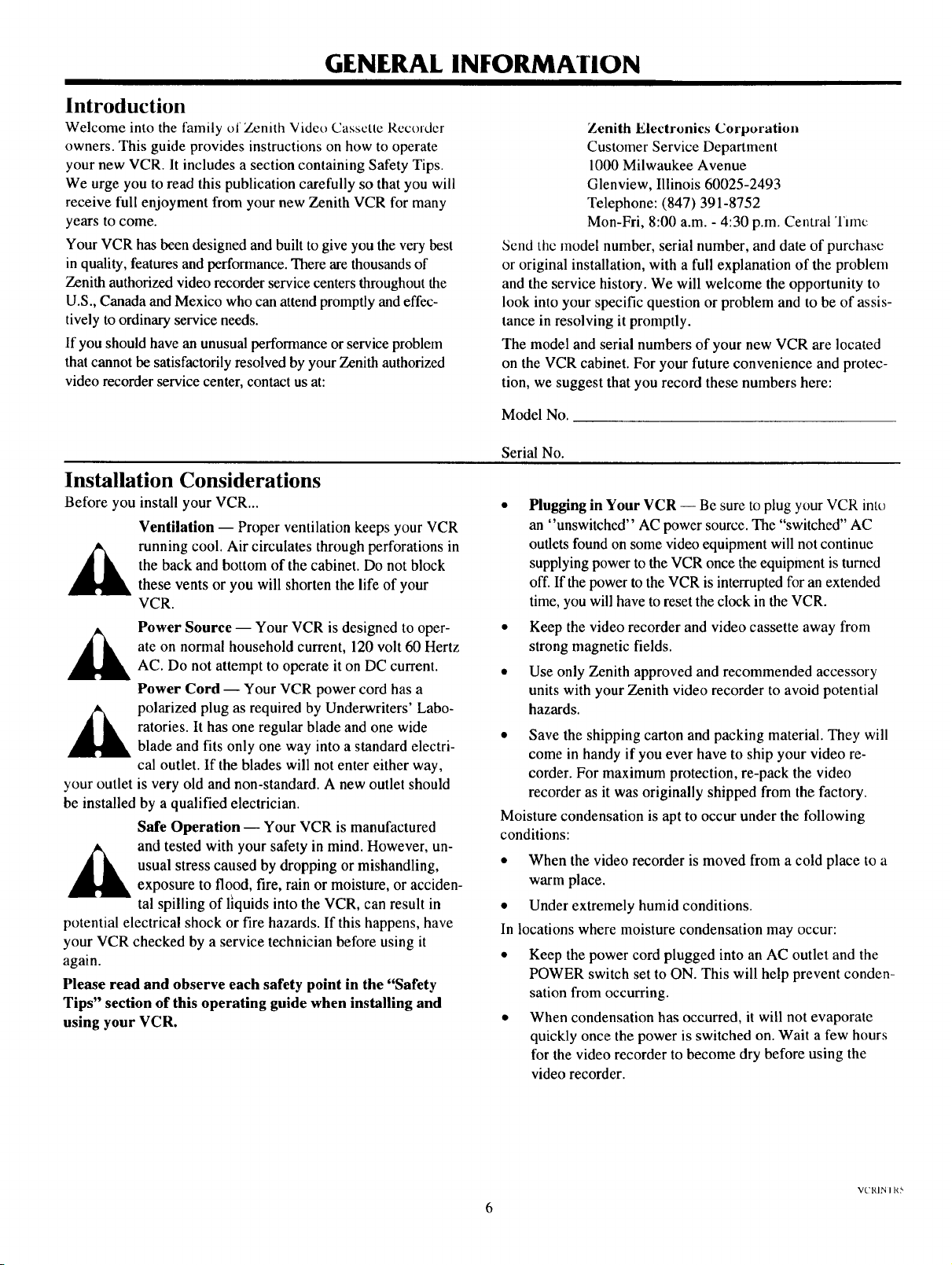
GENERAL INFORMATION
Introduction
Welcome into the family of Zenith Video Cassctte Recorder
owners. This guide provides instructions on how to operate
your new VCR. It includes a section containing Safety Tips.
We urge you to read this publication carefully so that you will
receive full enjoyment from your new Zenith VCR for many
years to come.
Your VCR has been designed and built to give you the very best
in quality, features and performance. There are thousands of
Zenith authorized video recorder service centers throughout the
U.S., Canada and Mexico who can attend promptly and effec-
tively to ordinary service needs.
If you should have an unusual performance or service problem
that cannot be satisfactorily resolved by your Zenith authorized
video recorder service center, contact us at:
Installation Considerations
Before you install your VCR...
Ventilation -- Proper ventilation keeps your VCR
running cool. Air circulates through perforations in
the back and bottom of the cabinet. Do not block
these vents or you will shorten the life of your
VCR.
Power Source -- Your VCR is designed to oper-
ate on normal household current, 120 volt 60 Hertz
AC. Do not attempt to operate it on DC current.
Power Cord -- Your VCR power cord has a
polarized plug as required by Underwriters' Labo-
ratories. It has one regular blade and one wide
blade and fits only one way into a standard electri-
cal outlet. If the blades will not enter either way,
your outlet is very old and non-standard. A new outlet should
be installed by a qualified electrician.
Safe Operation -- Your VCR is manufactured
Zenith Electronics Corporation
Customer Service Department
1000 Milwaukee Avenue
Glenview, Illinois 60025-2493
Telephone: (847) 391-8752
Mon-Fri, 8:00 a.m. - 4:30 p.m. Central Timc
Send thc model number, serial number, and date of purchase
or original installation, with a full explanation of the problem
and the service history. We will welcome the opportunity to
look into your specific question or problem and to be of assis-
tance in resolving it promptly.
The model and serial numbers of your new VCR are located
on the VCR cabinet. For your future convenience and protec-
tion, we suggest that you record these numbers here:
Model No.
Serial No.
• Plugging in Your VCR -- Be sure to plug your VCR into
an "unswitched" AC power source. The "switched" AC
outlets found on some video equipment will not continue
supplying power to the VCR once the equipment is turned
off. If the power to the VCR is interrupted for an extended
time, you will have to reset the clock in the VCR.
• Keep the video recorder and video cassette away from
strong magnetic fields.
• Use only Zenith approved and recommended accessory
units with your Zenith video recorder to avoid potential
hazards.
• Save the shipping carton and packing material. They will
come in handy if you ever have to ship your video re-
corder. For maximum protection, re-pack the video
recorder as it was originally shipped from the factory.
Moisture condensation is apt to occur under the following
conditions:
usual stress caused by dropping or mishandling,
and tested with your safety in mind. However, un-
exposure to flood, fire, rain or moisture, or acciden-
tal spilling of fiquids into the VCR, can result in
potential electrical shock or fire hazards. If this happens, have
your VCR checked by a service technician before using it
again.
Please read and observe each safety point in the "Safety
Tips" section of this operating guide when installing and
using your VCR.
• When the video recorder is moved from a cold place to a
warm place.
• Under extremely humid conditions.
In locations where moisture condensation may occur:
• Keep the power cord plugged into an AC outlet and the
POWER switch set to ON. This will help prevent conden-
sation from occurring.
• When condensation has occurred, it will not evaporate
quickly once the power is switched on. Wait a few hours
for the video recorder to become dry before using the
video recorder.
VCRIN I R5
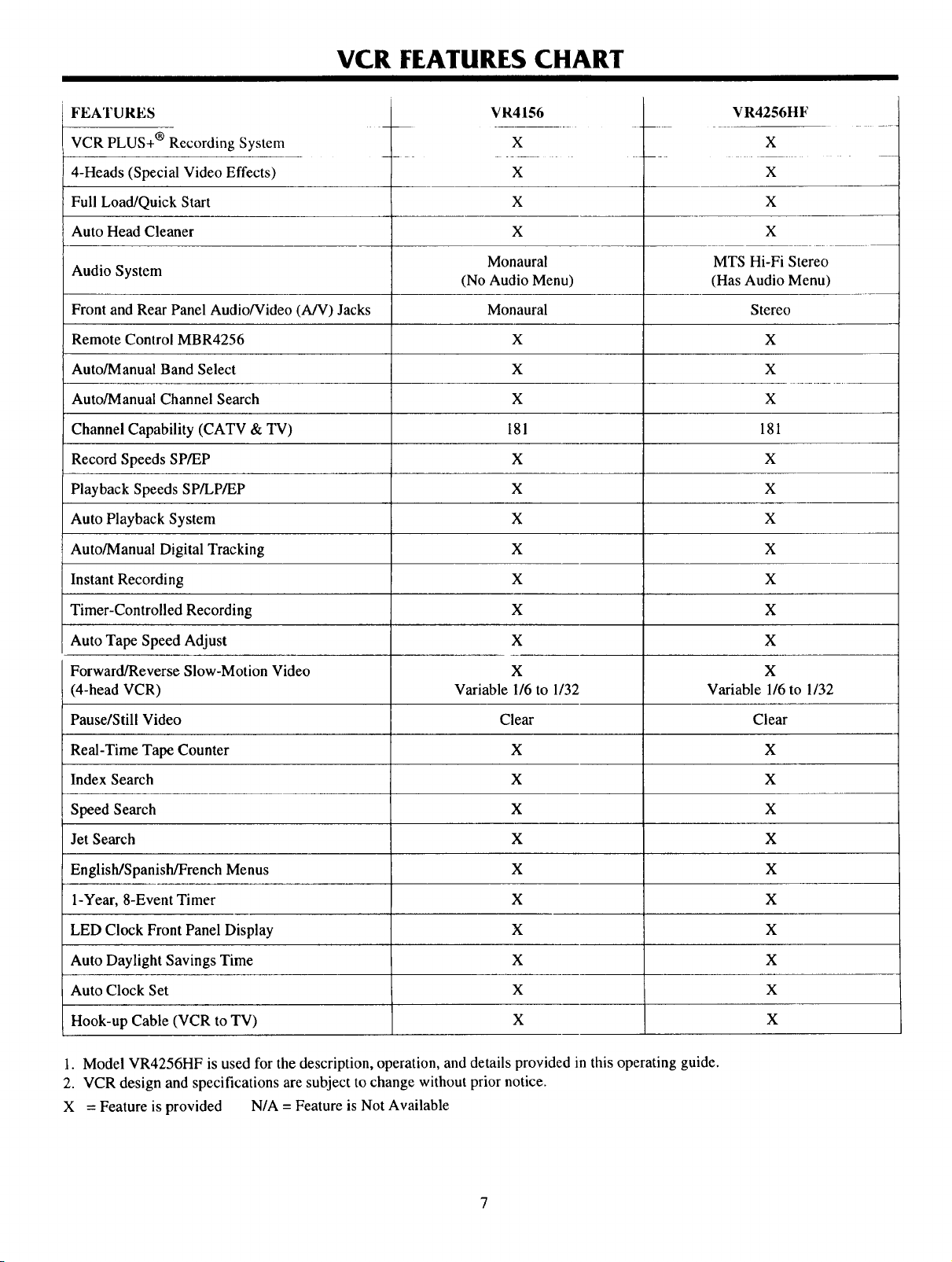
VCR FEATURES CHART
FEATURES
VCR PLUS+ ® Recording System
4-Heads (Special Video Effects)
Full Load/Quick Start
Auto Head Cleaner
Audio System
Front and Rear Panel Audio/Video (A/V) Jacks
Remote Control MBR4256
Auto/Manual Band Select
Auto/Manual Channel Search
Channel Capability (CATV & TV)
Record Speeds SP/EP
Playback Speeds SP/LP/EP
Auto Playback System
Auto/Manual Digital Tracking
VR4156
X
X
X
X
Monaural
(No Audio Menu)
Monaural
X
X
X
181
X
X
X
X
VR4256HF
X
X
X
X
MTS Hi-Fi Stereo
(Has Audio Menu)
Stereo
X
X
X
181
X
X
X
X
Instant Recording
Timer-Controlled Recording
Auto Tape Speed Adjust
Forward/Reverse Slow-Motion Video
(4-head VCR)
Pause/Still Video
Real-Time Tape Counter
Index Search
Speed Search
Jet Search
English/Spanish/French Menus
1-Year, 8-Event Timer
LED Clock Front Panel Display
Auto Daylight Savings Time
Auto Clock Set
Hook-up Cable (VCR to TV)
X
X
X
X
Variable 1/6 to 1/32
Clear
X
X
X
X
X
X
X
X
X
X
X
X
X
X
Variable 1/6 to 1/32
Clear
X
X
X
X
X
X
X
X
X
X
1. Model VR4256HF is used for the description, operation, and details provided in this operating guide.
2. VCR design and specifications are subject to change without prior notice.
X = Feature is provided N/A = Feature is Not Available
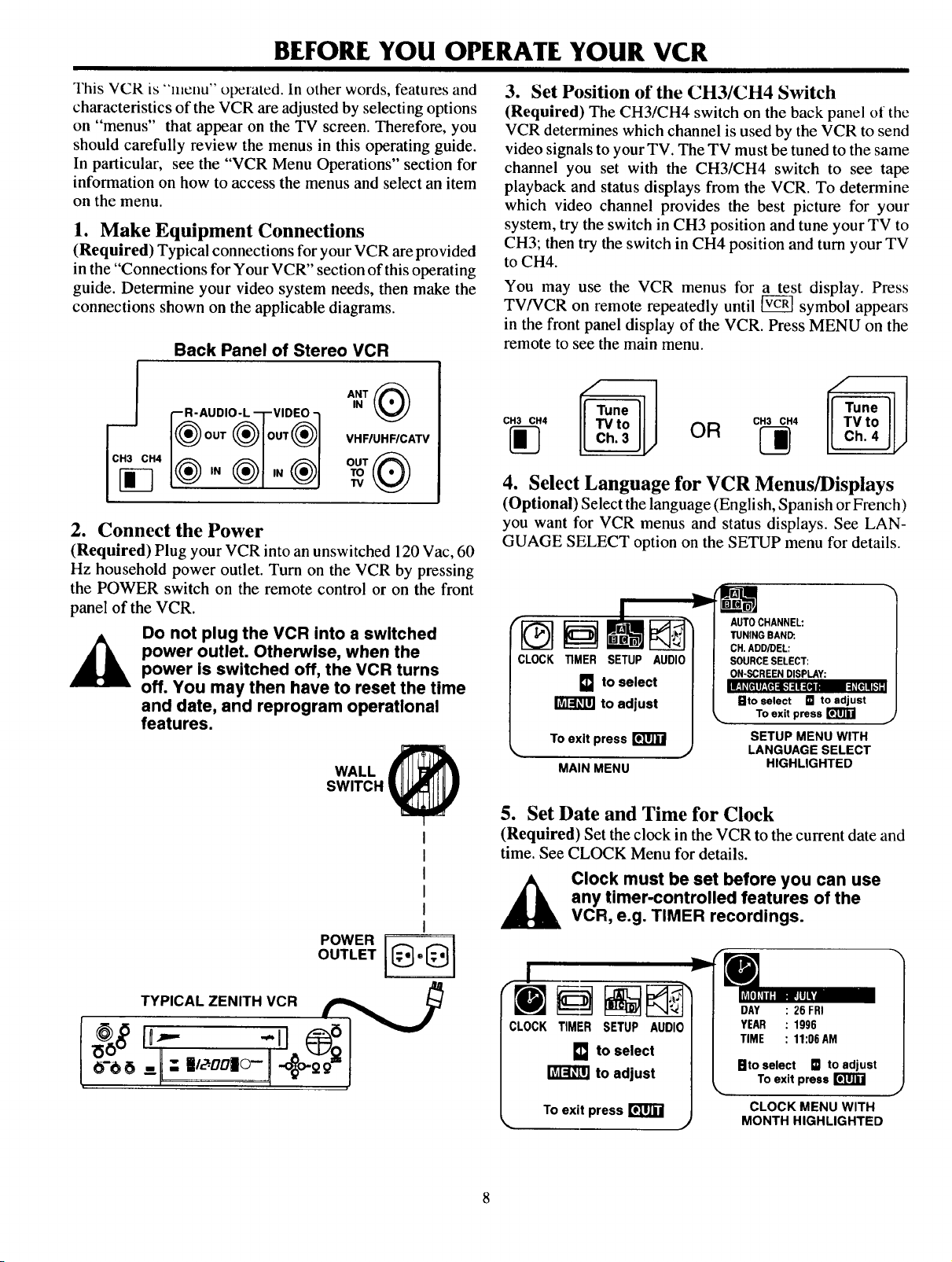
BEFORE YOU OPERATE YOUR VCR
]'his VCR is "menu" operated. In other words, features and
characteristics of the VCR are adjusted by selecting options
on "menus" that appear on the TV screen. Therefore, you
should carefully review the menus in this operating guide.
In particular, see the "VCR Menu Operations" section for
information on how to access the menus and select an item
on the menu.
1. Make Equipment Connections
(Required) Typical connections for your VCR are provided
in the "Connections for Your VCR" section of this operating
guide. Determine your video system needs, then make the
connections shown on the applicable diagrams.
Back Panel of Stereo VCR
VHFIUHF/CA'rV
"w
2. Connect the Power
(Required) Plug your VCR into an unswitched 120 Vac, 60
Hz household power outlet. Turn on the VCR by pressing
the POWER switch on the remote control or on the front
panel of the VCR.
Do not plug the VCR into a switched
power outlet. Otherwise, when the
power is switched off, the VCR turns
off. You may then have to reset the time
and date, and reprogram operational
features.
WALL
SWITCH
3. Set Position of the CH3/CH4 Switch
(Required) The CH3/CH4 switch on the back panel of the
VCR determines which channel is used by the VCR to send
video signals to your TV. The TV must be tuned to the same
channel you set with the CH3/CH4 switch to see tape
playback and status displays from the VCR. To determine
which video channel provides the best picture for your
system, try the switch in CH3 position and tune your TV to
CH3; then try the switch in CH4 position and turn your TV
to CH4.
You may use the VCR menus for a test display. Press
TV/VCR on remote repeatedly until _ symbol appears
in the front panel display of the VCR. Press MENU on the
remote to see the main menu.
+
c.3 c., OR
4. Select Language for VCR Menus/Displays
(Optional) Select the language (English, Span ish or French)
you want for VCR menus and status displays. See LAN-
GUAGE SELECT option on the SETUP menu for details.
W
AUTOCHANNEL:
TUNINGBAND:.
CLOCK TIMER SETUP AUDIO
[] to select
to adjust
To exit press
MAINMENU
CH.ADD/DEL:
SOURCESELECT:
ON-SCREENDISPLAY:
$1to select [] to adjust
To exit press
SETUP MENU WITH
LANGUAGE SELECT
HIGHLIGHTED
OUTLET =
TYPICAL ZENITH VCR
o-oo_t.-,,+o,-!+00
5. Set Date and Time for Clock
(Required) Set the clock in the VCR to the current date and
time. See CLOCK Menu for details.
_ lock must be set before you can use
any timer-controlled features of the
VCR, e.g. TIMER recordings.
_1
MH
CLOCK TIMER SETUP AUDIO
[] to select
to adjust
To exit press
J
DAY : 26 FRI
YEAR : 1996
TIME : 11:06AM
Bto select [] to adjust
To exit press
CLOCK MENU WITH
MONTH HIGHLIGHTED
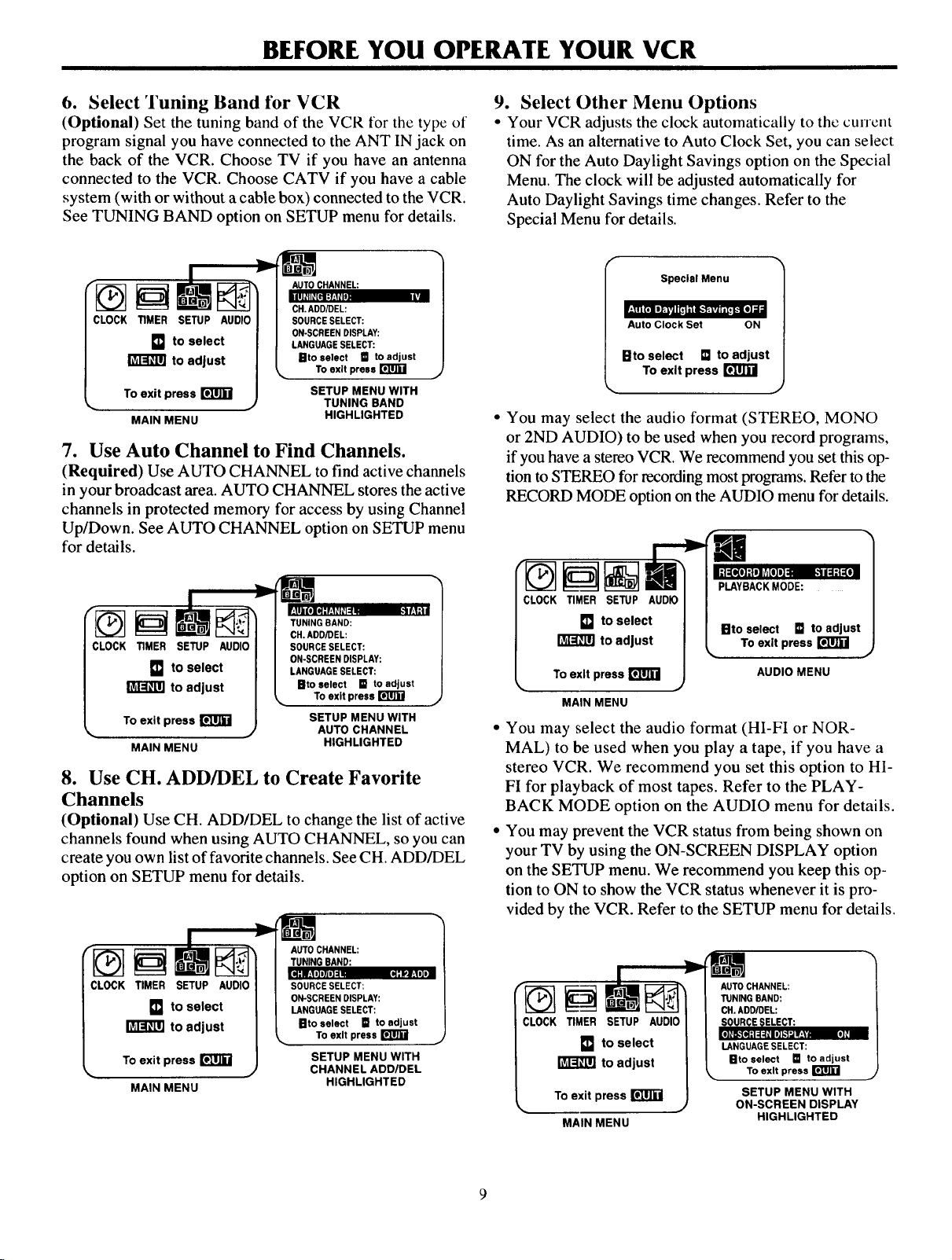
BEFORE YOU OPERATE YOUR VCR
6. Select Tuning Band t'or VCR
(Optional) Set the tuning band of the VCR for the type of
program signal you have connected to the ANT IN jack on
the back of the VCR. Choose TV if you have an antenna
connected to the VCR. Choose CATV if you have a cable
system (with or without a cable box) connected to the VCR.
See TUNING BAND option on SETUP menu for details.
CLOCK TIMER SETUP AUDIO
[] to select
to adjust
To exit press _ SETUP MENU WITH
MAIN MENU HIGHLIGHTED
j TUNING BAND
To exit
7. Use Auto Channel to Find Channels.
(Required) Use AUTO CHANNEL to find active channels
in your broadcast area. AUTO CHANNEL stores the active
channels in protected memory for access by using Channel
Up/Down. See AUTO CHANNEL option on SETUP menu
for details.
9. Select Other Menu Options
• Your VCR adjusts the clock automatically to the current
time. As an alternative to Auto Clock Set, you can select
ON for the Auto Daylight Savings option on the Special
Menu. The clock will be adjusted automatically for
Auto Daylight Savings time changes. Refer to the
Special Menu for details.
Special Menu
,.111_,'T_o];
Auto Clock Set ON
Bto select [] to adjust
To exit press
• You may select the audio format (STEREO, MONO
or 2ND AUDIO) to be used when you record programs,
if you have a stereo VCR. We recommend you set this op-
tion to STEREO for recording most programs. Refer to the
RECORD MODE option on the AUDIO menu for details.
CLOCK TIMER SETUP AUDIO
[] to select
to adjust
To exit press _ SETUP MENU WITH
MAIN MENU HIGHLIGHTED
j AUTO CHANNEL
8. Use CH. ADD/DEL to Create Favorite
Channels
(Optional) Use CH. ADD/DEL to change the list of active
channels found when using AUTO CHANNEL, so you can
create you own list of favorite channels. See CH. ADD/DEL
option on SETUP menu for details.
AUTO CHANNEL:
TUNING BAND:
CLOCK TIMER SETUP AUDIO
[] to select
to adjust
TO exit press
MAIN MENU
EII-'IL'I HffJo]= qII_1.'10It
SOURCE SELECT:
ON-SCREEN DISPLAY:
LANGUAGE SELECT:
gtoselect [] to adjust
To exit press
SETUP MENU WITH
CHANNEL ADD/DEL
HIGHLIGHTED
PLAYBACKMODE:
CLOCK TIMER SETUP AUD_I
[] tOselect ]
[_ to adjust I
%, To exit press _ J
MAIN MENU
IRto select [] to adjust
To exit press
AUDIO MENU
• You may select the audio format (HI-FI or NOR-
MAL) to be used when you play a tape, if you have a
stereo VCR. We recommend you set this option to HI-
FI for playback of most tapes. Refer to the PLAY-
BACK MODE option on the AUDIO menu for details.
• You may prevent the VCR status from being shown on
your TV by using the ON-SCREEN DISPLAY option
on the SETUP menu. We recommend you keep this op-
tion to ON to show the VCR status whenever it is pro-
vided by the VCR. Refer to the SETUP menu for details.
CLOCK TIMER SETUP AUDIO
[] to select
to adjust
To exit press r_T[i]
MAIN MENU
SETUP MENU WITH
J
ON-SCREEN DISPLAY
HIGHLIGHTED
ql
[] to adjust
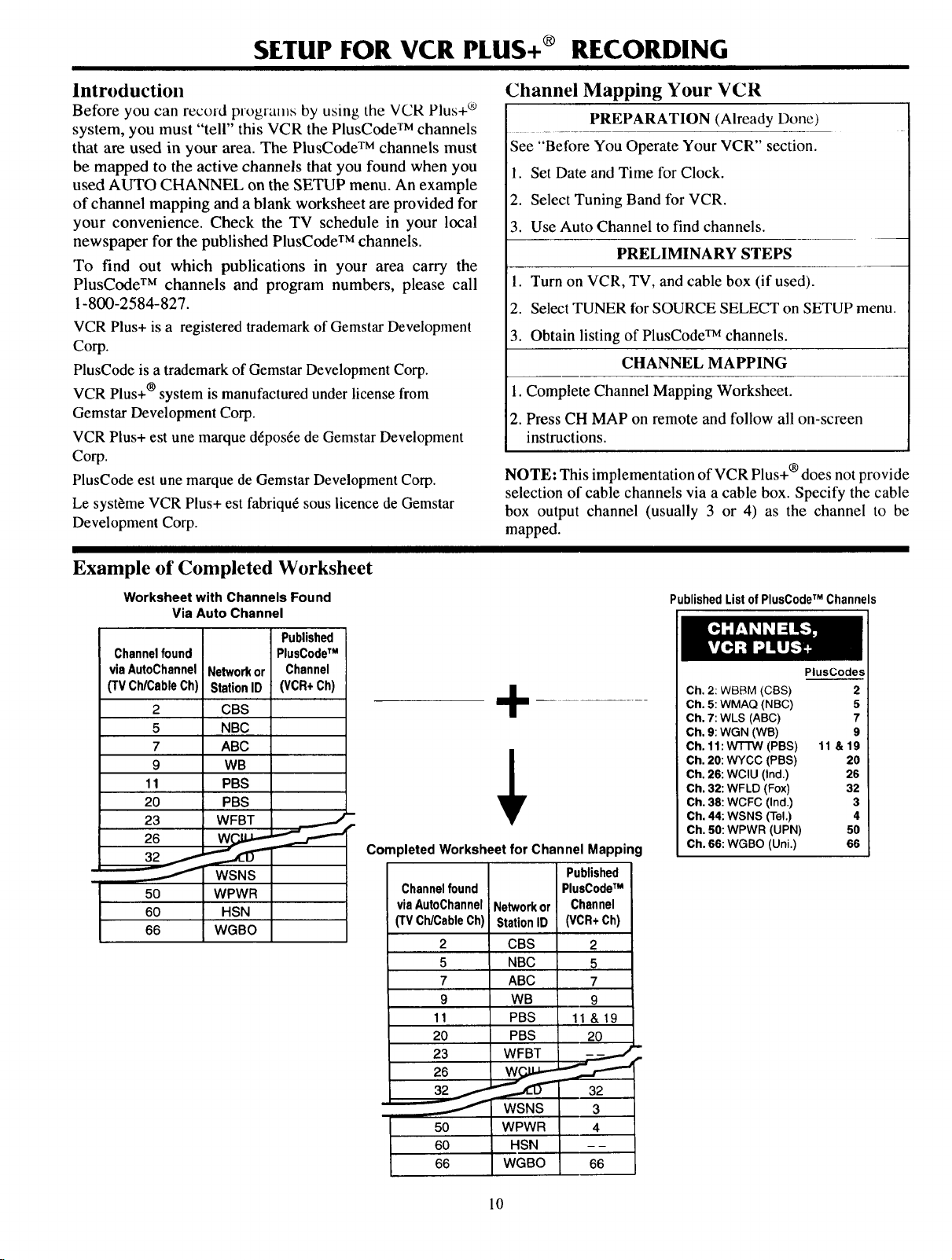
SETUP FOR VCR PLUS+ ® RECORDING
Introduction
Before you can record programs by using the VCR Plus+ ®
system, you must "tell" this VCR the PlusCode TM channels
that are used in your area. The PlusCode TM channels must
be mapped to the active channels that you found when you
used AUTO CHANNEL on the SETUP menu. An example
of channel mapping and a blank worksheet are provided for
your convenience. Check the TV schedule in your local
newspaper for the published PlusCode TM channels.
To find out which publications in your area carry the
PlusCode TM channels and program numbers, please call
1-800-2584-827.
VCR Plus+ is a registered trademark of Gemstar Development
Corp.
PlusCode is a trademark of Gemstar Development Corp.
VCR Plus+ ®system is manufactured under license from
Gemstar Development Corp.
VCR Plus+ est une marque d6pos6e de Gemstar Development
Corp.
PlusCode est une marque de Gemstar Development Corp.
Le systi_me VCR Plus+ est fabriqu6 sous iicence de Gemstar
Development Corp.
Channel Mapping Your VCR
PREPARATION (Already Done)
See "Before You Operate Your VCR" section.
1. Set Date and Time for Clock.
2. Select Tuning Band for VCR.
3. Use Auto Channel to find channels.
PRELIMINARY STEPS
1. Turn on VCR, TV, and cable box (if used).
2. Select TUNER for SOURCE SELECT on SETUP menu.
3. Obtain listing of PlusCode TM channels.
CHANNEL MAPPING
L Complete Channel Mapping Worksheet.
2. Press CH MAP on remote and follow all on-screen
instructions.
NOTE: This implementation of VCR Plus+ ® does not provide
selection of cable channels via a cable box. Specify the cable
box output channel (usually 3 or 4) as the channel to be
mapped.
Example of Completed Worksheet
Worksheet with Channels Found
Via Auto Channel
Published
Channelfound
viaAutoChannel
(TVChlCableCh)
2
5
7
9
11
20
23
26
32 /
,..--.---_
50
60
66
Networkor
StationID
CBS
NBC
ABC
WB
PBS
PBS
WFBT
WSNS
WPWR
HSN
WGBO
PlusCodeTM
Channel
(VCR+Ch)
__.....),.
+
D
Completed Worksheet for Channel Mapping
Published
Channelfound
via AutoChannel
(TV CNCable Ch)
2
5
7
9
11
2O
23
26
32
Y
50
60
66
Networkor
StationID
CBS
NBC
ABC
WB
PBS
PBS
WFBT , _ p
W___r._---
WSNS 3
WPWR 4
HSN - -
WGBO 66
PlusCodeTM
Channel
(VCR+Ch)
11 & 19
Published List of PlusCodeTM Channels
PlusCodes
Ch. 2: WBBM (CBS) 2
Ch. 5: WMAQ (NBC) 5
Ch. 7: WLS (ABC) 7
Ch. 9: WGN (WB) 9
Ch. 11:WTTW (PBS) 11 &19
Ch, 20: WYCC (PBS) 20
Ch. 26: WCIU (ind.) 26
Ch. 32: WFLD (Fox) 32
Ch, 38: WCFC (Ind.) 3
Ch. 44: WSNS (Tel.) 4
Ch. 50"WPWR (UPN) 50
Ch. 66: WGBO (Uni.) 66
2
5
7
9
20
a2
10
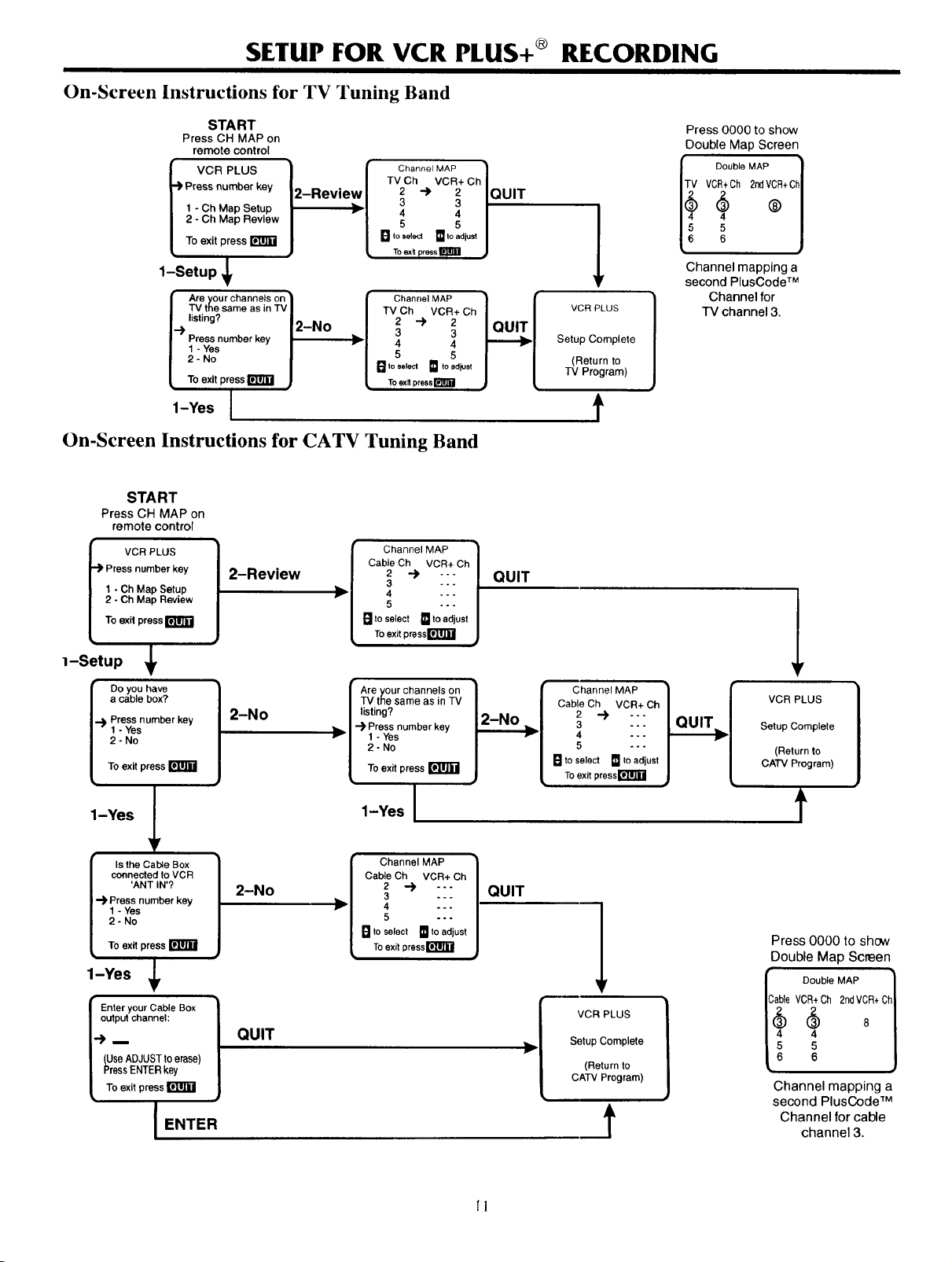
SETUP FOR VCR PLUS+ ® RECORDING
On-Screen Instructions for TV Tuning Band
START
Press CH MAP on
remote control
VCR PLUS ]•) Press number key 2-Review
1 - Oh Map Setup = v
2 - Ch Map Review I
To exit press
1-Setup
Are yourchannels on"
TV the same as in TV
listing?
-)' Press number key
1 - Yes
2- No
To exit press
i
1-Yes I
J
2-No
TV Ch VCR+ Ch
C
2 --> 2 QUIT
3 3
4 4
5 5
Channel MAP ]
[] toselect []to adjust
TO exit _ress
Channel MAP
TV Ch VCR+ Ch
2 -'_ 2
3 3
4 4
5 5
[] to selecl _ toadjust
Toexll press
On-Screen Instructions for CATV Tuning Band
START
Press CH MAP on
remote control
I VCR PLUS
Press number key
1 - Ch Map Setup
2 - Ch Map Review
To exit press
I-Setup _,
l Do you have
a cable box?
Press number key
1 - Yes
2- No
To exit press r_
2-Review
2-No
Ca Ch VCR+ Ch
>
[ 1
arcso,o0tmtoadjos,i
Toexitpresslr_TI]1"J J
"IV the same as in TV
listing?
Are your channels on
-.]1,Press number key
I 1 -Yes
To exit press
"'" QUIT
1
VCR PLUS
Setup Complete
(Return to
TV Program)
f
Channel MAP
Cable Ch VCR+ Ch
2 -.), -.-
3 ---
4 -.-
5 ---
a to select m to adjust
To exit pressr_lll_l
Press 0000 to show
Double Map Screen
C!Ch 2ndV;+ C
Channel mapping a
second PlusCode TM
Channel for
TV channel 3.
Setup Complete
QUIT
CATV Program)
!
VCR PLUS
(Return to
1-Yes _1
connected to VCR
'ANT IN'?
-)'Press number kay
1 - Yes
Is the Cat_e Box
2- No
To exit press
1-Yes _
ulpu,_tchannel:
seADJUST toerase)
Enter your Cable Box
ressENTER key
To exit press r_
ENTER
2-No
QUIT
1-Yes [
Cable Ch VCR+ Ch
2 -.), ---
_--_ 4 ---
3 ---
5 -°-
Channel MAP
n tOselect [] to adjust
Toexitpressr_ll_l
[1
QUIT
]b' Setup Complete
i 1
,L
(Return to
CATV Program)
f
Press 0000 to show
Double Map Screen
IC Double MAP 1
[_ _4ableVCR+65Oh 2ndVC8R+Ch]
Channel mapping a
second PlusCode TM
Channel for cable
channel 3.
