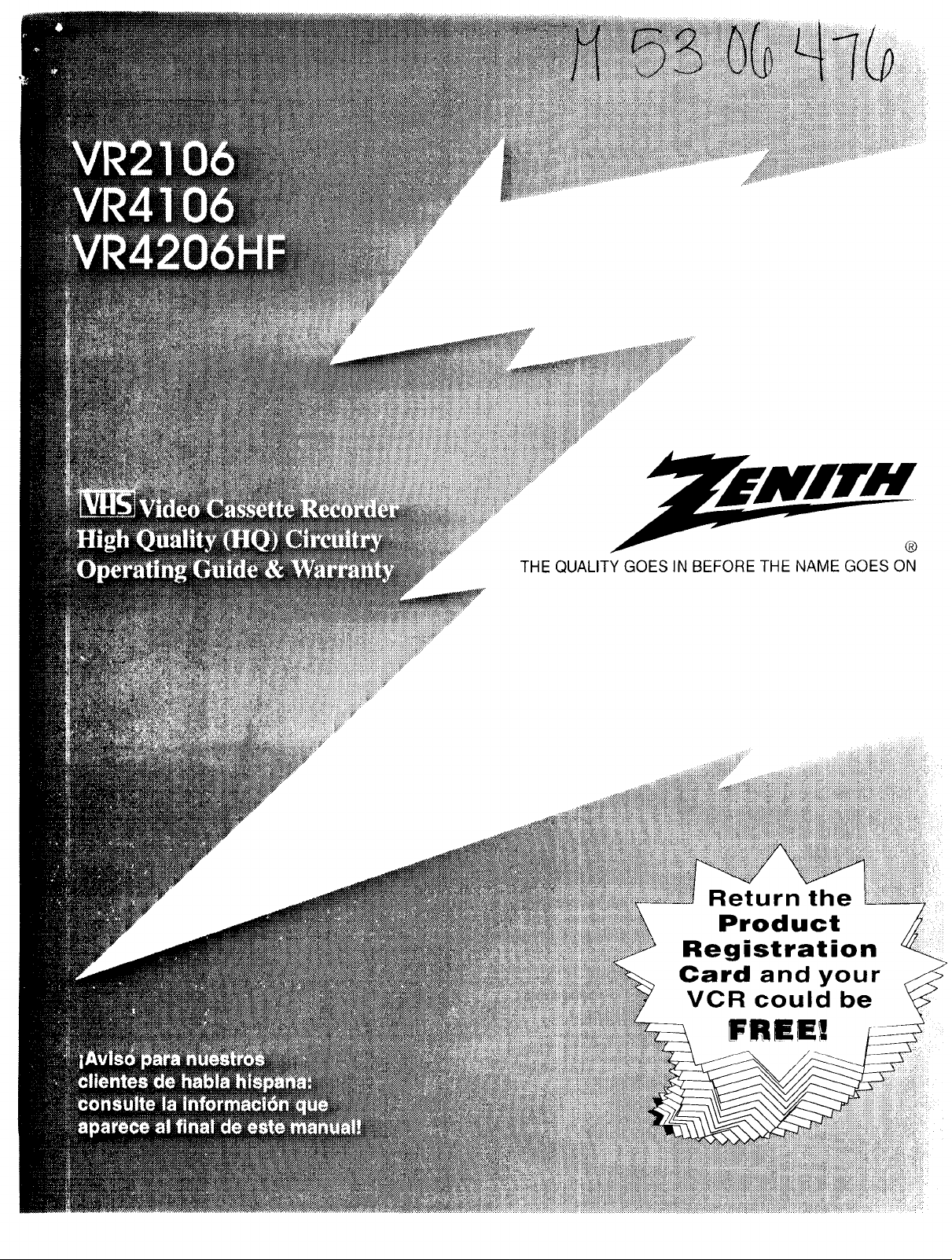
®
THEQUALITYGOESINBEFORETHENAMEGOESON
................_::_i_i_iii,:_iiiiiii!:iiiiiiiiiiiii_iiii!iiiii!i!ili,
_i_i_:_iiiiiiiiiii_iiiiiiii_iiiiiii_ii_iiiiiiiiii!iiiiiiiiiiiiiiiiiiiiiiiiiiiiiiiiiiiii_iiiiiiiiii_!_i_
Return the
Product
Registration
Card and your
VCR could be
FREE!
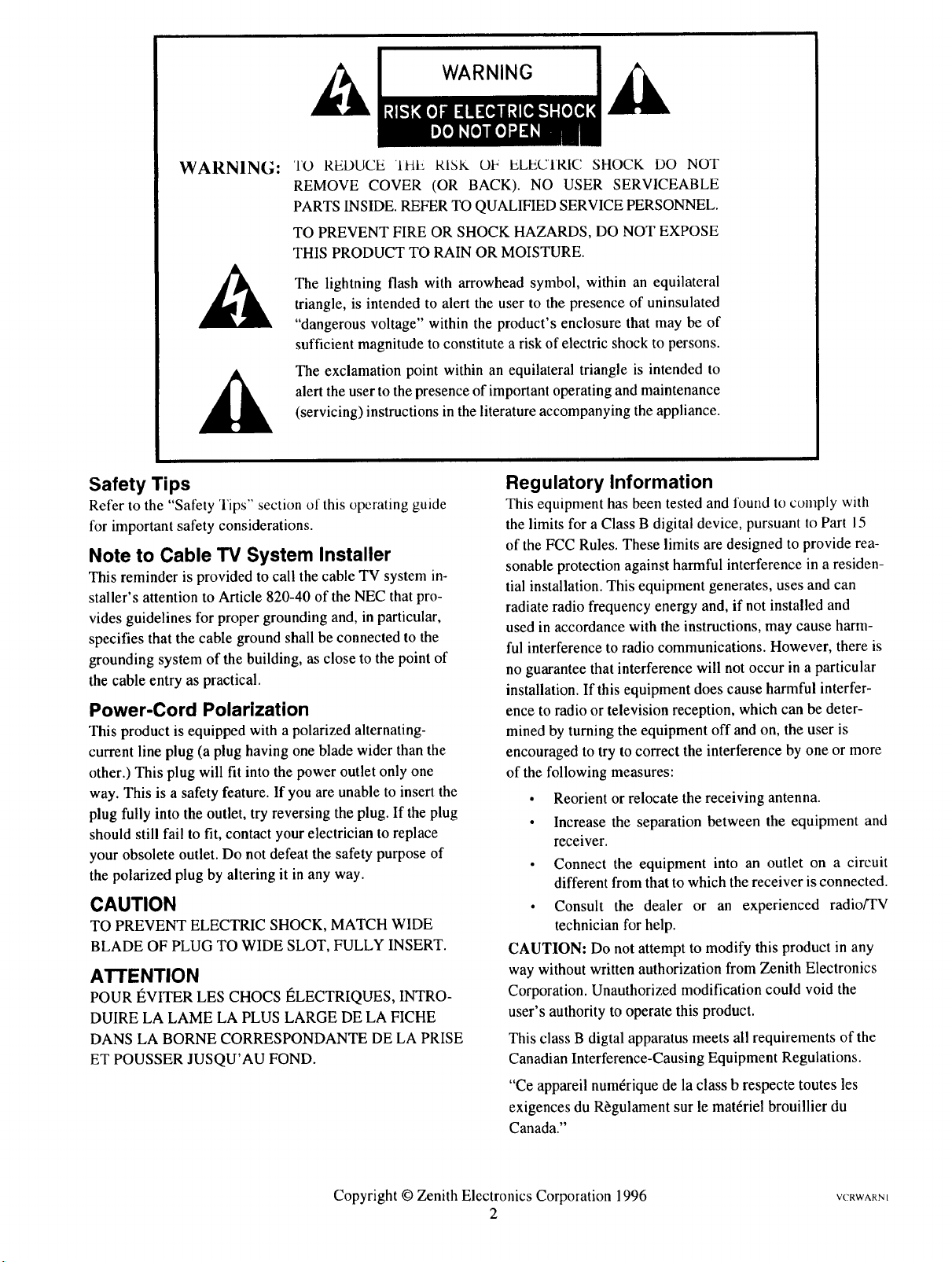
WARNING:
TO REDUCE IHE RISK OF ELECTRIC, SHOCK DO NOT
REMOVE COVER (OR BACK). NO USER SERVICEABLE
PARTS INSIDE. REFER TO QUALIFIED SERVICE PERSONNEL.
TO PREVENT FIRE OR SHOCK HAZARDS, DO NOT EXPOSE
THIS PRODUCT TO RAIN OR MOISTURE.
The lightning flash with arrowhead symbol, within an equilateral
triangle, is intended to alert the user to the presence of uninsulated
"dangerous voltage" within the product's enclosure that may be of
sufficient magnitude to constitute a risk of electric shock to persons.
The exclamation point within an equilateral triangle is intended to
alert the user to the presence of important operating and maintenance
(servicing) instructions in the literature accompanying the appliance.
Safety Tips
Refer to the "Safety Tips" section of this operating guide
for important safety considerations.
Note to Cable TV System Installer
This reminder is provided to call the cable TV system in-
staller's attention to Article 820-40 of the NEC that pro-
vides guidelines for proper grounding and, in particular,
specifies that the cable ground shall be connected to the
grounding system of the building, as close to the point of
the cable entry as practical.
Power-Cord Polarization
This product is equipped with a polarized alternating-
current line plug (a plug having one blade wider than the
other.) This plug will fit into the power outlet only one
way. This is a safety feature. If you are unable to insert the
plug fully into the outlet, try reversing the plug. If the plug
should still fail to fit, contact your electrician to replace
your obsolete outlet. Do not defeat the safety purpose of
the polarized plug by altering it in any way.
CAUTION
TO PREVENT ELECTRIC SHOCK, MATCH WIDE
BLADE OF PLUG TO WIDE SLOT, FULLY INSERT.
ATTENTION
POUR I_VITER LES CHOCS I_LECTRIQUES, INTRO-
DUIRE LA LAME LA PLUS LARGE DE LA FICHE
DANS LA BORNE CORRESPONDANTE DE LA PRISE
ET POUSSER JUSQU'AU FOND.
Regulatory Information
This equipment has been tested and found to comply with
the limits for a Class B digital device, pursuant to Part 15
of the FCC Rules. These limits are designed to provide rea-
sonable protection against harmful interference in a residen-
tial installation. This equipment generates, uses and can
radiate radio frequency energy and, if not installed and
used in accordance with the instructions, may cause harm-
ful interference to radio communications. However, there is
no guarantee that interference will not occur in a particular
installation. If this equipment does cause harmful interfer-
ence to radio or television reception, which can be deter-
mined by turning the equipment off and on, the user is
encouraged to try to correct the interference by one or more
of the following measures:
• Reorient or relocate the receiving antenna.
• Increase the separation between the equipment and
receiver.
• Connect the equipment into an outlet on a circuit
different from that to which the receiver is connected.
• Consult the dealer or an experienced radio/TV
technician for help.
CAUTION: Do not attempt to modify this product in any
way without written authorization from Zenith Electronics
Corporation. Unauthorized modification could void the
user's authority to operate this product.
This class B digtal apparatus meets all requirements of the
Canadian Interference-Causing Equipment Regulations.
"Ce appareil num6rique de la class b respecte toutes les
exigences du R_gulament sur le mat6riel brouillier du
Canada."
Copyright © Zenith Electronics Corporation 1996
2
VCRWARN[
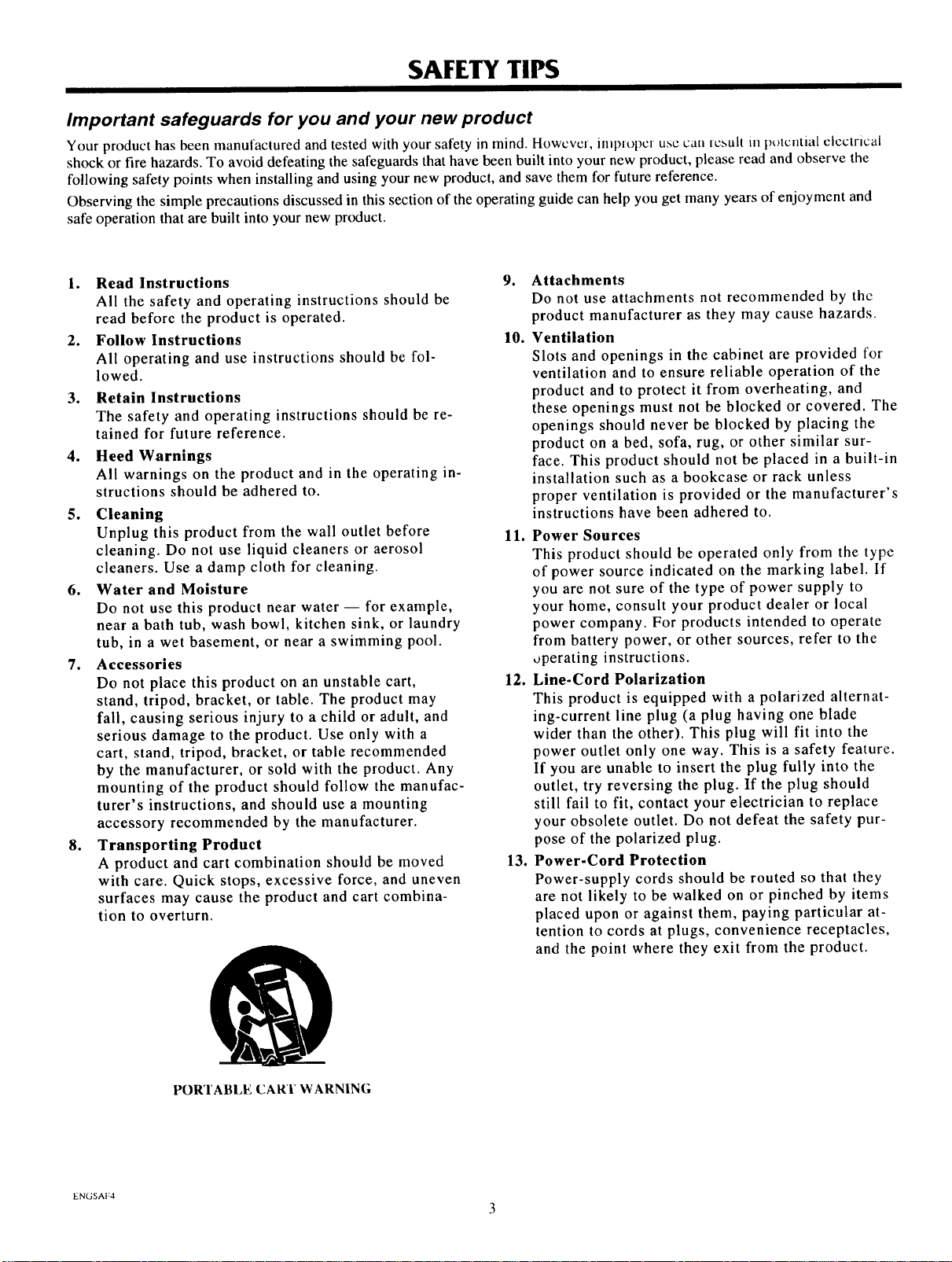
SAFETY TIPS
Important safeguards for you and your new product
Your product has been manufactured and tested with your safety in mind. However, impropc_ use can result in potential electrical
shock or fire hazards. To avoid defeating the safeguards that have been built into your new product, please read and observe the
following safety points when installing and using your new product, and save them for future reference.
Observing the simple precautions discussed in this section of the operating guide can help you get many years of enjoyment and
safe operation that are built into your new product.
1. Read Instructions 9.
All the safety and operating instructions should be
read before the product is operated.
2. Follow Instructions 10.
All operating and use instructions should be fol-
lowed.
Retain Instructions
o
The safety and operating instructions should be re-
tained for future reference.
.
Heed Warnings
All warnings on the product and in the operating in-
structions should be adhered to.
5. Cleaning
Unplug this product from the wall outlet before
11. Power Sources
cleaning. Do not use liquid cleaners or aerosol
cleaners. Use a damp cloth for cleaning.
6. Water and Moisture
Do not use this product near water -- for example,
near a bath tub, wash bowl, kitchen sink, or laundry
tub, in a wet basement, or near a swimming pool.
7. Accessories
Do not place this product on an unstable cart,
12. Line-Cord Polarization
stand, tripod, bracket, or table. The product may
fall, causing serious injury to a child or adult, and
serious damage to the product. Use only with a
cart, stand, tripod, bracket, or table recommended
by the manufacturer, or sold with the product. Any
mounting of the product should follow the manufac-
turer's instructions, and should use a mounting
accessory recommended by the manufacturer.
8. Transporting Product
A product and cart combination should be moved
13. Power-Cord Protection
with care. Quick stops, excessive force, and uneven
surfaces may cause the product and cart combina-
tion to overturn.
Attachments
Do not use attachments not recommended by thc
product manufacturer as they may cause hazards.
Ventilation
Slots and openings in the cabinet are provided for
ventilation and to ensure reliable operation of the
product and to protect it from overheating, and
these openings must not be blocked or covered. The
openings should never be blocked by placing the
product on a bed, sofa, rug, or other similar sur-
face. This product should not be placed in a built-in
installation such as a bookcase or rack unless
proper ventilation is provided or the manufacturer's
instructions have been adhered to.
This product should be operated only from the type
of power source indicated on the marking label. If
you are not sure of the type of power supply to
your home, consult your product dealer or local
power company. For products intended to operate
from battery power, or other sources, refer to the
operating instructions.
This product is equipped with a polarized alternat-
ing-current line plug (a plug having one blade
wider than the other). This plug will fit into the
power outlet only one way. This is a safety feature.
If you are unable to insert the plug fully into the
outlet, try reversing the plug. If the plug should
still fail to fit, contact your electrician to replace
your obsolete outlet. Do not defeat the safety pur-
pose of the polarized plug.
Power-supply cords should be routed so that they
are not likely to be walked on or pinched by items
placed upon or against them, paying particular at-
tention to cords at plugs, convenience receptacles,
and the point where they exit from the product.
ENGSAF4
PORTABLE CART WARNING
3
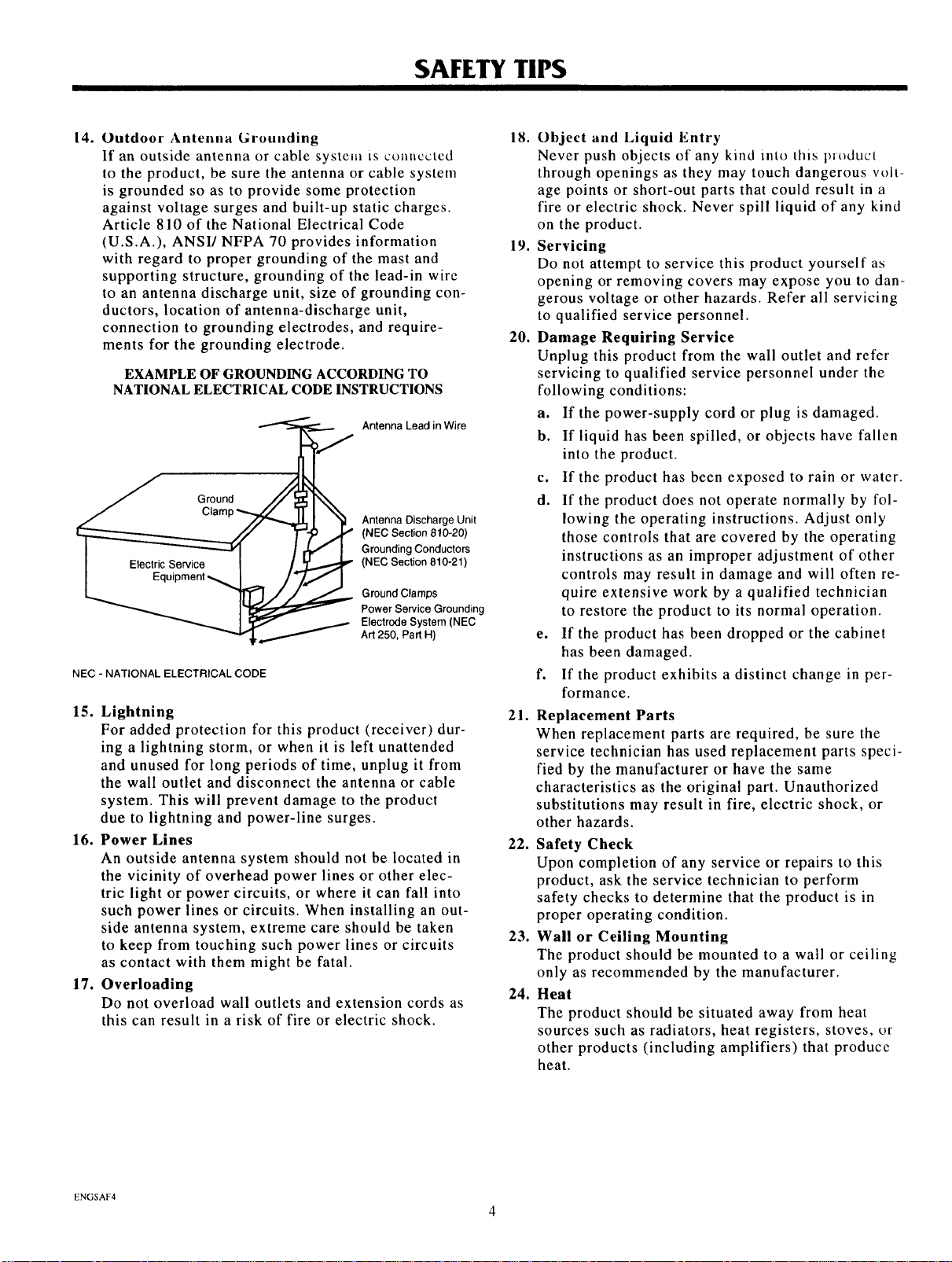
SAFETY TIPS
14. Outdoor Antenna Grounding
If an outside antenna or cable system is connected
to the product, be sure the antenna or cable system
is grounded so as to provide some protection
against voltage surges and built-up static charges.
Article 810 of the National Electrical Code
(U.S.A.), ANSI/NFPA 70 provides information
with regard to proper grounding of the mast and
supporting structure, grounding of the lead-in wire
to an antenna discharge unit, size of grounding con-
ductors, location of antenna-discharge unit,
connection to grounding electrodes, and require-
ments for the grounding electrode.
EXAMPLE OF GROUNDING ACCORDING TO
NATIONAL ELECTRICAL CODE INSTRUCTIONS
Antenna Lead in Wire
Ground
(NEC Section 810-20)
Grounding Conductors
(NEC Section 810-21)
_ ! Antenna Discharge Unit
/'/ Power Service Grounding
NEC - NATIONAL ELECTRICAL CODE
Ground Clamps
Electrode System (NEC
Art 250, Part H)
15. Lightning
For added protection for this product (receiver) dur-
ing a lightning storm, or when it is left unattended
and unused for long periods of time, unplug it from
the wall outlet and disconnect the antenna or cable
system. This will prevent damage to the product
due to lightning and power-line surges.
16. Power Lines
An outside antenna system should not be located in
the vicinity of overhead power lines or other elec-
tric light or power circuits, or where it can fall into
such power lines or circuits. When installing an out-
side antenna system, extreme care should be taken
to keep from touching such power lines or circuits
as contact with them might be fatal.
17. Overloading
Do not overload wall outlets and extension cords as
this can result in a risk of fire or electric shock.
18.
Object and Liquid Entry
Never push objects of any kind into this product
through openings as they may touch dangerous volt-
age points or short-out parts that could result in a
fire or electric shock. Never spill liquid of any kind
on the product.
19.
Servicing
Do not attempt to service this product yourself as
opening or removing covers may expose you to dan-
gerous voltage or other hazards. Refer all servicing
to qualified service personnel.
20.
Damage Requiring Service
Unplug this product from the wall outlet and refer
servicing to qualified service personnel under the
following conditions:
a. If the power-supply cord or plug is damaged.
b. If liquid has been spilled, or objects have fallen
into the product.
c. If the product has been exposed to rain or water.
d. If the product does not operate normally by fol-
lowing the operating instructions. Adjust only
those controls that are covered by the operating
instructions as an improper adjustment of other
controls may result in damage and will often re-
quire extensive work by a qualified technician
to restore the product to its normal operation.
e. If the product has been dropped or the cabinet
has been damaged.
f. If the product exhibits a distinct change in per-
formance.
21. Replacement Parts
When replacement parts are required, be sure the
service technician has used replacement parts speci-
fied by the manufacturer or have the same
characteristics as the original part. Unauthorized
substitutions may result in fire, electric shock, or
other hazards.
22. Safety Check
Upon completion of any service or repairs to this
product, ask the service technician to perform
safety checks to determine that the product is in
proper operating condition.
23. Wall or Ceiling Mounting
The product should be mounted to a wall or ceiling
only as recommended by the manufacturer.
24. Heat
The product should be situated away from heat
sources such as radiators, heat registers, stoves, or
other products (including amplifiers) that produce
heat.
ENGSAF4
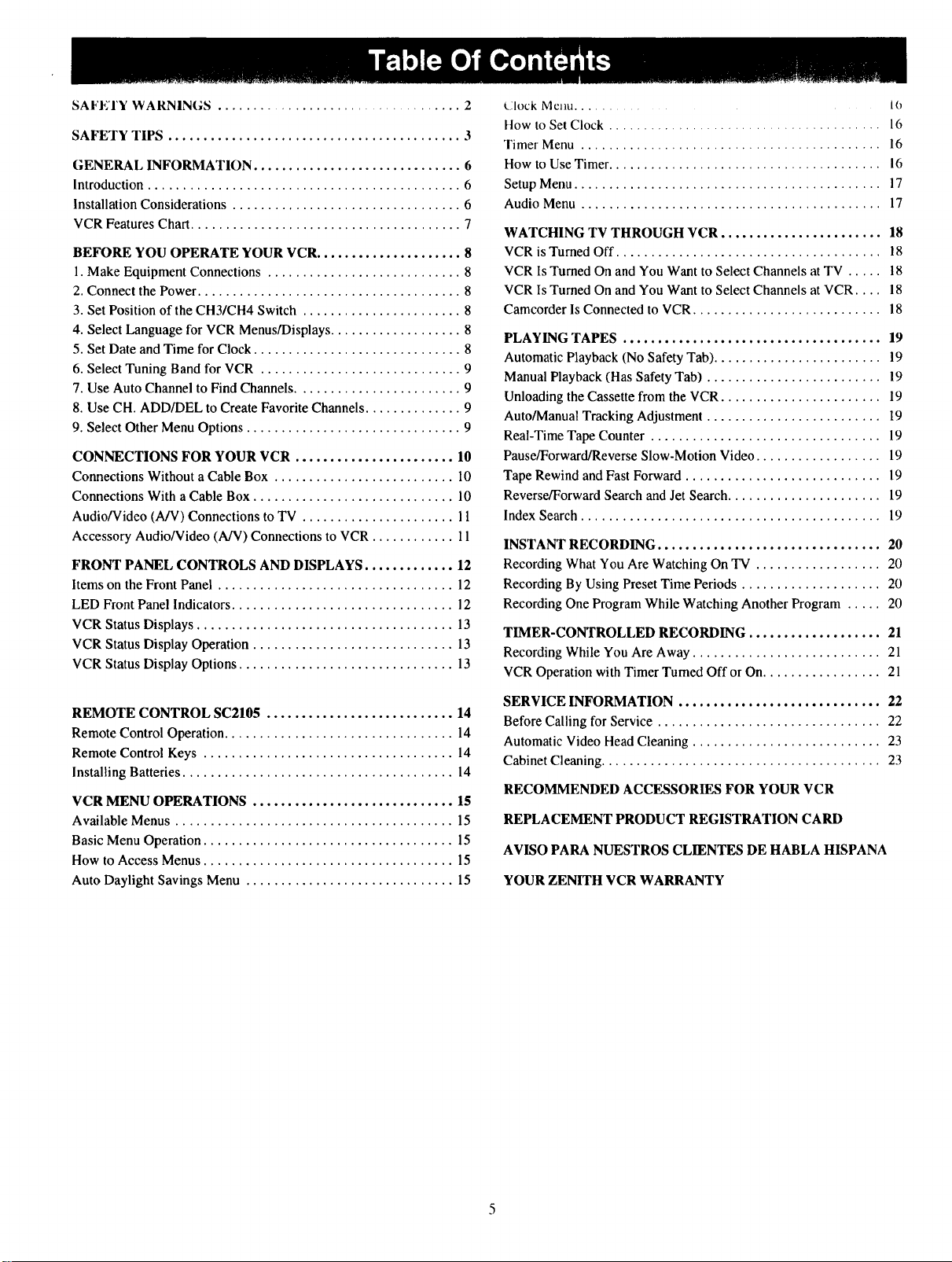
SAFETY WARNINGS ................................... 2
SAFETY TIPS .......................................... 3
GENERAL INFORMATION .............................. 6
Introduction ............................................. 6
Installation Considerations ................................. 6
VCR Features Chart ....................................... 7
BEFORE YOU OPERATE YOUR VCR ..................... 8
1. Make Equipment Connections ............................ 8
2. Connect the Power ...................................... 8
3. Set Position of the CH3/CH4 Switch ....................... 8
4. Select Language for VCR Menus/Displays ................... 8
5. Set Date and Time for Clock .............................. 8
6. Select Tuning Band for VCR ............................. 9
7. Use Auto Channel to Find Channels ........................ 9
8. Use CH. ADD/DEL to Create Favorite Channels .............. 9
9. Select Other Menu Options ............................... 9
CONNECTIONS FOR YOUR VCR ....................... 10
Connections Without a Cable Box .......................... 10
Connections With a Cable Box ............................. 10
Audio/Video (A/V) Connections to TV ...................... 11
Accessory Audio/Video (A/V) Connections to VCR ............ 11
FRONT PANEL CONTROLS AND DISPLAYS ............. 12
Items on the Front Panel .................................. 12
LED Front Panel Indicators ................................ 12
VCR Status Displays ..................................... 13
VCR Status Display Operation ............................. 13
VCR Status Display Options ............................... 13
t.lock Menu ............. 10
How to Set Clock ....................................... 16
Timer Menu ........................................... 16
How to Use Timer ....................................... 16
Setup Menu ............................................ 17
Audio Menu ........................................... 17
WATCHING TV THROUGH VCR ....................... 18
VCR is Turned Off ...................................... 18
VCR Is Turned On and You Want to Select Channels at TV ..... 18
VCR Is Turned On and You Want to Select Channels at VCR .... 18
Camcorder ls Connected to VCR ........................... 18
PLAYING TAPES ..................................... 19
Automatic Playback (No Safety Tab) ........................ 19
Manual Playback (Has Safety Tab) ......................... 19
Unloading the Cassette from the VCR ....................... 19
Auto/Manual Tracking Adjustment ......................... 19
Real-Time Tape Counter ................................. 19
Pause/Forward/Reverse Slow-Motion Video .................. 19
Tape Rewind and Fast Forward ............................ 19
Reverse/Forward Search and Jet Search ...................... 19
Index Search ........................................... 19
INSTANT RECORDING ................................ 20
Recording What You Are Watching On TV .................. 20
Recording By Using Preset Time Periods .................... 20
Recording One Program While Watching Another Program ..... 20
TIMER-CONTROLLED RECORDING ................... 21
Recording While You Are Away ........................... 21
VCR Operation with Timer Turned Off or On ................. 21
REMOTE CONTROL SC2105 ........................... 14
Remote Control Operation ................................. 14
Remote Control Keys .................................... 14
Installing Batteries ....................................... 14
VCR MENU OPERATIONS ............................. 15
Available Menus ........................................ 15
Basic Menu Operation .................................... 15
How to Access Menus .................................... 15
Auto Daylight Savings Menu .............................. 15
SERVICE INFORMATION ............................. 22
Before Calling for Service ................................ 22
Automatic Video Head Cleaning ........................... 23
Cabinet Cleaning ........................................ 23
RECOMMENDED ACCESSORIES FOR YOUR VCR
REPLACEMENT PRODUCT REGISTRATION CARD
AVISO PARA NUESTROS CL1ENTESDE HABLA HISPANA
YOUR ZENITH VCR WARRANTY
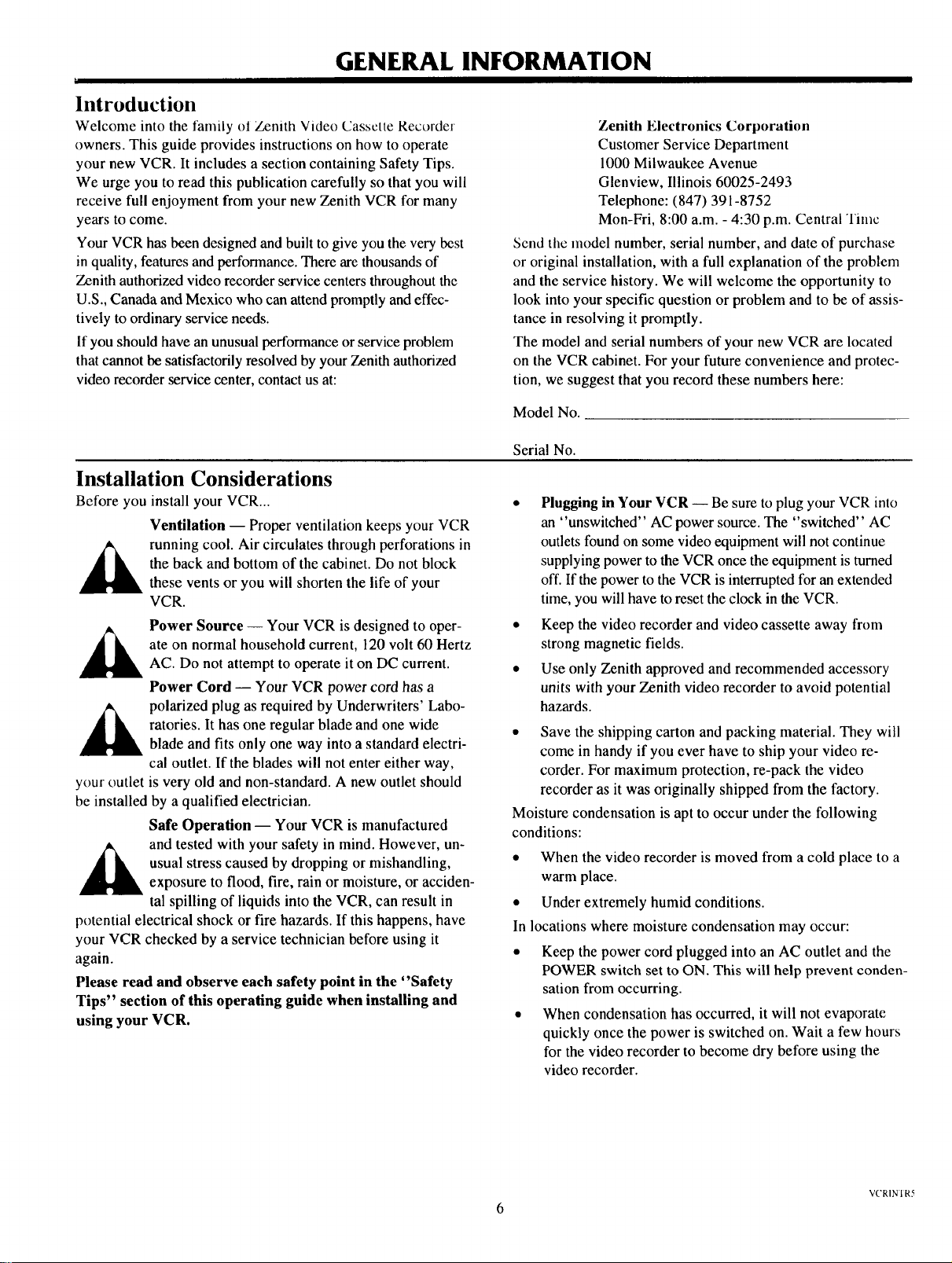
GENERAL INFORMATION
Introduction
Welcome into the family ol Zenith Video Cassette Recorder
owners. This guide provides instructions on how to operate
your new VCR. It includes a section containing Safety Tips.
We urge you to read this publication carefully so that you will
receive full enjoyment from your new Zenith VCR for many
years to come.
Your VCR has been designed and built to give you the very best
in quality, features and performance. There are thousands of
Zenith authorized video recorder service centers throughout the
U.S., Canada and Mexico who can attend promptly and effec-
tively to ordinary service needs.
If you should have an unusual performance or service problem
that cannot be satisfactorily resolved by your Zenith authorized
video recorder service center, contact us at:
Installation Considerations
Before you install your VCR...
Ventilation -- Proper ventilation keeps your VCR
running cool. Air circulates through perforations in
the back and bottom of the cabinet. Do not block
these vents or you will shorten the life of your
VCR.
Power Source -- Your VCR is designed to oper-
ate on normal household current, 120 volt 60 Hertz
AC. Do not attempt to operate it on DC current.
Power Cord -- Your VCR power cord has a
polarized plug as required by Underwriters' Labo-
ratories. It has one regular blade and one wide
blade and fits only one way into a standard electri-
cal outlet. If the blades will not enter either way,
your outlet is very old and non-standard. A new outlet should
be installed by a qualified electrician.
Safe Operation -- Your VCR is manufactured
usual stress caused by dropping or mishandling,
and tested with your safety in mind. However, un-
exposure to flood, fire, rain or moisture, or acciden-
tal spilling of liquids into the VCR, can result in
potential electrical shock or fire hazards. If this happens, have
your VCR checked by a service technician before using it
again.
Please read and observe each safety point in the "Safety
Tips" section of this operating guide when installing and
using your VCR.
Zenith Electronics Corporation
Customer Service Department
1000 Milwaukee Avenue
Glenview, Illinois 60025-2493
Telephone: (847) 391-8752
Mon-Fri, 8:00 a.m. - 4:30 p.m. Central "l'inic
Send tile model number, serial number, and date of purchase
or original installation, with a full explanation of the problem
and the service history. We will welcome the opportunity to
look into your specific question or problem and to be of assis-
tance in resolving it promptly.
The model and serial numbers of your new VCR are located
on the VCR cabinet. For your future convenience and protec-
tion, we suggest that you record these numbers here:
Model No.
Serial No.
• Plugging in Your VCR -- Be sure to plug your VCR into
an "unswitched" AC power source. The "switched" AC
outlets found on some video equipment will not continue
supplying power to the VCR once the equipment is turned
off. If the power to the VCR is interrupted for an extended
time, you will have to reset the clock in the VCR.
• Keep the video recorder and video cassette away from
strong magnetic fields.
• Use only Zenith approved and recommended accessory
units with your Zenith video recorder to avoid potential
hazards.
• Save the shipping carton and packing material. They will
come in handy if you ever have to ship your video re-
corder. For maximum protection, re-pack the video
recorder as it was originally shipped from the factory.
Moisture condensation is apt to occur under the following
conditions:
• When the video recorder is moved from a cold place to a
warm place.
• Under extremely humid conditions.
In locations where moisture condensation may occur:
• Keep the power cord plugged into an AC outlet and the
POWER switch set to ON. This will help prevent conden-
sation from occurring.
• When condensation has occurred, it will not evaporate
quickly once the power is switched on. Wait a few hours
for the video recorder to become dry before using the
video recorder.
V('RINI R5
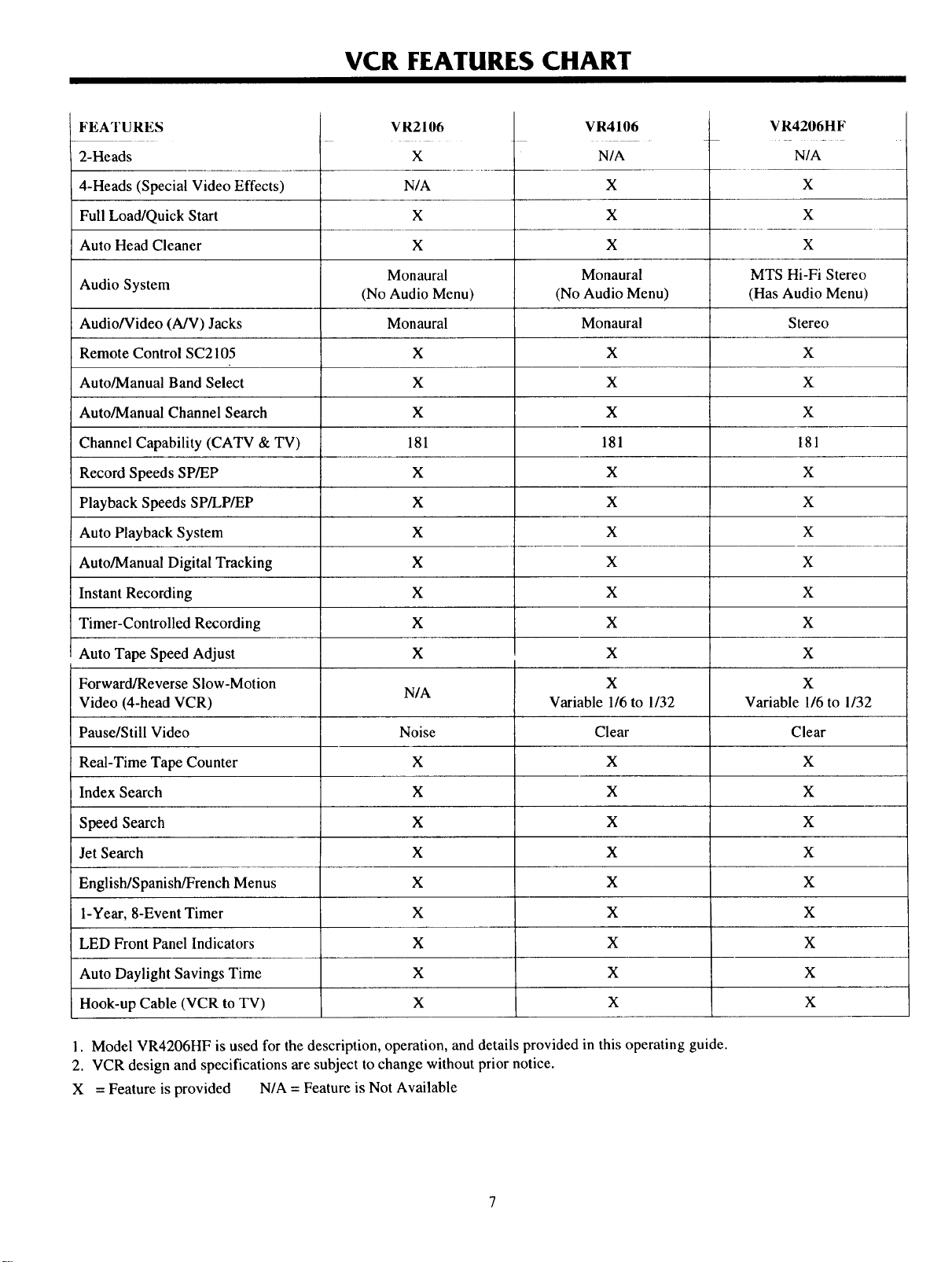
VCR FEATURES CHART
FEATURES
2-Heads
4-Heads (Special Video Effects)
Full Load/Quick Start
Auto Head Cleaner
Audio System
Audio/Video (A/V) Jacks
Remote Control SC2105
Auto/Manual Band Select
Auto/Manual Channel Search
Channel Capability (CATV & TV)
Record Speeds SP/EP
Playback Speeds SP/LP/EP
Auto Playback System
Auto/Manual Digital Tracking
Instant Recording
Timer-Controlled Recording
VR2106
X
N/A
X
X
Monaural
(No Audio Menu)
Monaural
X
X
X
181
X
X
X
X
X
X
VR4106
N/A
X
X
X
Monaural
(No Audio Menu)
Monaural
X
X
X
181
X
X
X
X
X
X
VR4206H F
N/A
X
X
X
MTS Hi-Fi Stereo
(Has Audio Menu)
Stereo
X
X
X
181
X
X
X
X
X
X
Auto Tape Speed Adjust
Forward/Reverse Slow-Motion
Video (4-head VCR)
Pause/Still Video
Real-Time Tape Counter
Index Search
Speed Search
Jet Search
English/Spanish/French Menus
l-Year, 8-Event Timer
LED Front Panel Indicators
Auto Daylight Savings Time
Hook-up Cable (VCR to TV)
1. Model VR4206HF is used for the description, operation, and details provided in this operating guide.
2. VCR design and specifications are subject to change without prior notice.
X = Feature is provided N/A = Feature is Not Available
X
N/A
Noise
X
X
X
X
X
X
X
X
X
Variable 1/6 to 1/32
X
X
Clear
X
X
X
X
X
X
X
X
X
X
X
Variable 1/6 to 1/32
Clear
X
X
X
X
X
X
X
X
X
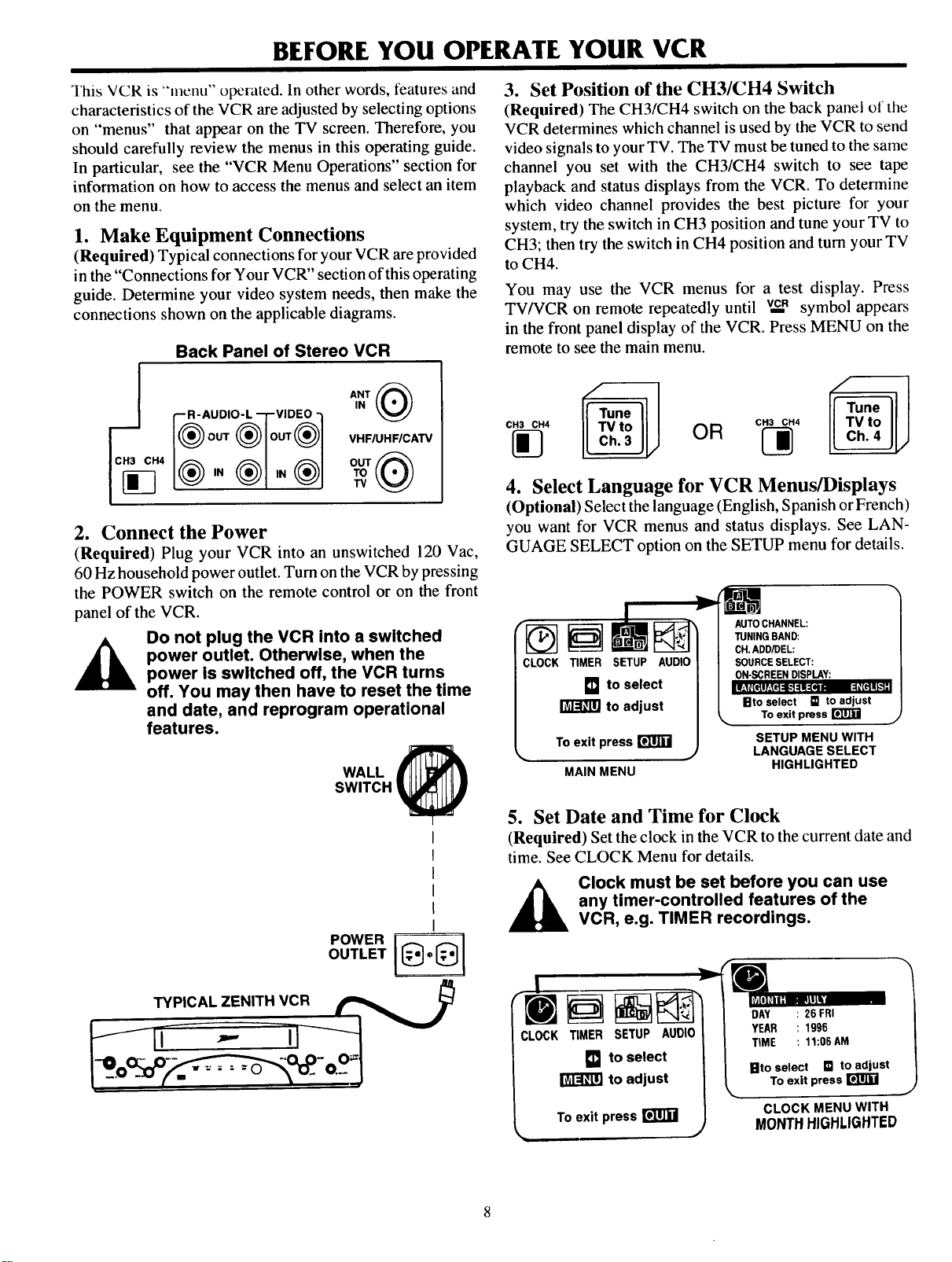
BEFORE YOU OPERATE YOUR VCR
1'his VCR is "menu" operated. In other words, features and
characteristics of the VCR are adjusted by selecting options
on "menus" that appear on the TV screen. Therefore, you
should carefully review the menus in this operating guide.
In particular, see the "VCR Menu Operations" section for
information on how to access the menus and select an item
on the menu.
1. Make Equipment Connections
(Required) Typical connections for your VCR are provided
in the "Connections for Your VCR" section of this operating
guide. Determine your video system needs, then make the
connections shown on the applicable diagrams.
Back Panel of Stereo VCR
[-- R- AUDIO-L --I-VIDEO -I
5.,1®=,®1oo,®1
I®'"®1'"®1
IN
VHFIUHF/CATV
w
2. Connect the Power
(Required) Plug your VCR into an unswitched 120 Vac,
60 Hz household power outlet. Turn on the VCR by pressing
the POWER switch on the remote control or on the front
panel of the VCR.
power outlet. Otherwise, when the
Do not plug the VCR into a switched
power is switched off, the VCR turns
off. You may then have to reset the time
and date, and reprogram operational
features.
WALL
SWITCH
3. Set Position of the CH3/CH4 Switch
(Required) The CH3/CH4 switch on the back panel of the
VCR determines which channel is used by the VCR to send
video signals to your TV. The TV must be tuned to the same
channel you set with the CH3/CH4 switch to see tape
playback and status displays from the VCR. To determine
which video channel provides the best picture for your
system, try the switch in CH3 position and tune your TV to
CH3; then try the switch in CH4 position and turn your TV
to CH4.
You may use the VCR menus for a test display. Press
TV/VCR on remote repeatedly until veR symbol appears
in the front panel display of the VCR. Press MENU on the
remote to see the main menu.
c.3_c., OR [_
__ CH3 CH4
4. Select Language for VCR Menus/Displays
(Optional) Select the language (English, Spanish or French)
you want for VCR menus and status displays. See LAN-
GUAGE SELECT option on the SETUP menu for details.
f_--------_ _ AUTOCHANNEL:
CLOCK TIMER SETUP AUDIO I SOURCESELECT:
[] to select II ON-SCREENDISPLAY:
tO adjust [ BtOToseleCtexitpress[]to__adjust
To exit press r_rJ_ j SETUP MENU WITH
M J LANGUAGE SELECT
MAIN MENU
TUNINGBAND:
CH.ADD/DEL:
HIGHLIGHTED
5. Set Date and Time for Clock
(Required) Set the clock in the VCR to the current date and
time. See CLOCK Menu for details.
_ lock must be set before you can use
[CLOCK TIMER SETUP AUOIO I TIME :11:06AM
any timer-controlled features of the
VCR, e.g. TIMER recordings.
oG i [] to select I lltoselect lilt°adj ust-O. _ to adju TO exit press
• / st I CLOCK MENU WITH
L To exit press r_r]_ J HIGHLIGHTED
MONTH
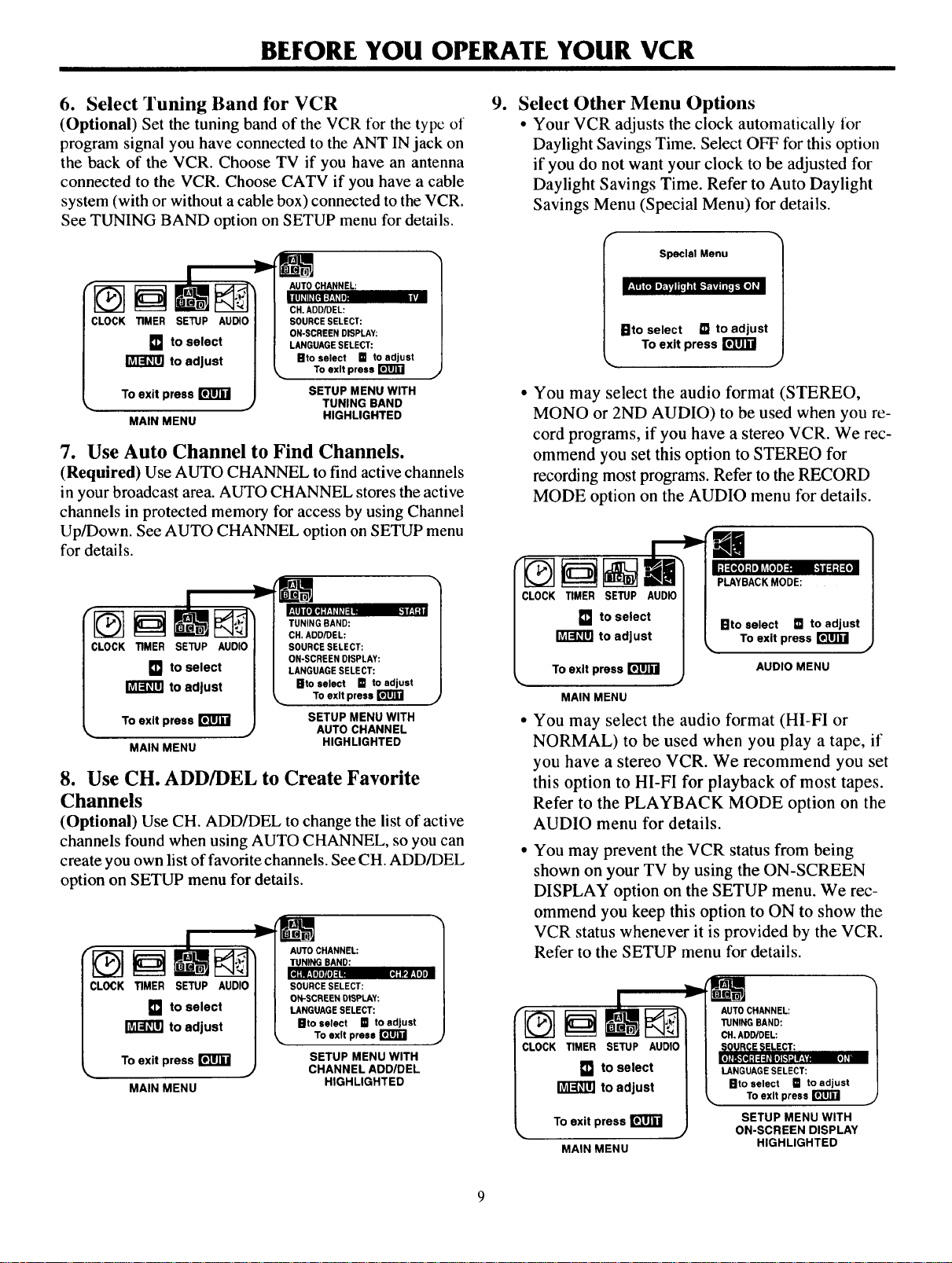
BEFORE YOU OPERATE YOUR VCR
6. Select Tuning Band for VCR
(Optional) Set the tuning band of the VCR for the type of
program signal you have connected to the ANT IN jack on
the back of the VCR. Choose TV if you have an antenna
connected to the VCR. Choose CATV if you have a cable
system (with or without a cable box) connected to the VCR.
See TUNING BAND option on SETUP menu for details.
CLOCK TIMER SETUP AUDIO
[] to select
I_ to adJust
To exit press _ J TUNING BAND
MAIN MENU HIGHLIGHTED
To exit press
SETUP MENU WITH
7. Use Auto Channel to Find Channels.
(Required) Use AUTO CHANNEL to find active channels
in your broadcast area. AUTO CHANNEL stores the active
channels in protected memory for access by using Channel
Up/Down. See AUTO CHANNEL option on SETUP menu
for details.
e
Select Other Menu Options
• Your VCR adjusts the clock automatically for
Daylight Savings Time. Select OFF for this option
if you do not want your clock to be adjusted for
Daylight Savings Time. Refer to Auto Daylight
Savings Menu (Special Menu) for details.
Special Menu
IPlto select [] to adjust
To exit press
• You may select the audio format (STEREO,
MONO or 2ND AUDIO) to be used when you re-
cord programs, if you have a stereo VCR. We rec-
ommend you set this option to STEREO for
recording most programs. Refer to the RECORD
MODE option on the AUDIO menu for details.
CLOCK TIMER SETUP AUDIO I
[] tO select I
to adjust [
_,, To exit press _ )
MAIN MENU
To exit
SETUP MENU WITH
AUTO CHANNEL
HIGHLIGHTED
8. Use CH. ADD/DEL to Create Favorite
Channels
(Optional) Use CH. ADD/DEL to change the list of active
channels found when using AUTO CHANNEL, so you can
create you own list of favorite channels. See CH. ADD/DEL
option on SETUP menu for details.
CLOCK TIMER SETUP AUDIOI
[] tO select I
to adjust I
To exit press _ )
MAIN MENU
SETUP MENU WITH
CHANNEL ADD/DEL
In to adjust
To oxtt press
HIGHLIGHTED
PLAYBACKMODE:
CLOCK TIMER SETUP AUDK_I
[] to select I
to adjust I
To exit press _ )
MAIN MENU
Bto select _ to adjust
To exit press
AUDIO MENU
You may select the audio format (HI-FI or
NORMAL) to be used when you play a tape, if
you have a stereo VCR. We recommend you set
this option to HI-FI for playback of most tapes.
Refer to the PLAYBACK MODE option on the
AUDIO menu for details.
You may prevent the VCR status from being
shown on your TV by using the ON-SCREEN
DISPLAY option on the SETUP menu. We rec-
ommend you keep this option to ON to show the
VCR status whenever it is provided by the VCR.
Refer to the SETUP menu for details.
CLOCK TIMER SETUP AUDIO
[] to select
to adjust
To exit press
_,.
MAIN MENU
To exit
SETUP MENU WITH
ON-SCREEN DISPLAY
HIGHLIGHTED
)il
B to adjust
J

CONNECTIONS FOR YOUR VCR
(Required) Connections Without a Cable Box
Antenna
\%%_///
\ %-, // /
Flat Wire I1
(300 ohm) U
Back Panel of Stereo VCR / -- - --
ANT _ / Adaptor !
f--R-AUDIO-L --f-VIDEO -_ _,=_-=4_'" _ "" _ -... J
,N ((''_ OR |
i®ou,®lo0,®l o,
t[_H I / 300/75 ohm |
I _ _l _l OUT _ ' , Cable TV
[_(_ IN _)l IN _j)[ TO [|A]) \ WallJack Back Panel of Typical TV
I" " I j Tv \'m_lP'J \ , •
This cable is provided_.__ \ ,_
with your VCR _ -- _
,_ TURN OFF POWER OR UNPLUG VCR
BEFORE MAKING ANY CONNECTIONS
(Required) Connections With a Cable Box
I-R'AUDIO'L -T "VIDEO 7
Typical Cable Box
Back Panel of 1
Back Panel of Typical TV
(_ANT
CableTV
Wall Jack
CABLE A . i
oot
_ TURN OFF POWER OR UNPLUG VCR
BEFORE MAKING ANY CONNECTIONS
l0
This cable is provided
with your VCR.

CONNECTIONS FOR YOUR VCR
(Optional) Audio/Video (A/V) Connections to TV
Use A/V connections for improved picture performance.
f--R-AUDIO-L --I-VIDEO "I (_
OUT OUT VHF/UHFICATV
TV_
AN cab e s notprovidedwith VCR.
Back Panel of Monaural VCR
AUDIO VIDEO
IN
VHF/UHF/CA'rV
Back Panel of Typical TV
VHF/_ATV
)-
Back Panel of Typical TV
AUDIO VIDEO
_-ou-_ VHF/UHF/CATV
TURN OFFPOWER
OR UNPLUG VCR
BEFORE MAKING
ANY CONNECTIONS
@
ANT
IN
AJV cable is not provided with VCR.
(Optional) Accessory Audio/Video (A/V) Connections to VCR
Back Panel of Stereo VCR
Jack Panel of Accessory
r
VHF/UHFICATV
OUT
4
\
AN cable is notprovided with VCR.
ll
Accessory
Component:
Another VCR,
Camcorder,
Video Camera,
Satellite Receiver,
Laser Disk Player
TURN OFFPOWER
OR UNPLUG VCR
BEFORE MAKING
ANY CONNECTIONS

m
Items on the Front Panel
Basic VCR operations can be done by using the items on the front panel. Basic and advanced VCR operations can be done
by using the remote control.
POWER On/Off Cassette SP/EP Recording Stop/Eject
Switch Compartment Speed Selector Selector
\
U
POWE k'PLAY IH_ F FWO CH &
0 SP/EP
\ /
FRONT PANEL CONTROLS AND DISPLAYS
PLAY, REW (Rewind), LED Front Panel
F FWD (Fast Forward), Indicators
PAUSE Selectors
CH (Channel)
Up/Down Selectors
REC/ITR
(Instant Timer
Record) Selector
LED Front Panel Indicators
VCR is turned on
Cassette is inthe VCR
VCR functions are available and
channels are selected at VCR
POWER CST. IN VCR
RECIIII TIMER
Remote Window:
Point remote control
toward front of VCR
VCR is in Timer
Recording Mode
VCR is Recording
12

FRONT PANEL CONTROLS AND DISPLAYS
VCR Status Displays
Current mode of operation
(STOP, PAUSE, REC, PLAY, etc.)
and
Audio format of tape, where
Play = HI-FI or NORMAL
Record = STEREO, MONO or 2nd AUD
Tape Speed, where
EP = Extended Play
LP = Long Play
SP = Standard Play
...........
SP ST/2nd AUD--
Current CH (Channel) selected
by using tuner in VCR
Audio format of signal being
received by VCR tuner:
STEREO, MONO or ST/2nd AUD
Current date, day, and time
7:17 AM M-01:35:45 --
Typical VCR Status Display
Shown on TV
M-01:35:4. _
15 MON
J
Display Showing
Tape Counter Position
VCR Status Display Operation
The VCR Status Display appears on the TV when a VCR
function starts, like changing a channel or selecting a differ-
ent VCR mode. For example, pressing STOP while the VCR
is in PLAY mode shows STOP in the display. You can press
ENTER on the remote control any time to see the Status
Display.
NOTE: If the VCR Status Display does not appear on the
TV screen, check the status of the ON-SCREEN DISPLAY
option on the SETUP menu. Select ON Status to see the
display. Refer to the "VCR Menu Operations'section for
details.
Status of real-time tape counter
M = Counter Memory is active
- = Tape is rewound past index mark
01:35:45 = Tape position in time
01 = 1 hour
35 = 35 minutes
45 = 45 seconds
REM 1:35
J
Display Showing
Tape Time Remaining
VCR Status Display Options
When the Status Display is shown, you can press ENTER
repeatedly to see abbreviated displays, as follows:
1. Press ENTER to see Status Display.
2. Press ENTER a second time to show only the tape
counter position.
3. Press ENTER a third time to show only the tape time
remaining.
4. Press ENTER repeatedly until all displays are removed.
13

REMOTE CONTROL SC2105
Remote Control Operation
Returns to
Previous
Channel
VCR On/Off
Switch
Accessess
Recording
Start
Locations
REWIND_]_,.____.__Fk_TFI_
Accessess
Tape Counter
Display
MEMORY
Direct
Channel and
®@®
Programming
Entry
®®®
QUIT
O©O
SELECT MENU ADJUST
(o o)
CHANNEL
PLAY
®®®
A •
v <
Switches TV Picture
between TV and VCR
I Channel Selectors
_ (Tuners)
Channel
Selectors
Tape
Play/Record
Options
Chooses
Tape Recording
Speed
Instant Timer
Recording (ITR)
Selector
Select/Adjust
-- Menu Options
NOTE: All VCR operations and
menu options can be accessed by
using the remote control.
Installing Batteries
o o
Push in Tab,
Lift to Remove
Batteries are provided with this remote, but
they must be installed. Match positive with
positive (+ with +), and negative with
negative (- with -).
- ,, m
m II ,,_
Remote Control Keys
ADJUST (Left/Right)- Use to change status of menu
option. Also used to adjust tape playback tracking.
CHANNEL (Up/Down)-- Use to change favorite chan-
nels. Also used to select AUX A/V input channel.
ENTER --Use for programming menu options and to see
VCR status display.
FAST FWD (Forward) -- Use to advance tape rapidly.
FLSHBK (Flashback)- Use during tape playback to
pause tape and return to previous VCR channel.
ITR -- Use to access Instant Timer Record feature.
MEMORY -- Use to zero Real-Time tape counter or return
tape to M 0:00:00 position.
MENU -- Press to see menus and available items.
Numbered keys -- Use to choose channels and enter pro-
gramming information.
PAUSE --- Use to pause tape temporarily during playback
or record.
PLAY-- Use to begin tape playback.
POWER- Turns VCR On and Off. Concurrently turns
VCR Timer Off and On, if programmed.
QUIT -- Use to exit any menu.
RECORD -- Use to access record feature.
REWIND -- Use to rewind tape.
SEARCH -- Use to access recording start locations.
SELECT (Up/Down)- Use to choose different menu
options.
SPEED -- Use to change EP/SP recording speed.
STOP -- Use to cancel tape playback or record modes.
TV/VCR -- Use to switch source of TV picture between
TV channel selection and VCR channel selection. VCR
functions are available for use in VCR mode.
14

Available Menus
VCR MENU OPERATIONS
ei ct | o e just LANGU,_,GESE elec
I_. To exit press _ :it pre _ [] _ T) exit t
Basic Menu Operation
Use
Remote Control
@®@
®®®
@@@
_@_
V <
AUTO CHANNEL:
CHANNEL : 20 TV ON-SC[ EEN DI'
Mo adjust SPEED : EP Bto _elect
llto select [] to adjust Bto select [] to adjust [] to adjust
• To exit press _ _ To exit press rgit_ _ To exit press r_lrrJl
CLOCK TIMER SETUP AUDIO
To exit press
MAIN MENU
SOURCE SELECT:
ON-SCREEN DISPLAY:
LANGUAGESELECT:
[] to select
to adjust
How to Access Menus
1. Press MENU to see main menu.
2, Press ADJUST Left/Right repeatedly to select desired
sub menu to be used.
3. Press MENU to see options on selected sub menu.
TVNCR
O Use to select
VCR tuner
Use to choose
and modify options
QUIT
CD
A
O0
;ELECT MENU
ENTER
CD
©
ADJUST
®)
< _
4. Press SELECT Up/Down to choose desired option to be
changed.
=
Press ADJUST Left/Right repeatedly to change status
of option to desired value.
=
Press QUIT to exit menu, or wait a few minutes and the
VCR returns to normal operation.
Auto Daylight Savings Menu
How to Access Special Menu
1, Press MENU to see main menu.
RECORDMODE:
PLAYBACKMODE:
NOTE: AUDIO menu is provided
only with stereo VCRs
J
Special Menu
L,llll_l_T_/t;l_'til¢]h'lRffliIL'4[e],'
Bto select [] to adjust
To exit press r_
%
t
AUDIO
1
NOTE: Menu operations are done with the VCR and TV
turned on, and the TV tuned to the VCR video output channel
(3 or 4). Also, the VCR must be in the VCR tuner mode of
operation. Press TV/VCR repeatedly until vcR symbol ap-
pears in the VCR front panel.
2, Press 4567 to Access Special Menu.
3, Press SELECT Up/Down to choose Auto Daylight Sav-
ings. Press ADJUST Left/Right to choose ON/OFF.
4, Press QUIT to exit menu system.
15

VCR MENU OPERATIONS
Clock Menu
The Clock Menu is used to set the clock in the VCR to the
current date and time.
DAY : 26 FRI
YEAR : 1996
TIME : 11:06 AM
Bto select [] to adjust
To exit press I_
TYPICAL CLOCK MENU WITH
DATE AND TIME SETTINGS
The clock must be set before you can
record by using the TIMER menu.
You may have to reset the CLOCK if a
power outage lasts for more than 15
minutes.
Timer Menu
The timer menu is used to tell the VCR when to record a
program automatically on the day and at the time you
How to Set Clock
1, Choose the CLOCK menu as described in "How to
Access Menus."
m
Press SELECT Up/Down arrows and ADJUST
Left/Right arrows to choose and specify current month,
day, and year.
For example: use SELECT Up/Down arrows to choose
MONTH position, and use ADJUST Left/Right arrows
to choose current month, (JANUARY, FEBRUARY,
MARCH etc.)
3. Press SELECT Up/Down arrows to choose TIME posi-
tion. Use numbered keys or press ADJUST Left/Right
to set current time and AM or PM as appropriate.
4. Press QUIT to exit the menu system.
NOTE: This VCR can adjust the clock automatically for
Daylight Savings Time. See "Auto Daylight Savings Menu"
for details.
specily. You can specify eight different events to be re-
corded in a one-year period.
fr_l MONTH : JULY
DAY : 26 FRI
START : 11:16 AM
STOP : 11:46AM
CHANNEL: 20TV
SPEED : EP
REPEAT : ONCE
Bto select w to adjust
To exit press _ •
Selected Mode (Timer)
Month of Recording
Day of Recording
Start Time of Recording
Stop Time of Recording
Channel of Recording
Speed of Recording
Frequency of Recording
_. To exit press _ ._
)NTH :
DAY :
START :
STOP :
CHANNEL :
SPEED :
REPEAT :
Bto select [] to adjust
To exit press
How to Use Timer
1. Choose TIMER menu as described in "How to Access
Menus."
1
Press SELECT Up/Down and ADJUST Left/Right to
program the timer.
3, Press QUIT to exit menu system.
_] MONTH :
DAY :
START :
STOP :
mmm
Recording Program Number
When highlighted, press ADJUST <1_
to choose next program (Program 2).
REPEAT OPTIONS
ONCE -- Records only one time
WEEKLY -- Records one time each week
DAILY -- Records on time each day,
Monday thru Friday
CHANNEL:
SPEED :
REPEAT :
nto select [] to adjust
To exit press _
NOTE: __E. appears in front panel when the VCR is
placed in the TIMER mode by pressing POWER to turn the
VCR off.
_ While VCR is operating In TIMER mode,
it cannot be operated manually. If needed,
press POWER to release VCR from
Timer mode.
16

Setup Menu
VCR MENU OPERATIONS
TUNING BAND:
CH.ADD/DEL:
SOURCE SELECT:
ON-SCREEN DISPLAY:
LANGUAGESELECT:
IRto select _ to adjust
To exit press
AUTO CHANNEL
TUNING BAND
CH. ADD/DEL
SOURCE SELECT
The Setup Menu is used to customize the operation of the
VCR for your particular system and needs. Choose SETUP
Menu as described in "How to Access Menus."
Finds all active channels and stores them in the memory of the VCR for access by Channel
Up/Down. Press ADJUST Left/Right to begin search.
Designates the type of equipment (TV or CATV) that is connected to the ANT IN jack on the VCR.
Choose TV if you have an antenna connected to the VCR. Choose CATV if you have a cable system
(with or without a cable box) connected directly to the VCR.
Edits the channels found previously when using AUTO CHANNEL. Use numbered buttons
followed by the ENTER key to select the channel to be edited (e.g., to ADD channel 3, press 3 then
the ENTER key). Press ADJUST Left/Right to ADD or DEL (Delete) channels to create your own
list of favorite channels.
Selects the equipment (TUNER or AUX) that is to be used as the source of the program to be
watched or recorded. Choose TUNER if you want to use the channel TUNER in the VCR to select
!the desired program. Choose AUX if you want to see the program from accessory equipment, such
as a camcorder, connected to the Audio/Video (A/V) IN jacks on the VCR.
ON-SCREEN DISPLAY Selects whether or not you see VCR menus and Status Displays on the TV.
LANGUAGE SELECT Selects the language (English, Espafiol or Fran_ais) used to showVCR menus and Status Displays on
the TV.
Audio Menu
r-
II1_[_,1-'11]hVA[*]H7 -']1i:1:1_[*
PLAYBACKMODE:
Bto select [] to adjust
To exit press
RECORD MODE
PLAYBACK MODE
iSelects the audio format (STEREO, MONO or 2ND AUDIO) to be used when recording a program.
STEREO records sound from the left and right audio channels/tracks in stereophonic format.
MONO (Monaural) records sound in monaural format even if the program is in stereo.
2ND AUDIO records the Second Audio Program (SAP) channel/track, if present, in addition to
the stereo audio channels/tracks. SAP usually contains audio in another language.
Selects the audio format (HI-FI or NORMAL) to be used during tape playback.
HI-FI (High Fidelity) provides stereo sound, if present on the tape, to the Left and Right AUDIO
output jacks on the back of the VCR.
NORMAL provides monaural sound regardless of the audio format present on the tape.
-N
The Audio Menu is provided only with stereo VCRs. It is
used to specify the type of sound format to be used when
recording or playing a tape. Choose AUDIO Menu as de-
scribed in "How to Access Menus."
17

WATCHING TV THROUGH VCR
Cable TV
Wall Jack
From
Cable-TV
System
Direct Cable
Typical 3 _-----'14
Cable Box
I I.-. _ I Or' I_)VHF/UHF/CATV AUDiOVIDEOIouTOUT I
I CH3_---'-"IcH4 I%put I IN
I'-__,N OUT_>cable Box-- ? (_i_ (_ {
All-Channel
Antenna _ 7
Or
to VCR
Zenith Stereo VCR
Block Diagram of Typical Video System
VCR is Turned Off
1. Turn TV on.
2.
Select channel to be watched at TV. If you have a cable
box, select the cable box output channel (usually 3 or 4)
at the TV. Cable box channels are selected at the cable
box.
VCR Is Turned On and You Want to Select
Channels at TV
1. Tum TV and VCR on.
2. Place VCR in TV mode by pressing TV/VCR switch on
remote control repeatedly until the VeR symbol disap-
pears from the VCR front panel.
3. Select channel to be watched at TV. If you have a cable
box, select the cable output channel (usually 3 or 4) at
the TV. Cable box channels are selected at the cable
box.
Zenith TV
VHF-UHF
CABLE IN
j=,
VCR Output to TV
(Channel 3 or 4 when
VCR is on and TVNCR
is in VCR position)
VIDEO AUDIO
IN IN
'1 I
Audio/Video Output to TV
VCR Is Turned On and You Want to Select
Channels at VCR
1. Turn TV and VCR on.
2, Place VCR in VCR mode by pressing TV/VCR switch
on remote control repeatedly until the VCR symbol
appears in the VCR front panel.
3. Select the VCR output channel (3 or 4) at the TV. If you
have connected your VCR to the A/V input jacks on the
TV, you should select the A/V source at the TV for
improved picture performance.
4. Select channel to be watched at VCR. If you have a
cable box, select the cable box output channel (usually
3 or 4) at the VCR. Cable box channels are selected at
the cable box.
Camcorder Is Connected to VCR
Back Panel of Stereo VCR
i®o ®loo,®I
A/V cable is not provided with VCR.
,_ TURN OFF POWER OR UNPLUG VCR
BEFORE MAKING ANY CONNECTIONS
Select AUX Channel on VCR for Viewing
1. Turn TV and VCR on.
1
Place VCR in VCR mode by pressing TV/VCR switch
on remote control repeatedly until the VCR symbol
appears in the VCR front panel.
|
Select the VCR output channel (3 or 4) at the TV. If you
have connected your VCR to the A/V input jacks on the
TV, you should select the A/V source at the TV for
improved picture performance.
=
Select AUX channel at VCR by using Channel
Up/Down to select the next channel after the highest or
lowest channel programmed in the VCR.
18

-'@ 0"-0"-"
Controls on VCR
PLAY
POWER _ STOP TV/VCR
AEJECT
O
Controls on Remote Control
PLAYING TAPES
VHS Cassette PlaybackJRecord Times
Cassette
Length
T-30
T-60
IT-120
T-160
SP (Standard
Play)
30 Minutes
1Hour
2 Hours
2 Hours,
40 Minutes
LP (Long Play)
1Hour
2 Hours
4 Hours
5 Hours,
20 Minutes
EP (Extended
Play)
1 Hour, 30
Minutes
3 Hours
6 Hours
8 Hours
Automatic Playback (No Safety Tab)
1. Tape playback begins automatically, if the safety tab is
removed from the cassette case. Simply insert the prere-
corded VHS cassette into the VCR. Power turns on and
playback begins automatically.
2. Select the VCR output channel (CH3/CH4) at the TV. 2.
Or, select the AUX (Auxiliary) source at TV to see
picture if you are using the A/V jacks. 3.
Cassette
Safety Tab
Shown in
Place
Auto/Manual Tracking Adjustment
Your VCR adjusts tracking automatically when you play a
tape. If the tape was recorded on a different VCR, streaks
(video noise) may appear. While the tape is playing, press
ADJUST (Left/Right) to adjust the tracking manually.
Real-Time Tape Counter
Press ENTER two times to keep the real-time tape counter
display on the TV screen. Press ENTER repeatedly to re-
move all displays. The counter resets to 0:00:00 when you
insert a cassette or when a tape is rewound to its beginning.
Pause/Forward/Reverse Slow-Motion Video
(While in Play mode) Press PAUSE, for still video. Press
PAUSE again, and follow on-screen instructions for For-
ward or Reverse slow motion. Selected direction is used
until you press PLAY to resume normal tape playing.
Tape Rewind and Fast Forward
(While in Stop mode) Press and release REWIND or FAST
FWD, as desired. Press STOP when tape reaches desired
location.
Reverse/Forward Search and Jet Search
(While in Play mode) Press and release REWIND or FAST
FWD, as desired. Press and hold REWIND or FAST FWD
for Jet Search. Press PLAY to resume normal tape playing.
NOTE: Your VCR sets the playback speed automatically to
the speed used to record the tape. This VCR records only in
SP and EP speeds.
Manual Playback (Has Safety Tab)
1. Press POWER to turn VCR on.
Insert a prerecorded VHS cassette into the VCR.
Press PLAY to begin playback.
4.
Select the VCR output channel (CH3/CH4) at the TV.
Or select AUX (auxiliary) source at TV to see picture
if you are using the A/V jacks.
Unloading the Cassette from the VCR
1. Press STOP if the tape is playing.
2. Press and hold STOP/EJECT at the VCR until the
cassette is ejected from the VCR.
Index Search
An index code is inserted oll the tape at the start of each
recording. You can use the index codes to search and rapidly
locate the segment of the tape you want to see. Index search
can only be used on tapes recorded on this VCR.
Rewind the tape to the beginning and press SEARCH. Input
the number of index codes from the beginning of the tape
that will get you to your playback start location, and then
press FAST FWD. The VCR advances the tape to that
location and begins playback. Or, during playback, press
STOP and then press SEARCH. Input the number of
index codes that need to be passed to reach your desired
playback start location, and press FAST FWD or REWIND,
as appropriate.
MUST PASS FOUR INDEX
CODES TO SEE PROGRAM #4
I "l
OF TAPE [I #I I #2 I
INDEX INDEX INDEX INDEX
CODE CODE CODE CODE
#1 #2 #3 #4
#3 I] #_
OF TAPE
19

INSTANT RECORDING
POWER@
POWER
O SPEED STOP TV/VCR RECORD
O SP/EP _a REC/ITR _ • STOP/
___)A EJECT
Controls on VCR
0
Preset Time Periods For ITR Recording
Presses of ITR or =
REC/ITR
1 (Press/Hold)
2
3
4
5
Display
Provided
Current Time
0:30
1:00
1:30
2:00
Preset Time For
Until end-of-tape
1 hour and 30 minutes
Recording
30 minutes
1 hour
2 hours
Controls on Remote Control
Recording What You Are Watching On TV
Instant Recording is a method of attended recording where
you record until the end-of-tape is reached or you press
STOP to stop recording.
1. Turn TV and VCR on.
2, Place VCR in VCR mode by pressing TV/VCR on
remote control repeatedly until the VeR symbol appears
in the VCR front panel.
3. Select the VCR output channel (3 or 4) at the TV. If
you have connected your VCR to the A/V input jacks
on the TV, you should select the A/V source at the TV
for improved picture performance.
4. Select the channel to be watched and recorded at the
VCR. If you have a cable box, select the cable box
output channel (usually 3 or 4) at the VCR. Cable box
channels are selected at the cable box.
5, Insert a VHS cassette tape into the VCR.
6. Press SPEED or SP/EP to select recording speed, if
desired. Recording speed is always SP, unless EP is
selected.
7. Press and hold ITR or REC/ITR until recording begins.
R_ECappears in the VCR front panel. Recording contin-
ues until the end-of-tape is reached, or until you press
STOP to stop recording.
Recording By Using Preset Time Periods
Instant Timer Recording (ITR) is a method of attended
recording where you record for a specific preset time period,
instead of recording until the end-of-tape is reached. For
example, you may want to record a program for only 30
minutes because that is when the program ends.
1. Perform steps I through 7 above for Instant Recording.
2, Press ITR or REC/ITR repeatedly to select a preset
recording time period. Each subsequent press of ITR or
REC/ITR increases the recording time by 30 minutes
until a maximum of 4 hours is reached.
9 4:00 4 hours
10 0:00 VCR turns off
NOTE: Preset recording time counts down until the record-
ing time is over.
Options Which Can Be Used While Recording
Instant Recording Instant Timer Recording
(until end-of-tape) (Preset Recording Times)
PAUSE -- Momentarily STOP or STOP/EJECT --
pauses recording. Press Stops and exits recording
PAUSE again to resume mode.
recording.
REWIND or REW -- REWIND or REW --
Rewinds tape until STOP or Rewinds tape until STOP or
STOP/EJECT is pressed or STOP/EJECT is pressed or
tape is rewound fully, tape is rewound fully.
STOP or STOP/EJECT --
Stops and exits recording mode.
NOTE: Some remote controls have a RECORD button
which may be used instead of ITR or REC/ITR to active
Instant Recording.
Recording One Program While Watching
Another Program
The program you record is selected using the channel selec-
tor in the VCR and the program you watch is selected using
the channel selector in the TV. If you have a cable box
connected to your VCR, you cannot record one program and
watch another program.
1. Perform steps 1 through 7 above for Instant Recording.
9. Place VCR in TV mode by pressing TV/VCR on remote
to turn off yea symbol in the VCR front panel.
3. Select program to be watched using the channel selector
in the TV.
NOTE: To return to the program you are recording, select
the VCR video channel (3 or 4) at the TV and place the VCR
in the VCR mode by pressing TV/VCR on remote to show
VCR symbol in VCR front panel.
20

TIMER-CONTROLLED RECORDING
Cable TV
Wall Jack
Direct Cable _--)...
Typical I CHANNELI
c.o, oox Ol T
All-Channel
Antenna
Or
Io,
7
Zenith Stereo VCR
AUDIO VIDEO I
IVvFrom
co0,e-Tv OOT H- " "F'°"F'cATvOOTOOTI
S,stem c.3 0., 1%; x I
CableBox IN t(_(_
to VCR _,
Block Diagram of Typical Video System
CLOCK TIMER SETUP AUDIO[
[] to select
to adjust
To exit press r_
MAIN MENU
_1 MONTH :
DAY :
START :
STOP •
CHANNEL' :
SPEED :
REPEAT :
Ilto select IB to adjust
• To exit press _ •
TIMER MENU
FOR PROGRAM 1
VCR Output to TV
(Channel 3 or 4 when
VCR is on and TVNCR
is in VCR position)
I
ID,
Audio/Video Output to TV
II II II
Zenith TV
VHF-UHF
CABLE IN
I'-,I:Ielef: r_,lLfJm,
MONTH :
DAY :
START :
STOP :
CHANNEL :
SPEED :
REPEAT :
Bto select [] to adjust
%. To exit press 1'_
TIMER MENU
FOR PROGRAM 8
VIDEO AUDIO
IN IN
'1 I
Recording While You Are Away
Timer-controlled recording is a method of unattended re-
cording available for you to use. It allows you to record a
program on the day and at the time you specify. The program
may be recorded only once, or it can be recorded on a daily
or weekly basis. Eight different events can be programmed
into the TIMER for recording, as long as no event overlaps
other events in the same time period.
1. Turn TV and VCR on.
2. Place VCR in VCR mode by pressing TV/VCR switch
on remote control repeatedly until the VCB symbol
appears in the VCR front panel.
3. Select the VCR output channel (3 or 4) at the TV.
4. Insert a VHS cassette tape into the VCR.
5. Program events to be recorded in the TIMER by follow-
ing the procedure given in the TIMER MENU section
of this operating guide. If you have a cable box, select
the cable box output channel (usually 3 or 4) as the
channel to be recorded. Keep your cable box turned on
when using the TIMER to record programs.
6. Enable the TIMER by pressing the POWER switch to
turn off the VCR. n_g appears in the VCR front panel
to indicate the VCR is in the TIMER mode of recording.
VCR Operation with Timer Turned Off or On
VCR TIMER VCR OPERATION
POWER STATUS
On Off
OnOff
Disables timer-controlled
recording if an event is
programmed in the TIMER.
All other VCR operations can
be used as desired.
Enables timer-controlled
recording if an event is
programmed in the TIMER.
VCR cannot be operated
manually while the TIMER is
enabled. The assumption here
is that you want to record at a
later time if you have
programmed the TIMER.
21

SERVICE INFORMATION
Before Calling for Service
Please refer to the following Problem/Resolution Chart before calling for service. As a prelude to solving any
VCR problem, turn on TV and VCR. Select appropriate input for the TV to receive the video signal from the
VCR. Most likely you will use the Antenna In connection to the TV, and select channel 3 or 4 at the TV. Place
the VCR in the VCR mode by pressing TV/VCR on the remote repeatedly until vcs symbol appears in the VCR
front panel. If you have a cable box, turn on the cable box and select the cable box output channel (usually 3 or 4) at
the VCR.
Operating Problems
Observed Condition Possible Cause Probable Solution
No power to the VCR.
Remote control does not function.
No picture appears on TV screen
from any VCR function.
VCR features do not function. VCR
does not respond to remote control
functions or buttons on VCR.
Some channels are skipped over
when using Channel Up/Down.
Picture and sound are weak or
missing.
Tape will not rewind or fast forward.
Power cord is not connected.
Batteries are weak.
You are too far away from the VCR.
Source for TV is not selected properly.
TV/VCR mode for VCR is set to TV.
VCR is locked up.
Connect power cord.
Replace with new batteries.
Move closer to the VCR.
Set INPUT source on TV to Audio/Video In,
or tune TV to Channel 3 or 4, as appropriate.
Press TV/VCR on remote repeatedly to choose
VCR mode. yen symbol appears in VCR
front panel.
Disconnect VCR power cord for five (5)
minutes. Reset clock and other features as
necessary.
Channel Tuning Problems
Those channels were deleted with the CH.
ADD/DEL option.
Antenna or cables are loose.
Wrong TUNING BAND option is being
used.
Use CH. ADD/DEL to restore channels. See
SETUP menu for details.
Tighten connections or replace cable.
Try all TUNING BAND options. See SETUP
menu for details.
Playing Tapes (Playback) Problems
Tape is fully rewound or is at its end. No action available.
Mechanical sound is audible during
playback.
Tape playback does not appear on
TV screen.
Video "Noise" (horizontal streaks)
appearduring normal tape playing.
VCR Status Display "flickers" when
using STILL video during tape
playback.
Note: This is normal operating sound from No action available.
internal mechanisms.
Source for TV is not selected properly.
TV/VCR mode for VCR set to TV.
Tape is a rental or was recorded on another
VCR.
Tape heads are dirty.
Tape tracking needs to be adjusted while in
slow-motion playback.
22
Set Input source on TV to Audio/video In, or
tune TV to Channel 3 or 4, as appropriate.
Press TV/VCR repeatedly to choose VCR
mode. yen symbol appears in VCR front
ipanel.
Use ADJUST (Left or Right) for manual
tracking adjustment while tape is playing.
Clean Video heads.
From STILL video mode, enable slow-motion
playback. Use ADJUST (Left or Right) to
adjust tracking for best picture. Return to
PLAY mode, then press PAUSE for STILL
video.

SERVICE INFORMATION
Recording Problems
Camcorder image is not shown. Camcorder is off.
Camcorder image via A/V input to VCR SOURCE SELECT is set to TUNER
VCR is not shown on TV screen.
Turn camcorder on and operate properly. -
Use Channel Up/Down to select AUX A/V
input channel.
Timer recording is not possible. Clock in VCR is not set to correct time.
VCR is on which disables timer.
Timer has been programmed incorrectly.
_.En..indicator does not appear after
programming timer.
_,._ indicator appears after VCR is
turned off.
VCR is in Timer Recording mode.
Stereo Audio Record and/or Playback Problems
Stereo is not present from VCR
output.
TV is not Stereo compatible.
Program is not in stereo format.
VCR A/V Out jacks are not connected to
TV A/V In jacks.
VCR Audio/Video Out is not selected for
viewing at the TV.
VCR AUDIO RECORD mode is set to 2nd
AUDIO or MONAURAL.
Set clock to correct time. See CLOCK menu.
Turn VCR off to enable timer, n_R appears in
the VCR front panel.
Reprogram Timer. See TIMER menu.
Reprogram Timer and turn VCR off to enable
timer.
This is normal indication that the VCR is in
TIMER mode. If needed, disable TIMER by
turning VCR on.
No action is possible.
No action is possible.
Make AN connections. Stereo is available
only via A/V output from VCR.
Select AUX or A/V source as TV input.
Set VCR AUDIO RECORD mode to Stereo.
See AUDIO menu.
Automatic Video Head Cleaning
The VCR automatically cleans the heads as it is used. However, after long periods of use, the video heads may
become clogged with accumulated dirt, causing distortion. When this occurs, use a do-it-yourself wet-head
cleaning cassette available from your Zenith dealer.
Caution: Do not use a dry-head cleaning system. It may seriously damage the VCR and cassettes used in the
VCR. Visual signs such as snow, streaking in picture, and horizontal pulling of picture indicate the need for
professional video head cleaning. See your Zenith approved service center for cleaning.
Cabinet Cleaning
The outside surfaces of the VCR may be cleaned with a soft lint-free cloth as required.
Use care not to scratch the VCR during cleaning.
23

Recommended Accessories For Your VCR
Broken or Lost
Remote Control?
For an exact
replacement
remote control for your
new Zenith VCR, see your
local Zenith dealer or order
direct by calling
1-800-255-6790. To
assure the correct remote
for your new Zenith, please
have your VCR's model
number ready when you call!
Only $39.95
Videotape
Rewinder
Eliminate wear and tear
on your equipment
Prolong the life of your
expensive VCR or
camcorder with this one
way videotape rewinder:
• Load up a second video
while the first rewinds.
• Help.s eliminate costly
repair work.
• Works with full size
camcorders too!
• Easy to use.
ALG1 t 40
One Way Video Rewinder
Only $12.95
Wireless
Headphones
Complete Cordless
Stereo Headphones
Relax and enjoy your favorite
music or "IV programs
without disturbing others:
• Operates with any TV,
VCR or Stereo System.
• Works up to 50 feet.
• Separate left and right
volume controls.
• Great for the hard of
hearing.
ALG2032
Wireless Headphone System
Only $69.95
Video Transfer
System
Don't let your
memories fade away!
Preserve the joy of
weddings, graduations and
birthdays for years to come:
• Copies photos, slides and
home movies onto any vi-
deotape easily.
• Works with all film
projectors and
camcorders.
• Built-in lens prefocuses
for sharper results.
ALG 1344
Video Transfer System
Only $49.95
Photocopy Page and Detach Here
Toorderthesefineaccessories,
pleasecompletethis orderform
andreturna photocopywith
yourpaymentto:
Accessory Offers
Zenith Video Tech Corporation
1000 Milwaukee Avenue
Glenview, Illinois60025-2493
Item Number
Sales Tax: Please add your state sales tax if you SubTotal
Or Call 1-800-255-6790
CA 7.75%, GA 6%, IL 8.75%, KS 4.9%, KY 6%, ME 6%
Check or Money Order
E3
(Made Payable to Zenit! deo Tech Corp.)
rq
Account #
IIII
Expiration Date Signature
IMPORTANT: PLEASE BE SURE TO COMPLETE THE INFORMATION BELOW
IIIIIIIIIII I.a
NJ 6%, PA 6%, RI 7%, TX 7.75%, VA 4.5%, WA 8.2%
(Note: Orders can only be sent to
customers within the United States.)
/ /
I"V Model Number TV Serial Number Month Day Year
(Irom Sticker on back of unit) (from Stoker on back of unit) (Approx. date of purchase)
PLEASE ALLOW 2-3 WEEKS FOR DELIVERY
Description
live in one of the following states.
Ship To:
Address
Apt#
State
Telephone_(
iQuantity Price per Item
Shipping and Handling
Total Arr_unt of Order
c_y
Zip/Postal Code
)_
State Sales Tax
Total
Price
$4.50
VCRACCS3

REPLACEMENT PRODUCT REGISTRATION CARD
You could win a full refund on your new Zenith product.
Look for the Product Registration Card on your new video
product.
Each month a drawing is held by Zenith from the completed
Product Registration Cards received during the preceding
month. Zenith will reimburse the winner forthe full purchase
price of the product purchased.
In order to participate, simply complete and returnthe Product
Registration Card at once, even if you choose not to complete
the information and interests portion of the questionnaire.
The odds of winning the free drawing described above, de-
pend on the number of participants. Free drawing offer is
void in Canada and other places where restricted or prohib-
ited by law. Offer is void for Hotel/Motel and Institutional
models. Rental models 'are not eligible.
PHOTOCOPY AND CUT ALONG DASHED LINE
Product Card lost or misplaced?
The Product Registration Card furnished with your video prod-
uct is pre-printed with its Model and Serial numbers. Please
fill out the card and mail it at your earliest convenience. It is
imperative that Zenith know how to reach you promptly if we
discover a safety problem that would affect you. If the original
card has been lost or misplaced, you may use the replacement
card provided below. Either card will qualify you for the free
drawing, but you are limited to only one entry in the drawing.
Complete the card, place it in an envelope and mail it to:
Zenith Electronics Corporation
P. O. Box 173262
Denver, CO 80217-3262
Use the replacement Product Registration Card only if the
original card has been misplaced or lost.
H5Y01-01
Zenith Product Registration Card
@ Please Print Clearly or Type @Area Code Telephone
1.[--[Mr. 2. J--]Mrs. 3. r-'lMs. 4. l--lMiss IIIIIII I-IIII
I
First Name Initial Last Name
Street :_,_,_,_,_,_%_,_,_,_:_iii!iiiiApt,:_N_;
City jii!iiiiiiiiiiiiii!i?_i_i_i_i_i_i_i_i_i_i_:_i_i_i_i_i_i_i_i_i_i_!_i_i_?
State
Mo. Day Yr.
I I II I I!_1
_,,,...........,..........,......,,,.......,_
¸__:5!11111!
Please record the model number
CopyNumbersHere
From Label on Set
and serial number from the sticker
on the back of your set.
VCRREGI

A VISO PARA NUESTROS CLIENTES DE HABLA HISPANA
Zenith publica muchos de sus manuales de instrucciones en
idioma espafiol. Si le interesa pedir la versi6n en espafiol de este
manual, llene el formulario provisto a continuaci6n, fotoc6pielo y
envieio a la direcci6n indicada.
No todos los manuales de instrucciones est_indisponibles en
espafiol. Sin embargo, podemos proporcionarle el manual que
corresponde a un modelo similar a este, en el cual se describen
casi todas las caracteffsticas del producto que usted utiliza.
El manual en espafiol es gratis.
Fotocopie ia p gina y corte |a linea punteado
f
Formulario de pedido de su manual de instrucciones # 2015-3120 _
(Este formulario de pedido es solo v_ilidopara el producto descrito en este manual) k,, y, I-TOOLJ
Nfimero de modelo
Nombre
Instrucciones:
1. Llene el formulario proporcionado a continuaci6n con la
informaci6n solicitada.
2. Haga una fotocopia del formulario de pedido y enviela a:
Service Literature Department
Zenith Video Tech Corporation
1000 Milwaukee Avenue
Glenview, IL 60025-2493
(1oencontrar_i en la parte posterior del aparato)
Direcci6n Apartamento
Ciudad Estado C6digo postal
Pals (si afuera de E.E.U.U.)
VCRCOUPI


YOUR ZENITH VCR WARRANTY
VIDEO CASSEITE RECORDER OR PLAYER
Welcome into the Zenith family? We believe that you
will be pleased with your new Zenith video product.
Please read this Warranty carefully. It is a "LIMITED
WARRANTY" as defined under Federal Law. This
warranty gives you specific legal rights, and you may
also have other rights that vary from state to state
within the U.S.A.
Zenith "sResponsibility
Service Labor -- During a period of 90 days from el:
fective warranty date, Zenith will pay for service labor
by a U.S. or Canadian Zenith authorized service center
when needed as a result of manufacturing defects.
Paris -- New or remanufactured replacements for factory-
defective parts will be supplied by a U.S. or Canadian
Zenith authorized service center for one year from effec-
tive warranty date. Such replacement parts are warranted
for the remaining portion of the original warranty period.
Not Covered -- This warranty covers manufacturing
defects and does not cover installation, adjustment of
customer controls in the home, installation or repair of
home antenna systems, cable converters or cable com-
pany-supplied equipment; it also does not cover
damage due to misuse, abuse, negligence, acts of God
or other causes beyond the control of Zenith. Any al-
teration of the product after manufacture voids this
warranty in its entirety.
NOTE: Before you ask for Warranty service, check the
Operating Guide section entitled, "SERVICE INFORMA-
TION." It may be possible to avoid a service call.
Owner's Responsibility
Effective Warranty Date -- Warranty begins on tile
date of original consumer installation. For your conven-
ience, keep the dealer's dated bill of sale or delivery
ticket as evidence of the purchase date.
Operating Guide -- Read your operating guide care-
fully so thatyou will understand the operation of your
video product andhow to adjust the customer controls.
Carry-In Service -- The video product must be taken
to a U.S. or Canadian Zenith authorized service center
for warranty service and must be picked up by the
owner.
TV Set Performance -- It is the owner's responsibility
to maintain the TV receiver with which the video prod-
uct is used, and the associated antenna system, in
proper operating condition.
Important: Product Registration -- Please fill out
andmail your Product Registration Card. Itis impera-
tive that Zenith know how to reach you promptly if we
should discover a safety problem thatcould affect you.
Warranty Service -- For warranty service informa-
tion, contact your Zenith dealer preferably, or any U.S.
or Canadian Zenith authorized service center. Parts and
service labor thatare Zenith's responsibility (see
above) will be provided without charge. Other service
is at the owner's expense. If you have any problem in
obtaining satisfactory warranty service, write:
Zenith Electronics Corporation
Customer Service Department
1000 Milwaukee Avenue
Glenview, Illinois 60025-2493
Telephone: (847) 391-8752
Mon-Fri, 8:00 a.m. - 4:30 p.m. Central Time
ADDITIONAL ZENITH PROTECTION PLAN AVAILABLE
Zenith offers you the opportunity to obtain additional long-term protection against fail-
ure of your new VCR. Our VCR Protection Plan enables you to avoid any unexpected
repair expenses and keep your VCR in top condition. It guarantees you genuine Zenith
replacement parts and service from a Zenith authorized service center.
Be sure to send in the Product Registration Card. We will send you an application for
the Protection Plan near the expiration of the manufacturer's warranty. For additional
information, call (847) 391-8757.
ZENITH ELECTRONICS CORPORATION
1000 MILWAUKEE AVENUE
GLENVIEW, ILLINOIS 60025-2493
VCRWRR7
Zenith Part No. 206-3102
Printed in Korea
Issue B
