Page 1
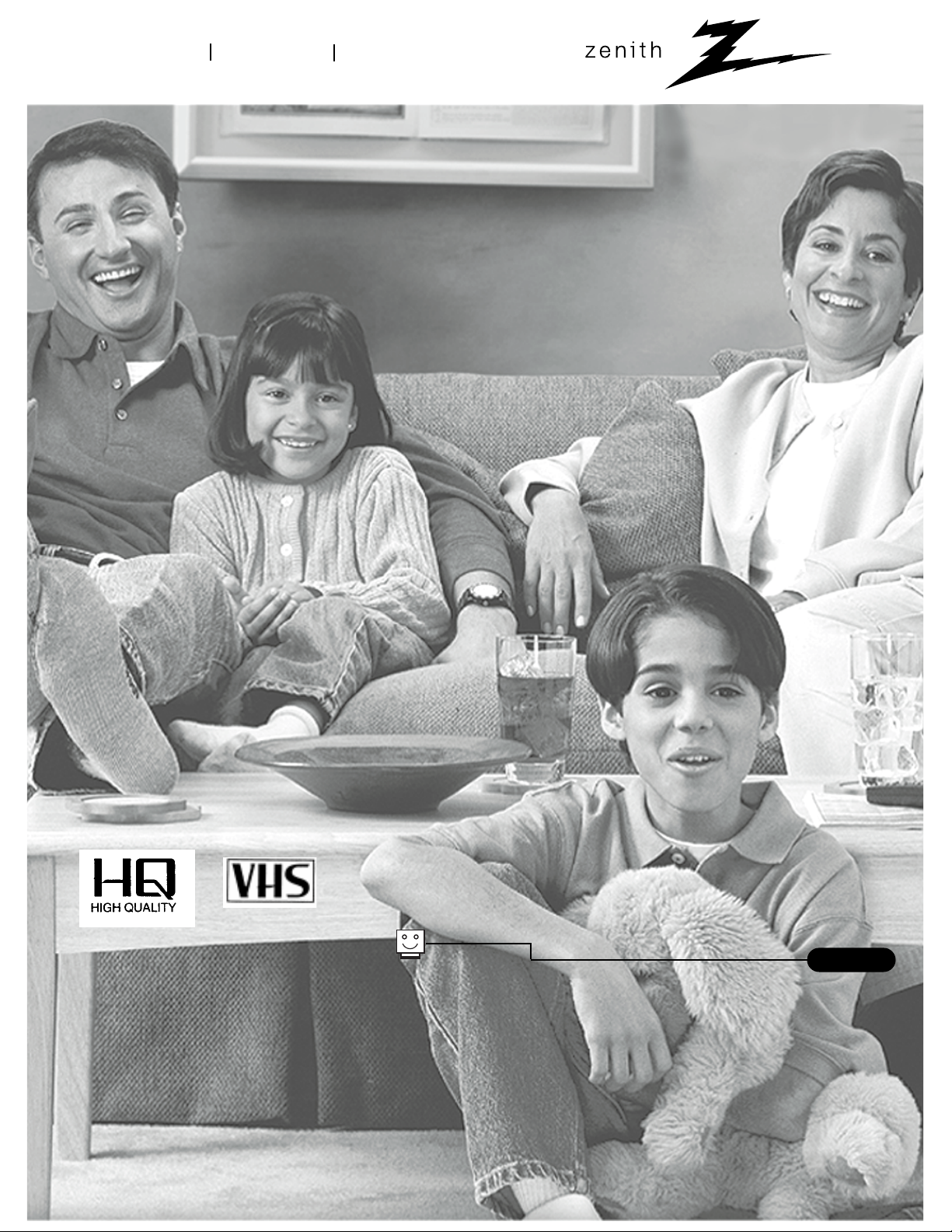
®
enjoy the view
operating guide
table of contents
page
7
Copyright 2000, Zenith Electronics Corporation.
machine numbers TVBR1322Z TVBR1922Z
TV/VCR Combination
Page 2
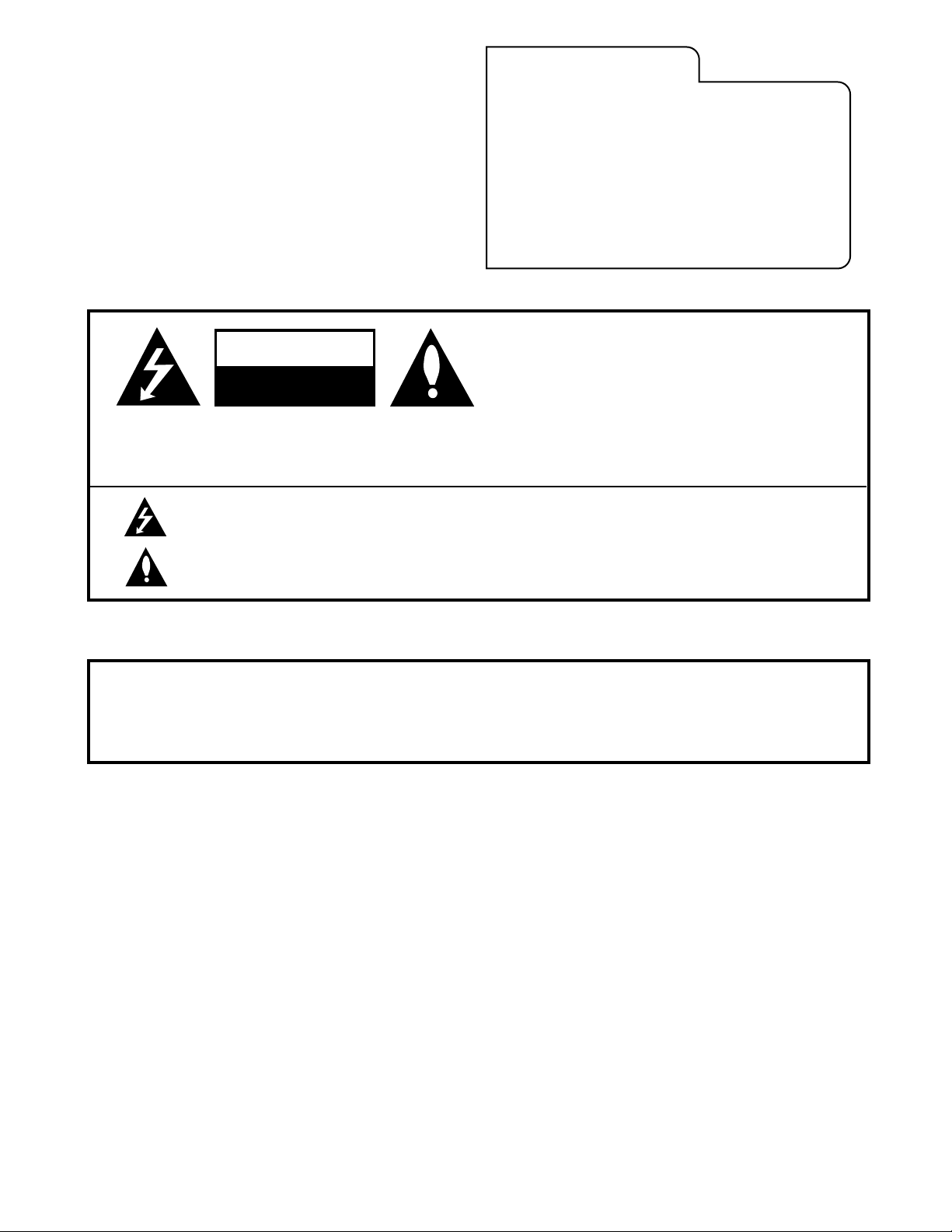
WARNING:
TO REDUCE THE RISK OF ELECTRIC SHOCK DO NOT REMOVE COVER (OR BACK). NO USER SERVICEABLE PARTS INSIDE.
REFER SERVICING TO QUALIFIED SERVICE PERSONNEL.
The lightning flash with arrowhead symbol, within an equilateral triangle, is intended to alert the user to the presence
of uninsulated “dangerous voltage” within the product’s enclosure that may be of sufficient magnitude to constitute a
risk of electric shock to persons.
The exclamation point within an equilateral triangle is intended to alert the user to the presence of important operating
and maintenance (servicing) instructions in the literature accompanying the appliance.
WARNING:
TO PREVENT FIRE OR SHOCK HAZARDS, DO NOT EXPOSE THIS PRODUCT TO RAIN OR MOISTURE.
POWER CORD POLARIZATION:
CAUTION: To Prevent Electric Shock, Match wide blade of plug to wide slot, fully insert.
ATTENTION: Pour éviter les chocs électriques, introduire la lame la plus large de la fiche dans la borne
correspondante de la prise et pousser jusqu’au fond.
NOTE TO CABLE/TV INSTALLER:
This reminder is provided to call the cable TV system installer’s attention to Article 820-40 of the National Electric Code
(U.S.A.). The code provides guidelines for proper grounding and, in particular, specifies that the cable ground shall be
connected to the grounding system of the building, as close to the point of the cable entry as practical.
REGULATORY INFORMATION:
This equipment has been tested and found to comply with the limits for a Class B digital device, pursuant to Part 15
of the FCC Rules. These limits are designed to provide reasonable protection against harmful interference when the
equipment is operated in a residential installation. This equipment generates, uses and can radiate radio frequency
energy and, if not installed and used in accordance with the instruction manual, may cause harmful interference to radio
communications. However, there is no guarantee that interference will not occur in a particular installation. If this
equipment does cause harmful interference to radio or television reception, which can be determined by turning
the equipment off and on, the user is encouraged to try to correct the interference by one or more of the following
measures:
• Reorient or relocate the receiving antenna.
• Increase the separation between the equipment and receiver.
• Connect the equipment into an outlet on a circuit different from that to which the
receiver is connected.
• Consult the dealer or an experienced radio/TV technician for help.
CAUTION:
Do not attempt to modify this product in any way without written authorization from Zenith Electronics Corporation.
Unauthorized modification could void the user’s authority to operate this product.
RECORD YOUR MODEL NUMBER
(Now, while you can see it)
The model and serial number of your new TV/VCR Combination
Entertainment MachineTMare located on the back of the cabinet.
For your future reference and convenience, we suggest that
your record those numbers here:
MODEL NO.____________________________________
SERIAL NO.____________________________________
WARNING
RISK OF ELECTRIC SHOCK
DO NOT OPEN
TV/VCR-WARN-7/99
PAGE 2
Entertainment MachineTMis a trademark of Zenith Electronics Corporation.
© Copyright 1999 Zenith Electronics Corporation
Page 3
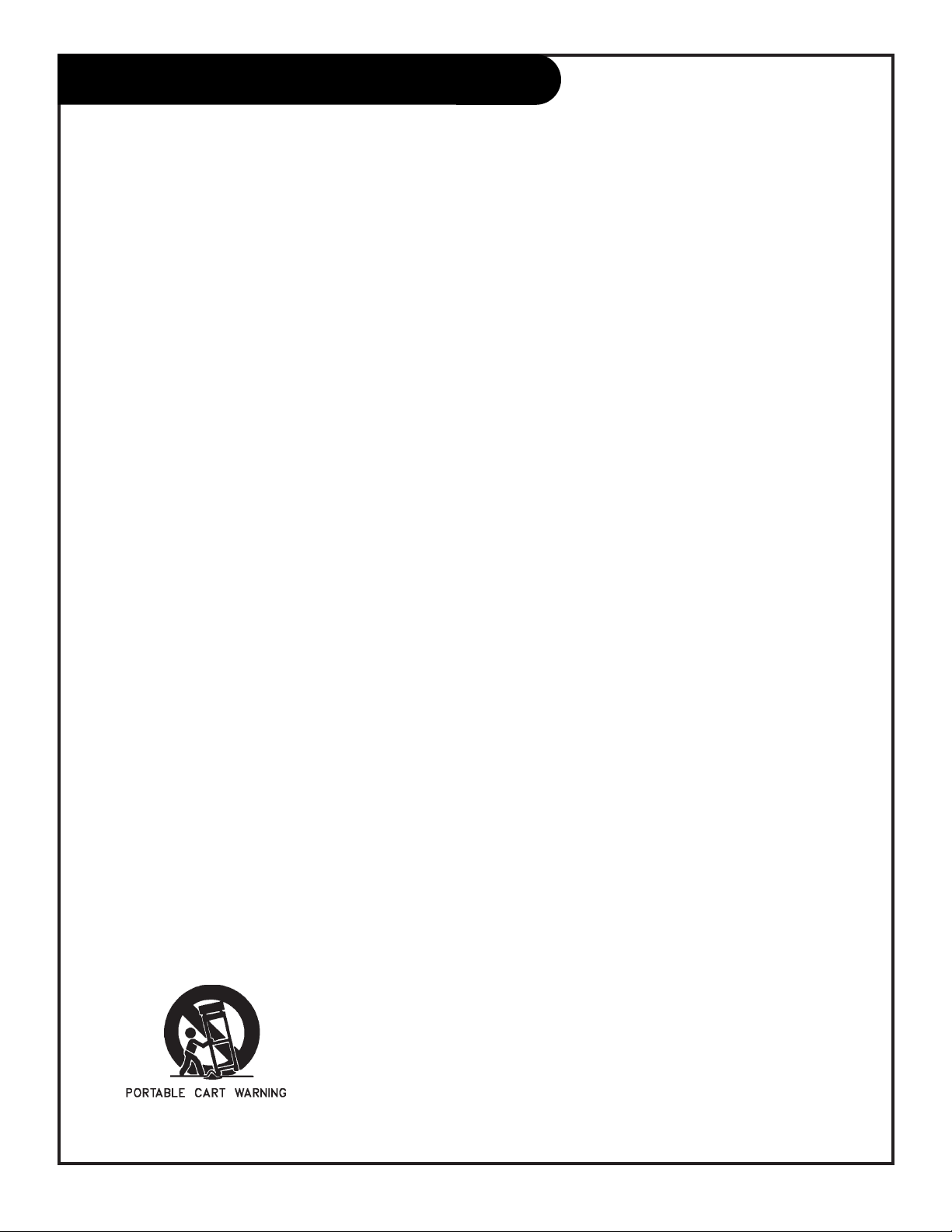
206-3481
PAGE 3
Important safeguards for you and your new product
Your product has been manufactured and tested with your safety in mind. However, improper use can result in potential
electrical shock or fire hazards. To avoid defeating the safeguards that have been built into your new product, please read
and observe the following safety points when installing and using your new product, and save them for future reference.
Observing the simple precautions discussed in this guide can help you get many years of enjoyment and safe operation that
are built into your new product.
This product complies with all applicable U.S. Federal safety requirements, and those of the Canadian Standards Association.
(Continued on next page)
1. Read Instructions
All the safety and operating instructions should be read
before the product is operated.
2. Follow Instructions
All operating and use instructions should be followed.
3. Retain Instructions
The safety and operating instructions should be retained
for future reference.
4. Heed Warnings
All warnings on the product and in the operating instructions should be adhered to.
5. Cleaning
Unplug this product from the wall outlet before cleaning.
Do not use liquid cleaners or aerosol cleaners. Use a damp
cloth for cleaning.
6. Water and Moisture
Do not use this product near water for example, near a
bath tub, wash bowl, kitchen sink, or laundry tub, in a
wet basement, or near a swimming pool.
7. Accessories
Do not place this product on an unstable cart, stand,
tripod, bracket, or table. The product may fall, causing
serious injury to a child or adult, and serious damage to
the product. Use only with a cart, stand, tripod, bracket,
or table recommended by the manufacturer, or sold with
the product. Any mounting of the product should follow
the manufacturer’s instructions, and should use a
mounting accessory recommended by the manufacturer.
8. Transporting Product
A product and cart combination should be moved with
care. Quick stops, excessive force, and uneven surfaces
may cause the product and cart combination to overturn.
9. Attachments
Do not use attachments not recommended by the product
manufacturer as they may cause hazards.
10. Ventilation
Slots and openings in the cabinet are provided for
ventilation and to ensure reliable operation of the product
and to protect it from overheating, and these openings
must not be blocked or covered. The openings should
never be blocked by placing the product on a bed, sofa,
rug, or other similar surface. This product should not be
placed in a built-in installation such as a bookcase or rack
unless proper ventilation is provided or the manufacturer’s
instructions have been adhered to.
11. Power Sources
This product should be operated only from the type of
power source indicated on the marking label. If you are
not sure of the type of power supply to your home,
consult your product dealer or local power company. For
products intended to operate from battery power, or other
sources, refer to the operating instructions.
12. Line-Cord Polarization
This product is equipped with a polarized
alternating-current line plug (a plug having one blade
wider than the other). This plug will fit into the power
outlet only one way. This is a safety feature. If you are
unable to insert the plug fully into the outlet, try
reversing the plug. If the plug should still fail to fit,
contact your electrician to replace your obsolete outlet.
Do not defeat the safety purpose of the polarized plug.
13. Power-Cord Protection
Power-supply cords should be routed so that they are not
likely to be walked on or pinched by items placed upon or
against them, paying particular attention to cords at
plugs, convenience receptacles, and the point where they
exit from the product.
IMPORTANT SAFETY INSTRUCTIONS
Page 4

206-3481
PAGE 4
(Continued from previous page)
14. Outdoor Antenna Grounding
If an outside antenna or cable system is connected to the
product, be sure the antenna or cable system is grounded
so as to provide some protection against voltage surges
and built-up static charges. Article 810 of the National
Electrical Code (U.S.A.), ANSI/ NFPA 70 provides
information with regard to proper grounding of the mast
and supporting structure, grounding of the lead-in wire to
an antenna discharge unit, size of grounding conductors,
location of antenna-discharge unit, connection to
grounding electrodes, and requirements for the grounding
electrode.
15. Lightning
For added protection for this product (receiver) during a
lightning storm, or when it is left unattended and unused
for long periods of time, unplug it from the wall outlet and
disconnect the antenna or cable system. This will prevent
damage to the product due to lightning and power-line
surges.
16. Power Lines
An outside antenna system should not be located in the
vicinity of overhead power lines or other electric light or
power circuits, or where it can fall into such power lines or
circuits. When installing an outside antenna system,
extreme care should be taken to keep from touching such
power lines or circuits as contact with them might be
fatal.
17. Overloading
Do not overload wall outlets and extension cords as this
can result in a risk of fire or electric shock.
18. Object and Liquid Entry
Never push objects of any kind into this product through
openings as they may touch dangerous voltage points or
short-out parts that could result in a fire or electric shock.
Never spill liquid of any kind on the product.
19. Servicing
Do not attempt to service this product yourself as opening
or removing covers may expose you to dangerous voltage
or other hazards. Refer all servicing to qualified service
personnel.
20. Damage Requiring Service
Unplug this product from the wall outlet and refer servicing to qualified service personnel under the following
conditions:
a. If the power-supply cord or plug is damaged.
b. If liquid has been spilled, or objects have fallen into
the product.
c. If the product has been exposed to rain or water.
d. If the product does not operate normally by following
the operating instructions. Adjust only those controls that
are covered by the operating instructions as an improper
adjustment of other controls may result in damage and will
often require extensive work by a qualified technician to
restore the product to its normal operation.
e. If the product has been dropped or the cabinet has
been damaged.
f. If the product exhibits a distinct change in
performance.
21. Replacement Parts
When replacement parts are required, be sure the service
technician has used replacement parts specified by the
manufacturer or have the same characteristics as the
original part. Unauthorized substitutions may result in fire,
electric shock, or other hazards.
22. Safety Check
Upon completion of any service or repairs to this product,
ask the service technician to perform safety checks to
determine that the product is in proper operating
condition.
23. Wall or Ceiling Mounting
The product should be mounted to a wall or ceiling only as
recommended by the manufacturer.
24. Heat
The product should be situated away from heat sources
such as radiators, heat registers, stoves, or other products
(including amplifiers) that produce heat.
Antenna Lead in Wire
Antenna Discharge Unit
(NEC Section 810-20)
Grounding Conductor
(NEC Section 810-21)
Ground Clamps
Power Service Grounding
Electrode System (NEC
Art 250, Part H)
Ground Clamp
Electric Service
Equipment
Example of Grounding According to National Electrical
Code Instructions
NEC - National Electrical Code
IMPORTANT SAFETY INSTRUCTIONS
Page 5
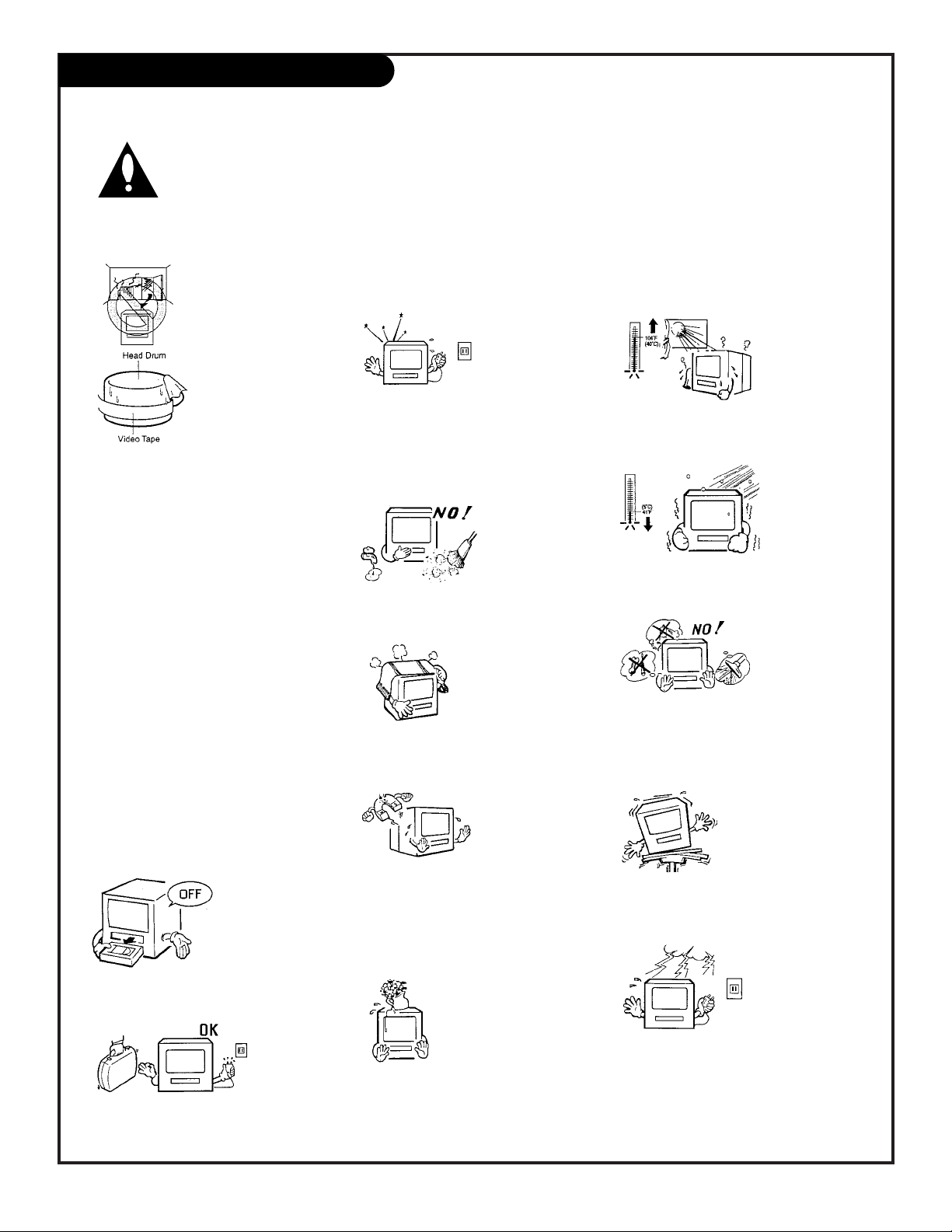
206-TVBR-ADDPRCN
PAGE 5
Additional TV/VCR Precautions
Moisture Condensation
Do not operate any
functions on this
unit for at least two
hours or three hours
when moisture in the
air condenses on it.
Let the unit stand
with power on (see
below).
What is moisture
Condensation?
When a cold liquid is poured into a
glass, for example, water vapor in the
air will condense on the surface of the
glass. This is called moisture condensation.
Moisture will condense on the unit
under the following conditions:
• When you move the unit from a cold
to a warm place.
• After heating a cold room or under
extreme humidity conditions.
When the unit has been exposed to
the above conditions - plug the
power cord into an AC outlet, press
the POWER button to turn the TV/VCR
on and leave it at room temperature
until the moisture condensation disappears. Depending on the surrounding conditions, this may take two or
three hours.
Unload Cassette, Turn Power
Off
When you finish
operating the
unit, always
unload the cassette and turn off
the power.
Vacation, Time Away
When you
will be
away and
the unit
will not be
operated for a long time, unplug the
AC power cord.
Static Discharge
If you cause a
static discharge
when touching
the unit and the
unit fails to function, simply unplug the unit from the
wall outlet, wait a few minutes and
then plug it back in. The unit should
return to normal operation.
Moisture and Dust
Avoid exposing
the unit to conditions which are
extremely dusty
or are extremely
moist and damp.
Ventilation
The ventilation holes
prevent overheating.
Do not block or
cover these holes.
Especially avoid covering the holes with
soft materials such as cloth or paper.
Electromagnetic Interference
Do not place the
unit near appliances which may
cause electromag-
netic interference
(e.g. speakers, etc.) Doing so may
cause erratic operation of the unit
including picture and/or sound distortion or noise.
Liquid Spills
Keep the unit away
from flower vases,
sinks, etc. If liquid
should be spilled in the
unit, serious damage
will result. If you spill
any liquids into the unit, unplug the
AC power cord immediately and con-
sult a qualified service person before
attempting to use the TV/VCR.
Extreme Heat
Avoid using or
exposing the
unit to extreme
heat; at or
above 104oF
(40oC).
For example, in direct sunlight.
Extreme Cold
Avoid using
the unit in
extreme cold;
at or below
41oF (5oC).
For example,
outdoors in freezing weather.
Foreign Objects
Do not insert
fingers or any
other foreign
objects into the
cassette loading
compartment. Do not spray cleaner or
wax directly on the unit or use forced
air to remove dust.
Strong Vibrations
Avoid using the unit
where there may be
strong vibrations.
Always use the unit
in a horizontal, flat
position only.
Lightning Storms, Unplug AC
Power Cord
To protect the
unit from a
lightning storm,
unplug the AC
power cord from
the wall outlet
and disconnect the antenna or CATV
cable.
Follow these simple precautions to avoid problems with your TV/VCR
Page 6
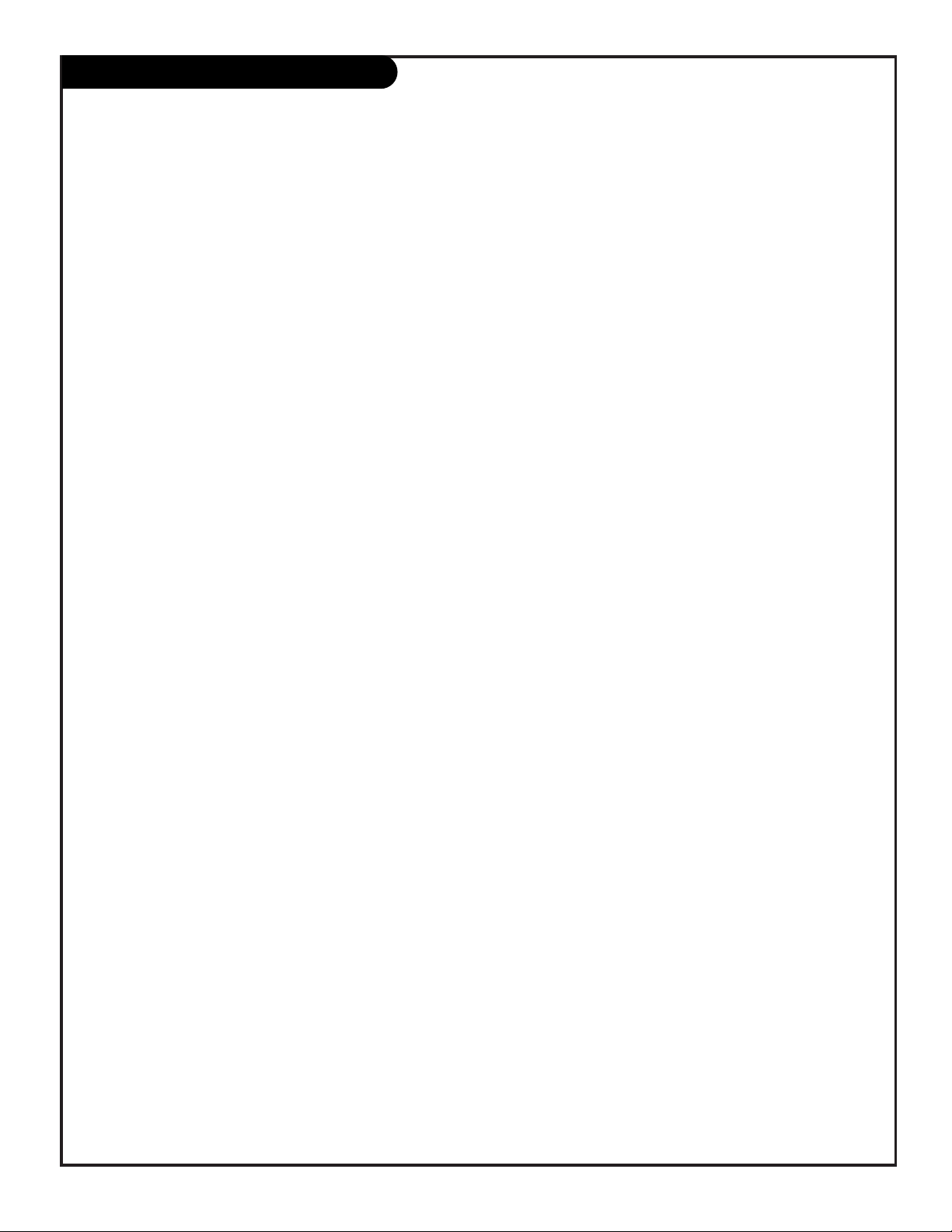
206-3375
Note: In order to use the Commercial Advance feature described in this operating guide, tapes must be recorded using this TV/VCR.
Note: Design and specifications are subject to change without prior notice.
Features on this TV/VCR
PAGE 6
Color TV with Video Cassette Recorder - Unique spacesaving design combines a 13” color TV and a video cassette recorder.
High-Quality Picture Technology - This TV/VCR equipped
with VHS high-quality technology. A built-in detail
enhancer is used to boost the recorded signal and provides
maximum picture quality during playback. It is compatible
with other VHS video cassette recorders.
120 AC 60Hz Operation - This TV/VCR is designed to
operate from normal household current.
181 Channel Tuner - Receives standard VHF and UHF
broadcast channels and up to 113 cable channels. The
actual number of channels received depend upon channel
reception in your area or your cable system.
Closed Caption Decoder With Full Text Mode - Displays
text captions or full screen text on the screen for hearing
impaired viewers.
V-Chip (Parental Control) - V-Chip can rate a program’s or
Movie’s content; allowing you to set a restriction level.
8 Programs/1 Month Programmable Timer With
Everyday/Everyweek Capability - The built-in timer allows
automatic absentee recording of up to 8 TV programs within one month. It is also possible to schedule to record a
program which is broadcast at the same time everyday or
everyweek.
Automatic Clock Set - Once your TV/VCR is plugged into
the AC outlet, it automatically sets the correct date and
time.
On-Screen TV Display and VCR Programming - When you
select a channel or make other changes, the TV will show
an indicator on the screen for a few seconds. Timer programming can be programmed and confirmed on the
screen.
Picture Adjustments Using the Remote Control - The onscreen display allows precise remote control adjustment for
BRIGHTNESS, CONTRAST, COLOR, TINT, and SHARPNESS.
Automatic Playback, Rewind-Stop-Eject - When loading a
cassette tape without the erasure prevention tab, this
TV/VCR will automatically play back the cassette tape at
the correct speed. When a tape reaches its end during
playback, recording (except during OTR and Timer
Recording) and fast forward, it will automatically stop,
rewind, stop and eject the tape.
Programmable On/Off Timers - Allows you to automatically schedule to turn on or off the TV/VCR at the preset
time.
Programmable TV Sleep Timer - Operates from the remote
control, the TV can be programmed to turn off automatically for up to 120 minutes.
Automatic Repeat Play System - When the Auto Repeat
option is turned on, the TV/VCR will automatically play
back the same cassette tape repeatedly.
One-Touch Timer Recording - Simply by pressing the
REC/OTR button, the TV/VCR can be programmed for up to
5 hours of recording with an immediate start.
Audio/Video Input/Output Jacks - A VCR or other video
device may be hooked up to this TV/VCR for dubbing or
playback purposes.
Auto Turn-on with Tape Insertion - When a tape is inserted into the tape loading compartment, the TV/VCR automatically turns itself on.
Commercial Advance - Automatically or manually advances
from the start to the end of commercials during playback.
2-Speed Picture Search - 3 or 5 times normal speed in SP
mode (7 or 9 times in LP mode and 9 or 15 times in SLP
mode).
3-Speed Record/Playback - Records and plays three tape
speeds (SP, LP, and SLP).
Real-Time Tape Counter with Zero Return - The counter
displays the real tape time and the zero return can be used
to return the tape to a preselected position (00:00:00)
while the counter can be used to locate programs.
Digital Auto Tracking - Automatically adjusts tracking during playback for the best possible picture.
Manual Tracking Control - Manually adjusts tracking during playback.
On-Screen 3-Language Display - You can select one of 3
languages, English, Spanish, or French for on-screen programming.
TV/Monitor - When “TV MONI.” on the remote is pressed
during playback, the TV channel selected with the TV/VCR
tuner appears.
Pause/Still Playback - Freezes tape playback.
Tape to Zero Position Return - Tape can be rewound to
the 00:00:00 position by pressing “Zero Counter”.
Page 7
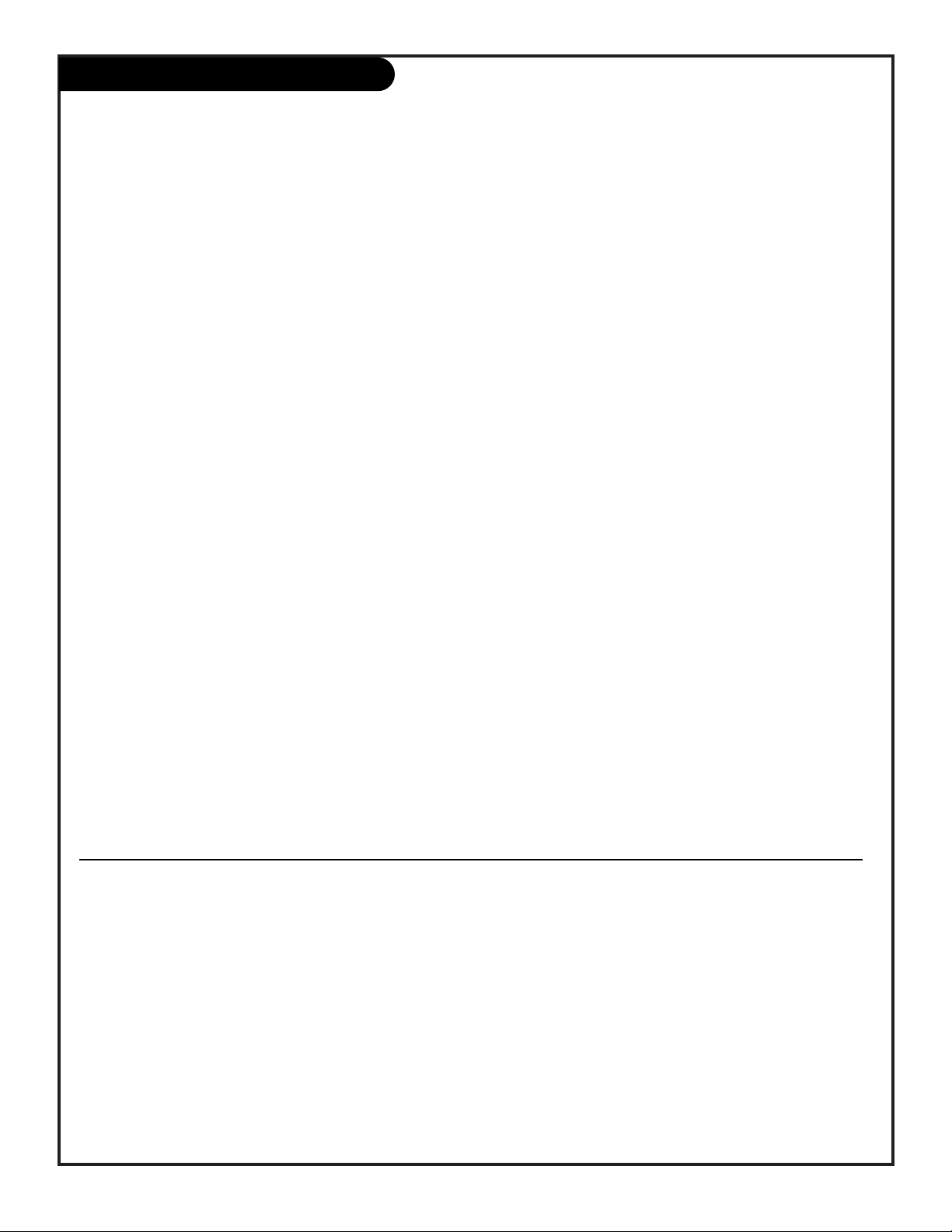
206-3375
PAGE 7
Turn to the next page to begin your TV/VCR combination setup
Table of Contents
Safety Warnings . . . . . . . . . . . . . .2
Important Safety Instructions . . 3 - 4
Special TV/VCR Precautions . . . . . . 5
Features on this TV/VCR . . . . . . . . 6
Table of Contents . . . . . . . . . . . . . 7
Step 1. Hook Up your TV/VCR
Equipment Hookup Directory . . . . 8
Off Air Antenna . . . . . . . . . . . . 9
Cable service . . . . . . . . . . . . . 10
Cable service with scrambled and .
unscrambled channels . . . . . . . 11
Audio/Video Equipment . . . . . . 12
Headphones . . . . . . . . . . . . . 12
Front Panel Controls . . . . . . . . . . .13
Remote Control Key Functions 14 - 15
Step 2. Reception Set Up and
Channel Search
Basic on-screen menu operation with
remote control . . . . . . . . . . . . . . 16
Auto Ch Memory
(Select off the air antenna (TV), or
cable service (CATV) and perform
channel search) . . . . . . . . . . . 17
Channel Add/Delete . . . . . . . . 17
Basic TV Operation
Tuning Channels, Sound Controls, .
(Volume/Mute), Sleep Timer,
Channel Flashback (Q. View) . . . 18
Basic VCR Operation
Playing Tapes/Instant, One-Time
Recording . . . . . . . . . . . . . . 19
On-Screen Menus and displays . . . 20
Selecting Viewing Sources
(Input Sel.) . . . . . . . . . . . . . 21
Step 3. Customize Your
TV/VCR’s Features
(TV/VCR Feature Set Up and Operation)
Language Menu: Selects English, .
Spanish or French for the on-screen
menus . . . . . . . . . . . . . . . . 22
Clock Menus
Setting the Clock:
Automatically . . . . . . . . . . . . 23
Manually . . . . . . . . . . . . . . . 24
Daylight Savings Time
Adjustments . . . . . . . . . . . . . 25
Time Zone Adjustments . . . . . . 26
Timer Menus
Using the TV turn On Timer . . . 27
Using the TV turn Off Timer . . . 27
Sleep Timer . . . . . . . . . . . . . . 28
Selecting Captions/Text . . . . . . . 28
Picture Menu
Contrast, Brightness, Color, Tint,
Sharpness, . . . . . . . . . . . . . . 29
V-Chip Menu (Parental Control)
V-Chip Overview . . . . . . . . . . . 30
Setting Up V-Chip . . . . . . . . . 31
V-Chip Menu Overview . . . . . . . 32
VCR Operations: Playing Tapes
Playback: Standard Play Mode . . 33
Commercial Advance . . . . . . . 34
Playback Options . . . . . . . . . . . . 35
Commercial Marking . . . . . . . . 35
Real-Time Tape Counter . . . . . 35
Tape Counter Zero Return . . . . 35
VCR Operations: Recording
Tapes
Timer Recording: One-Time Record 36
Timer Recording Setup . . . . . . . . 37
Timer Recording Options . . . . . . . 38
Duplicating Video tapes . . . . . . . .39
Video Head Cleaning . . . . . . . . . .40
Troubleshooting (resolving operating
problems) . . . . . . . . . . . 41 - 42
Reception Disturbances . . . . . . . .43
Maintenance . . . . . . . . . . . . . . . 44
Glossary of Video Terms . . . . . . . . 45
Specifications . . . . . . . . . . . . . . .46
Zenith Accessory Products . . . . . . . .
. . . . . . . . . . . Inside Back Cover
Commercial Advance described on page 34 is a registered trademark of SRT, Inc. A Jerry Iggulden invention
licensed in association with Arthur D. Little Enterprises, Inc.
Page 8
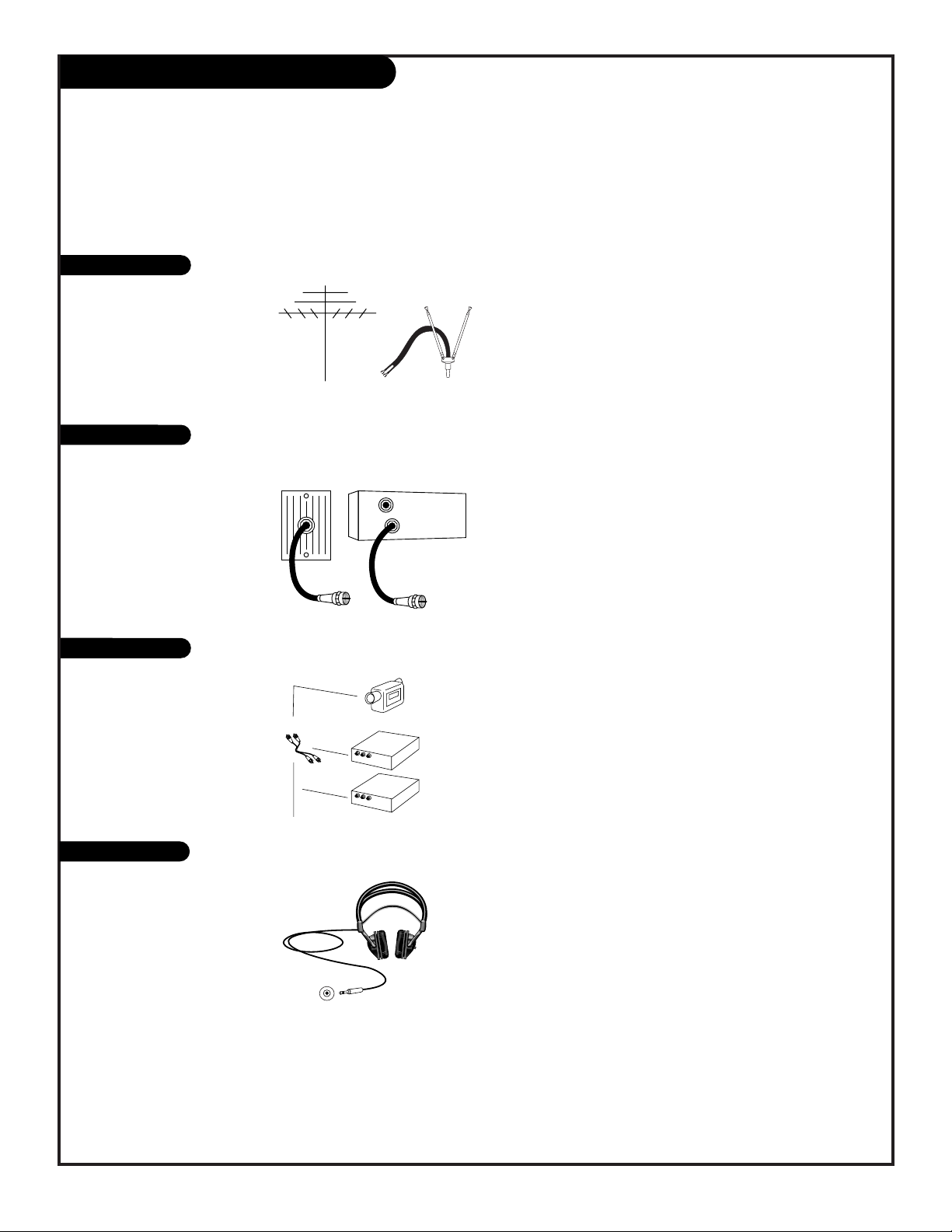
206-3375
PAGE 8
Hookup Directory
If you are using an antenna and no other equipment, go to . . . . . . . . . . . . . . . . . . page 9
If you subscribe to cable service and no other equipment, go to . . . . . . . . . . . . . . . page 10
If you subscribe to cable service and receive scrambled and unscrambled channels, go to page 11
If you want to connect Audio/Video equipment, go to . . . . . . . . . . . . . . . . . . . . . . page 12
If you want to connect headphones, go to . . . . . . . . . . . . . . . . . . . . . . . . . . . . . . page 12
This page directs you to the appropriate page for hook up your Entertainment Machine
IMPORTANT!!
Use this page to decide where you need to begin your setup. First, find the line below that best describes what you want
to do, then go to that page number.
Note: Design and specifications are subject to change without prior notification.
Cable TV
wall jack
Cable box
In
Out
Antenna only
Cable only
Audio/Video
Headphones
R -AUDIO-L
VIDEO
AUDIO/VIDEO OUT
R -AUDIO-L
VIDEO
AUDIO/VIDEO OUT
Phones
Page 9
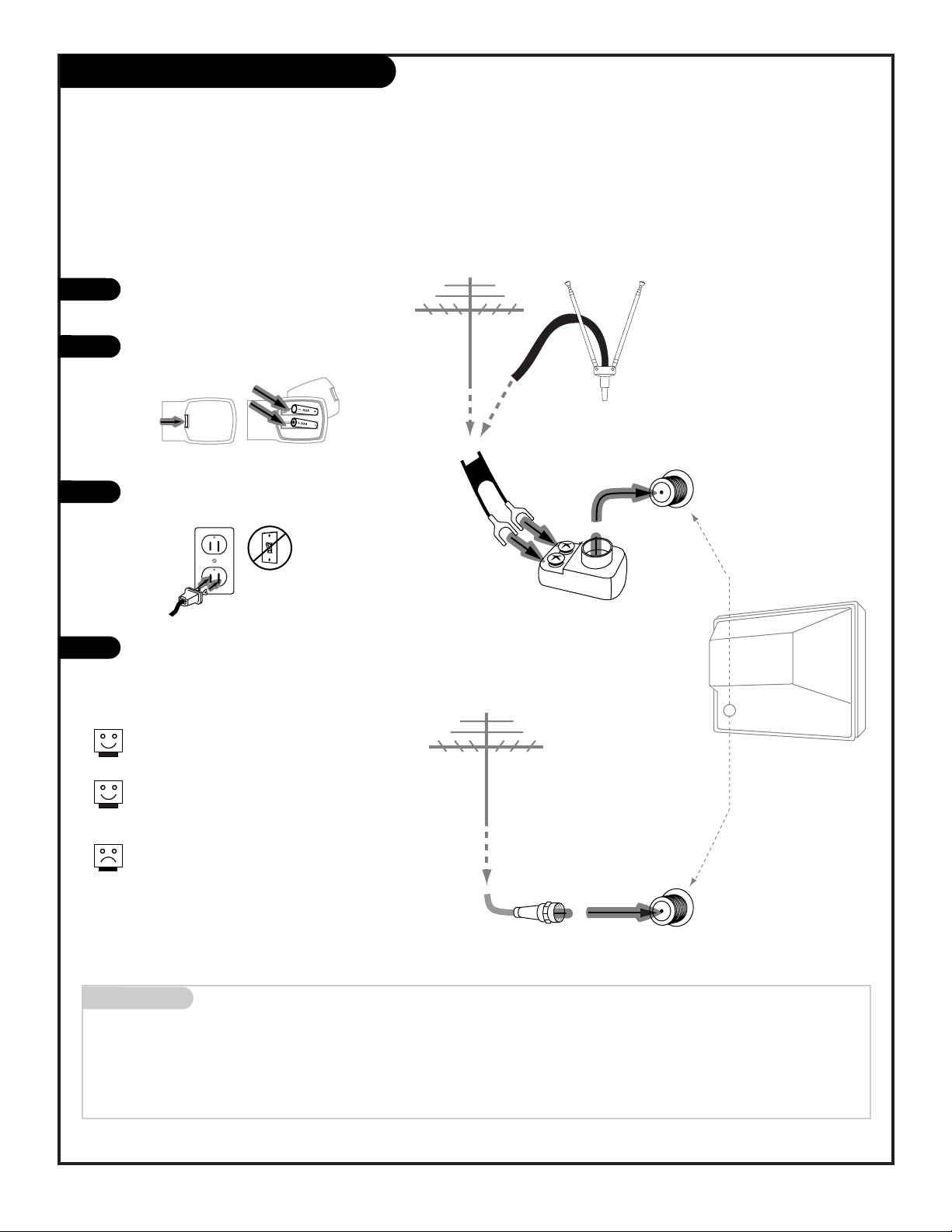
206-3481
PAGE 9
Mini glossary
75 OHM RF CABLE The wire that comes from an off air antenna or cable service provider. Each end looks like a hex shaped nut with
a wire sticking through the middle, and it screws onto the threaded jack on the back of your TV.
300-75 OHM ADAPTER A small device that connects a two-wire 300 ohm antenna to a 75 ohm RF jack. They are usually about an
inch long with two screws on one end and a round opening with a wire sticking out on the other end.
Hook Up an Off Air Antenna
Connect an off air antenna to your Entertainment Machine
Hook up your Entertainment Machine,
see diagrams at right.
Remove the back of the remote and
put in two AA batteries.
Plug in your TV. Do not plug it into a
switched outlet.
Go to page 17 to set up Auto Ch
Memory on your Entertainment
Machine.
RF coaxial wire
(75ohm)
Antenna
VHF
UHF
Typical
TV/VCR back
300/75 ohm
Adapter
VHF
UHF
Flat wire
(300 ohm)
Antenna
(Indoor or
Outdoor)
If you have a 75 ohm RF cable, then
you don’t need any adapters!
Remember, when screwing RF cables
onto jacks, clockwise tightens, and
counterclockwise loosens.
A 300 to 75 ohm adapter is not
included with your Zenith
Entertainment Machine.
back of
remote
120 V AC
60 Hz
1
2
3
4
Page 10
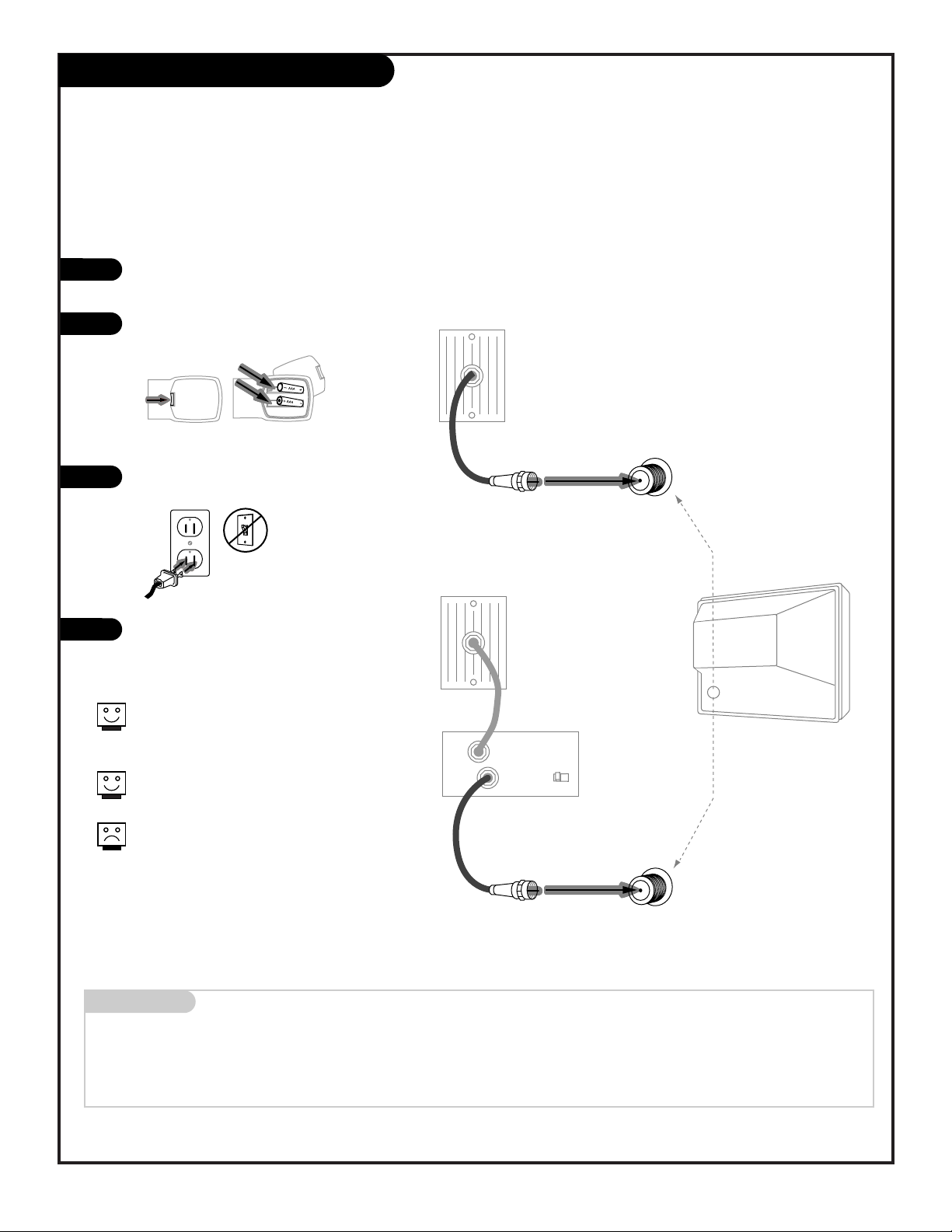
206-3481
PAGE 10
Hook Up Cable Service (CATV)
Connect Cable service to your Entertainment Machine
Hook up your Entertainment Machine,
see diagrams at right.
Remove the back of the remote and put
in two AA batteries.
Plug in your TV. Do not plug it into a
switched outlet.
Go to page 17 to set up Auto Ch Memory
on your Entertainment Machine.
Mini glossary
CABLE SERVICE The wire that supplies all your cable TV (CATV) stations.
Cable TV
wall jack
Cable TV
wall jack
Cable box
In
Out
RF coaxial wire (75ohm)
RF coaxial wire (75ohm)
3 4
output
switch
VHF
UHF
Typical
TV/VCR back
VHF
UHF
If you’re using a cable box, leave your
TV/VCR on channel 3 or 4 and use your
cable box to change channels.
Remember to set the cable box output
switch to channel 3 or 4.
If you’re using a cable box, Auto Ch
Memory (page 17) might only find the
channel your cable service is on
(usually channel 3 or 4). Don’t worry,
that’s all you need!
back of
remote
120 V AC
60 Hz
1
2
3
4
Without Cable Box
With Cable Box
Page 11
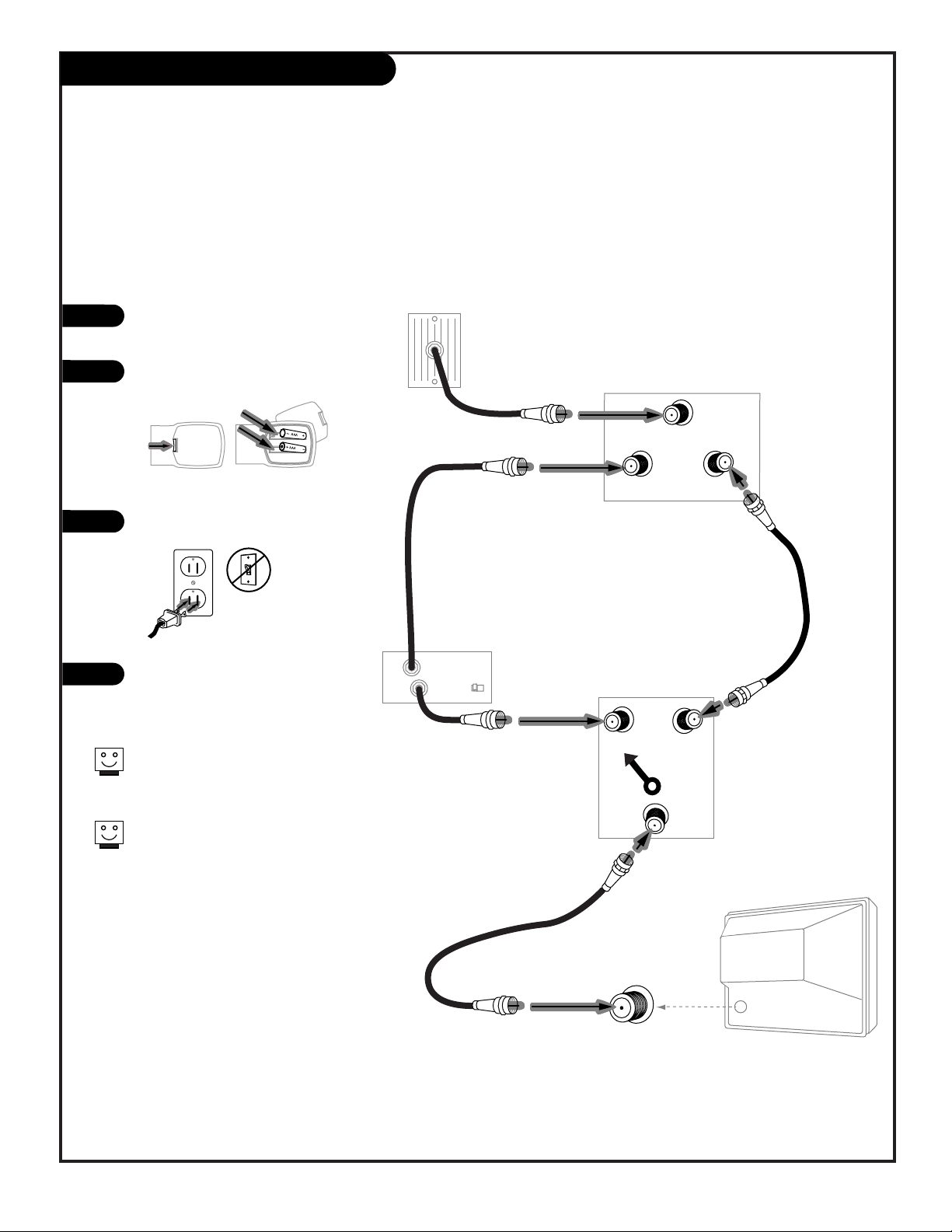
PAGE 11
206-3481
Hook Up Cable (CATV) alternate
Connect Cable service with a cable box, scrambled, and unscrambled channels to your Entertainment Machine
Leave your TV/VCR tuned to channel 3 or 4 and use the cable box
to change channels.
Remember to set the cable box
output switch to channel 3 or 4.
Cable TV
wall jack
Cable box
In
Out
3 4
output
switch
In
Out 1
Typical
2-Way Signal Splitter
Out 2
Typical
A-B Switch
A
B
VHF
UHF
Typical
TV/VCR back
For
Scrambled
Channels
For
Un-Scrambled
Channels
back of
remote
120 V AC
60 Hz
Hook up your Entertainment
Machine, see diagrams at right.
Remove the back of the remote
and put in two AA batteries.
Plug in your TV. Do not plug it
into a switched outlet.
Go to page 17 to set up Auto Ch
Memory on your Entertainment
Machine.
1
2
3
4
Page 12
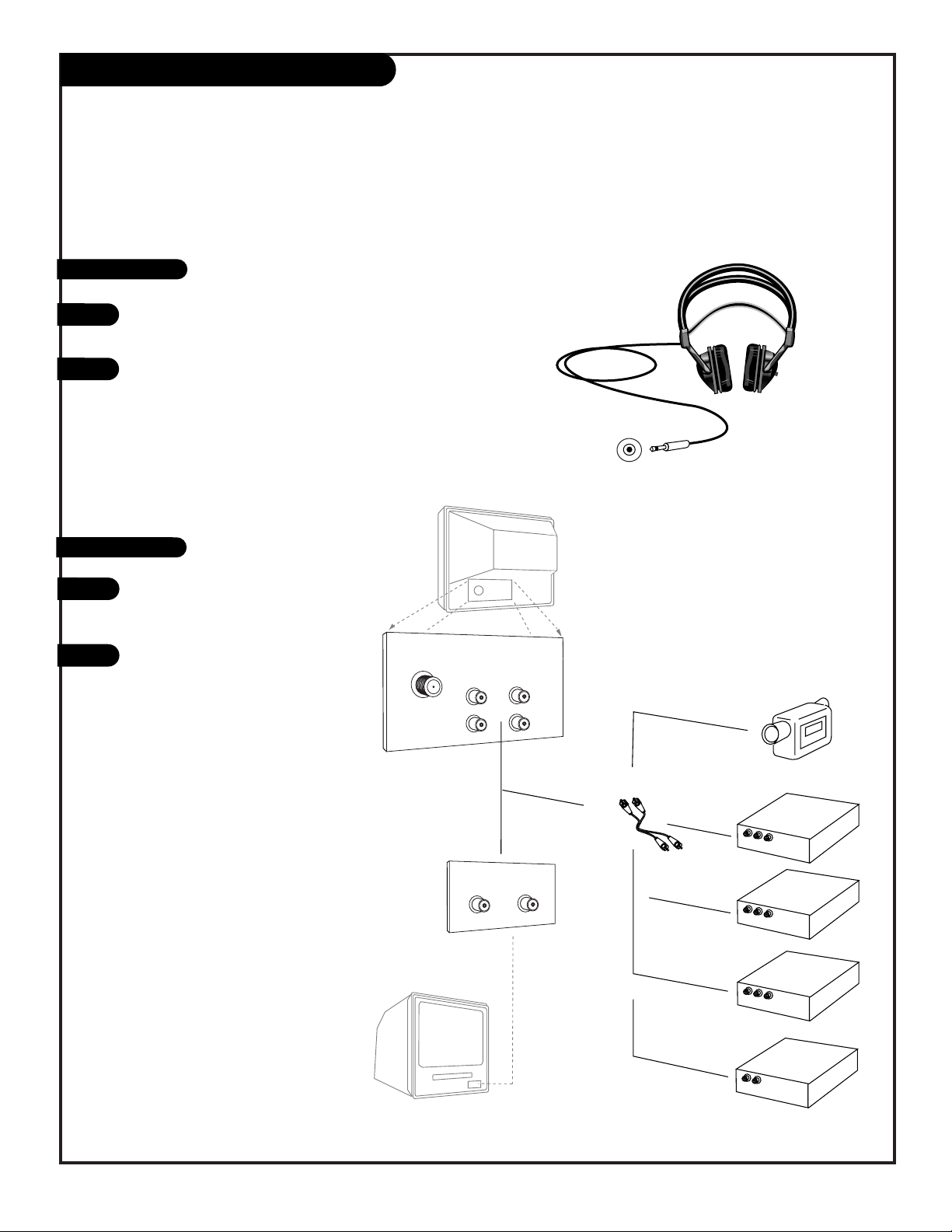
206-3481
PAGE 12
Locate the “Phones” jack on the front of your TV/VCR. Connect the
cord coming from your headphones to this jack.
Unplug the headphones when finished with private listening.
1
2
Phones
Hook up your audio/video equipment to your Entertainment
Machine, see diagrams.
Go to page 21 to select an
audio/video accessory as the
source for your picture and sound.
Audio/Video, Headphone Connections
Make temporary or permanent Audio/Video connections to your Entertainment Machine - - in from or
out to accessory audio/video equipment; using the Audio/Video In/Out Jacks on the front and/or
back connection panels. Connect your monaural audio headphones for private listening...
Typical
TV/VCR back
Video
Audio
Out
In
VHF
UHF
AUDIO/VIDEO OUT
VIDEO
R -AUDIO-L
AUDIO/VIDEO OUT
VIDEO
R -AUDIO-L
AUDIO IN
R -AUDIO-L
AUDIO/VIDEO OUT
VIDEO
R -AUDIO-L
Video In
Audio In
Typical
TV/VCR Front
A/V Jackpack
1
2
Headphones
Audio / Video
Page 13
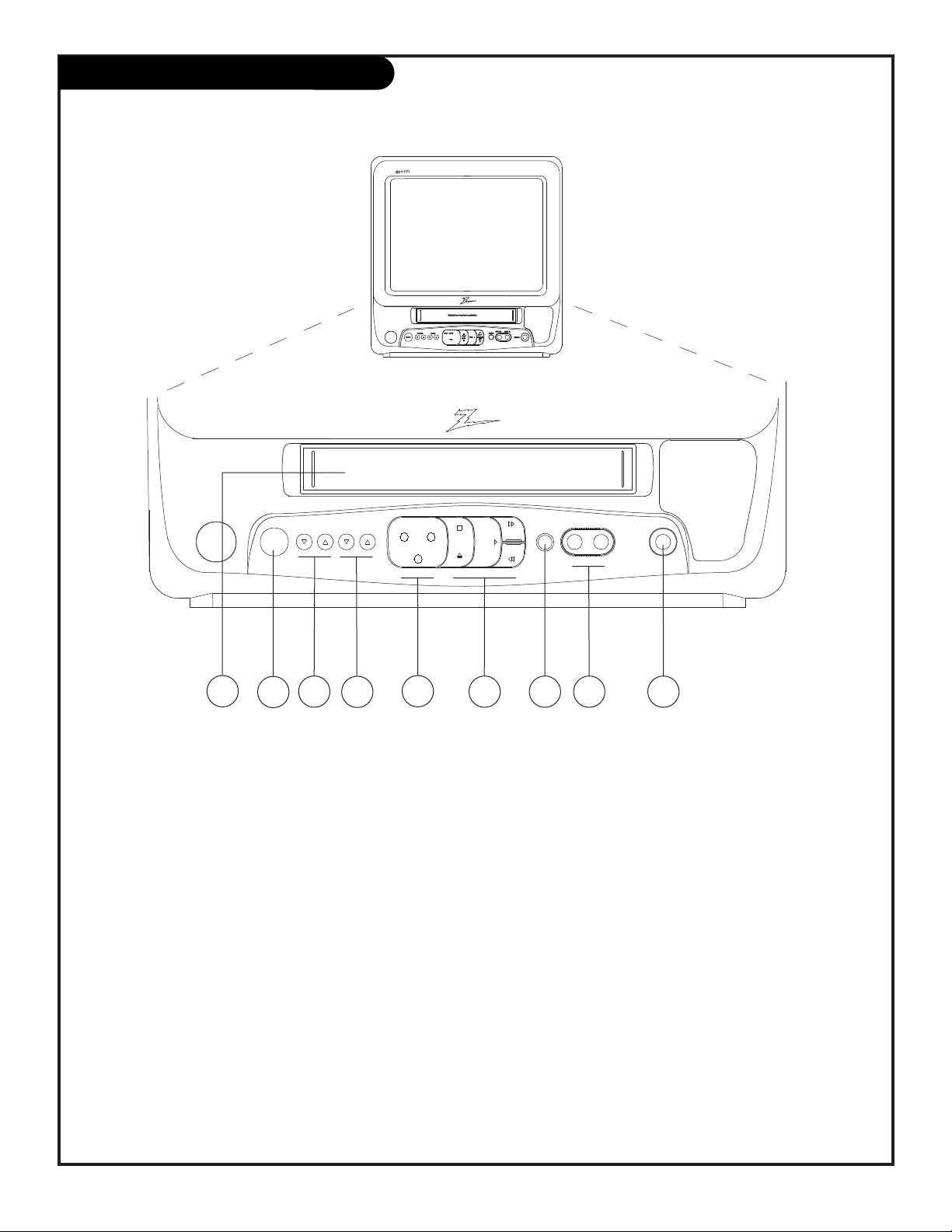
206-3481
PAGE 13
Front Panel Controls
Front Panel Controls
Note: Your front controls may differ from those shown above.
1. Cassette Loading Compartment
Loads and unloads VHS video cassettes.
2. Power Switch
Turns TV/VCR on and off.
3. Volume Controls
Increases or decreases the audio sound level.
4. Channel Selectors
Chooses channel numbers below or above the current-
ly selected channel number, found by Auto Ch Memory.
5. LED Function Indicators
When lit, shows current TV/VCR operating mode.
Power = TV/VCR is on.
REC/OTR = VCR is recording in one-time record mode.
T. Rec = VCR is in timer recording mode and is
scheduled to, or is recording a program.
6. VCR Function Controls
Stop / Eject. = One press stops tape, second press
ejects the tape.
Play = Press to begin playing a tape (playback).
F.Fwd, Rew = press to fast forward or rewind tape.
7. Instant Record Button
Press to record the image currently appearing on the
screen. One press records until end of tape or stop.
Second press records for 30 minutes and each press
thereafter adds an additional 30 minutes to the
recording time.
8. Front Audio/Video In Jacks
Used for connecting audio/video equipment.
9. Headphones Input jack
Connect your headphones to this jack for monaural
sound audio private listening.
TVB1322Z hq 4 head tv/vcr combination
volume
power
1
2
channel
3
power rec/otr
t.rec
4
5
video in audio in
rec/otr
play
ffwd
rwd
stop/
eject
6 7 8 9
phones
Page 14
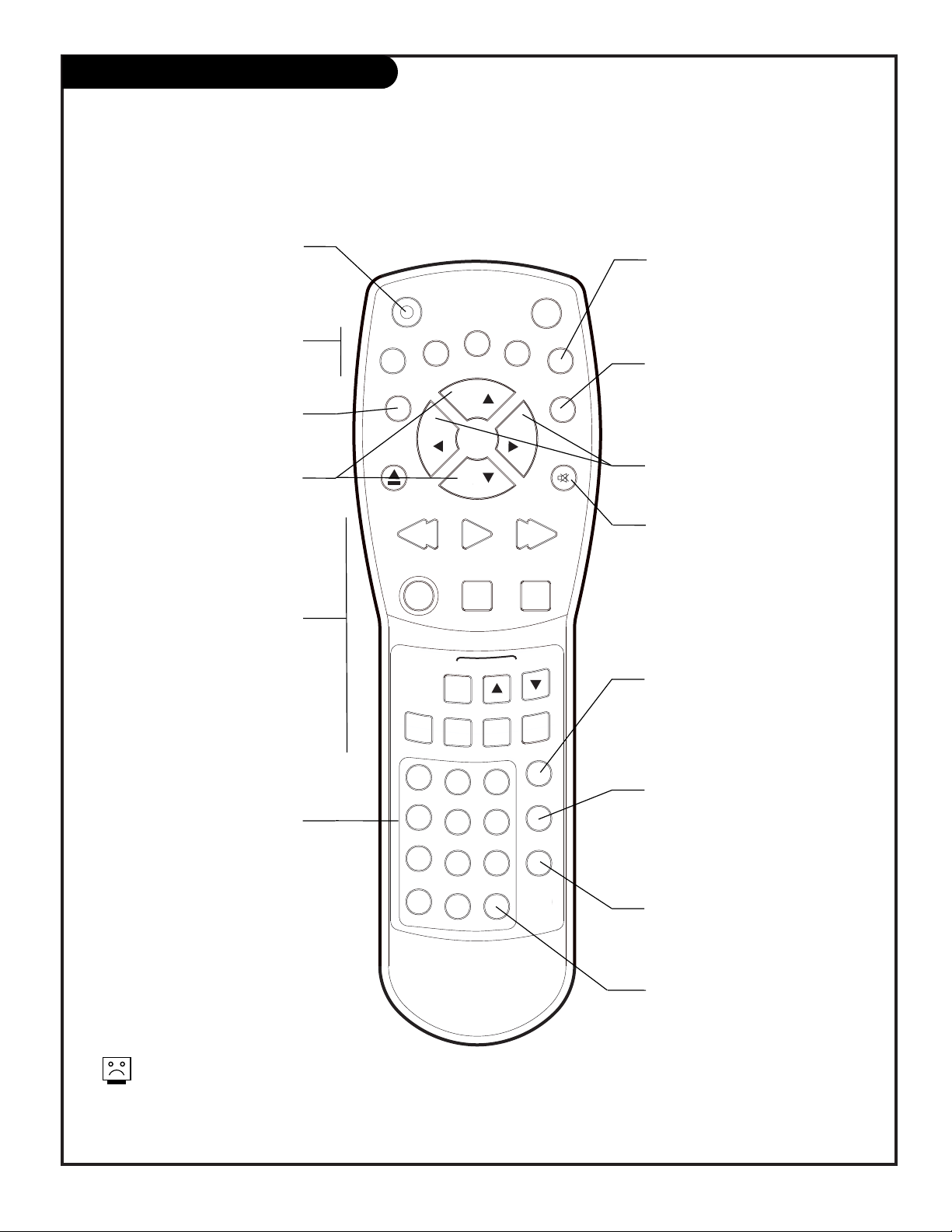
206-3481
PAGE 14
Remote Control Key Functions
A quick list of the keys on your remote and what they do
POWER
Turns TV/VCR On or Off
.
MENU/ENTER/SET-/SET+
Use to enter and exit, select and
adjust, on-screen menu options.
CALL
Turns current status display on and
off. Shows: Current time, VCR tape
counter, Day, Channel number, and
Tape recording or playback speed.
CHANNEL (UP/DOWN)
Flip through available channels.
MUTE
Turns sound Off and On while the
picture remains.
TV/MONITOR
Switches between tape playback
and currently tuned TV channel.
Q. VIEW (QUICK VIEW)
Returns to previously viewed
channel.
VCR CONTROLS
(See descriptions on next page.)
Used for recording or playing VHS
video cassette tapes.
INPUT SEL. (Select)
Picks Line 1, Line 2, or the currently
selected channel or tape playing.
(Line 1 = Front Audio/Video In jacks.
Line 2 = Back Audio/Video In jacks.)
remote control part number
SC1322
(924-10063)
NUMBER KEYPAD
Selects channels directly and
enters numbers for some on-screen
menu options
.
VOLUME LEFT/RIGHT
Increase/decreases sound level.
TV/CAP/TEXT
Switches between Caption, Text, and
TV modes for Closed-Captioned programs. CAPTION CH1, CAPTION CH 2,
TEXT CH1, TEXT CH2, or off.
SLEEP (SLEEP TIMER)
Press repeatedly to pick a preset time
to automatically turn the TV/VCR off.
CANCEL
Deletes programs from scheduled
Timer Recording and goes back to
previous menu option on some onscreen menus
If you’ve lost your remote, you can get a
new one by calling 1-800-255-6790 to purchase a replacement.
POWER
ENTER
TV/MONITOR
EJECT
SET
VOL
MENU
-
CH
SET+
VOL
CA
CANCEL
CALL
MUTE
CH
REW
REC/OTR
SLOW
ZERO
RETURN
1
4
7
SPEED
PLAY F.F
STOP
AUTO
COUNTER
RESET
2
5
8
Q. VIEW
PAUSE/STILL
TRACKING
TIMER REC
INPUT SEL.
3
TVCAP/TEXT
6
9
PROG.
SLEEP
0
Page 15
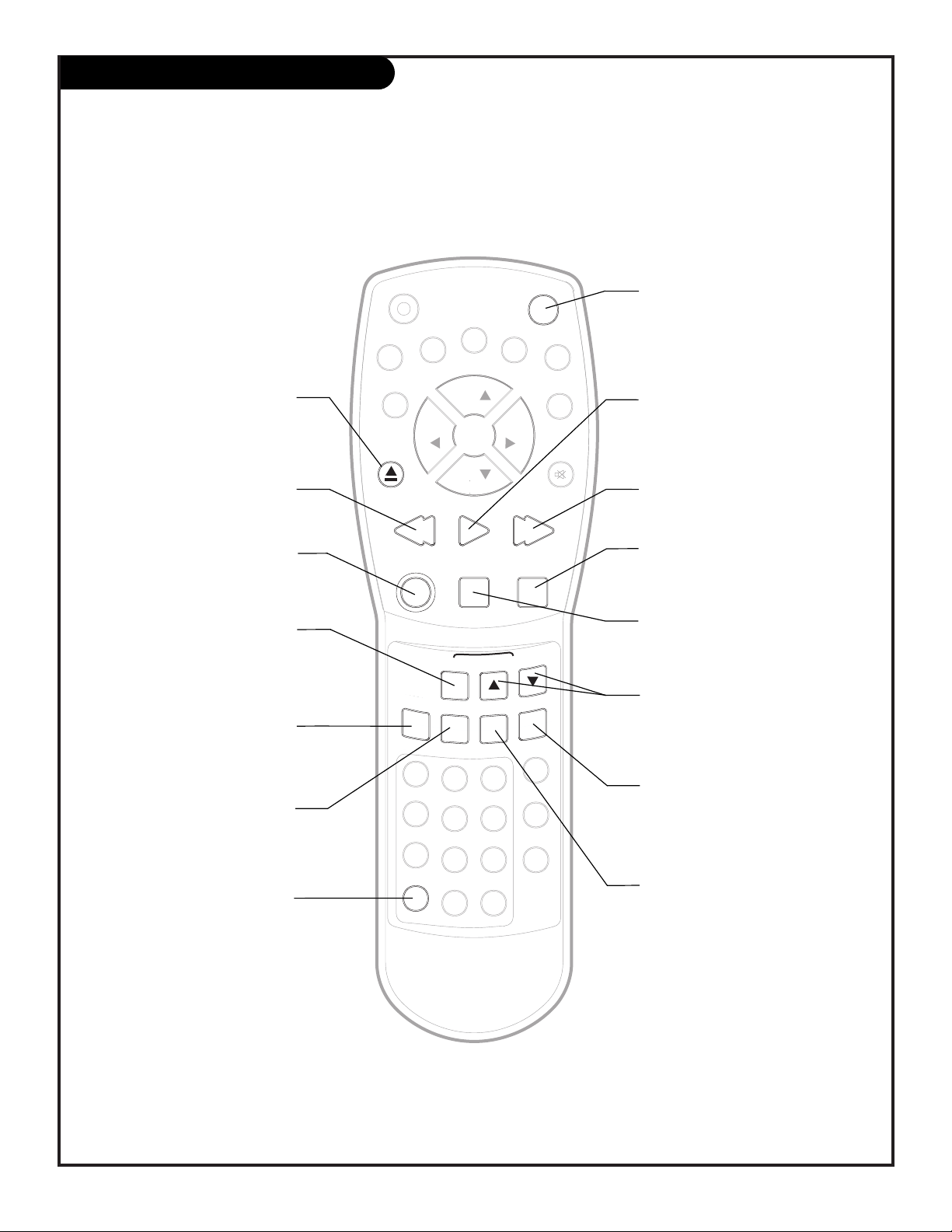
206-3481
PAGE 15
Remote Control VCR Functions
SLOW
REW
AUTO
TRACKING
RESET
PROG.
TIMER REC
RETURN
COUNTER
ZERO
POWER
CA
TV/MONITOR
MENU
SET
-
SET+
ENTER
CANCEL
CALL
CH
CH
VOL
VOL
EJECT
MUTE
REC/OTR
STOP
PAUSE/STILL
PLAY F.F
INPUT SEL.
1
2
3
4
5
6
SPEED
Q. VIEW
SLEEP
TVCAP/TEXT
7
8
9
0
STOP
Halts tape movement in playback
or record modes.
CA
Commercial Advance. Use to skip
over commercial breaks on tapes
recorded with this TV/VCR.
PLAY
Starts tape playback.
REW (Rewind)
Rewinds videocassette.
PAUSE/STILL
Temporarily halts tape movement in
playback or record modes.
EJECT
Unloads videocassette from tape
loading compartment.
SPEED
Adjusts tape recording speed:
SP (Short play),
LP (Long play),
SLP (Super long play).
AUTO (TRACKING)
Press to resume automatic tracking
from manual tracking mode during
tape playback.
TRACKING
(Manually Adjust Digital Tracking
Controls) Used to adjust tracking
manually during tape playback.
F.F (Fast Forward)
Advances tape forward rapidly.
PROG. (Program Review)
Press to confirm the programs scheduled for timer recording, press a second time to check the On/Off Timer
settings, press again to exit menu.
COUNTER RESET
(Counter Reset Control)
Resets the real-time tape counter to
00:00:00.
TIMER REC (Record)
Used to turn Timer Recording feature
on and off.
On = VCR will make scheduled timer
recordings.
Off = VCR will not begin any scheduled timer recordings.
ZERO RETURN
Rewinds or advances tape to the
00:00:00 position.
REC/OTR (One-Time Record)
Begins recording currently shown
picture and sound.
Note: Your remote control
keys may differ from the ones
shown here.
A quick list of the VCR function keys on your remote and what they do
Page 16

206-3481
PAGE 16
Basic Menu Operation
1
2
3
4
5
Pressing MENU repeatedly turns on the menu
system and shows the menus on the screen.
Pressing the “Set+” or “Set-” keys on the
remote control repeatedly, moves the menu
highlighter to the next menu option line. (SETmoves the highlight down with each press, SET+
moves the highlight up with each press.)
Once the menu option is highlighted (flashing
rectangle is on the same line as the option),
pressing “ENTER” will go to the option or make
a change. In this case to move the arrow next
to “TV” or “CATV”.
On some menus, CANCEL clears the selected program in Timer recording setup or moves the cursor backwards.
When you have finished setting the menu
options to your preference, press “MENU”
repeatedly to remove all menus and return to TV
viewing.
Use the remote control to operate the on-screen
menus; first selecting a menu option, then adjust
it to your preference
If you need to enter numbers on the menus use the
number keypad on the remote control.
The front panel cannot be used to operate the TV/VCR
menus.
1.
2.
3.
MENU
SET-
ENTER
SET+
MENU
TIMER REC SET
TV SET-UP
CH SET-UP
AUTO REPEAT ON OFF
COMMERCIAL ADVANCE
SYSTEM SET-UP
(+ / - ENTER / MENU)
MENU
TIMER REC SET
TV SET-UP
CH SET-UP
AUTO REPEAT ON OFF
COMMERCIAL ADVANCE
SYSTEM SET-UP
(+ / - ENTER / MENU)
CH SET-UP
TV CATV
AUTO CH MEMORY
ADD/DELETE
4.
5.
CANCEL
MENU
(+ / - ENTER / MENU)
4 TH 10:30 AM 11:30 AM 20 SP
- - - - - - : - - - : - - - - - 4 TH 2:30 PM 3:00 PM 44 SP
5 FR 8:30 AM 10:00 AM 60 SLP
- - - - - - : - - - : - - - - - -
- - - - - - : - - - : - - - - - -
- - - - - - : - - - : - - - - - (+ / - ENTER / CANCEL / MENU)
Page 17

206-3481
PAGE 17
Auto Ch Memory (Channel Search)
1
2
3
4
5
Auto Ch Memory automatically finds and stores in
the TV/VCR’s memory all
the channels in your area.
Select:
TV: if you receive offthe-air signal reception.
or
CATV: if you subscribe to
a cable service.
MENU
TIMER REC SET
TV SET-UP
CH SET-UP
AUTO REPEAT ON OFF
COMMERCIAL ADVANCE
SYSTEM SET-UP
(+/- ENTER/MENU)
CH SET-UP
TV CATV
AUTO CH MEMORY
ADD/DELETE
(+/- ENTER/MENU)
Note: Auto Ch Memory finds channels being received by the TV/VCR tuner.
CATV will not work unless you subscribe to a cable service.
Press MENU repeatedly to select the menu with “CH SET-UP”.
Use the “Set+” or “Set-” key on the remote control, to move the
highlight to select “CH SET-UP” on your screen, then press ENTER
to go to the “CH SET-UP” menu.
Use the “Set+” or “Set-” key on the remote control, to move the
highlight to the line with “TV” “CATV”, then press “ENTER” to
move the arrow next to “TV” or “CATV”.
Use the “Set+” or “Set-” key on the remote control, to move the
highlight to “AUTO CH MEMORY”. Press “ENTER” to begin the
channel search.
When the channel search is complete, press “MENU” repeatedly
to remove menus or use (Channel) ADD/DELETE.
Press MENU repeatedly to go to the Main Menu.
Use SET- or SET+ to highlight CH SET-UP, press ENTER.
Use SET- or SET+ to highlight ADD/DELETE, press ENTER.
Press CH up/down to go through the channels one number at-a-
time. Or, using the number keypad, enter the channel number
directly. If the words on the selected channel’s on-screen display
appear in green, the channel is added. If the words appear in
red, the channel is deleted. Press ENTER to change the display to
green if you want the channel added or to red if you want the
channel deleted.
Select another channel to add or delete or press MENU repeatedly to remove all menus from the screen and return to TV viewing.
SLOW
REW
AUTO
TRACKING
RESET
PROG.
TIMER REC
RETURN
COUNTER
ZERO
POWER
CA
TV/MONITOR
MENU
SET
-
SET+
ENTER
CANCEL
CALL
CH
CH
VOL
VOL
EJECT
MUTE
REC/OTR
STOP
PAUSE/STILL
PLAY F.F
INPUT SEL.
1
2
3
4
5
6
SPEED
Q. VIEW
SLEEP
TVCAP/TEXT
7
8
9
0
1/5
2/3/4
2/3/4
Add/Delete
Page 18

206-3481
PAGE 18
Basic TV Operation
1
2
3
All features can only be accessed with the remote control but only some of the play
and one-time record features with the front panel controls
(After connections have been made and the channel search completed.) Use
the front panel controls or the remote control to select a channel to view
and adjust the sound to your preference.
Select channels by entering the channel number directly on the remote number keypad or by using CH up/down. Adjust the sound level by decreasing or
increasing the level using VOL (Volume) left/right.
Press POWER to turn TV/VCR off when finished viewing.
Additional Options:
Select Viewing Source - If you have other equipment connected to the front
or rear audio/video jacks, press “INPUT SEL.” repeatedly to switch between
available picture and sound sources. Line 1, Line 2, or TV/CATV.
Mute Sound - Press “MUTE” to remove sound, press MUTE again to restore
sound.
Channel Flashback - Press “Q. VIEW” to return to the previous channel.
Sleep Timer - Press “SLEEP” repeatedly to set the number of preset minutes
that the TV/VCR will turn itself off in.
Closed Captions/Text (If available) - Press TV/CAP/TEXT repeatedly to select
mode of operation:
TV (no caption or text on screen).
Caption = Caption Ch1 or Caption Ch2.
Text = Text Ch1 or Text Ch2.
Notes:
See the Table of Contents on page 7 and the on-screen menus overview and
selecting viewing sources on pages 20-21 for additional features available.
See pages 14-15 for TV/VCR operating features available with the remote
control. See page 19 for basic VCR operation: to play and record tapes.
Cable Box Users: If you are using a cable box to tune channels, be sure the
TV/VCR is tuned to the cable box output channel; usually 3 or 4.
AUTO
TRACKING
RESET
PROG.
TIMER REC
RETURN
COUNTER
ZERO
POWER
CA
TV/MONITOR
MENU
SET
-
SET+
ENTER
CANCEL
CALL
CH
CH
VOL
VOL
EJECT
MUTE
REC/OTR
STOP
PAUSE/STILL
REW
PLAY F.F
SLOW
INPUT SEL.
1
2
3
4
5
6
SPEED
Q. VIEW
SLEEP
TVCAP/TEXT
7
8
9
0
Page 19
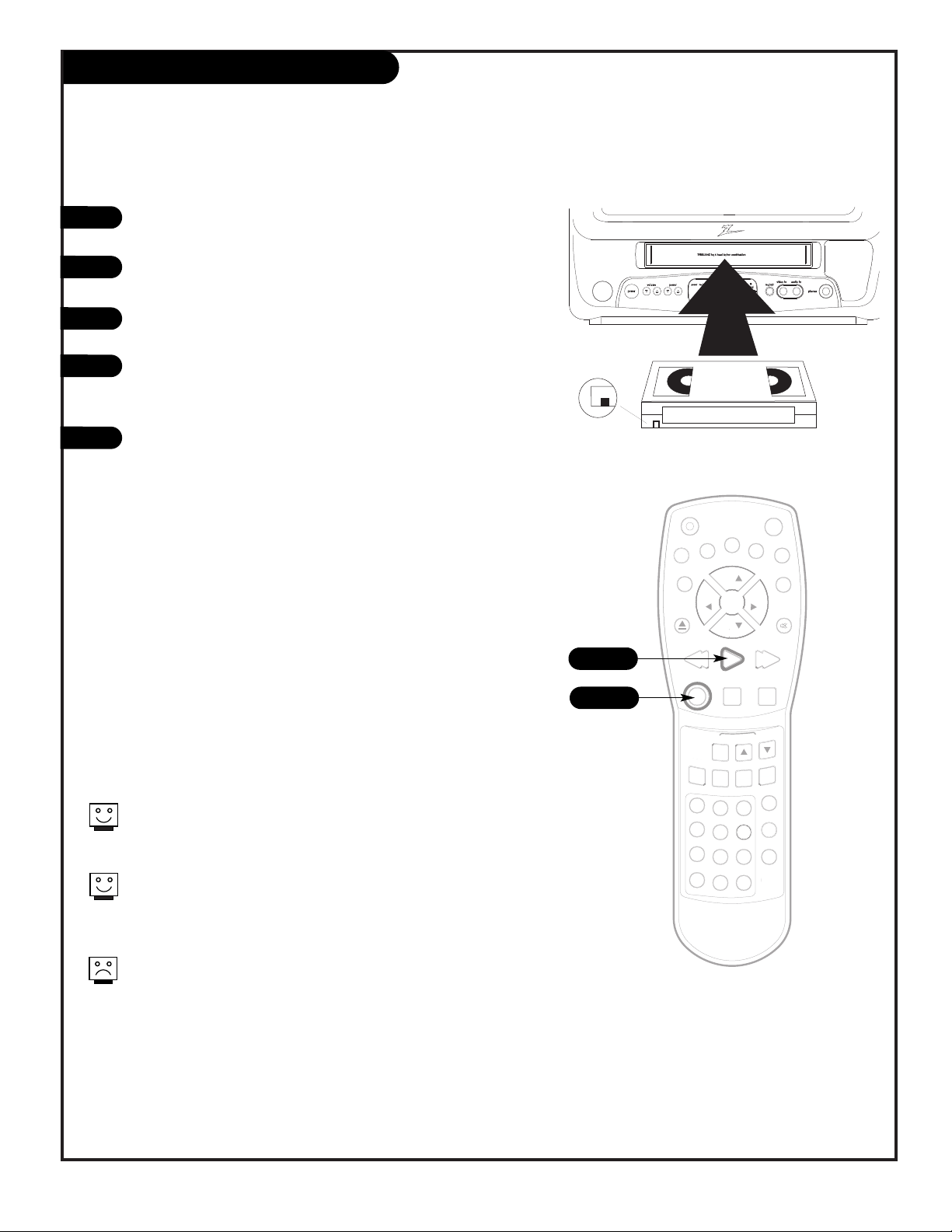
206-3375
PAGE 19
Basic VCR Operation Playback/Record
Playing/One-time recording VHS videocassette tapes
1
2
3
4
You can press REC/OTR repeatedly to choose Instant Timer Recording.
Each press will increase recording time by 30 minutes up to a maximum
of 5 hours.
Additional recording options are available such as Timer recording; used
to record tapes while you are away. Recording speed and other options
are available, see the table of contents on page 7 for additional recording options
.
Some features can only be accessed with the remote control.
Playing Tapes
After connections have been made and the channel search completed, press POWER to turn TV/VCR on.
Insert a VHS video cassette tape into the tape loading compartment.
Press PLAY. (If the tape security tab has been removed, the tape
will begin to play automatically.) Press STOP to halt playback.
Press EJECT to unload tape.
Recording Tapes (One-Time Recording)
Insert a tape into the tape loading compartment. Rewind or
advance the tape to the position you want the recording to
begin at. (You can only record on tapes which have the erasure
prevention tab intact. If the VHS cassette does not have the
erasure tab intact, eject the tape and paste a piece of clear
mylar tape over the security tab hole to be able to record on
the tape.)
Tune to the channel or the input source you want to record so
that its image appears on the screen. Press: REC/OTR to record
the image on the screen.
Press PAUSE to momentarily halt recording, press PAUSE again
to resume recording.
Press STOP to halt recording, press EJECT to remove tape when
finished.
Press EJECT to unload tape and POWER to turn TV/VCR off when
finished viewing.
Erasure Tab
Removed
SLOW
REW
AUTO
TRACKING
RESET
PROG.
TIMER REC
RETURN
COUNTER
ZERO
POWER
CA
TV/MONITOR
MENU
SET
-
SET+
ENTER
CANCEL
CALL
CH
CH
VOL
VOL
EJECT
MUTE
REC/OTR
STOP
PAUSE/STILL
PLAY F.F
INPUT SEL.
1
2
3
4
5
6
SPEED
Q. VIEW
SLEEP
TVCAP/TEXT
7
8
9
0
Play
Record
1
Page 20

206-3375
PAGE 20
On-Screen Menus / Displays Overview
MENU Adjusts the features of your Entertainment Machine
Timer Rec Set 23 Timer recording set up programs the VCR to record while you are away.
TV Set-Up Menu Sets your V-Chip viewing restrictions, Sets On/Off Timer, and Picture adjustments
V-Chip Set 30 Sets your viewing restriction preferences.
On/Off Timer 27 On=Turns the TV/VCR on and tunes to the preset channel. Off=Turns the TV/VCR off automatically.
Sleep Timer 28 Sets a time for your Entertainment Machine to turn itself off automatically.
Caption/Text 28 Chooses a captioning or text option for your Entertainment Machine.
Picture 29 Adjusts your picture controls, options are: Contrast, Brightness, Color, Tint, Sharpness.
Ch Set-Up Menu Specifies your signal reception and preforms channel search
TV/CATV 17 Selects the incoming signal source. (TV =off-the-air antenna, CATV =pay cable service.)
Auto Ch Memory 17 Automatically finds and stores active channels to flip through using Channel Up/Down.
Add/Delete 17 Manually picks and chooses which active channels will appear when using Channel Up/Down.
Auto Repeat 21 Feature can be turned On or Off. If on, will automatically repeat playing a tape.
Commercial Adv. 21 Playback Commercial Advance, (if on recorded tape) can advance tape past commercial interruptions.
System Set-Up Menu Sets up the operational features
Clock Set 24 User manually sets the Month, Day, Year, and Current Time.
Language 22 Picks the language (English/Spanish/French) you want your on-screen menus to appear in.
Auto Clock 23 TV/VCR automatically sets the internal clock.
Standard Time 26 Pick your time zone: Atlantic, Pacific, Central, Eastern, Mountain, Alaska, Hawaii, or Auto.
Daylight Sav. Time 25 Adjusts the clock for Daylight Savings Time.
Input Select 21 Chooses the picture and sound for the TV screen from the available sources.
ON-SCREEN DISPLAYS
Call 20 Shows the current: time, channel number, video/audio source, playback speed setting, tape counter
position if a tape is loaded, and the tape status; play, stop, record etc.
Channel 20 Shows the number of the newly tuned channel.
Volume Display 20 Shows the current sound level.
Descriptions of the menus and displays on your Entertainment Machine
Typical Menu
VCR Status Displays OTR/Call Display Volume Display
MENU
TIMER REC SET
TV SET-UP
CH SET-UP
AUTO REPEAT ON OFF
COMMERCIAL ADVANCE
SYSTEM SET-UP
(+/- ENTER/MENU)
STOP
EJECT
PLAY
FAST FORWARD
REWIND
1:19 PM FRI CH20
OTR 0:16
00:19:46 SLP
VOLUME 5
Page 21

206-3375
PAGE 21
Mini glossary
UHF/VHF The television tuner, or tape playing in the VCR.
SOURCE Connection on the TV’s back or front jack connection panels providing picture and sound to the TV.
Selecting Viewing Sources
1
Some audio equipment is equipped with Right and Left Audio Out
jacks. In this case, connect the TV/VCR Audio in jack with a wire to
the “Left” Audio Out Jack on the external Audio/Video equipment.
SLOW
REW
AUTO
TRACKING
RESET
PROG.
TIMER REC
RETURN
COUNTER
ZERO
POWER
CA
TV/MONITOR
MENU
SET
-
SET+
ENTER
CANCEL
CALL
CH
CH
VOL
VOL
EJECT
MUTE
REC/OTR
STOP
PAUSE/STILL
PLAY F.F
INPUT SEL.
1
2
3
4
5
6
SPEED
Q. VIEW
SLEEP
TVCAP/TEXT
7
8
9
0
Input Sel.
VIDEO
R-AUDIO-L
Video
Audio
Out
In
VHF
UHF
Line 1
Back A/V
Line 2
Front A/V
Press INPUT SEL. (Select). Each press accesses a different source
if you have connected Audio/Video equipment to the front
and/or rear Audio/Video input jacks.
Your choices for input sources are: UHF/VHF, Line 1, and Line 2.
Choose the picture and sound source: Line 1, Line 2, or UHF/VHF (CATV - TV)
Page 22

206-3375
PAGE 22
Language for On-Screen Menus
1
2
3
4
SLOW
REW
AUTO
TRACKING
RESET
PROG.
TIMER REC
RETURN
COUNTER
ZERO
POWER
CA
TV/MONITOR
MENU
SET
-
SET+
ENTER
CANCEL
CALL
CH
CH
VOL
VOL
EJECT
MUTE
REC/OTR
STOP
PAUSE/STILL
PLAY F.F
INPUT SEL.
1
2
3
4
5
6
SPEED
Q. VIEW
SLEEP
TVCAP/TEXT
7
8
9
0
1/5
2/3/4
2/3/4
MENU
TIMER REC SET
TV SET-UP
CH SET-UP
AUTO REPEAT ON OFF
COMMERCIAL ADVANCE
SYSTEM SET-UP
(+/- ENTER/MENU)
SYSTEM SET-UP
CLOCK SET
LANGUAGE/IDIOMA/LANGUE
AUTO CLOCK ON OFF
STANDARD TIME
DAYLIGHT SAVINGS TIME
(+/- ENTER/MENU)
LANGUAGE/IDIOMA/LANGUE
ENGLISH
ESPANOL
FRANCAIS
(+/- ENTER/MENU)
Press “MENU” on the remote control to display the main menu.
Use the “Set+” or “Set-” key on the remote control, to move the
highlight to select “SYSTEM SET-UP” on your screen, then press
ENTER to go to the “SYSTEM SET-UP menu.
Use the “Set+” or “Set-” key on the remote control to move the
highlight to the line with “LANGUAGE/IDIOMA/LANGUE”, then
press “ENTER”.
Use the “Set+” or “Set-” key on the remote control, to move the
highlight next to ENGLISH, ESPANOL (Spanish) or FRANCAIS
(French). Press “ENTER” to change the language.
Press “MENU” repeatedly to remove all menus and return to TV
viewing.
Choose the language you want the on-screen menus to appear in
5
Page 23
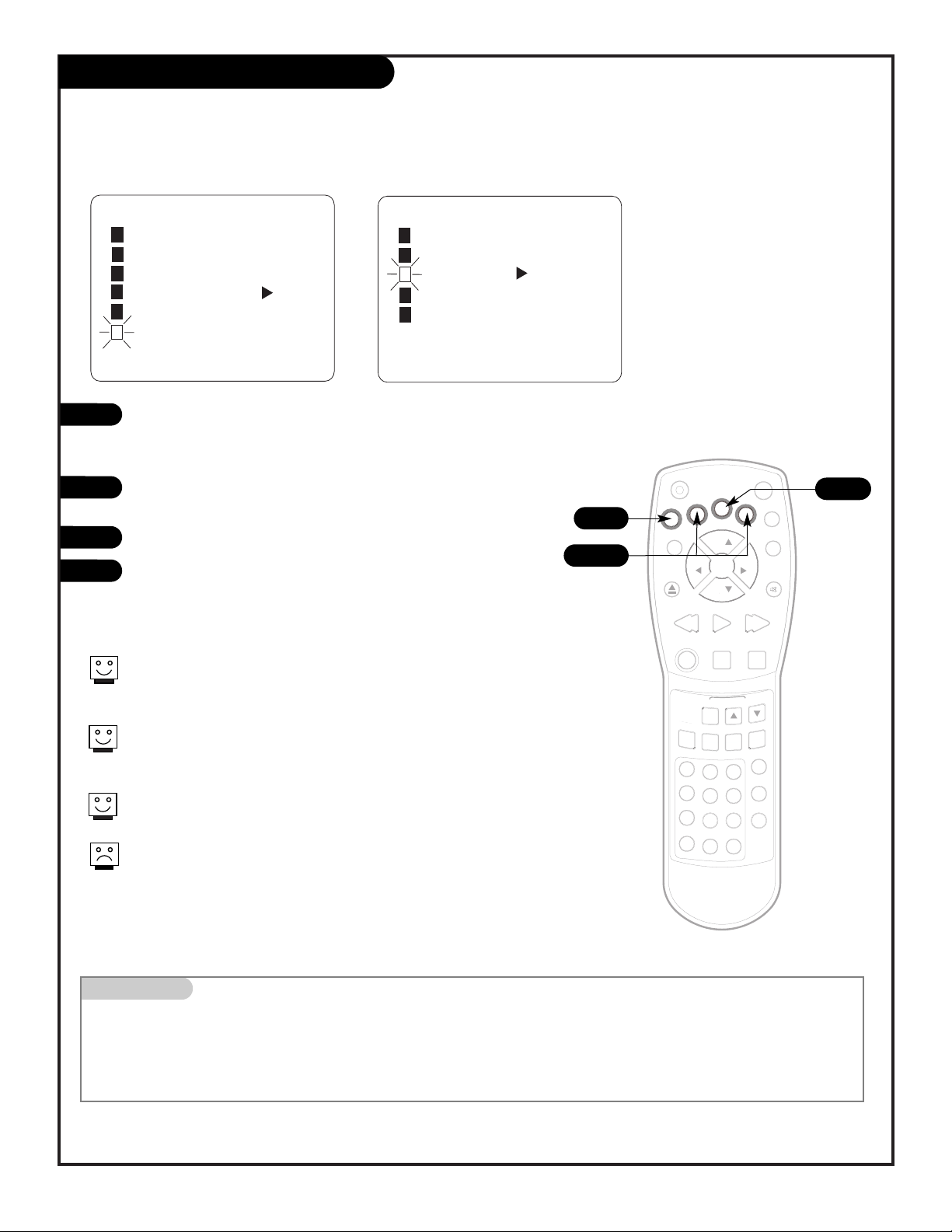
206-3481
PAGE 23
Auto Clock Menu (TV Sets Clock)
1
2
3
4
As shipped, the Auto Clock option is set to On, turn Auto Clock off to set the clock by yourself
Setting the TV/VCR internal clock automatically requires that all connections
be made and that a signal is being received, the power cord connected and
that the TV/VCR be turned off for approximately five minutes.
If the clock is not set accurately by the Auto Clock feature, then you will
have to set the clock manually see the next page. (Auto Clock Set depends
on receiving an XDS signal.)
The TV’s clock time is adjusted about 12:00 p.m. each day if the clock has
been set automatically.
Unplugging the power cord for 5 minutes resets the clock to
12:00 a.m., Jan. 1, 2000.
Mini glossary
PBS Public broadcasting system.
XDS Extended Data Service, provided by some broadcasters.
1/4
Press MENU to show the on-screen menu. Use “Set+”
or “Set-” on the remote control, to move the highlight to the
“SYSTEM SETUP” line, then press ENTER.
Use “Set+” or “Set-” on the remote control, to move the highlight to the “AUTO CLOCK” line on your screen.
Press “ENTER” to move the arrow next to On or OFF.
After you make your selection, press “MENU” repeatedly to
remove all menus and return to TV viewing.
1/3
1/2/3
MENU
TIMER REC SET
TV SET-UP
CH SET-UP
AUTO REPEAT ON OFF
COMMERCIAL ADVANCE
SYSTEM SET-UP
(+/- ENTER/MENU)
SYSTEM SET-UP
CLOCK SET
LANGUAGE/IDIOMA/LANGUE
AUTO CLOCK ON OFF
STANDARD TIME
DAYLIGHT SAVINGS TIME
(+/- ENTER/MENU)
POWER
ENTER
TV/MONITOR
EJECT
REW
REC/OTR
SLOW
ZERO
RETURN
SPEED
1
4
7
SET
VOL
MENU
-
CH
CH
PLAY F.F
STOP
AUTO
COUNTER
RESET
2
5
8
0
SET+
VOL
TRACKING
TIMER REC
3
6
9
Q. VIEW
CA
CANCEL
CALL
MUTE
PAUSE/STILL
PROG.
INPUT SEL.
TVCAP/TEXT
SLEEP
Page 24

206-3481
PAGE 24
Clock Set Menu (Set Clock Manually)
1
2
3
4
As shipped, Auto Clock is set to On. If the clock is set incorrectly, you can set the Month, Day,
Year, and current time on the clock by yourself
Time Zone adjustments - - see page 25.
Daylight Savings Times adjustments - -see page 26.
Mini glossary
DAY Sets the current date and day of the month e.g. 24 (Tues).
TIME Current Hours, Minutes and A.M. or P.M.
1/4
1/2/3
1/2/3
Press MENU to show the on-screen menu. Use the “Set+”
or “Set-” key on the remote control, to move the highlight to
the “SYSTEM SETUP” line, then press ENTER.
Use the “Set+” or “Set-” key on the remote control, to move the
highlight to the “CLOCK SET” line on your screen, then press
ENTER to go to the “CLOCK SET” menu.
Use the “Set+” or “Set-” key on the remote control, to pick the
current month, 1 is Jan., 2 is Feb., etc.. Press “ENTER” to move
the flashing cursor to the next feature “DAY”. Use the “Set+” or
“Set-” key to set the day-1, 2, 3 etc., press ENTER to go to the
year line. Follow the method described above to set the Year and
current time.
Note: to set a time that is p.m., keep pressing the “Set+” or
“Set-” key repeatedly to scroll through the p.m. hours.
When the clock is set, press “MENU” repeatedly to remove all
menus and return to TV viewing.
(+/- ENTER/MENU)
MENU
TIMER REC SET
TV SET-UP
CH SET-UP
AUTO REPEAT ON OFF
COMMERCIAL ADVANCE
SYSTEM SET-UP
CLOCK SET
LANGUAGE/IDIOMA/LANGUE
AUTO CLOCK ON OFF
STANDARD TIME
DAYLIGHT SAVINGS TIME
SYSTEM SET-UP
(+/- ENTER/MENU)
CLOCK SET
(+/- ENTER/MENU)
MONTH 10
DAY 22 (Fri)
YEAR 1999
TIME 12:00 AM
POWER
MENU
SET+
-
SET
ENTER
TV/MONITOR
EJECT
REW
REC/OTR
SLOW
ZERO
RETURN
1
4
7
SPEED
VOL
CH
CH
PLAY F.F
STOP
AUTO
COUNTER
RESET
2
5
8
0
VOL
TRACKING
TIMER REC
3
6
9
Q. VIEW
PAUSE/STILL
PROG.
INPUT SEL.
TVCAP/TEXT
SLEEP
CA
CANCEL
CALL
MUTE
Page 25

206-3481
PAGE 25
Standard Time (Time Zones)
Mini glossary
AUTO The clock time will be adjusted automatically for your time zone.
GMT Greenwich Mean Time.
Adjust the clock for your Time Zone by your self or have the TV adjust it for you automatically
1
2
3
4
TV/VCRs are set with Standard Time on Auto. Auto sets the time zone for
your area automatically.
If the clock is set incorrectly for your time zone, set the clock manually,
see page 24.
Atlantic GMT - 4 hours
Eastern GMT - 5 hours
Central GMT - 6 hours
Mountain GMT - 7 hours
Pacific GMT - 8 hours
Alaska GMT - 9 hours
Hawaii GMT - 10 hours
Auto Time Zone is automatically set
Press MENU to show the on-screen menu. Use the “Set+”
or “Set-” key on the remote control, to move the highlight to
the “SYSTEM SET-UP” line, then press ENTER.
Use the “Set+” or “Set-” key on the remote control, to move the
highlight to the “STANDARD TIME” line on your screen, then
press ENTER to go to the “STANDARD TIME” menu.
Use the “Set+” or “Set-” key on the remote control, to move the
highlight to your time zone or AUTO, then press ENTER.
When the Standard Time (Time Zone) option is set, press “MENU”
repeatedly to remove menus and return to TV viewing.
SLOW
REW
AUTO
TRACKING
RESET
PROG.
TIMER REC
RETURN
COUNTER
ZERO
POWER
CA
TV/MONITOR
MENU
SET
-
SET+
ENTER
CANCEL
CALL
CH
CH
VOL
VOL
EJECT
MUTE
REC/OTR
STOP
PAUSE/STILL
PLAY F.F
INPUT SEL.
1
2
3
4
5
6
SPEED
Q. VIEW
SLEEP
TVCAP/TEXT
7
8
9
0
1/4
1/2/3
1/2/3
MENU
TIMER REC SET
TV SET-UP
CH SET-UP
AUTO REPEAT ON OFF
COMMERCIAL ADVANCE
SYSTEM SET-UP
(+/- ENTER/MENU)
SYSTEM SET-UP
CLOCK SET
LANGUAGE/IDIOMA/LANGUE
AUTO CLOCK ON OFF
STANDARD TIME
DAYLIGHT SAVINGS TIME
(+/- ENTER/MENU)
STANDARD TIME
ATLANTIC EASTERN
CENTRAL MOUNTAIN
PACIFIC ALASKA
HAWAII
AUTO
(+/- ENTER/MENU)
Page 26

206-3481
PAGE 26
Daylight Savings Time Menu
Mini glossary
ON Manually set to On to move the clock forward one hour on the first Sunday in April.
OFF Manually set to Off to move the clock backward one hour on the last Sunday in October.
AUTO The time will be set with the XDS signal automatically when daylight savings time occurs.
Adjust the clock for your Daylight Savings time automatically
1
2
3
4
Daylight Savings Time Occurs; on the first Sunday in April and the last
Sunday in October.
If Daylight Savings Time is not observed in your area or if it is set incorrectly, set Daylight Savings to Off.
Press MENU to show the on-screen menu. Use the “Set+”
or “Set-” key on the remote control, to move the highlight to
the “SYSTEM SETUP” line, then press ENTER.
Use the “Set+” or “Set-” key on the remote control, to move the
highlight to the “DAYLIGHT SAVINGS TIME” line on your screen,
then press ENTER to go to the “DAYLIGHT SAVINGS TIME” menu.
Use the “Set+” or “Set-” key on the remote control, to move the
highlight to ON, OFF, or AUTO, then press ENTER.
When your Daylight Savings option is set, press “MENU” repeatedly to remove menus and return to TV viewing.
SLOW
REW
AUTO
TRACKING
RESET
PROG.
TIMER REC
RETURN
COUNTER
ZERO
POWER
CA
TV/MONITOR
MENU
SET
-
SET+
ENTER
CANCEL
CALL
CH
CH
VOL
VOL
EJECT
MUTE
REC/OTR
STOP
PAUSE/STILL
PLAY F.F
INPUT SEL.
1
2
3
4
5
6
SPEED
Q. VIEW
SLEEP
TVCAP/TEXT
7
8
9
0
1/4
1/2/3
1/2/3
(+/- ENTER/MENU)
MENU
TIMER REC SET
TV SET-UP
CH SET-UP
AUTO REPEAT ON OFF
COMMERCIAL ADVANCE
SYSTEM SET-UP
SYSTEM SET-UP
CLOCK SET
LANGUAGE/IDIOMA/LANGUE
AUTO CLOCK ON OFF
STANDARD TIME
DAYLIGHT SAVINGS TIME
(+/- ENTER/MENU)
DAYLIGHT SAVINGS TIME
ON
OFF
AUTO
(+/- ENTER/MENU)
Page 27

206-3481
PAGE 27
TV On Timer / Off Timer
MENU
TIMER REC SET
TV SET-UP
CH SET-UP
AUTO REPEAT ON OFF
COMMERCIAL ADVANCE
SYSTEM SET-UP
(+/- ENTER/MENU)
TV SET-UP
V-CHIP SET
ON/OFF TIMER
PICTURE
(+/- ENTER/MENU)
ON/OFF TIMER
ON TIMER
7:00 AM CH 012
SAT-SUN CANCEL
(+/- ENTER/CANCEL/MENU)
OFF TIMER
12:00 AM
SAT-SUN CANCEL
ON/OFF TIMER
ON TIMER
7:00 AM CH 012
SAT-SUN SET
(+/- ENTER/CANCEL/MENU)
OFF TIMER
12:00 AM
SAT-SUN CANCEL
Mini glossary
ON TIME Preset time when your TV will automatically turn itself on.
OFF TIME Preset time when your TV will automatically turn itself off each day.
SET Feature will be active.
CANCEL Feature will be inactive.
You can make changes to your current settings by simply accessing the menu
and pressing ENTER when the highlight moves to the settings you want to
retain and using “Set+” or “Set-” to make changes to the settings you want
to change.
Active/Inactive Option: You can also save your current settings but make the
On or Off timers “inactive” by choosing “Cancel” instead of “Set” in the
menu.
If no Off time is set, then the TV will turn off 1 hour after the preset turn on
time.
Set the timers to turn your Entertainment Machine on, tune to the preset channel, and turn itself off
automatically; on the days you specify. Note: TV/VCR Clock must be set before timers can be selected!
1
2
3
5
Press MENU to show the on-screen menus on your screen. Use
the “Set+” or “Set-” key on the remote control, to move the
highlight to the “TV SET-UP” line, then press ENTER.
Use the “Set+” or “Set-” key on the remote control, to move
the highlight to the “ON/OFF TIMER” line on your screen, then
press ENTER to go to the “ON/OFF TIMER” menu.
Use the “Set+” or “Set-” key on the remote control to move the
highlight to the “ON TIME” line, press ENTER. Set the hours and
minutes for the turn-on time using “Set+” or “Set-” and pressing ENTER. (You can use the Line 1 or Line 2 inputs instead of
one of the channel numbers found by the Ch Memory function
to go to at TV turn on.) Using the method described above,
pick the days you want the feature active, e.g. Mon-Fri, or one
of the other options available. Pick either “SET” or “CANCEL” to
have the option active or inactive.
Set your TV turn Off time using the method described above.
Off time can be set to turn the TV off any time of the day.
When the On/Off Timer is set, press “MENU” repeatedly to
remove menus and return to TV viewing.
4
SLOW
REW
AUTO
TRACKING
RESET
PROG.
TIMER REC
RETURN
COUNTER
ZERO
POWER
CA
TV/MONITOR
MENU
SET
-
SET+
ENTER
CANCEL
CALL
CH
CH
VOL
VOL
EJECT
MUTE
REC/OTR
STOP
PAUSE/STILL
PLAY F.F
INPUT SEL.
1
2
3
4
5
6
SPEED
Q. VIEW
SLEEP
TVCAP/TEXT
7
8
9
0
1/5
1/2/3
1/2/3
Page 28

Mini glossary
CAPTIONS Words that appear line-by-line on a black background as a program is being viewed.
TEXT Words that appear in a black box covering a good portion of the screen as a program is being viewed.
SLEEP TIMER Feature that automatically turns the TV/VCR off after a preset time has expired.
Closed Captions/Text, Sleep Timer
1
2
3
Choose a closed captions or text option to appear on your screen and/or pick one of the preset
times to automatically turn your Entertainment Machine off
206-3481
PAGE 28
To choose a Captions or Text setting, press “TV/CAP/TEXT”. Each
press brings up a different setting. Your Closed-Caption / Text
options are:
CAPTION CH1, CAPTION CH 2, TEXT CH1, and TEXT CH2.
Note: Not all programs carry closed captions or text. If captions
are available, they will probably appear on “CAPTION CH1”.
Press “SLEEP” repeatedly to select from the preset times a time
for the TV/VCR to turn itself off. Options are in minutes: 120,
110, 100, 90, 80, 70, 60, 50, 40, 30, 20, 10, , or 0 (Sleep Timer
is off).
Captions/Text
Sleep Timer
Captions
Sleep
Closed captions or text is usually provided for the hearing impaired.
Not all programming has closed captions or text available. Check your
local TV listings.
THIS IS A STORY ABOUT JACK
AND THE BEAN STALK. ONCE
UPON A TIME THERE LIVED A
BOY NAMED JACK. JACK WAS
Typical Text
HOST: HOW MUCH?
>> IT COST SO LITTLE TODAY.
>> DID YOU BUY?
Typical Closed Captions
POWER
ENTER
TV/MONITOR
EJECT
REW
REC/OTR
SLOW
ZERO
RETURN
SPEED
1
4
7
SET
VOL
MENU
-
CH
CH
PLAY F.F
STOP
AUTO
COUNTER
RESET
2
5
8
0
SET+
VOL
PAUSE/STILL
TRACKING
TIMER REC
3
6
9
Q. VIEW
CA
CANCEL
CALL
MUTE
PROG.
INPUT SEL.
TVCAP/TEXT
SLEEP
Page 29

206-3481
PAGE 29
Picture Menu
1
2
3
Pressing “CANCEL” while making Picture menu adjustments will reset all
setting to the original (default) values as set by the factory.
Picture menu options disappear after 6 seconds if no keys are pressed on
the remote control.
SLOW
REW
AUTO
TRACKING
RESET
PROG.
TIMER REC
RETURN
COUNTER
ZERO
POWER
CA
TV/MONITOR
MENU
SET
-
SET+
ENTER
CANCEL
CALL
CH
CH
VOL
VOL
EJECT
MUTE
REC/OTR
STOP
PAUSE/STILL
PLAY F.F
INPUT SEL.
1
2
3
4
5
6
SPEED
Q. VIEW
SLEEP
TVCAP/TEXT
7
8
9
0
1/5
2/3/4
2/3/4
Press MENU repeatedly to show the menu with the TV-SETUP
option.
Use the “Set+” or “Set-” key on the remote control, to move the
highlight to the “TV SET-UP” line, then press ENTER.
Use the “Set+” or “Set-” key on the remote control, to move the
highlight to the “PICTURE” line on your screen, then press ENTER
to go to the “PICTURE” menu.
Press ENTER repeatedly to select one of the Picture menu
options: Brightness, Contrast, Color, Tint, Sharpness. Once the
option is selected use the “Set+” or “Set-” key on the remote
control, to change the setting.
When you are finished adjusting the picture menu options to
your preference, press “MENU” repeatedly to remove all menus
and return to TV viewing.
Adjust the Picture on your Entertainment Machine to your personal preference
• Brightness: Increases or decreases amount of white in the TV
picture.
• Contrast: Adjusts the level of difference between white and
black in the TV picture. The more contrast, the brighter the
picture appears.
• Color: Adjusts levels of all colors in the TV picture.
• Tint: Adjusts the relative amounts of the color red and green
in your picture.
• Sharpness: Raises or lowers the definition of the picture. The
lower the level, the softer the image will appear.
4
5
MENU
TIMER REC SET
TV SET-UP
CH SET-UP
AUTO REPEAT ON OFF
COMMERCIAL ADVANCE
SYSTEM SET-UP
(+/- ENTER/MENU)
TV SET-UP
V-CHIP SET
ON/OFF TIMER
PICTURE
(+/- ENTER/MENU)
CONTRAST
(+/- ENTER/CANCEL/MENU)
1
COLOR
(+/- ENTER/CANCEL/MENU)
5
Page 30

TV/VCR
PAGE 30
Mini glossary
MOTION PICTURE ASSOCIATION OF AMERICA (MPAA) RATING SYSTEM
OFF Movie Rating restrictions are not active
G General Audiences Content not offensive to most viewers.
PG Parental Guidance Content is such that parents may not want their children to view the program.
Suggested
PG-13 Parental Guidance Program is inappropriate for preteens, with a greater degree of offensive material
Suggested than a PG rated program.
R Restricted viewing Not for children under age 17. Strong elements of sex and/or violence.
NC-17 Restricted Viewing Not for children under age 17 under any circumstances. Strong sexual content.
X Hard Core Films Same as NC-17 rating.
Note: Zenith Electronics Corporation is not liable for any program content that appears when using this rating system; as always, user
discretion is advised.
V-Chip (Parental Control)
Overview
To insure complete coverage for all TV programs, (movies and regular TV shows) choose a rating for MPAA, from the selections below AND choose ratings from the TV Parental Guidelines Rating System on the next page, using the Age Block
option for General Audiences, and for Children. In addition to those, you may wish to include additional restrictions from
the Content Block menu. See the V-CHIP menu, and submenus example on the next two pages.
Things to Consider before Setting Up V-CHIP (Parental Control)
Most important is to remember your 4-number Password! Without the password, you cannot change V-Chip!
Determine which rating you consider acceptable to the viewer. (For example, if you choose TV-PG, all more restrictive
ratings will be automatically blocked; the viewer will not be able to see: TV-PG, TV-14, or TV-MA rated programming.)
V-CHIP can restrict the TV Audio/Video input jacks; have the restrictions you specified filter the content from the
audio/video input sources (Line 1 and Line 2).
You can also block program “Content” based on individual parameters such as: Violence, Sexual Situations, Adult
Language, Sexual Dialog; in the Contents option.
Select a secret password; in the Set Password option. Use the number keys on the remote. Don’t forget the password, it is
the only way you can access the V-CHIP menu and change rating selections, or turn V-CHIP off.
Do you want restrictions to be active all the time? If not, you can turn them on or off; with the V-CHIP On/Off option.
This optional feature can be used to “block” undesirable programming from appearing on your TV
You should set V-CHIP viewing restrictions for General
Audiences and for Children - - both should be active at
the same time
.
Simply specifying one content block such as Sexual
Situations, will not automatically block another content
in the programs from appearing.
V-CHIP restricts the programming content that appears
from the audio/video sources (Line 1 and Line 2).
You cannot disable V-CHIP by disconnecting the TV from
power. V-CHIP restrictions reset if power is disconnected.
REMEMBER YOUR PASSWORD!!!
“V-CHIP” offers the user a wide variety of options and settings that restrict or “block” the programming that can appear
on the TV. V-Chip allows the user the capability of defining which program rating they consider acceptable, to the younger
or more sensitive viewer. It can be preset and turned either on or off by the user who specifies a secret 4-number code,
the password. For complete programming coverage, General Audience and Children viewer blocks should both be programmed into the TV’s memory. Viewer ratings are specified for both TV programming and the motion picture industry;
both rating systems can be used. The ratings are based mainly on the ages of children. (V-Chip cannot control TV programming or tapes which do not contain restriction ratings.)
Page 31

TV/VCR
PAGE 31
Mini glossary
TV PARENTAL GUIDELINE RATING SYSTEM
OFF TV Rating restrictions are not active
TV-G General Audience Considered suitable for all audiences; children may watch unattended.
TV-PG Parental Guidance Suggested Unsuitable for younger children, may contain: Suggestive Dialog, Bad Language, Sex, and Violence Scenes.
TV-14 Parents Strongly Cautioned Unsuitable for children under 14, may contain: Strong Dialog, Bad Language, Sex, and Violence Scenes.
TV-MA Mature Audience Only Adults only, may contain: Strong Dialog, Bad Language, Sex, and Violence Scenes.
CHILDREN’S CLASSIFICATIONS
TV-Y Children Considered suitable for all children under 7 years old.
TV-Y7 Children 7 and over Considered suitable for children over 7, may contain Fantasy Violence Scenes.
Setting Up V-Chip (Parental Control)
As shown above in the “TV SET-UP” menu, highlight the “VCHIP SET” option, press “ENTER” to go to the “V-CHIP”
menu. Key in a 4-number password using the number keypad, then press ENTER. (To access the V-CHIP SET menu
once your restrictions are set, you must key-in the 4-number password again and press ENTER.)
Use “Set+” or “Set-” to select an option, like “TV RATING”
for example, press “ENTER” to go to the TV-Rating menu.
Press “CALL” to set CONTENTS (in the Call menu you will
find individual restrictions like Violence, Adult Language,
etc. which you can turn on or off).
Use “Set+” or “Set-” to select a Contents Block classification like “Violence”. Use “Set+” or “Set-” to choose an
acceptable rating for that option, TV-14 and Above, for
example. (See the Mini Glossary, Ratings Charts on this and
the previous page for rating meanings.)
Use “Set+” or “Set-” to select another Contents Block classification like “Adult Language” for example and then
choose an acceptable rating. Or, press “MENU” to return to
the V-Chip menu to select and adjust other classifications.
After you have selected and adjusted the V-Chip menu
options to your preferences, set the V-Chip option to either
on or off. On=V-Chip will filter programming.
Off=V-Chip will not restrict programming content from
appearing.
Press MENU repeatedly to remove all menus from screen.
1
After you have read the preceding page, follow instructions below to set up and activate V-Chip
MENU
TIMER REC SET
TV SET-UP
CH SET-UP
AUTO REPEAT ON OFF
COMMERCIAL ADVANCE
SYSTEM SET-UP
(+/- ENTER/MENU)
TV SET-UP
V-CHIP SET
ON/OFF TIMER
PICTURE
(+/- ENTER/MENU)
(0 - 9 / ENTER / CANCEL / MENU)
(+/- ENTER/MENU)
V-CHIP SET
NEW
PASSWORD: _ _ _ _
V-CHIP SET
V-CHIP :OFF
TV RATING :OFF
MOVIE RATING :OFF
CHANGE PASSWORD
MENU
SET -
SET +
CALL
Follow These Instructions
Some broadcasts and tapes do not contain any rating
information.
ENTER
See the next page for examples of the V-Chip menus.
POWER
ENTER
TV/MONITOR
SET
MENU
-
CH
SET+
CA
CANCEL
CALL
Page 32

206-3481
PAGE 32
V-Chip Menus
Use the V-Chip menus to restrict programming to that you deem suitable
MENU
TIMER REC SET
TV SET-UP
CH SET-UP
AUTO REPEAT ON OFF
COMMERCIAL ADVANCE
SYSTEM SET-UP
(+ / - ENTER / MENU)
TV SET-UP
V-CHIP SET
ON/OFF TIMER
PICTURE
(+ / - ENTER / MENU)
(0 - 9 / ENTER / CANCEL / MENU)
(+/- ENTER/MENU)
V-CHIP SET
NEW
PASSWORD: _ _ _ _
V-CHIP SET
V-CHIP :OFF
TV RATING :OFF
MOVIE RATING :OFF
CHANGE PASSWORD
V-CHIP SET
V-CHIP :ON
TV RATING :TV-PG
MOVIE RATING :ON
CHANGE PASSWORD
CALL TO SET CONTENTS
(+ / - ENTER / MENU)
(+ / - ENTER / MENU)
(+ / - ENTER / MENU)
V-CHIP SET
V-CHIP :ON
TV RATING :TV-PG
MOVIE RATING :OFF
CHANGE PASSWORD
(+ / - ENTER / MENU)
V-CHIP SET
V-CHIP :ON
TV RATING :OFF
MOVIE RATING :PG-13
CHANGE PASSWORD
RATING SET: TV-PG
VIOLENCE :ON
SEXUAL SITUATIONS :ON
ADULT LANGUAGE :ON
SEXUALLY DIALOG :ON
(+ / - ENTER / MENU)
V-CHIP SET
V-CHIP :ON
TV RATING :OFF
MOVIE RATING :PG-13
CHANGE PASSWORD
(0 - 9 / ENTER / CANCEL / MENU)
IF YOU CANCEL PROTECT,
INPUT PASSWORD.
PASSWORD : - - - -
(PROTECTED BY V-CHIP)
(+ / - ENTER / MENU)
(+ / - ENTER / MENU)
V-CHIP SET
V-CHIP :ON
TV RATING :OFF
MOVIE RATING :PG-13
CHANGE PASSWORD
V-CHIP SET
V-CHIP :ON
TV RATING :OFF
MOVIE RATING :PG-13
CHANGE PASSWORD
NEW
PASSWORD: - - - -
(+ / - ENTER / MENU)
V-CHIP SET
V-CHIP :ON
TV RATING :OFF
MOVIE RATING :PG-13
CHANGE PASSWORD
CONFIRM
PASSWORD: - - - -
Note: You can momentarily turn off V-Chip to watch a V-Chip content restricted
program or tape by keying-in your 4-number password when the “PROTECTED BY
V-CHIP” message is displayed. Each time you play a tape or tune to a channel
which has V-Chip restricted content, the “Protected” message is displayed. To
leave Content restrictions in place but turn off V-Chip, select Off for the V-Chip
Set On/Off option in the V-Chip Set menu. When you want to restrict content
again, choose On in the menu.
TV Setup and V-Chip Menus
TV Rating Menus- see the Mini Glossary descriptions on page 31
Movie Rating Menus- see the Mini Glossary descriptions on page 30
Password Menus
Turn Off V-Chip Restrictions Temporarily
Page 33

206-3481
PAGE 33
Mini glossary
VIDEO NOISE In playback mode, horizontal lines that appear over the picture as a tape is playing, rewinding,
or fast forwarding.
VISUAL SEARCH Locating a position on a tape while tape is being advanced or rewound in playback mode.
Playback: Standard Play Mode Options
Play
Loading Videotape Cassettes = Insert a VHS tape into the cassette
loading compartment.
Start Playback = Press PLAY on the remote or the TV front Controls. (If
the security erasure tab has been removed, the tape will begin to play
automatically when it is loaded into the cassette compartment.)
Visual Search = In the Playback mode, press Rew (Rewind) once, or
twice for increased rewind speed. Or, press F.Fwd (Fast Forward) once for
normal speed, or twice for increased fast forward speed.
Pause/Still = Press PAUSE/STILL to interrupt or resume playback.
Stop Playback = Press STOP on the remote or the TV front controls.
Fast Forward = Press F.F on the remote or F.Fwd on the front controls.
Rewind = Press REWIND on the remote or Rew on the front controls.
Eject Tape = Press EJECT on the remote or the TV front controls to
unload a videotape Cassette.
Repeat Playing a Tape = (See menu above) Use “Set+” or “Set-” to
select AUTO REPEAT. Press ENTER to move arrow to ON or OFF. ON=tape
will rewind, repeat playing, OFF=tape will not repeat playing.
TV/Monitor = Playing a tape and monitoring a TV program. Press
TV/MONITOR to switch the picture and sound between the tape playing
in the VCR and the program on the currently selected TV channel.
Tracking Controls (Eliminates Video Noise) = Tracking is adjusted automatically as a tape is played. To adjust the tracking manually, use the
TRACKING up/down keys on the remote. To resume Auto tracking, press
the AUTO key on the remote.
Erasure Tab
Removed
SLOW
REW
AUTO
TRACKING
RESET
PROG.
TIMER REC
RETURN
COUNTER
ZERO
POWER
CA
TV/MONITOR
MENU
SET
-
SET+
ENTER
CANCEL
CALL
CH
CH
VOL
VOL
EJECT
MUTE
REC/OTR
STOP
PAUSE/STILL
PLAY F.F
INPUT SEL.
1
2
3
4
5
6
SPEED
Q. VIEW
SLEEP
TVCAP/TEXT
7
8
9
0
VCR
Play/Record
Option Keys
MENU
TIMER REC SET
TV SET-UP
CH SET-UP
AUTO REPEAT ON OFF
COMMERCIAL ADVANCE
SYSTEM SET-UP
(+ / - ENTER / MENU)
Page 34

Playback: Commercial Advance
Have your Entertainment Machine mark commercial breaks on the tapes you record with this
TV/VCR, then fast forward past them during playback for commercial-free viewing
206-3481
PAGE 34
Commercial Advance finds and marks commercial breaks in the broadcast
when you make tape recordings of at least 15 minutes long of TV programs
using this TV/VCR. When the recording is complete, the tape is rewound
and the commercials breaks are “marked”; this process takes a few minutes
to complete and the “Marking” message is displayed. When marking is complete, the message disappears. Then, when the tape is played back, commercial breaks are skipped over automatically. (If you want to watch the
commercials, when the “Commercials Marking” message is displayed on the
screen, press PLAY; commercial breaks will be shown during playback.)
Commercial Advance Menu Options
Marking: On or Off. On, will mark the recorded tape after recording is over
for commercial breaks.
Playback: Auto or Manual. Will rewind and play the tape automatically if
”Auto” is selected.
Auto/Manual Skip: Allows user to manually skip over commercials as a tape
is being played back; if the “Playback” option is on the “Manual” setting
prior to tape recording. User presses CA to advance tape and fast forward
past commercials manually.
Blueback: (Blue background) On or Off. If On, shows a blue background,
instead of the picture as the tape is fast forwarded past commercial breaks.
VCR
Play/Record
Option Keys
Turn Blueback Off to see the picture on the tape as it advances (fast forwards)
through commercial breaks.
If you pick “Blueback”, (when a tape is played back) the screen will appear in
a blue color as the commercial breaks are being skipped over.
Commercial Advance is a registered trademark of SRT, Inc. A Jerry Iggulden invention licensed in association with Arthur D. Little
Enterprises, Inc.
MENU
TIMER REC SET
TV SET-UP
CH SET-UP
AUTO REPEAT ON OFF
COMMERCIAL ADVANCE
SYSTEM SET-UP
(+ / - ENTER / MENU)
COMMERCIAL ADVANCE
MARKING
ON OFF
PLAYBACK
AUTO MANUAL
BLUEBACK
ON OFF
(+ / - ENTER / CANCEL / MENU)
COMMERCIAL ADVANCE
MARKING
ON OFF
PLAYBACK
AUTO MANUAL
BLUEBACK
ON OFF
(+ / - ENTER / CANCEL / MENU)
COMMERCIAL ADVANCE
MARKING
ON OFF
PLAYBACK
AUTO MANUAL
BLUEBACK
ON OFF
(+ / - ENTER / CANCEL / MENU)
POWER
ENTER
TV/MONITOR
EJECT
REW
REC/OTR
SLOW
ZERO
RETURN
SPEED
MENU
-
SET
CH
VOL
CH
AUTO
COUNTER
RESET
1
2
4
5
7
8
0
SET+
VOL
PLAY F.F
PAUSE/STILL
STOP
TRACKING
TIMER REC
INPUT SEL.
3
6
9
Q. VIEW
CA
CANCEL
CALL
MUTE
PROG.
TVCAP/TEXT
SLEEP
Page 35

206-3375
PAGE 35
Playback Options with this TV/VCR
The Real-Time tape counter displays the elapsed time during playback or recording
Zero return advances or rewinds the tape to the 00:00:00 position
Counter Reset maintains current tape position but resets counter to 00:00:00
To use Commercial Advance, see page 32.
Each time a tape is loaded, the counter resets to 00:00:00 automatically.
The unique record and playback features described in this operating guide
are only available when using this TV/VCR. As a result, tapes recorded with
other VCRs will not have some of the special features available on this
TV/VCR like Commercial Advance.
Tapes Recorded on this TV/VCR Playback Options
Display Current Real-Time Tape Counter Status
Press CALL on the remote to view the current tape counter status.
Commercials Marking
(After a tape is recorded with this TV/VCR, it marks the location of commercial breaks. This procedure usually takes several minutes.)
Press STOP to cancel “Marking” or press PLAY to allow commercial breaks
to appear normally when the tape is played back.
Real-Time Tape Counter
When a recording is made, the VCR times the recording in actual hours,
minutes, and seconds. Each time a tape is inserted the counter resets to
00:00:00.
The Real-Time Tape Counter is based on a 24-hour day. The first two digits are hours--up to 24, the next two digits are minutes--up to 60 and
the last two digits are seconds--up to 60.
(24 hours per day, 60 minutes per hour, 60 seconds per minute.)
Zero Return (Tape Counter)
A convenient way of returning the tape to the start of a recording if the
counter was set to 00:00:00 when the recording was started. To return
the tape to the 00:00:00 position press ZERO. The tape will advance or
rewind until it reaches the 00:00:00 position.
Reset Counter to 00:00:00
To set the current tape position at 00:00:00, press COUNTER RESET on the
remote. The counter will read 00:00:00.
SLOW
REW
AUTO
TRACKING
RESET
PROG.
TIMER REC
RETURN
COUNTER
ZERO
POWER
CA
TV/MONITOR
MENU
SET
-
SET+
ENTER
CANCEL
CALL
CH
CH
VOL
VOL
EJECT
MUTE
REC/OTR
STOP
PAUSE/STILL
PLAY F.F
INPUT SEL.
1
2
3
4
5
6
SPEED
Q. VIEW
SLEEP
TVCAP/TEXT
7
8
9
0
Play
Record
Page 36

206-3481
PAGE 36
Timer Recording: One-Time Recording
Use one-time recording to record what you see on your TV screen
1
2
3
4
Press REC/OTR repeatedly to choose Timed Instant Timer Recording. Each additional press of REC/OTR increases the recording time by 30 minutes for up to
a maximum of 5 hours.
Additional recording options are available such as Timer Recording; primarily
used to record tapes while you are away. Recording speed and other options
are available, see the next two pages. Also see the Table of Contents on page
7 for additional recording options.
Recording Tapes (One-Time Recording)
Insert a tape into the tape loading compartment. Rewind or advance
the tape to the position you want the recording to begin. (You can
only record on tapes which have the erasure prevention tab intact.
If the VHS cassette does not have the erasure tab intact, eject the
tape and paste a piece of clear mylar tape over the security tab hole
to be able to record on the tape.)
Tune to the channel or the input source you want to record so that
its image appears on the screen. Press REC/OTR to record the image
on the screen.
Press PAUSE/STILL to momentarily halt recording, press PAUSE/STILL
again to resume recording.
Press STOP to halt recording, press EJECT to remove tape when finished.
Erasure Tab
Removed
SLOW
REW
AUTO
TRACKING
RESET
PROG.
TIMER REC
RETURN
COUNTER
ZERO
POWER
CA
TV/MONITOR
MENU
SET
-
SET+
ENTER
CANCEL
CALL
CH
CH
VOL
VOL
EJECT
MUTE
REC/OTR
STOP
PAUSE/STILL
PLAY F.F
INPUT SEL.
1
2
3
4
5
6
SPEED
Q. VIEW
SLEEP
TVCAP/TEXT
7
8
9
0
Play
Record
One-time recording on-screen
status display
1:19 PM FRI CH20
OTR 0:16
00:19:46 SP
Page 37

206-3481
PAGE 37
Timer Recording Set-Up
Using the TV/VCR timer to make recordings, you can schedule to record up to 8 programs in one month.
Press POWER to turn TV/VCR on. Insert a VHS tape into the tape loading
compartment. Cue the tape to the position you want to start the recording.
Press MENU repeatedly to show the menu. Using “Set+” or “Set-” on the
remote select TIMER REC SET, press ENTER.
When the program timer recording menu appears, press ENTER to go to
the first timed recording slot. Notice the Date, Time, Current Channel,
and recording speed are preset. Press “ENTER” to go to the Date option.
Use “Set+” on the remote control, to pick the date you want to make the
recording, press ENTER. The highlight automatically goes to the next
option, the hours/minutes/AM-PM line.
Use “Set+” or “Set-” on the remote control, to pick the hour and AM or
PM you want the recording to begin, press ENTER. (Be sure to pick either
AM or PM when you are selecting the hour.) Use “Set+” or “Set-” on the
remote control, to pick the minutes start time, press ENTER.
Using the same method as described above (Set- and Set+ and ENTER,
use CANCEL to go back to previous option in menu), set the ending time
of the timer recording, pick the channel number (or Line 1 or Line 2),
and select the recording speed.
When ready to record, press TIMER REC on remote; to turn on timer
recording mode. (VCR will be unoperable until TIMER REC is released from
timer recording mode by pressing TIMER REC, or all timer recording
assignments have been completed.)
Note, Channels select options: When using “SET-” or “SET+” the menu
goes through the channels that are “added” in numerical order. At the
end of the channel listing is the input source list. For example, to select
an input source like Line 1, keep pressing “SET-” or “SET+” repeatedly
until “Line 1” appears.
Note: See the next page for recording using the Daily or Weekly options.
MENU
TIMER REC SET
TV SET-UP
CH SET-UP
AUTO REPEAT ON OFF
COMMERCIAL ADVANCE
SYSTEM SET-UP
(+ / - ENTER / MENU)
(+ / - ENTER / CANCEL / MENU)
TIMER REC SET
DATE 4(THU)
START 10:30AM
END --:-CH 20
SPEED SP
(+ / - ENTER / CANCEL / MENU)
(+ / - ENTER / CANCEL / MENU)
- - - - - - : - - - : - - - - - -
- - - - - - : - - - : - - - - - -
- - - - - - : - - - : - - - - - -
- - - - - - : - - - : - - - - - -
- - - - - - : - - - : - - - - - -
- - - - - - : - - - : - - - - - -
- - - - - - : - - - : - - - - - -
Menu displays current:
day/time/channel,
and recording speed setting.
4 TH 10:30 AM 11:30 AM 20 SP
- - - - - - : - - - : - - - - - -
- - - - - - : - - - : - - - - - -
- - - - - - : - - - : - - - - - -
- - - - - - : - - - : - - - - - -
- - - - - - : - - - : - - - - - -
- - - - - - : - - - : - - - - - -
SLOW
REW
AUTO
TRACKING
RESET
PROG.
TIMER REC
RETURN
COUNTER
ZERO
POWER
CA
TV/MONITOR
MENU
SET
-
SET+
ENTER
CANCEL
CALL
CH
CH
VOL
VOL
EJECT
MUTE
REC/OTR
STOP
PAUSE/STILL
PLAY F.F
INPUT SEL.
1
2
3
4
5
6
SPEED
Q. VIEW
SLEEP
TVCAP/TEXT
7
8
9
0
VCR
Play/Record
Option Keys
During timer recording you can watch TV, but only the program being recorded.
1
2
3
4
5
6
7
Page 38

206-3481
PAGE 38
Timer Recording Options
Using the TV/VCR timer to make recordings while you are away
Recording Tapes
(Additional Timer Recording Options)
Setting Daily / Weekly Timer Recording
When prompted to enter the date of the recording, instead of inputting the
one-time recording date of a timer recording, you can set up the timer to
record the program once each day (Daily) or one time each week (Weekly), for
up to a month (8 programs maximum).
With the current day selected, set your preference by pressing “SET-” repeatedly
to select one of the following menu options: Sun-Sat, Mon-Sat, Mon-Fri, WKLTHU, WKL-WED. WKL-TUE, WKL-MON, WKL-SUN, WKL-SAT, or WKL-FRI. For example, to record a program each day Sunday through the next Saturday, select;
Sun-Sat. To record a program one time each week on Friday, select: WKL-FRI.
To delete a selection on the menu or to go back in the menu, press CANCEL.
PROG (Program)
• First press, displays the Timer Recording Schedule.
• Second press, displays the On/Off Timer Settings.
• Third press, removes menu from screen.
Canceling Scheduled Timer Recordings
Press PROG. to display the Timer Recording Schedule. Use Set- or Set+, to pick
the program you want to delete from the recording schedule. Once the program
is highlighted, (flashing) press CANCEL to delete the program from the scheduled timer recordings.
TIMER REC SET
DATE 4(THU)
START 10:30AM
END --:-CH 20
SPEED SP
(+ / - ENTER / CANCEL / MENU)
(+ / - ENTER / CANCEL / MENU)
Menu displays current:
day/time/channel,
and recording speed setting.
4 TH 10:30 AM 11:30 AM 20 SP
- - - - - - : - - - : - - - - - -
- - - - - - : - - - : - - - - - -
- - - - - - : - - - : - - - - - -
- - - - - - : - - - : - - - - - -
- - - - - - : - - - : - - - - - -
- - - - - - : - - - : - - - - - (+ / - ENTER / CANCEL / MENU)
4 TH 10:30 AM 11:30 AM 20 SP
4 TH 12:30 PM 1:00 PM 32 SP
4 TH 2:30 PM 3:00 PM 44 SP
MO-FR 8:30 AM 10:00 AM 60 SLP
- - - - - - : - - - : - - - - - -
- - - - - - : - - - : - - - - - -
- - - - - - : - - - : - - - - - (+ / - ENTER / CANCEL / MENU)
4 TH 12:30 PM 1:00 PM 32 SP
4 TH 2:30 PM 3:00 PM 44 SP
5 FR 8:30 AM 10:00 AM 60 SLP
- - - - - - : - - - : - - - - - -
- - - - - - : - - - : - - - - - -
- - - - - - : - - - : - - - - - -
- - - - - - : - - - : - - - - - -
Menu displays programs scheduled
to be recorded. MO-FR indicates a program
scheduled to be recorded each day
(Daily) Monday through Friday.
Mini glossary
Daily Records program one time each day for specified time and duration per selected option.
Weekly Records program one time each week for specified time and duration per selected option.
SLOW
REW
AUTO
TRACKING
RESET
PROG.
TIMER REC
RETURN
COUNTER
ZERO
POWER
CA
TV/MONITOR
MENU
SET
-
SET+
ENTER
CALL
CH
CH
VOL
VOL
EJECT
MUTE
REC/OTR
STOP
PAUSE/STILL
PLAY F.F
INPUT SEL.
1
2
3
4
5
6
SPEED
Q. VIEW
SLEEP
TVCAP/TEXT
7
8
9
0
CANCEL
VCR
Play/Record
Option Keys
Page 39

206-3375
PAGE 39
Duplicating Video Tapes
Make connections to the TV/VCR and to the equipment you want to
make a copy of as shown above, before turning on the power to all
equipment.
Insert a VHS cassette tape into the TV/VCR, cue the tape to the position you want the recording to begin. Insert the tape you want to
duplicate into the other VCR or camcorder.
Turn on all equipment.
Press INPUT SEL. on the remote control to select the input jacks the
VCR, or camcorder is connected to; Line 1 or Line 2.
Press REC/OTR, then press PAUSE/STILL. Press play on the VCR or
camcorder, then press PAUSE when the tape is at the position you
want to begin recording from. Press PAUSE on both units simultaneously to begin the duplicating process.
Press STOP when the recording is complete.
1
2
3
4
5
You can copy a tape playing in another VCR or from a camcorder
VIDEO
R-AUDIO-L
Video
Audio
Out
In
VHF
UHF
Line 1
Back A/V
Line 2
Front A/V
Press SPEED to select a different recording speed if you want to make the duplicate recording at a speed other than SP. (Using the SP recording speed setting
yields the best possible reproduction of the original recording.)
SLOW
REW
AUTO
TRACKING
RESET
PROG.
TIMER REC
RETURN
COUNTER
ZERO
POWER
CA
TV/MONITOR
MENU
SET
-
SET+
ENTER
CANCEL
CALL
CH
CH
VOL
VOL
EJECT
MUTE
REC/OTR
STOP
PAUSE/STILL
PLAY F.F
INPUT SEL.
1
2
3
4
5
6
SPEED
Q. VIEW
SLEEP
TVCAP/TEXT
7
8
9
0
VCR
Play/Record
Option Keys
6
Recording VHS Video Cassette Tape Length in Minutes
Speed
T-160 T-120 T-90 T-60 T-30
SP 2-2/3 Hours 2 Hours 1-1/2 Hours 1 Hour 30 Minutes
LP 5-1/3 Hours 4 Hours 3 Hours 2 Hours 1 Hour
SLP 8 Hours 6 Hours 4-1/2 Hours 3 Hours 1-1/2 Hours
SP Standard Play, best reproduction, shortest play/record time available.
LP Long Play, second best reproduction, longer play/record time available.
SLP Super Long Play, good reproduction, longest play/record time available
Page 40

206-3375
PAGE 40
Video Head Cleaning
This TV/VCR cleans the heads automatically
Automatic Head Cleaning System
This TV/VCR has a video head cleaning system built-in. This system automatically cleans the heads when a cassette is inserted or ejected to prevent dirt from accumulating.
Head Cleaning may be necessary if the playback picture is of poor quality
while the image recorded was of good quality. Using tapes that are damaged or are of poor quality can cause the heads to become dirty and
require them to be cleaned. If the heads need to be cleaned use a highquality head cleaning system or have the heads cleaned professionally.
The video heads are the means by which the TV/VCR reads the picture
from the tape during playback. In the unlikely event that the heads
become dirty enough to become clogged, no picture will be seen. If you
play a tape and the sound is good but the picture is snowy, the heads
may be clogged.
Have the TV/VCR repaired / serviced by a qualified technician.
Good Picture
Snowy Picture
Page 41

206-3481
PAGE 41
Symptoms Possible Cause(s) Possible Solution(s) See page(s)
Power
No Power. • AC Power Cord not connected. -Connect power cord. Try a different outlet. 9/10/11
-Local power failure?
TV/VCR does not record. • Cassette not inserted. -Insert VHS cassette. 19
• T. Rec not lit. -Press TIMER REC. to light T.Rec indicator light. 13
• No program in Timer. -Press PROG. to see Timer Recording Schedule. 37
Picture Reception
Poor or no picture. • TV station problems. -Try a different channel. 13/14
• Picture menu not adjusted properly.-Check picture menu options settings. 29
• Local interference. -Check for disturbing source.
Poor or no color. • Sub-standard broadcast. -Try a different channel. 13/14
• Sub-standard cable signal. -Notify cable company of reception problem. Play a tape. 19
• Old, worn out tape. -Try a different tape. 19
Picture wobbles or drifts. • CATV not connected, loose. -Make or tighten connection. 8/10/11
• Local interference. -Try different channel. Turn off interfering appliance. 13/14/43
• Scrambled CATV channel. -Tune to unscrambled channel. 11/13/14
No CATV reception. • Cable not connected. -Connect cable to UHF/VHF. 10/11
• Cable service interrupted. -Contact cable service.
• TV set not CATV. -Select CATV in TV Set-Up menu. 17
No reception above • TV-CATV set incorrectly. -Set to proper mode, do channel search. 17
channel 13. • UHF Antenna not connected. -Connect UHF antenna. 9
Poor or no sound. • Audio Muted. -Press MUTE or volume right key to increase sound level. 14
• Broadcast problem. -Try a different channel.
TV turns On. • On Timer turned TV On. -Cancel On Timer, and/or turn TV off. 27
TV shuts Off. • Off Timer turned TV Off. -Cancel Off Timer, and/or turn TV back on. 27
• Sleep Timer turned TV Off. -Turn TV back on. 28
No Closed Captions or Text. • Not available on show. -Check local TV listings to see if available on broadcast. 28
-Relocate over-the-air antenna.
-Try a different channel with Closed Captions or Text.
• Not turned on. -Pick a Closed Caption or Text option. 28
V-CHIP Problems
Protected by V-Chip • Viewing is restricted by V-Chip. -Key-in password and press ENTER to unlock V-Chip
shows on screen. restrictions temporarily. 30/31/32
-Turn V-Chip Set to Off in V-Chip Set menu. 30/31/32
• Don’t Know password. -Tune to channel without V-Chip “Content” restrictions.
Channel shows protect • Channel content is -Tune a channel without V-Chip “Content” restrictions or set
message as it is tuned to. restricted by V-Chip. individual restrictions in V-Chip Set menu to Off. 30/31/32
Trouble Shooting
Some quick and easy tips to fixing problems yourself
Page 42

206-TVBR
PAGE 42
Symptoms Cause(s) Possible Solution(s) Page(s)
During Recording
No Power. • AC Power Cord not connected. -Connect cord. 9/10/11
Although power is okay, • Cassette is not inserted. -Insert VHS cassette. 19
TV/VCR does not Timer • Timer record mode not active. -Press TIMER REC. 15/36
Record. • Erasure Tab missing -Paste mylar tape over tab opening. 19
• Time not set correctly. -Correct clock or timer record time settings. 23/24/25/26/36
During Playback
Noise lines appear on-screen. • Tape is old or worn out. -Replace tape.
• Local interference. -Check for disturbing source. 43
• Auto Tracking set to Off. -Press AUTO to turn on automatic tracking control. 15
• Tracking adjustment beyond -Adjust tracking manually. 15/33
range of auto tracking
• Video heads are dirty. -Clean video heads. 40
Noise appears when • This is normal in search modes. -Noise should disappear once playback begins.
visual search is used.
Tape won’t play. • Time Record is set. -Press TIMER REC on remote to turn off. 37
Using Remote Control
Remote does not work. • TV software functioning. -Wait until software function is complete.
• Not aimed at remote sensor. -Point remote at Front Control Panel.
• Remote too far from TV or -Move remote closer to TV or darken room.
too much light in room.
• IR path to TV/VCR is interrupted. -Remove obstructions.
• Weak batteries. -Replace batteries. 9/10/11
• Wrong battery polarity. -Check that “+” and “-” match in battery compartment. 9/10/11
• Timer Recording is set. -To use VCR, press TIMER REC to turn T.Rec indicator
light off on front panel. After usage, press TIMER REC to
turn feature back on to make scheduled timer recording. 13
Menu Operation
Menu options can’t be • Software lock-up. -Unplug power cord for 5 minutes to unlock software.
changed or selected. (Reset clock if necessary.) 9/10/11
Menu option not selected. • ENTER not pressed after -Press ENTER to select option. 16
after using Set+ or Set-. selecting option.
Timers do not work. • “Cancel” selected on menu. -Choose “Set” to make timer(s) work. 27
• Clock not set. -Set clock. 23 or 24/25/26
Clock is set, or sets itself, to Wrong Time
Clock time is wrong. • Wrong Time Zone. -Reset to your time zone. 26
• Daylight Savings Time wrong. -If not observed in your area, set to off. 25
• Time does not set automatically. -Set clock manually. 24
• Auto Clock doesn’t work. -Turn Auto Clock option “Off” in menu, set clock manually. 23/24
Trouble Shooting continued
Some quick and easy tips to fixing problems yourself
Page 43

206-TVBR
PAGE 43
Reception Disturbances
Ignition
Black spots or horizontal streaks may appear, the picture may flutter or drift. Usually caused by
interference from automobile ignition systems, neon lamps, or AC powered tools and appliances
such as drills or hair dryers.
Ghosts
Ghosts are caused by the television signal following two paths. One is the direct path and the
other is reflected by tall buildings, hills or other large objects. Changing the direction or position
of the antenna may improve the reception.
Snow
If the TV/VCR is located far from the TV station, in a fringe area where the signal is weak, small
dots may appear in the picture. If the signal is extremely weak, the installation of a larger external antenna may be necessary.
Radio Frequency Interference (RFI)
Caused by two-way radios, this type of interference produces moving ripples or diagonal streaks
in the picture. Some cases may cause a loss of contrast in the picture. Changing the direction
and position of the antenna or installing an RFI filter may improve the picture.
Picture Size Variation
A slight picture size variation is normal when you adjust the CONTRAST or BRIGHTNESS options in
the PICTURE menu.
Most types of television interference can be remedied by adjusting the height and position of the
VHF/UHF antenna. Outdoor antennas are recommended for best results. The most common types of
television interference are shown. If one of these symptoms appear when the TV/VCR is connected
to a cable TV system, the disturbance may be caused by the local cable TV company broadcast.
Page 44

PAGE 44
Maintenance
Screen Cleaning
Extended Absence
Cabinet Cleaning
Wood Cabinet
MNTNCE-00
Caring for your Entertainment Machine
If you unplug your Zenith Entertainment Machine, you may have to reset the clock using the Clock Set
menu described earlier. See page 24.
Early malfunctions can be prevented. Careful and regular cleaning can extend the amount of time you will
have with your new Entertainment Machine.
Be sure to turn the power off and pull out the power cord before you begin any cleaning.
Remove the batteries from your remote control prior to cleaning, replace the batteries and reinstall the cover only after the remote has completely dried.
1. Here’s a great way to keep the dust off your screen for a while. Wet a soft cloth in a mixture of lukewarm water
and a little fabric softener or dish washing detergent. Wring the cloth until it’s almost dry, and then use it to wipe
the screen.
2. Make sure the excess water is off the screen, and then let it air-dry before you turn on your Entertainment
Machine.
1. Use a soft cloth with a mild soap solution. Wring the cloth until it’s almost dry, and then use it to wipe
the cabinet.
2. Rinse the cloth, wring the cloth again until it’s almost dry and wipe the cabinet again.
3. Let the cabinet air-dry before turning your Entertainment Machine on.
1. Use a soft cloth with a mild soap solution. Wring the cloth until it’s almost dry, and then use it to wipe
the remote control.
2. Rinse the cloth, wring the cloth again until it’s almost dry and wipe the remote control again.
3. Let the remote control air-dry before using it.
1. Use a quality wood furniture cleaner and polish. This will protect your Entertainment Machine from dirt and dust,
as well as keep the cabinet looking new.
If you leave your Entertainment Machine dormant for a long time (such as a vacation), it’s a good idea to unplug
the power to protect against possible damage from lightning or power surges. If you use an off-air antenna, you
may also want to disconnect it from the back of your TV before leaving.
Remote Cleaning
Page 45

206-3375
PAGE 45
300 - 75 OHM ADAPTER
Used to convert 75 ohm cable to 300
ohm twin-lead wire, or 300 ohm to 75
ohm.
A - B SWITCH
Device which allows you to manually
select between two video inputs.
A/V CABLES
Audio and Video cables. A/V cables are used
for higher quality picture and sound from
other Audio/Video devices.
A/V DEVICE
Equipment that produces picture and sound
(VCR, DVD, cable box, or television).
ADD
Includes channels that you want to watch in
addition to the channels found by Ch
Memory.
AMPLIFIER
An external device that amplifies sound from
a television, CD player, VCR, DVD, etc.
ANTENNA
The physical receiver of television signals
sent over the air. A large metal piece of
equipment does not always have to be visible for your home to be using an antenna.
CATV
Cable television service. (Pay TV.)
CABLE
Cable Box operating mode on the remote.
CABLE SERVICE
Programming provided by a cable company.
CAPTIONS/TEXT
A form of subtitling that writes out the dialog for your program.
COAXIAL CABLE
Special (75 ohm) wire used to connect
antenna or cable systems to VCRs or
TVs.
COMBINER OR COUPLER
Connects two different inputs into a
single output.
CONVERTER/DESCRAMBLER BOX
Cable company supplied device for
receiving or descrambling cable signals. Often used for TVs which cannot
receive cable signals or for Pay TV
reception.
DIGITAL AUTO TRACKING
Automatically adjusts playback tracking for the best possible picture.
DUBBING
Recording from one video cassette to
another.
DELETE
Remove channels that you don’t watch from
the channels found by Ch Memory.
Full Loading Tape Transport
Keeps videocassette fully loaded in
the VCR for rapid access between
modes.
HQ (High Quality Picture)
Special circuitry designed to improve
VHS quality. Includes “white chip
expansion” and one or more additional
special circuits.
ICON
A small picture on your screen representing
a function or menu item.
INPUT
Refers to the jack that receives a signal into
the TV, VCR or other A/V device.
JACK
A connection on the back of a TV, VCR, or
other A/V device. This includes the RF jack
that is threaded with a place for a small
wire in the center, and the Audio/Video
jacks that have a bigger opening and are
color-coded.
MONO SOUND
Mono (monaural) sound is one channel of
sound. On more than one speaker all the
speakers play the same audio.
OHM RF CABLE
The wire that comes from an off air antenna
or cable service provider. Each end looks like
a hex shaped nut with a wire sticking
through the middle, and it screws onto the
large threaded jack on the back of your
TV/VCR.
OUTPUT
Refers to the jack that sends a signal out of
a VCR, DVD, or other A/V device.
SIGNAL
Picture and sound traveling through cable,
or over the air, to your television screen.
SPLITTER
Device used to divide an incoming signal into two or more outputs.
SOURCE
The term for the equipment or connection
that provides audio and video (picture and
sound) to your Entertainment Machine. VCR,
DVD players, or Cable Boxes are examples of
sources.
TUNER
Device that picks up broadcast signals and
turns them into picture and sound.
VIDEO CHANNEL
Broadcast channel (usually 3 or 4) used to
output signals from a VCR, or cable box.
VIDEO INPUTS/OUTPUTS
RCA type jacks on the back and front of the
TV/VCR used for dubbing or providing audio
or video signals from other audio/video
sources.
VHS (VIDEO HOME SYSTEM)
Video tape format most commonly used in
the U.S.A.
Glossary
A list of definitions for some of the words found in this operating guide
Page 46

206-3375
PAGE 46
TV/VCR Specifications
Note: Design and Specifications are subject to change without prior notification
Model No. TVBR1322Z TVBR1922Z
Television
Picture Tube 13” Measured Diagonally 19” Measured Diagonally
Tuner Type Quartz PLL Frequency Synthesized
Receiving Channels VHF 2 - 13
UHF 14 - 69
CATV 14 - 36 (A) - (W)
37 - 59 (AA) - (WW)
60 - 85 (AAA) - (ZZZ)
86 - 94 (86 - (94)
95 - 99 (A-5) - (A-1)
100 - 125 (100) - (125)
01 (5A)
Antenna Input VHF / UHF In 75 ohms coaxial
Speaker 1.5” x 2.5”, 8 ohms x 1 3”, 16 ohms x 2
Audio Output Power 1.5 W 2.5 W (1.25+ 1.25W)
VCR
Video System VHS, 2 Rotary Heads Helical Scanning System
Video Signal NTSC Color
Cassette Tape VHS
Audio Track 1 Track
Tape Speed SP 33.35 millimeters/second
LP 16.67 millimeters/second
SLP 11.12 millimeters/second
F.FWD / REW Time Fast Forward Approximately 3 minutes and 40 seconds (T-120 Cassette)
Rewind Approximately 2 Minutes and 50 seconds (T-120 Cassette)
Search Speed SP 3 & 5 times Normal Speed
LP 7 & 9 times Normal Speed
SLP 9 & 15 times Normal Speed
General
Power Source AC 120V 60 Hz
Power Consumption 70 watts 86 Watts
Dimensions Width - 14 1/4” Width -19 1/2”
Depth - 14 1/2” Depth -18 9/16”
Height -15 1/16” Height -19 1/16”
Weight 27.6 pounds 48.4 pounds
Inputs / Outputs Video In (RCA) 1 Vp-p 75 ohm
Out (RCA) 1 Vp-p 75 ohm
Audio In (RCA) 300 mV/50K ohm
Out (RCA) 300 mV/1K ohm
Storage Temperature -200 C to 600C (-40F to 1400F)
Operating Temperature 50 C to 400C (410F to 1040F)
Accessories Remote Control Remote Control
Telescopic Antenna
with 300-75 ohm
matching transformer
Page 47

206-3375
PAGE
43
Recommended Video Accessories
Set up your game room or spare room in style!! Sturdy black
wall mounts keep the TV off your furniture and in easy view.
All mounts have 90 degree and 10 degree tilt angles.
• ALGW27 fits most 25” to 27” TVs - ONLY $59.99
• ALGW20 fits most 19” and 20” TVs - ONLY $49.99
• ALGw13 fits most 13” Televisions - ONLY $39.99
Available in White, just add “-WH” to part number (e.g. ALGW27-WH)
FOR ALL ORDERS ADD $6.95
SHIPPING & HANDLING
TELEVISION WALL MOUNTS
Use Your Visa or MasterCard to Order
PLEASE ALLOW 3- 4 WEEKS FOR DELIVERY
zenith
Receive Local programming NOT available on your Satellite system!!! Perfect backup antenna for cable outages. Enhanced
quality picture and stereo sound in weak signal areas.
• Amplified VHF/UHF/FM Antenna includes 4 feet of 75 ohm
cable for easy hookup.
ONLY $34.95
PLUS $6.95
SHIPPING
& HANDLING
INDOOR AMPLIFIED ANTENNA
ATS 775
Broken or lost remote? Need a second remote or more functions?
Order direct from Zenith!!
• Operates TV, VCR, CD, DVD, DSS & Cable Box
• Operates PIP and Most Screen Menus
• Extended Range & MORE!!!
Orders 1 year or more after product purchase may receive upgraded models.
Other Remotes with 3, 4, 5 & 7 Functions Available Upon Request
ZENITH 5 FUNCTION REMOTE
ONLY $19.99
PLUS $6.95
SHIPPING & HANDLING
ZEN 525
ORDER TODAY!
CALL OR FAX TOLL-FREE
1.800.255.6790
Fax 1.888.693.6484
email: parts.sales@zenith.com
Page 48

206-3565
Issue*
© Copyright 2000 Zenith Electronics Corporation
