Page 1
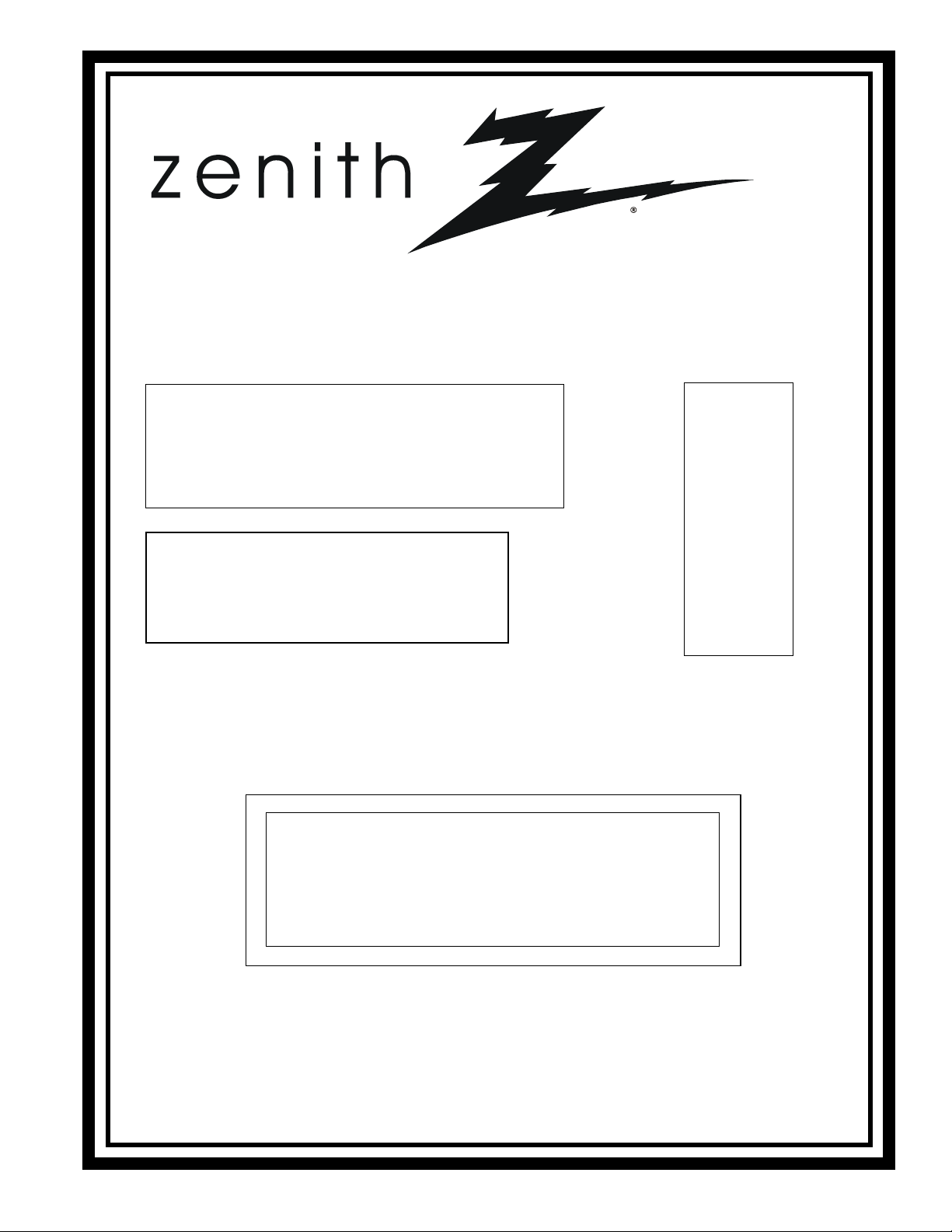
REMOTE MANUAL
Models:
Product Type: Trackball Remote
Model Line: TRK4000
Product Year: 1998
Manual Part #: Electronic Version Only
NOTE: This manual was designed to help you program
your Zenith Remote Control. If you need the complete
Operating Guide for your Zenith Product, please contact
Zenith National Parts Sales at 888-3-ZENITH (888-3936484, Mon-Fri 7-8 CST, Sat 8-5 CST).
CONTENTS
Remote Descriptions ...................................... 3
Programming Instructions .............................. 4
Programming Codes ....................................... 5
More Information .......................................... 8
TRK4000
Published by Technical Publications
Zenith Electronics Corporation
201 James Record Road - Huntsville, Alabama 35824-1513
Copyright June 2000 by Zenith Electronics Corporation
Page 2
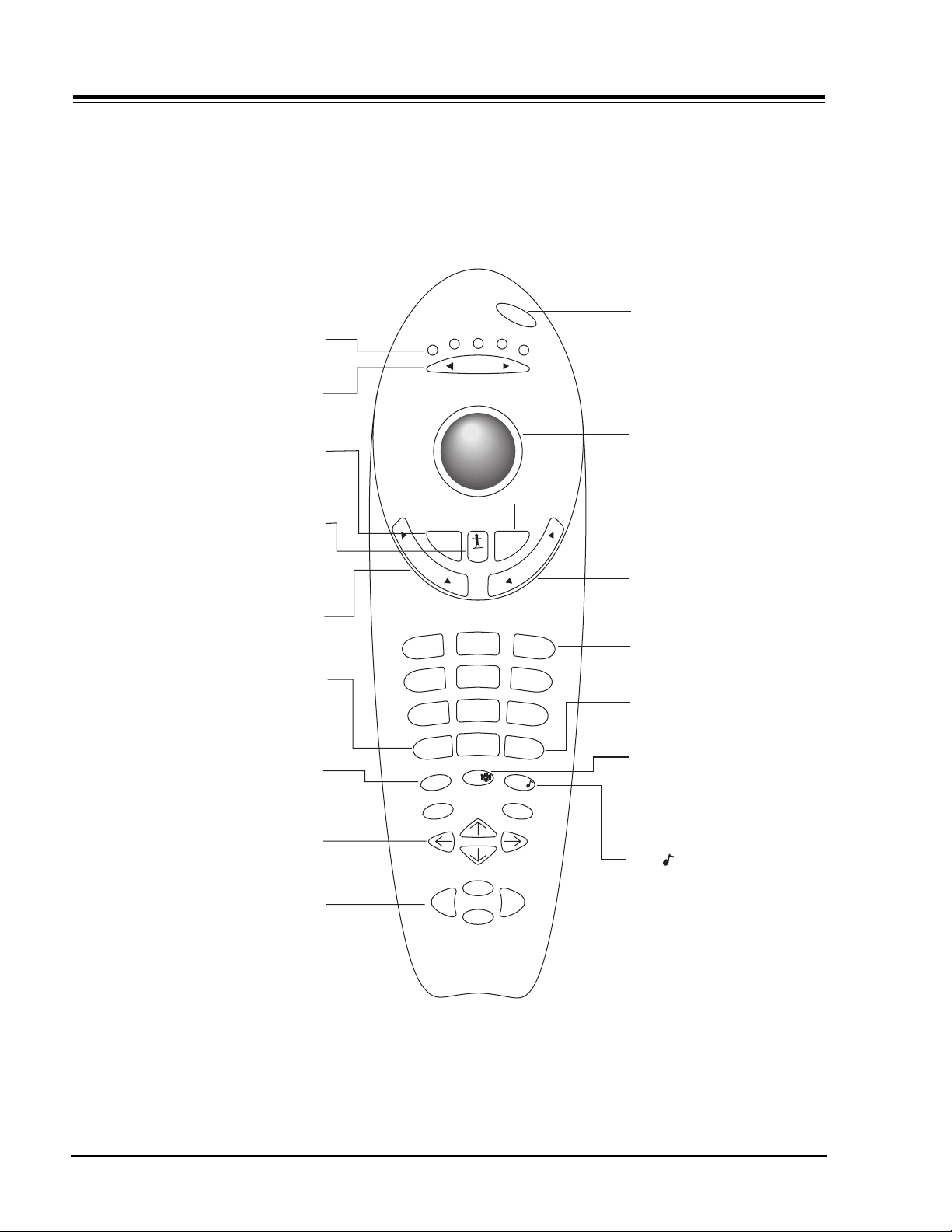
MBR UNIVERSAL REMOTE
NOTE: The descriptions below refer to using the remote with Zenith products, non-Zenith
products may behave differently.
INDICATOR LIGHTS
Illuminate to show which
mode the remote is in.
MODE LEFT/RIGHT
Adjusts which mode the
remote is working in.
MUTE
Press once for Soft Mute, again
for Full Mute, and a third time to
return to normal volume.
SURF
Turns Surf Channel On/Off.
When on, the Channel Up/Down
keys only "Surf" through channels
selected in the Add/Del/Surf Menu.
VOLUME LEFT/RIGHT
Increases/descreases sound level.
SOURCE
Push to switch between
available sources connected to
your Entertainment Machine.
MENU
Displays on-screen menus.
ARROW KEYS
Allows user to move through
on-screen menu choices.
MEDIA CONTROLS
Controls VCR, DVD, CD, TAPE, etc. media
functions. These buttons control the VCR
when TV or VCR is the active component.
power
cable
mode
aux 1
aux 2
vcr
tv
POWER
Turn your Entertainment Machine
or any other programmed equipment
on or off, depending on mode.
TRAKBALL
Click and move the on-screen pointer.
FLSHBK
Return immediately to the last
mute
v
o
l
u
m
e
surf
flshbk
l
e
n
n
a
h
c
channel viewed.
CHANNEL UP/DOWN
Scroll through your available
channels.
1
2
3
NUMBER PAD
For direct channel selection
4
7
source
menu
record
pip
5
8
0
6
9
enter
quit/
pause
and programming functions.
ENTER
Push to accept menu choices or after
channel numbers for faster transfer.
PIP SNAPSHOT
Press to capture and freeze main
picture within the PIP frame. Press
a second time and receive PIP from
another channel or source. Press a
third time to remove PIP.
QUIT/ (Three Functions Key)
Exits from on-screen display, turns
the sound enhancement feature on
or off, and switches audio between
Main source and PIP source.
rew
play
f.fwd
stop
TRK4000
124-00219-05
ZENITH REMOTE MANUAL 2 TRACKBALL REMOTES
Page 3
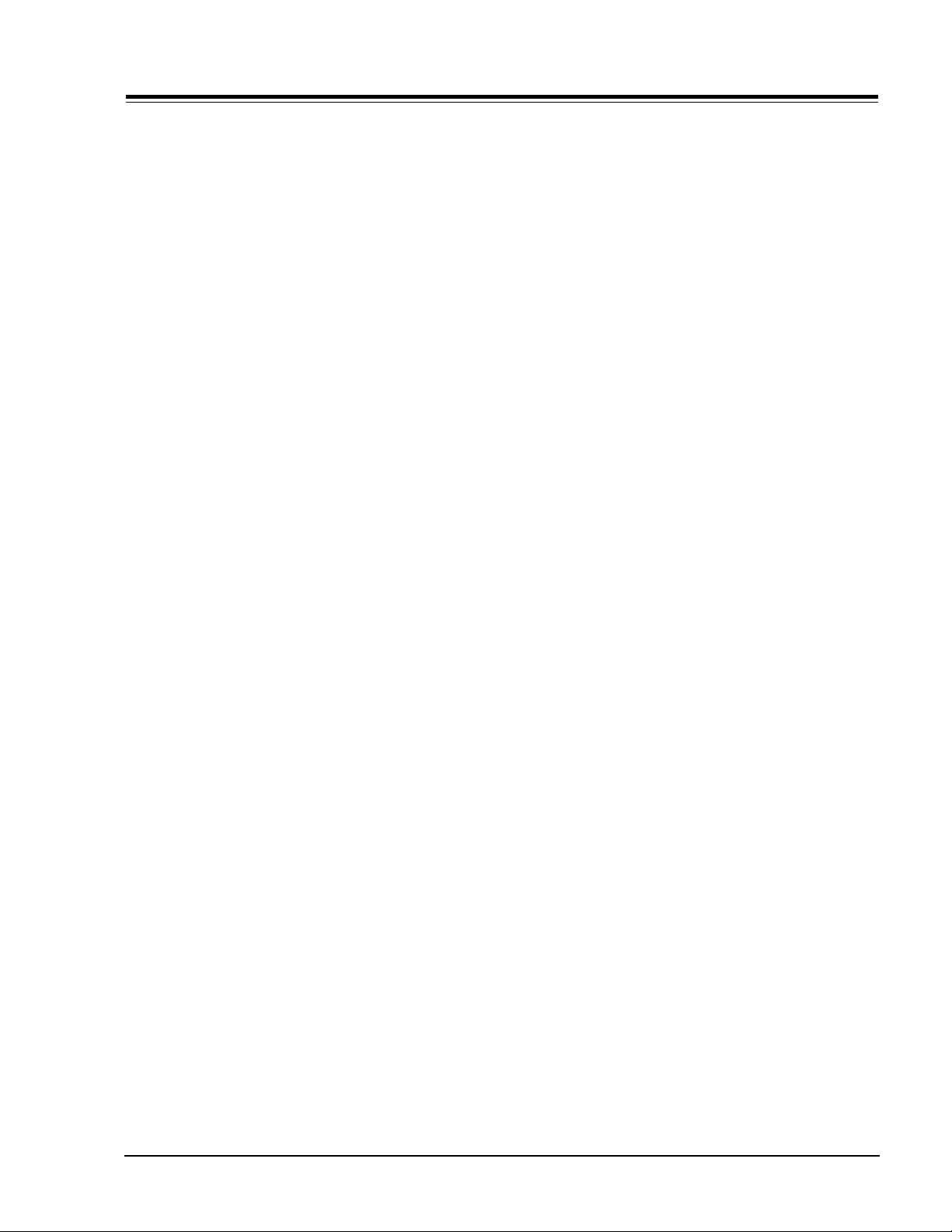
REMOTE PROGRAMMING
PROGRAMMING INSTRUCTIONS
If you’re using Zenith products, the remote is already
programmed for most common codes: TV = 101, VCR =
201, CABLE = 353, and AUX = 401. For other brands, or
if your remote fails to control your Zenith products, you’ll
have to program the remote. Make sure the batteries are
installed and follow these steps for each product:
1. Make sure the equipment is turned on.
2. Point the MBR Trakball remote at the device you’re
programming, press MUTE and FLSHBK at the same
time. Hold until one of the mode indicator LEDs
lights.
3. Use the MODE Right/Left button to select the appropriate mode for equipment.
4. With the Number Keypad, enter the three digit code
and press ENTER. If the code is accepted, the mode
indicator Led will blink three times, If it is not
accepted, the Led will not blink.
NOTE: The TV and VCR modes will only accept codes for
those types of products. The AUX 1, AUX 2, and
Cable modes will accept codes for any kind of product.
5. Push the POWER button to turn off the equipment. If
nothing happens, repeat the process from step 1,
and try the next code number.
NOTE: To quit programming before you enter a code, just
press the QUIT button on remote.
CABLE BOX VOLUME
This remote can control the cable/converter box volume
and muting (instead of the TV’s) if available on your
equipment.
1. Program the cable/converter box normally.
2. Press MUTE and FLSHBK at the same time. Hold until
the mode indicator LED lights.
3. Use MODE to position the indicator light under Cable.
4. This time, enter the special code 3-9-9 instead of
the product code.
5. Press and release ENTER to save. The indicator light
should blink and then turn off.
VOLUME OVERRIDE
These remotes can override TV, VCR, or Video Disk Player
volume functions with an amplifier’s volume and muting.
1. Program the amplifier normally.
2. Press MUTE and FLSHBK at the same time. Hold until
the mode indicator LED lights.
3. Use MODE to position the indicator light under the
device name used for the amplifier.
4. This time, enter the special code 4-9-9 instead of
the product code.
5. Press and release ENTER to save. The indicator light
should blink and then turn off.
AUTO FIND
If none of the codes in the code table operate your
equipment, use Auto Find to search for the proper code.
1. Turn on the device you want to operate.
2. Press and hold MUTE and FLSHBK until the indicator
light turns on.
3. Press MODE Left/Right until the indicator light is
underneath the device needed to be programmed.
4. With the NUMBER keypad, enter the code “0-0-0”,
then press the ENTER key right away.
5. Aim remote at the correct device and push the POWER
button. Allow a second to pass, then push the Power
button again. Repeat until the device turns off. If
the indicator light does not turn off while you push
the Power key, all the codes have been tried and your
device can’t be programmed.
6. Push ENTER to save the code. The indicator light on
the remote will blink three times and then turn off.
7. Press POWER to turn the device back on.
NOTE: You can get out of Auto Find by pressing the Quit
button.
ZENITH REMOTE MANUAL 3 TRACKBALL REMOTES
Page 4

REMOTE CODES
NOTE: Older remotes may not accept some of the newer codes listed in this manual.
TV
Admiral 116, 121, 130,
133
Akai 104
Amark 103, 146
AOC 104
Bell & Howell 121
Broksonic 131, 136, 182
Candle 139
Centurion 119
Citizen 121, 139
Contec 141
Coronado 103
Crown 103
Curtis Mathis 116, 119, 121
Daewoo 149, 159
Daytron 119
Elektra 121
Emerson 103, 104, 123,
124, 131, 136,
145, 176
Fisher 109, 118
GE 106, 107, 114,
116, 117, 161
Goldstar 103, 104, 119,
147, 184
Hitachi 102, 103, 129,
163, 121
Inteq 101
J.C. Penney 104, 110, 114,
117, 119
JVC 125, 132, 164
KMC 103
KTV 103, 104, 138
Kurazai 121
LG 184
Lodgenet 121
Logik 121
LXI 133, 137
Magnavox 103, 112, 113,
117, 119, 127,
128, 130, 139,
165
Majestic 121
Marantz 104, 120, 155
Megatron 146
Memorex 121
MGA/Mitsubishi104, 119, 120,
130, 133, 140,
155, 169, 178
Montgomery 103, 104, 105,
Ward 113, 114, 119,
121, 130, 133
NEC 104, 119
Orion 176
Panasonic 106, 107, 160,
166
Philco 103, 104, 112,
113, 139
Philips 112, 113
Pioneer 135
Portland 103
ProScan 116, 157, 162,
167
Quasar 106, 107
RCA 104, 116, 126,
157, 161, 162,
167, 168
Realistic 105, 123, 124
Sampo 119
Samsung 103, 119, 134,
141
Sanyo 108, 109, 118
Scott 119, 124
Sears 103, 108, 109,
110, 111, 118,
134
Sharp 103, 105, 122,
133, 137, 156,
169
Signature 2000 103, 104, 105,
113, 114, 119,
121, 130, 133
Sony 115, 143, 151,
170
Soundesign 139
Sylvania 112, 113, 117,
119, 127, 128,
139
Tatung 106
Teknika 103, 112, 121,
124, 139
Telerent 103, 121
Toshiba 110, 111, 134,
171
XR1000 121, 154
Yorx 119
Zenith 101, 121, 142,
149, 152, 177
Zenith Star Sight 175
Audio CD
ADC 940
ADO 939
Aiwa 938
Akai 409, 424, 937
Carver 510
Crown 410
Denon 411, 935
Dynatech 953
Emerson 952
Fisher 412, 438, 933,
951
GE 932
TV/VCR Combo
Adventura 154
Daewoo 148
Emerson 158
Funai 154
Goldstar 153, 172
Hitachi 154
LXI 154
Magnavox 173, 181
Goldstar 460
Harman/ Kardon 413
Hitachi 950
JVC 415, 949, 954
Kenwood 412, 416, 417,
441, 931, 948
Luxman 930
Magnavox 421, 422, 433,
434
Marantz 929, 957
MCS 928
Mitsubishi 423, 424, 927
NAD 425, 426, 447
Nakamichi 427, 428, 925,
926
Panasonic 174
RCA 179
Samsung 180
Sansui 182
Sharp 179
Sylvania 154
Symphonic 154
Zenith 150, 153, 154,
172
NEC 4 2 9
Onkyo 430, 923, 924,
946
Optimus 920, 921, 922
Panasonic 431, 432, 945
Philips 421, 433, 434
Pioneer 431, 435, 944
Quasar 432
Radio Shack 431, 436, 439,
440, 441
RCA 437, 943
Sanyo 438, 439
Scott 440
Sears 936
Laser Disc
Denon 402, 403
Mitsubishi 403
Pioneer 402, 403, 405
Sanyo 401
Sony 404
Zenith 401
Sharp 441, 442
Sherwood 449
Sony 420, 443, 444,
445, 934, 962
Soundesign 461, 498, 501,
502, 901, 902
Sylvania 433
Teac 418, 419, 446
Technics 432, 459
Toshiba 447, 915, 961
Yamaha 414, 448, 941,
942
Zenith 460, 461, 498,
501, 502, 901,
902
Audio Cassette
Denon 455
Harman/Kardon456
JVC 457
Kenwood 450
Onkyo 458
Philips DCC 454
Pioneer 451, 478
Sony 452
Technics 454, 497
Yamaha 453
ZENITH REMOTE MANUAL 4 TRACKBALL REMOTES
Page 5

REMOTE CODES
VCR
Admiral 208, 261
Adventura 231
Aiwa 231
Akai 223, 238, 241,
292, 717, 718,
719, 720
Audio 202, 206, 218,
Dynamics 247, 726
Bell & Howell 206, 247
Broksonic 221, 226, 233,
250, 255, 729
Candle 727
Canon 214, 704
Capeheart 728
Citizen 209, 727
Craig 212
Criterion 239
Curtis Mathis 214, 259, 266,
725, 727
Daewoo 244, 246, 248,
254, 703, 729
Daytron 236, 246
DBX 202, 218, 726
Electrochrome 730
Emerson 203, 209, 221,
223, 226, 233,
235, 243, 250,
293, 721, 722,
729, 730, 731,
732
Fisher 211, 212, 213,
247, 265, 274
Funai 231
GE 214, 216, 220,
266, 282, 701,
702
Goldstar 209, 253, 273
Go Video 256, 262, 263,
275, 700
Harmon/Kardon 296
Hitachi 215, 231, 257,
270, 273, 292,
705, 706, 707,
708
Instant Replay 214, 227
Inteq 273
J.C. Penney 214, 215, 218,
227, 268, 726
Jensen 292
JVC 202, 224, 225,
258, 263, 268,
292, 299, 726
Kenwood 202, 268, 292,
726, 727
Logik 239
LXI 209, 231
Magnavox 207, 214, 231,
275
Marantz 207, 218, 267,
268, 726, 727
Marta 209
Memorex 206, 212, 214,
231, 298
MGA 297, 730
Mitsubishi 204, 222, 252,
264, 276, 277,
278, 279, 280,
296, 297, 730
Montgomery 208, 214, 216,
Ward 219, 231, 249,
291, 730
Multi Tech 239, 727
NEC 202, 218, 267,
268, 269, 281,
292, 709, 726
Optimus 208, 209, 259
Orion 233, 250
Panasonic 214, 245, 251,
259, 713, 714,
715, 716
Pentax 215, 708, 727
Philco 207, 214, 275
Philips 207, 214, 227
Pioneer 210, 215, 282,
726
Portland 246, 727
Pro Scan 216, 260, 266,
282, 725
Quasar 214, 259, 295
Radio Shack 213, 265, 730
RCA 215, 216, 220,
227, 228, 240,
242, 244, 249,
260, 266, 282,
283, 284, 285,
286, 287,288,
708, 710, 711,
725
Realistic 206, 208, 212,
213, 214, 231,
265, 730
Saisho 722
Salora 297
Samsung 220, 230, 238
Sansui 239, 289, 292,
709, 726
Sanyo 206, 212, 247,
294
Scott 204, 205, 233,
243, 290, 729
Sears 206, 209, 211,
212, 213, 215,
265, 274
Sharp 208, 261, 272,
730
Shintom 239
Signature 2000 208, 214, 216,
219, 231, 249,
261
Sony 217, 232, 237,
274, 723, 724
Sylvania 207, 214, 227,
275, 297
Symphonic 231
Tashiko 209
Tatung 202, 268, 292
Teac 202, 231, 268
Teknika 209, 234, 272
Toshiba 205, 213, 215,
271, 274, 290,
297
XR1000 239
Vector 204, 218, 726,
727
Victor 726
Video Concepts726, 727
XR-1000 243
Yamaha 202, 218, 726
Zenith 201, 224, 225,
229, 237
Audio Tuner/Amp
Citizen 914
Denon 462, 463
Fisher 464
GE 916
Goldstar 460, 474
Harman/Kardon 465
Hitachi 919
JVC 420, 466, 484,
908
Kenwood 468, 469, 484,
506
Luxman 467
Marantz 472, 503, 903,
913
Memorex 485
Nad 904
Nakamichi 493
Onkyo 473, 471, 906
Optimus 905
ZENITH REMOTE MANUAL 5 TRACKBALL REMOTES
Panasonic 912
Philips 475, 476
Pioneer 470, 477, 478,
479, 485, 907
Proton 910
Quasar 912
Radio Shack 487, 488
RCA 909
Realistic 480
Sanyo 481
Scott 482
Sharp 483, 917, 918
Sherwood 487, 488, 900
Sony 486, 489, 490,
491, 492
Soundesign 461, 498, 501,
502, 901, 902
Teac 494, 495
Techniques 497, 509, 567,
912
Toshiba 915
Victor 908
Yamaha 496
Zenith 460, 461, 498,
501, 502, 504,
505, 901, 902
DVD
ADC 940
Denon 523, 524
Dynatech 953
Emerson 952
Fisher 951
Hitachi 950
JVC 949, 954, 965
Kenwood 948
Marantz 521, 947
Mitsubishi 525, 964
Onkyo 946
Panasonic 523, 524, 945
Philips/Magnavox 521
Pioneer 527, 944, 963
Proscan 526
RCA 526, 943
Sony 522, 962
Toshiba 521, 961
Yamaha 941, 942
Zenith 521, 960
Page 6

REMOTE CODES
Cable & Satellite
Allegro 358, 362
Allegro A/B Switch 361
Alphastar 516
Amerkast 383
Archer 325
Century 325
Chaparral 501, 502
Cheyenne 502
Citizen 325
Comtronic 326
Dishnet 389, 515
Drake 503
Garrard 325
Gemini 305, 331, 338
GE 367, 510, 517
General 304, 305, 306,
Instrument 307, 308, 309,
310, 318, 504,
505
Hamlin 302, 303, 345,
365, 366
Hitachi 519, 520
Hughes 514
Jasco 325
Jerrold 304, 307, 308,
309, 310, 318,
360, 363
JVC 518
Kale Vision 335
Macom 314, 321
Magnavox 327, 334, 521
NSC 335, 339, 368,
369, 370
Oak 311, 332, 342
Panasonic 313, 320
Paragon 333
Philips 325, 327, 347,
350, 352, 354,
355, 521
Pioneer 315, 343
PrimeStar 388, 513
ProScan 510, 517
Radio Shack 362
RCA 510, 517
RCA DSS 341, 373, 394
Realistic 506
Regal 366
Regency 329
Samsung 326, 335
Scientific 316, 323, 336,
Atlanta 337, 364
Sierra I 502
Sierra II 502
Sierra III 502
Signal 326
SL Marx 326
Sony 511
Sony DSS 387
Sprucer 313
Standard Comp 335
Stargate 326, 379
STS1 507
STS3 508
Teleview 326
Texscan 339, 356, 371
Tocom 317, 318, 346
Toshiba 509, 512
Toshiba DSS 391
Uniden 522
Unika 325, 348, 362
United Satellite 344
Universal 325, 358, 362
Vid Tech 340
Video Way 349
Viewstar 327, 354, 355,
372
Zenith 301, 353
Zenith Drake 312, 330
Zenith HD Set Top 385
Zenith N/C Set Top 384, 395
Zenith PM 374
Zenith Satellite 312, 328, 330,
351, 378, 500
ZENITH REMOTE MANUAL 6 TRACKBALL REMOTES
Page 7

USING THE TRAKBALL REMOTE
USING THE TACKBALL REMOTE
Make sure your Entertainment Machine is
on. Just click the Trakball by pressing
gently with your thumb, and a hand-shaped
pointer will appear.
You can now move the pointer anywhere
on the screen by rolling the Trakball with
your thumb. As you move it from side to
side, top to bottom, different menus will
appear on-screen.
You can use and adjust any of these
options by rolling the pointer so the index
finger on the screen is touching the icon
for the menu or option you want. Click the
Trakball again, and the option or menu
is selected.
When you’re finished and want to return to
normal viewing, either wait a few seconds
and the pointer will disappear, or move the
pointer so that it isn’t touching any icons
or menus, and click again.
When your pointer touches certain
NOTE:
on-screen icons, a small text window
appears to the right of the pointer,
telling what the icon represents.
The point-and-click interface does
NOTE:
everything the buttons do. Click
words on-screen instead of pressing
the button. Or click on items instead
of scrolling with the arrow keys.
Menu Display, which lets you access the Source menu,
the Setup menu, the Features menu,
the Audio menu, the Video menu, and the
Picture-in-picture menu.
Source
Menu
PIP
FREEZ
Picture-in-Picture/
Features Menu
Trakball Speed, Closed
Captions, and Sleep Timer
CC
Setup
Menu
123
PIP
CHAN
Features
Menu
Volume
Display
Audio
Menu
Volume
Video
Menu
Channel
Selection
Display
Channel/Time Display
PIP
Menu
Ch 07 - NBC
4:55
Mono
Ch.
Ch.
All Chan
Flashback
Surf 1
NOTE:
Trakball shortcut: To quickly exit
any menu screen, click on the
Surfing Display
main screen — outside the borders of the menus display.
ZENITH REMOTE MANUAL 7 TRACKBALL REMOTES
Page 8

USING THE TRAKBALL REMOTE
USING THE TACKBALL REMOTE (cont.)
1. When adjusting options that are on
a sliding scale, such as volume,
you don’t have to increase or
decrease them one step at a time.
Just click anywhere on the
spectrum, and the setting will
jump to that point. From there
you can fine tune the levels by
clicking on the small left- and
right-pointing arrows (decrease
and increase, respectively),
moving the levels in small steps.
2. Just about everywhere you see text
or an icon on your screen, you
can probably click there to make
something happen. For example,
once you have one of the items
from the Menu Display on your
screen, such as the Setup Menu,
you can just click on the icon in
the upper left of that menu to
cycle through the other menus.
3. You can adjust the speed your
Trakball moves across the screen
by clicking on the small
Trakball icon at the top of the
PIP/Features Menu. The higher
the speed you set, the more sensitive the Trakball will be to your
movements.
123
Setup
Quick Start
Ch. Search
Add/Del/Surf
Clock Set
Captions
Caption/Text
Language
Background
Projo Setup
Volume
2
1
Features
Timer Setup
Ch. Labels
Source ID
Surf ID
Parental Ctl
Auto Demo
4 5
1
4. Click on this icon to view the
Captions Menu.
5. To view the Sleep Timer menu,
click on this icon.
ZENITH REMOTE MANUAL 8 TRACKBALL REMOTES
3
PIP
FREEZ
These 9 buttons adjust
your Picture-in-Picture
feature.
CC
PIP
CHAN
Page 9
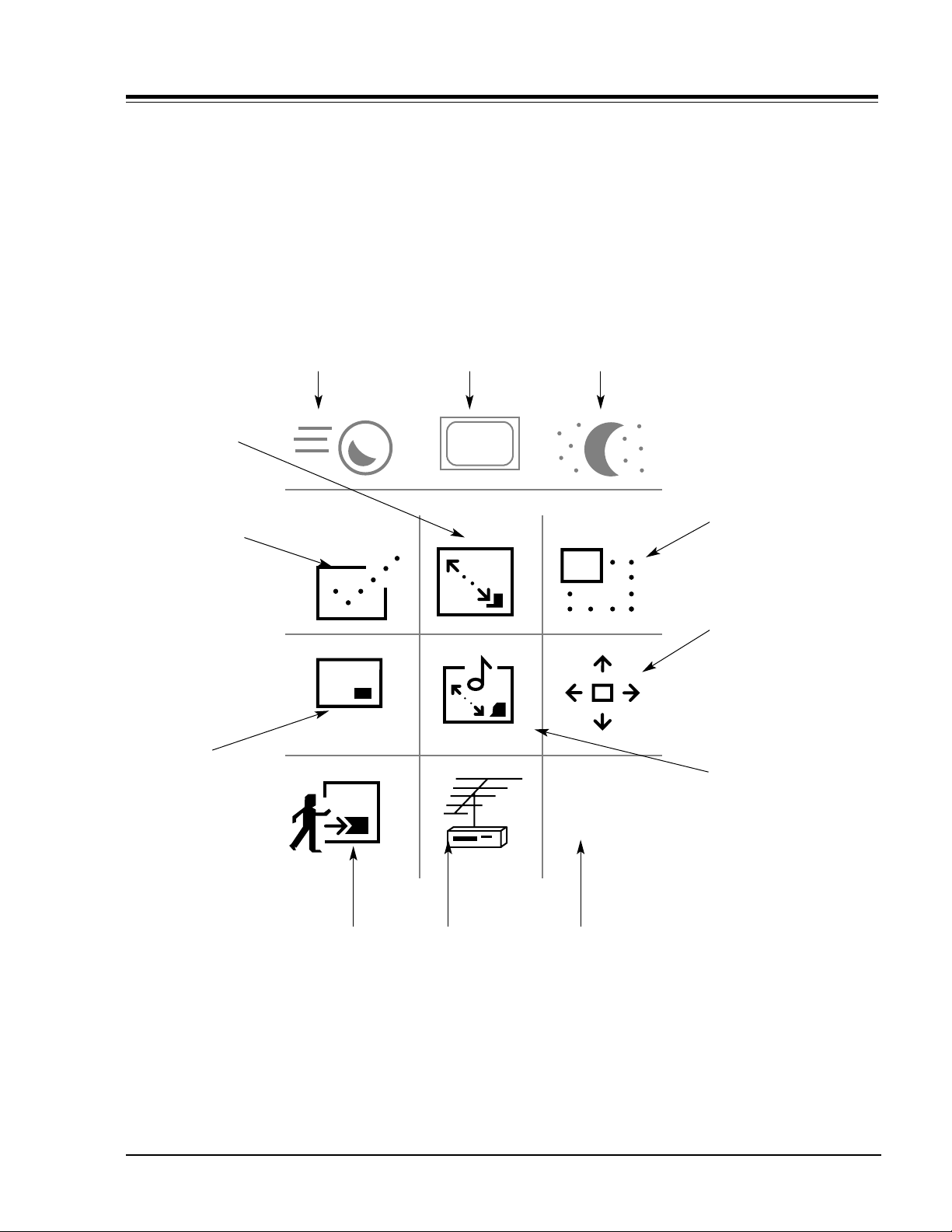
USING THE TRAKBALL REMOTE
FEATURES MENU
The PIP functions can all be found in the on-screen
menu that appears when you roll the pointer to the left
side of the screen.
Trakball Speed
Adjust how fast the
pointer moves in
relation to your
moving the Trakball.
Closed Captioning
Click this to enter
the closed caption
menu.
Sleep Timer
Adjust the amount
of time before
your Entertainment
Machine shuts itself
off. See page 26
PIP Swap
Flips the PIP
image with the
main picture.
PIP On/Off
Turns the PIP
function on and off.
When this is on,
all the following
options are available.
When it’s off, only
this option, FREEZ
and Surf to PIP are
available.
FREEZ
Lets you stop the
image on screen.
If PIP is on, the
picture in the inset
will freeze. If PIP
is off, the main
screen image will be
frozen and placed in
a PIP inset.
PIP
FREEZ
CC
PIP
CHAN
PIP Size
Choose between a
large or small PIP
inset picture.
PIP Move
Click on this to place
the PIP anywhere.
Once you click you’ll
be moving the PIP
around. Click again to
set the PIP at that
location.
Audio Swap
Switches you
between the sound
that accompanies
the main picture,
and the sound for
the PIP inset.
Commercial Surf to PIP
With one click this puts
whatever is on the main
screen into the PIP set,
and lets you move through
your selected surf list, for
a one minute time period.
It will then automatically
return the picture back to
the main screen.
ZENITH REMOTE MANUAL 9 TRACKBALL REMOTES
PIP Source
Click here to set
the source signal
for the PIP.
PIP Channel
Switch between channel selection for the
Main and PIP images.
Page 10

For Customer Service on Zenith
Products contact:
Zenith Response Center
201 James Record Road
Huntsville, AL 35824
(256) 772-1515
Mon.-Fri. 7am to 8pm CST
Sat. 8am to 5pm CST
www.zenithservice.com
Published by:
Technical Publications
Zenith Electronics Corporation
201 James Record Road
Huntsville, Alabama 35824-1513
Copyright June 2000 by Zenith Electronics Corporation
