Page 1

Operating Guide
& Warranty
....'""___:_:_%!!!!!ii!iiiiiiiiiiiiiiiiiiiiiiiiiiiii.i:i.
13" ColorTV/VCR Combination
SRV1300S
Page 2
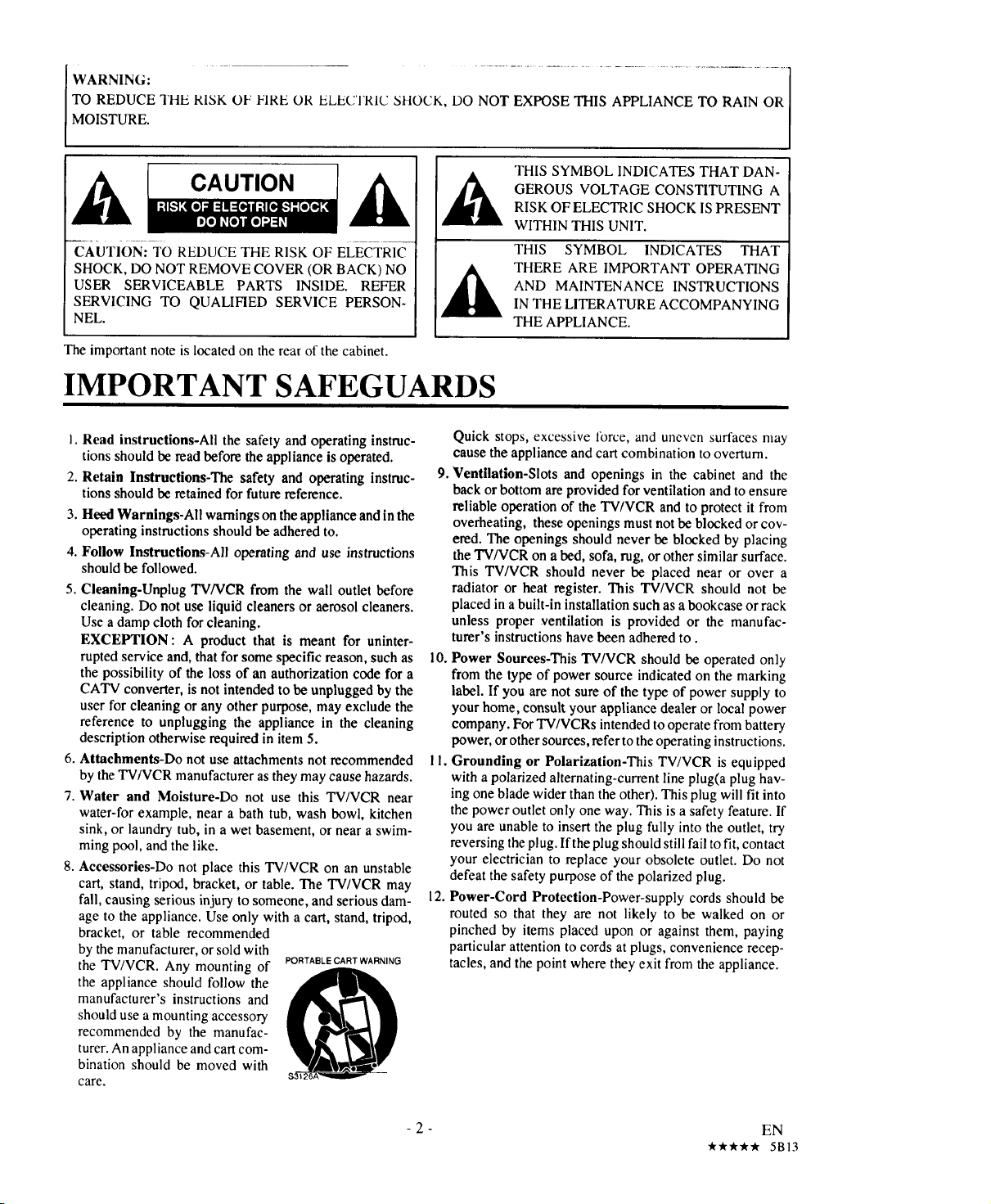
TO REDUCE THE RISK OF' FIRE OR ELEC'I'RIC SHOCK, DO NOT EXPOSE THIS APPLIANCE TO RAIN OR
[WARNIN, .' ...................................................... 1
MOISTURE.
THIS SYMBOL INDICATES THAT DAN-
GEROUS VOLTAGE CONSTITUTING A
RISK OF ELECTRIC SHOCK IS PRESENT
WITHIN THIS UNIT.
CAUTIONi TO REDUCE THE RISK OF ELECTRIC-
SHOCK, DO NOT REMOVE COVER (OR BACK) NO
USER SERVICEABLE PARTS INSIDE. REFER
SERVICING TO QUALIFIED SERVICE PERSON-
NEL.
The important note is located on the rear of the cabinet.
THIS SYMBOL INDICATES THAT
THERE ARE IMPORTANT OPERATING
AND MAINTENANCE INSTRUCTIONS
IN THE LITERATURE ACCOMPANYING
THE APPLIANCE.
IMPORTANT SAFEGUARDS
1. Read instructions-All the safety and operating instruc-
tions should be read before the appliance is operated.
2. Retain Instructions-The safety and operating instruc-
tions should be retained for future reference.
3. Heed Warnings-All warnings on the appliance and inthe
operating instructions should be adhered to.
4. Follow Instructions-All operating and use instructions
should be followed.
5. Cleaning-Unplug TVNCR from the wall outlet before
cleaning. Do not use liquid cleaners or aerosol cleaners.
Use a damp cloth for cleaning.
EXCEPTION: A product that is meant for uninter-
rupted service and, thatfor some specific reason, such as
the possibility of the loss of an authorization code for a
CATV converter, is not intended to be unplugged by the
user for cleaning or any other purpose, may exclude the
reference to unplugging the appliance in the cleaning
description otherwise required in item 5.
6. Attachments-Do not use attachments not recommended
by the TV/VCR manufactureras they may cause hazards.
7. Water and Moisture-Do not use this TV/VCR near
water-for example, near a bath tub, wash bowl, kitchen
sink, or laundry tub, in a wet basement, ornear a swim-
ming pool, and the like.
8. Accessories-Do not place this TV/VCR on an unstable
cart, stand, tripod, bracket, or table. The TV/VCR may
fall, causing serious injury to someone, and serious dam-
age to the appliance. Use only with a cart, stand, tripod,
bracket, or table recommended
by the manufacturer, or sold with
the TV/VCR. Any mounting of PORTABLECARTWARNING
the appliance should follow the _l_
manufacturer's instructions and
should use a mounting accessory
recommended by the manufac-
turer. An appliance and cart com-
bination should be moved with
care.
Quick stops, excessive force, and uneven surfaces may
cause the appliance and cart combination to overturn.
9.
Ventilation-Slots and openings in the cabinet and the
back or bottom are provided for ventilation and to ensure
reliable operation of the TV/VCR and to protect it from
overheating, these openings must not be blocked or cov-
ered. The openings should never be blocked by placing
the TV/VCR on a bed, sofa, rug, or other similar surface.
This TV/VCR should never be placed near or over a
radiator or heat register. This TV/VCR should not be
placed in a built-in installation such as a bookcase or rack
unless proper ventilation is provided or the manufac-
turer's instructions have been adhered to.
10. Power Sources-This TV/VCR should be operated only
from the type of power source indicated on the marking
label. If you are not sure of the type of power supply to
your home, consult your appliance dealer or local power
company. For TV/VCRs intended to operate from battery
power, or other sources, refer to the operating instructions.
II. Grounding or Polarization-This TV/VCR is equipped
with a polarized alternating-current line plug(a plug hav-
ing one blade wider than the other). This plug will fit into
the power outlet only one way. This is a safety feature. If
you are unable to insert the plug fully into the outlet, try
reversing the plug. If the plug should still fail tofit, contact
your electrician to replace your obsolete outlet. Do not
defeat the safety purpose of the polarized plug.
12. Power-Cord Protection-Power-supply cords should be
routed so that they are not likely to be walked on or
pinched by items placed upon or against them, paying
particular attention to cords at plugs, convenience recep-
tacles, and the point where they exit from the appliance.
-2-
EN
_.k _r_-k 5B13
Page 3
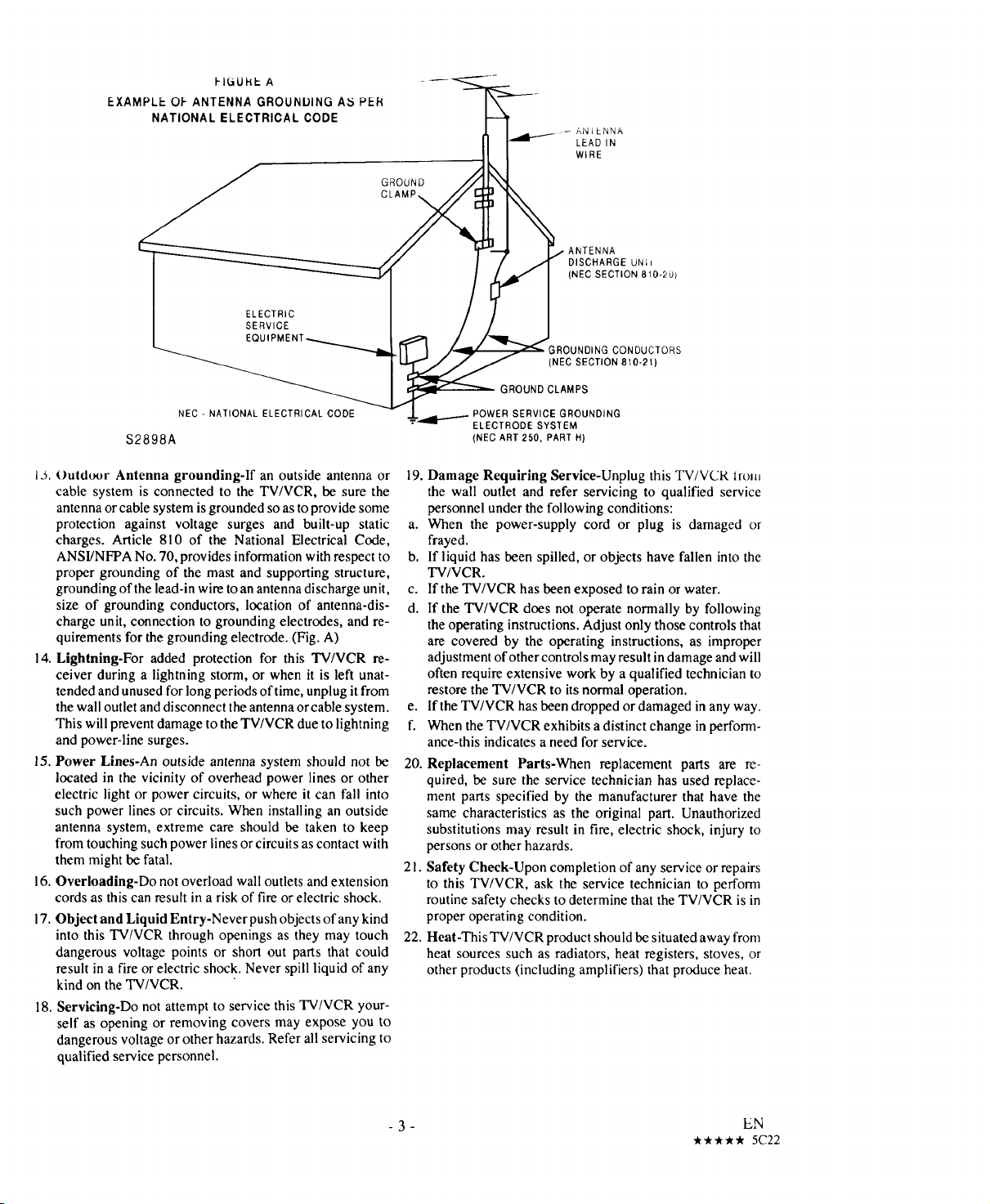
F IL_U HI-- A
EXAMPLE OF ANTENNA GROUNDING AS PER
NATIONAL ELECTRICAL CODE
NEC - NATIONAL ELECTRICAL CODE
$2898A
= GROUNDING CONDUCTORS
(NEC SECTION 810-21)
GROUND CLAMPS
.-'_"--_l--''-" ELECTRODE SYSTEM
POWER SERVICE GROUNDING
(NEC ART 250, PART H)
ANILNNA
LEAD IN
WIRE
• ANTENNA
DISCHARGE UNI_
(NEC SECTION 810-201
13. Outdoor Antenna grounding-If an outside antenna or
cable system is connected to the TV/VCR, be sure the
antenna orcable system is grounded so as to provide some
protection against voltage surges and built-up static
charges. Article 810 of the National Electrical Code,
ANSI/NFPA No. 70, provides information with respect to
proper grounding of the mast and supporting structure,
grounding of the lead-in wire toanantenna discharge unit,
size of grounding conductors, location of antenna-dis-
charge unit, connection to grounding electrodes, and re-
quirements for the grounding electrode. (Fig. A)
14. Lightning-For added protection for this TV/VCR re-
ceiver during a lightning storm, or when it is left unat-
tended and unused for long periods of time, unplug itfrom
the wall outlet and disconnect the antenna or cable system.
This will prevent damage to the TV/VCR due to lightning
and power-line surges.
15. Power Lines-An outside antenna system should not be
located in the vicinity of overhead power lines or other
electric light or power circuits, or where it can fall into
such power lines or circuits. When installing an outside
antenna system, extreme care should be taken to keep
from touching such power lines or circuits as contact with
them might be fatal.
16. Overloadlng-Do not overload wall outlets and extension
cords as this can result in a risk of fire or electric shock.
17. Object and Liquid Entry-Never push objects of any kind
into this TV/VCR through openings as they may touch
dangerous voltage points or short out parts that could
result in a fire or electric shock. Never spill liquid of any
kind on the TV/VCR.
18. Servicing-Do not attempt to service this TV/VCR your-
self as opening or removing covers may expose you to
dangerous voltage or other hazards. Refer all servicing to
qualified service personnel.
19. Damage Requiring Service-Unplug this TV/VCR from
the wall outlet and refer servicing to qualified service
personnel under the following conditions:
a. When the power-supply cord or plug is damaged or
frayed.
b. If liquid has been spilled, or objects have fallen into the
TV/VCR.
c. If the TV/VCR has been exposed to rain or water.
d. If the TV/VCR does not operate normally by following
the operating instructions. Adjust only those controls that
are covered by the operating instructions, as improper
adjustment of other controls may result in damage and will
often require extensive work by a qualified technician to
restore the TV/VCR to its normal operation.
e. If the TV/VCR has been dropped or damaged in any way.
f. When the TV/VCR exhibits a distinct change inperform-
ance-this indicates a need for service.
20. Replacement Parts-When replacement parts are re-
quired, be sure the service technician has used replace-
ment parts specified by the manufacturer that have the
same characteristics as the original part. Unauthorized
substitutions may result in fire, electric shock, injury to
persons or other hazards.
2 I. Safety Check-Upon completion of any service or repairs
to this TV/VCR, ask the service technician to perform
routine safety checks to determine that the TV/VCR is in
proper operating condition.
22. Heat-This TV/VCR product should be situated away from
heat sources such as radiators, heat registers, stoves, or
other products (including amplifiers) that produce heat.
- 3 - EN
.It-k,, -k,_ 5C22
Page 4

TABLE OF CONTENTS
IMPORTANT SAFEGUARDS ................................ 2
PRECAUTIONS ........................................................ 5
LOCATION .......................................................... 5
AVOID THE HAZARDS OF
ELECTRICAL SHOCK AND FIRE .................... 5
WARNING ........................................................... 5
FEATURES ............................................................... 6
SUPPLIED ACCESSORIES ..................................... 6
VIDEO CASSETTE .................................................. 7
OPERATING CONTROLS AND FUNCTIONS ..... 8
REMOTE CONTROL OPERATION ..................... 10
INSTALLING THE BATrERIES ..................... 11
ANTENNA CONNECTIONS ................................ 12
VHF/UHF COMBINED ANTENNA ................ 12
VHF/UHF SEPARATE ANTENNAS ............... 12
CABLE WITHOUT
CONVERTER/DESCRAMBLER BOX ............ 12
CABLE WITH
CONVERTER/DESCRAMBLER BOX ............ 13
EXTERNAL INPUT MODE .............................. 13
TV/CATV CHANNEL MEMORY PROGRAM-
MING ....................................................................... 14
SETI'ING THE CLOCK ......................................... 16
AUTO CLOCK SETrlNG ................................. 16
MANUAL CLOCK SETI'ING .......................... 17
TV OPERATION .................................................... 18
GAME MODE .................................................... 18
PICTURE CONTROL ........................................ 18
CLOSED CAPTION SYSTEM ......................... 19
PLAYBACK ............................................................ 20
SPECIAL PLAYBACK ........................................... 21
RENTAL PLAY .................................................. 21
AUTO REPEAT PLAYBACK ........................... 21
COUNTER MEMORY ............................................ 22
TIME SEARCH ....................................................... 23
VIEWING AND RECORDING THE SAME
PROGRAM .............................................................. 24
OTR (ONE TOUCH RECORDING) ....................... 25
AUTOMATIC TIMER RECORDING .................... 26
QUICK SET PROGRAM ........................................ 28
SPECIAL FEATURES ............................................ 30
DEGAUSSING .................................................... 30
AUTO REWIND-EJECT .................................... 30
TRACKING ADJUSTMENT ............................. 30
TO CHANGE THE LANGUAGE ...................... 30
SETTING THE SLEEP TIMER ......................... 30
SETTING THE ALARM TIMER ...................... 31
TROUBLESHOOTING GUIDE ............................. 32
MAINTENANCE ..................................................... 33
SERVICING ........................................................ 33
CABINET CLEANING ...................................... 33
HEAD CLEANING ............................................ 33
SPECIFICATIONS .................................................. 34
GENERAL SPECIFICATIONS ......................... 34
ELECTRICAL SPECIFICATIONS .................... 34
OTHER SPECIFICATIONS ............................... 34
-4- EN
•&,k,k_ _ 5D05
Page 5
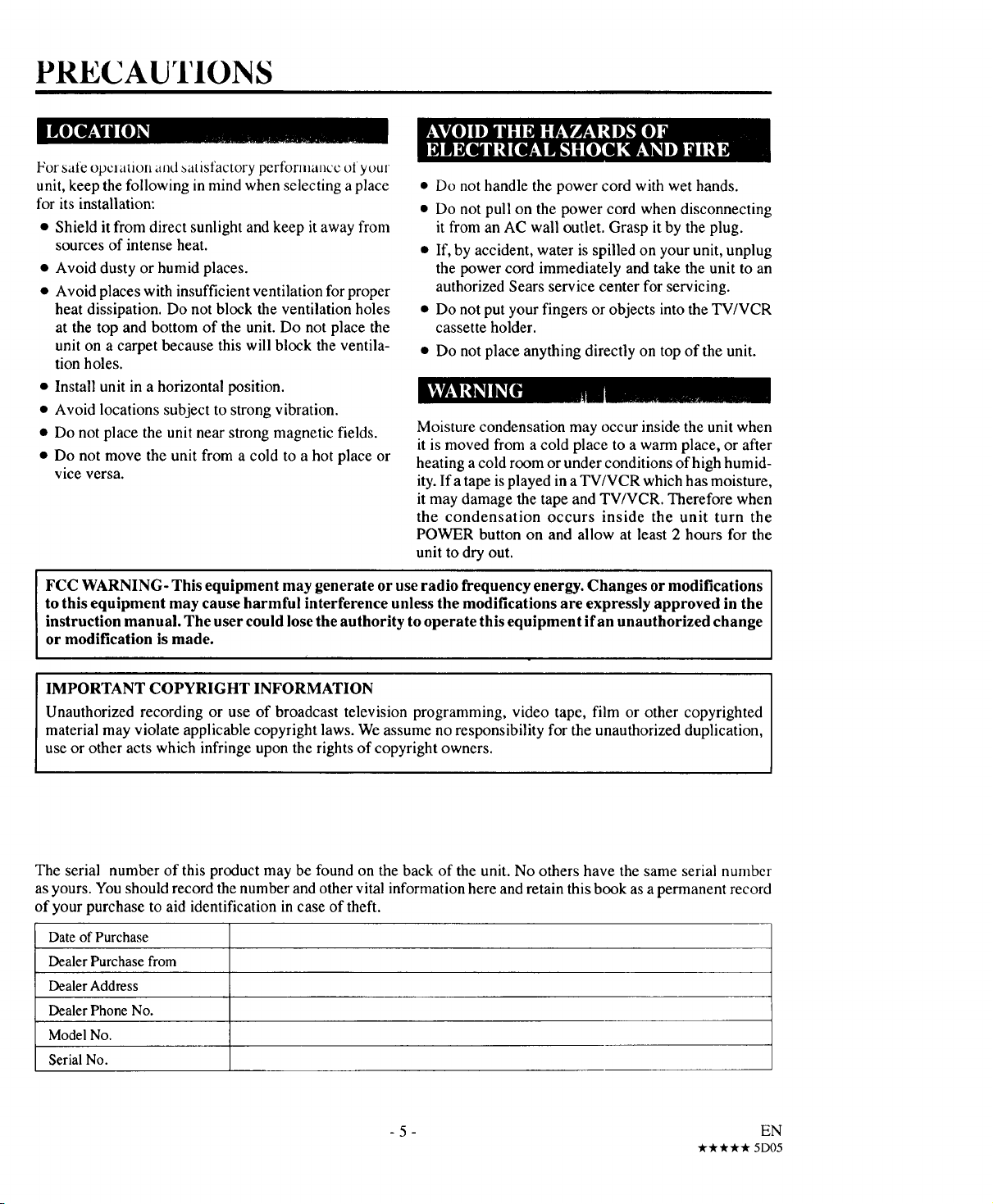
PRECAUTIONS
Forsafe opclation and 5atisfactory performance of youx
unit, keep the following in mind when selecting a place
for its installation:
• Shield it from direct sunlight and keep it away from
sources of intense heat.
• Avoid dusty or humid places.
• Avoid places with insufficient ventilation for proper
heat dissipation. Do not block the ventilation holes
at the top and bottom of the unit. Do not place the
unit on a carpet because this will block the ventila-
tion holes.
• Install unit in a horizontal position.
• Avoid locations subject to strong vibration.
• Do not place the unit near strong magnetic fields.
• Do not move the unit from a cold to a hot place or
vice versa.
• Do not handle the power cord with wet hands.
• Do not pull on the power cord when disconnecting
it from an AC wall outlet. Grasp it by the plug.
• If, by accident, water is spilled on your unit, unplug
the power cord immediately and take the unit to an
authorized Sears service center for servicing.
• Do not put your fingers or objects into the TV/VCR
cassette holder.
• Do not place anything directly on top of the unit.
Moisture condensation may occur inside the unit when
it is moved from a cold place to a warm place, or after
heating a cold room or under conditions of high humid-
ity. Ifa tape is played in a TV/VCR which has moisture,
it may damage the tape and TV/VCR. Therefore when
the condensation occurs inside the unit turn the
POWER button on and allow at least 2 hours for the
unit to dry out.
FCC WARNING- This equipment may generate or use radio frequency energy. Changes or modifications
to this equipment may cause harmful interference unless the modifications are expressly approved in the
instruction manual. The user could lose the authority to operate this equipment if an unauthorized change
or modification is made.
IMPORTANT COPYRIGHT INFORMATION
Unauthorized recording or use of broadcast television programming, video tape, film or other copyrighted
material may violate applicable copyright laws. We assume no responsibility for the unauthorized duplication,
use or other acts which infringe upon the rights of copyright owners.
The serial number of this product may be found on the back of the unit. No others have the same serial number
as yours. You should record the number and other vital information here and retain this book as a permanent record
of your purchase to aid identification in case of theft.
Date of Purchase
Dealer Purchase from
Dealer Address
Dealer Phone No.
Model No.
Serial No.
- 5 - EN
_r_ Or'Or_ 5D05
Page 6

FEATURES
• Auto Power On and Off system-
Automatically turns the TV/VCR on as you insert
the cassette turnsoff after auto-rewind, and ejects
when the beginning of the tape is reached.
• OnScreen Programming- All majoroperating
and programming functions appear on your
TV/VCRscreen foroperatingconvenience.
• Bilingual on screen menu display selectable
in English or Spanish
• Auto Clock Setting- Allows you to use the clock
program of the PBS broadcast.
• Infrared Remote control unit- Allows you to
use most of the controls from a remote location.
• 181 Channel Capability PLL Frequency Syn-
thesizer Tuner with Direct Channel Entry-
(A CATV Box may be necessary to view scrambled
CATV channels.)
• Game Mode- Allows TV/VCR display to be suit-
able for use with a TV game.
• CCS (Closed Caption System)- You may
view speciallylabeled(cc) TV programs,movies,
news,prerecordedtapes,etc.with eithera dialogue
captionor textdisplayaddedtothe program.
• Three Different Record/Playback Speed-
Select SP mode (Standardplay), LP mode (Long
play)andSLPmode(Superlongplay)for uptoeight
hoursof recording/playback with aT-160 tape.
• Automatic Playback Speed Selection-
Automatically selects the proper playback speed
even if you select a different speed.
• Visual Search- Allows you to view a video tape
at a high speed in either a forward or reverse direc-
tion.
• STILL- "Freeze" the picture at any time, for close
viewing of a particular scene.
• Rental Play Mode- Improves playback picture
quality of worn tapes, especially rental tapes.
• Auto Repeat Playback- Allows you to repeat a
tape indefinitely without using the PLAY button.
You can select all feature(that repeat playback from
the beginning to the end of thetape) orblank feature
(that repeat only recorded part, not blank pan).
• Time Search- Allows you to set the TV/VCR to
advance the tape by entering the desired playback
time you want to skip.
• OTR (One Touch Recording)- Automatic
timed recording from 30 to 480 minutes is possible
at the push of OTR button. (Timer adjustments for
recording are not required.)
• 1 Year, 8 Events Timer (including Today,
Daily and Weekly Timer Recording)- T h e
built-in timer allows you to record up to 7 programs
at different times on different channels up to 1 year
in advance. The Quick Set Program feature uses pro-
gram number 8. The daily timer will allow record-
ings to be made of daily broadcasts and the weekly
timer will allow recording to be made once a week
up to the end of the tape.
• Quick Set Program- Allows you to easily re-
cord oneprogramwithinthenext 24 hours.
• Sleep Timer- Allowsyoutoturnoff theTV/VCR
without using the POWER button after a desired
time period.
• Alarm Function- Allows you to turn on the
TV/VCR without using the POWER button at a de-
sired time.
SUPPLIED ACCESSORIES
Remote Control Unit
2 AA Batteries
Matching Adapter
(300ohm -75ohm)
VHF/UHF Dipole Antenna
D
PART NO.
(UREMT31MM005)
• If you need to replace these accessories, please refer to the PART NO. under the illustrations and contact the
Sears parts department for ordering.
- 6 - EN
"k'k'A'_ 5DI I
Page 7
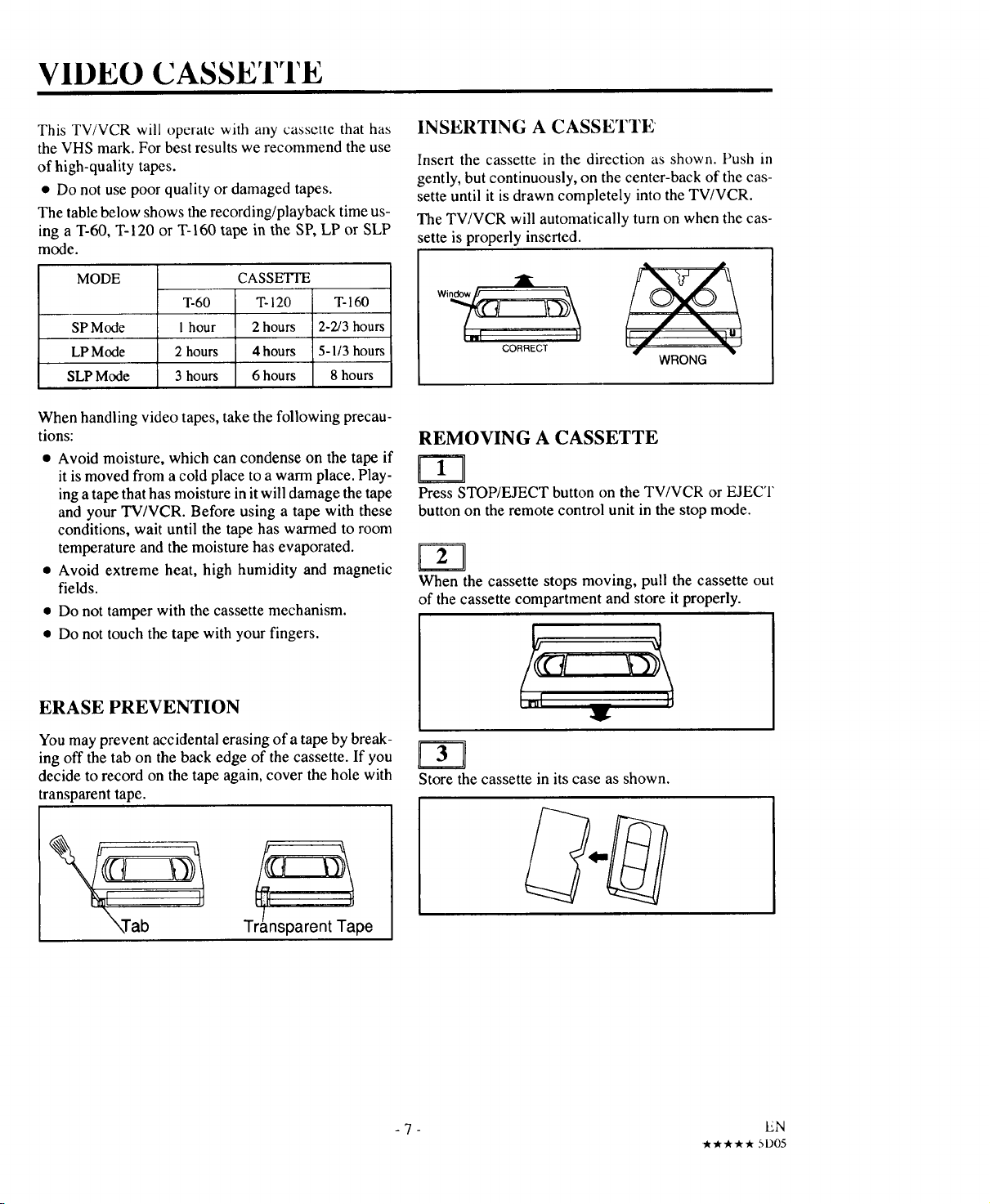
VIDEO CASSETTE
This TV/VCR will operate with any cassette that has
the VHS mark. For best results we recommend the use
of high-quality tapes.
• Do not use poor quality or damaged tapes.
The table below shows the recording/playback time us-
ing a T-60, T-120 or T-160 tape in the SP, LP or SLP
mode.
MODE
SP Mode
LPMode
SLPMode
T-60
1 hour
2 hours
3 hours
CASSE'Iq'E
T-120 T-160
2 hours 2-2/3 hours
4 hours 5-1/3 hours
6 hours 8 hours
When handling video tapes, take the following precau-
tions:
• Avoid moisture, which can condense on the tape if
it is moved from a cold place to a warm place. Play-
inga tape that has moisture in it will damage the tape
and your TV/VCR. Before using a tape with these
conditions, wait until the tape has warmed to room
temperature and the moisture has evaporated.
• Avoid extreme heat, high humidity and magnetic
fields.
• Do not tamper with the cassette mechanism.
• Do not touch the tape with your fingers.
INSERTING A CASSETTE
Insert the cassette in the direction as shown. Push in
gently, but continuously, on the center-back of the cas-
sette until it is drawn completely into the TV/VCR.
The TV/VCR will automatically turn on when the cas-
sette is properly inserted.
CORRECT ,,#- "_
WRONG
REMOVING A CASSETTE
Press STOP/EJECT button on the TV/VCR or EJECT
button on the remote control unit in the stop mode.
When the cassette stops moving, pull the cassette out
of the cassette compartment and store it properly.
ERASE PREVENTION
You may prevent accidental erasing of a tape by break-
ing off the tab on the back edge of the cassette. If you
decide to record on the tape again, cover the hole with
transparent tape.
\Tab
Transparent Tape
Store the cassette in its case as shown.
- 7 - EN
_ _ or.-* 5D05
Page 8

OPERATING CONTROLS AND FUNCTIONS
FRONT VIEW
3456 789
2 1011 12 131415 16
m m
i
|
1 VIDEO IN jack- For connection to video output
jack of your video camera or another VCR.
2 AUDIO IN jack- For connection to audio output
jack of your audio equipment or another VCR.
3 REC indicator- Lights up when recording.
4 TIMER REC indicator- Lights up in the Timer
Recordingmode.
5 POWER button- Pressto tum TV/VCR on and
off. Press to activate the automatic timer recording.
6 STOP/EJECT button- Press to stop tape mo-
tion. Press again to remove tape from TV/VCR.
7 REW button- Press to rewind tape, or to view
video in reverse during the Play mode at a faster than
normal speed. Press PLAY button to return
TV/VCR to normal playback speed.
8 PLAY button- Press to begin playback of a tape.
9 F.FWD button- Press to advance tape, or to view
video in forward during Play mode at a faster than
normal speed. Press PLAY button to return
TV/VCR to normal playback speed.
10 REC/OTR button- Press to begin manual record-
ing. Press again to activate One Touch Recording.
11 VOLUME • button- Press to decrease the vol-
ume level.
DELETE function- Press to cancel Quick Set
Program.
12 VOLUME • button- Press to increase the vol-
ume level.
SELECTfunction- Press to select the next step
when setting Quick Set Program.
13 CHANNEL &Iv buttons- Press to select the
channel for viewing or recording.
TRACKING ÷/- function- Press to minimize
video 'noise' (lines or dots on screen) during the
Play mode.
SET function - Press to adjust time using v or ^
button in the Quick Set Program.
14 Cassette Compartment
15 MONITOR button- Press to turn the TV/VCR
screen on and off when in the Recording mode.
Quick Set Program function-
Press to set Quick Set Program.
16 EARPHONE jack- For connection to earphone
(not supplied) for personal listening. The size ofjack
is 1/8" monaural (3.5mm).
-8-
Page 9
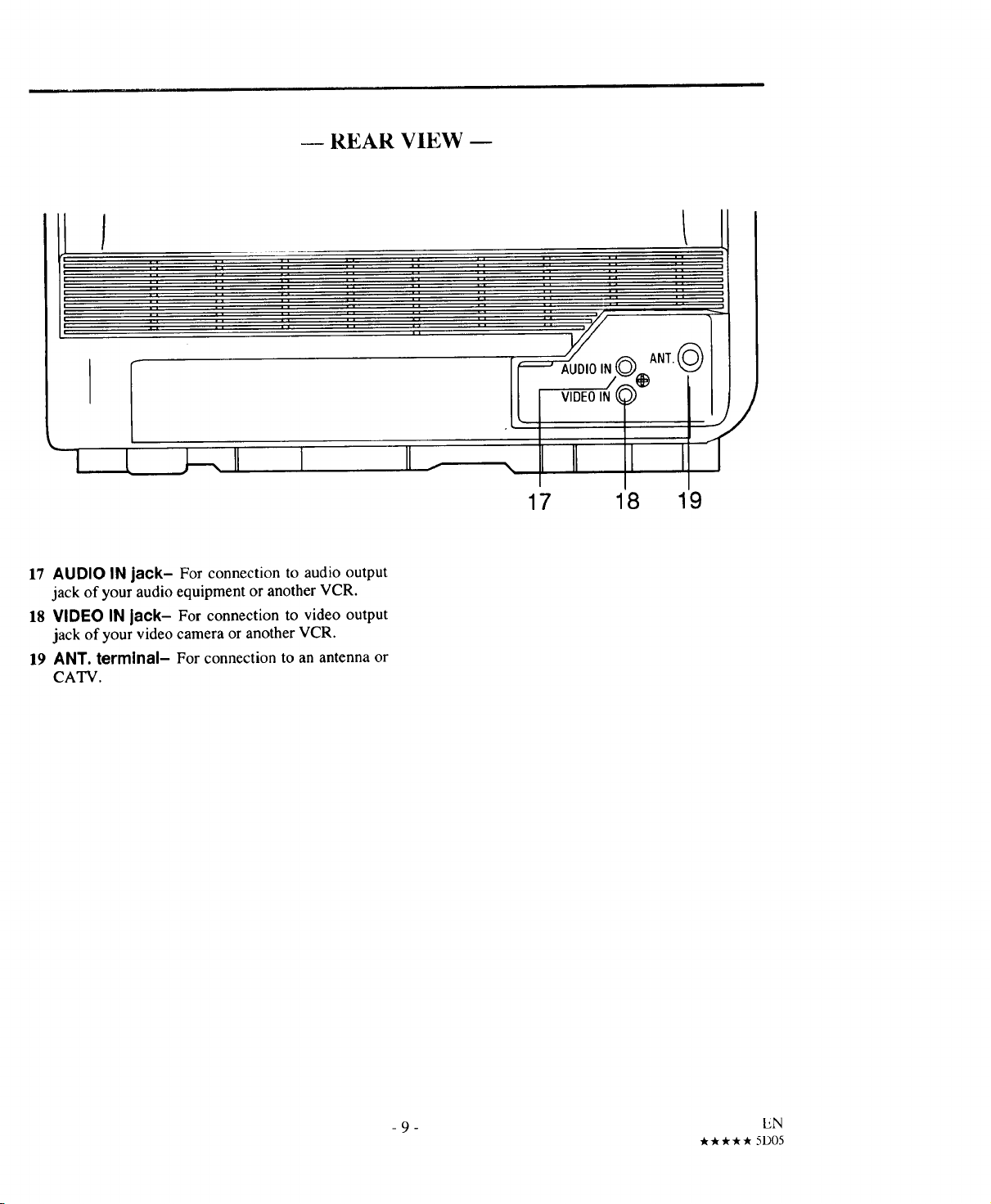
-- REAR VIEW --
/
: ii !i ii ii ii ii ii ii ii
i L ,, .... ,, ,, ,, ,, ,, ,.
17 18 19
17 AUDIO IN jack- For connection to audio output
jack of your audio equipment or another VCR.
18 VIDEO IN jack- For connection to video output
jack of your video camera or another VCR.
19 ANT. terminal- For connection to an antenna or
CATV.
/
- 9 - EN
,_ _r _r-k * 5D05
Page 10
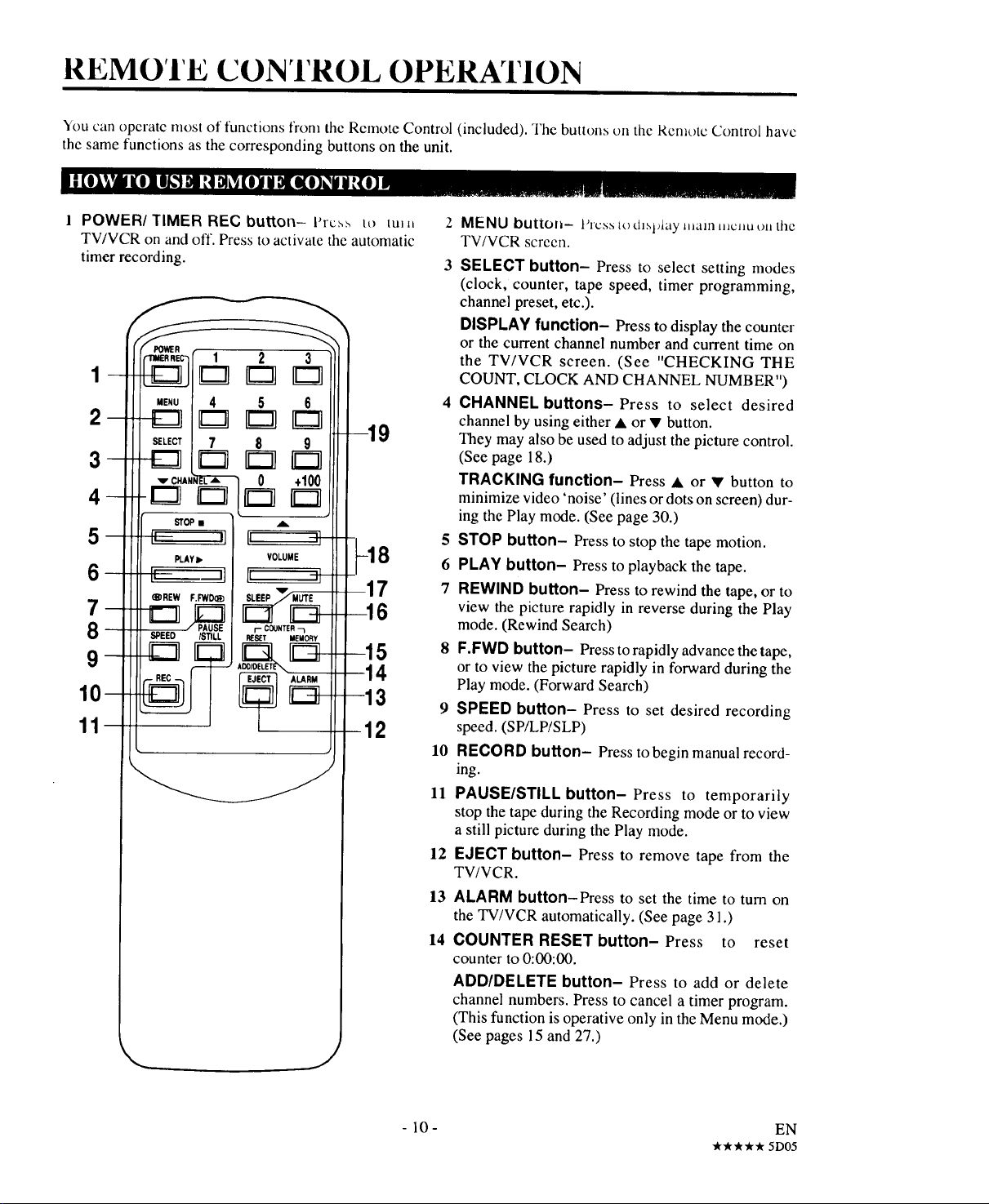
REMOTE CONTROL OPERATION
You can opcratc most of functions from the Remote Control (included). The buttons on the Rome)to Control have
the same functions as the corresponding buttons on the unit.
II_OI_rA_O] Le_3_!R_tl_[O_b'_[KO]_JU_O_
POWER/TIMER REC button- l'rt:,,,_ tt) tul, 2
TV/VCR on and off. Press to activatc the automatic
timer recording. 3
.ENU| 4 5 6
2
SELECt/ 7 8 9
3
- lcJ c3
_,C.A.i_--- 0 +100
4
5
6 ----
®REW F._D_
SPEED /STILL
__
10
11
STOP •
PLAY•
r- COUNTER
RESET MEMORY
-19
-17
--15
14
-13
12
10 RECORD button- Press to begin manual record-
11 PAUSE/STILL button-Press to temporarily
12
13
14
J
MENU buttol=- t'rc_ to th_lAay Lllam,=clio tm the
TV/VCR screen.
SELECT button- Press to select setting modes
(clock, counter, tape speed, timer programming,
channel preset, etc.).
DISPLAY function- Press to display the counter
or the current channel number and current time on
the TV/VCR screen. (See "CHECKING THE
COUNT, CLOCK AND CHANNEL NUMBER")
4 CHANNEL buttons-Press to select desired
channel by using either • or • button.
They may also be used to adjust the picture control.
(See page 18.)
TRACKING function- Press • or • button to
minimize video 'noise' (lines or dots on screen) dur-
ing the Play mode. (See page 30.)
5 STOP button- Press to stop the tape motion.
6 PLAY button- Press to playback the tape.
7 REWIND button- Press to rewind the tape, or to
view the picture rapidly in reverse during the Play
mode. (Rewind Search)
8 F.FWD button- Press to rapidly advance the tape,
or to view the picture rapidly in forward during the
Play mode. (Forward Search)
9 SPEED button- Press to set desired recording
speed. (SP/LP/SLP)
ing.
stop the tape during the Recording mode or to view
a still picture during the Play mode.
EJECT button- Press to remove tape from the
TV/VCR.
ALARM button-Press to set the time to turn on
the TV/VCR automatically. (See page 31.)
COUNTER RESET button- Press to reset
counter to 0:00:00.
ADD/DELETE button- Press to add or delete
channel numbers. Press to cancel a timer program.
(This function is operative only in the Menu mode.)
(See pages 15 and 27.)
-10-
EN
_'_ 5D05
Page 11

15 COUNTER MEMORY button- Press to use the
Counter Memory mode. (See page 22.)
16 MUTE button- Press to mute sound. Press it again
to resume sound.
17 SLEEP button- Press to activate the sleep timer
function. (See page 30.)
18 VOL buttons- Press to adjust desired volume
level by using either • or • button.
19 NUMBER buttons- Press to select desired chan-
nels and select item in the Menu mode. They cannot
be used to set desired channel during Timer Record-
ing. To select channels 1 to 9, first press the 0 button
and then 1 to 9.
+100 button-Press to select cable channels
which are equal or greater than number 100.
Slide the battery conipartmcnt cover by pressing the
cover on the remote unit in the direction of the arrow.
Insert 2 "AA" batteries into the battery compartment in
the direction as indicated by the polarity (+/-) markings.
J
Replace the cover.
-11 - EN
**_r*cr 5D05
Page 12

ANTENNA CONNECTIONS
vtWIIIIIJIIi[I(l_ _.I_iiII_,l_,_1
The VHF/UHF Dipole Antmma (,supplied) is detach-
able. Push the stem of the antenna into the hole which
is located on the upper back cabinet of the unit.
Connect the VHF/UHF Dipole Antenna or VHF/UHF
Combination Antenna to the ANT. terminal of the
TV/VCR as shown in the diagram below.
VHF/UHF
CombinationAntenna
,Antenna
For the best reception, extend the VHF/UHF Dipole
Antenna fully and adjust its position. (Avoid handling
the top section when making adjustments.)
In some areas it will be necessary to use an outdoor
antenna.
VHF Antenna UHF Antenna
I-IIjW
2
"°'suit2
flDEOIN 0 '_ Fiat_,4_,;_a0
Usc this ctnmcction il yore cable system commcts di-
rectly to your TV/VCR without a converter box.
With this connection you, 1)can use your TV/VCR Re-
mote Control to select channels, 2) program one or
more unscrambled channels for Automatic Timer Re-
cording.
From Cable System
75-ohm
Coaxial Cable
(not supplied)
AUDIO IN _ ANT.
VIDEO IN 5 _i_
Note to CATV system installer
This reminder is provided to call the CATV system installer's attention to Article 820-40 of the NEC that
provides guidelines for proper grounding and, in particular, specifies that the cable ground shall be connected
to the grounding system of the building as close to the point of cable entry as practical.
- 12 - EN
Ill/_I,i_i_I Ili
_'lk'_ Jr 5D11
Page 13

If your cable service supplies you with a converter box
you can use the basic connection shown here.
With this connection you can record and view any chan-
nel, including scrambled channels. However, channel
selection must be made with the converter box. This
means that channels cannot be changed using the
TV/VCR Remote Control. Unattended recording is
limited to one channel at a time.
TO RECORD AND VIEW A SCRAMBLED/UN-
SCRAMBLED CHANNEL
1. Set the TV/VCR channel selector to theoutput chan-
nel of the Cable Converter Box. (Ex. CH3)
2. Select the channel to be recorded or viewed on the
Cable Converter Box.
From Cable
| ._ System
lee_ I ,Nl!OableBox
_(not supplied)
Coaxial Cable __.:__---' --'_.
75-ohm l llllll3111111 I
(not supplied) II 11
AUDIO IN
VIDEO IN
When using an external input signal another VCR or
camcorder, connect the player's audio/video output ca-
bles to the AUDIO IN,
VIDEO IN jacks of your AUX
TV/VCR. Then press
CHANNEL • or • button
or enter "00" with number
button so that AUX appears
on the screen.
TO COPY A VIDEO CASSETTE
(Requires another VCR)
Connect your TV/VCR and a Source (Playing) VCR
using the following diagram, using the jacks on the
back of the TV/VCR or on the front of the TV/VCR
(priority):
1. Insert a pre-recorded video cassette into the Source
(Playing) VCR.
2. Insert a blank video cassette, or one you want to re-
cord over, into the TV/VCR's cassette compart-
ment.
3. Press SPEED button on the remote control to select
the desired recording speed (SP, LP or SLP).
4. Press CHANNEL • or • button repeatedly so that
"AUX" appears on the screen.
5. Begin playback of the tape in the Source (Playing)
VCR.
6. Press RECORD button on the TV/VCR.
NOTE: For best results during dubbing, use the
TV/VCR's front panel controls whenever possible. The
remote control might affect the Source (Playing) VCR's
playback operation.
NOTE: When using a cable converter box, you can not
record one channel and view.
[Back of the TV/VCR]
_UDtO _NQ_
[Source
(P ay, g)III
VCR]
[Front of the TV/VCR]
-13-
AudioNideo
adapter cord
(not supplied)
AudioNideo adapter
cord (not supplied)
Page 14

TV/CATV CHANNEL MEMORY PROGRAMMING
You can program the tuner to scan only the channels you receive in your area.
NOTE: Channel memo[y pro_Jalnllllllg is l|ot nccded who, using ,t convcrtcr/descrambler box.
You must use the remote control unit for the following steps:
Plug the TV/VCR power
cord into a standard AC out-
let. Press POWER button to
turn on the TV/VCR.
Press SELECT button on the
remote control unit. The
tuner scans and memorizes
all the active channels in
your area.
Select item 1 (ENGLISH) or
- lANGUAGE 8ELECT -
1 ENGUSH ON
2 ESPAJ(IOL
• The TV/VCR distinguishes between standard TV
channels and CATV automatically.
2 (ESPAlqOL=SPANISH)
using number 1or 2 button.
After scanning, the tuner stops on the lowest memo-
rized channel.
(TV mode: from CH 02/CATV mode: from CH 01 )
If you want to recall the selected channels, you can
select the desired channel directly by number button or
CH • or • button on the remote control unit.
TO RETURN TO TV MODE WHEN
SCANNING
Press MENU button in scanning mode.
IKI] IT_l_l [iJ_lfi_ll I_ii_O_q_ _TI_I l_l _.__1
Press MENU button.
Select item 4 (CHANNEL
SET UP) using number 4
button.
-MENU-
1 TIMER PROG_MING
2 PIC'PJRECO_TROL
_SETTINGCLOCK
CHANNELSETUP
LANGUAGESELECT
_MESEARCH
U$ER'SSETUP
CCO SELECT
Select item 2 (AUTO PRE- CH02
SET) using number 2 button.
The tuner scans and memo-
rizes all the active channels
in your area.
I-- OH01
Press number ! button re-
peatedly to select [TV] or
[CATV].
- CHANNEL SET UP -
I IV/C,6,TV [ "IV )
2 AUTO PRESET
3 ADD/DELETE CH
After scanning, the tuner stops on the lowest memo-
rized channel.
(TV mode: from CH02 / CATV mode: from CH01)
If you want to recall the selected channels, you can
select the desired channel directly by number button or
CH • or • button on the remote control unit.
TO RETURN TO TV MODE WHEN
SCANNING
Press MENU button in scanning mode.
- 14- EN
*Jr*'** 5D05
Page 15

You can delete t)_ add the desired channels.
-MENU-
Press MENU button.
Select item 4 (CHANNEL
SET UP) using number 4
I TIMER pROGRAMMING
2 PICllJRE CONTRC{.
3 SETTING CLC, CK
4 CHANNEL SET UP
$ LANGUAGE SELECT
6 l'_4E SEARCh1
7 USER'S SET UP
8 CCO SELECT
button.
- CHANNEL SETUP -
I TV;CATV i _/ |
Select item 3 (ADD/DE-
2 AUTOPRESET
3 AD_DELE_IECH
LETE CH) using number 3
button.
Enter the desired channel .. o,_
number using the number
button or the CH • or• but-
I ADD4)ELE TE CH
ton.
DELETING PRESET CHANNEL
Press ADD/DELETE but- / ........
t'-
Press MENU button. The
TV/VCR screen returns to
TV mode.
NOTE: To confirm that channel(s) has been deleted or
added, press CH • or • button.
changes to light red. The
channel is deleted from
ton. The channel number l _ _''
memory.
• Todelete another channel, repeat steps [3] and [4].
• If you press the ADD/DELETE button again, the
channel is memorized again.
ADDING PRESET CHANNEL
Press ADD/DELETE but- [ .......
changes to light blue. The
ton. The channel number [ _ _
channel is added to memory.
• To add another channel, repeat steps [3] and [4].
• If you press the ADD/DELETE button again, the
channel is deleted again.
Added channel is in light blue.
Deleted channel is in light red.
- 15 - EN
****.5_5
Page 16

SETTING THE CLOCK
Setting the clock accurately for proper automatic timer recording.
• The TV/VCR power must be turned on.
• Confirm that the antenna connections are correct (See page 12 - 13).
• The cable converter box must be turned on if your TV/VCR is connected directly to it. (See HINT #4)
You can have tile IV/VCR set the clock automatically by using the Public Broadcasting Station (PBS) chanl_cl ill
your area. Once you have set the clock by using the following procedure, the TV/VCR will automatically monitor
the correct time and date being broadcast by the PBS station in your area, using a new service called Extended
Data Service (EDS).
EEl
Press MENU button. , ........ ,_]
Select item 3 (SETTING ........... ET
CLOCK) by pressing the 3 ........... SET
button.
I 1............
Enter the channel number of your local PBS station us-
ing the number buttons. If you do not know the channel
number, enter "00". The TV/VCR will automatically
search all available channels for the local PBS station,
and will select that channel. See HINT #1.
Cg!
Select item 1 (AUTO
CLOCK [ON]) by pressing
the 1 button. Make sure it
says [ON].
Select item 2 (AUTO
CLOCK CH SET) by press-
ing the 2 button.
HINTS:
1. If you choose "00" during step 4, the TV/VCR must search through all the available channels one, starting with
the lowest numbered channel. It must scan each channel for a couple of minutes to determine if that channel is
transmitting the EDS signal, because the PBS station will send this signal only once every minute. This search
could take up to 2 hours if the local PBS station is on a high numbered channel in your area or on your cable
system. You may want to start this channel search at night when the unit is not in use, This only has to be done
one time, because once the TV/VCR has been set up to use this auto clock setting feature, it will automatically
tune to the selected PBS channel and reset the clock if necessary, every time the unit is turned off for a few
minutes. The clock setting is changed only if the clock's time has become incorrect for some reason.
2. If the time that is automatically set by this selected PBS station is incorrect, it may not be your local PBS station,
but one from a different time zone. In this case, you must manually enter the correct local PBS station, or set
the clock manually and turn off the automatic clock setting feature. See page 17.
3. If no channel in your area is broadcasting the EDS signal, as evidenced by no time being set even after an overnight
search, you must set the clock manually and turn off the automatic clock setting feature. See page 17.
4. If your TV/VCR is connected directry to a cable converter box, the lacal PBS station must be selected on the
cable box itself, and the TV/VCR must be set to the output channel of the cable converter box (usually channel
3 or 4), to be able to set up or correct the clock automatically. The TV/VCR cannot control the channels of the
cable converter box.
- SETTING CLOCK - 1
1 AUTO CLOCK [ONI
2 AUTO CLOCK CH SET
3 MANUAL CLOCK SET
AUTO CLOCK CH SET |
O0 : AUTO
J
1
J
Press the MENU button to return to the normal
TWVCR operating mode.
Press the POWER button to turn the TV/VCR off. If
you selected the local PBS channel manually as in-
structed in Step 4, you will be able to turn the TV/VCR
back on in a few minutes, and the correct time will have
been set. If you selected channel "00" to start a search
of all the available channels, it may take as long as 2
hours for this search to be completed. See the HINTS
below. The power must remain off during this search.
- 16- EN
_r_r_ 5D05
Page 17

Set t)r c_)r]cct thc clock ma_ually.
• You must use the remote control unit tot the 1011ov,ing steps:
• Power must be turned on.
In the example below, the clock is to be set to:
DATE March Ist, 1995
SETTING TIME 5:40PM
El3
Press MENU button.
Select item 3 (SETTING
CLOCK) using number 3
button.
Select item 3 (MANUAL
CLOCK SET) using number
3 button.
[Y]
Enter the desired month us-
ing number button.
Enter the desired day using
number button.
_MENU-
TIMER PR OGRAMM_NG
_C_URE ¢_NTnOL
3 SETTING CLOCK
CHANNEL _ET UP
5 LANGUAGE SELECT
T6TIME SEARC_
USER'S SET UP
8 CCD SELECT
- MANUAL CLOCK SET -
1 AUTO CLOCK [ON}
2 AUTO CLOCK CH SET
3 MANUAL CLOCK SET
_r ..... EAR
__ _'_ ......
H_R MrNUTE A_,qRM
I - MANUAL CLOCK S_T - 1
_'NT_ ....
HOUR MINUTE AP,NPM
MONTH bay YEAR
Enter the desired ].mute us-
ing number button.
Enter 1to select "AM" or en-
ter 2 to select "PM" using
number button.
03 / DI WED 1_
.OUR_L_,_E AM_
_x
= _-'_ __
- MANUAL CLOCK SET -
MONTH DAY YEAR
o.1 i ol WEO t_
HOUR MINUTE _4_4_M
Press MENU or SELECT button to start the clock.
Although seconds are not ('-
displayed, they begin count-
ing from 00 when you press
MENU or SELECT button.
Use this feature to synchro-
nize the clock with the cor-
rect time.
• This unit has a built in calendar up to the year 2008.
Enter the desired year using
number button.
TO CHANGE CLOCK SETTING
If you want to change the clock,
Enter the desired hour using
number button.
MoN'r_ DAY _EAR
03 I 0t WED 19_
_:.H_I_,_MIN U T E AM/PM
r 1............
•<,__ %
1) Follow steps [2] and [3].
2) Select desired digit using SELECT button or
ADD/DELETE button.
3) Enter correct numbers using number button.
4) Press MENU button to return to TV mode.
HINTI
If there is no local PBS station in your area or on your cable system, in step 2 above, press 1 to turn auto clock
setting off, and then adjust clock manually.
- 17- EN
-__-_,-k • 5D05
Page 18

TV OPERATION
EJECT __ 5 4Opt_
CH2
Press POWER button to turn
on the TV/VCR.
COUNT o:oo:oc
Select the desired channel
using number button or CH
• or • button.
CH06 1
Frl
Adjust the VOLUME to de-
sired listening level using
the VOLUME •or • but-
ton.
This function enables yt)u to adjust thc TV/VCR dis-
play making it suitable for use with a TV GAME.
• You must use the remote control unit for the fol-
lowing steps:
VOLUME 20
IIIlioelloiu
[g[_ [_o_o]lp -,
Adju,st picture controls lor a natural looking m_agc.
• You must use the remote control unit for the fol-
lowing steps:
-MENU-
I TIMER PROGRAMMING
Press MENU button.
Select item 2 (PICTURE
CONTROL) using number 2
button.
Press SELECT button repeatedly until desired control
is displayed.
Each time you press SELECT button, CON-
TRAST, BRIGHT, COLOR, TINT and SHARP-
NESS will appear on the screen in sequence.
2 PICTURE CONTROL
3 SETTING CLOCK
4 CHANNEL SET UP
5 LANGUAGE SELECT
6 TIME SEARCH
7 USER'S SET UP
8 CCD SELECT
_ TIMERPROGRAMMING
Press MENU button.
Select item 7 (USER'S SET
UP) using number 7 button.
Press number 1button to se- 2"ENTAL,ore
PICTURECONTROL
_ SETTINGCLOCK
CHANNEL SETUP
_ LAI_UAGE 8ELECT
T_E SEARCH
_ USER'S SET UP
-MENU- 1
COO SELECT
t GAME MODE [ONI
lect (GAME MODE [ON]). 3"EPEAT_AY,oPP]
Press MENU button to re-
turn to TV mode.
TO CANCEL THE GAME MODE
• Repeat steps [1] and [2]. Then, follow step [3] to
select [OFF]. Press MENU button to return to TV
mode.
OR
• Set the PICTURE CONTROL. The GAME MODE
will then automatically be turned [OFF].
Adjust the picture control using CH • or • button.
• Your TV/VCR's picture controls -- CONTRAST,
BRIGHT, COLOR, TINT and SHARPNESS --
are preset to the factory specification. This is usually
best, but if you need to make any further adjust-
ments, use the following chart as a guide.
CH • CH •
CONTRAST to decrease to increase
contrast contrast
BRIGHT to decrease to increase
brightness brightness
COLOR to pale to brilliant
TINT to purple togreen
SHARPNESS to soft to clear
NOTE: When setting the PICTURE CONTROL, the
GAME MODE will be automatically set to [OFF].
-18-
Page 19

You nlay view spccially labcled (.co) TV programs, movies, news, prerecorded tapes, etc. with either a dialogue
caption or text display added to the program.
Caption Mode
You may watch dramas, movies and news etc. while captioning the dialogues and the contents of news if you want
by choosing the caption mode.
Text Mode
You may watch full screen text information if you want by choosing the text mode.
C1/C2
You may get these captions or text information by selecting either CI or C2. C2, when used, wilt usually be for a
second language.
• You must use the remote control unit for the following steps:
• Power must be turned on.
Press MENU button.
Select item 8 (CCD SE-
LECT) using number 8 but-
ton.
Select your desired item 2
(CAPTION C1) through 4
(TEXT C2) using the num-
ber button. [ON] appears be-
sides the item.
Press the MENU button. The
selected caption broadcast
appears on the TV/VCR
screen.
t TIMER PROGRAMMING
2 PICTURE CONTROL
3 SETTING CLOCK
4 CHANNEL SETUP
S LANGUAGESELECT
6 "rIMESEARCH
? USER'SSET OP
-MENU- 1
0 CCOSELEOT
- CLOSEDCAPTION SETU0 -
CLOSED ¢APTK_N[OFF]
2CAPTK3NC1
3CAPT_N C2
I
4TEXT CI
5TEXT C2
1CLOSEDCAPTK)N IONI
2CAPTK)N C1 ON
3CAPTK)N C2
I - CLOSED CAPTK)N SET UP - /
TEXT O_
5TEXT C2
N
J
NOTE:
Not all programs are broadcast with closed captions.
Your television is designed to provide error free closed
captions from high quality antenna, cable and VCR sig-
nals. Conversely, poor quality signals are likely to result
in caption errors or no captions at all. Common signal
conditions which may cause captions errors are listed
below;
a) Automobile ignition noise.
b) Electric motor brush noise.
c) Weak snowy picture.
d) Multiplex signal reception displaying picture ghosts
or airplane flutter.
e) Playback of poorly recorded or worn VCR tapes.
f) If your TV/VCR displays a
black box on the screen,
this means that your
TV/VCR is set to TEXT
mode. To clear screen, se-
lect CAPTION C1, C2 or CLOSED CAPTION
JOWl.
When the Closed Caption mode is ON:
The On Screen Display will disappear after 5 seconds.
• This is true even if MUTE button is pressed, or
PAUSE/STILL button is pressed while recording.
However, On Screen Display will appear for 5 sec-
onds when SELECT button is pressed.
TO CANCEL THE CLOSED CAPTION
SYSTEM
Repeat steps [1] and [2]. Then, follow step [3], select
item 1 (CLOSED CAPTION [OFF]) using number 1
button.
- 19- EN
,Pr,k**'1_ 5B28
Page 20

PLAYBACK
Power must be turnedon.
Insert a cassette into the cas-
sette compartment.
NOTE: If the erase-protec-
tion tab has been removed,
the TV/VCR will start play-
back automatically.
If playback does not begin
automatically, press PLAY
PLAY Ib
button.
Press STOP button when
playback is completed.
s_oP
VISUAL SEARCH (SP/LP/SLP MODE)
You may view a video tape at a high speed in either a
forward or reverse direction. This feature is useful in
finding or skipping over a particular scene on a tape.
Forward Direction:
When in the Play mode, press F.FWD button to view
the tape at a fast speed in the forward direction. The
sound will be muted.
Reverse Direction:
To view the tape at a fast speed in the reverse direc-
tion, press REW button. The sound will be muted.
Press PLAY button to return to normal playback.
NOTE: The picture will not be as good as in normal
playback during Visual Search.
SUPER HIGH SPEED SEARCH
(LP/SLP MODE)
For Visual Search in super high speed:
1) Press either F.FWD or REW button while the unit is
in the Play mode.
2) Release button.
3) Depress it again. The unit will now search in supcr
high speed.
Press PLAY button to return to normal playback.
NOTE: Tapes recorded in the SP or LP mode will dis-
play a noise bar on the TV/VCR screen and the picture
may revert to Black and White. This is normal.
STILL PICTURE DURING PLAYBACK
If you press PAUSE/STILL button during the Play
mode, the picture will "freeze" on the TV/VCR screen.
You may use this feature to study details of a particular
scene. (Only tapes recorded in the SLP mode will show
the least amount of lines.)
Press PLAY button to continue playback.
NOTE: The TV/VCR will automatically switch to the
Stop mode, if it is left in the Pause/Still mode for more
than five minutes.
NOISE CANCELLING
If you use the PAUSE/STILL button to freeze the pic-
ture during playback with tapes recorded in the SLP
mode, usually there will be video "noise bars" on the
TV/VCR screen.
This is normal, however, this TV/VCR has a special
feature that allows you to reposition or reduce the lines.
Each time you press PAUSE/STILL button the lines
will change position on the TV/VCR screen. This en-
ables you to see the picture in its entirety without dis-
tracting noise lines.
If the tape was originally recorded in the SP or LPmode,
the still picture may, in addition to the "noise bars",
revert to black and white. This is normal.
- 20 - EN
_ "_""_""_""_"5D05
Page 21

SPECIAL PLAYBACK
This function enable:, ytm to Lmplt)vc the p_ctmc qual-
ity when playing back worn cassettes such as those
rented from a video shop.
• Before playback, follow steps below.
• You must use the remote control unit for the follow-
ing steps:
• Power must be turned on.
• Make sure that a cassette tape is in the TV/VCR.
-MENU-
Press MENU button. , P,CTURECO_,ROL
Select item 7 (USER'S SET °'_'N_AGT,MESEAR°........
UP) using number 7 button. E..... EOT
Press number 2 button to select
• Once you select the Rent-
al Play mode, it stays in
effect even after you turn
off the TV/VCR.
I TIMER PROGRAMMING
3 SETTING CLOCK
4 CHANNEL SET UP
7 USER'SSET uP
RENTAL [ON]).
I GAME MODE [OFF]
2 RENTAL ION}
3 REPEAT PLAY [OFF]
-SETUP- 1
EX3
First press MENU button, then press PLAY button to
start the Rental play.
TO EXIT THE RENTAL PLAY MODE
The TViVCR has at] auto repeat function that allows
you to repeat a tape indefinitely without using the
PLAY button. There are two selections for Auto Repeat
Playback.
ALL REPEAT: repeat playback from the beginning to
the end of the tape.
BLANK REPEAT: repeat playback from the beginning
of the tape to the first blank section of the tape it must
be blank for more then 10 seconds.
• Before playback, follow steps below.
• You must use the remote control unit for the follow-
ing steps:
• Power must be turned on.
• Make sure that a cassette tape is in the TV/VCR.
ED
Press MENU button, iT'"E"P,CTuREPROGR'MM'NG_oNT.oL
Select item 7 (USER'S SET _T,ME_"_'__C'sEA.c.
UP) using number 7 button. : =o....SELEOT'......
43 SETTING CLOCK
CHANNEL SET UP
I 1......
EEl
Press number 3 button repeatedly to select [ALL] or
[BLANK]. [ALL] or [BLANK] appears besides the
"REPEAT PLAY".
• Once you select the Re- , _ME_OOEtO_]
peat Play mode, it stays in _ RENTAL [OFFI
effect even after you turn
off the TV/VCR.
- SET UP -
3 REPEAT PLAY [ALLI
1
Repeat steps [1]. Then, follow step [2] but select [OFF].
Press MENU button to return to TV mode.
First press MENU button, then press PLAY button to
start the Repeat Play. "REPEAT PLAY I_" appears.
• If the rental play function is set ON, the "RENTAL
PLAY I_" display has priority.
NOTES:
1) All buttons except POWER and STOP buttons do
not work during Auto Repeat Playback. Always set
the Auto Repeat Playback function to [OFF] when
not in use.
2) If the Counter Memory (See page 22) is activated,
the tape will automatically stop when the count re-
turns to approx. 0:00:00 during Auto Rewind.
TO EXIT THE REPEAT PLAY MODE
Press STOP button to stop playback. And repeat steps
[1], then follow step [2] but select [OFF]. Press MENU
button to return to TV mode.
EN
- 21 - ***** 5D05
Page 22

COUNTER MEMORY
The Counter Memory can be used during rewind or fast forward to automatically stop the tape when the count
reaches a preset memory position of approx. 0:00:00 reading.
For example, this feature can be used to return the tape to a pre-selected position immediately after recording, or
to repeatedly playback a certain portion of a tape.
• You must use the remote control unit for the following steps:
• Power must be turned on.
• Make sure that a cassette tape is in the TV/VCR.
Tape Start Fast Forwards Auto-Stop Rewinds Tape End
Counter Point
If the count is displayed on the TV/VCR screen, skip
step [1].
If the count is not displayed, /
press C.MEMORY button
so that the counter appears
on the TV/VCR screen. _ .........
Press C. RESET button. The
count resets to 0:00:00.
Press C. MEMORY button.
"MEMORY" appears on the
screen.
Press RECORD or PLAY button.
-)
J
Press SELECT button so
that the counter appears.
Press REWIND button.
The tape will automatically
stop when the count returns
to approx. 0:00:00.
I STOP
sp MEMORY 0:I2:34
STOP
SP MERRY 0:00:00
TO CANCEL THE COUNTER
MEMORY
Press C.MEMORY button so that "MEMORY" appears
on the TV/VCR screen.
Press C. MEMORY button
so that "COUNT" appears
on the TV/VCR screen.
Press STOP button when re-
cording or playback iscom-
'_ I sTOP
pleted.
- 22- EN
"k4r*** 5D05
Page 23

TIME SEARCH
The Time Search function makes it possible to quickly advance the tape from any position by entering the exact
desired amount of playback time of the part that you want to skip.
• You must use the remote control unit for the following steps:
• Power must be turned on.
• Make sure that a cassette tape is in the TV/VCR.
In the example below, search the position after 2 hours 53
EZ3
Press MENU button.
-MENU-
_ IMER PROGRAMMINGPICTURE CONTROL
3 SETTING CLOCK
CHANNEL SET UPLANGUAGE SELECT
TIME SEARCH
USER'S SET UP
8 CCO SELECT
Select item 6 (TIME
SEARCH) using number 6
button. The hour digit
flashes.
_CH
Enter the desired hour with
number button.
'rIME_p_H
Enter the desired minutes
.,,'..__.
with number button.
• To correct the hour, press DELETE button and re-
peat steps [3] and I4].
• To correct the minute, enter correct numbers using
number button.
• To cancel the Time search function, press MENU
button.
minutes from now.
Press F.FWD or REWIND button. The tape will move
to the specified point.
The time counts down as the
searching progresses. When
0:00 is reached, the tape will
start playback automat-
ically.
NOTES:
• Time search can be set up to 9:59.
• This function is not operative in recording mode.
• Counter Memory function is not operative in this
mode.
• This function is not operative when a cassette tape
is not inserted in the TV/VCR.
• The time will not count down during blank sections
of tape.
TO FINISH THE TIME SEARCH
MODE
Press STOP button on the TV/VCR or remote control
unit. This will delete the selected time.
EN
- 23 - ***** 5005
Page 24

VIEWING AND RECORDING THE SAME
PROGRAM
You can only watch the same TV program that is being recorded.
NOTE: You may not have good results if you try to record a video game, or computer generated display, ctc.
To skip some material while you are re-
cording:
Insert a blank cassette, or one that you want to record
over, into the cassette com- (sTo,
partment.
If necessary, rewind or fast
forward the tape to the point
you want to start recording.
Make sure the TIMER REC. indicator is off. If it lights
up, press POWER button to turn on the TV/VCR.
f
Press SPEED button on the [
remote control repeatedly
until the desired recording
speed is displayed (SP/LP/
SLP). s,
corded by using the number
button or the CH • or • but-
ton.
L
CH 3
£E]
Press PAUSE/STILL button .....
on the remote control to tem-
porarily stop recording. Re-
cording indicator light p
blinks.
NOTES:
• If the TV/VCR is left in the Pause/Still mode for
more than 5 minutes while Recording, it will auto-
matically switch to the Recording mode.
When in the Pause/Still mode, a display showing 5
'1" marks will appear on the screen. Each 'l"mark
represents one minute of Pause time. You may refer
to this display for remaining pause time available.
• If "CLOSED CAPTION [ON]" is selected from the
"CLOSED CAPTION SET UP" menu, the On
Screen Display will appear for 5 seconds, then dis-
appear.
If you want to check the remaining pause time avail-
able using the On Screen Display, press SELECT
button. The On Screen Display will appear for 5 sec-
onds.
Ii AUSE
I_ REC
cording indicator lights up.
Press RECORD button. Re- IF
Press PAUSE/STILL or RE-
CORD button to resume re-
cording.
p
Press STOP button when recording is completed.
- 24-
EEc
1
Page 25

OTR (ONE TOUCH RECORDING)
The One Touch Recording function enables you to record a program simply by using tile OTR button on the
TV/VCR.
According to the table, simply press OTR button as many times as needed to set the desired recording length. The
channel number to be recorded and recording length will be shown on the TV/VCR screen.
• This function is not operative using the remote control.
Insert a blank cassette, or one that you want to record
over, into the cassette com-
If necessary, rewind or fast
forward the tape to the point
partment. I_'°_
you want to start recording.
Select the channel to be re-
corded.
Press REC/OTR button on the TV/VCR.
Recording starts immedi- (-
ately when the REC/OTR
button is pressed at lease two
times, even if you are watch-
ing a TV program, s.
Push(es)
Ipush
2 pushes
3 pushes
4 pushes
5 pushes
6 pushes
7 pushes
8 pushes
9 pushes
10 pushes
11 pushes
12 pushes
13 pushes
14 pushes
15 pushes
16 pushes
17 pushes
18 pushes
DISPLAY
NORMAL REC
0:30
I:00
1:30
2:00
2:30
3:00
3:30
4:00
4:30
5:00
5:30
6:00
6:30
7:00
7:30
8:00
NORMAL REC MODE
LENGTH
MODE
30 minutes
60 minutes
90 minutes
120 minutes
150 minutes
180 minutes
210 minutes
240 minutes
270 minutes
300 minutes
330 minutes
360 minutes
390 minutes
420 minutes
450 minutes
480 minutes
TO STOP THE OTR OPERATION
Press STOP button on the
TV/VCR or remote control.
TOP
The timer on the TV/VCR screen counts down as the
recording progresses.
NOTES:
• Each time you press OTR button, you will extend
the recording time by 30 minutes at a time up to
8-hours (or to the end of the tape).
• When the OTR button is pushed 18 times, the
TV/VCR will record continuously until the end of
the tape.
• The recording length time remaining will be dis-
played on the TV/VCR screen as the recording is
started.
• Recording stops when 0:00 is reached.
• Please note that in the SLP mode maximum record-
ing time, assuming the tape is started of the begin-
ning, is 8 hours using T-160 (or 6 hours using
T-120).
- 25 - EN
-A-_-A-_ 4_ 5D05
Page 26

AUTOMATIC TIMER RECORDING
You may set the TV/VCR to record while you are away. You can set seven events to record on a specific day, daily
or weekly within a 1 year period.
• You must use the remote control unit for the following steps:
• Be sure the c\ock is set to the correct time and date before setting the timer.
• Power must be turned on to set automatic timer recording.
In the example below, the timer is being set to record:
PROGRAM NUMBER 4
DATE MAY 6th, 1995
SETTING TIME from 7:30AM to 8:50AM
CHANNEL CH61
TAPE SPEED LP
DATE - - / .....
ONCE=I DAILY=2 WEEKLY-3
START TIME - - : ....
END TIME -- : ....
Insert a blank cassette, or one that you want to record
over, into the cassette compartment.
If necessary, rewind or fast forward the tape to the point
you want to start recording.
-MENU-
I TIME R PRO_;RAMMINQ
2 PICTURE CONTROL
3 SETTING CLOCK
4 CHANNEL SET UP
Press MENU button.
5 LANGUAGE SELECT
6 TIME SEARCH
? USER'S SET UP
S COD SELECT
Select item 1 (TIMER PRO-
GRAMMING) using num-
ber 1 button.
The program numbers which
START TIME
END T,ME
CHANNEL
TAPE SPEED
are not set up will flashe.
• If Timer Recording has already been filled, "PROG.
12345678" appears. If so, press MENU button to re-
turn the TV mode.
• If you did not set the clock, "MANUAL CLOCK
SET" appears. If so, follow page 16 to set the clock
and repeat from step [2].
RSC'_RAMNUMSEP._.:;"'_:"_
Enter your desired program
number using number but-
ton.
DATE - - / - -_?>_-"
START TIME - -: .... J
END TIME --: ....
CHANNEL - -
TAPE SPEED - -
,o.]
J
• The program number 8
is used for setting QUICK SET PROGRAM only.
You cannot select number 8 in the procedure of
Automatic Timer Recording.
• When a Timer ReCording is being carried out, you
cannot set or change any programming of Timer Re-
cording.
Press SELECT button.
Enter 1 to select "ONCE",
enter 2 to select "DAILY" or
enter 3 to select '%VEEKLY"
using number button.
• To record the program once, press number 1 button
to select "ONCE".
• To record the same program every day from Sunday
through Saturday (such as soap operas and other
daily serials), press number 2 button to select
"DAILY".
• To record the same program every week on the same
day (such as every Saturday), press number 3 button
to select "WEEKLY".
Enter your desired month
using number button.
Regarding to "DAILY" and
'WEEKLY", enter the date
you want to start it.
Enter your desired day using
number button.
The day of the week changes
automatically.
CHANNEL - -
PROGRAM NUMBER 4 1
TAPE SPEED --
PROGRAM NUMBER 4
STARTT,MgL_....
END T,ME - - : ....
CHANNEL - -
TAPE SPEED - -
DATE _T_,_CE
START TIME
END TIME -- :....
CHANNEL - -
PROGRAM NUM_E_.:'" _*_4 1
TAPE SPEED - -
PROGRAM NUMBER 4 l
DATE 05106 SAT
START TIME --_ _-_- -
END TIME ::_.Z ._
CHANNEL --
TAPESPEED--
J
- 26 -
Page 27

Enter your desired hour us-
ing number button.
Enter your desired minute
using number button.
Enter 1 to select "AM" or en-
ter 2 to select "PM" using
number button.
Repeat steps [9]-[111 to set
the end time.
Enter your desired channel
using number button.
Enter 1 to select "SP", enter
2 to select '%P" or enter 3 to
select "SLP" using number
button.
DATE o 51o6 SAT
END TIME --: ....
CHANNEL --
t PROGRAMNUMBER 4
TAPE SPEED - -
PROGRAM NUMBER 4 ]
OATE 05/06SAT
STA,,T,ME0,:3,'_-_:....
ENOT,ME.... "_':"-t_"
TAPE SPEED - -
CHANNEL -- J
PROGRAM NUMBER 4 I
DATE 05/06 SAT
STARTTIME o 7:30 AM
EN_ T,m_Y_-g.;,---
CHANNEL_-_'
TAPESPEEO--
PROGRAM NUMBER 4
DATE 05108 SAT
STARTTIME 07:30 AM
END TIME O8:50 AM
TAPE SPEEO - -
DATE 05/06 SAT
8TARTTIME 07:30 AM
END TIME 08:50 AM
CHANNEL 6
I PROGRAM NUMBER 4 1
I........:BE:,1
_1_v,% LP-2 SLP=
DATE 05106 SAT
STARTTIME 0 Z:30 AM
END TIME 08:50 AM
CHANNEL 6 t
TAPESPEE_ LP=2 St.P=
J
Press POWER button to set automatic timer recording.
The TIMER REC indicator lights up.
• While watching TV, 'q'IMER REC STANDBY"
starts flashing on the TV/VCR screen 2 minutes be-
fore the programmed start time. -
You must turn offthe TV/VCR to activate automatic
timer recording.
TO CORRECT A PROGRAM
• While setting a program; press DELETE button to
go back one step, and enter correct numbers using
number button.
• After setting a program; repeat steps [2] ~ [4]
and press SELECT button repeatedly (or press
DELETE button to go back one step) until your
desired digit flashes and re-set program.
TO CANCEL AN AUTOMATIC
TIMER RECORDING
• While setting or after setting a program; repeat
steps [2] ~ [4] and press DELETE button.
• While recording is in progress; press MONITOR
button, then press STOP/ EJECT button on the
TV/VCR. If you press POWER button to turn off
before theend time, timer recording will continued.
Repeat steps [2] ~ [4] and press DELETE button.
WHEN THE PROGRAMS OVERLAP
Press MENU or SELECT button on the remote control
unit. Program 4 is now completed.
To set another program, repeat steps [2] to [15].
The earlier program has priority.
If you programmed as per the illustration the timer re-
cording would be carried out as follows:
[ PROGRAM I !iiiiiiiiii!_iiiiiiiiiiiiiii!iliiiiiiiiiiiiiiiiiililiiiiiiiiiiii!ii
I
::::: :: :: ::: :: :: :;::i:::i:i:i:i:?_:?i:ii_i!_i_i_i_ii!iii!iii ii_i iiiii iiiii i !i::l
[iiiii;:::::::@::_ii_i_:iii?::;iii!ilili_ ii
I I I -
9:00AM 10:OOAM II:00AM 12:00PM
• 9:00AM - 11:00AM for PROGRAM 2
II:00AM- 12:00PM for PROGRAM 1
12:00PM - for PROGRAM 3
- 27 - EN
_r-i_4t_r _r 5D05
Page 28

QUICK SET PROGRAM
You may set the TV/VCR to record one program within 24 hours by simply pressing MONITOR button on the
TV/VCR. It is easy for you to record today's TV program.
• QUICK SET PROGRAM can not be programmed by the remote control. This function can only be
programmed from the TV/VCR.
• Power must be on to set the Quick Set Program.
• Clock must be set to the correct time before setting the timer.
• QUICK SET PROGRAM Recording is memorized to program number 8.
In the example below, the Quick Set Program is being set to record. (Current time is 8:00PM):
SETTING TIME from 10:00PM to 11:00PM
CHANNEL CH10
TAPE SPEED SP
- QUICK SET PROGRAM - |
Insert a blank cassette, or one that you want to record
over, into the cassette com- ISTOP
partment.
If necessary, rewind or fast
forward the tape to the point
you want to start recording.
Press MONITOR button on
the TV/VCR.
l
- QUICK SET PROGRAM -
2D
ENDT_E<_5---
CHANNEL08
TAPS SPEED S4.P
NOTES:
• You may forward to the next step by pressing VOL-
UME ^ button on the TV/VCR.
• When you press VOLUME "v" button on the
TV/VCR, all selections will be erased and the
TV/VCR screen will return to the initial display
(step [2]).
Press CH Aor v button until
your desired hour is dis-
played.
DATE 0 /01 WED
ENDT,ME'_'*-_-il---
CHANNEL0 E
I . QUK_K SET PROGRAM -
TAPE SPEED SLP
Press VOLUME Abutton.
Press CH ^ or v button until
AM or PM is displayed.
Press VOLUME ^ button.
Repeat steps [3] - [5] to set
the end time.
Press CH ^ or v button until
your desired channel num-
ber is displayed.
Press VOLUME ^ button.
Press CH ^ or v button until
your desired tape speed is
displayed.
Press MONITOR button.
DATE 133101 WED
END TIME --:-- -
CHANNEL 08
TAPE SPEEO SLP
DATE 03101 WED
STARTTIME 10:00 PM_,,_
END TIME I t : o O_,PM :_
CHANNEL 08 _'_%
TAPE SPEED SLP
- QUICK S'ET PROGRAM o |
DATE O3/01 WED
STARTTIME 10:00 PM
END TIME 1_:1:00 PM
TAPE_PEE_'_P
-QUICK SET PROGRAM -
DATE 03101 WED
STARTTIME 10:O0 PM
END TIME lt:00 PM
CHANNEL 1 _0
TAPE SPEF_'_:J_ _+:
/
"?[°_ j
Press CH ^ or v button until
your desired minute is dis-
played.
Press VOLUME ^ button.
03/ I WED
START TIME l- + .
ENOT,ME_L3>..
CHANNEL 0 E
I - QUICK SET PROGRAM -
TAPE SPEED SLP
Press POWER button to set QUICK SET PROGRAM
Recording. The TIMER REC indicator lights up.
• If power is not turned offand you continue watching
TV, "TIMER REC STANDBY" starts flashing on
the TV/VCR screen 2 minutes before the pro-
grammed start time.
You must turn off the TV/VCR to activate QUICK
SET PROGRAM Recording.
-28-
Page 29

TO CORRECT A PROGRAM
WHEN THE PROGRAMS OVERLAP
• While setting a program; Press VOLUME "v" but-
ton on the TV/VCR to go back one step, and enter
corrected digit.
• After setting a program; repeat steps [2] and
press SELECT button repeatedly (or press DE-
LETE button to go back one step) until your de-
sired digit flashes and re-set program.
TO CANCEL A QUICK SET PRO-
GRAM
• While setting or after setting a program; 1) press
POWER button. 2) press MONITOR button, then,
press VOLUME "v" button.
• While recording is in progress; 1) press MONI-
TOR button. 2) press STOP/EJECT button on the
TV/VCR. If you press POWER button to turn off
before the end time, timer recording will continue.
• Makc sure tile channcl you want to rccord is properly
set in advance.
• It is not necessary to press RECORD button for
timer recording.
• Recording begins automatically at the set ofthe Start
time.
• If you are recording using a Timer mode, you may
not operate the unit manually.
• The erase-prevention tab on the cassette must be in
place (or you must put tape over the hole).
• Ifthe erasure protection tab is removed, the cassette
will be ejected when the POWER button is pressed
to off, and the TIMER REC indicator flashes.
• If the POWER button is pressed to off with no cas-
sette loaded, the TIMER REC indicator flashes.
• If the TIMER REC indicator flashes, insert a tape
with the erase-prevention tab intact. The TIMER
REC indicator will illuminate.
• If the tape runs out before the end time, the TV/VCR
will switch to the Stop mode immediately, and the
tape will be ejected.
• If there is a power failure or if the TV/VCR is un-
plugged for more than a few seconds, the clock and
timer settings will be lost. At this time, the TV/VCR
screen will automatically return to the Clock Set
mode when you choose the Program Set mode.
Quick Set Program has priority. However, ifanother
program has been activated before thestartof the Quick
Set Program,the Quick Set Program will begin after the
other program has finished.
If you programmed as per the illustration the timer re-
cording would be carried out as follows:
I
[
1 PROGRAM2
I I E
9:00PM IO:OOPM • 11:00PM 12:00AM
9:00PM - 11:00PM
11:00PM - 12:00AM
12:00AM -
TO CHECK THE START/END TIME
1) Press POWER button so that the TIMER REC indi-
cator goes off.
2) Press MENU button on the remote control.
3) Select item l (TIMER PROGRAMMING) using
number 1 button.
4) Enter your desired program number using number
button. The details of selected program appears on
the TV/VCR screen.
5) Press MENU button. The TV/VCR screen returns to
the TV mode.
I I I
for PROGRAM 1
for PROGRAM 8
(Quick Set Program)
for PROGRAM 2
- 29 - EN
-__ ¢r'l__ 5D05
Page 30

SPECIAL FEATURES
_o] _l'l D!iTk'l!-D]Ill_Fd_('llllr_
Magnetism lrom ncmby appliances might allect the
color of the TV picture.
If this happens, move this unit away from the appliance.
If the color is still not correct, disconnect power cord
from AC outlet then reconnect it after one minute.
• When the end of a tape is reached during zccording,
playback, or fast-forward, the tape will automat-
ically rewind to the beginning (or to the 0:00:00
count reading if the memory function is activated),
power off and tape eject.
• This function is operative when Auto Repeat is set
to the [OFF] position.
• The tape will not auto-rewind during timer recording
or One Touch Recording.
• When the tape isrewound to the preset memory po-
sition or the REW button is pressed during Auto Re-
wind, the tape will not eject and TV/VCR will not
turn off.
• Tracking adjustment will be set automatically (Digi-
tal Tracking function) when you start playback.
• When playing pre-recorded tapes or tapes recorded
on units other than your own, noise lines (black and
white streaks) may appear on the playback picture.
If this occurs, adjust the tracking control by pressing
CH ^ or v button until the streaks disappear. To re-
turn to the DTR function, stop the tape once and start
playback again.
• To set center position, press both CH ^ and v button
at the same time.
NOTE: This function is controlled only by the but-
tons on the TV/VCR. The buttons on the remote con-
trol will not adjust tracking.
You can change the language of the on scrccn display.
Follow the steps below:
1) Press MENU button on the remote control.
2) Select item 5 (LANGUAGE SELECT) using num-
ber button.
3) Select item I (ENGLISH) or2 (ESPAlqOL= SPAN-
ISH) using number button.
4) Press MENU button to return to TV mode.
- LANGUAGE SELECT -
I ENGLISH ON
2 E$PA,:,K×
The sleep timer function enables you to turn t)tl the
TV/VCR without using the POWER button after a de-
sired time period. (
Press SLEEP button on the
remote control repeatedly
until desired SLEEP time is ..........
displayed.
SLEEP TIME DISPLAY
1 push 0 minute 0 MINUTE
2 pushes 30 minutes 30 MINUTE
3 pushes 60 minutes 60 MINUTE
4 pushes 90 minutes 90 MINUTE
5 pushes 120 minutes 120 MINUTE
6 pushes 0 minute 0 MINUTE
TO CANCEL THE SLEEP TIMER
The turn off time can be determined by the number of
times you press the SLEEP button. Press SLEEP button
on the remote control repeatedly until "SLEEP 0 MIN-
UTE" is displayed.
- 30-
Page 31

Thealarml'unctlonenablesyoutotu]nontile1V/VCRwithoutta_mgtilet'OWlzRbuttonaltcl a desired time
period.
In the example below, the alarm timer is being set to 7:30 AM.
TO SET THE ALARM TIME
Press ALARM button on the
remote control.
Enter the desired hours us-
ing number button.
,;;.._ .::.
E£3
Enter the desired minutes
using number button.
Enter I to select "AM" or en-
ter 2 to select "PM" using ,_,,..... , .
number button.
TO CANCEL THE ALARM TIMER
Press ALARM button repeatedly so that "ALARM
OFF"appears on the screen.
• To correct the time, press DELETE button and re-
peat steps [2] and [4].
TO ACTIVATE THE ALARM TIMER
Confirm the alarm time is correctly entered.
• To see the alarm time, press ALARM button. When
"ALARM OFF" appears on the screen, repeat steps
111~ [41)
Press ALARM button again.
"ON" appears next to the
alarm time on the screen.
The TV/VCR will turn on
automatically atthe set time.
ALARM07 :ao AI_ ON
EN
- 31 - ***** 5D05
Page 32

TROUBLESHOOTING GUIDE
If you have followed the instructions contained in this manual and have difficulty in operating your TV/VCR,
locate the SYMPTOM in the left column below. Check the corresponding POSSIBLE CAUSE and CORRECTIVE
ACTION columns to remedy the problem.
SYMPTOM POSSIBLE CAUSE CORRECTIVE ACTION
No power. • AC Power cord is not connected. Connect AC power cord to AC outlet.
• Power is off. Press POWER button to turn on the
No picture and sound. Plug power cord into an active AC outlet.
No picture or poor picture
on TV/VCR.
No sound or poor sound. Adjust volume control on remote control
Timer recording is not Set the timer recording correctly.
possible. Set the timer recording to ON.
Cannot go into Record Place transparent tape over missing erase-
mode. prevention tab.
Playback picture is Adjust TRACKING control for better
partially noisy, picture.
Noise in picture on Head cleaning is necessary, consult the
playback, nearest Sears Service Center.
No operation by infrared • No power to TV/VCR. Make sure the AC cord is connected to an
Remote Control. AC outlet.
TV/VCR is not plugged into an active
AC outlet.
Antenna is not connected.
No channel in memory.
Direction or condition of antenna is not
adequate.
Picture control is not adequate.
Volume control on remote control unit
or main unit is in minimum position.
MUTE button on the remote control
unit is in the ON position.
The timer recording is set incorrectly.
The timer recording is not set to ON.
The erase-prevention tab on cassette is
missing.
The TRACKING control is not set
correctly.
Video heads are dirty.
• Weak batteries. Check the batteries in the Remote Control.
TV/VCR.
Check antenna connection.
Program tuner's memory.
Adjust direction or replace antenna.
Adjust picture controls.
unit or set.
Press MUTE button.
- 32 - EN
***** 5C23
Page 33

CLOSED CAPTION PROBLEM
My TV/VCR is showing captions
that are misspelled.
My TV/VCR will not show the text
in its entirety or there is a delay of
what is being said.
My captions are scrambled with
white boxes on the TV/VCR screen.
My program guide listed a TV show
as being closed captioned but none
of the captions were displayed.
My prerecorded video tape does not
show any captions. The tape box
mentions it being closed captioned.
My TV screen shows a black box on
certain channels.
MAINTENANCE
POSSIBLE REMEDY
You are watching a live broadcast and spelling errors made by the closed
captioning production company may pass through uncorrected. A prerecorded
program will not show any misspelled words because of the normal time
available for editing the captions.
Captions that are delayed a few seconds behind the actual dialogue are common
for live broadcasts. Most captioning production companies can display a
dialogue to a maximum of 220 words per minute. If a dialogue exceeds that rate,
selective editing is used to insure that the captions remain up-to-date with the
current TV/VCR screen dialogue.
Interference caused by building, power lines, thunderstorms, etc. may cause
scrambled or incomplete captions to appear.
Broadcasters may at times use a time compression process to speed up the actual
program so that additional advertising time can be given. Since the decoder
cannot read the compressed information, captions will be lost.
The video tape was either an illegal copy or the tape duplicating company
accidentally left out the captioning signals during the copying process.
You are in the TEXT mode. Select CAPTION mode or CLOSED CAPTION
[OFF].
I_ :_ [__
• Should yore 'l'V/¥tSl< bcctmlc mopciatl',c, do not
try to correct the problem by yourself. There are no
user-serviceable parts inside. Turn off, unplug the
power cord, and take the unit to the nearest Sears
Service Center for servicing.
• Wipe tilt: fiont panel and other c×tcrioJ ,,,ullacc_ of
the TV/VCR with a soft cloth immersed in luke-
warm water and wrung dry.
* Never use a solvent or alcohol. Do not spray insec-
ticide liquid near the TV/VCR. Such chemicals may
cause damage and discoloration to the exposed sur-
faces.
Picture playback may becomc blurted or intczTupted
while the TV program reception is clear. This does
not mean that the recorded program has been erased.
Dirt accumulated on the video heads after long pe-
riods of tape playback, or the usage of rental or worn
tapes can cause this problem. In this case, video head
cleaning requires highly technical attention, there-
fore consult the nearest Sears Service Center. Clean
heads only when problems occur.
- 33 - ,._*** 5c23
EN
Page 34

SPECIFICATIONS
[t_J_l_l__i_!_[ab_¥ II[O_
CR'I:
Television _ystcm :
Closed caption system :
Video Heads :
Tape width :
Tape speed
SP:
LP:
SLP :
Tuner channel
TV VHF Low :
TV VHF High :
TV UHF :
CATV
VHF :
MID band :
SUPER band :
HYPER band :
Terminals
Antenna input :
Video input :
Audio input :
Earphone :
13 inch in-line gun,
90° deflection tube
NTSC-M
§15.119/FCC
Rotary two-head
1/2 inch
33.40mm/sec.
16.67mm/sec.
11.12mm/sec.
#2-#6
#7-#13
#14-#69
5A
A5-A 1, A-I
J-W
W+ 1~W+84
VHF/UHF 75 ohms
unbalanced
RCA connector X 2
RCA connector X 2
1/8" monaural (3.5 mm)
Video input level :
Audio input level :
Video S/N ratio :
Audio S/N ratio :
Power xcquiremcnt :
Power consumption :
Dimensions :
0.5-2.0Vp_p
-15dBs
More than 46dB
More than 43dB
AC 120V/60Hz
70W
H : 15-3/4" (400ram)
W : 14-15116" (379mm)
D : 14-3/4" (375mm)
Weight :
Accessories :
26.4 lbs (12.5 kg)
Remote Control
2 "AA" Batteries
Matching Adapter
VHF/UHF Dipole Antenna
Owner's Manual
+ Designs and specifications are subject to change
without notice and without our legal obligation.
- 34- EN
*'it*** 5DI I
Page 35

Forthe repair or replacement parts youneed
Call7 am - 7 pm, 7 days a week
1-800-366-PART
(1-800-366-7278)
For in-homemajor brandrepairservice
Call24 hours a day, 7 days a week
1-8OO-4-REPAIR
(1-800-473-7247)
Forthe location of a
SearsRepair Service Center in yourarea
Call24 hours a day, 7 days a week
1-800-488-1222
i
mmmmmm
mmmmmm
For information onpurchasinga Sears
Maintenance Agreementor to inquire
about an existing Agreement
call 9 am - 5 pm, Monday-Saturday
1-800-827-6655
S ARS
Amenca's Repair Specialists
Page 36

IWARRANTY I
I
TV/VCR COMBINATION
LIMITED WARRANTY
..................i:i_iii!i!i!i!i!!iiiiilililiiii!i_:
OWNER'S
MANUAL
MODEL NO.
SRV1300S
This product is exclusive to and is warranted solely by
Sears. For 90 days from the date of purchase, Sears will re-
pair any defect in material or workmanship inthis TV/VCR
combination, free of charge. For one year from the date of
purchase, Sears will supply, at no charge, replacement for
defective parts.
This above warranty coverage applies only to TV/VCR com-
binations which are used for private household purposes.
LIMITED WARRANTY ON PICTURE TUBE
After one year from the date of purchase and up to two
/ears, Sears will furnish, free of charge, a replacement for
the picture tube, if defective. You pay for labor.
Warranty service is available by returning the TV/VCR com-
bination to the nearest Sears Service Center/Department in
the United States. This warranty applies only while this prod-
uct is in use in the United States. For service after the war-
ranty expires, it is recommended that this product be
returned to the nearest Sears Service Center.
t
0EMN00948
B5605UF *****
This warranty gives you specific legal rights, and you may
also have other rights which vary from state to state.
Sold by Sears, Roebuck and Company, Dept.817WA
Hoffman Estates, IL 60179
Printed in Malaysia
