Zenith SM2571BT, SM2773BT Owner’s Manual

OperatingGuide #206-2743 _JJ J('J(_-_-)/
#49532 SM2738RK
#43772 SM2771S
#43782 SM2773BT
#43492 SM25?lBT
4
iAviso para nuestros
clientes de habla hispana:
consulte la informaci6n que
aparece al final de este manual!
O
recycled paper
50 percent
$¥$TIM B
Direct-View Receiver/Monitor
MTS Stereo Audio with
SEq & Surround Sound
Return the Product Registration
Card, and your TV could be free!

WARNING:
TO REDUCE THE RISK OF ELECTRIC SHOCK DO NOT
REMOVE COVER (OR BACK). NO USER SERVICEABLE
PARTS INSIDE. REFER TO QUALIFIED SERVICE
PERSONNEL.
TO PREVENT FIRE OR SHOCK HAZARDS, DO NOT
EXPOSE THIS PRODUCT TO RAIN OR MOISTURE.
The lightning flash with arrowhead symbol, within an equilateral
triangle, is intended to alert the user to the presence of uninsulated
"dangerous voltage" within the product's enclosure that may be of
sufficient magnitude to constitute a risk of electric shock to
persons.
The exclamation point within an equilateral triangle is intended to
alert the user to the presence of important operating and
maintenance (servicing) instructions in the literature
accompanying the appliance.
Safety Tips
Refer to the "Safety Tips" booklet that came with your
product for important safety considerations.
Power-Cord Polarization
This product is equipped with a polarized alternating-
current line plug (a plug having one blade wider than the
other.) This plug will fit into the power outlet only one
way. This is a safety feature. If you are unable to insert
the plug fully into the outlet, try reversing the plug. If the
plug should still fail to fit, contact your electrician to
replace your obsolete outlet. Do not defeat the safety
purpose of the polarized plug.
Note to Cable TV System Installer
This reminder is provided to call the cable TV system
installer's attention to Article 820-40 of the NEC that
provides guidelines for proper grounding and, in
particular, specifies that the cable ground shall be
connected to the grounding system of the building, as
close to the point of the cable entry as practical.
CAUTION
To prevent electric shock, match wide blade of plug to
wide slot, fully insert.
ATTENTION
Pour dviter les chocs _lectriques, introduire la lame la
plus large de la fiche dans la borne correspondante de la
prise et pousser jusqu'au fond.
_'_*_:', Copyright c_ Zenith Electronics Corporation 1994
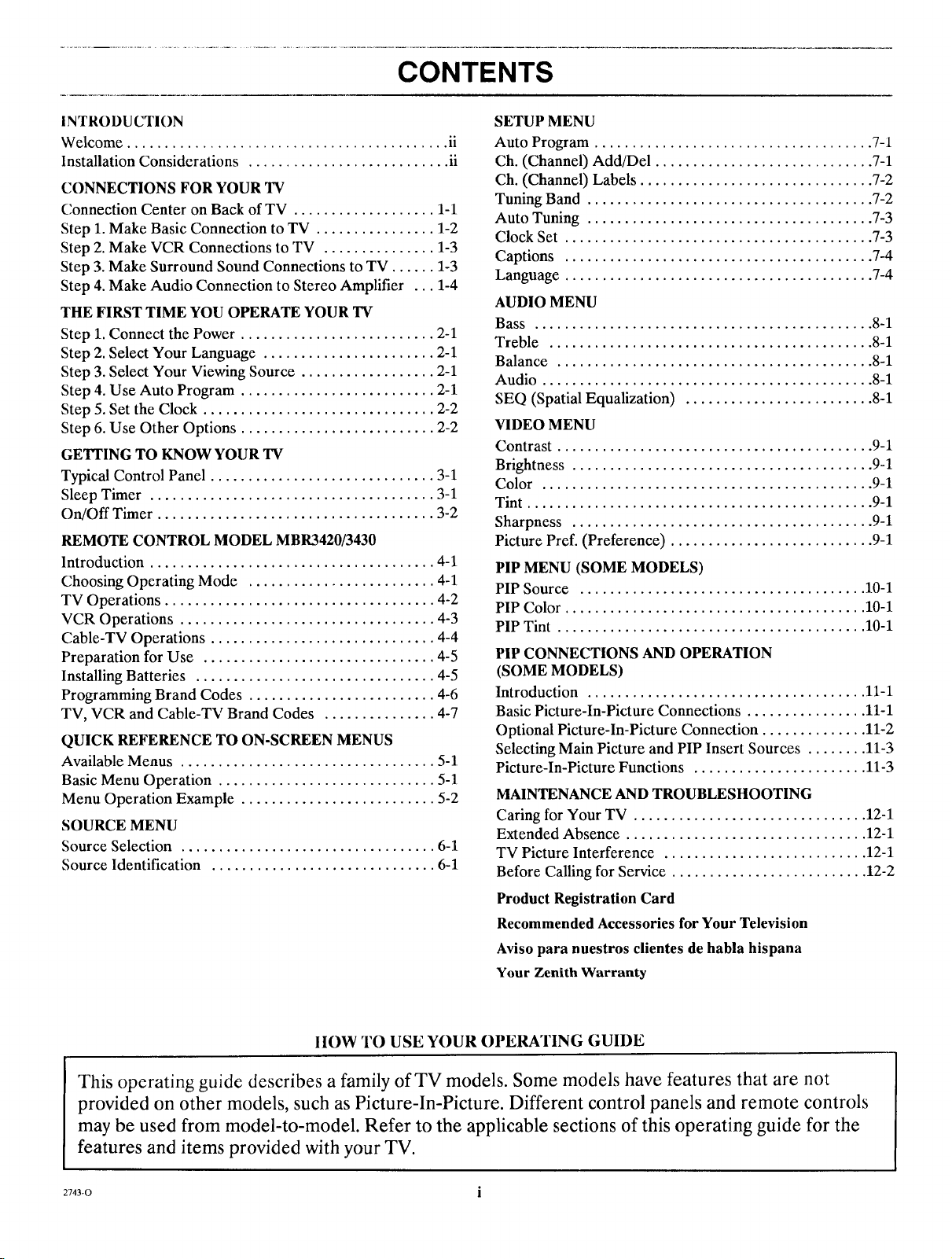
CONTENTS
INTRODUCTION
Welcome ........................................... ii
Installation Considerations ........................... ii
CONNECTIONS FOR YOUR TV
Connection Center on Back of TV ................... 1-1
Step 1. Make Basic Connection to TV ................ 1-2
Step 2. Make VCR Connections to TV ............... 1-3
Step 3. Make Surround Sound Connections to TV ...... 1-3
Step 4. Make Audio Connection to Stereo Amplifier ... 1-4
THE FIRST TIME YOU OPERATE YOUR TV
Step 1. Connect the Power .......................... 2-1
Step 2. Select Your Language ....................... 2-1
Step 3. Select Your Viewing Source .................. 2-1
Step 4. Use Auto Program .......................... 2-1
Step 5. Set the Clock ............................... 2-2
Step 6. Use Other Options .......................... 2-2
GETTING TO KNOW YOUR TV
Typical Control Panel .............................. 3-1
Sleep Timer ...................................... 3-1
On/Off Timer ..................................... 3-2
REMOTE CONTROL MODEL MBR3420/3430
Introduction ...................................... 4-1
Choosing Operating Mode ......................... 4-1
TV Operations .................................... 4-2
VCR Operations .................................. 4-3
Cable-TV Operations .............................. 4-4
Preparation for Use ............................... 4-5
Installing Batteries ................................ 4-5
Programming Brand Codes ......................... 4-6
TV, VCR and Cable-TV Brand Codes ............... 4-7
QUICK REFERENCE TO ON-SCREEN MENUS
Available Menus .................................. 5-1
Basic Menu Operation ............................. 5-1
Menu Operation Example .......................... 5-2
SOURCE MENU
Source Selection .................................. 6-1
Source Identification .............................. 6-1
SETUP MENU
Auto Program ..................................... 7-1
Ch. (Channel) Add/Del ............................. 7-1
Ch. (Channel) Labels ............................... 7-2
Tuning Band ...................................... 7-2
Auto Tuning ...................................... 7-3
Clock Set ......................................... 7-3
Captions ......................................... 7-4
Language ......................................... 7-4
AUDIO MENU
Bass ............................................. 8-1
Treble ........................................... 8-1
Balance .......................................... 8-1
Audio ............................................ 8-1
SEQ (Spatial Equalization) ......................... 8-1
VIDEO MENU
Contrast .......................................... 9-1
Brightness ........................................ 9-1
Color ............................................ 9-1
Tint .............................................. 9-1
Sharpness ........................................ 9-1
Picture Pref. (Preference) ........................... 9-1
PIP MENU (SOME MODELS)
PIP Source ...................................... 10-1
PIP Color ........................................ 10-1
PIP Tint ......................................... 10-1
PIP CONNECTIONS AND OPERATION
(SOME MODELS)
Introduction ..................................... 11-1
Basic Picture-In-Picture Connections ................ 11-1
Optional Picture-In-Picture Connection .............. 11-2
Selecting Main Picture and PIP Insert Sources ........ 11-3
Picture-In-Picture Functions ....................... 11-3
MAINTENANCE AND TROUBLESHOOTING
Caring for Your TV ............................... 12-1
Extended Absence ................................ 12-1
TV Picture Interference ........................... 12-1
Before Calling for Service .......................... 12-2
Product Registration Card
Recommended Accessories for Your Television
Aviso para nuestros clientes de habla hispana
Your Zenith Warranty
IIOW TO USE YOUR OPERATING GUIDE
This operating guide describes a family of TV models. Some models have features that are not
provided on other models, such as Picture-In-Picture. Different control panels and remote controls
may be used from model-to-model. Refer to the applicable sections of this operating guide for the
features and items provided with your TV.
2743-0 i
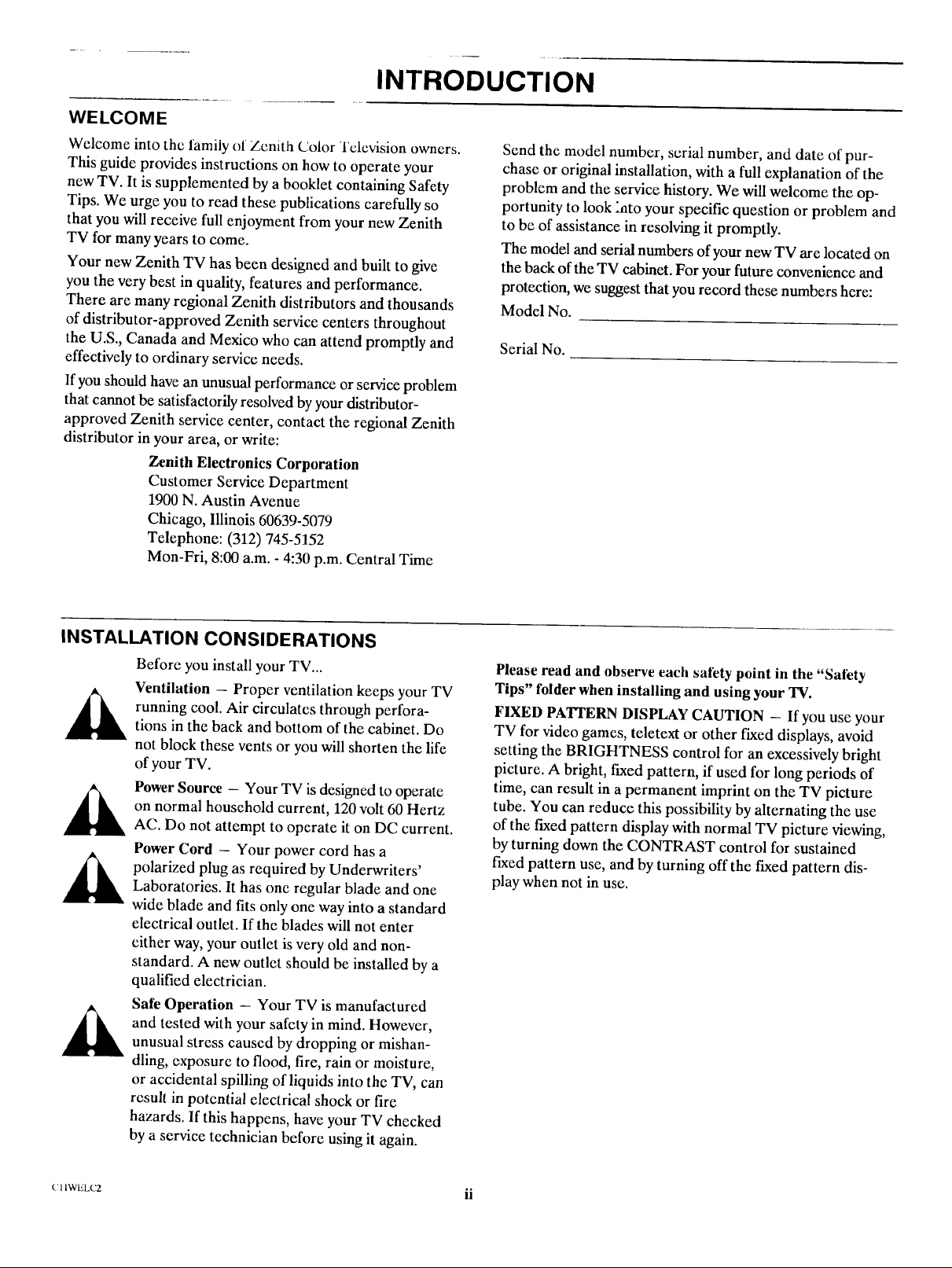
INTRODUCTION
WELCOME
Welcome into the family of Zenith Color Television owners.
This guide provides instructions on how to operate your
new TV. It is supplemented by a booklet containing Safety
Tips. We urge you to read these publications carefully so
that you will receive full enjoyment from your new Zenith
TV for many years to come.
Your new Zenith TV has been designed and built to give
you the very best in quality, features and performance.
There are many regional Zenith distributors and thousands
of distributor-approved Zenith service centers throughout
the U.S., Canada and Mexico who can attend promptly and
effectively to ordinary service needs.
If you should have an unusual performance or service problem
that cannot be satisfactorily resolved by your distributor-
approved Zenith service center, contact the regional Zenith
distributor in your area, or write:
Zenith Electronics Corporation
Customer Service Department
1900 N. Austin Avenue
Chicago, Illinois 60639-5079
Telephone: (312) 745-5152
Mon-Fri, 8:00 a.m. - 4:30 p.m. Central Time
Send the model number, serial number, and date of pur-
chase or original installation, with a full explanation of the
problem and the service history. We will welcome the op-
portunity to look hato your specific question or problem and
to be of assistance in resolving it promptly.
The model and serial numbers of your new TV are located on
the back of the TV cabinet. For your future convenience and
protection, we suggest that you record these numbers here:
Model No.
Serial No.
INSTALLATION CONSIDERATIONS
Before you install your TV...
Ventilation - Proper ventilation keeps your TV
running cool. Air circulates through perfora-
tions in the back and bottom of the cabinet. Do
not block these vents or you will shorten the life
of your TV.
Power Source - Your TV isdesigned to operate
on normal household current, 120 volt 60 Hertz
AC. Do not attempt to operate it on DC current.
Power Cord - Your power cord has a
polarized plug as required by Underwriters'
Laboratories. It has one regular blade and one
wide blade and fits only one way into a standard
electrical outlet. If the blades will not enter
either way, your outlet is very old and non-
standard. A new outlet should be installed by a
qualified electrician.
Safe Operation - Your TV is manufactured
and tested with your safety in mind. However,
unusual stress caused by dropping or mishan-
dling, exposure to flood, fire, rain or moisture,
or accidental spilling of liquids into the TV, can
result in potential electrical shock or fire
hazards. If this happens, have your TV checked
by a service technician before using it again.
Please read and observe each safety point in the "Sali_ty
Tips" folder when installing and using your 'IV.
FIXED PATTERN DISPLAY CAUTION - If you use your
TV for video games, teletext or other fixed displays, avoid
setting the BRIGHTNESS control for an excessively bright
picture. A bright, fLxedpattern, if used for long periods of
time, can result in a permanent imprint on the TV picture
tube. You can reduce this possibility by alternating the use
of the fixed pattern display with normal TV picture viewing,
by turning down the CONTRAST control for sustained
fLxedpattern use, and by turning off the fixed pattern dis-
play when not in use.
c:llwt_Lcz ii
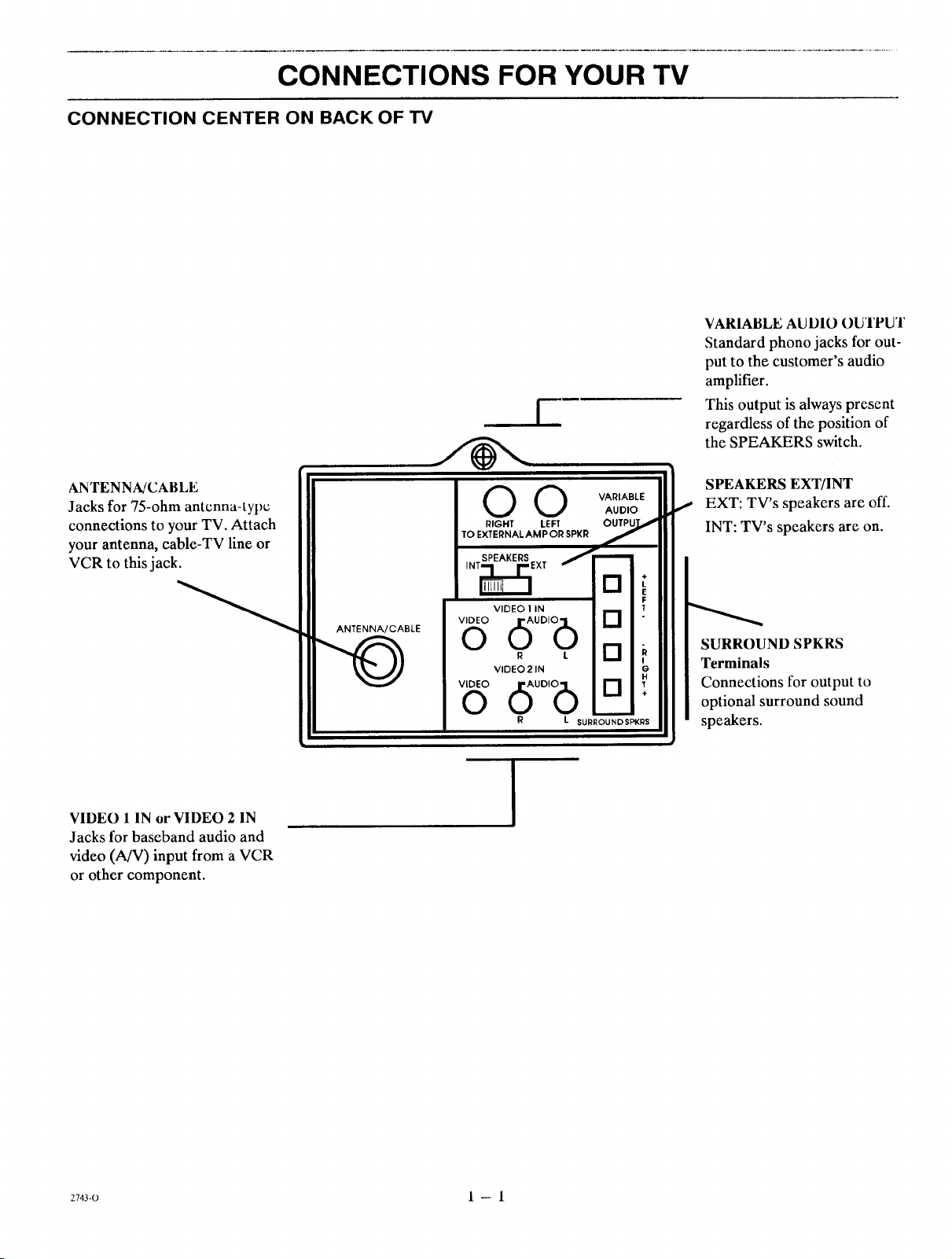
CONNECTIONS FOR YOUR TV
CONNECTION CENTER ON BACK OF TV
VARIABLE AUDIO OIJTPUT
Standard phono jacks for out-
put to the customer's audio
amplifier.
i
This output is always present
regardless of the position of
the SPEAKERS switch.
ANTENNA/CABLE
Jacks for 75-ohm antenna-type
connections to your TV. Attach
your antenna, cable-TV line or
VCR to this jack.
VIDEO 1 IN or VIDEO 2 IN
Jacks for baseband audio and
video (A/V) input from a VCR
or other component.
ANTENNA/CABLE
O O VARIABLE
TO EXTERNAL AMP OR SPKR
RIGHT LEFt"
SPEAKERS J
,.T_E×, i
VIDEO 1 IN T
AUDIO
[]
0 , [][]
VIDEO21N
v,o,OOdo°'°6
R
L SURROUNDSPKRS
SPEAKERS EXT/INT
I EXT: TV's speakers are off.
INT: TV's speakers are on.
F
SURROUND SPKRS
G
H
Terminals
Connections for output to
optional surround sound
speakers.
2743-0 I -- I
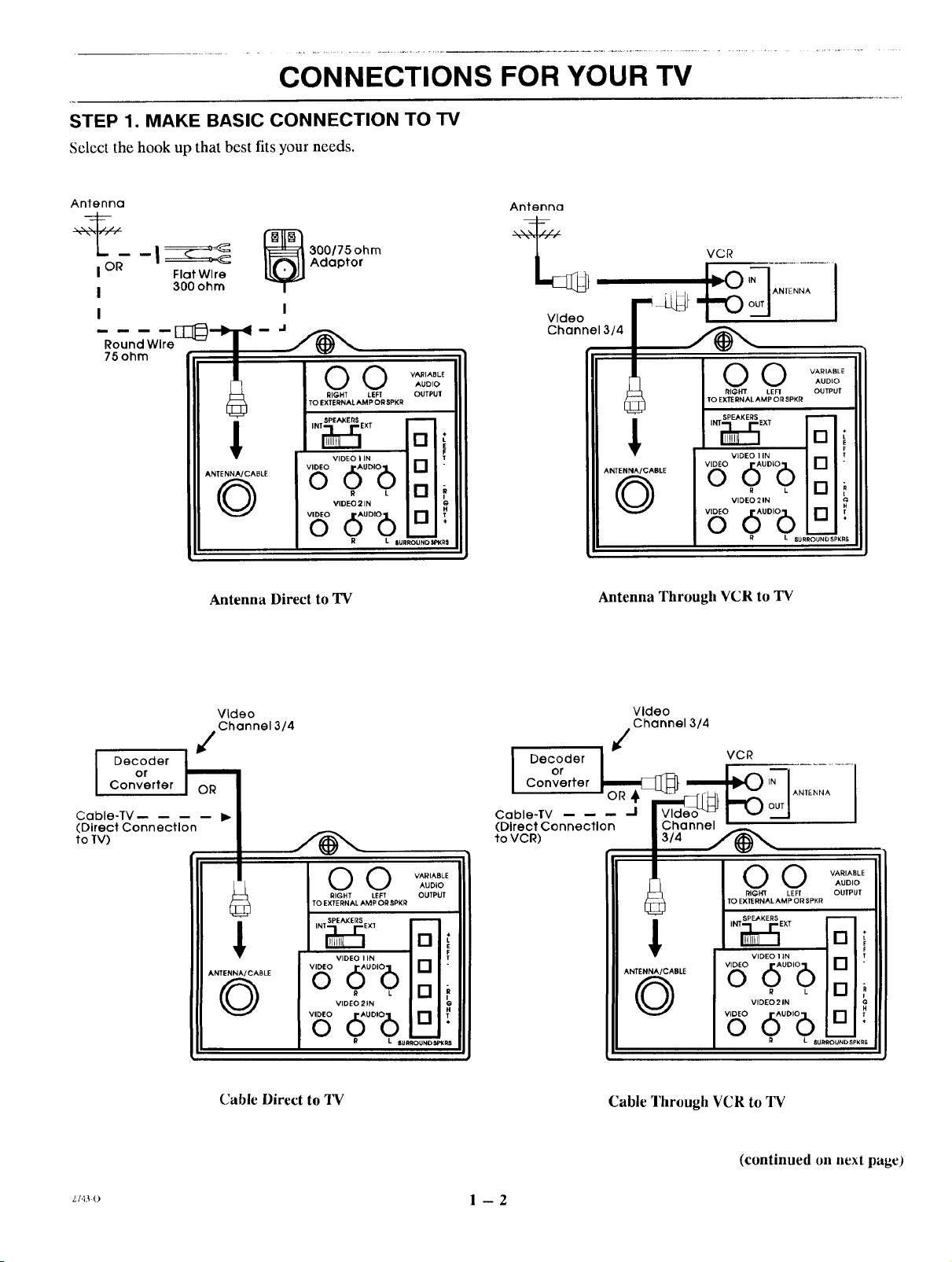
CONNECTIONS FOR YOUR TV
STEP 1. MAKE BASIC CONNECTION TO TV
Select the hook up that best fits your needs.
Antenna
I OR Flat Wire
I 300ohm
I
[_--'b- -< - J /_,,,_
Round Wire jr (fd_
ANTE NNA/CABLE
©
Antenna Direct to TV
Adaptor
_ 00/75ohm
RIGHT LEFT OUTPUT
TO EXTERNAL AMP OR SPKR
VIDEO I IN
_ duo,e6D _
V'DEL'"L [] i
_ d0o,o6o:
R L IUR_NO _Ra
Antenna
_j VCR
v,ooo
Channel 3/4
ANTENNA/CABLE
©
Antenna Through VCR to TV
O O VARIABLE
t TO EXTERNAL AMP ORSPKR
RIGHT LEF1 OUTPUT
SPEAKERS
,HT_E×, []
VIDEO I IN
_ dUO,b[]
R L []
VIDEO 2 IN
_ duo,e6[]
R L SUR_UND SPKR8
AUDIO
or
Decoder O_R
Converter
Cable-TV --
(DirectConnectlon
to TV)
Video
Channel3/4
ANTENNA/CABLE
©
Cable Direct to TV
O O VARIABLE
RIGHT LEFT OUTPUT
TO EXTERNAL AMP OR SPKR
SPEAKERS
INT_EKT
VIDEO I IN T
AUDIO
a;i
_ dUO,b,_a
R L I--,I
VIDEO 21N I
_'°'°du°'°6o a'
R L SU R_=_NO SptKg$
or
I Decoder
Converter
Cable-TV
(DirectConnection
to VCR)
Video
Channel 3/4
VCR
- I
314
O O VARIABLE
RIGHX LEFT OUTPUT
TO EXTERNALAMP ORSPKR
I
ANTENNA/CABLE
©
Cable Through VCR to TV
V'oEoV'OEO":O'(bO__ naT
VIDEO 2 IN _,
_b°duo,ba:
R L SURRO_ND SPK RB
(continued on next page)
AUDIO
i
z/,l:_o l -- 2
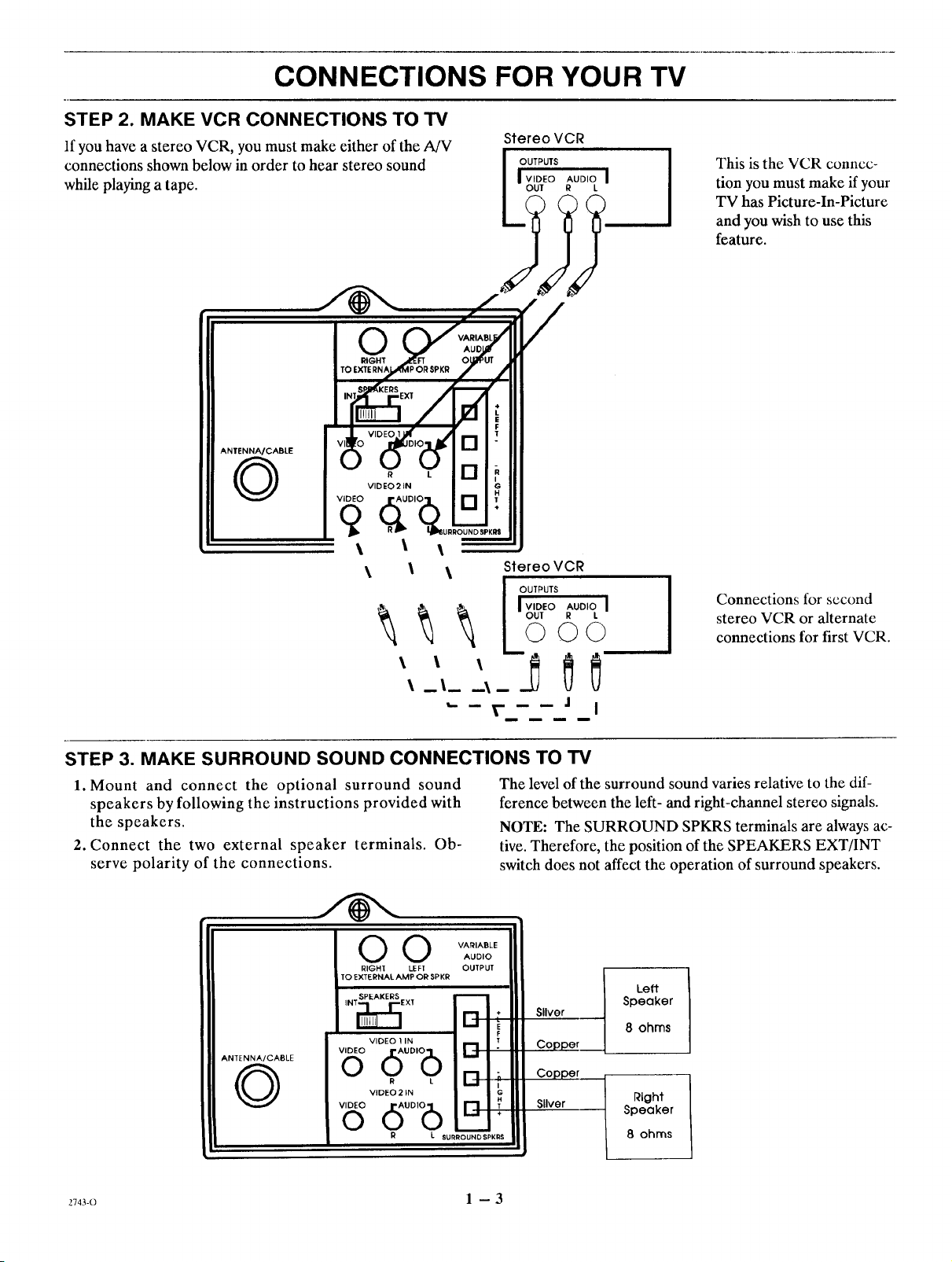
CONNECTIONS FOR YOUR TV
STEP 2. MAKE VCR CONNECTIONS TO TV
If you have a stereo VCR, you must make either of the AJV
connections shown below in order to hear stereo sound
while playing a tape.
O
StereoVCR
OUTPUTS
I VIDEO AUDIO I
OUT R L
This is the VCR connec-
tion you must make if your
TV has Picture-In-Picture
and you wish to use this
feature.
O R L
VIDEO21N
\
STEP 3. MAKE SURROUND SOUND CONNECTIONS TO TV
1. Mount and connect the optional surround sound
speakers by following the instructions provided with
the speakers.
2. Connect the two external speaker terminals. Ob-
serve polarity of the connections.
The level of the surround sound varies relative to the dif-
ference between the left- and right-channel stereo signals.
NOTE: The SURROUND SPKRS terminals are always ac-
tive. Therefore, the position of the SPEAKERS EXT/INT
switch does not affect the operation of surround speakers.
Connections for second
stereo VCR or alternate
connections for first VCR.
IL ,o o o0 :11I0 .
2743-0 1 - 3
Sliver
] Copper
Copper
Sliver
Left
Speaker
8 ohms
Right
Speaker
8 ohms

CONNECTIONS FOR YOUR TV
STEP 4. MAKE AUDIO CONNECTION TO STEREO AMPLIFIER
Using an External Amplifier with Speakers While the TV's
Speakers are OFF.
1. Place the SPEAKERS EXT/INT switch on the TV
in the INT position (TV's speakers are ON).
2. Turn the TV ON. Increase the volume level of the
TV until the sound just starts to distort (sound bad).
3. Place the SPEAKERS EXT/INT switch on the TV
in the EXT position (TV's speakers arc OFF).
4. Turn the external audio amplifier ON. Adjust the
volume level of the audio amplifier for the highest
level you will need for your listening pleasure.
5. Adjust the volume level of the TV for the normal
listening level as heard through the speakers of your
audio amplifier.
Using an External Amplifier with Speakers While the TV's
Speakers are ON.
1. Place the SPEAKERS EXT/INT switch on the TV
in the INT position (TV's speakers are ON).
2. Turn the TV ON. Increase the volume level of the
TV until the sound just starts to distort (sound bad).
3. Turn the external audio amplifier ON. Adjust the
volume level of the audio amplifier for the highest
level you will need for your listening pleasure.
4. Adjust the volume level of the TV for the normal listen-
ing level as heard through the speakers of the TV.
NOTE: If the volume of the internal TV speakers is set too
low, you may hear undesirable noises through the speakers
connected to your audio amplifier.
Stereo Amplifier
ANTENNA/CABLE
©
O0
OUTPUT
SPKR
l_gR VARIABLE
[]
VIDEO 1 IN
d °'bo0 . [][]
VIDEO21N
v'°'°6°°'°6o []
R L SURRO_N_ND SPKI_3
Panel on Back of
I--0
I I
To External
Speakers
2743-0 1 - 4
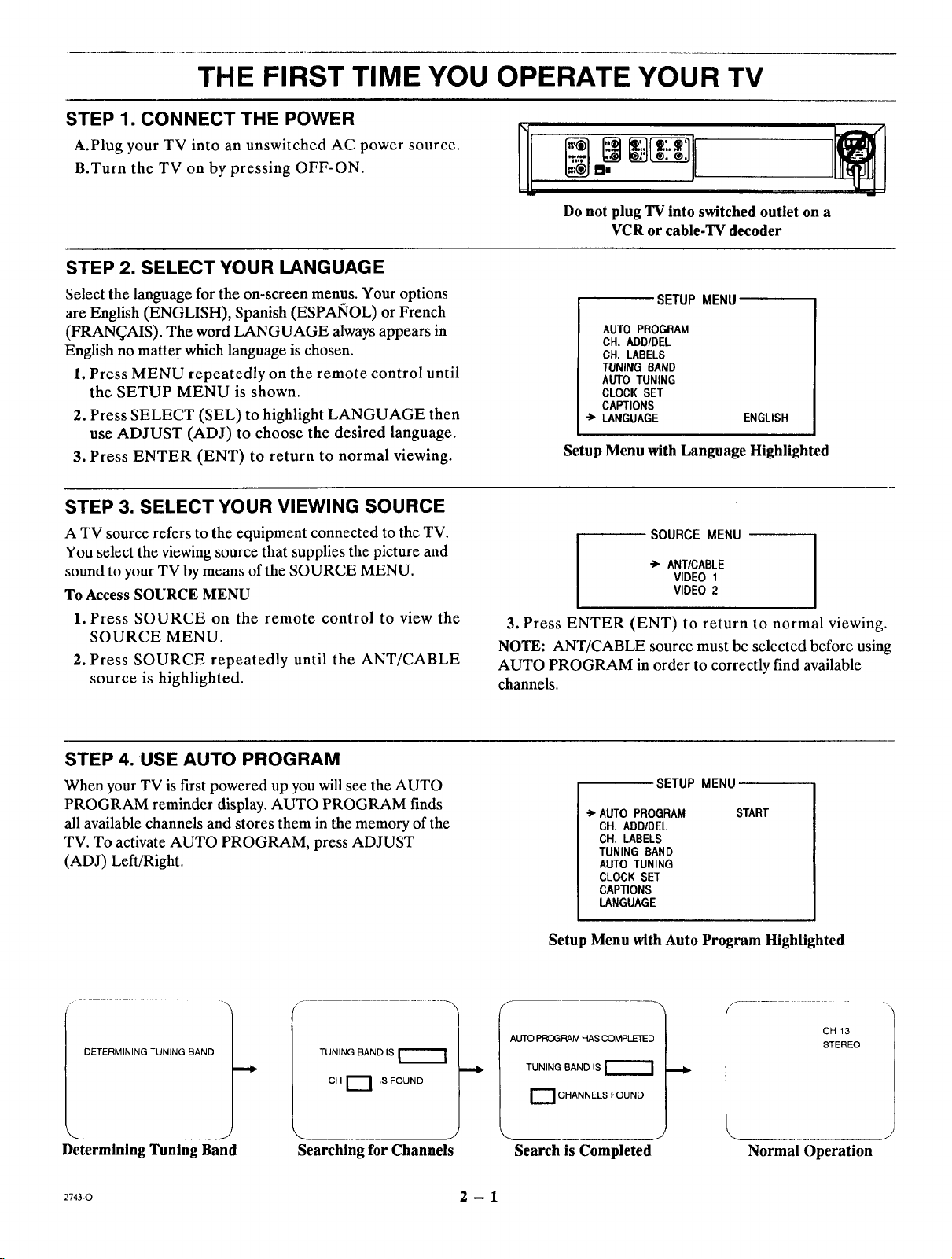
THE FIRST TIME YOU OPERATE YOUR TV
STEP 1. CONNECT THE POWER
A.Plug your TV into an unswitched AC power source.
B.Turn the TV on by pressing OFF-ON.
STEP 2. SELECT YOUR LANGUAGE
Do not plug TV into switched outlet on a
VCR or cable-TV decoder
Select the language for the on-screen menus. Your options
are English (ENGLISH), Spanish (ESPAIqOL) or French
(FRAN_AIS). The word LANGUAGE always appears in
English no matter which language is chosen.
1. Press MENU repeatedly on the remote control until
the SETUP MENU is shown.
2. Press SELECT (SEL) to highlight LANGUAGE then
use ADJUST (ADJ) to choose the desired language.
3. Press ENTER (ENT) to return to normal viewing.
STEP 3. SELECT YOUR VIEWING SOURCE
A TV source refers to the equipment connected to the TV.
You select the viewing source that supplies the picture and
sound to your TV by means of the SOURCE MENU.
To Access SOURCE MENU
1. Press SOURCE on the remote control to view the
SOURCE MENU.
2. Press SOURCE repeatedly until the ANT/CABLE
source is highlighted.
SETUP MENU
AUTO PROGRAM
CH. ADD/DEL
CH. LABELS
TUNINGBAND
AUTO TUNING
CLOCKSET
CAPTIONS
•-> LANGUAGE ENGLISH
Setup Menu with Language Highlighted
SOURCE MENU
-> ANT/CABLE
VIDEO 1
VIDEO 2
3. Press ENTER (ENT) to return to normal viewing.
NOTE: ANT/CABLE source must be selected before using
AUTO PROGRAM in order to correctly find available
channels.
STEP 4. USE AUTO PROGRAM
When your TV is first powered up you will see the AUTO
PROGRAM reminder display. AUTO PROGRAM finds
all available channels and stores them in the memory of the
TV. To activate AUTO PROGRAM, press ADJUST
(ADJ) Left/Right.
DETERMINING TUNING BAND
Determining Tuning Band Searching for Channels
2743-0 2 -- 1
TUNING BAND IS
CH _ IS FOUND
SETUP MENU
->'AUTOPROGRAM
CH. ADD/DEL
CH. LABELS
TUNING BAND
AUTOTUNING
CLOCKSET
CAPTIONS
LANGUAGE
START
Setup Menu with Auto Program Highlighted
f
AUTO PROGRAM HAS COMPLETED
TUNING BAND IS
r"--"l CHANN ELS FOUND
Search is Completed
Normal Operation
CH 13
STEREO
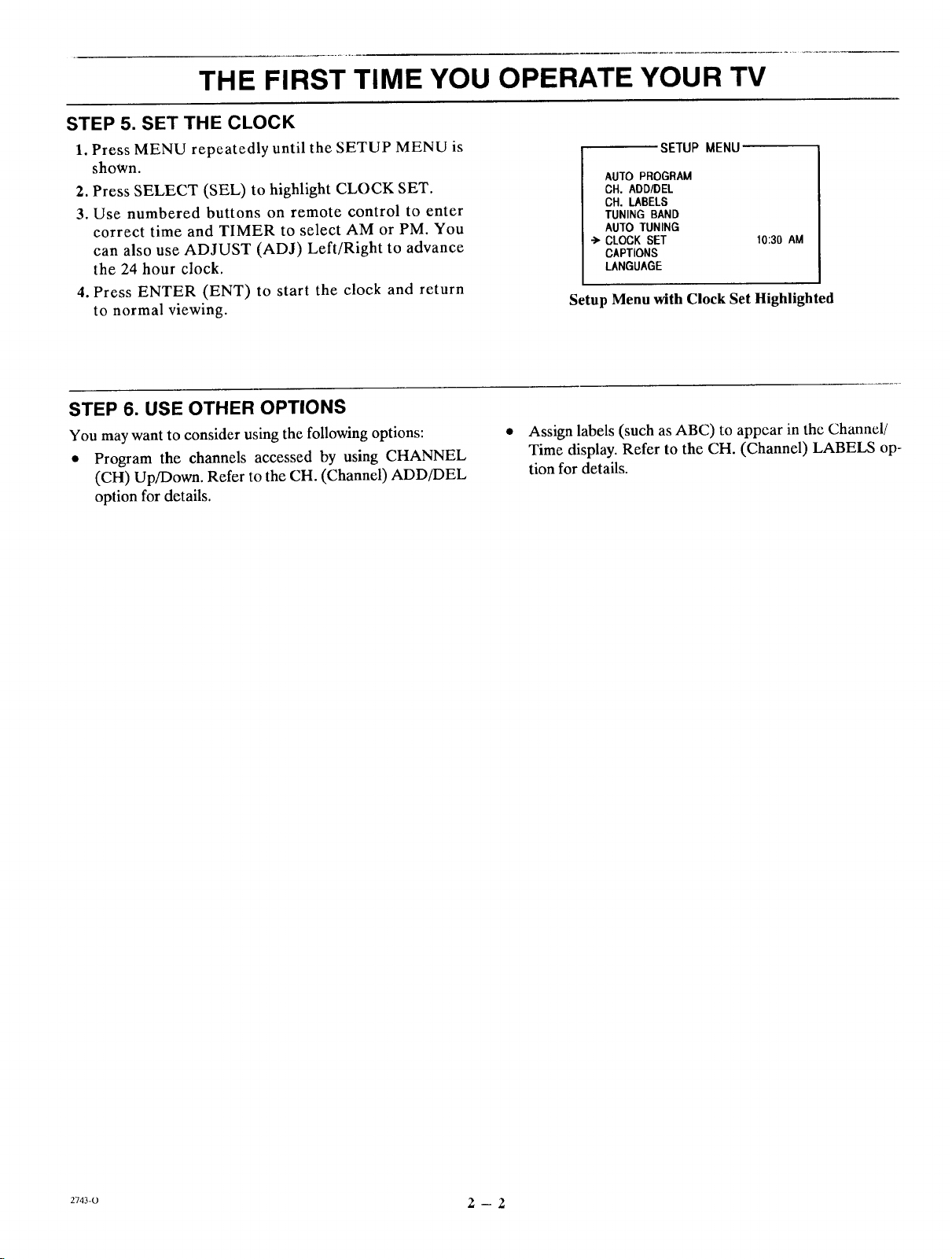
THE FIRST TIME YOU OPERATE YOUR TV
STEP 5. SET THE CLOCK
1. Press MENU repeatedly until the SETUP MENU is
shown.
2. Press SELECT (SEL) to highlight CLOCK SET.
3. Use numbered buttons on remote control to enter
correct time and TIMER to select AM or PM. You
can also use ADJUST (ADJ) Left/Right to advance
the 24 hour clock.
4. Press ENTER (ENT) to start the clock and return
to normal viewing.
STEP 6. USE OTHER OPTIONS
You may want to consider using the following options:
• Program the channels accessed by using CHANNEL
(CH) Up/Down. Refer to the CH. (Channel) ADD/DEL
option for details.
SETUP MENU
AUTO PROGRAM
CH. ADD/DEL
CH. LABELS
TUNING BAND
AUTO TUNING
CLOCKSET
CAPTIONS
LANGUAGE
10:30 AM
Setup Menu with Clock Set Highlighted
• Assign labels (such as ABC) to appear in the Channel/
Time display. Refer to the CH. (Channel) LABELS op-
tion for details.
2743-0 2 - 2
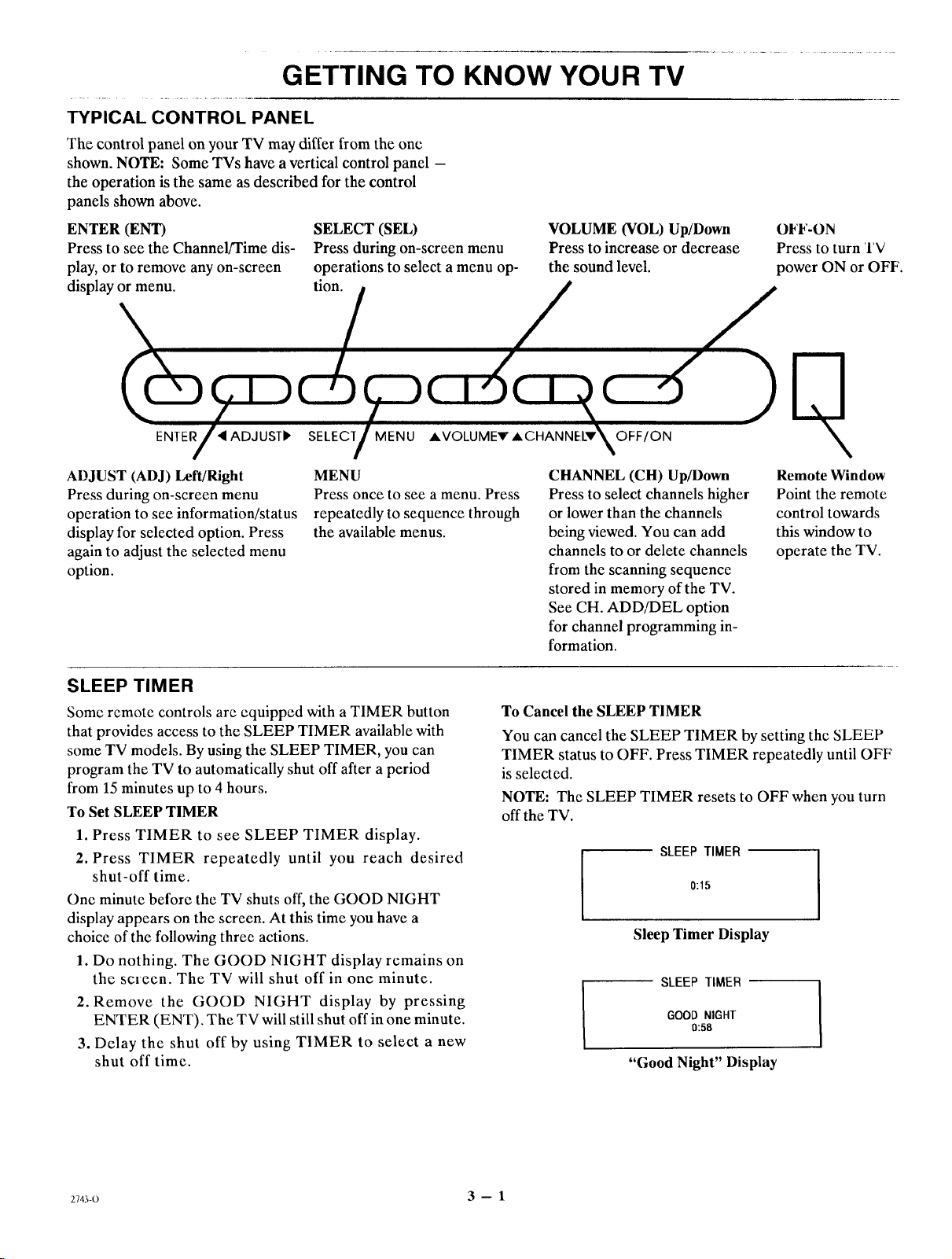
GETTING TO KNOW YOUR TV
TYPICAL CONTROL PANEL
The control panel on your TV may differ from the one
shown. NOTE: Some TVs have a vertical control panel -
the operation is the same as described for the control
panels shown above.
ENTER (ENT) SELECT (SEL) VOLUME (VOL) Up/Down OFF-ON
Press to see the Channel/Time dis- Press during on-screen menu Press to increase or decrease Press to turn TV
play, or to remove any on-screen operations to select a menu op- the sound level, power ON or OFF.
display°rmeEnNUT'E__SELEC}T M_ENU _ V{
ADJUST (ADJ) Left/Right
Press during on-screen menu
operation to see information/status
display for selected option. Press
MENU
Press once to see a menu. Press
repeatedly to sequence through
the available menus.
again to adjust the selected menu
option.
SLEEP TIMER
Some remote controls are equipped with a TIMER button
that provides access to the SLEEP TIMER available with
some TV models. By using the SLEEP TIMER, you can
program the TV to automatically shut off after a period
from 15 minutes up to 4 hours.
To Set SLEEP TIMER
1. Press TIMER to see SLEEP TIMER display.
2. Press TIMER repeatedly until you reach desired
shut-off time.
One minute before the TV shuts off, the GOOD NIGHT
display appears on the screen. At this time you have a
choice of the following three actions.
1. Do nothing. The GOOD NIGHT display remains on
the screen. The TV will shut off in one minute.
2. Remove the GOOD NIGHT display by pressing
ENTER (ENT). The TV will still shut off in one minute.
3. Delay the shut off by using TIMER to select a new
shut off time.
CHANNEL (CH) Up/Down
Press to select channels higher
or lower than the channels
being viewed. You can add
channels to or delete channels
Remote Window
Point the remote
control towards
this window to
operate the TV.
from the scanning sequence
stored in memory of the TV.
See CH. ADD/DEL option
for channel programming in-
formation.
To Cancel the SLEEP TIMER
You can cancel the SLEEP TIMER by setting the SLEEP
TIMER status to OFF. Press TIMER repeatedly until OFF
is selected.
NOTE: The SLEEP TIMER resets to OFF when you turn
off the TV.
SLEEP TIMER
0:15
Sleep Timer Display
SLEEP TIMER
GOOD NIGHT
0:58
"Good Night" Display
2743-o 3 -- 1

GETTING TO KNOW YOUR TV
ON/OFF TIMER
NOTE: ON/OFF TIMER cannot be accessed until the
clock is set.
1.Press TIMER on remote control to see SLEEP
TIMER display, then press MENU to access
ON/OFF TIMER.
2. Press SELECT (SEL) to highlight ON TIME. Use
numbered buttons on remote to enter time for TV to
turn ON and TIMER to select AM or PM. You can
also use ADJUST (ADJ) Left/Right to advance the
time set for ON TIME.
3. Press SELECT (SEL), if needed, to highlight OFF
TIME. Use numbered buttons on remote to enter time
for TV to turn OFF and TIMER to select AM or PM.
You can also use ADJUST (ADJ) Left/Right to
advance the time set for OFF TIME.
4. Press SELECT (SEL) to highlight TIMER. Use AD-
JUST (ADJ) on remote to turn TIMER ON or OFF.
NOTE: A time must be set for either ON TIME or
OFF TIME in order to turn TIMER ON.
5. Press ENTER (ENT) to start the timer and return
to normal viewing.
SLEEP TIMER
Sleep Timer Display
ON/OFF TIMER
•_' ON TIME
OFF TIME
TIMER
On/Off Timer Display
0:15
11:51 PM
12:00 PM
ON
2743-0 3 -- 2
