Page 1
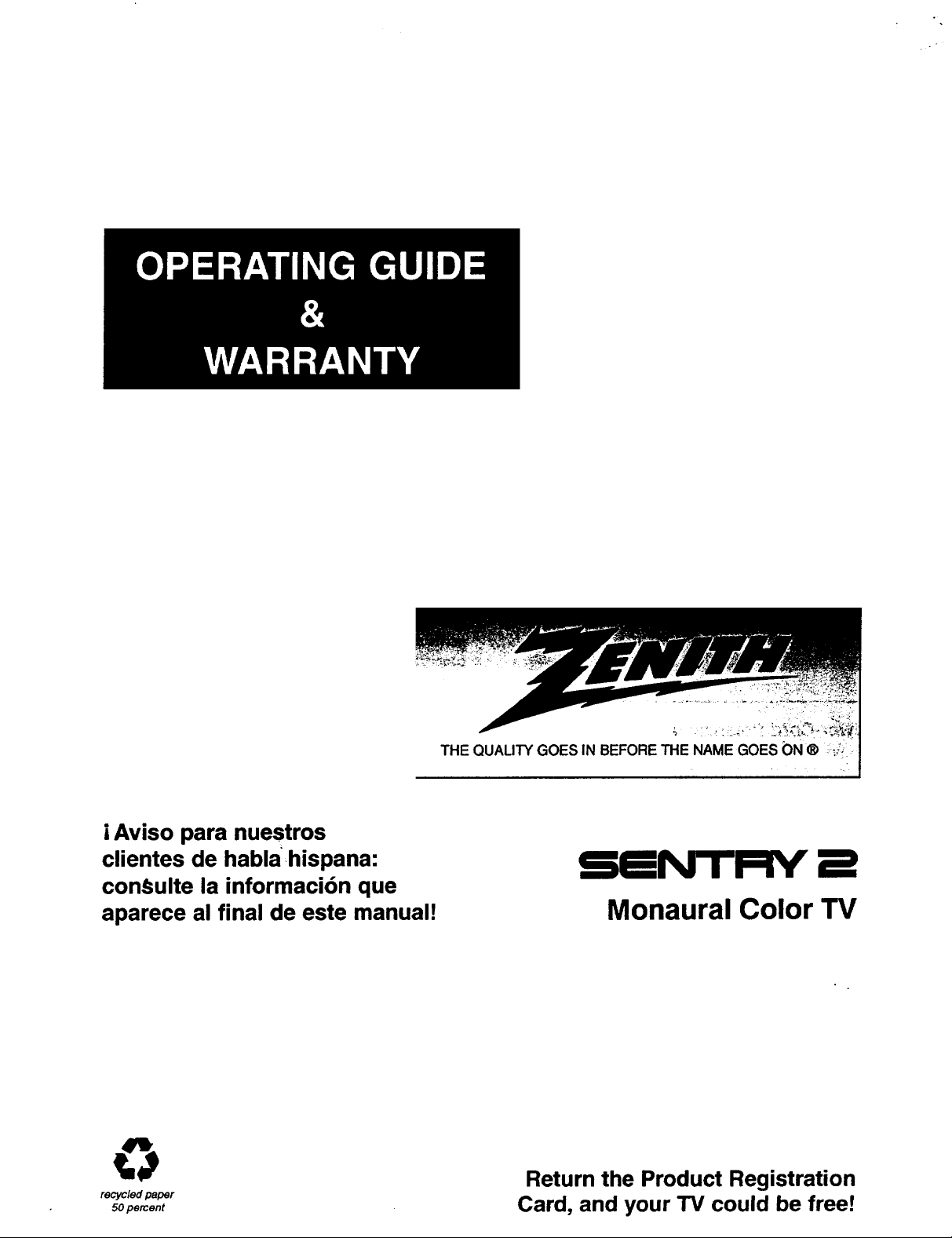
°
|Aviso para nuestros
clientes de hablahispana:
conSulte la informaci6n que
aparece al final de este manual!
recycled paper
50 percent
THE QUALITY GOES IN BEFORE THE NAME GOES ON ®
5fNITFTV' t
Monaural Color TV
Return the Product Registration
Card, and your TV could be free!
Page 2
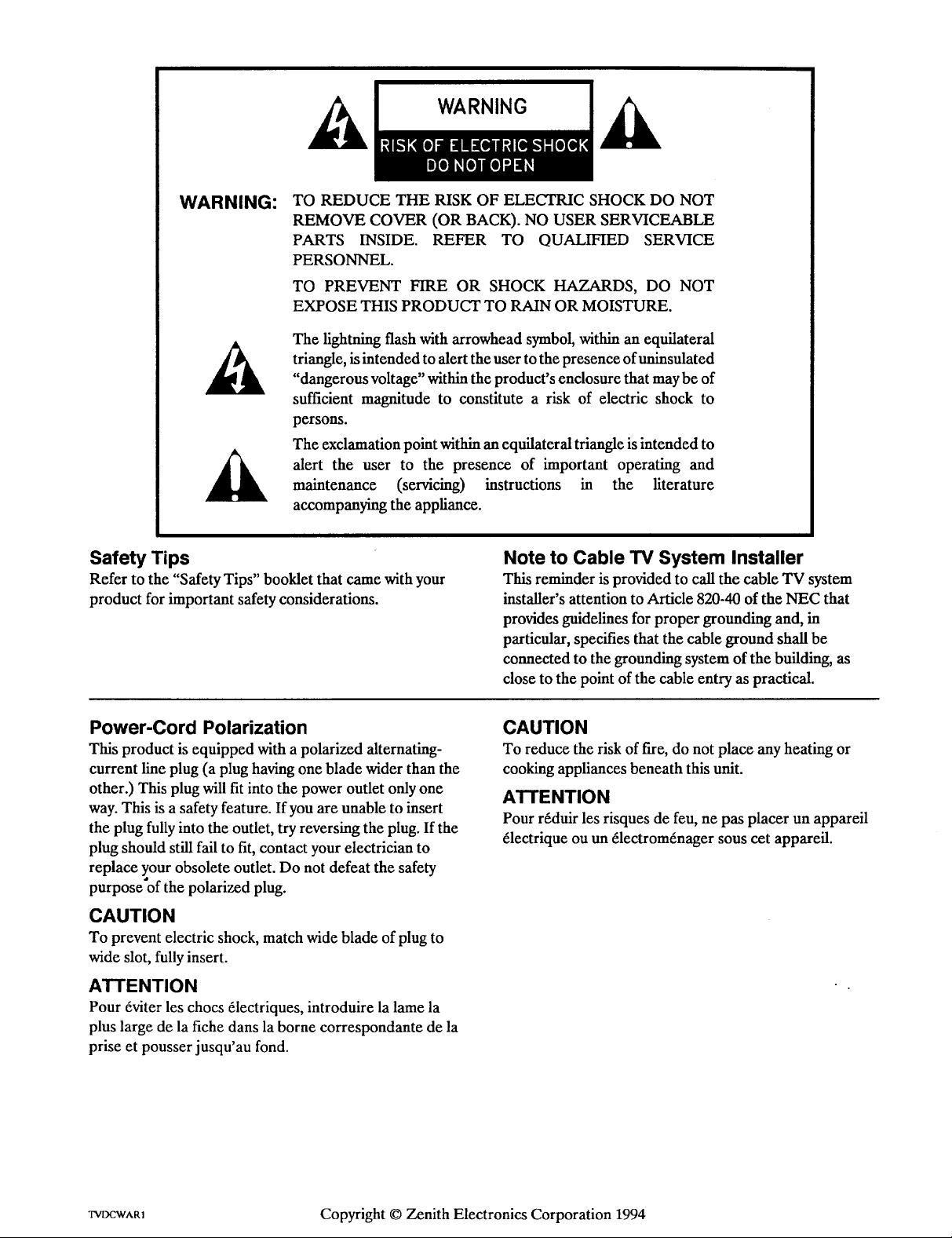
WARNING:
TO REDUCE THE RISK OF ELECTRIC SHOCK DO NOT
REMOVE COVER (OR BACK). NO USER SERVICEABLE
PARTS INSIDE. REFER TO QUALIFIED SERVICE
PERSONNEL.
TO PREVENT FIRE OR SHOCK HAZARDS, DO NOT
EXPOSE THIS PRODUCT TO RAIN OR MOISTURE.
The lightning flash with arrowhead symbol, within an equilateral
triangle, is intended to alert the user to the presence of uninsulated
"dangerous voltage" within the product's enclosure that may be of
sufficient magnitude to constitute a risk of electric shock to
persons.
The exclamation point within an equilateral triangle is intended to
alert the user to the presence of important operating and
maintenance (servicing) instructions in the fiterature
accompanying the appliance.
Safety Tips
Refer to the "Safety Tips" booklet that came with your
product for important safety considerations.
Power-Cord Polarization
This product is equipped with a polarized alternating-
current line plug (a plug having one blade wider than the
other.) This plug will fit into the power outlet only one
way. This is a safety feature. If you are unable to insert
the plug fully into the outlet, try reversing the plug. If the
plug should still fail to fit, contact your electrician to
replace your obsolete outlet. Do not defeat the safety
purpose'of the polarized plug.
CAUTION
To prevent electric shock, match wide blade of plug to
wide slot, fully insert.
ATTENTION
Pour 6viter les chocs 61ectriques, introduire la lame la
plus large de la fiche dans la borne correspondante de la
prise et pousser jusqu'au fond.
Note to Cable TV System Installer
This reminder is provided to call the cable TV system
installer's attention to Article 820-40 of the NEC that
provides guidelines for proper grounding and, in
particular, specifies that the cable ground shall be
connected to the grounding system of the building, as
close to the point of the cable entry as practical.
CAUTION
To reduce the risk of fire, do not place any heating or
cooking appliances beneath this unit.
ATTENTION
Pour r_duir les risques de feu, ne pas placer un appareil
61ectrique ou un 61ectrom6nager sous cet appareil.
TVDCWAR1 Copyright © Zenith Electronics Corporation 1994
Page 3
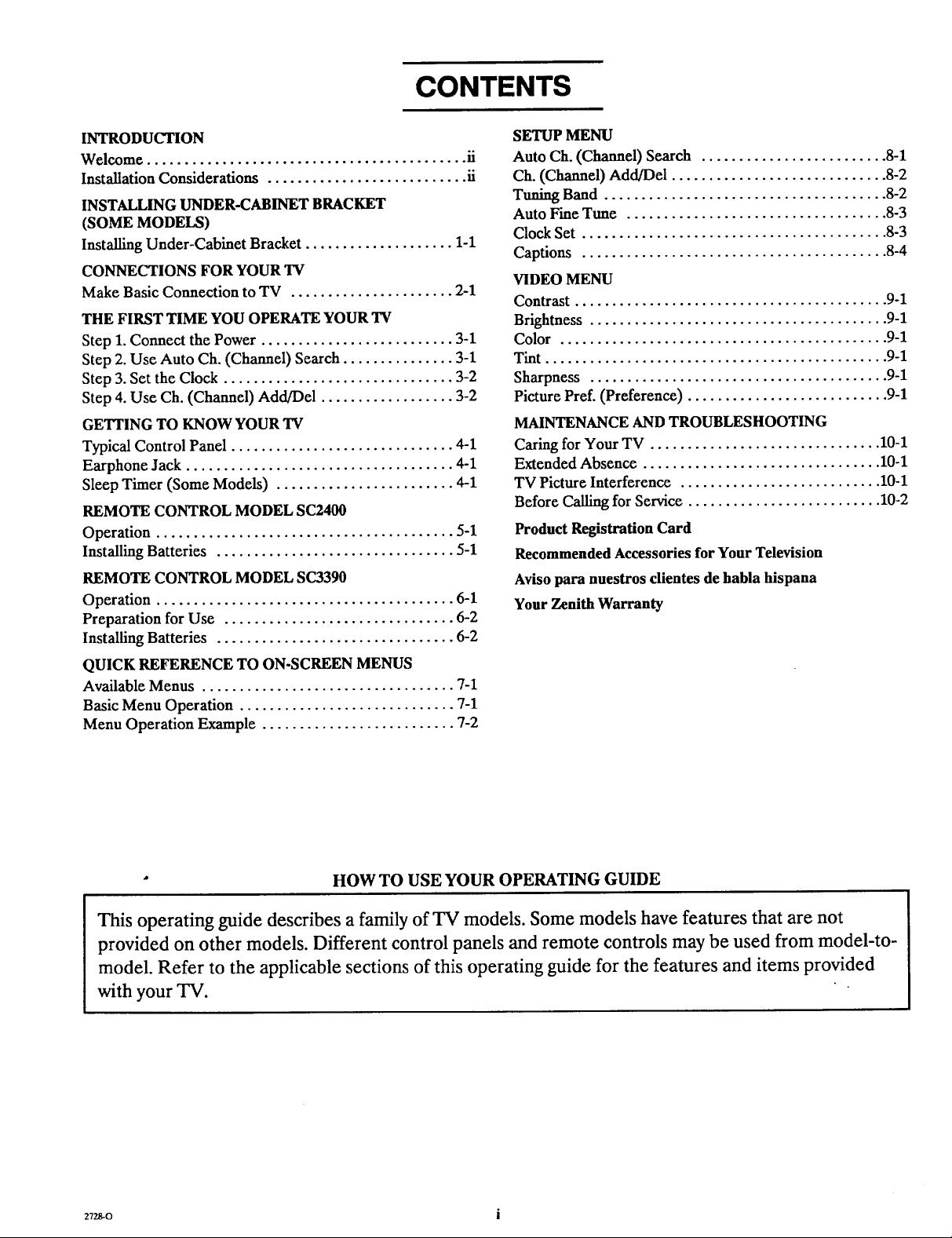
CONTENTS
INTRODUCTION
Welcome ........................................... ii
Installation Considerations ........................... ii
INSTALLING UNDER-CABINET BRACKET
(SOME MODELS)
Installing Under-Cabinet Bracket .................... 1-1
CONNECTIONS FOR YOUR TV
Make Basic Connection to TV ...................... 2-1
THE FIRST TIME YOU OPERATE YOUR TV
Step 1. Connect the Power .......................... 3-1
Step 2. Use Auto Ch. (Channel) Search ............... 3-1
Step 3. Set the Clock ............................... 3-2
Step 4. Use Ch. (Channel) Add/Del .................. 3-2
GETI'ING TO KNOW YOUR TV
Typical Control Panel .............................. 4-1
Earphone Jack .................................... 4-1
Sleep Timer (Some Models) ........................ 4-1
REMOTE CONTROL MODEL SC2400
Operation ........................................ 5-1
Installing Batteries ................................ 5-1
REMOTE CONTROL MODEL SC3390
Operation ........................................ 6-1
Preparation for Use ............................... 6-2
Installing Batteries ................................ 6-2
QUICK REFERENCE TO ON-SCREEN MENUS
Available Menus .................................. 7-1
Basic Menu Operation ............................. 7-1
Menu Operation Example .......................... 7-2
SETUP MENU
Auto Ch. (Channel) Search ......................... 8-1
Ch. (Channel) Add/Del ............................. 8-2
Tuning Band ...................................... 8-2
Auto Fine Tune ................................... 8-3
Clock Set ......................................... 8-3
Captions ......................................... 8-4
VIDEO MENU
Contrast .......................................... 9-1
Brightness ........................................ 9-1
Color ............................................ 9-1
Tint .............................................. 9-1
Sharpness ........................................ 9-1
Picture Pref. (Preference) ........................... 9-1
MAINTENANCE AND TROUBLESHOOTING
Caring for Your TV ............................... 10-1
Extended Absence ................................ 10-1
TV Picture Interference ........................... 10-1
Before Calling for Service .......................... 10-2
Product Registration Card
Recommended Accessories for Your Television
Aviso para nuestros clientes de habla hispana
Your Zenith Warranty
HOW TO USE YOUR OPERATING GUIDE
This operating guide describes a family of TV models. Some models have features that are not
provided on other models. Different control panels and remote controls may be used from model-to-
model. Refer to the applicable sections of this operating guide for the features and items provided
with your TV.
272.8-0 i
Page 4
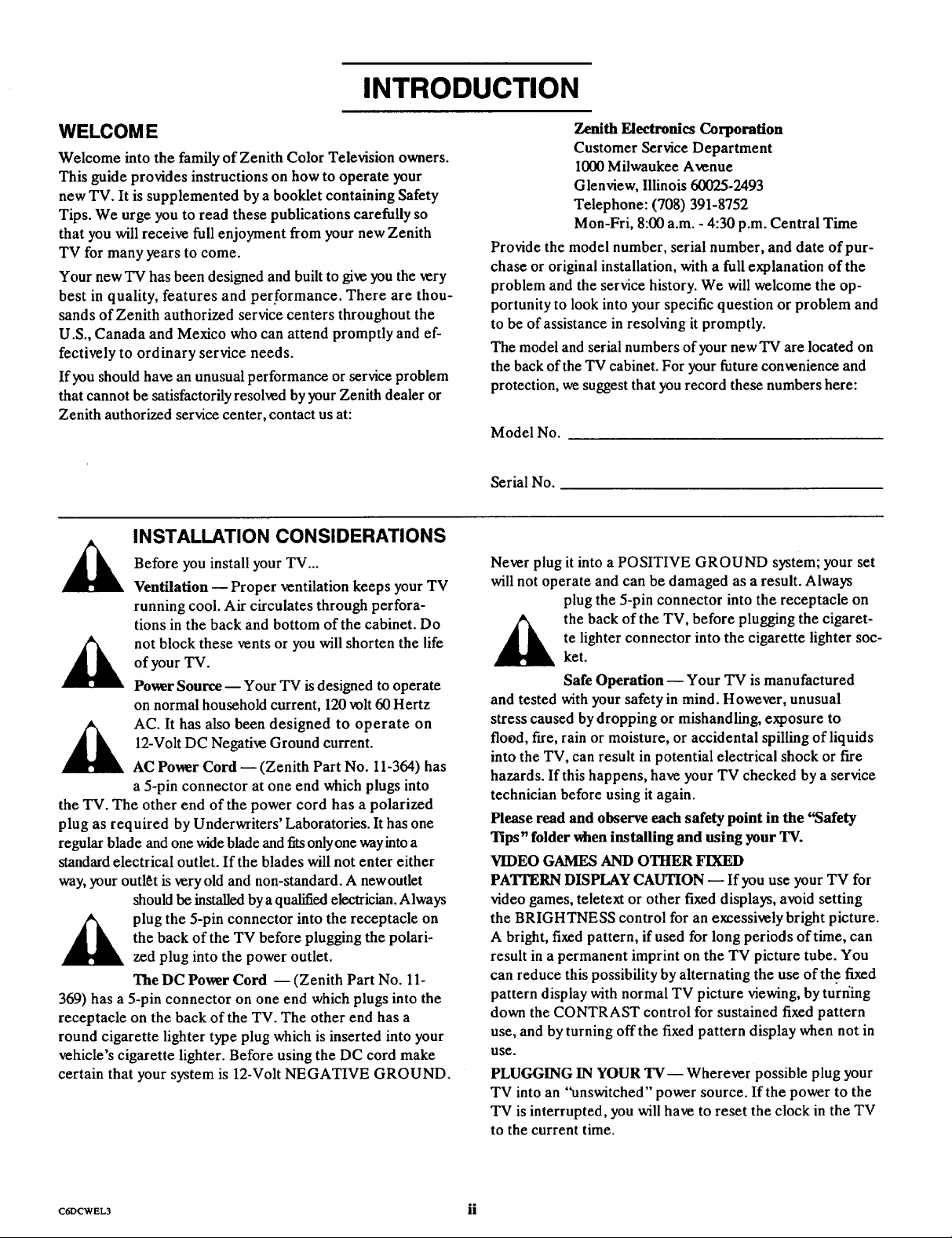
INTRODUCTION
WELCOM E
Welcome into the family of Zenith Color Television owners.
This guide provides instructions on how to operate your
new TV. It is supplemented by a booklet containing Safety
Tips. We urge you to read these publications carefully so
that you will receive full enjoyment from your new Zenith
TV for many years to come.
Your new TV has been designed and built to give you the very
best in quality, features and per.formance. There are thou-
sands of Zenith authorized service centers throughout the
U.S., Canada and Mexico who can attend promptly and ef-
fectively to ordinary service needs.
If you should have an unusual performance or service problem
that cannot be satisfactorily resolved by your Zenith dealer or
Zenith authorized service center, contact us at:
INSTALLATION CONSIDERATIONS
Before you install your TV...
Ventilation -- Proper ventilation keeps your TV
running cool. Air circulates through perfora-
tions in the back and bottom of the cabinet. Do
not block these vents or you will shorten the life
of your TV.
Power Source-- Your TV is designed to operate
on normal household current, 120volt 60 Hertz
AC. It has also been designed to operate on
12-Volt DC Negative Ground current.
AC Power Cord -- (Zenith Part No. 11-364) has
a 5-pin connector at one end which plugs into
the TV. The other end of the power cord has a polarized
plug as required by Underwriters' Laboratories. It has one
regular blade and one wide blade and fitsonlyone wayinto a
standard electrical outlet. If the blades will not enter either
way, your outlet is very old and non-standard. A newoutlet
should be installed bya qualified electrician. Always
the back of the TV before plugging the polari-
plug the 5-pin connector into the receptacle on
zed plug into the power outlet.
The DC Power Cord -- (Zenith Part No. 11-
369) has a 5-pin connector on one end which plugs into the
receptacle on the back of the TV. The other end has a
round cigarette lighter type plug which is inserted into your
vehicle's cigarette lighter. Before using the DC cord make
certain that your system is 12-Volt NEGATIVE GROUND.
Zenith Electronics Corporation
Customer Service Department
I000 Milwaukee Avenue
Glenview, Illinois 60025-2493
Telephone: (708) 391-8752
Mon-Fri, 8:00 a.m. - 4:30 p.m. Central Time
Provide the model number, serial number, and date of pur-
chase or original installation, with a full explanation of the
problem and the service history. We will welcome the op-
portunity to look into your specific question or problem and
to be of assistance in resolving it promptly.
The model and serial numbers of your newTV are located on
the back of the TV cabinet. For your future convenience and
protection, we suggest that you record these numbers here:
Model No.
Serial No.
Never plug it into a POSITIVE GROUND system; your set
will not operate and can be damaged as a result. Always
plug the 5-pin connector into the receptacle on
_k he back of the TV, before plugging the cigaret-
and tested with your safety in mind. However, unusual
stress caused by dropping or mishandling, exposure to
flood, fire, rain or moisture, or accidental spilling of liquids
into the TV, can result in potential electrical shock or fire
hazards. If this happens, have your TV checked by a service
technician before using it again.
Please read and observe each safety point in the "Safety
Tips" folder when installing and using your TV.
VIDEO GAMES AND OTHER FIXED
PA'ITERN DISPLAY CAUTION -- If you use your TV for
video games, teletext or other fixed displays, avoid setting
the BRIGHTNESS control for an excessively bright picture.
A bright, fixed pattern, if used for long periods of time, can
result in a permanent imprint on the TV picture tube. You
can reduce this possibility by alternating the use of the fixed
pattern display with normal TV picture viewing, by turning
down the CONTRAST control for sustained fixed pattern
use, and by turning offthe fixed pattern display when not in
use.
PLUGGING IN YOUR TV-- Wherever possible plug your
TV into an "unswitched" power source. If the power to the
TV is interrupted, you will have to reset the clock in the TV
to the current time.
te lighter connector into the cigarette lighter soc-
ket.
Safe Operation -- Your TV is manufactured
C6OCWEL3 ii
Page 5
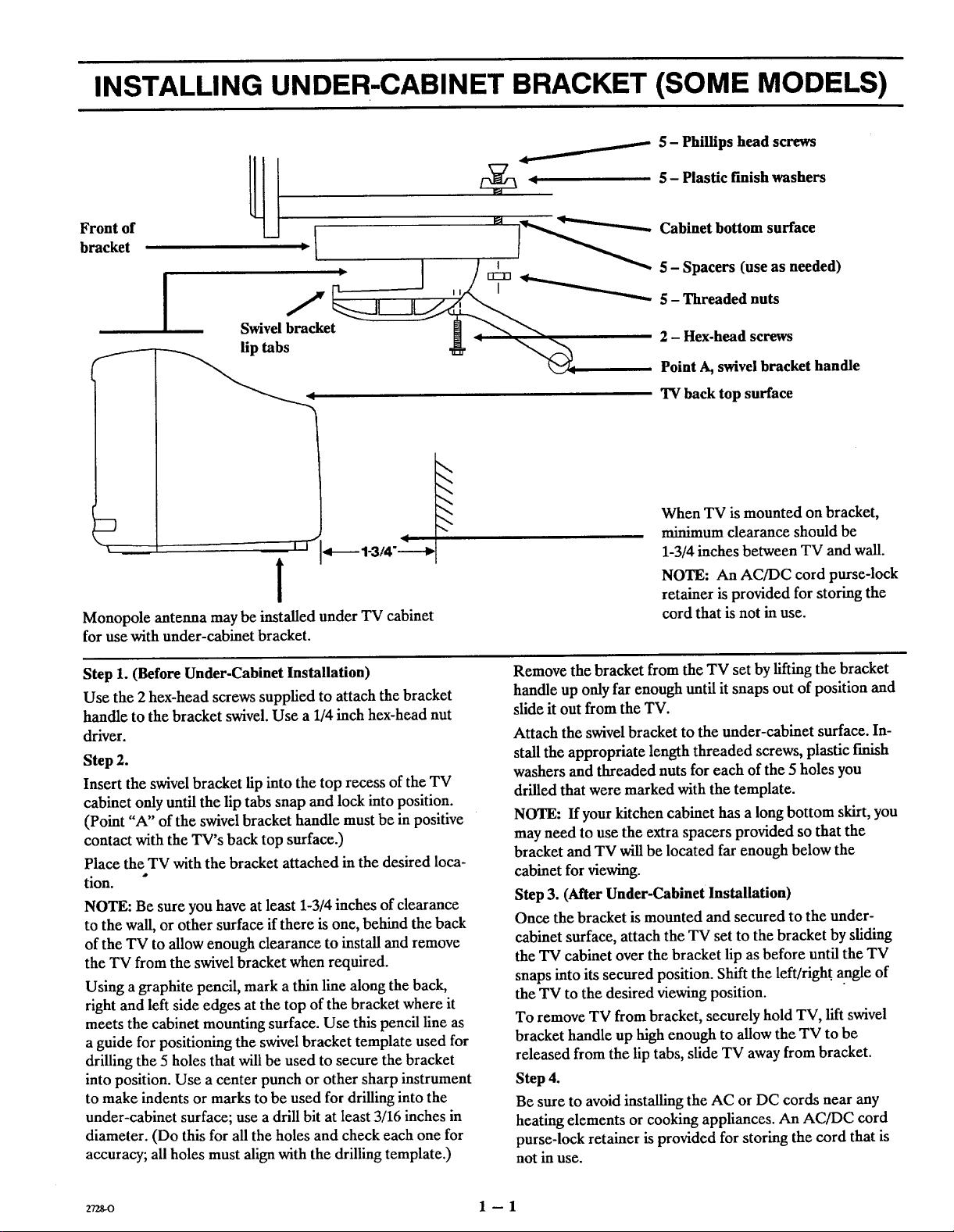
INSTALLING UNDER-CABINET BRACKET (SOME MODELS)
5 - Phillips head screws
5 - Plastic finish washers
Front of
bracket _ I
Swivel bracket _ • _
q TV back top surface
I I
I
Monopole antenna may be installed under TV cabinet
for use with under-cabinet bracket.
_r " "'_ _ 2 - Hex-head screws
I__-----'-""'_ Cabinet bottom surface
5 - Spacers (use as needed)
Point A, swivel bracket handle
When TV is mounted on bracket,
minimum clearance should be
1-3/4 inches between TV and wall.
NOTE: An AC/DC cord purse-lock
retainer is provided for storing the
cord that is not in use.
Step 1. (Before Under-Cabinet Installation)
Use the 2 hex-head screws supplied to attach the bracket
handle to the bracket swivel. Use a 1/4 inch hex-head nut
driver.
Step 2.
Insert the swivel bracket lip into the top recess of the TV
cabinet only until the lip tabs snap and lock into position.
(Point "A" of the swivel bracket handle must be in positive
contact with the TV's back top surface.)
Place the TV with the bracket attached in the desired loca-
tion.
NOTE: Be sure you have at least 1-3/4 inches of clearance
to the wall, or other surface if there is one, behind the back
of the TV to allow enough clearance to install and remove
the TV from the swivel bracket when required.
Using a graphite pencil, mark a thin line along the back,
right and left side edges at the top of the bracket where it
meets the cabinet mounting surface. Use this pencil line as
a guide for positioning the swivel bracket template used for
drilling the 5 holes that will be used to secure the bracket
into position. Use a center punch or other sharp instrument
to make indents or marks to be used for drilling into the
under-cabinet surface; use a drill bit at least 3/16 inches in
diameter. (Do this for all the holes and check each one for
accuracy; all holes must align with the drilling template.)
,p
Remove the bracket from the TV set by lifting the bracket
handle up only far enough until it snaps out of position and
slide it out from the TV.
Attach the swivel bracket to the under-cabinet surface. In-
stall the appropriate length threaded screws, plastic finish
washers and threaded nuts for each of the 5 holes you
drilled that were marked with the template.
NOTE: If your kitchen cabinet has a long bottom skirt, you
may need to use the extra spacers provided so that the
bracket and TV will be located far enough below the
cabinet for viewing.
Step 3. (After Under-Cabinet Installation)
Once the bracket is mounted and secured to the under-
cabinet surface, attach the TV set to the bracket by sliding
the TV cabinet over the bracket lip as before until the TV
snaps into its secured position. Shift the left/right, angle of
the TV to the desired viewing position.
To remove TV from bracket, securely hold TV, lift swivel
bracket handle up high enough to allow the TV to be
released from the lip tabs, slide TV away from bracket.
Step 4.
Be sure to avoid installing the AC or DC cords near any
heating elements or cooking appliances. An AC/DC cord
purse-lock retainer is provided for storing the cord that is
not in use.
2_o 1 -- 1
Page 6
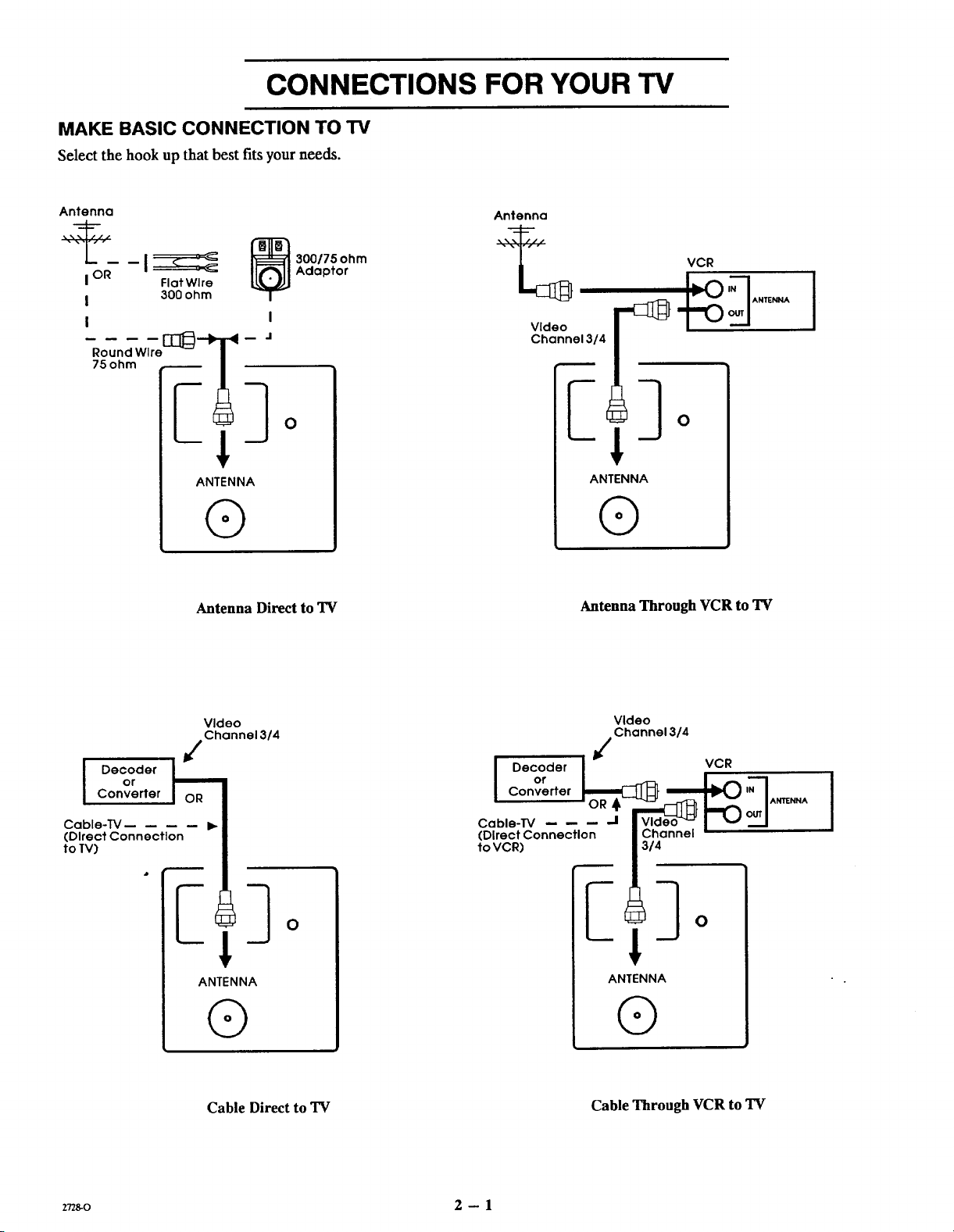
CONNECTIONS FOR YOUR TV
MAKE BASIC CONNECTION TO TV
Select the hook up that best fitsyour needs.
Antenna
I OR
- - -I_ _3oonsohm
I
I
Flat Wire
300 ohm
O
ANTENNA
®
Antenna Direct to TV
Adaptor
Antenna
VCR
Video
Channel 3/4
ANTENNA
®
Antenna Through VCR to "IV
[ Dec°der O_Ror
Converter
Cable-TV ....
(DirectConnection
to TV)
Video
Channel 3/4
ANTENNA
®
,
Cable Direct to TV
i
or
Converter
Decoder _=_
Cable-TV -- -- -- _I
(Direct Connection
to VCR)
Cable Through VCR to TV
Video
Channel 3/4
3/4
ANTENNA
®
VCR
]
rr_o 2 - 1
Page 7
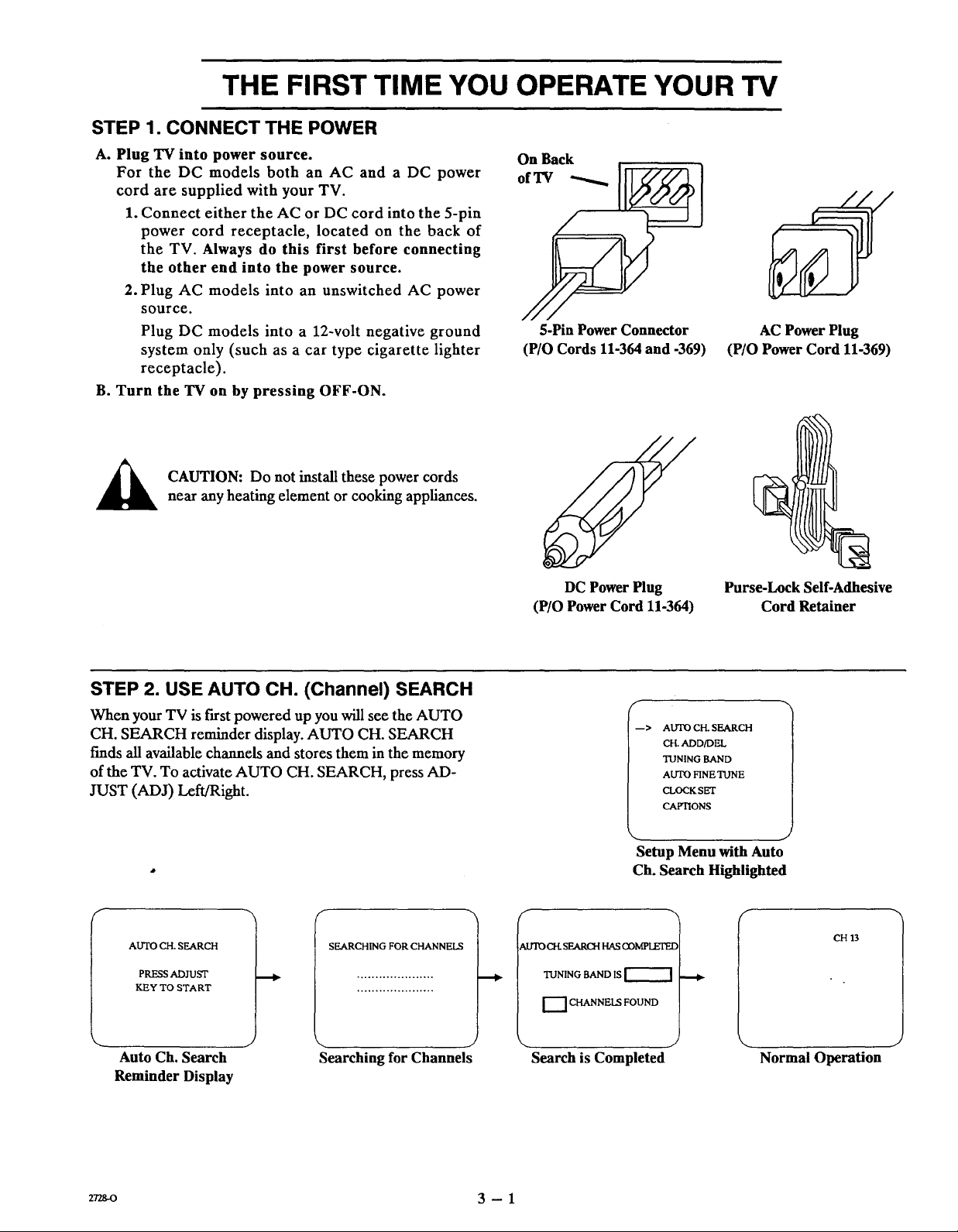
THE FIRST TIME YOU OPERATE YOUR TV
STEP 1. CONNECT THE POWER
A. Plug TV into power source.
For the DC models both an AC and a DC power
cord are supplied with your TV.
1. Connect either the AC or DC cord into the 5-pin
power cord receptacle, located on the back of
the TV. Always do this first before connecting
the other end into the power source.
2. Plug AC models into an unswitched AC power
source.
Plug DC models into a 12-volt negative ground
system only (such as a car type cigarette lighter
receptacle).
B. Turn the TV on by pressing OFF-ON.
CAUTION: Do not install these power cords
near any heating element or cooking appliances.
On Back
5-Pin Power Connector
(P/O Cords 11-364 and -369)
DC Power Plug
(P/O Power Cord 11-364)
S
AC Power Plug
(P/O Power Cord 11-369)
Purse-Lock Self-Adhesive
Cord Retainer
STEP 2. USE AUTO CH. (Channel) SEARCH
When your TV is first powered up you will see the AUTO
CH. SEARCH reminder display. AUTO CH. SEARCH
f'mds all available channels and stores them in the memory
of the TV. To activate AUTO CH. SEARCH, press AD-
JUST (ADJ) Left/Right.
f
AUTO CH. SEARCH
PRESS ADJUST
KEY TO START
J
Auto Ch. Search
Reminder Display
SEARCHING FOR CHANNELS
Searching for Channels
f
_>. AUTO CFL SEARCH
CFLADD/DEL
TUNING BAND
AUTO FINE TUNE
CLOCK SET
CAPTIONS
J
Setup Menu with Auto
Ch. Search Highlighted
f
AUTO CFL SEARCH HAS COMPL_EE
TUNING BAND IS
---]CHANNELS FOUND
J
Search is Completed
Normal Operation
CH 13
J
272_o 3 - 1
Page 8
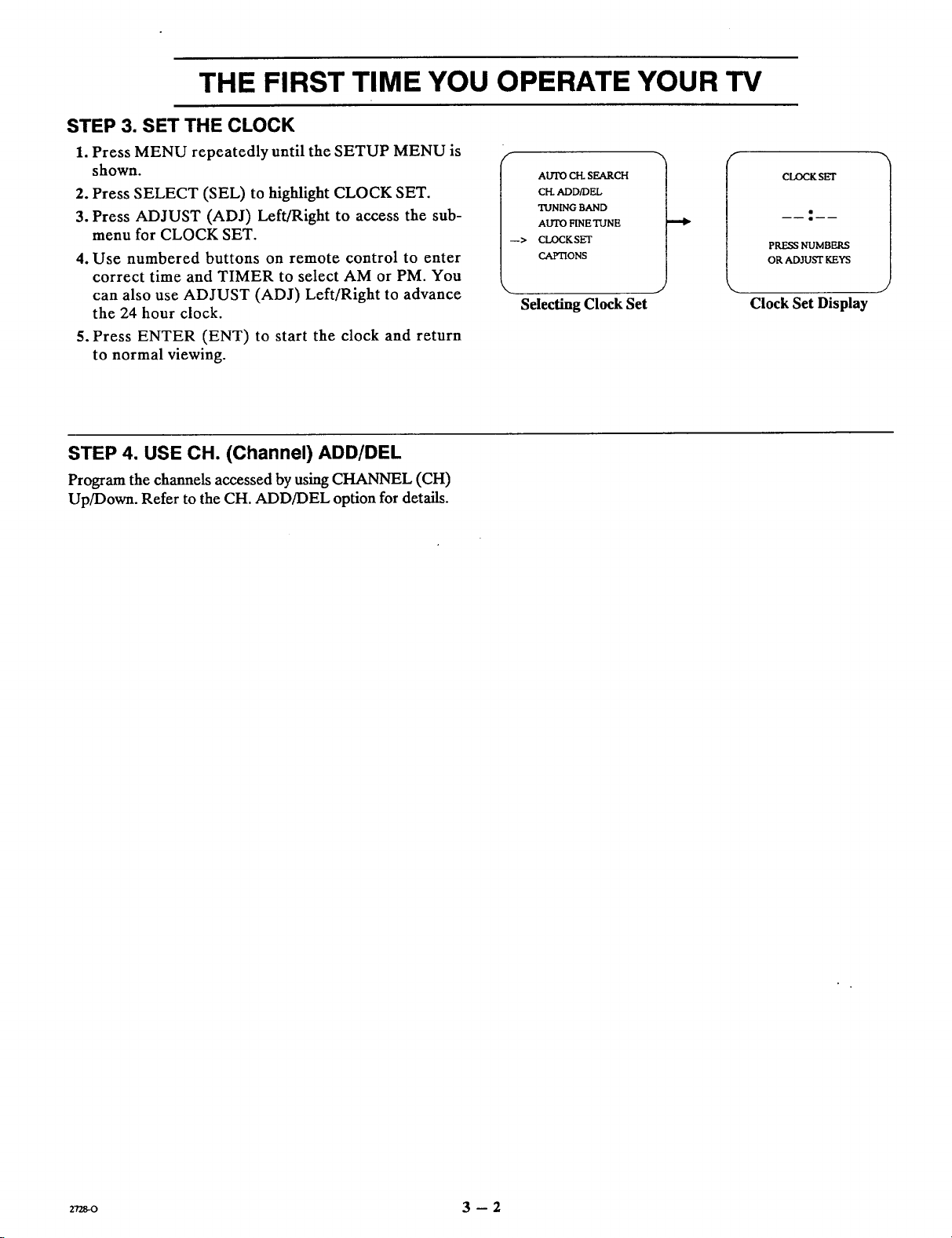
THE FIRST TIME YOU OPERATE YOUR TV
STEP 3. SET THE CLOCK
1. Press MENU repeatedly until the SETUP MENU is
shown.
2. Press SELECT (SEL) to highlight CLOCK SET.
3. Press ADJUST (ADJ) Left/Right to access the sub-
menu for CLOCK SET.
4. Use numbered buttons on remote control to enter
correct time and TIMER to select AM or PM. You
can also use ADJUST (ADJ) Left/Right to advance
the 24 hour clock.
5. Press ENTER (ENT) to start the clock and return
to normal viewing.
STEP 4. USE CH. (Channel) ADD/DEL
Program the channels accessed by using CHANNEL (CH)
Up/Down. Refer to the CH. ADD/DEL option for details.
AUTO C[-L SEARCH
CI-L ADD/DEL
TUNING BAND
AUTO FINE TUNE
CLOCKSET
CAPTIONS
Selecting Clock Set
r
CLOCKSET
PRESS NUMBERS
OR ADJUST KF.YS
Clock Set Display
2728-o 3 -- 2
Page 9

GETTING TO KNOW YOUR TV
TYPICAL CONTROL PANEL
The control panel on your TV may differ from the one
shown.
NOTE: Some TVs have avertical control panel - the
operation is the same as described for the control panels
shown above.
ENTER (ENT)
Press to see the Channel/Time dis-
play, or to remove any on-screen
display or menu.
ENTER •ADJUST• SELECT
ADJUST (ADJ) Left/Right
Press during on-screen menu
operation to see information!status
display for selected option. Press
SELECT (SEL)
Press during on-screen menu
operations to select a menu op-
tion.
MENU
Press once to see a menu. Press
repeatedly to sequence through
the available menus.
again to adjust the selected menu
option.
EARPHONE JACK
The earphone jack is used to connect a private listening ear-
phone (optional item) to your TV set. When the earphone
is plugged in, the TV speaker is turned off. This permits you
to enjoy TV programs without disturbing others in the area.
Any earphone having an 8-ohm impedance and terminated
in a 3.bmm (1/8") subminiature plug may be used.
VOLUME (VOL) Up/Down
Press to increase or decrease
the sound level.
CHANNEL A OFF-ON
CHANNEL (CH) Up/Down
Pressto select channels higher
or lower than the channels being
viewed. You can add channels to
or delete channels from the scan-
OFF-ON
Press to turn TV
power ON or OFF.
Remote Window
Point the remote
control towards
this window to
operate the TV.
ning sequence stored in memory
of the TV. See CH. ADD/DEL
option for channel programming
information.
CAUTION: When using the earphone, we suggest that you
set the volume on the TV to a low level before putting the
earphone in your ear. Then adjust the volume to a comfort-
able listening level.
SLEEP TIMER (SOME MODELS)
Some remote controls are equipped with a TIMER button
that provides access to the SLEEP TIMER available with
some TV models. By using the SLEEP TIMER, you can
program the TV to automatically shut off after a period
from 15 minutes up to 4 hours.
To Set SLEEP TIMER
1. Press TIMER to see status display.
2. Press TIMER repeatedly until you reach desired
shut-off time.
One minute before the TV shuts off, the GOOD NIGHT
display appears on the screen. At this time you have a
choice of the following three actions.
1. Do nothing. The TV will shut off in one minute.
2. Remove the GOOD NIGHT display by pressing
ENTER (ENT). The TV will still shut off in one minute.
3. Delay the shut off by using TIMER to select a new
shut off time.
z_o 4 -- 1
To Cancel the SLEEP TIMER
You can cancel the SLEEP TIMER by setting the SLEEP
TIMER status to OFF. Press TIMER repeatedly until OFF
is selected.
NOTE: The SLEEP TIMER resets to OFF when you turn
off the TV.
SLEEP TIMER
0:15
PRESS TIMER
KEY TO CHANGE
GOOD NIGHT
Sleep Timer Display "Good Night" Display
Page 10

OPERATION
REMOTE CONTROL MODEL SC2400
t
For optimum performance, point the
remote control toward your Zenith TV.
OFF-ON
OFF-ON
I
Used to turn TV ON or OFF.
MUTE
Used to turn off sound while the picture
remains. Press again to restore the
sound.
VOLUME Up/Down
Used to adjust the volume level of the TV.
I
MUTE DISPLAY
©0
CHAN
VOL_ VOL
CHAN
DISPLAY
Used to view the Channel/Time Display
or to remove any on-screen menu or
display.
CHANNEL Up/Down
Used to select a TV channel by going up
or down through channels programmed
in your favorite channels scan sequence.
SC2400
INSTALLING BATTERIES
When the effective operating range of your remote becomes
noticeably shorter, replace the batteries with two (2) high
quality, alkaline, size AAA batteries.
NOTE: Zenith is not responsible for damage caused by bat-
tery leakage.
o
REMOVE TWO SCREWS TO REPLACE BATTERIES
@. J, ®
o
2_za-o 5 -- 1
o
AAAo-I! U
Page 11

REMOTE. CONTROL MODEL SC3390
OPERATION
This remote control provides access to all on-screen menus,
as well as, access to special features that cannot be accessed
by using the control panel on the TV.
For optimum performance, point the
remote control toward your Zenith 'IV.
MENU, SELECT and ADJUST [
Used with on-screen menus to see menu,
select an option, and adjust that option.
/
-7
C'---3 r-'-q
ma_J
14 t,I
m[][]
Numbered Buttons
Used to select a TV channe!.
[]@@
@ 7---q
t
@
OFF-ON
Used to turn TV ON or OFF.
FLSHBK (Flashback)
Used to return to the last TV
channel you were watching.
I
CHANNEL Up/Down
Used to select a TV channel by going
Up or Down through channels
programmed in your FAV. (Favorite)
CHANNELS scan sequence.
VOLUME Up/Down
Used to adjust the volume level of the TV.
ENTER
Used to view the Channel/Time Display or
to remove any on-screen menu or display.
TIMER
Used to activate the SLEEP TIMER.
2728-0 6 -- 1
/
SC3390
MUTE
Used to turn off sound while the picture
remains. Press again to restore the
sound.
CAPTIONS
Used to view closed captious broadcast
with some television programs.
Page 12

REMOTE CONTROL MODEL SC3390
PREPARATION FOR USE
Batteries are provided with this remote, but you must install
them before using the remote.
INSTALLING BATTERIES
When the effective operating range of your remote becomes
noticeably shorter, replace the batteries with two (2) high
quality, alkaline, size AAA batteries.
NOTE: Zenith is not responsible for damage caused by bat-
tery leakage.
Step 1. Step 2.
Step 3.
z_o 6 -- 2
Page 13

QUICK REFERENCE TO ON-SCREEN MENUS
AVAILABLE MENUS
Your TV is menu operated, that is, adjustments that can be
made to the TV appear on the screen in a list of choices you
can make.
Setup Menu
r
- > AUTO CH. SEARCH
CH. ADD/DEL
TUNINGBAND
AUTO FINETUNE
CLOCKSET
CAPTIONS
BASIC MENU OPERATION
4. Press ENTER (ENT) or wait a few
seconds and the TV will return auto-
matically to normal operation.
Video Menu
- > CONTRAST
BRIGHTNESS
COLOR
TINT
SHARPNESS
PICTURE PREF
1. Press MENU repeatedly to choose
between available menus.
/
3. Press ADJUST (ADJ) Left/Right to
access the submenu for the selected
option.
Press'ADJUST (ADJ) Left/Right
again to adjust the option.
2728-0 7 -- 1
2. Press SELECT (SEL) repeatedly
until the desired option is highlighted.
Page 14

QUICK REFERENCE TO ON-SCREEN MENUS
MENU OPERATION EXAMPLE
Press MENU repeatedly until the desired menu is shown.
This example shows choosing the SETUP Menu.
(Z)
SELECT
- > AUTO CH. SEARCH
CH. ADD/DEL
TUNING BAND
AUTO FINE TUNE
CLOCK SET
CAFTIONS
AUTO CH. SEARCH
CH. ADD/DEL
- > TUNING BAND
AUTO FINE TUNE
CLOCK SET
CAPTIONS
Press SELECT (SEL) repeatedly until the desired option is
•highlighted. This example shows choosing TUNING BAND.
Press ADJUST (ADJ) Left/Right to access the submenu
for TUNING BAND.
Press ADJUST (ADJ) Left/Right again to adjust the
TUNING BAND.
AUTO CH. SEARCH
CH. ADD/DEL
- > TUNING BAND
AUTO FINE TUNE
CLOCK SET
CAPTIONS
f
TUNING BAND
BROADCAST
PRESS ADJUST
KEY TO CHANGE
0
ENTER
Press ENTER (ENT) or wait a few seconds and the TV will
return to normal operation.
272s-o 7 -- 2
Page 15

SETUP MENU
To Access SETUP Menu
Refer to the "Quick Reference to On-
Screen Menus" section for details.
I I
AUTOCH.SEARCH CH2
ADDED
PRESSADJUST PRESSADJUST
KEYTOSTART KEY TO CHANGE
Auto Ch. Search
Display
I
PRESS CAPTION
I OSlo
OR ADJUST KEYS
Captions Display
Ch. Add/Del Display
> AISI'O CH. SEARCH_
cri.ADD/DEL |
TUNING BAND |
AUTO FINE TUNE[
CLOCK SET |
CAPTIONS ./)
Before Using SETUP Menu
Connect and turn ON all external
equipment, such as cable TV decoder,
VCR, etc. before using any item on the
SETUP Menu.
I
I
BROADCAST
PRESS ADJUST
TUNING BAND
KEY TO CHANGE
Tuning Band Display
1 1
PRESS NUMBERS PRESS ADJUST
OR ADJUST KEYS KEY TO CHANGE
Clock Set Display Auto Fine Tune
Display
AUTO CH. (Channel) SEARCH
Purpose
Finds all available channels and stores them in the memory
of the TV for access by CHANNEL (CH) Up/Down.
Use AUTO CH. SEARCH only when you first install your
TV, or when you permanently change the connections to
the TV. For example, when you replace the antenna with a
cable-TV system.
- > AUTO CH. SEARCH
CH. ADD/DEL
TUNING BAND
AUTO FINE TUNE
CLOCK SET
CAPTIONS
Selecting Auto
Ch. Search
_.UTO CAl. SEARCH HAS COMP_
TUNING BAND IS
.,....,.,,,.,......._
AUTO CH. SEARCH
PRESS ADJUST
KEY TO START
Auto Ch. Search Display
To Use AUTO CH. SEARCH
Press ADJUST (ADJ) Left/Right to start Auto Ch. Search.
When Some Channels Are Not Found
AUTO CH. SEARCH finds only active channels and stores
them in the favorite channel memory. You can add chan-
nels to those stored in memory by using the CH. ADD/DEL
option.
J
'-'-]CHANNELS FOUND
Status When Search
is Complete
272so 8 -- 1
Page 16

SETUP MENU
CH. (Channel) ADDIDEL
Purpose
Lets you add channels to and remove channels from the ac-
tive channels found when using the AUTO CH. SEARCH
option. In this way you can customize the channels that are
accessed through CHANNEL (CH) Up/Down.
AUTO CH. SEARCH
--> CH. ADD/DEL
TUNING BAND
AUTO FINE TUNE
CLOCK SET
CAPTIONS
CH. ADD/DEL
CH 2
ADDED
PRESS ADJUST
KEY TO CHANGE
To Add a Channel to Scan Sequence
1. Use CHANNEL (CH) Up/Down to go to the near-
est channel ABOVE the channel you wish to add.
2. Press SELECT repeatedly to go down to the chan-
nel you wish to add.
3. Add channel by pressing ADJUST (ADJ)
Left/Right until the display shows ADDED.
To Delete a Channel from Scan Sequence
1. Use CHANNEL (CH) Up/Down to go to the chan-
nel you wish to remove.
2. Delete channel by pressing ADJUST (ADJ)
Left/Right until the display shows DELETED.
Selecting Ch. Add/Del
"Ch. Add/Del Dis play
TUNING BAND
Purpose
Allows for setting the TV channel selector (tuner) to match
your antenna or cable-TV system.
Ifyou are having difficulty tuning channels, the TUNING
BAND mayhave to be set manuallyto match your viewing
needs.
AUTO CH. SEARCH
CH. ADD/DEL
--> TUNING BAND
AUTO FINE TUNE
CLOCK SErf
CAPTIONS
Selecting Tuning Band
TUNING BAND
BROADCAST
PRESS ADJUST
KEY TO CHANGE
Tuning Band Display
To Use TUNING BAND
Press ADJUST (ADJ) Left/Right to select the tuning band
that gives you the most channels:
• BROADCAST -- is used for standard "over-the-air"
broadcasts.
• CABLE -- CATV is used for most standard cable-TV
(CATV) systems.
• CABLE -- HRC is used for cable-TV systems that use
HRC (Harmonically Related Carrier).
• CABLE -- ICC is used for cable-TV systems using ICC
(Incremental Coherent Carrier).
Available Channels per Band
The channels that are available in the broadcast and cable
J
tuning bands are shown below:
BROADCAST Band -- VHF 2 to 13, UHF 14 to 69
CATV, HRC and ICC Bands -- 1to 125
Zm-B 8 -- 2
Page 17

AUTO FINE TUNE
SETUP MENU
Purpose
Lets your "IV compensate for variations in broadcast and
cable-TV frequencies.
f
AUTO CH. SEARCH
CH.ADD/DEL
TUNINGBAND
- > AUTO FINETUNE
CLOCKSET
CAPTIONS
f
AUTO FINE TUNE
FIXED
PRESS ADJUST
KEY TO CHANGE
J
Selecting Auto Fine Tune
Auto Fine Tune Display
CLOCK SET
Purpose
Sets the clock in the TV to the correct time.
f
AUTO CH. SEARCH
CH. ADD/DEL
TUNING BAND
AUTO FINE TUNE
- > CLOCK SET
CAPTIONS
CLOCK SET
PRESS NUMBERS
OR ADJUST KEYS
If you are having difficulty tuning channels, the AUTO
FINE TUNE may have to be set manually to match your
viewing needs.
To Use AUTO FINE TUNE
Press ADJUST (ADJ) Left/Right to select the mode of
operation that gives you the most channels:
* FIXED is used to receive "over-the-air" TV stations, and
with many cable-TV systems.
• SEARCH is used only when the TV must search to find the
frequency being received, such as when used with certain
cable-TV systems, VCRs and video game controllers.
To Use CLOCK SET from Remote Control
Use numbered buttons on remote control to enter correct
time and TIMER to select AM or PM. You can also use
ADJUST (ADJ) Left!Right to advance the 24 hour clock.
Press ENTER (ENT) to start the dock.
To Use CLOCK SET from Control Panel
Use ADJUST (ADJ) Left/Right to set the time. Press
ENTER (ENT) to start the dock.
Selecting Clock Set
CH 13
10:56
Clock Set Display
_Channel/Time Displa;
2728-o 8 -- 3
Page 18

SETUP MENU
CAPTIONS
Purpose
Displays closed captions (CC) or informational text when
available on the selected channel.
To Use CAPTIONS
Press ADJUST (ADJ) Left/Right to select desired mode of
operation. Five different selections can be made: OFF,
CAPTION 1, CAPTION 2, TEXT i or TEXT 2.
At the time of this writing, very little appears in any selec-
tion except CAPTION 1. Therefore you should select CAP-
TION 1 and leave it in that selection unless you know there
is something you want to see in one of the other selections.
Once you make a selection, that selection is remembered
until you change it.
AUTO CH. SEARCH
CH. ADD/DEL
TUNING BAND
AUTO FINE TUNE
CLOCK SET
- > CAPTIONS
Selecting Setup Menu
and Captions Option
CAPTIONS
OFF
PRESS CAPTION
OR ADJUST KEYS
Captions Turned OFF
i HolIol Areyou 1
out there? T
Typical Captions Display
Captions may be shown
anywhere on the screen.
ee special newscas m
[ tonight at 7:00PM on [
Vh°°ne,2. ) ___
Typical Text Display
Fixed size text window fills
lower half of screen. May be
all black when no information
is shown.
ZTZ_O 8 -- 4
Page 19

VIDEO MENU
BRIG--S
COLOR
TINT
> CONTRAST 1
SHARPNESS
PICTURE PREF
I
I I I
i l-.
Contrast Display Brightness Display Color Display
1 1 I
CUSTOM - + G I R
PRESS ADJUST PRESS ADJUST | PRESS ADJUST
i 1 iso sl :
KEY TO CHANGE KEY TO CHANGE [ KEY TO CHANGE
Picture Pref Display Sharpness Display Tint Display
CONTRAST
BRIGHTNESS
COLOR
TINT
SHARPNESS
PICTURE PREF.
(Preference)
To Access VIDEO Menu
Refer tothe "Quick Reference to On-Screen Menus" sec-
tion for details.
NOTE: All adjustments on the VIDEO Menu are optional.
You do not have to use these features in order to use your
TV.
Adjusts the overall contrast and color level of the picture.
Adjusts the brightness level of black areas in the picture.
Adjusts the intensity of the colors in the picture.
Adjusts the color of the flesh tones, where G is Green and R is Red.
Adjusts the clarity of the edges of objects for the clearest picture quality.
Lets you decide if you want to use your own CUSTOM video settings, or the factory set PRESET
video settings.
To Use Video Settings
1. Select video setting to be adjusted.
2. Press ADJUST (ADJ) Left/Right until the most
pleasing picture is seen.
NOTE: Any adjustment made to these settings while PIC-
TURE PREF. is in PRESET mode will automatically store
the current settings as the CUSTOM setting.
To Use PICTURE PREF. (Preference)
Press ADJUST (ADJ) Left/Right to select status.
2728-0 9- 1
Page 20

MAINTENANCE AND TROUBLESHOOTING
CARING FOR YOUR TV
Your TV will look better, have a longer life and perform
better if you care for it properly.
A irst check to see that the TV is off. For added
Picture Glass Cleaning
The picture tube face attracts dust particles and should be
cleaned regularly. To clean the face, spray a small amount
of glass cleaner on a cleaning cloth and wipe the picture
tube glass face until clean. Repeat if necessary.
To delay new dust accumulation, wet a soft cloth in
lukewarm water in which a little fabric softener or Ivory
dishwashing detergent has been mixed. Wring the cloth al-
most dry. Wipe the glass face. Make sure no drops of mois-
ture are squeezed onto the glass. Do not wipe the glass dry.
Allow the glass to air-dry before you turn the TV on again.
safety, unplug the TV from the power outlet.
NOTE: If you unplug your TV, you will have to
reset the clock to the current time.
Cabinet Care
Non-Wood Cabinet or Cabinet Components: Moisten a
soft cloth with a mild soap solution or Ivory dishwashiug
detergent. Wipe the surface with a damp cloth. Then rinse
the cloth in clean water and wipe the surface again. Allow
the TV to air-dry before turning it on.
Wood Cabinets or Cabinet Components: Use any good fur-
niture cleaner and polish. Regular care will help preserve
the finish.
EXTENDED ABSENCE
Before an extended absence (such as a vacation) you may
want to unplug the TV from the outlet. This will protect the
TV from possible damage from lightning or power line sur-
ges. If you have an outdoor antenna, you may also want to
disconnect the antenna lead-in wires on the back of the TV.
TV PICTURE INTERFERENCE
Your TV picture may be affected by interference caused by
one or a number of factors.
Nearby Automobile Ignition, Electrical Appliances:
Produces a speckled, streaked picture, most noticeable in
weak signal areas.
Snow in Picture: Caused by weak signal being received.
Usually caused by the TV being located too far from the
TV station or by an improper antenna installation.
NOTE: If you unplug your TV, you will have to reset the
clock to the current time.
Ghosts or Reflections: Caused by signals being reflected
from surrounding buildings, water tanks, or other high struc-
tures.
Radio Signal: Roiling picture, herringbone pattern or torn
picture caused by police, amateur or CB radio transmitters.
These interference problems can often be corrected
through the use of a better antenna, signal ampl', ler, or
various filter devices. See your TV dealer for additional in-
formation, and for available TV accessories.
C6CA_2 10 -- 1
Page 21

MAINTENANCE AND TROUBLESHOOTING
BEFORE CALLING FOR SERVICE
Check these items and see if you can correct the trouble by
changing the adjustment of a control or the setting of a switch.
By making these simple checks before calling for service,
you may save time and money.
Problem
Picture OK. Poor sound.
Sound OK. Poor picture.
No picture or sound.
Picture blurred or distorted. Ghost in picture. Check antenna or cable hook up for broken wires. Try
No color, or poor color. Is it a color program? Check antenna or cable hook up for
No sound. VOLUME (VOL) setting may be too low. Check MUTE
Cannot select certain channels. Channels may be skipped in CH. ADD/DEL option on
No dosed captious Are captions available? Is CAPTION I or CAPTION 2
Black or blue box covers half of screen. Is TEXT i or TEXT 2 selected using the CAPTIONS
Remote control does not work. Are batteries okay? Is TV turned ON? Is TV plugged in?
Try This
Re-orient antenna. Try another channel - possible station
trouble. Check for local interference. Check AUTO FINE
TUNE and TUNING BAND options on SETUP Menu.
Re-orient antenna. Try another channel - possible station
trouble. Adjust VIDEO Menu options with PICTURE
PREF. in CUSTOM mode. Trouble with cable-TV system?
Is TV on? Is there power in wall outlet? Is TV plugged in?
Is antenna hooked up? Is cable hooked up? Trouble with
cable-TV system? Check channel selection. Check
TUNING BAND and AUTO FINE TUNE options on
SETUP Menu.
another channel - possible station trouble. Check for local
interference.
broken wires. Adjust VIDEO Menu options with
PICTURE PREF. in the CUSTOM mode.
button operation on remote control.
SETUP Menu. Check TUNING BAND and AUTO FINE
TUNE options on SETUP MENU.
selected using the CAPTIONS option on the SETUP Menu?
option on the SETUP Menu and is text information available?
Always request that your technician use only genuine
Zenith dxact replacement parts for continued Quality and
Safety performance. Keep your Zenith ALL Zenith.
2z_-o 10 -- 2
NOTE: If your TV fails to respond to the PICTURE
PREF. selection, or to any other menu selection, you must
reset the TV. Simply disconnect the AC power cord from
the power outlet. Wait a few minutes, then plug the TV
back into the power outlet. You will have to reset the clock
to the current time.
Page 22

PRODUCT REGISTRATION CARD
You could win a full refund on your new Zenith producL
Look for the Product Registration Card on your new video
product.
Each month a drawing is held by Zenith from the com-
pleted Product Registration Cards received during the
preceding month. Zenith will reimburse the winner for the
full purchase price of the product purchased.
In order to participate, simply complete and return the
Product Registration Card at once, even if you choose not
to complete the information and interests portion of the
questionnaire.
The odds of winning the free drawing described above,
depend on the number of participants. Free drawing
offer is void in Canada and other places where
restricted or prohibited by law. Offer is void for
Hotel/Motel and Institutional models. Rental models
are not eligible.
PHOTOCOPY AND CUT ALONG DASHED LINE
Product Card lost or misplaced?
The Product Registration Card furnished with your video
product is pre-printed with its Model and Serial numbers.
Please fill out the card and mail it at your earliest con-
venience. It is imperative that Zenith know how to reach
you promptly if we discover a safety problem that would af-
fect you. If the original card has been lost or misplaced, you
may use the replacement card provided below. Either card
will qualify you for the free drawing, but you are limited to
only one entry in the drawing. Complete the card, place it in
an envelope and mail it to:
Zenith Electronics Corporation
P. O. Box 173257
Denver, CO 80217-3257
Use the replacement Product Registration Card only if the
original card has been misplaced or lost.
Zenith Product Registration Card H5Z01-01
®
Please Print Clearly or Type Q Area Code Telephone
1. F'IMr. 2. J_Mra. 3. J--]M,,. 4. DMisa IIIII I I I-I,I I I I
First Name Initial Last Name
I i I I I II (( I (i Ill ( III I I I I (
Street
I I I I I I I II I I II I I III II I II
City
l ( l l I l( I I I ( lllll ®Date
State Zip Code Me.
I'11111111-11111
Copy Numbers Here
From Label on Set
Please record the model number
and serial number from the sticker
IIIIIIIII
on the back of your set.
IIIII
Apt. No.
IIIII
of Purchase
Day Yr.
== 11111111)111
TVCARD2
Page 23

BROKENORLOSTREMOTECONTROL?
ForanExactReplacementRemoteControl
for your newZenithTelevision,seeyour local
ZenithDealeror orderdirectbycalling
1-800-255-6790.Toassurethecorrect
remotefor your newZenith,please
haveyourtelevision'smodelnumber
ready! ONLY$39.95
PHOTOCOPYPAGEANDDETACHHERE
.........................................................................................................................-.........i;_y_,....
To orderthesefine accessories, ITEM NUMBER DESCRIPTION QUANTITY PRICEPERITEM PRICE
pleasefill outthis cardand
return a photocopy to:
Attn: Accessory Offers
Zenith Video Tech Corporation
1000 Milwaukee Avenue
Glenview, Illinois 60025-2493
or call 1-80B-255-6790
[] Check or moneyorder
(MadepayabletoZenithVideoTechCorp.)
[] Visa [] Mastercard
Account#
I II I II III
ExpirationDate: Signature:
IMPORTANT:PLEASEBESURETOCOMPLETETHEINFORMATIONBELOW.
TVModelNumber
(fromstickeronbackofunit)
PLEASEALLOWIJ_TO3WEEKSFORDELIVERY.THANKYOU!
TVSedalNumber Mo. Day Yr.
(fromstickeronbacko1unit) (Approx.dateofpurchase.)
/ /
SalesTax: Pleaseaddyour statesalestaxifyou SUBTOTAL
CA73/4%,GA4%,IL83/4%,KS4.9%,KY6%,ME8%,
PA8%,RI7%,TX73/4%,VA41/2%,WA8.2%.
livein oneofthefollowingstates.
SHIPTO:
Telephone:( )
Name:
Address:
Apt.#
State
NOTE:OrderscanonlybesenttocustomerswithintheUnitedStates.
STATESALESTAX
SNIPPING& HANDLING
TOTALAMOUNTOFORDER
c_y
ZipCode
$4.50
WACCS5
6/1/95
Page 24

Page 25

YOUR ZENITH WARRANTY
Consumer Protection Plan for Zenith TV
Welcome into the Zenith family! We believe that you will be
pleased with your new Zenith Color TV. Please read this
Consumer Protection Plan carefully. It is a "LIMITED
WARRANTY" as defined under Federal Law. This warranty
gives you specific legal rights, and you may also have other
rights that vary from state to state within the U.S.A.
Zenith's Responsibility
Service Labor -- During a period of 90 days from effective
warranty date, Zenith will pay for service labor by a Zenith
authorized service center when needed as a result of
manufacturing defects.
Parts -- Hew or remanufacturedreplacements for
factory-defecfve partswill be supplied by a Zenith authorized
service center for one year from effective warranty date (color
picture tube -- two years). Such replacement parts are warranted
for the remaining portion of the original warranty period.
Home Service -- Warranty service for 19" diagonal (U.S.A.)
or larger screen size models is provided in the home in most
cases. (Some repairs may require the unit to be taken by the
servicer to the repair facility and returned, at no additional
charge.)
Not Covered -- This warranty covers manufacturing defects
anddoes not cover installation, adjustment of customer
controls in the home, installation orrepair of home antenna
systems, cable converters or cable company-supplied
equipment; it also does not cover damage due to misuse,
abuse, negligence, acts of God or other causes beyond the
control of Zenith. Any alteration of the product after
manufacture voids this warranty in its entirety.
Owner's Responsibility
Effective Warranty Date -- Warranty begins on the date of
original consumer installation. For your convenience, keep the
dealers dated bill of sale or delivery ticket as evidence of the
purchase date.
Operating Guide -- Read your Operating Guide carefully so
thatyou will understand the operation of your set and how to
adjust the customer controls.
Carry-In Service -- Models under 19" diagonal (U.S.A.)
screen size must be taken to a Zenith authorized service center
for warranty service and must be picked up by the owner.
Antenna -- Reception problems caused by inadequate home
antennas or faulty antenna connections are the owner's
responsibility.
Important: Product Registration -- Please fill out and mail
your Product Registration Card. It is imperative that Zenith
know how to reach you promptly if we should discover a
safety problem thatcould affect you.
Warranty Service -- For warranty service information,
contact your Zenith dealer preferably, or any Zenith
authorized service center. Parts and service labor that are
Zenith's responsibility (see above) will be provided without
charge. Other service is atthe owner's expense. If you have
any problem in obtaining satisfactory warranty service, write:
Zenith Electronics Corporation
Customer Service Department
1000 Milwaukee Avenue
Glenview, Illinois 60025-2493
Telephone: (708) 391-8752
Mon-Fri, 8:00 a.m. - 4:30 p.m. Central Time
NOTE: Before you ask for Warranty service, cheek the
Operating Guide section entitled, "MAINTENANCE
AND TROUBLESHOOTING." It may be possible to
avoid a service call.
Page 26

ZENITHELECTRONICS CORPORATION
1000 MILWAUKEE AVENUE
GLENVIEW, ILLINOIS 60025
Part No. 206-2728
Printed in U.S.A.
EP-ED
