Zenith SLS7549S, SLS2549S Owner’s Manual
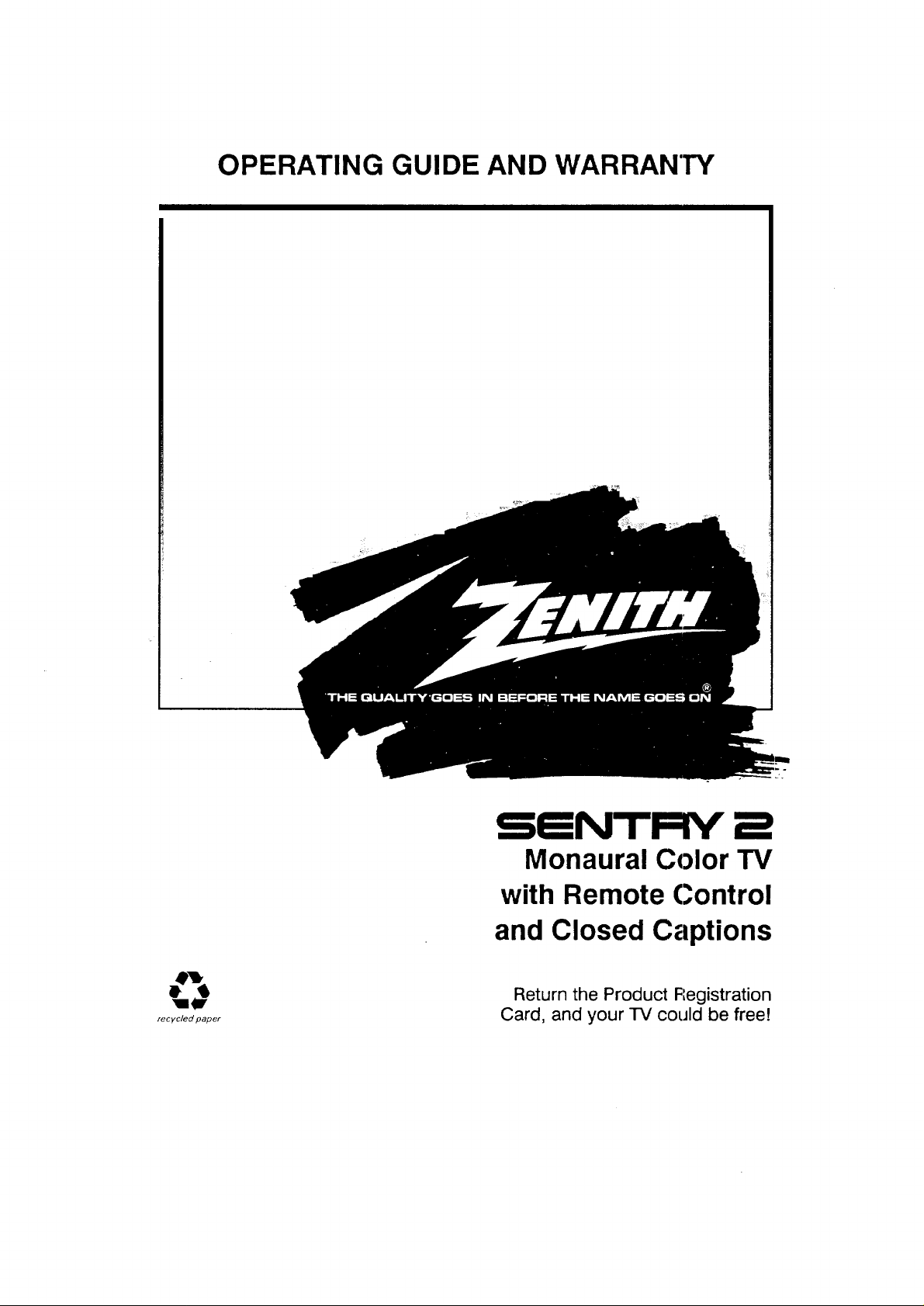
OPERATING GUIDE AND WARRANTY
recycled paper
SENTRY :=
Monaural Color TV
with Remote Control
and Closed Captions
Return the Product Registration
Card, and your TV could be free!
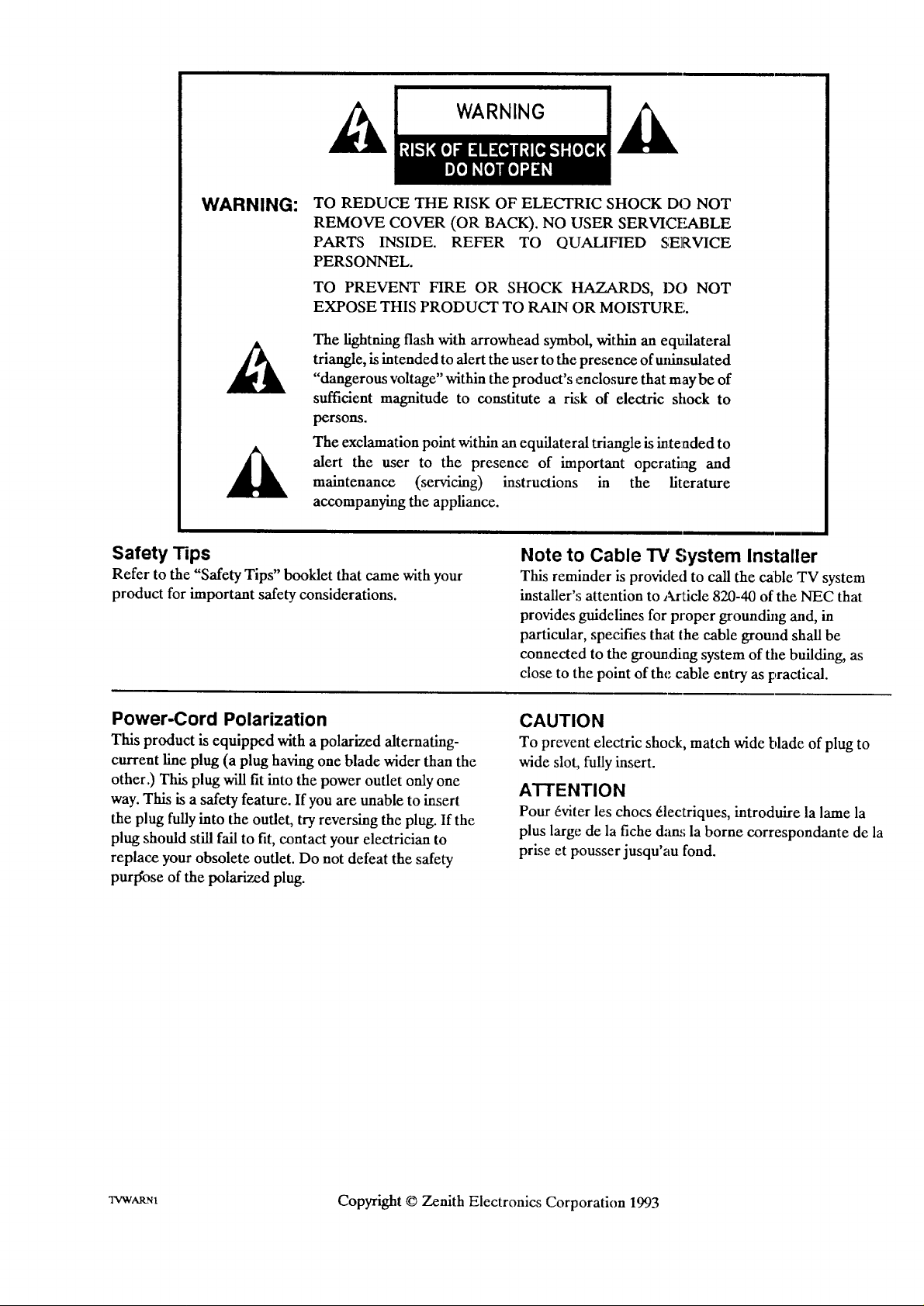
WARNING:
TO REDUCE THE RISK OF ELECTRIC SHOCK DO NOT
REMOVE COVER (OR BACK). NO USER SERVICEABLE
PARTS INSIDE. REFER TO QUALIFIED SERVICE
PERSONNEL.
TO PREVENT FIRE OR SHOCK HAZARDS, 1)O NOT
EXPOSE THIS PRODUCT TO RAIN OR MOISTURE',.
The lightning flash with arrowhead symbol, within an eq_£ateral
triangle, is intended to alert the user to the presence of mfinsulated
"dangerous voltage" within the product's enclosure that maybe of
sufficient magnitude to constitute a risk of electric shock to
persons.
The exclamation point within an equilateral triangle is intended to
alert the user to the presence of important operating and
maintenance (servicing) instructions in the literature
accompanying the appliance.
Safety Tips
Refer to the "Safety Tips" booklet that came with your
product for important safety considerations.
Power-Cord Polarization
This product is equipped with a polarized alternating-
current line plug (a plug having one blade wider than the
other.) This plug will fit into the power outlet only one
way. This is a safety feature. If you are unable to insert
the plug fully into the outlet, try reversing the plug. If the
plug should still fail to fit, contact your electrician to
replace your obsolete outlet. Do not defeat the safety
purlYose of the polarized plug.
Note to Cable TV System Installer
This reminder is provkled to call the cable TV system
installer's attention to _a-ticle 820-40 of the NEC that
provides guidelines for proper grounding and, in
particular, specifies that the cable gronnd shall be
connected to the grounding system of the blfilding, as
close to the point of the cable entry as practical.
CAUTION
To prevent electric shock, match wide blade of plug to
wide slot., fully insert.
ATTENTION
Pour 6viter les chocs 6lectriques, introduire la lame la
plus large de la fiche dan.'; la borne correspondante de la
prise et pousser jusqu'au fond.
XVWArtN1 Copyright © Zenith Electronics Corporation 1993
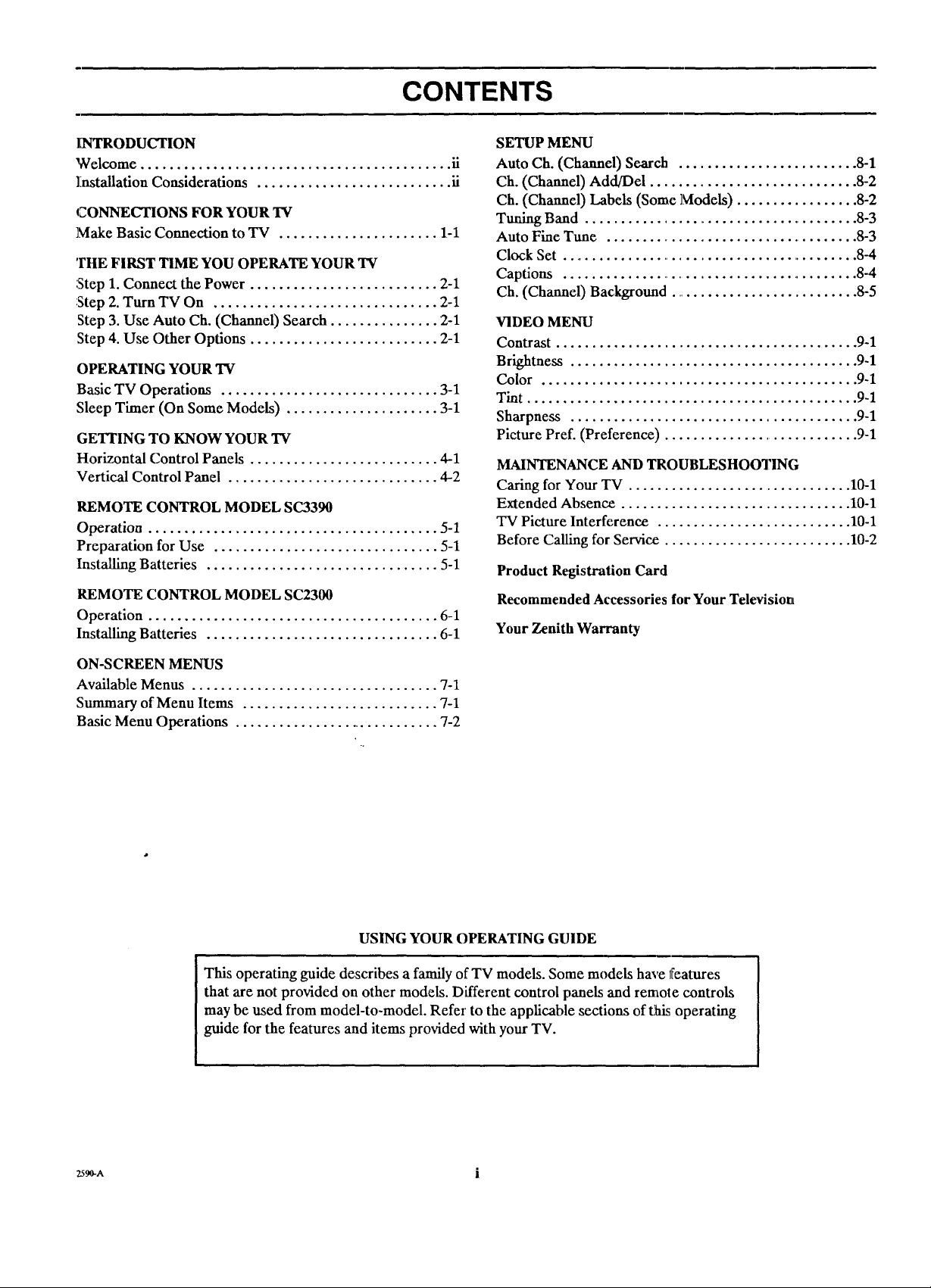
CONTENTS
INTRODUCTION
Welcome ........................................... ii
]installation Considerations ........................... iJ
CONNECTIONS FOR YOUR 'IV
]Make Basic Connection to TV ...................... 1-1
THE FIRST TIME YOU OPERATE YOUR "IV
:Step 1. Connect the Power .......................... 2-1
:Step 2. Turn TV On ............................... 2-1
Step 3. Use Auto Ch. (Channel) Search ............... 2-1
Step 4. Use Other Options .......................... 2-1
OPERATING YOUR TV
Basic TV Operations .............................. 3-1
Sleep Timer (On Some Models) ..................... 3-1
GETI'ING TO KNOW YOUR TV
Horizontal Control panels .......................... 4-1
Vertical Control Panel ............................. 4-2
REMOTE CONTROL MODEL SC3390
Operation ........................................ 5-1
Preparation for Use ............................... 5-1
Installing Batteries ................................ 5-1
REMOTE CONTROL MODEL SC2300
Operation ........................................ 6-1
Installing Batteries ................................ 6-1
SETUP MENU
Auto Ch. (Channel) Search ......................... 8-1
Ch. (Channel) Add/Del ............................. 8-2
Ch. (Channel) Labels (Some ]Models) ................. 8-2
Tuning Band ....................................... 8-3
Auto Fine Tune .................................... 8-3
Clock Set ............................................ 8-4
Captions ............................................ 8-4
Ch. (Channel) Background ............................ 8-5
VIDEO MENU
Contrast .......................................... 9-1
Brightness ........................................ 9-1
Color ............................................ 9-1
Tint .............................................. 9-1
Sharpness ........................................ 9-1
Picture Pref. (Preference) ............................ 9-1
MAINTENANCE AND TROUBLESHOOTING
Caring for Your TV ................................ 10-1
Extended Absence ................................ 10-1
TV Picture Interference ........................... 10-1
Before Calling for Service .......................... 10-2
Product Registration Card
Recommended Accessories for Your Television
Your Zenith Warranty
ON-SCREEN MENUS
Available Menus .................................. 7-1
Summary of Menu Items ........................... 7-1
Basic Menu Operations ............................. 7-2
USING YOUR OPERATING GUIDE
This operating guide describes a family of TV models. Some models have 1Features
that are not provided on other models. Different control panels and remote controls
may be used from model-to-model. Refer to the applicable sections of this operating
guide for the features and items provided with your TV.
259.^ i
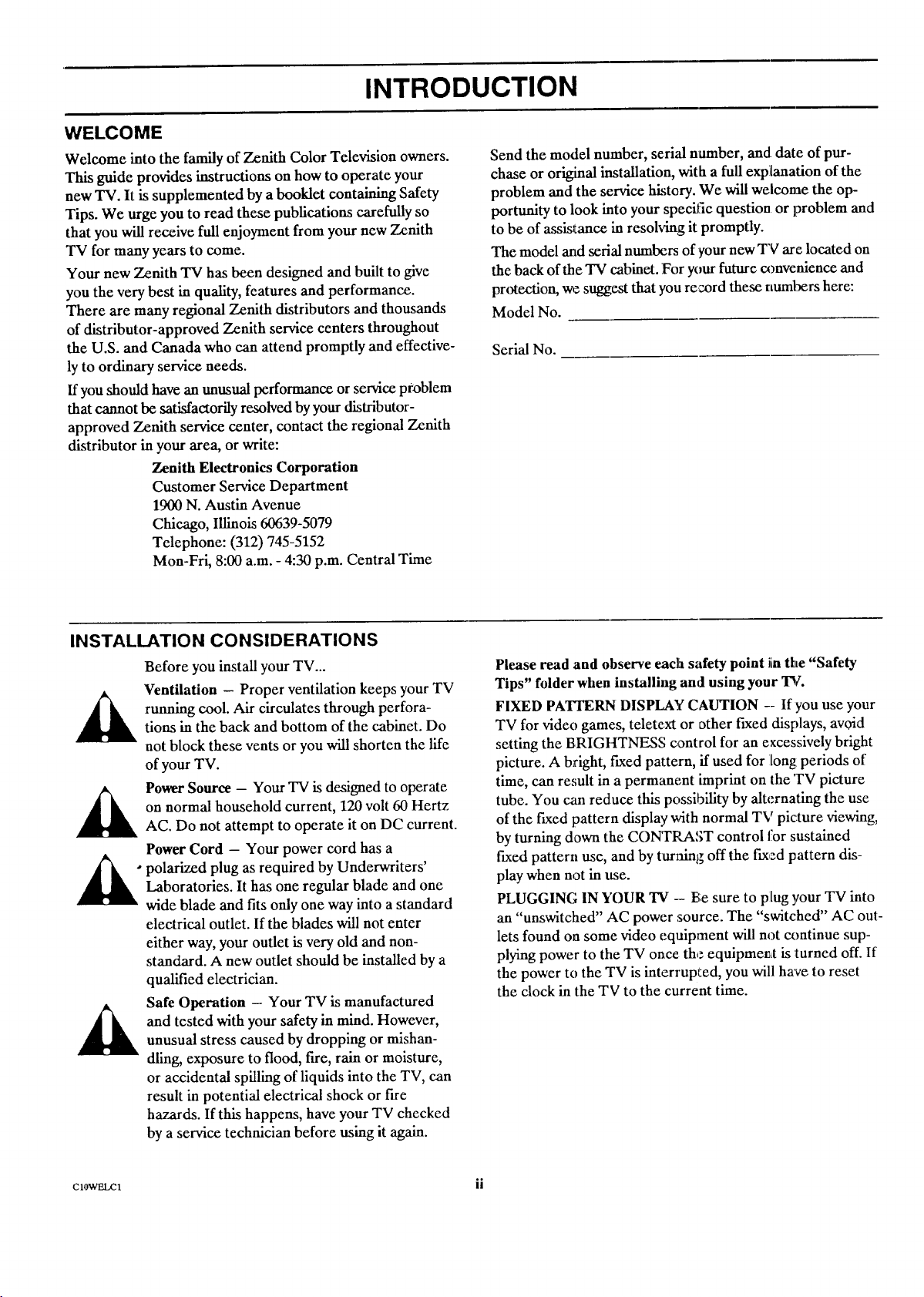
INTRODUCTION
WELCOME
Welcome into the family of Zenith Color Television owners.
This guide provides instructions on how to operate your
new TV. It kssupplemented by a booklet containing Safety
Tips. We urge you to read these publications carefully so
that you will receive full enjoyment from your new Zenith
TV for many years to come.
Your new Zenith TV has been designed and built to give
you the very best in quality, features and performance.
There are many regional Zenith distributors and thousands
of distributor-approved Zenith service centers throughout
the U.S. and Canada who can attend promptly and effective-
ly to ordinary service needs.
If you should have an unusual performance or service problem
that cannot be satisfactorily resolved by your distributor-
approved Zenith service center, contact the regional Zenith
distributor in your area, or write:
Zenith Electronics Corporation
Customer Service Department
1900 N. Austin Avenue
Chicago, Illinois 60639-5079
Telephone: (312) 745-5152
Mon-Fri, 8:00 a.m. - 4:30 p.m. Central Time
Send the model number, seriM number, and date of pur-
chase or original installation, with a full explanation of the
problem and the service history. We will welcome the op-
portunity to look into your spec_]c question or problem and
to be of assistance in resoMng it promptly.
The model and serial numbers of your new TV are located on
the back of the TV cabinet. For your future camvenience and
protection, we suggest that you record these numbers here:
Model No.
Serial No.
INSTALLATION CONSIDERATIONS
Before you install your TV...
Ventilation - Proper ventilation keeps your TV
:running cool. Air circulates through perfora-
tions in the back and bottom of the cabinet. Do
not block these vents or you will shorten the life
of your TV.
Power Source - Your TV is designed to operate
on normal household current, 120 volt 60 Hertz
AC. Do not attempt to operate it on DC current.
Power Cord - Your power cord has a
polarized plug as required by Underwriters'
Laboratories. It has one regular blade and one
wide blade and fits only one way into a standard
electrical outlet. If the blades will not enter
either way, your outlet is very old and non-
standard. A new outlet should be installed by a
qualified electrician.
Safe Operation - Your TV is manufactured
and tested with your safety in mind. However,
unusual stress caused by dropping or mishan-
dling, exposure to flood, fire, rain or moisture,
or accidental spilling of liquids into the TV, can
result in potential electrical shock or fire
hazards. If this happens, have your TV checked
by a service technician before using it again.
Please read and observe each safety point iinthe "Safety
Tips" folder when installing and using your TV.
FIXED PATTERN DISPLAY CAUTION -- If you use your
TV for vidco games, teletext or other fixed displays, avoid
setting the BRIGHTNESS control for an excessively bright
picture. A bright, fixed pattern, if used for long periods of
time, can result in a permanent imprint on the TV picture
tube. You can reduce this possibility by alternating the use
of the fixed pattern display with normal TV picture viewing,
by turning down the COIVTRAST control for sustained
fixed pattern use, and by turning off the fixed pattern dis-
play when not in use.
PLUGGING IN YOUR TV -- Be sure to plug your TV into
an "unswitched" AC power .source. The "switched" AC out-
lets found on some video equipment will not continue sup-
plying power to the TV once the equipme_t is turned off. If
the power to the TV is interrupt_,ed, you will have to reset
the clock in the TV to the current time.
CIOWELCl ii
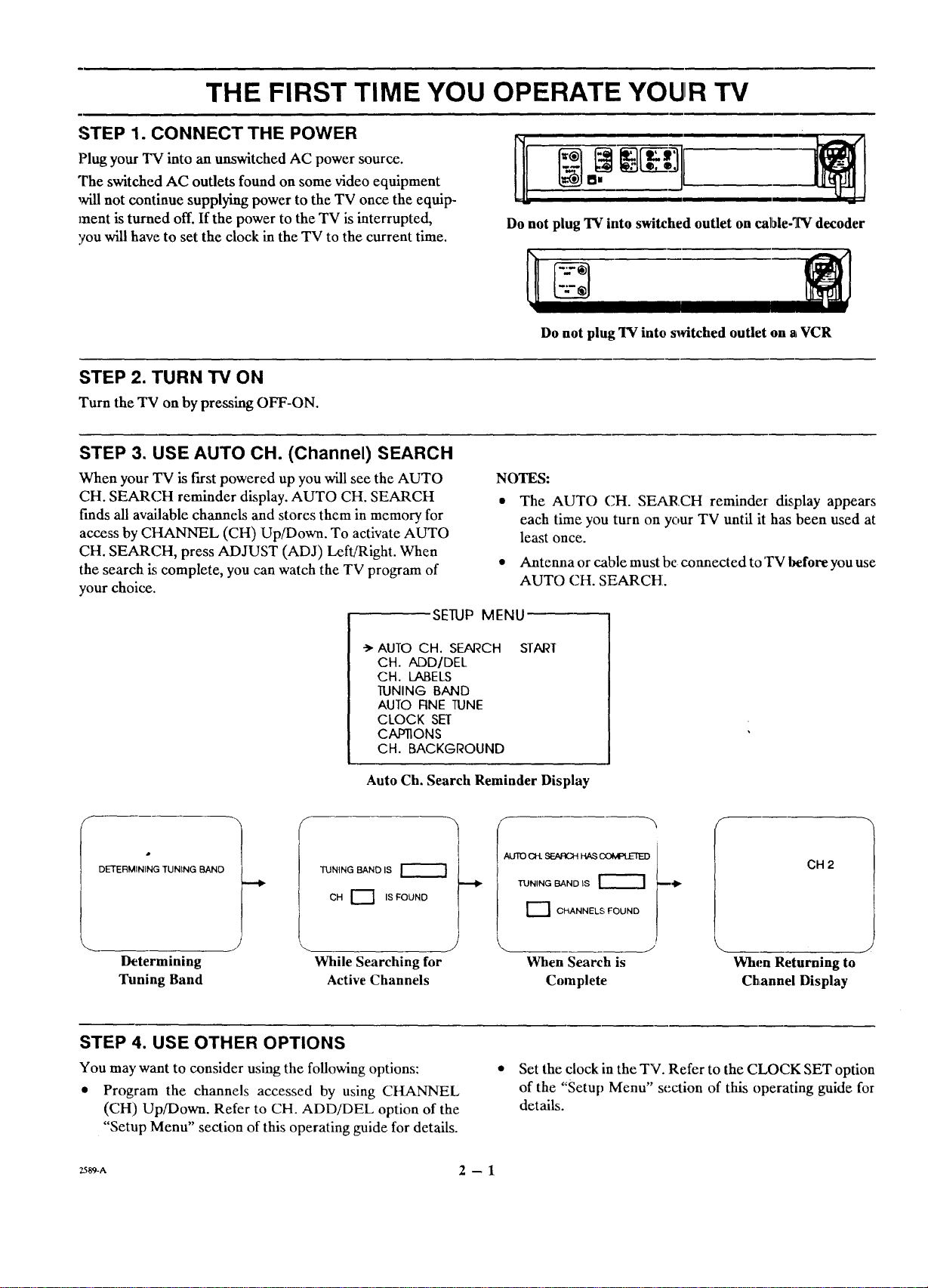
THE FIRST TIME YOU OPERATE YOUR TV
STEP 1. CONNECT THE POWER
Plug your TV into an unswitched AC power source.
The switched AC outlets found on some video equipment
,Mll not continue supplying power to the TV once the equip-
ment is turned off. If the power to the TV is interrupted,
you will have to set the clock in the TV to the current time.
STEP 2. TURN TV ON
Turn the TV on by pressing OFF-ON.
STEP 3. USE AUTO CH. (Channel) SEARCH
When your TV is first powered up you will see the AUTO
CH. SEARCH reminder display. AUTO CH. SEARCH
finds all available channels and stores them in memory for
access by CIIANNEL (CH) Up/Down. To activate AUTO
CH. SEARCH, press ADJUST (ADJ) Left/Right. When
the search is complete, you can watch the TV program of
your choice.
SETUP MENU
Do not plug TV into switched outlet on calMe-TV decoder
Do not plug TV into sa_itched outlet on a VCR
NOTES:
• The AUTO CH. SEARCH reminder display appears
each time you turn on your TV until it has been used at
least once.
• Antenna or cable must be connected toTV hefore you use
AUTO CH. SEARCH.
-> AUTO CH. SEARCH
CH. ADD/DEL
CH. LABELS
TUNING BAND
AUTO FINE TUNE
CLOCK SEf
CAP11ONS
CH. BACKGROUND
Auto Ch. Search Reminder Display
DETERMINING TUNING BAND
Determining
Tuning Band
TUNING BAND IS
CH r_ is FOUND
While Searching for
Active Channels
STEP 4. USE OTHER OPTIONS
You may want to consider using the following options:
• Program the channels accessed by using CHANNEL
(CH) Up/Down. Refer to CH. ADD/DEL option of the
"Setup Menu" section of this operating guide for details.
START
CH 2
TUNING BAND IS _
AUTO CH. _ HAS OOk'PLE'fED I
_____
C!-_NNELS FOUND
When Search is
Complete
When Returning to
Channel Display
• Set the clock in the TV. Refer to the CLOCK SET option
of the '"Setup Menu" section of this operating guide for
details.
_A 2 -- 1
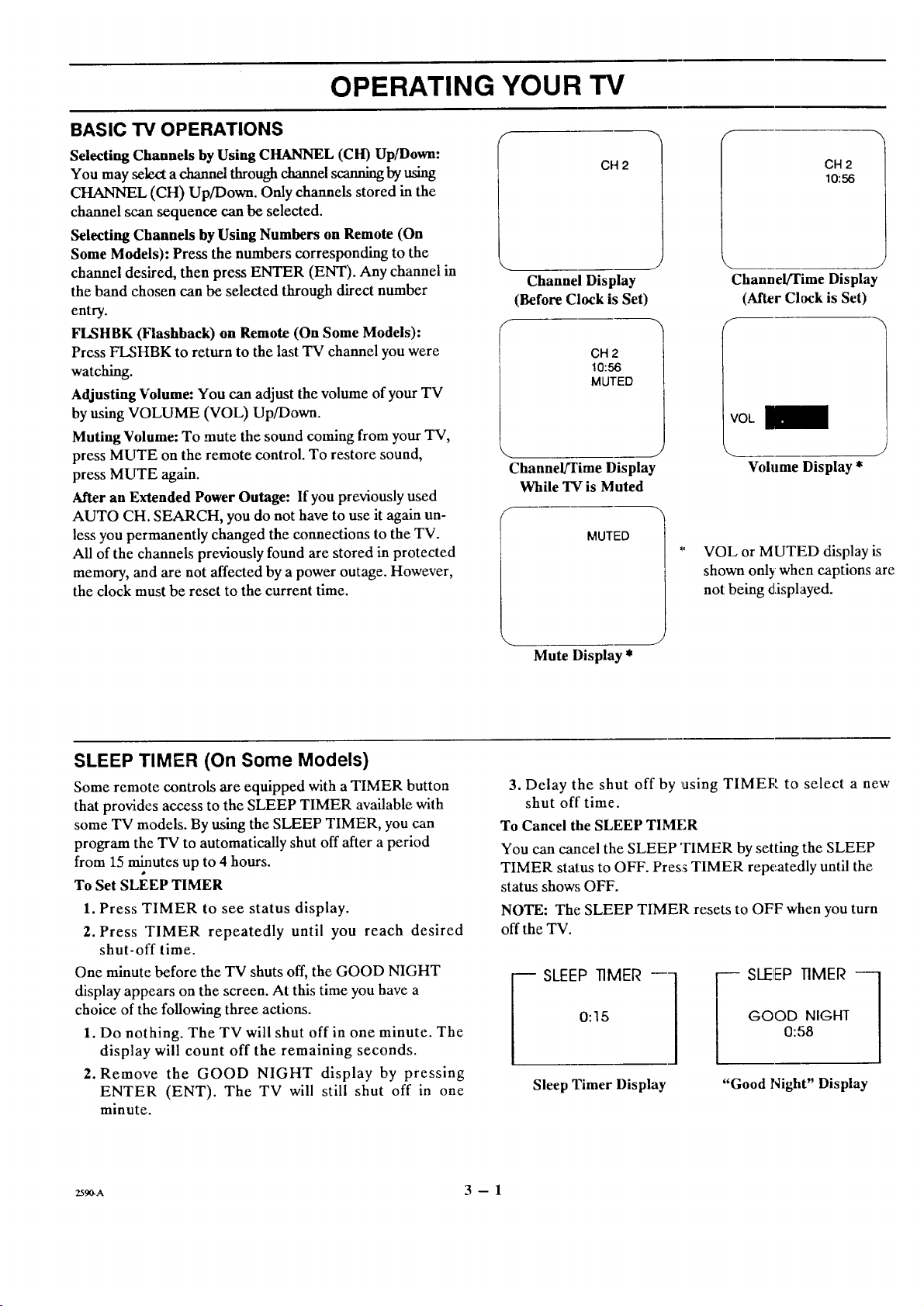
OPERATING YOUR TV
BASIC TV OPERATIONS -_
Selecting Channels by Using CHANNEL (CH) Up/Down:
You may select a channel through channel scanning by using
r
CH 2
CHANNEL (CH) Up/Down. Only channels stored in the
channel scan sequence can be selected.
Selecting Channels by Using Numbers on Remote (On
Some Models): Press the numbers corresponding to the
channel desired, then press ENTER (ENT). Any channel in
the band chosen can be selected through direct number
entry.
Channel Display
(Before Clock is Set)
FI.,SHBK ff'lashback) on Remote (On Some Models):
Press FLSHBK to return to the last TV channel you were
watching.
CH 2
10:56
MUTED
Adjusting Volume: You can adjust the volume of your TV
by using VOLUME (VOL) Up/Down.
Muting Volume: To mute the sound coming from your TV,
press MUTE on the remote control. To restore sound,
press MUTE again.
Channel/Time Display
While TV is Muted
Alter an Extended Power Outage: If you previously used
AUTO CH. SEARCH, you do not have to use it again un-
less you permanently changed the connections to the TV.
MUTED
All of the channels previously found are stored in protected
memory, and are not affected by a power outage. However,
the clock must be reset to the current time.
CH 2
10:56
Channel/Time Display
(After Clock is Set)
voL
Volume Display *
VOL or MUTED display is
shown only when captions are
not being dlisplayed.
SLEEP TIMER (On Some Models)
Some remote controls are equipped with a TIMER button
that provides access to the SLEEP TIMER available with
some TV models. By using the SLEEP TIMER, you can
program the TV to automatically shut off after a period
from 15 minutes up to 4 hours.
To Set SLEEP TIMER
1. Press TIMER to see status display.
2. Press TIMER repeatedly until you reach desired
shut-off time.
One minute before the TV shuts off, the GOOD NIGHT
display appears on the screen. At this time you have a
choice of the following three actions.
1. Do nothing. The TV will shut off in one minute. The
display will count off the remaining seconds.
2. Remove the GOOD NIGHT display by pressing
ENTER (ENT). The TV will still shut off in one
minute.
J
Mute Display *
3. Delay the shut off by ,asing TIMEI; t to select a new
shut off time.
To Cancel the SLEEP TIMFR
You can cancel the SLEEP TIMER by setting the SLEEP
TIMER status to OFF. Press TIMER repeatedly until the
status show.,; OFF.
NOTE: The SLEEP TIMER resets to OFF when you turn
off the TV.
0:15
_ SLEEP TIMER --1
Sleep Timer Display
GOOD NIGHT
- SLEIEP TIMER -_
0:58
"Good Night" Display
ZS_A 3 - 1
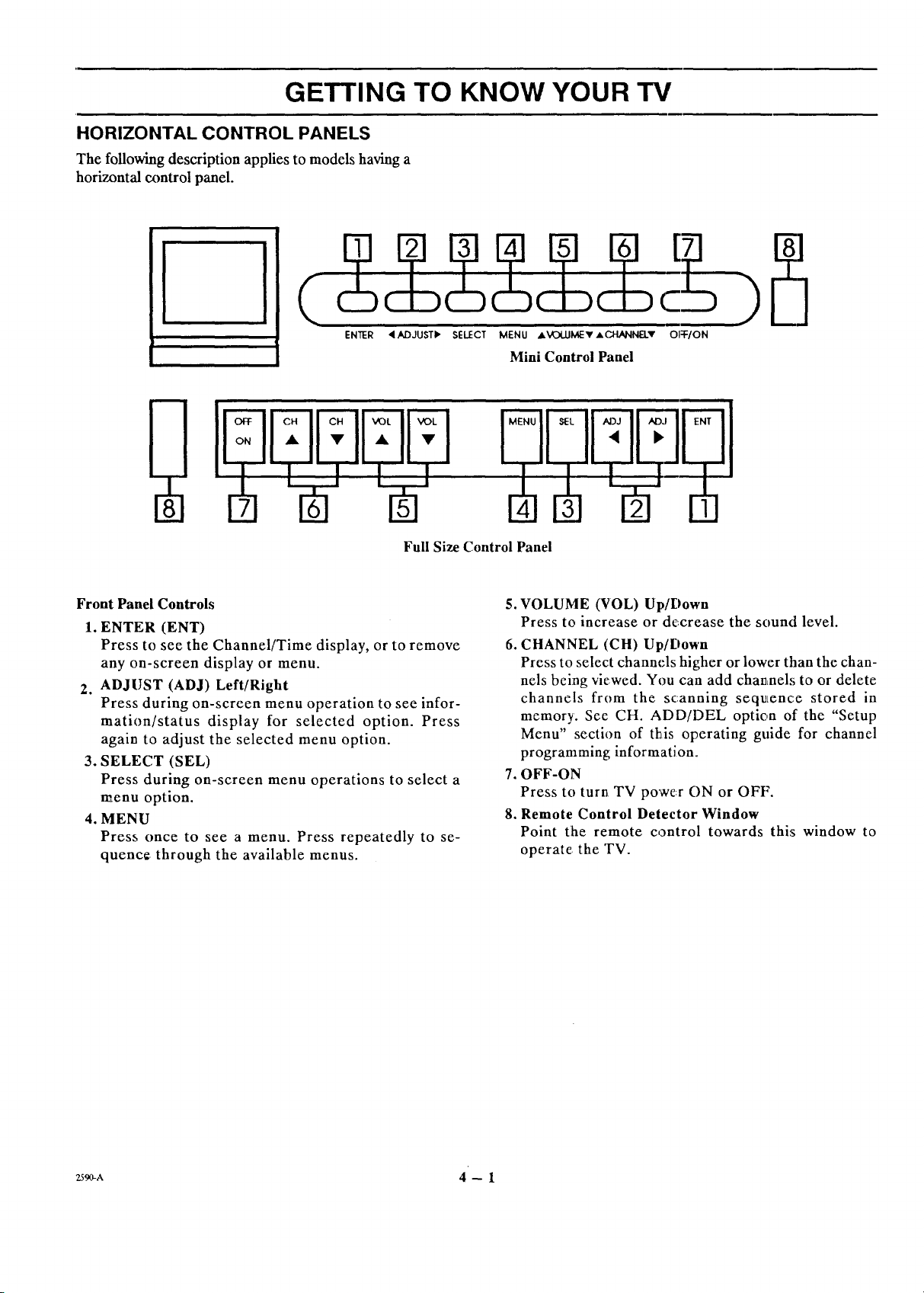
GETTING TO KNOW YOUR TV
HORIZONTAL CONTROL PANELS
The following description applies to models having a
horizontal control panel.
ENTER 4ADJUSTI=" SELECT MENU ,j.VOLLIMEv,&CHANNELv OI:F/ON
Mini Control Panel
Front Panel Controls
1. ENTER (ENT)
Press to see the Channel/Time display, or to remove
any on-screen display or menu.
2. ADJUST (ADJ) Left/Right
Press during on-scrcen menu operation to see infor-
mation/status display for selected option. Press
again to adjust the selected menu option.
3. SELECT (SEL)
Press during on-screen menu operations to select a
menu option.
4. MENU
Press once to see a menu. Press repeatedly to se-
quence: through the available menus.
Full Size Control Panel
°
VOLUME (VOL) Up/Down
Press to increase or de,crease the sound level.
6.
CHANNEL (CH) Up/Down
Press to select channels higher or lower than the chan-
nels being viewed. You can add chan_nel,;to or delete
channels from the scanning sequence stored in
memory. See CH. ADD/DEL option of the "Setup
Menu" section of this operating guide for channel
programming information.
.
OFF-ON
Press to turn TV power ON or OFF.
8.
Remote Control Detector Window
Point the remote control towards this window to
operate the TV.
zs_A 4-- 1
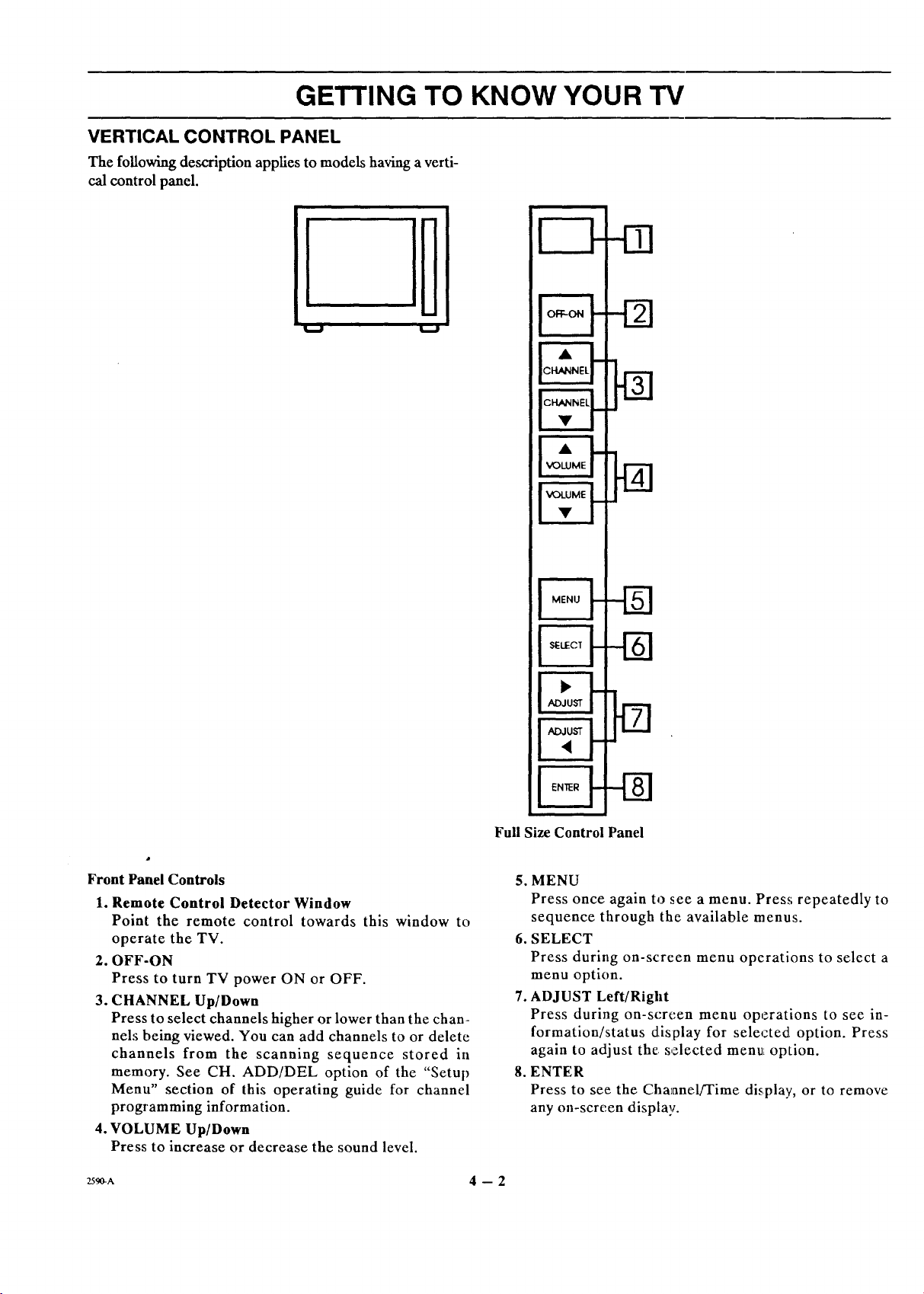
GETTING TO KNOW YOUR TV
VERTICAL CONTROL PANEL
The following description applies to models having a verti-
cal control panel.
I.,J
Front Panel Controls
1. Remote Control Detector Window
Point the remote control towards this window to
operate the TV.
2. OFF-ON
Press to turn TV power ON or OFF.
3. CHANNEL Up/Down
Press to select channels higher or lower than the chan-
nels being viewed. You can add channels to or delete
channels from the scanning sequence stored in
memory. See CH. ADD/DEL option of the "Setup
Menu" section of this operating guide for channel
programming information.
4. VOLUME Up/Down
Press to increase or decrease the sound level.
ZS_A 4 -- 2
Full Size Control Panel
5. MENU
Press once again to see a menu. Press repeatedly to
sequence through the available menus.
6. SELECT
Press during on-screen menu operations to select a
menu option.
7. ADJUST Left/Right
Press during on-screen menu operations to see in-
formation/status display for selected option. Press
again to adjust the selected menu option.
8. ENTER
Press to see the Channel/Time display, or to remove
any on-screen display.
