Zenith SL2743LK, SL3543RK, SL3243RK, SL3243LK, SL2784BT7 Owner’s Manual
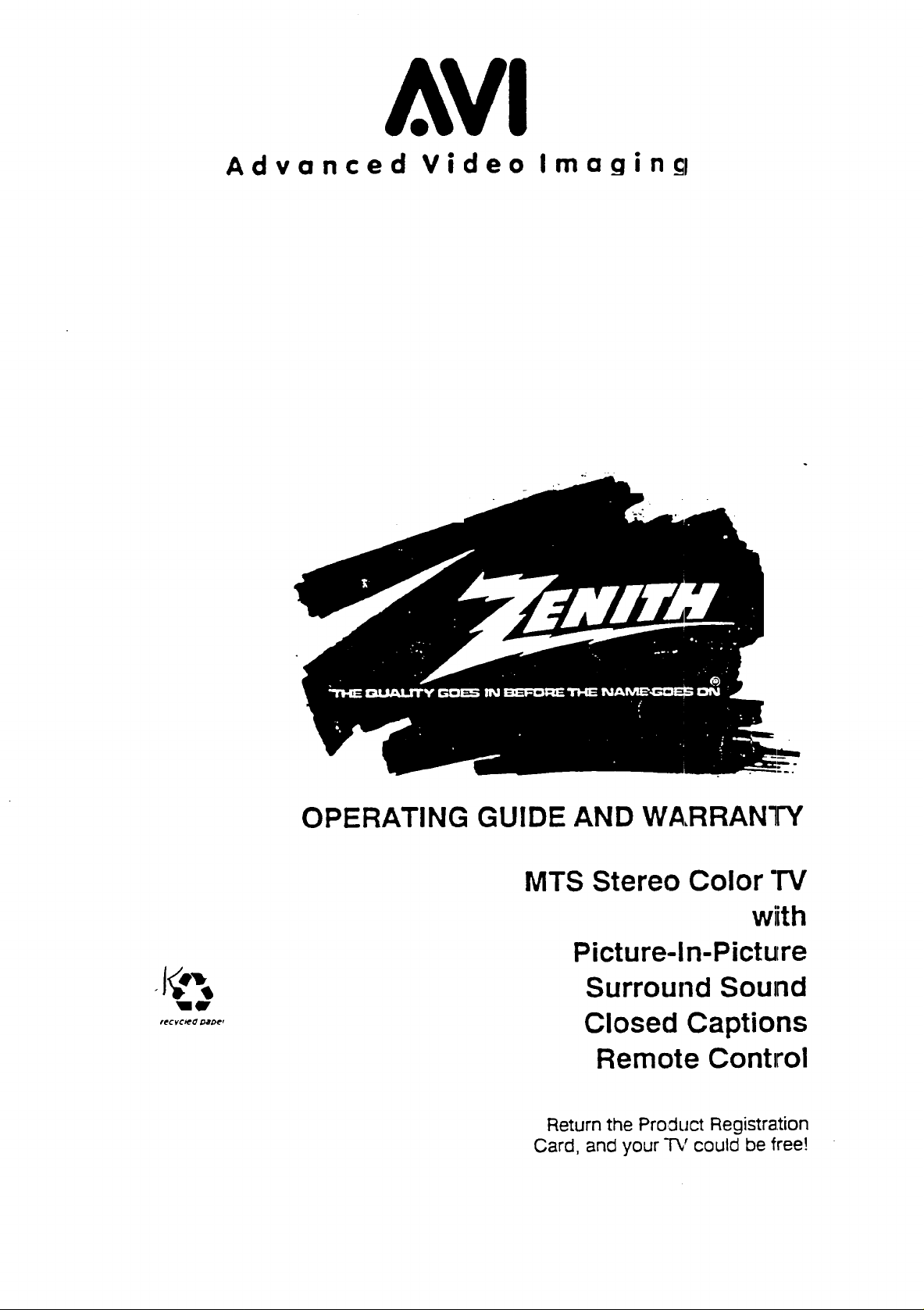
Advanced Video Imagincl
CeCyC_O _De r
OPERATING GUIDE AND WARRANTY
MTS Stereo Color "rv
wiith
Picture-In-Picture
Surround Sound
Closed Captions
Remote Control
Return the Pro::luct Registration
Card, and your TV could be free!
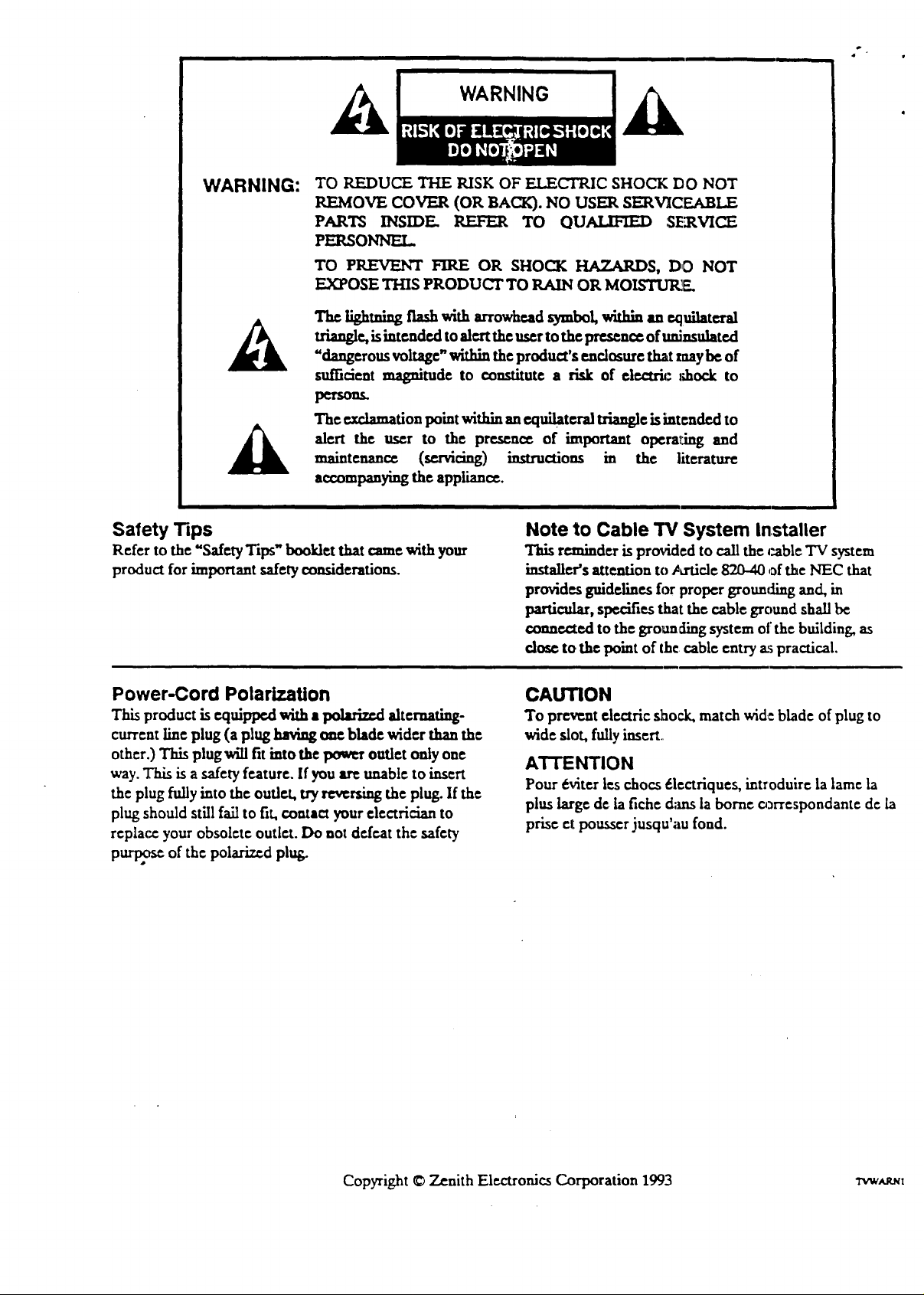
A
a _+ •
WARNING:
A
A
Safety Tips
Refer to the "SdetyTips" booldet that came with your
product for important safety considerations.
TO REDUCE THE RISK OF ELECTRIC SHOCK DO NOT
REMOVE COVER (OR BACK). NO USER SERVICEABLE
PARTS INSIDE REFER TO QUALIH£D SERVICE
PERSONNEL
TO PREVENT FIRE OR SHOCK HAZARDS, DO NOT
EXPOSE THIS PRODUCT TO RAIN OR MOISTUR_F_
The lighmiag flashwith arrowh_d symbol,widfia amequilat=_l
tri_e, isintended toalert the userto thepre_nc¢ of unlnsuiated
"dangerous vokag¢" within the product's enclosure that may be of
mdfi,';cat magmtude to constitute a risk of ¢i_:tr_: z_ock to
porsous.
"rh¢exclamation point witl_ anequilateral triangle is intended to
alert the _r to the presence of important operal_ingand
maintenance (sr.zvicing) instructions in the literature
accompaayiagtheappliance.
Note to Cable TV System Installer
This reminder is prm4ded to call the cable TV system
installer's attention to/a-fide 820-40 of the NEC that
provides guidelinesfor proper grounding and, in
particular, specifies that the cable ground shall be
connected to the grounding system of the building, as
close to thepoint of the cable entry as practical.
Power-Cord Polarization
This product is equipped with • polariz_ altenmting-
current line plug (a plughavingone blade wider thanthe
other.) This plug will fit into thepowtr outlet onlyone
way.This is asafetyfeature. Ifyou art unable to insert
the plug fullyinto the outlet, tryreversingthe plug. If the
plug should stin failto fit, contact your electrician to
replace your obsolete outlet. Do not defeat the safety
purpss¢ of the polarized plug.
CAUTION
To prevent electric shock, match wide blade of plug to
wide slot, fully insert.,
ATTENTION
Pour _viter les chocs _l¢ctriques, introduire la lame la
plus large de h fiche d;ms la borne oxrespondante de ia
prise el: pousser jusqu'au fond.
Copyright © Zenith El¢ctror6cs Corporation 1993 Tvw,u_t
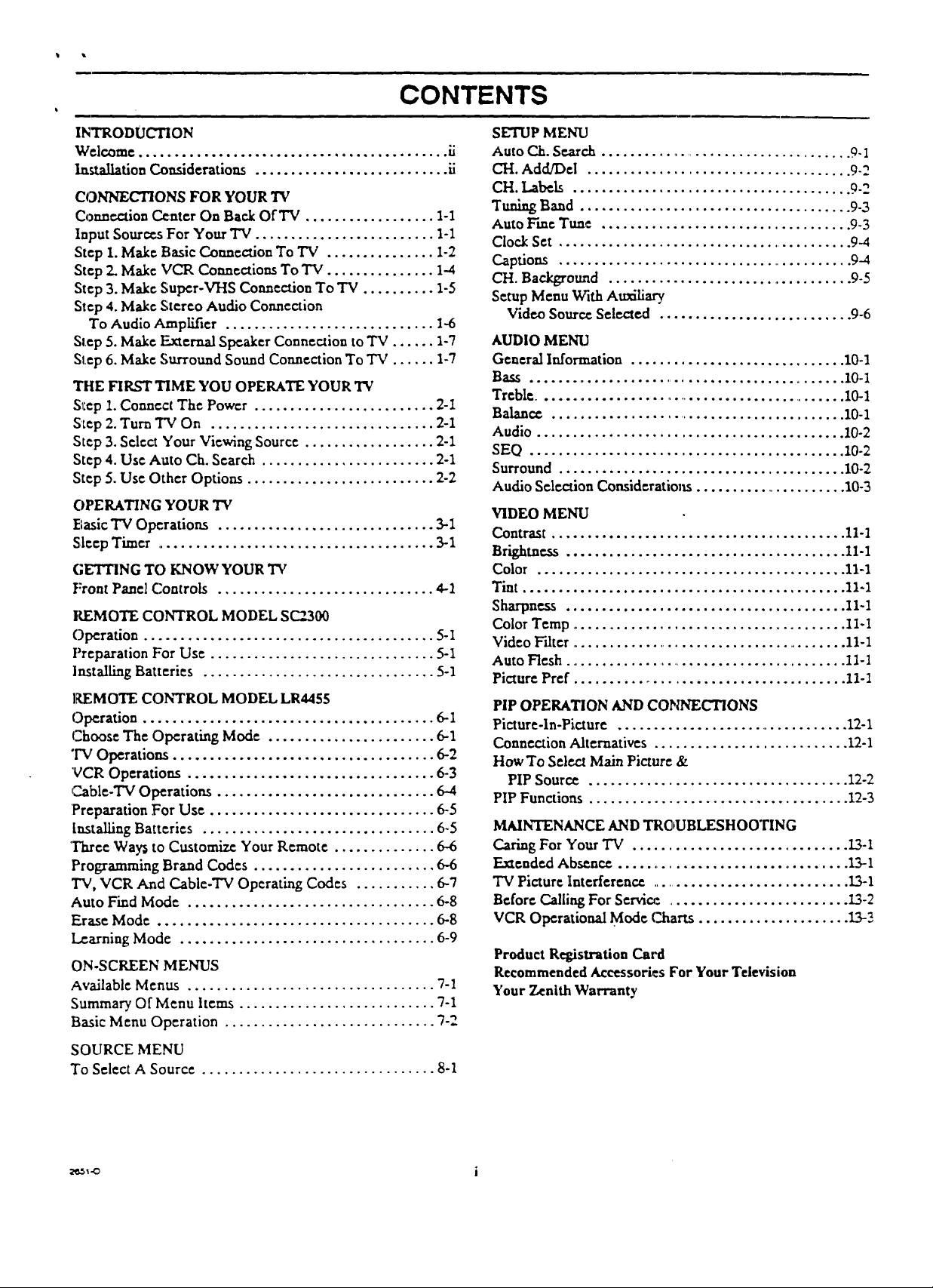
CONTENTS
INTRODUCTION
Welcome ............................................ 1i
Installation Considerations ........................... ii
CONNECTIONS FOR YOUR 'I_
Connection Center On Back Of TV .................. I-1
Input Sources For Your TV ......................... I-I
Step 1. Make Basic Connection To TV ............... i-2
Step 2. Make VCR Connections To TV ............... 1-.4
Step 3. Make Super-VHS Connection To "IV .......... 1-5
Step 4. Make Stereo Audio Connection
To Audio AmpLifier ............................. 1-6
Step 5. Make :External Speaker Connection to TV ...... 1-7
Step 6, Make Surround Sound Connection To TV ...... I-7
THE FIRST TIME YOU OPERATE YOUR TV
S_lep 1. Connect The Power ......................... 2-I
S_ep 2. Turn "f'V On ............................... 2-1
Step 3. Select Your Viewing Source .................. 2-1
Step 4. Use Auto Ch. Search ........................ 2-1
Step 5. Use Other Options .......................... 2-2
OPERATING YOUR "IV
Basic TV Operations .............................. 3-1
Sleep Timer ....................................... 3-1
(;E'ITING TO KNOW YOUR 'IV
Front Panel Controls .............................. 4-1
KEMOTE CONTROL MODEL S_.300
Operation ........................................ 5-I
Preparation For Use ............................... 5-1
]nstalItng Batteries ................................ 5-I
REMOTE CONTROL MODEL LR4455
Operation ........................................ 6-1
Choose The Operating Mode ....................... 6-1
"IV Operations .................................... 6-2
VCR Operations .................................. 6-3
C.able-TV Operations .............................. 6-4
'+PreparationFor Use ............................... 6-5
Installing Batteries ................................ 6-5
'Three Way_ to Customize Your Remote .............. 6-6
Programming Brand Codes ......................... 6.6
TV, VCR And C.able-TV Operating Codes ........... 6--1
Auto Find Mode .................................. 6-8
Erase Mode ...................................... 6-8
Learning Mode ................................... 6-9
ON-SCREEN MENUS
Available Menus .................................. 7-I
Summary Of Menu hems ........................... 7-1
Basic Menu Operation ............................. 7-2
SOURCE MENU
To Select A Source ................................ 8-1
SETUP MENU
Auto Ch. Search .................................... 9-I
CH. Add/Del ..................................... 9-2
CH. Labels ....................................... 9-2
Tuning Band ...................................... 9-3
Auto F'me Tune ................................... 9-3
Clock Set .......................................... 9-4
Captions .......................................... 9-4
CH. Background ................................... 9-5
Setup Menu With Auxiliary
Video Source Se[eaeA ........................... 9-6
AUDIO MENU
General Information .............................. 10-I
Bass ............................................... 10-I
Treble ............................................... 10-I
Balance .......................................... 10-1
Audio ........................................... 10-2
SEO ............................................ 10-2
Surround ......................................... 10-2
Audio Selection Consideratio1_s ...................... 10-3
VIDEO MENU
Contrast ......................................... II-I
Brightness ....................................... 11-1
Color ........................................... 11-1
Tint ............................................. 11-1
Sharpness ....................................... 11-I
Color Temp ........................................ 11-1
Video Filter ......................................... 11-1
Auto Flesh ........................................... 11-I
Picture Pref ...................................... 11- I
PIP OPERATION AND CONNECTIONS
Picture-ln-Picture ................................. 12-1
Connection Alternatives ........................... 12-I
How To Sele,a Main Picture &
PIP Source .................................... 12-2
PIP Functions ..................................... 12-3
MAINTENANCE AND TROUBLESHOOTING
Caring For Your TV ............................... 13-1
E.xzende.dAbsence .................................. 13-1
"IV Picture Interference ............................. 13-1
Bdor¢ Calling For Service. .......................... 13-2
VCR Operational Mode Charts ..................... 13-_
Product Registration Card
Recommended Accessories For Your Television
Your Zenith Warranty
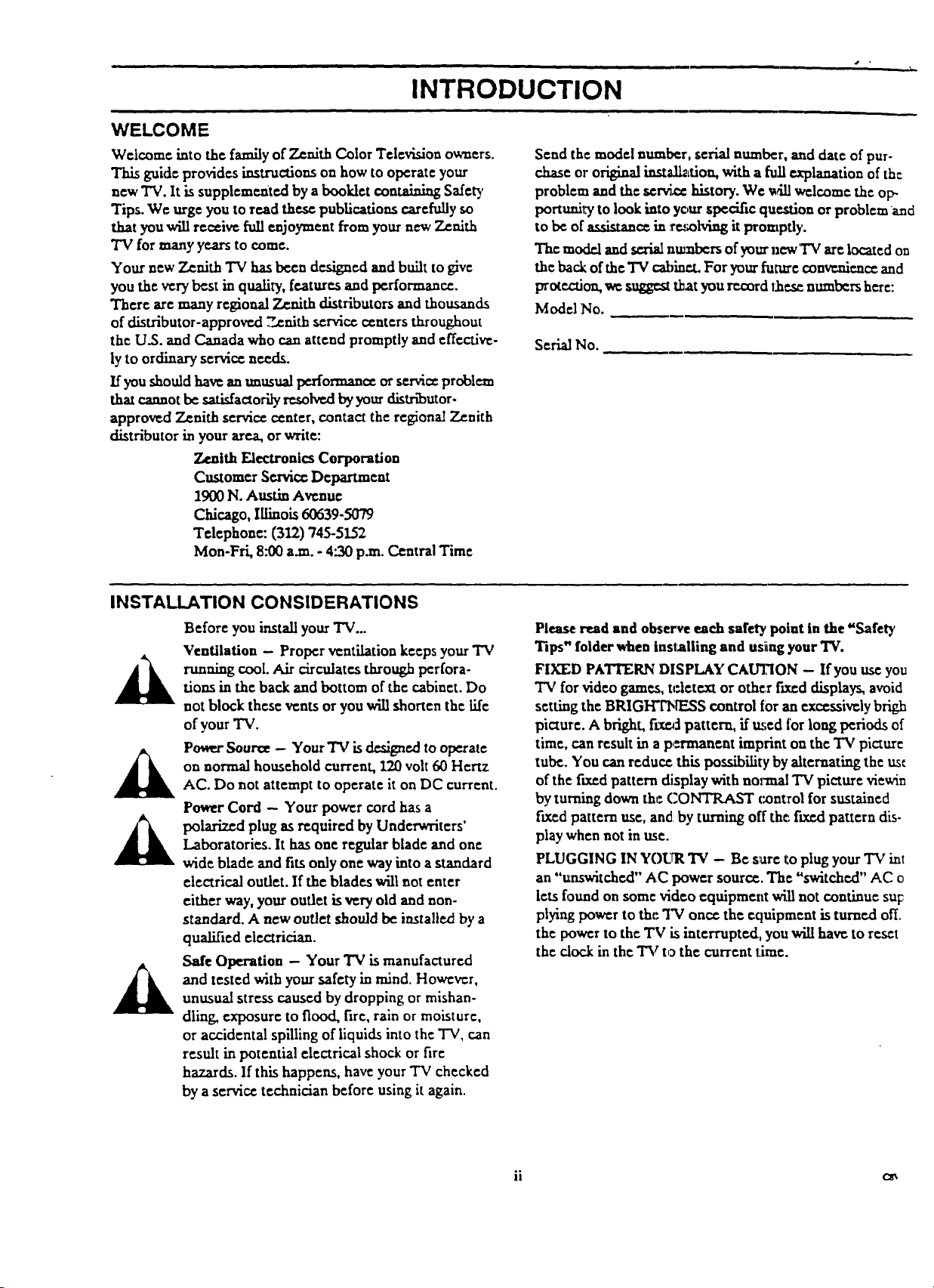
WELCOME
INTRODUCTION
Welcome into the family of Zenith Color Television owners.
Thisguideprovidesinstructionson how tooperateyour
new "IV.Itissupplementedbya bookletcontainingSafety
Tips.We urgeyou to read the_ publicationscarefullyso
that you willre=iv= full enjoymentfromyournew Zenith
"IVformany yearstocome.
Your new ZenithTV hasbeen designedand builttogive
you theverybestinquality,featuresand performance.
There are many regional Zenith distributors and thousands
ofdistributor-approved7..enithservicecentersthroughout
theU.S.and Canada who canattendpromptlyand effective-
lytoordinaryserviceneeds.
Ifyoushouldhay=an unusualperformanceorserviceproblem
tha_cannotbe satisfactorilyresolv=dbyyourdistr_utor-
approved Zenith servicecenter, contact the regional Zenith
distributor in your area, or write:
Zenith Electronics Corporation
Customer Service Department
1900 N. Austin Avenue
Chicago,IlLinois 60639-5079
Telephone: (312) 745-5152
Mon-Fri, 8:00 a.m. - 4".30p.m. Central Time
Send the model number, serial number, and date of pur-
chase or original inst;dl2,fion, with a full explanation of the
problem and the serd_ history. We ,_dll welcome the op-
portunityto look into your specific question or problem and
to be of assistance in ,_Iving it prompdy.
The mode.landserialnu_rs ofyourncwTV are locatedon
the back of the TV cabiae.L For your future convenience and
protection, we sagg_ that you re.cordIhe.se.numbers here:
Model No.
Serial No.
INSTALLATION CONSIDERATIONS
Before you install your TV...
Ventilation - Proper ventilation keeps your TV
running cool.Air circulates through perfora-
dons in the back and bottom of the cabinet. Do
not block these vents or you will shorten the life
of your TV.
Power Source -- Your'IV is designed to operate
on normal household current, 120 volt 60 Hertz
AC. Do not attempt to operate it on DC current.
Power Cord - Your power cord has a
polarized plug as required by Underwriters'
Laboratories. It has one regular blade and one
wide blade and fits only one way into a standard
electrical outlet. If the blades will not enter
either way, your outer is very old and non-
standard. A new outlet should be installed by a
qualified electrician.
Safe Operation - Your "IV is manufactured
and tested with your safety in mind.However,
unusual stress caused by dropping or mishan-
dling exposure to flood, fire, rain or moisture,
or accidental spilling of liquids into the "IV, can
result in potential electrical shock or fire
hazards. If this happens, have your "IV checked
by a service technician before using it again.
Please read and observe each safety point in the "Safety
Tips" folder when installing and usiing your"IV.
FIXED PATTERN DISPLAY CAU'I,1ON -- If you use you
TV for video games, t(=lete.xtor other freed displays, avoid
setting the BRIGFrFNE.SS control for an excessively brigh
picture. A bright, RxeMpattern, if m;ed for long periods of
time, can result in a p,rrmanent imprint on the TV picture
tube. You can reduce this possibility by alternating the ust
of the:fixed pattern display with normal "IV picture viewin
by turning down the CONTRAST contTol for sustained
fixed pattern use, and by turning off the: f_ed pattern dis-
play when not in use.
PLUGGING IN YOUR TV - Be sure to plug your "IV int
an "unswitche.d" AC power source.The "switched" AC o
lets found on some video equipment will not continue su r
plying power to flat: TV once the equipment is turned off.
the power to the TV is interrupted, you will have to reset
the dock in the TV to the current time.
ii c_
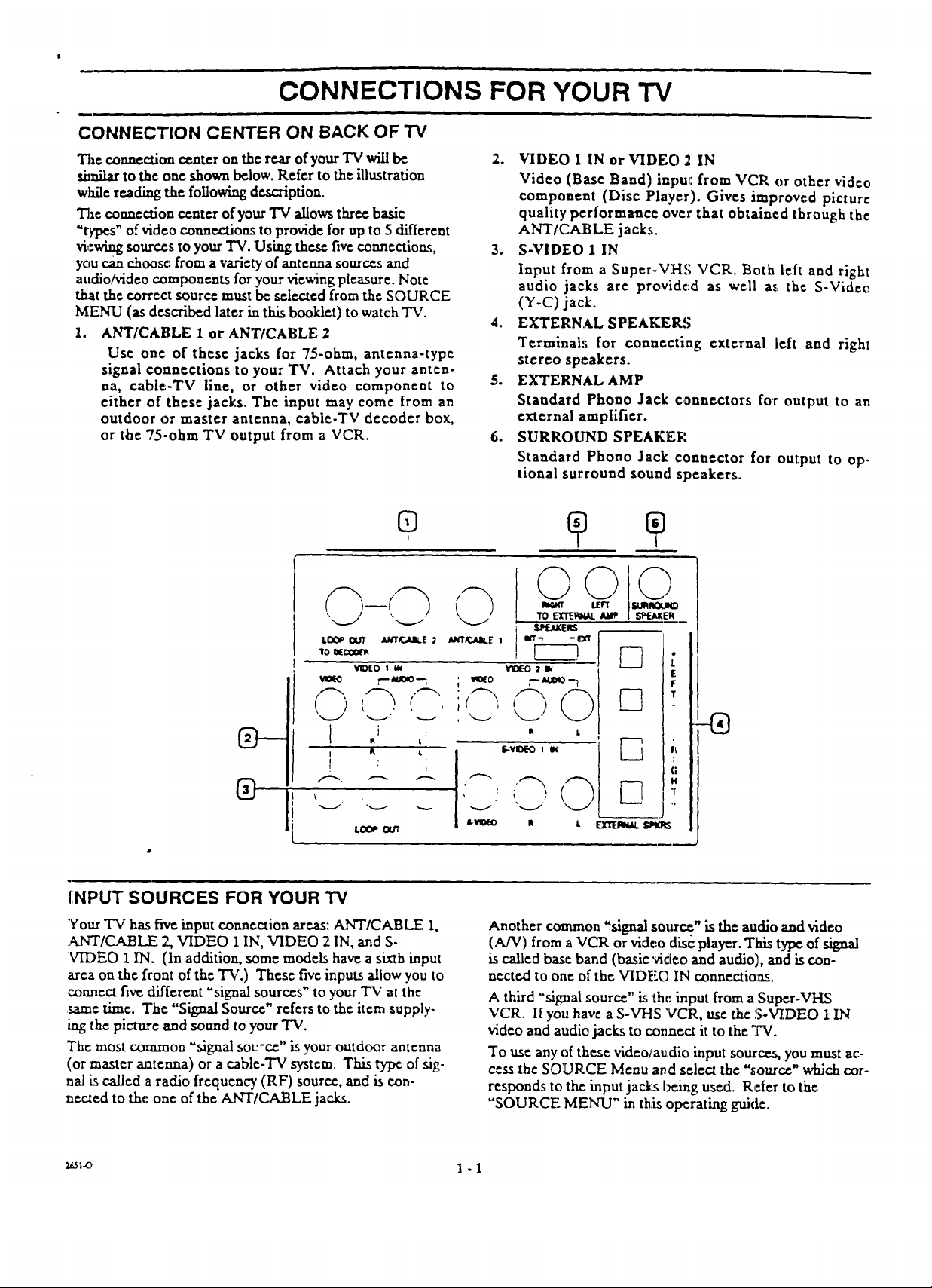
CONNECTIONS FOR YOUR "iV
CONNECTION CENTER ON BACK OF TV
The connection center on the rear of your "IV will be
_zdlar to the one shown below. Refer to the illustration
w]dle reading the foUowmg description.
The connection c¢nter of yourTV allowsthreebasic
=types"of video co:me.ore to provide for up to 5 different
viewing sourcesto your "IV. Using thesefive coanectiom,
you can choose from a variety of antenna sourcesand
audio/video components for your viewing pleasure. Note
that the correct source must be s_Iccted from the SOURCE
MENU (as described later in this booklet) to watch TV.
I. ANT/CABLE I or ANT/CABLE 2
Use one of these jacks for 75-ohm, antenna-type
signal connections to your TV. Attach your anten-
na, cable-TV line, or other video component to
either of these jacks. The input may come from an
outdoor or master antenna, cable-TV decoder box,
or the 75-ohm TV output from a VCR.
I
2. VIDEO I IN or VIDEO 2 IN
Video (Base Band) input:from VCR or othervideo
component (Disc Player).Gives improved picture
qualityperformanceover thatobtainedthroughthe
ANT/CABLE jacks.
3. S-VIDEO 1 IN
Inputfrom a Super-VHS VCR. Both leftand right
audio jacks are provide..das well at,the S-Video
(Y-C) jack.
4. EXTERNAL SPEAKERS
Terminals for connecting externalleftand right
stereo speakers.
5. EXTERNAL AMP
Standard Phono Jack connectorsfor output to an
externalamplifier.
6. SURROUND SPEAKEP
Standard Phono Jack connector for outputto op-
tionalsurround sound speakers.
©©©
©
'TO_ AMP _e.._ER
\
,
® ]i
L
IINPUT SOURCES FOR YOUR TV
"YourTV hasfiveinputconnectionareas:ANT/CABLE I,
.ANT/CABLE 2,VIDEO 1 IN,VIDEO 2 IN,and S-
VIDEO 1 IN. (In addition, some models have a sixth input
area on the front of the TV.) These five inputs allow you to
connect five different "signal sources" to your TV at the
same lime. The "Signal Source" refers to the item supply.
lag the picture and sound to your TV.
The most common "signal soL=ce" is your outdoor antenna
(or master antenna) or a cable-TV system. This type of sig-
nal is called a radio frequency (RF) source, and is con-
neaed to the one of the ANT/CABLE jacks.
4
t
E
F
T
f_
I
G
t4
,[
.#
,.-..J
Another common "signal source" is the audio and video
(A/V) from a VCR or video disc player. Tiffs type of signal
is called base band (basic video and audio),, and is con-
nected to one of the VIDI!:OIN connections.
A third "signal source" is the input from a Super-VHS
VCR. If you have a S-VHS VCR, use the S-VIDEO 1 IN
video and audio jacks to connect it to the ".W.
To use any of these video;audio input sources, you must ac-
cess the SOURCE Menu and select the "source" which cor-
responds to the input jacks being used. Rder to the
"SOURCE MENU" in this operating guide.
_.o 1 - 1
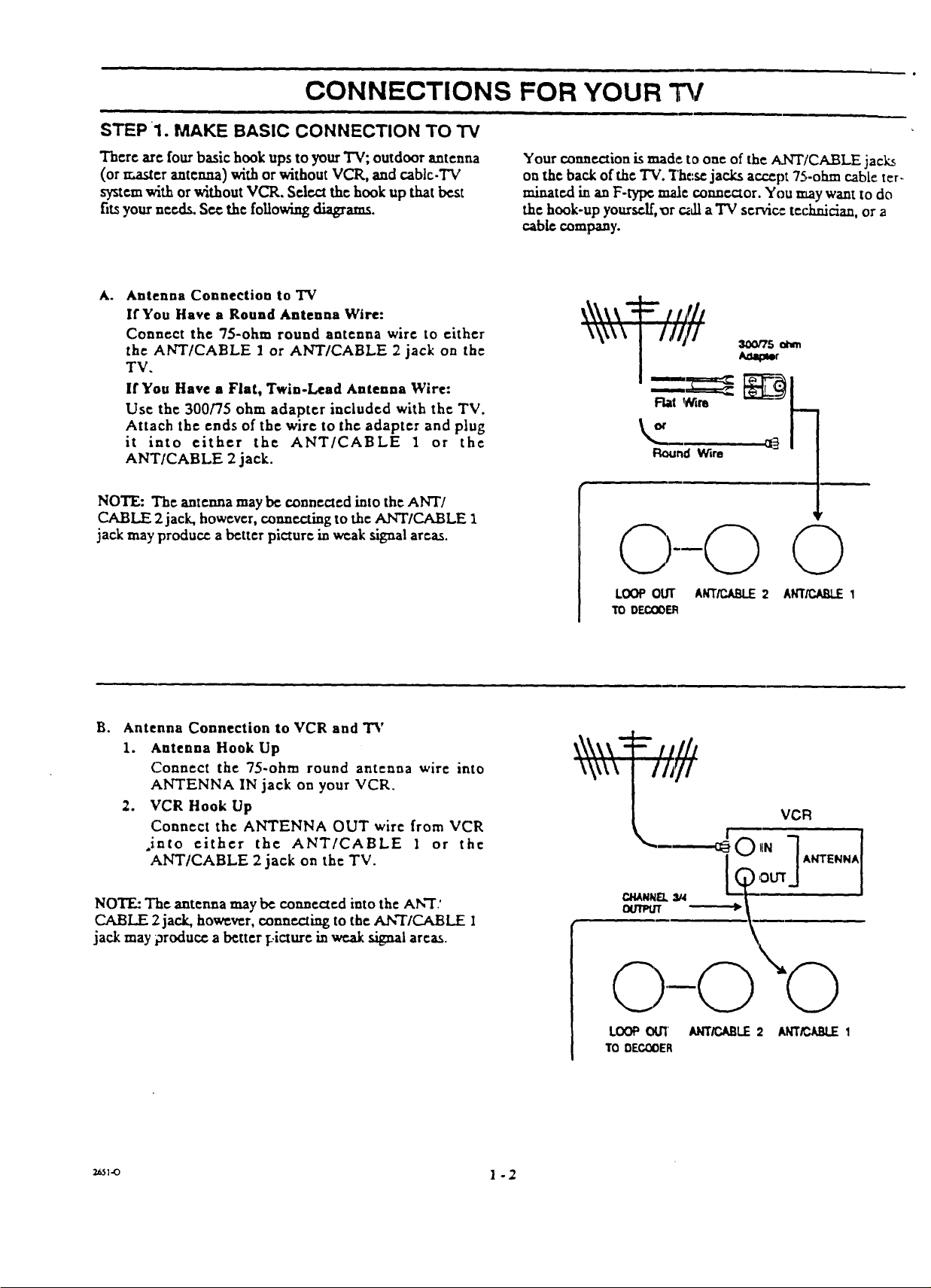
CONNECTIONS FOR YOUR TV
i
STEP1. MAKE BASIC CONNECTION TO TV
I ,
Therearefourbasichookups toyourTV; outdoorantenna
(or master antenna) with or without VCR, and cablc.'fV
system with or without VCR. Select the hook up that be.st
fitsyournecd.s.Se._thefollowingdiagrams.
Antenna Connection to "IV
IfYou Have a Round Antenna Wire:
Connect the 75-ohm round antenna wire to either
the ANT/CABLE 1 or ANT/CABLE 2 jack on the
TV.
If You Have n Flat, Twin-Lead Antenna Wire:
Use the 300/75 ohm adapter included with the TV.
Attach the ends of the wire to the adapter and plug
it into either the ANT/CABLE 1 or the
ANT/CABLE 2 jack.
NOTE: The antenna may b¢ connected into the ANT/
CABLE 2 jack, however, connecting to the ANT/CABLE 1
jack may produce a better picture in weak signal areas.
Your ¢onnr.ction is made to one of the A2_"r/cABLE jacks
on the back of the "Iv'. These jacks ac.€_pt 75-ohm cable ter.
minatut in an F-type male connector. You may want to do
the hook-up yourself, or _,11 a TV servic: technician, or a
c.abl¢ company.
:" i////
, /////
Round Wire
0--0 0
LOOP OUT ANTIP..At_.E 2 ANT/P..AB_ 1
TO DECOOER
B° Antenna Connection to VCR and TV
1. Antenna Hook Up
Connect the 75-ohm round antenna wire into
ANTENNA IN jack on your VCR.
2. VCR Hook Up
Connect the ANTENNA OUT wire from VCR
.into either the ANT/CABLE I or the
ANT/CABLE 2 jack on the TV.
NOTE: The antenna may b¢ connectedinto the AN'I'.'
CABLE 2 jack, however,connectingto the ANT/CABLE 1
jack may produce a better picture in weak signal areas.
_1-o 1 -2
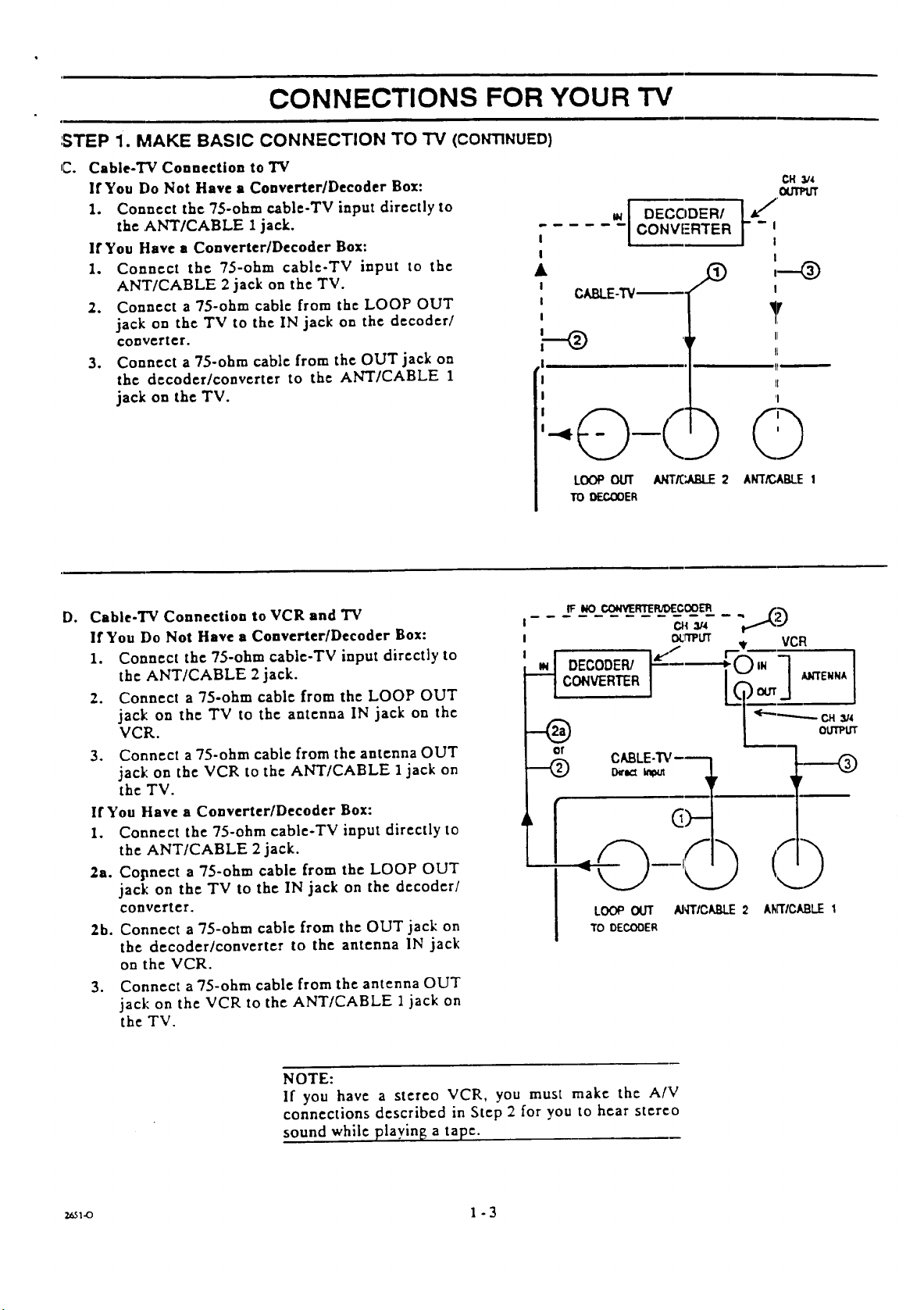
CONNECTIONS FOR YOUR TV
:STEP 1. MAKE BASIC CONNECTION TO TV (CONTINUED)
C. Cable-T_ Connection to TV
If You Do Not Have a ConverterlDecoder Box:
1. Connect the 75-ohm cable-TV input directly to
the ANT/CABLE 1 jack.
If You Have a Converter/Decoder Box: I
1. Connect the 75-ohm cablc-TV input to the K
ANT/CABLE 2 jack on the TV.
2. Connect a 75-ohm cable from the LOOP OUT
jack on the TV to the IN jack on the decoder/
converter.
3. Connect a 75-ohm cable from the OUT jack on
the decoder/converter to the ANT/CABLE 1
jack on the TV.
CONVFRTER
[ DECODER/
!
CABLE-'IV----.
,I
I
I
LOOP OUT ANTK;ABLE 2 AN'T/CABLE 1
TO OECOOER
CH 5/4
I
I
Y
II
IP
II
I
D. Cable-TV Connection to VCR and "IV
If You Do Not Have a Converter/Decoder Box:
1. Connect the 7S-ohm cable-TV input directly to
the ANT/CABLE 2 jack.
2. Connect a 75-ohm cable from the LOOP OUT
jack: on the TV to the antenna IN jack on the
VCR.
3. Connect a 75-ohm cable from the antenna OUT
jack on the VCR to the ANT/CABLE 1 jack on
the TV.
If You Have a Converter/Decoder Box:
1. Connect the 75-ohm cablc-TV input directly to
the ANT/CABLE 2 jack.
2a. Copnect a 75-ohm cable from the LOOP OUT
jack on the TV to the IN jack on the decoder/
converter.
2b. Connect a 75-ohm cable from the OUT jack on
the decoder/converter to the antenna IN jack
on the VCR.
3. Connect a 75-ohm cable from the antenna OUT
jack on the VCR to the ANT/CABLE 1 jack on
the TV.
LOOP OUT AWI'IC_I_J.E2 AI_RICABLE1
TO DECODER
NOTE:
If you have a stereo VCR, you must make the AIV
connections described in Step 2 for you to hear stereo
sound while playin[_ a tape.
_1.o 1 -3
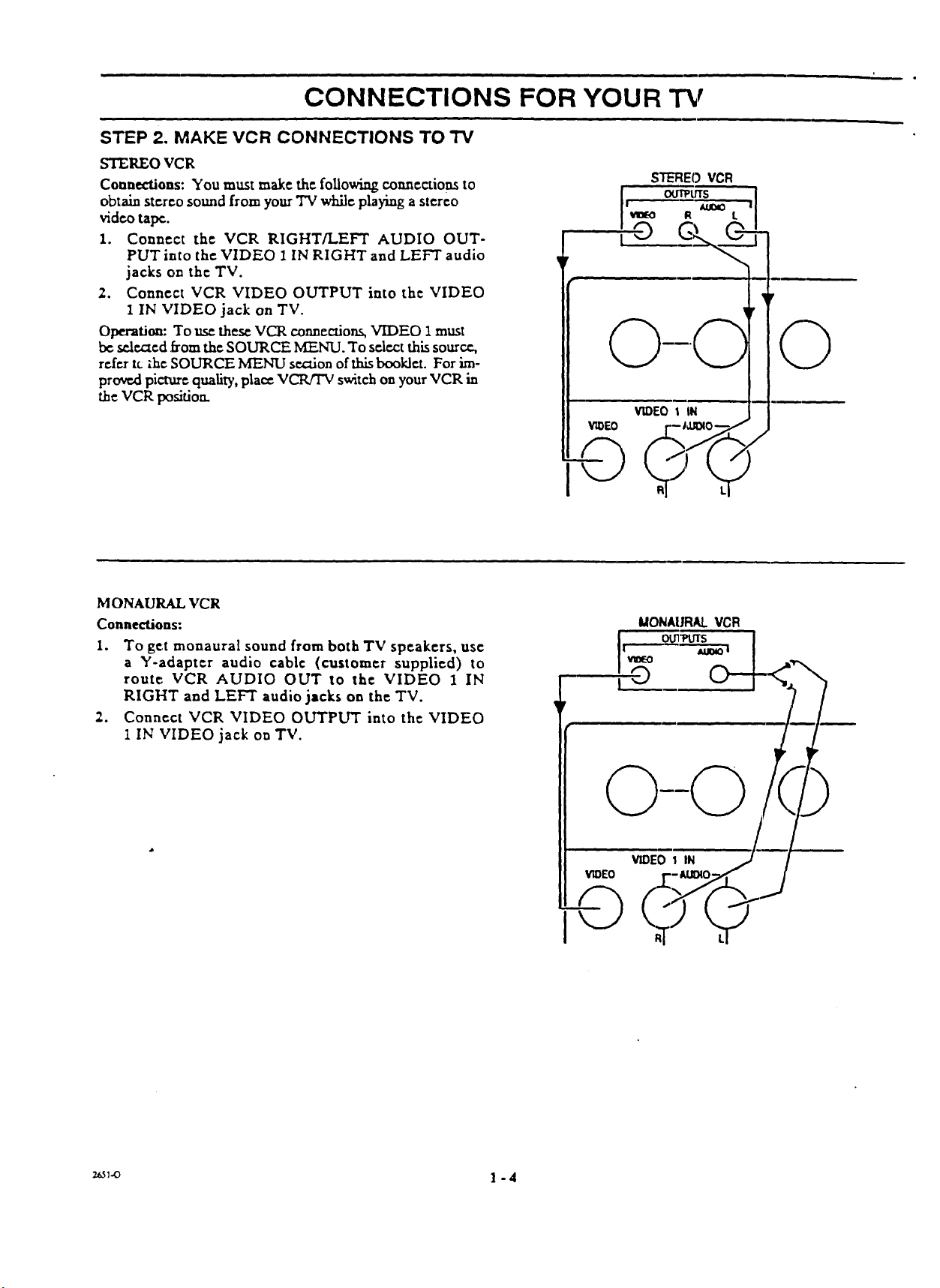
CONNECTIONS FOR YOUR "iW
STEP 2. MAKE VCR CONNECTIONS TO TV
STEREO VCR
Connections:You must make thefollowingconnectionsto
obtain stereo sound from your TV while playing a stereo
video tape.
1. Connect the VCR RIGHT/LEFT AUDIO OUT-
PUT into the VIDEO 1 IN RIGHT and LEFT audio
jacks on the TV.
2. Connect VCR VIDEO OUTPUT into the VIDEO
1 IN VIDEO jack on TV.
Operation: To use these VCR connections, VIDEO I must
bc seleaed from the SOURCE MENU. To select this source,
refer tc the SOURCE MENU section of this booklet. For im-
proved picture quality, pla¢_ VCR!T'V switch on your VCR in
the VCR posidom
STEREOVCR
m_
©
VIDEO r'-JL_lO--J J
MONAURAL VCR
Connections:
I. To get monaural sound from both TV speakers, use
a Y-adapter audio cable (customer supplied) to
route VCR AUDIO OUT to the VIDEO 1 IN
RIGHT and LEFT audio jacks on the TV.
2. Connect VCR VIDEO OUTPUT into the VIDEO
1 IN VIDEO jack on TV.
MONAURAL VCR
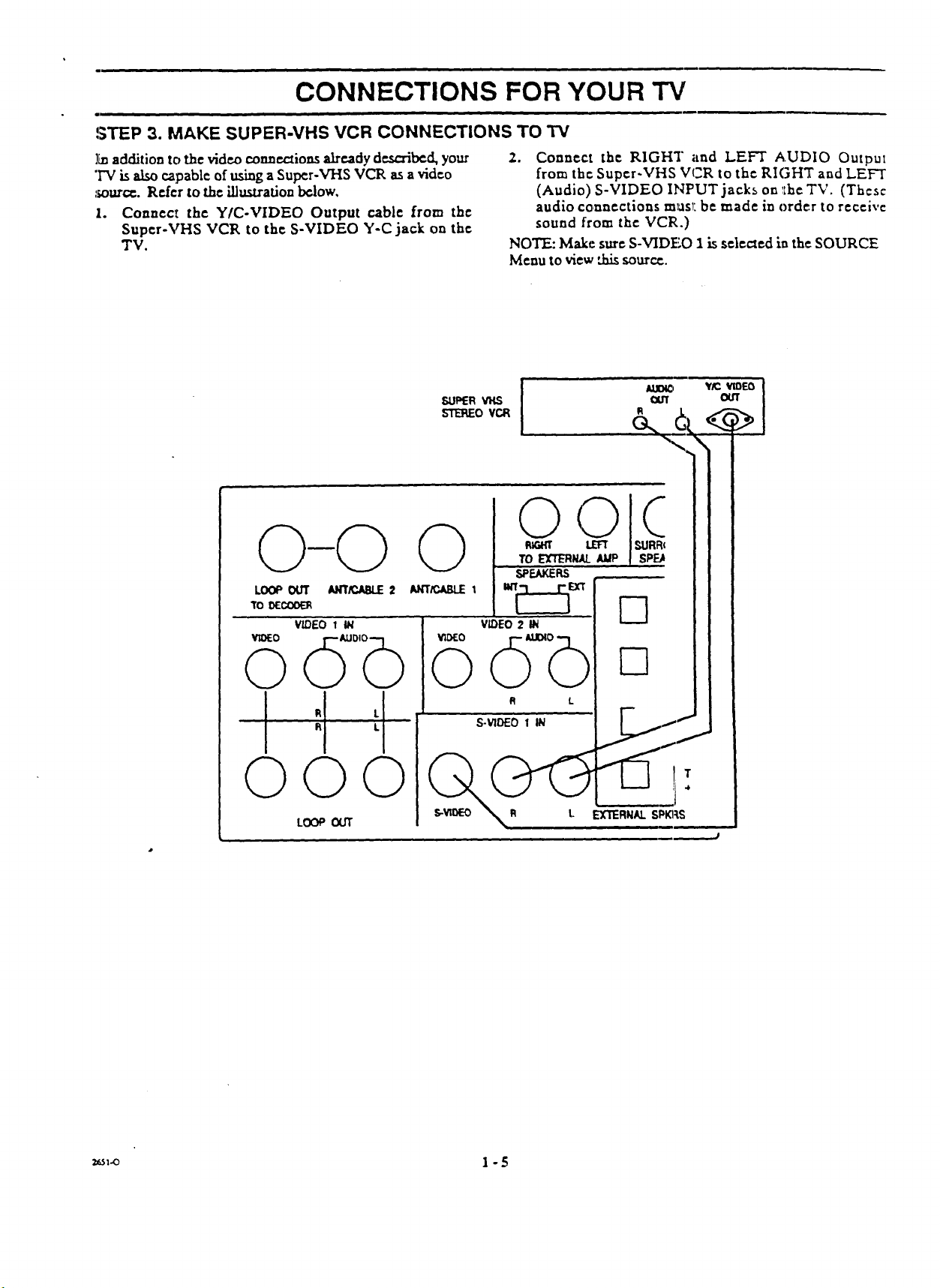
i
CONNECTIONS FOR YOUR "iV
STEP 3. MAKE SUPER-VHS VCR CONNECTIONS TO TV
]_additiontothevideoconnectionsalreadydescribed,your
'IV isalsocapable of using a Supcr-VHS VCR as a video
source. Refer to the illustration below,
1. Connect the Y/C-VIDEO Output cable from the
Super-VHS VCR to the S-VIDEO Y-C jack on the
TV.
2. Connect the RIGHT and LEFT AUDIO Outpm
from the Super-VHS VCR to the RIGHT and LEFT
(Audio) S-VIDEO INPUT jacks on l_heTV. (These
audio connections must be made in order to receive
sound from the VCR,)
NOTE: Make sure S-VIDEO i is selected in the SOURCE
Menu to view _ source.
_.o l - 5
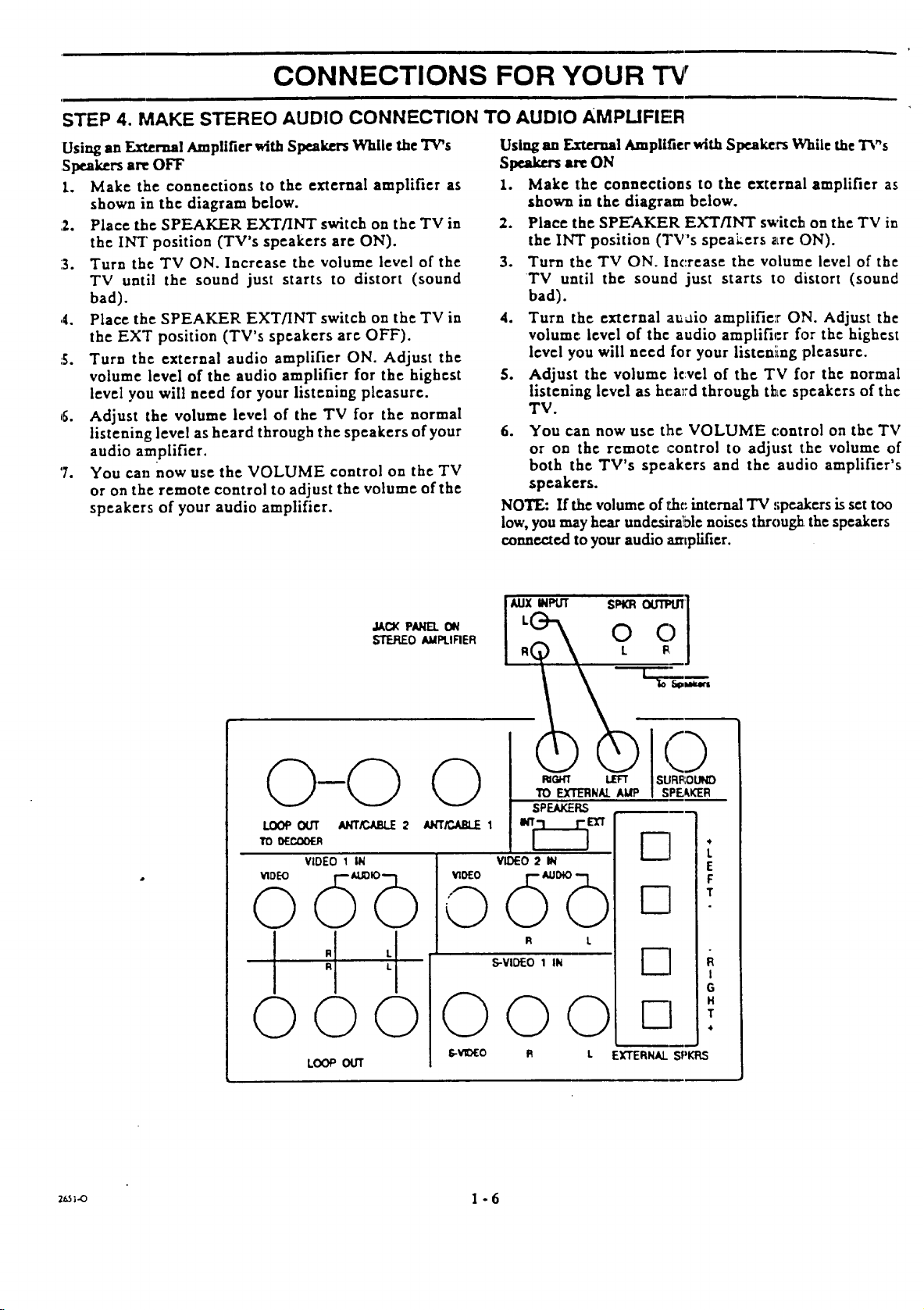
CONNECTIONS FOR YOUR TV
STEP 4. MAKE STEREO AUDIO CONNECTION TO AUDIO AMPUFIER
Using an External Ampllfier with Speakers While the TV's
,Speakers art OFF
1. Make the connections to the external amplifier as
shown in the diagram below.
12. Place the SPEAKER EXT/INT switch on the TV in
the IN[' position (TV's speakers are ON).
3. Turn the TV ON. Increase the volume level of the
TV until the sound just starts to distort (sound
bad).
.4. Place the SPEAKER EXT/INT switch on the TV in
the EXT position (TV's speakers are OFF).
5. Turn the external audio amplifier ON. Adjust the
volume level of the audio amplifier for the highest
level you will need for your listening pleasure.
6. Adjust the volume level of the TV for the normal
listening level as heard through the speakers of your
audio amplifier.
'7. You cat: now use the VOLUME control on the TV
or on the remote control to adjust the volume of the
speakers of your audio amplifier.
Using an External Amplifier with Speakers While the TV's
S_ arc ON
1. Make the connections to the external amplifier as
shown in the diagram below.
2. Place the SPEAKER EXT/INT switch on the TV in
the INT position (TV's speakers a_re ON).
3. Turn the TV ON. Increase the volume level of the
TV until the sound just starts to distort (sound
bad).
4. Turn the external auaio amplifie:r ON. Adjust the
volume, level of the audio amplifier for the highest
level you will need for your listcniing pleasure.
5. Adjust the volume k:v¢l of the TV for the normal
listening level as hc-a_rd through the speakers of the
TV.
6. You can now use the VOLUME control on the TV
or on the remote control to adjust the volume of
both the TV's speakers and the audio amplifier's
speakers.
NOTE: If the volume of rhc internal "IV:;peakersis set too
low, you may h_ar undesirable noises through the speakers
connected to your audio amplifier.
JAC_ PANEL O_
b'TEREO AMPLIFIER
LOOP OUT AHT/CABL£ 2
TOI)_JX>ER
VIDEO 1 IN
VIDEO
©
©
©oo©
I
R
©©
LOOP _
©
'VIDEO
©
©
_o
i tJJLXI INPUT SPtO_OUTPUT
R L FI,
TO EXTERNAL AlP I SPEAKER
SPOngieR.9
VIDEO 2 I_
©++©
R L
S-VIDF.O 1 IN
©©
0 C)
E .t
F--I :
V-I '
L EXTERNAL SPKRS
L
E
F
I
4
2_;-o 1 - 6
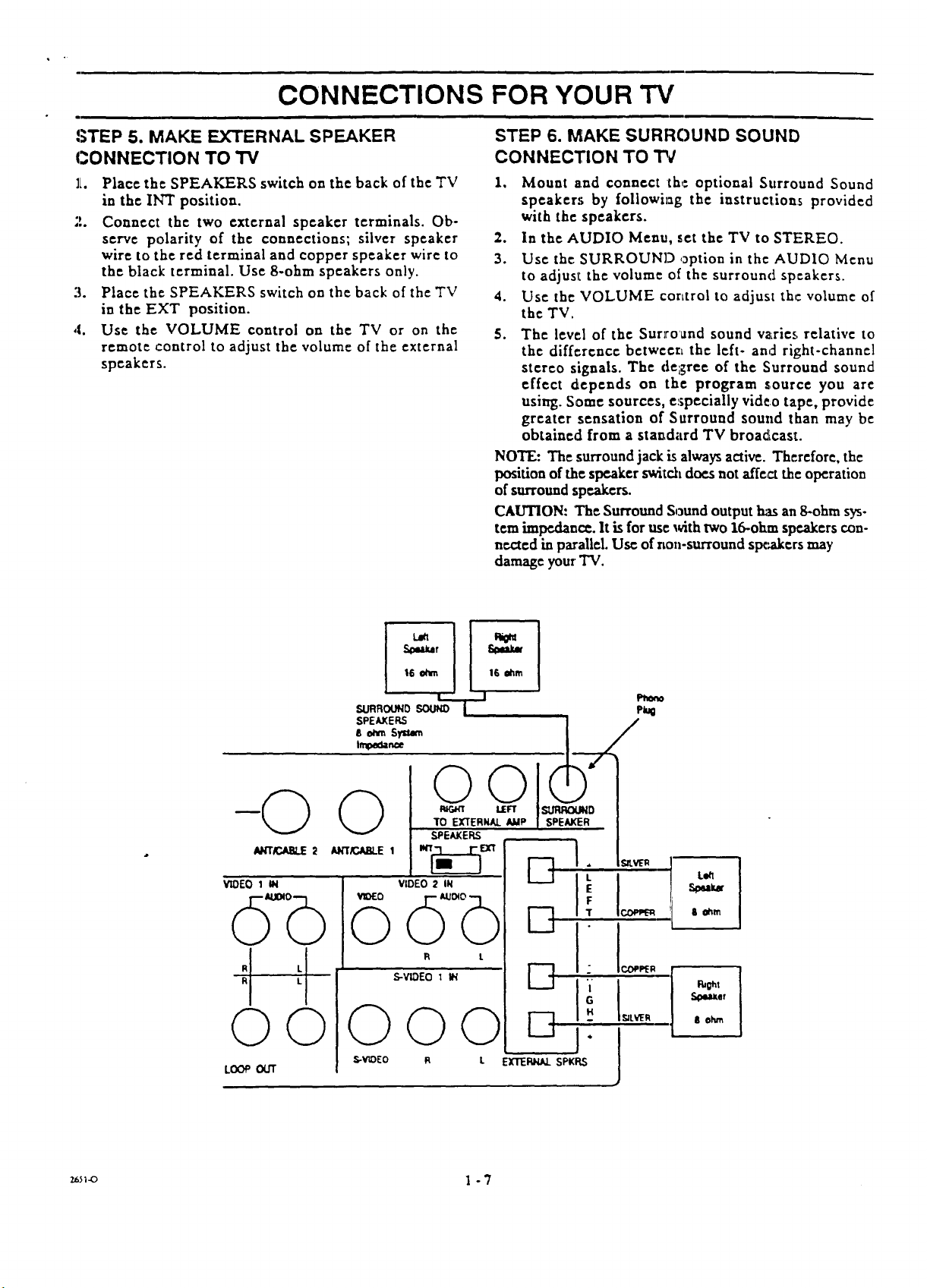
CONNECTIONS FOR YOUR TV
STEP 5. MAKE EXTERNAL SPEAKER
CONNECTION TO TV
]L Place the SPEAKERS switch on the back of the TV
in the INT position.
:'. Connect the two external speaker terminals. Ob-
serve polarity of the connections; silver speaker
wire to the red terminal and copper speaker wire to
the black terminal. Use 8-ohm speakers only.
3. Place the SPEAKERS switch on the back of the TV
in the EXT position.
4. Use the VOLUME control on the TV or on the
remote control to adjust the volume of the external
speakers.
STEP 6. MAKE SURRC)UND SOUND
CONNECTION TO "PC
1, Mount and connect the: optional Surround Sound
speakers by followilag the instructions provided
with thespeakers.
2. In the AUDIO Menu, set the TV to STEREO.
3. Use the SURROUND option in the AUDIO Menu
to adjusr, the volume of the surround sp:akers.
4. Use the VOLUME corLtrol to adjust the volume of
the TV.
5. The level of the Surroand sound vari¢._, relative to
the difference between, the left- and right-channel
stereo signals. The degree of the Surround sound
effect depends on the program source you are
using. Some sources, €:;pccially video tape, provide
greater sensation of Surround sound than may be
obtained from a standard TV broadcast.
NOTE: The surround jack is always active. Therefore, the
position of the speaker switch does not affect the operation
of surround speakers.
CAUTION: The Surround Sound output has an 8-ohm sys-
tem hnpedano:. It is for use with two 16-ohm speakers con-
nected in parallel. Use of non-surround s_',akers may
damage you: TV.
VIDEO 1 IN
©-©
©©
LOOPOUT
"i1"16 o_rn 16 _lm
,SI.IRROLIND ._1.1_i'_ ''l
SPEAKERS
8ohm Sru=11
In_,sanoe
OO
RIGH1 LEFT
TO EXTERNAL AMP
SPEAKERS
VIDEO 2 IN
VlDEO
o ©++b
R L
S-VIDEOI IN
000
S-V_)Eo
L EXTEFg4AL SPKFLS
SURROUND
DI.
ml+
DI
Vt 1.
U
SPEAKER
H
Pl_mo
P_
Sal.VER
INLV_R
Lett
& ahm
,_Uke+
6 ehm
_;-o 1 -7
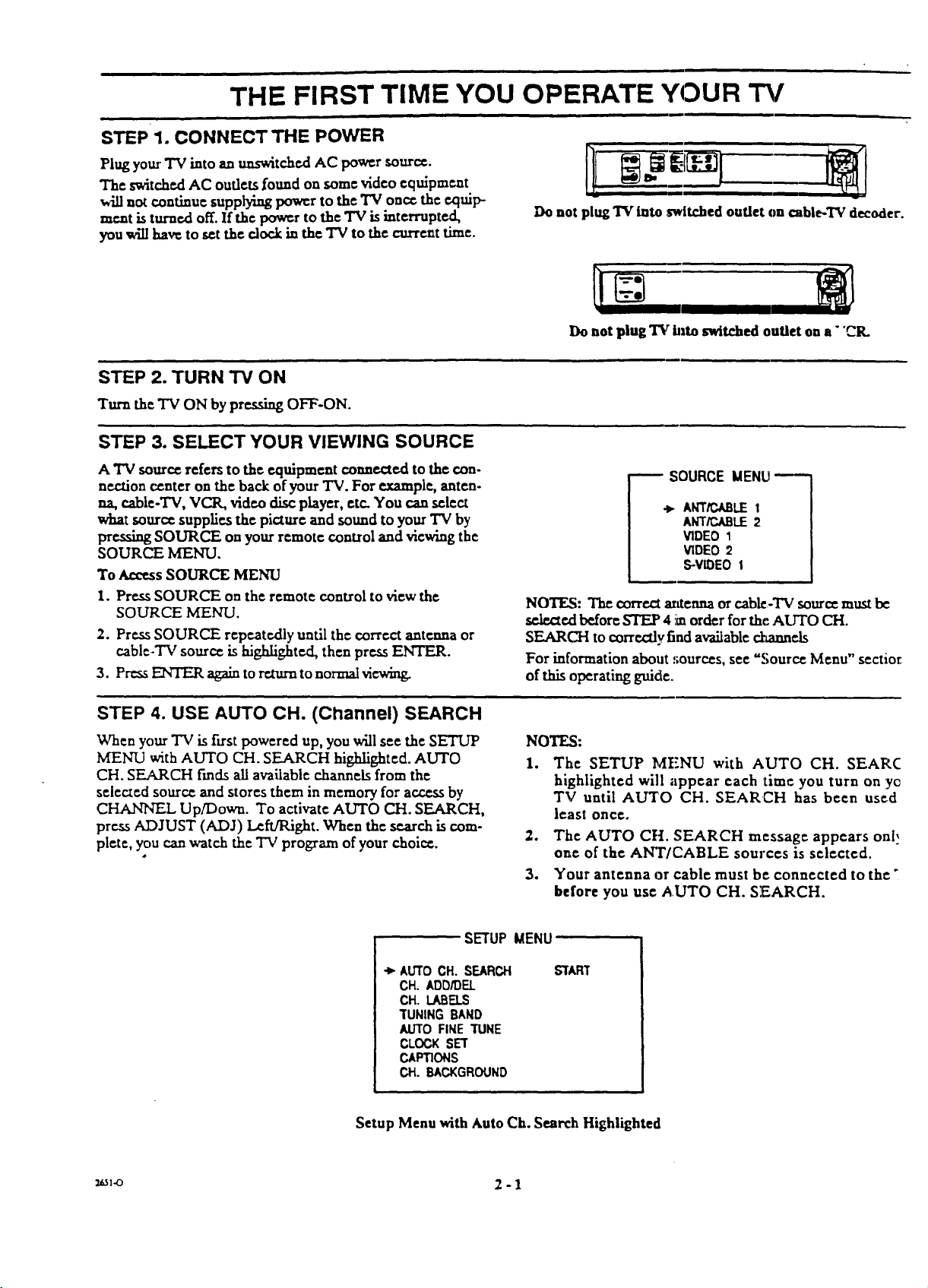
THE FIRST TIME YOU OPERATE YOUR TV
STEP 1. CONNECT THE POWER
PlugyourTV intoanunswitchedAC power source.
The switchedAC oudetsfoundon some videoequipment
_,illnotcontinuesupplyingpower totheTV oncethe equip-
ment is turned off. If the pow¢r to the TV is interrupted,
you will hav_ to set the clock in the TV to the era'renttime.
STEP 2. TURN TV ON
Turn the "IV ON by pressingOFF-ON.
STEP 3. SELECT YOUR VIEWING SOURCE
Do not plug TVinto :switched outlet on cable-TV decoder.
Do not plug TV hsto switched outlet on a" 'CIL
A TV source refers to the equipment connected to the con-
nection center on the back of your TV. For example, anten-
na, cable-TV, VCIL video discplayer, etc. You canselect
what source supplies the piaurc and sound to your TV by
pressing SOURCE on your remote controland viewing the
SOURCE MENU.
To Access SOURCE MENU
1. Press SOURCE on the remote control to view the
SOURCE MENU.
2. Press SOURCE repeatedly until the correct antenna or
cable-TV source is highlighted, then press ENTER.
3. PressENTER againto return to normalvi_zg.
STEP 4. USE AUTO CH. (Channel) SEARCH
When your TV is fu'st powered up, you will see the SETUP
MENU with AUTO CH. SEARCH highlighted. AUTO
CH. SEa%.RCH finds all available channels from the
selected source and stores them in memory for access by
CHANNEL Up/Down. To activate AUTO CH. SEARCH,
press AD/UST (ADJ) Left/Right. When the search is com-
plete, you can watch the TV program of your choice.
--SOURCE MENU--
÷ ANT/CABLE 1
ANT/CABLE2
VIDEO 1
VIDEO 2
S-VIDEO 1
NOTES: The correct antenna or cable-TV source must be
selected before STEP 4 im order for the'.AllrO CH.
SEARCH to correctly find available _nnels
For information about _;ources, see"Source Menu" sectior
of this operating guide.
NOTES:
1. The SETUP MENU with AUTO CH. SEAR€
highlighted will appear each time you turn on yo
TV until AUTO CH. SEARCH has been used
least once.
2. The AUTO CH. SEARCH message appears onl,
one of the AN'I/CABLE sources is selected.
3. Your antenna or cable must be connected to the"
before you use AUTO CH. SEARCH.
SETUP MENU
•_ AUTO CH. SEARCH
CH. ADD/DEL
CH. LABELS
TUNING BAND
AUTO FINE TUNE
CLOCKSET
CAPTIONS
CH. BACKGROUND
Setup Menu with Auto Ch. Search Highlighted
z_1-o 2 - 1
START
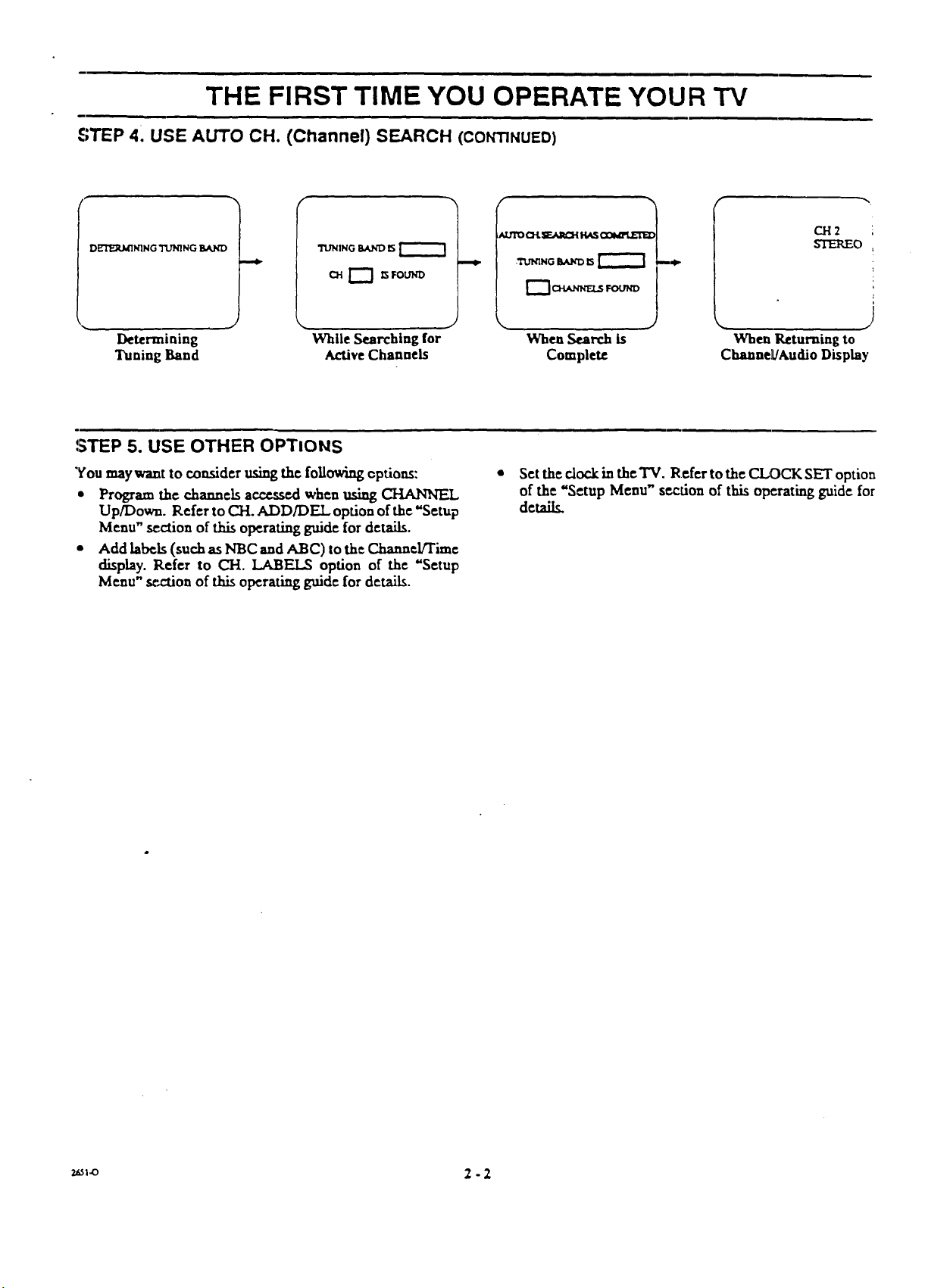
THE FIRST TIME YOU OPERATE YOUR TV
STEP 4. USE AUTO CH. (Channel) SEARCH (COffTINUED)
D_IqING TUNING BAJ,ID
J _ J _ ,J
TUNING BAND G
"II.n_NG I_JCO ISI I
CH 1"'] 13FOUND
Determining While Searching for When Search is
Tuning Band Active Channels Complete
STEP 5. USE OTHER OPTIONS
You may want to consider usingthe following cptioas:
• Program the channelsaccessedwhenusing(3-IANNEL
Up/Down. Refer to CH. ADD/DEL option of the"Setup
Menu" sectionof this operatingguide for details.
• Add labels (suchasN'BC and ABC) to the Channel/Time
display. Refer to CH. LABEI_ option of the "Setup
Menu" sectionofthisoperatingguidefordetails.
Set theclock in theTV. Refer to the CLOCK SET option
of the "Setup Menu" section of th_ operating guide for
details.
I
I
m-,t_
I
I
CH2
STEREO
When Returning to
ChannelL!Audio Display
2_I.o 2 -2
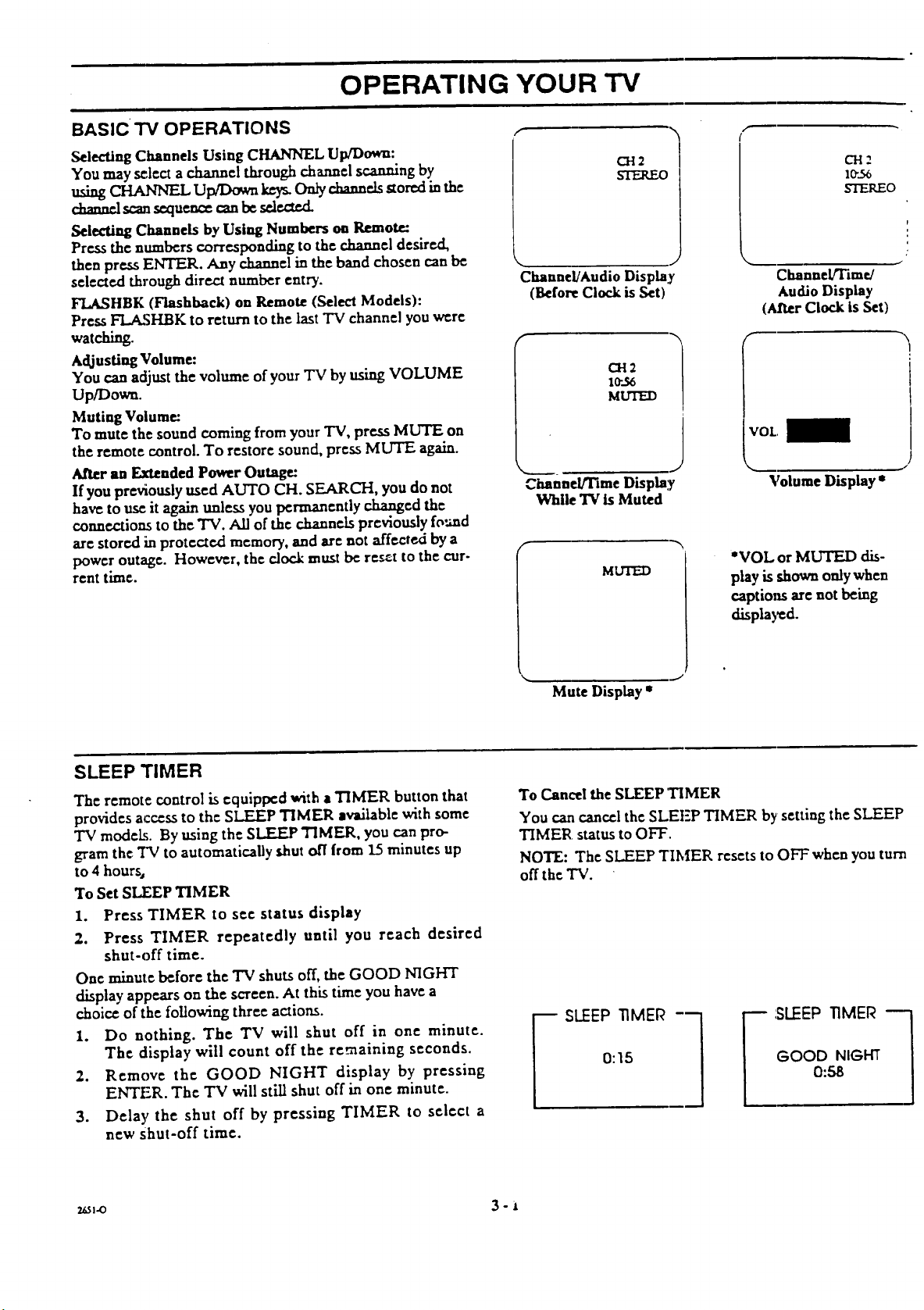
OPERATING YOUR TV
,i
BASIC TV OPERATIONS r
Selecting Channels Using CHANNEL Up/Down."
You may _lect a channel through channel scanning by
usingCHANNEL Up/Do_ kOx Oaiycakam_ storedin the
c_nnd _an _u_c_ _n bc _md.
SelectingChannels byUsing Numbers on Remote.:
Pressthe numberscorresponding to the channel desired,
then press ENTER. Any channel in the band chosen can be
selected through direct number entry.
FLASHBK (Flashback) on Remote (Select Models):
Press FLASHBK to return to the last "IVchannel you were
watching.
Adjusting Volume:
You can adjust the volume of your TV by using VOLUME
Up_owa.
Muting Volume:
To mute the sound coming from your "IV, press MUTE on
the remote control. To restore sound, press MUTE again.
After an Extended Power Outage:
If you previously used AUTO CH. SEARCH, you do not
have to use it again unless you permanently changed the
connections to the "IV. All of the channels previously fo'.md
are storedin protected memory, and are not affected by a
power outage. However, theclock must ix: reset to the cur-
rent time.
I 1
Channel/Audio Display
(Before Clock is Set)
CH2
I0"..%
MUTED
Channel/Time Display
While 'IV is Muted
MUTED
CH2
10"..56
STEREO
Channel!lime/
Audio Display
(After Clock is Set)
VOL
\
Volume Display *
"VOL or MUTED dis-
play is shown only when
captions are not being
displayed.
SLEEP TIMER
The remote control is equipped with a TIMER button that
provides access to the SLEEP TIMER available with some
"IV modeL_. By using the SLEEP TIMER, you can pro-
gram the TV to automatically shut oft from 15 minutes up
to 4 hour%
To Set SLEEP TIMER
I. Press TIMER to see status display
2. Press TIMER repeatedly until you reach desired
shut-off time.
One minute before the TV shuts off, the GOOD NIGHT
display appears on the screen. At this time you have a
choice of the following three actions.
1. Do nothing. The TV will shut off in one minute.
The display will count off the remaining seconds.
2. Remove the GOOD NIGHT display by pressing
ENTER. The TV will still shut off in one minute.
3. Delay the shut off by pressing TIMER to select a
new shut-off time.
Mute Display"
To Cancel the SLEEP TIMER
You can cancel the SLEI:P TIMER by setting the SLEEP
TIMER status to OFF.
NOTE: The SLEEP TIMER resets to OFF when you turn
off the "IV.
0:15
_ SLEEP TIMER -I
GOOD NIGHT
r SLEEP "I'IMEI_
0:58
_ 3 - a
