Zenith SENTRY 2 S1320S, SENTRY 2 SLS7041W, SENTRY 2 S1907S, SENTRY 2 SLS2049S, SENTRY 2 SL-1327W Operating Manual & Warranty
...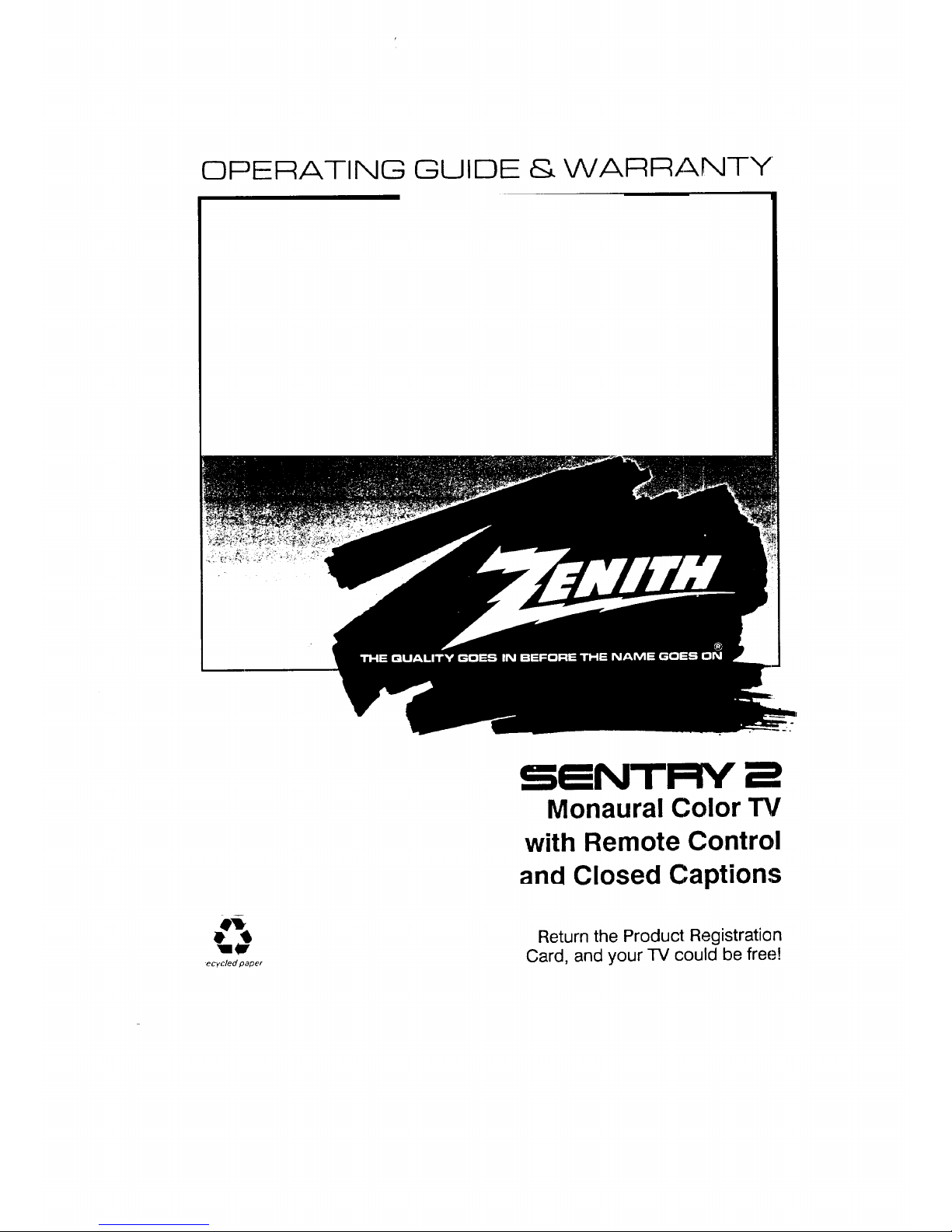
OPERATING GUIDE & WARRANTY
-ecycled paper
Monaural Color TV
with Remote Control
and Closed Captions
Return the Product Registration
Card, and your TV could be free!
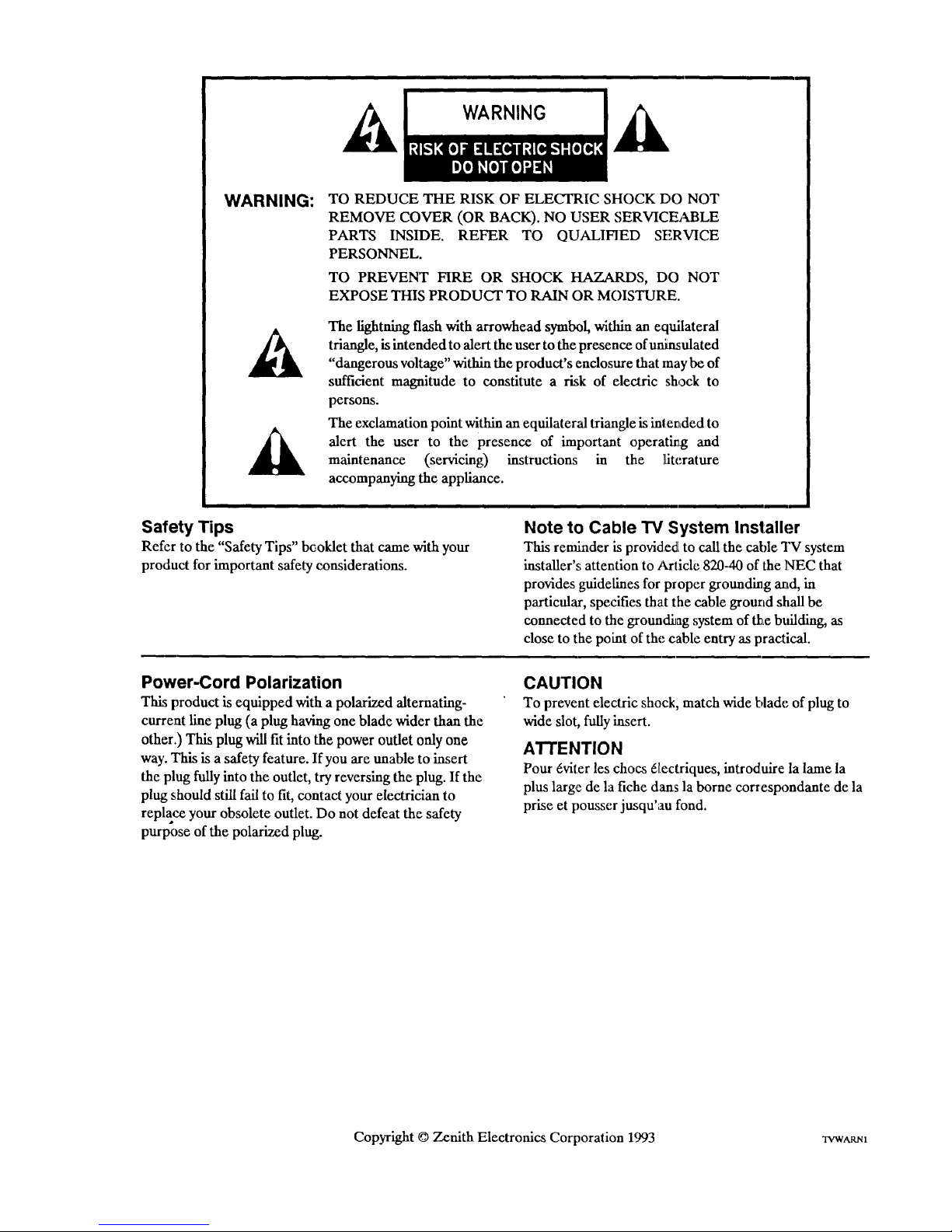
WARNING:
TO REDUCE THE RISK OF ELECTRIC SHOCK DO NOT
REMOVE COVER (OR BACK). NO USER SERVICE_M3LE
PARTS INSIDE. REFER TO QUALIFIED SERVICE
PERSONNEL.
TO PREVENT FIRE OR SHOCK HAZARDS, DO NOT
EXPOSE THIS PRODUCT TO RAIN OR MOISTURE.
The lightning flash with arrowhead symbol, within an equilateral
triangle, is intended to alert the user to the presence of unJ_ulated
"dangerous voltage" within the product's enclosure that may be of
sufficient magnitude to constitute a risk of electric shock to
persons.
The exclamation point within an equilateral triangle is inteoded to
alert the user to the presence of important operating and
maintenance (servicing) instructions in the fiterature
accompanying the appliance.
Safety Tips
Refer to the "Safety Tips" booklet that came with your
product for important safety considerations.
Note to Cable TV System Installer
This reminder is provided[ to call the cable TV system
installer's attention to Article 820-40 of the NEC that
provides guidelines for proper grounding and, in
particular, specifies that the cable grourtd shall be
connected to the groundhag system of the building, as
close to the point of the cable entry as practical.
Power-Cord Polarization
This product is equipped with a polarized alternating-
current line plug (a plug having one blade wider than the
other.) This plug will fit into the power outlet only one
way. This is a safety feature. If you are unable to insert
the plug fully into the outlet, try reversing the plug. If the
plug should still fail to fit, contact your electrician to
replace your obsolete outlet. Do not defeat the safety
purpose of the polarized plug.
CAUTION
To prevent electric shock, match wide blade of plug to
wide slot, fully insert.
ATTENTION
Pour 6viter les chocs _[ectriques, introduire la lame la
plus large de la fiche dans la borne correspondante de la
prise et pousser jusqu'au fond.
Copyright © Zenith Electronics Corporation 1993 XVWARm
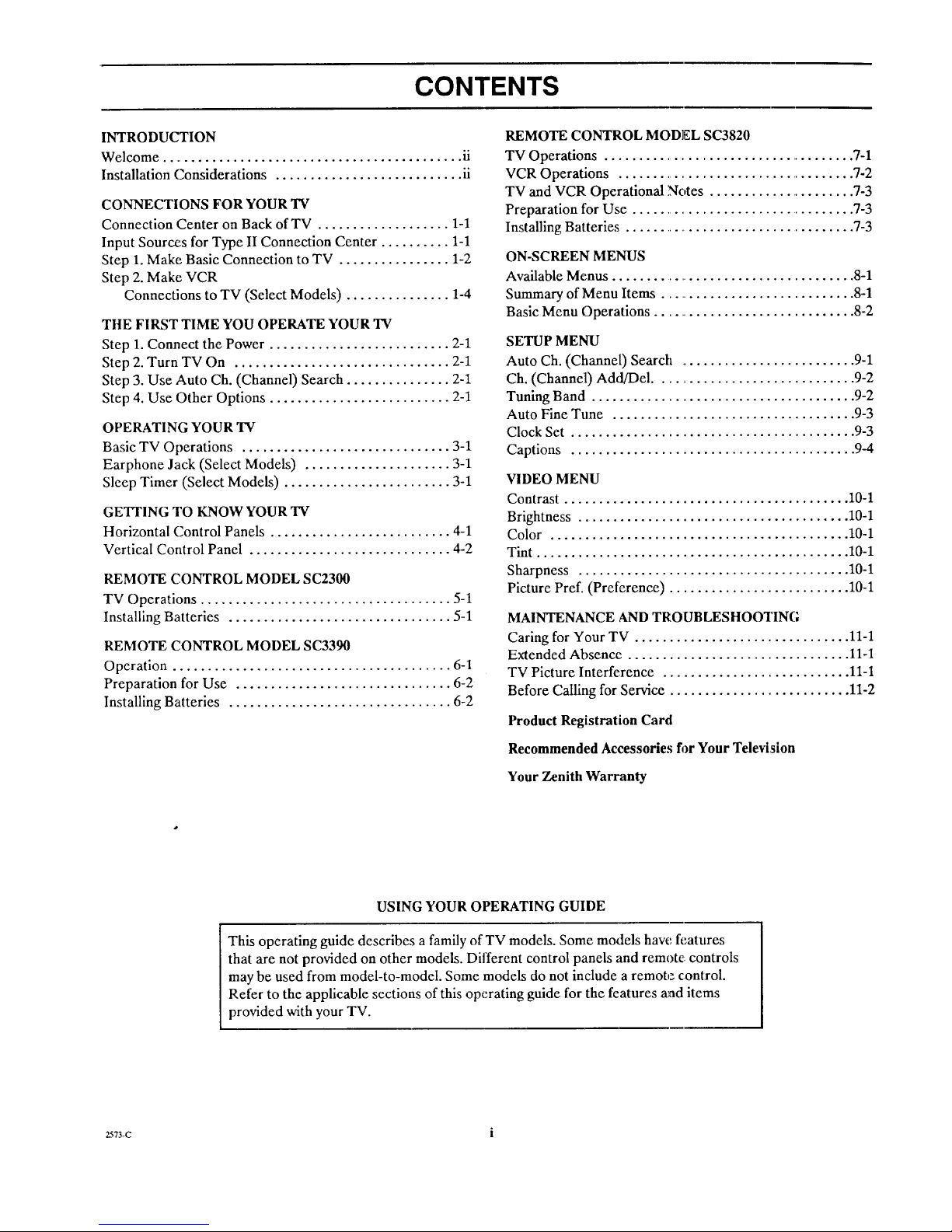
CONTENTS
INTRODUCTION
Welcome ............................................ ii
Installation Considerations ........................... ii
CONNECTIONS FOR YOUR 'IV
Connection Center on Back of TV ................... 1-1
Input Source, s for Type II Connection Center .......... 1-1
Step 1. Make Basic Connection to TV ................ 1-2
Step 2. Make VCR
Connections to TV (Select Models) ............... 1-4
THE FIRST TIME YOU OPERATE YOUR TV
Step 1. Connect the Power .......................... 2-1
Step 2. Turn TV On ............................... 2-1
Step 3. Use Auto Ch. (Channel) Search ............... 2-1
Step 4. Use Other Options .......................... 2-1
OPERATING YOUR 'IV
Basic TV Operations .............................. 3-1
Earphone Jack (Select Models) ..................... 3-1
Sleep Timer (Select Models) ........................ 3-1
GETrlNG I"O KNOW YOUR TV
Horizontal Control Panels .......................... 4-1
Vertical Control Panel ............................. 4-2
REMOTE CONTROL MODEL SC2300
TV Operations .................................... 5-1
Installing Batteries ................................ 5-1
REMOTE C,ONTROL MODEL SC3390
Operation ........................................ 6-1
Preparation for Use ............................... 6-2
Installing Batteries ................................ 6-2
REMOTE CONTROL MODEL SC3820
TV Operations ...................................... 7-1
VCR Operations .................................... 7-2
TV and VCR Operational Notes ...................... 7-3
Preparation tor Use .................................. 7-3
Installing Batteries .................................. 7-3
ON-SCREEN MENUS
Available Menus ..................................... 8-1
Summary of Menu Items ............................. 8-1
Basic Menu Operations .............................. 8-2
SETUP MENU
Auto Ch. (Channel) Search .......................... %1
Ch. (Channel) Add/Del ............................. 9-2
Tuning Band ...................................... 9-2
Auto Fine Tune ................................... 9-3
Clock Set ......................................... 9-3
Captions ......................................... 9-4
VIDEO MENU
Contrast ......................................... 10-1
Brightness ....................................... 10-1
Color ........................................... 10-1
Tint ............................................. 10-1
Sharpness ....................................... 10-1
Picture Pref. (Preference) .......................... 10-1
MAINTENANCE AND TROUBLESHOOTING
Caring for Your TV ............................... 11-1
Extended Absence ................................ 11-1
TV Picture Interference ........................... 11-1
Before Calling for Service .......................... 11-2
Product Registration Card
Recommended Accessories fi)r Your Television
Your Zenith Warranty
USING YOUR OPERATING GUIDE
This operating guide describes a family of TV models. Some models have features
that are not provided on other models. Different control panels and remote controls
may be used from model-to-model. Some models do not include a remote control.
Refer to the applicable sections of this operating guide for the features and items
provided with your TV.
2573-C i
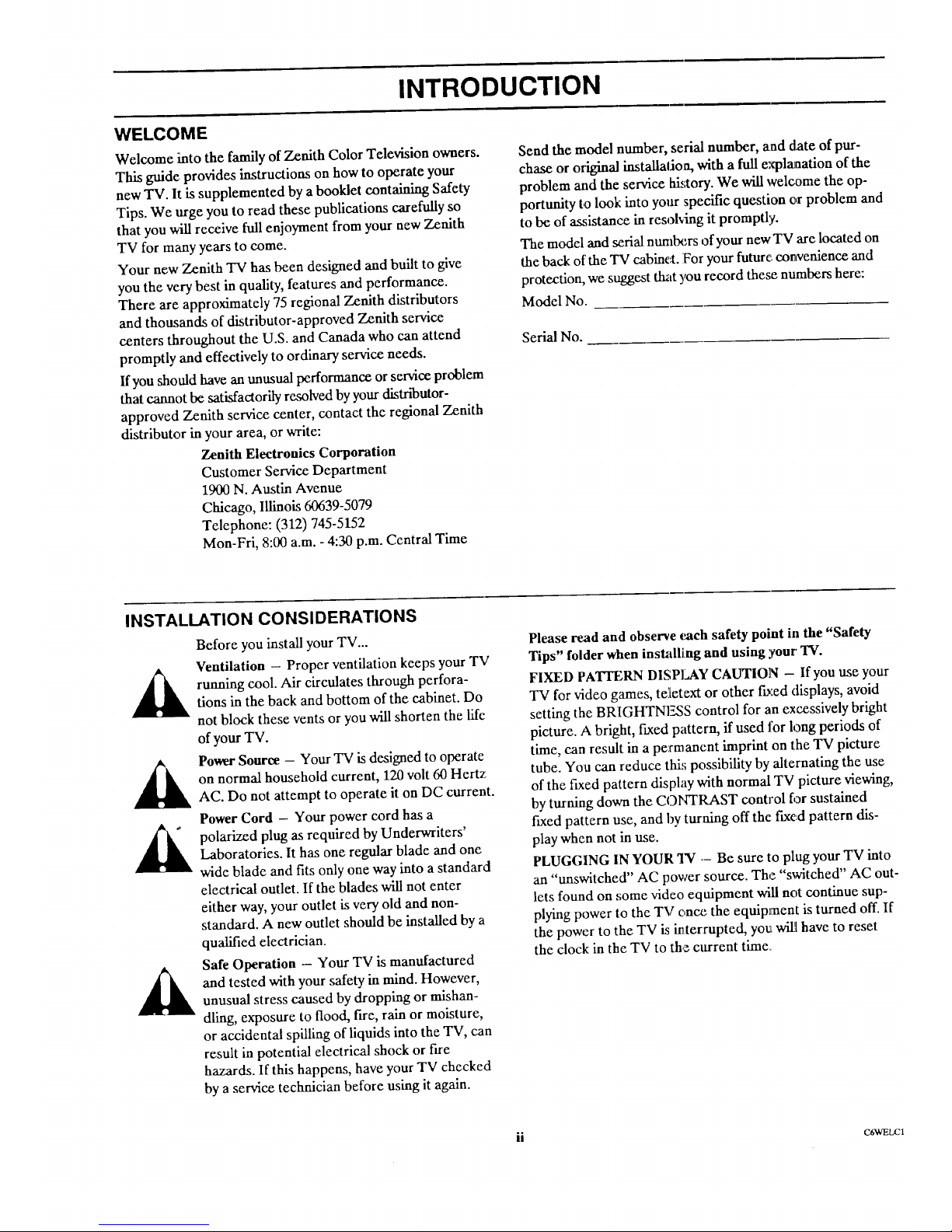
INTRODUCTION
WELCOME
Welcome into the family of Zenith Color Television owners.
This guide provides instructions on how to operate your
new TV. It is supplemented by a booklet containing Safety
Tips. We urge you to read these publications carefully so
that you will receive full enjoyment from your new Zenith
TV for many years to come.
Your new Zenith TV has been designed and built to give
you the very best in quality, features and performance.
There are approximately 75 regional Zenith distributors
and thousands of distributor-approved Zenith service
centers throughout the U.S. and Canada who can attend
promptly and effectively to ordinary service needs.
If you should have an unusual performance or service problem
that cannot be satisfactorily resolved by your distn'butor-
approved Zenith service center, contact the regional Zenith
distributor in your area, or write:
Zenith Electronics Corporation
Customer Service Department
1900 N. Austin Avenue
Chicago, Illinois 60639-5079
Telephone: (312) 745-5152
Mon-Fri, 8:00 a.m. - 4:30 p.m. Central Time
Send the model number, serial number, and date of pur-
chase or original installalion, with a full explanation of the
problem and the service history. We will welcome the op-
portunity to look into your specific question or problem and
to be of assistance in resoMng it promptly.
The model and serial ntmlbers of your new TV are located on
the back of the TV cabinet. For your future.,convenience and
protection, we suggest that you record these numbers here:
Model No.
Serial No.
INSTALLATION CONSIDERATIONS
Before you install your TV...
Ventilation - Proper ventilation keeps your TV
running cool. Air circulates through perfora-
tions in the back and bottom of the cabinet. Do
not block these vents or you will shorten the life
of your TV.
Power Source - Your TV is designed to operate
on normal household current, 120 volt 60 Hertz
AC. Do not attempt to operate it on DC current.
Power Cord - Your power cord has a
polarized plug as required by Underwriters'
Laboratories. It has one regular blade and one
wide blade and fits only one way into a standard
electrical outlet. If the blades will not enter
either way, your outlet is very old and non-
standard. A new outlet should be installed by a
qualified electrician.
Safe Operation - Your TV is manufactured
and tested with your safety in mind. However,
unusual stress caused by dropping or mishan-
dling, exposure to flood, fire, rain or moisture,
or accidental spilling of liquids into the TV, can
result in potential electrical shock or fire
hazards. If this happens, have your TV checked
by a service technician before using it again.
Please read and observe _ach safety point in the "Safety
Tips" folder when installing and using ;four 3W.
FIXED PATrERN DISPLAY CAUTION - Ifyou use your
"IV for video games, teletext or other fixed displays, avoid
setting the BRIGHTNESS control for an excessively bright
picture. A bright, ftxed pattern, if used for long periods of
time, can result in a permanent imprint on the TV picture
tube. You can reduce this possibility by alternating the use
of the fixed pattern display with normal TV picture viewing,
by turning down the CO/'H'RAST control for sustained
fixed pattern use, and by turning off the fixed pattern dis-
play when not in use.
PLUGGING IN YOUR TV -- Be sure to plug your TV into
an "unswitched" AC power source. The "switched" AC out-
lets found on some video equipment will not continue sup-
plying power to the TV c,nce the equipment is turned off. If
the power to the TV is interrupted, you wilJ[have to reset
the clock in the TV to the current time.
ii OSWEt.C
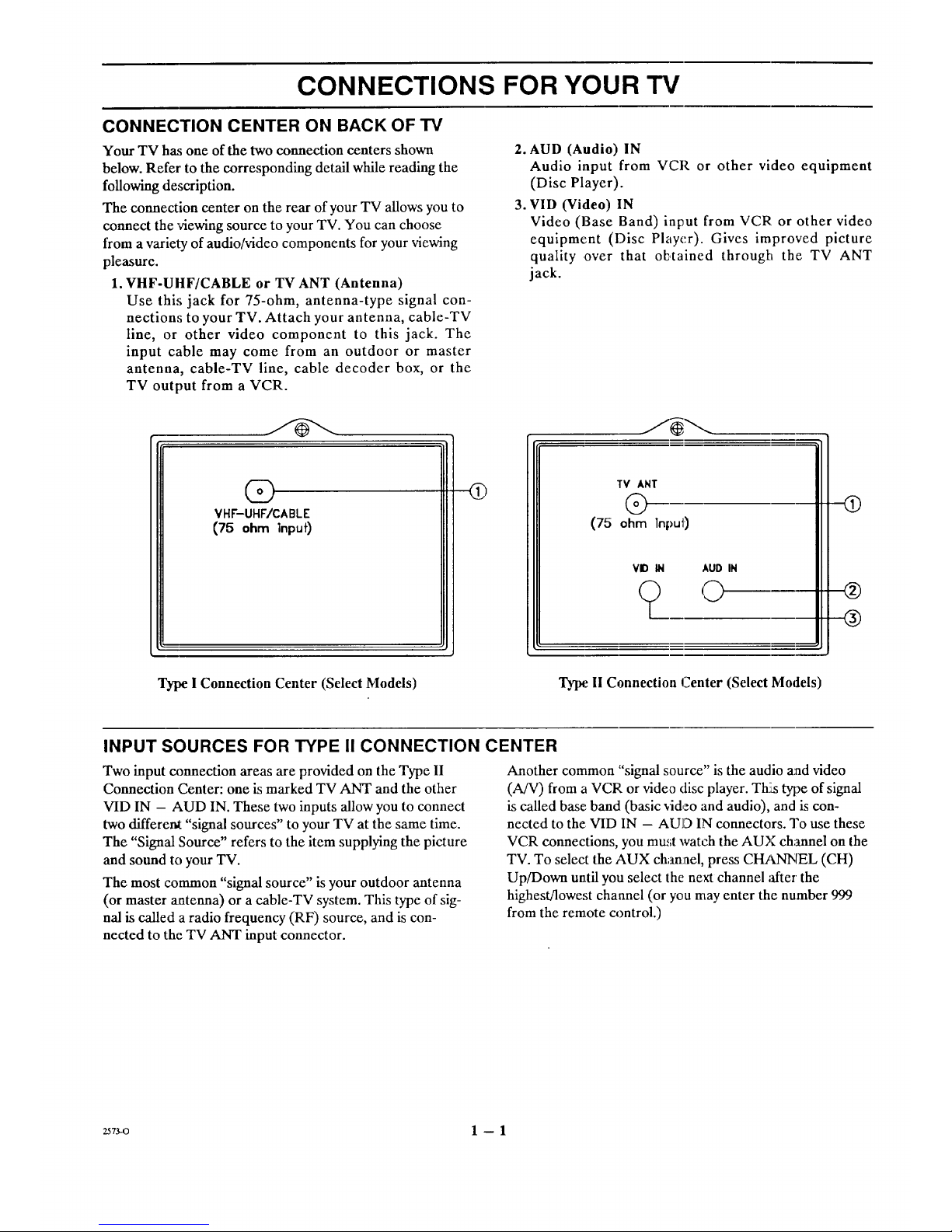
CONNECTIONS FOR YOUR TV
CONNECTION CENTER ON BACK OF TV
Your TV has one of the two connection centers shown
below. Refer to the corresponding detail while reading the
following description.
The connection center on the rear of your TV allows you to
connect the 'viewing source to your TV. You can choose
from a variel_ of audio/video components for your viewing
pleasure.
1. VHF-UHF/CABLE or TV ANT (Antenna)
Use this jack for 75-ohm, antenna-type signal con-
nections to your TV. Attach your antenna, cable-TV
line, or other video component to this jack. The
input cable may come from an outdoor or master
antenna, cable-TV line, cable decoder box, or the
TV output from a VCR.
2. AUD (Audio) IN
Audio input from VCR or other video equipment
(Disc Player).
3. VID (Video) IN
Video (Base Band) input from VCR or other video
equipment (Disc Player). Gives improved picture
quality ,over that oE,tained through the TV ANT
jack.
(S)
VHF-UHF/CABLE
(75 ohm inpuf)
Q
TV ANT
@
(75 ohm Input)
VID IN AUD IN
? o
(9
®
®
Type I Connection Center (Select Models)
Type. 11Connection Center (Select Models)
INPUT SOURCES FOR TYPE II CONNECTION CENTER
Two input connection areas are provided on the Type II
Connection Center: one is marked TV ANT and the other
VID IN - AUD IN. These two inputs allow you to connect
two different "signal sources" to your TV at the same time.
The "Signal Source" refers to the item supplying the picture
and sound to your TV.
The most common "signal source" is your outdoor antenna
(or master antenna) or a cable-TV system. This type of sig-
nal is called a radio frequency (RF) source, and is con-
nected to the TV ANT input connector.
Another common "signal source" is the audio and video
(A/V) from a VCR or video disc player. Th!tstype of signal
is called base.,band (basic video and audio), and is con-
nected to the VID IN - AUD IN connectors. To use these
VCR connections, you must watch the AUX channel on the
TV. To select the AUX charLael, press CHANNEL (CH)
Up/Down until you select the next channel ;ffter the
highest/lowest channel (or you may enter the number 999
from the remote ca)ntrol.)
zs73-o 1 --1
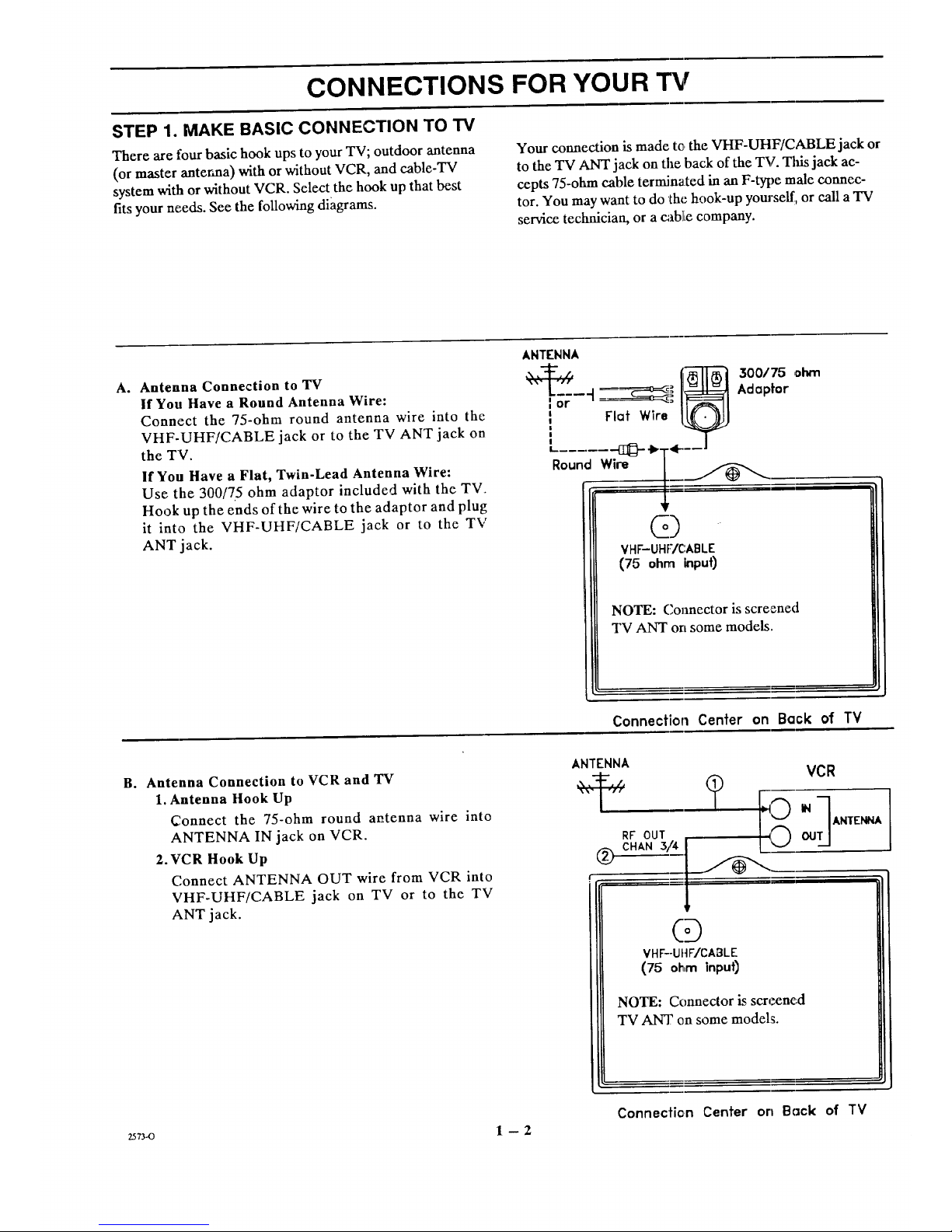
CONNECTIONS FOR YOUR "i%r
STEP 1. MAKE BASIC CONNECTION TO TV
There are four basic hook ups to your TV; outdoor antenna
(or master antenna) with or without VCR, and cable-TV
system with or without VCR. Select the hook up that best
fits your needs. See the following diagrams.
Your connection is made to, the VHF-UHF/CABLE jack or
to the TV ANT jack on the back of the TV. Tlfis jack ac-
cepts 75-ohan cable terminated in an F-type male connec-
tor. You may want to do the hook-up yourself, or call a TV
service technician, or a cablie company.
A° Antenna Connection to TV
If You Have a Round Antenna Wire:
Connect the 75-ohm round antenna wire into the
VHF-UHF/CABLE jack or to the TV ANT jack on
the TV.
If You Have a Flat, Twin-Lead Antenna Wire:
Use the 300/75 ohm adaptor included with the TV.
Hook up the ends of the wire to the adaptor and plug
it into the VHF-UHF/CABLE jack or to the TV
ANT jack.
ANTENNA
--4 _= II_lJ=_l Adaptor
=or " _: I1=_==11
i Flat Wlre I_
k...... _.bT÷__J
Round Wire [___ ,,
+
@)
VHF-UHF/C:ABLE
(75 ohm input)
NOTE: Connector is screened
TV ANT on some models.
Connection Center on Back of TV
B° Antenna Connection to VCR and 'IV
1. Antenna Hook Up
Connect the 75-ohm round aatenna wire into
ANTENNA IN jack on VCR.
2.VCR Hook Up
Connect ANTENNA OUT wire from VCR into
VHF-UHF/CABLE jack on TV or to the TV
ANT jack.
ANTENNA
t
RF OUT
CHAN3/4
®
VCR
? I
(D
VHF--UIIFICABLE
(75 ohm input)
NOTE: Connector is screened
TV ANT on some models.
Connecfie,n Center on Back of TV
z_7_o 1 --2
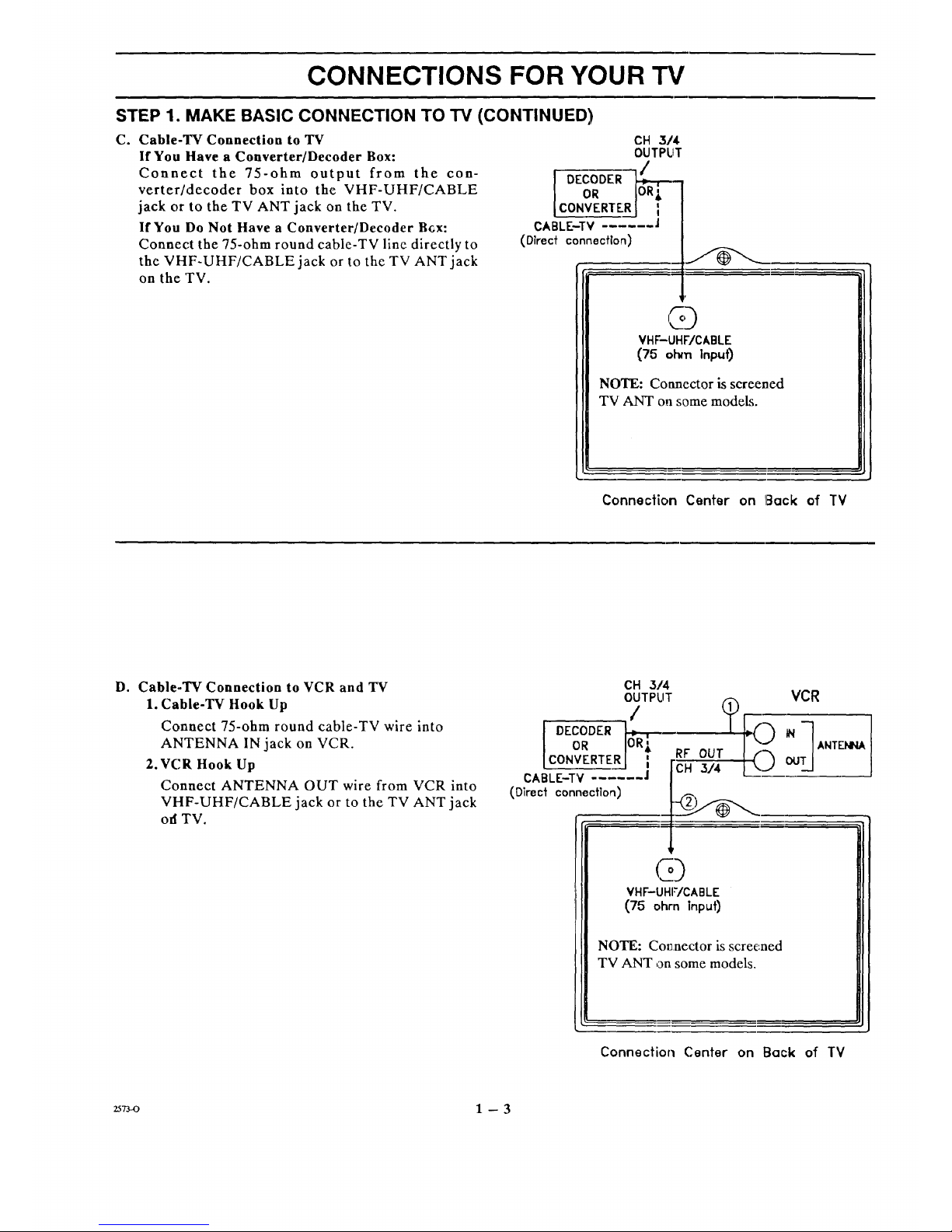
CONNECTIONS FOR YOUR TV
STEP 1. MAKE BASIC CONNECTION TO TV (CONTINUED)
C. Cable-TV Connection to TV
If You Have a Converter/Decoder Box:
Connect the 75-ohm output from the con-
verter/decoder box into the VHF-UHF/CABLE
jack or to the TV ANT jack on the TV.
If You Do Not Have a Converter/Decoder B6x"
Connect the 75-ohm round cable-TV line directly to
the VHF-UHF/CABLE jack or to the TV ANT jack
on the TV.
CH 3/4
OUTPUT
DECODEROR _-
CONVERTER
CABLE-TV ]
(Direct connection)
VHF-UHWCABLE
(75 o_ ]npu0
NOTE: Connector is screened
TVANT on some models.
Connection Center on IE]ock of TV
D. Cable-TV Connection to VCR and TV
I. Cable-TV Hook Up
Connect 75-ohm round cable-TV wire into
ANTENNA IN jack on VCR.
2.VCR Hook Up
Connect ANTENNA OUT wire from VCR into
VHF-UHF/CABLE jack or to the TV ANT jack
off TV.
CH 3/4
OUTPUT VCR
DECODER _ N
CONVF_.RTERJ [ RF OUT
CH 3/4 OO
Q
VHF-UHF/CABLE
(75 ohm Input)
CABLE-TV
(Direct connection)
ANTENNA
NOTE: Connector is screened
TV ANT on some models.
Connection Center on Back of TV
_7_o 1 --3
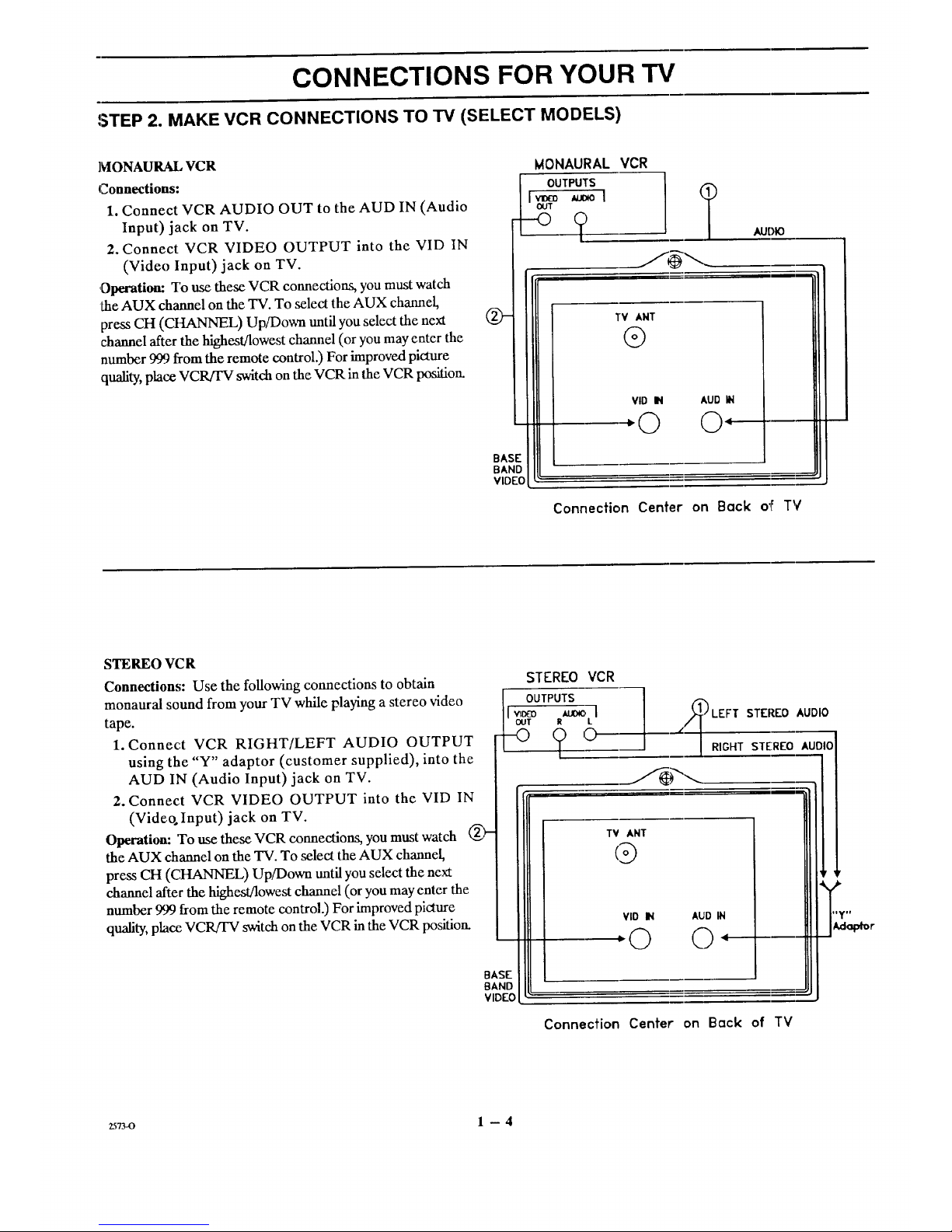
CONNECTIONS FOR YOUR TV
STEP 2. MAKE VCR CONNECTIONS TO TV (SELECT MODELS)
MONAURAL VCR
Connections:
1. Connect VCR AUDIO OUT to the AUD IN (Audio
Input) jack on TV.
2. Connect VCR VIDEO OUTPUT into the VID IN
(Video Input) jack on TV.
,Operation: To use these VCR connections, you must watch
the AUX channel on the TV. To select the AUX channel,
press CH (CHANNEL) Up/Do_ until you select the next
channel after the highest/lowest channel (or you may enter the
number 999 from the remote control.) For improved picture
quality, place VCR/rV switch on the VCR in the VCR position.
Q-
BASE
BANE
VIDEO
MONAURAL VCR
OUTPUTS
v_o _ol
OUT
AUDIO
TV ANT
@
VID IN AUD IN
:© ©:
Connection Center on Back o,F TV
STEREO VC R
Connections: Use the following connections to obtain
monaural sound from your TV while playing a stereo video
tape.
1. Connect VCR RIGHT/LEFT AUDIO OUTPUT
using the "Y" adaptor (customer supplied), into the
AUD IN (Audio Input) jack on TV.
2. Connect VCR VIDEO OUTPUT into the VID IN
(Video. Input) jack on TV.
Operation: 'Touse these VCR connections, you must watch
the AUX channel on the TV. To select the AUX channel,
press CH (CHANNEL) Up/Down until you select the next
channel after the highestBowest channel (or you may enter the
number 999 from the remote control.) For improved picture
quality, place VCR/FV switch on the VCR in the VCR position.
BASE
BAND
VIDEO
STEREO VCR
OUTPUTS
II',,_ _ l
I out _ L
__/_LEFT STEREO AUDIO
-- |RIGHT STEREO AUDIO
TV ANT
@
VlO IN AUD IN
:©
Connection Center on Bock of TV
2sTJ_o 1 -- 4
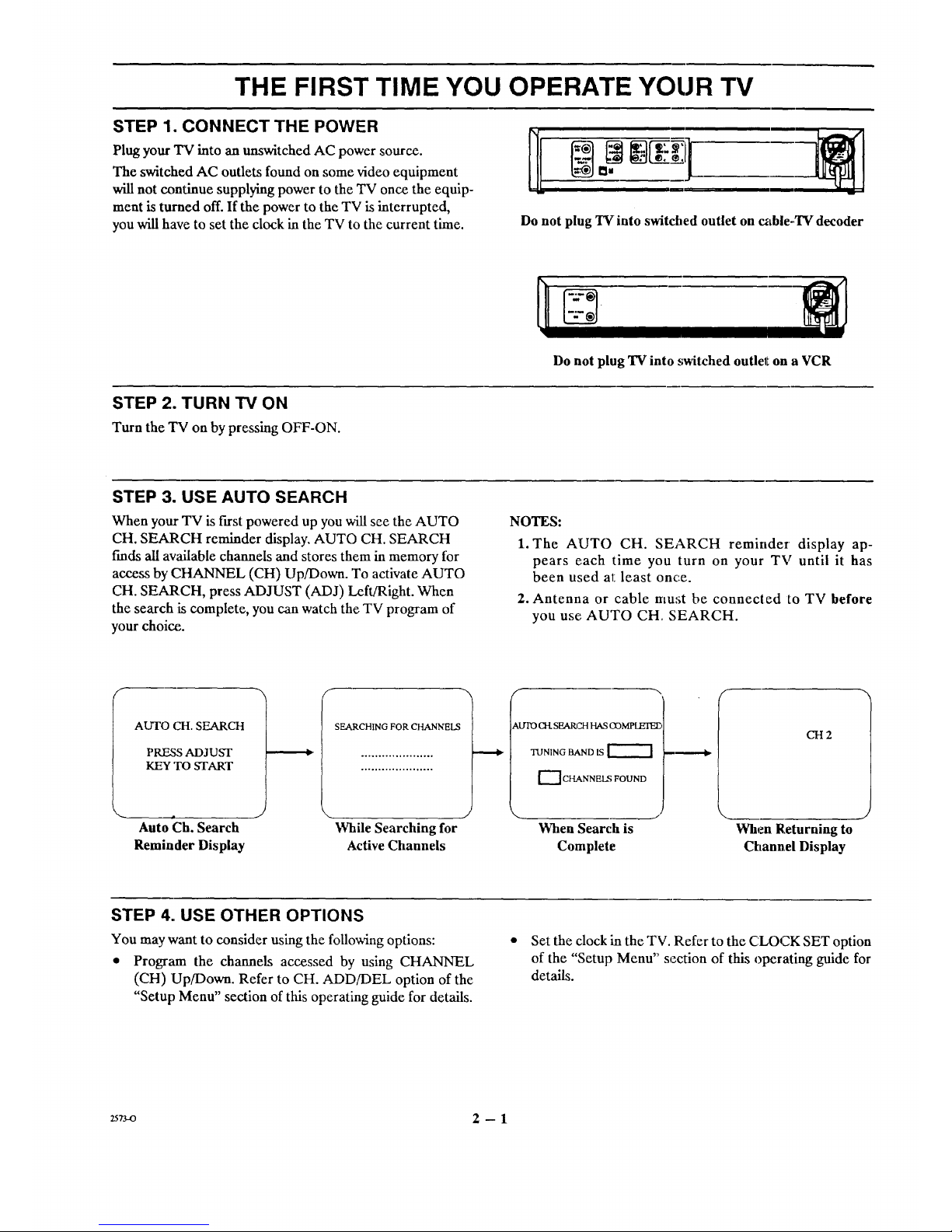
THE FIRST TIME YOU OPERATE YOUR TV
STEP 1. CONNECT THE POWER
i ®
_=
Plug your "IV into an unswitched AC power source.
The switched AC outlets found on some video equipment
will not continue supplying power to the TV once the equip-
ment is turned off. If the power to the TV is interrupted,
you will have to set the clock in the TV to the current time.
Do not plug TV into switched outlet on cable-TV decoder
Do not plug TV into .,;witched outlel_on a VCR
STEP 2. TURN TV ON
Turn the TV on by pressing OFF-ON.
STEP 3. USE AUTO SEARCH
When your TV is first powered up you will see the AUTO
CH. SEARCH reminder display. AUTO CH. SEARCH
finds all available channels and stores them in memory for
access by CHANNEL (CH) Up/Down. To activate AUTO
CH. SEARCH, press ADJUST (ADJ) Left/Right. When
the search is complete, you can watch the TV program of
your choi_.
NOTES:
1. The AUTO CH. SEARCH reminder display ap-
pears each time you turn on your TV until it has
been u,;ed at:least once.
2. Antenna or cable must be connected to TV before
you use AUTO CH. SEARCH.
AUTO CH. SEARCH
PRESS ADJUST
KEY TO START
SEARCHING FOR CHANNELS
_,lYrO CH. SEARCH HAS COMPLEIEE,
TUNING BAND IS
[-_ CHANNEL_ FOUND
CH2
Auto Ch. Search While Searching for When Search is
Reminder Display Active Channels Complete
.J
When Returning to
Channel Display
STEP 4. USE OTHER OPTIONS
You may want to consider using the following options:
• Program the channels accessed by using CHANNEL
(CH) Up/Down. Refer to CH. ADD/DEL option of the
"Setup Menu" section of this operating guide for details.
Set the clock in the TV. Refer to the CLOCK SET option
of the "Setup Menu" section of this operating guide for
details.
25rvo 2 -- 1
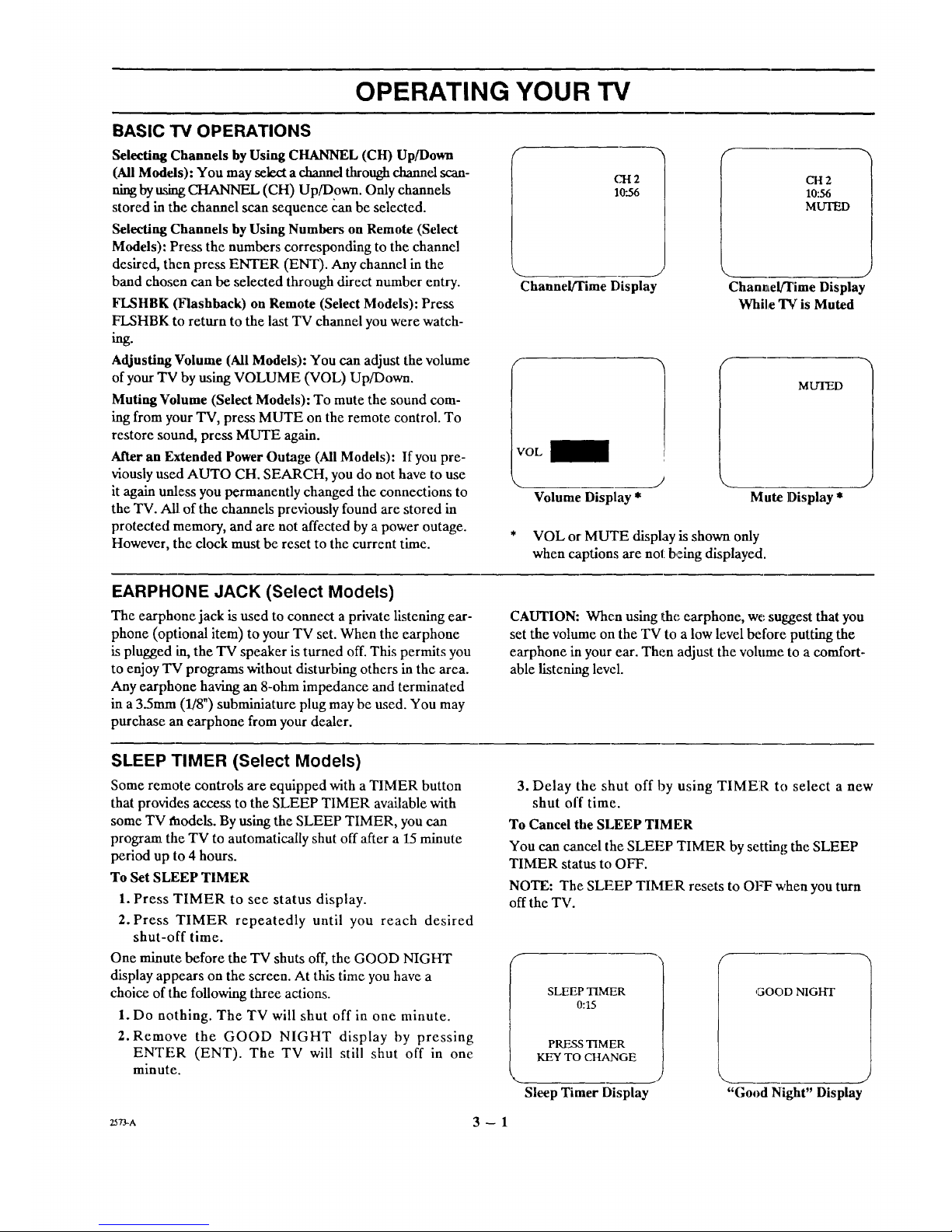
OPERATING YOUR TV
BASIC TV OPERATIONS
Selecting Channels by Using CHANNEL (CH) Up/Down
(All Models): You may select a channel through channel scan-
ning by using CHANNEL (CH) Up/Down. Only channels
stored in the channel scan sequence can be selected.
Selecting Channels by Using Numbers on Remote (Select
Models): Press the numbers corresponding to the channel
desired, then press ENTER (ENT). Any channel in the
band chosen can be selected through direct number entry.
FLSHBK (Flashback) on Remote (Select Models): Press
FLSHBK to return to the last TV channel you were watch-
Adjusting Volume (All Models): You can adjust the volume
of your TV by using VOLUME (VOL) Up/Down.
Muting Volume (Select Models): To mute the sound com-
ing from your TV, press MUTE on the remote control. To
restore sound, press MUTE again.
After an Extended Power Outage (All Models): If you pre-
viously used AUTO CH. SEARCH, you do not have to use
it again unless you permanently changed the connections to
the TV. All of the channels previously found are stored in
protected memory, and are not affected by a power outage.
However, the clock must be reset to the current time.
C'H2
10".56
CH2
10:56
MLrI_D
Channel/Time Display
J
ChanvLelFI'imeDisplay
Whil,e TV is Muted
#
:VOL
\
Volume Display *
MUTED
Mute ]Display *
* VOL or MUTE display is shown only
when captions are not being displayed.
EARPHONE JACK (Select Models)
The earphone jack is used to connect a private listening ear-
phone (optional item) to your TV set. When the earphone
is plugged in, the TV speaker is turned off. This permits you
to enjoy TV programs without disturbing others in the area.
Any earphone having an 8-ohrn impedance and terminated
in a 35ram (1/8") subminiature plug may be used. You may
purchase an earphone from your dealer.
CAUTION: When using the earphone, we suggest that you
set the volume on the TV to a low level before putting the
earphone ill your ear. Then adjust the volume to a comfort-
able listening level.
SLEEP TIMER (Select Models)
Some remote controls are equipped with a TIMER button
that provides access to the SLEEP TIMER available with
some TV faodels. By using the SLEEP TIMER, you can
program the TV to automatically shut off after a 15 minute
period up to 4 hours.
To Set SLEEP TIMER
1. Press TIMER to see status display.
2. Press TIMER repeatedly until you reach desired
shut-off time.
One minute before the TV shuts off, the GOOD NIGHT
display appears on the screen. At this time you have a
choice of the following three actions.
1. Do nothing. The TV will shut off in one minute.
2. Remove the GOOD NIGHT display by pressing
ENTER (ENT). The TV will still shut off in one
minute.
3. Delay the shut off by using TIMER to select a new
shut off time.
To Cancel the SLEEP TIMER
You can cancel the SLEEP TIMER by setting the SLEEP
TIMER status to OFF.
NOTE: The SLEEP TIMFR resets to OFF when you turn
off the TV.
SLEEP TIMER
0:15
PRESS TIMER
KEY TO CHANGE
Sleep Timer Display
GOOD NIGHT
"Good Night" Display
z573-^ 3 -- 1

GETTING TO KNOW YOUR TV
HORIZONTAL CONTROL PANELS
The following description applies to models having a
horizontal c_ontrol panel.
I
w w
&tM &IM SKI. dO4U _ _ Q.I 04
4 I_ ",, ,L v h.
I '' i I I I I I 1 1
E
Full Size Control Panel
Mini Control Panel
Front Panel Controls
1. ENTER (ENT)
Press to see the Channel/Time display, or to remove
any on-screen display or menu.
2. ADJUST (ADJ) Left/Right or ,_/l_
Press during on-screen menu operation to see infor-
mation/status display for selected option. Press
again to adjust the selected menu option.
3. SELECT (SEL)
Press during on-screen menu operations to select a
menu "option.
4. MENU
Press once to see a menu. Press repeatedly to se-
quence through the available menus.
5. VOLUME (VOL) Up/Down
Press to increase of decrease the sound level.
6. CHANNEL (CH) Up/Down
Press to select channels higher or lower than the chan-
nels being viewed. You can add channels to or delete
channels from the scanning sequence stored in
memory. See CH. ADD/DEL option of the "Setup
Menu" section of thi:_ operating guide for channel
programming informal:ion.
7. OFF-ON
Press to turn TV power ON or OFF.
8. Remote Control Detector Window (Some Models)
Point 1Lheremote co_atrol toward:_ this window to
operate the TV.
2573-0 4 -- 1

GETTING TO KNOW YOUR TV
VERTICAL CONTROL PANEL
The following description applies to models having a verti-
cal control panel.
I=,,J I,=.J
Full Size Control Panel
[
OR:ION
CHANNEl.
Y
A
VOLUME
v
ME/',IU
SELECT
).
_:)JUSI'
'4
ENTER
pro,
m
m
: 3q
: 4q
--[6--1
--[8-1
Mini Control Panel
Front Panel Controls
1. Remote Control Detector Window (Some Models)
Point the remote control towards this window to
operate the TV.
2. OFF-ON
Press to turn TV power ON or OFF.
3. CHANNEL Up/Down
Press to select channels higher or lower than the chan-
nels being viewed. You can add channels to or delete
channels from the scanning sequence stored in
memory. See CH. ADD/DEL option of the "Setup
Menu" section of this operating guide for channel
programming information.
4. VOLUME Up/Down
Press to increase or decrease the sound level.
5. MENU
Press once again to see a menu. Press repeatedly to
sequence through _he available menus.
6. SELECT
Press during on-screen menu operations to select a
menu option.
7. ADJUST Left/Right
Press during on-screen menu operations to see in-
formation/status display for selected option. Press
again to adjust the selected menu option.
8. ENTER
Press to see the Channel/Time display, or to remove
any on-screen displ_ay.
2573-o 4 -- 2

REMOTE CONTROL MODEL SC2300
TV OPERATIONS
VOLUME Up/Down
Used to adjust the volume level of the TV.
MUTE
Used to turn offsound while the picture
remains. Pre_ again to restore the sound.
t
For optimum performance, point the
remote control toward your Zenith "IV.
©
_LUI( Cll.hf_H1
MUl'[ RECALL
OFF-ON
Used to turn TV ON or OFF.
CHANNEL Up/Down
Used to select a TV channel by going up or
down throu_ ,:hannels.
RECALL (ENTER)
Used to see Channel!Time display for TVs
having on-scrc,en displays. Press again to
remove display.
SC2300
INSTALLING BATTERIES
Your remote comes with batteries installed. When the effec-
tive range of the remote becomes noticeably shorter,
replace the batteries with two (2) high quality, size AAA,
alkaline batteries.
1. Remove the two (2) Phillip head screws from the
back of the remote control, and remove the com-
partmz:nt cover.
2. Insert the new batteries making sure the polarity
markings ("+" and "-") on the batteries match
those shown in the compartment.
NOTES:
• Be careJhl not to place heavy objects on top of the remote
control buttons. Prolonged accidental[ operation of the
remote control will shorten battery life.
• If you do not use the remote control for a month or more,
remove the batteries. Battery leakage can cause damage
to the remote control.
• Zenith is not responsible for damage caused by such
battery leakage.
o o
_) < _liovc Two sc_t-ws To REPt.Acr eATTCmCS> (_
o o
)
249o-o 5 -- 1

REMOTE CONTROL MODEL SC3390
OPERATION
This remote control provides access to all on-screen menus,
as well as, access to special features that can not be ac-
cessed by using the control panel on the,TV.
t
For optimum performance, point the
remote control toward your Zenith "IV.
MENU, SELECT and ADJUST
Used with on-screen menus to see menu,
select an option, and adjust that option.
Numbered Buttons
Used to select a TV channel.
ENTER
Used to view the Channel/Time Display or
to remove any on-screen menu or display.
./
TIMER •
Used to activate the SLEEP TIMER.
--t
v--] v--l
tdDdJ
[]@@
[]@@
Ol'lr.4_q
CZY
E]
@
@
E]
WUrE
CZg-
OFF-ON
Used to turn TV ON or OFF.
FLStIBK (Flashbackl_
Used to return to the :lastTV
/ cham_el you were watching.
t
CHANNEL Up/Down
Used to select a TV chamml by going
Up or [)own through channels
progratamed in your FAV. (Favorite)
CHANNELS scan sequence.
VOLUME Up/Down
Used to,adjust the volume level of the TV.
\
MUTE
Used to turn off sound w[dle the picture
remain:;. Press again to restore the
sound.
CAFFIONS
Used to view closed captious broadcast
with so:me television programs.
SC3390
2597-A 6 -- 1

REMOTE CONTROL MODEL SC3390
PREPARATION FOR USE
Batteries are provided with this remote, but you must install
them before using the remote.
INSTALLING BATTERIES
When the effective operating range of your remote becomes
noticeably shorter, replace the batteries with two (2) high
quality, alkaline, size AAA batteries.
1. Remove the battery compartment cover, PUSH
DOWN tab and PULL OUT from top.
2. Insert new batteries as indicated in the diagram
inside the compartment.
3. Replace the cover by inserting the tab on the bottom
of the cover into its housing. Snap the cover into
position.
NOTES:
• Be careful not to plac_ heavy objects on top of the remote
control buttons. Prolonged accidental operation of the
remote control will shorten battery life.
• If you do not use the remote control for a month or more,
remove the batteries. L_;atteryleakage carl cause damage
to the remote control.
• Zenith is not responsible for damage caused by such
battery leakage.
In 1 5.
_-A 6 - 2

REMOTE CONTROL MODEL SC3820
'IV OPERATIONS
The following functions and operations apply to Zenith TV
models built after 1981.
The remote control must be _a the TV mode to operate
your TV. Press MODE to select the TV mode. The TV in-
dicator lights when you are in the TV mode.
"IV Mode Indicator Light
Lights when remote is in TV mode of
operation
MENU, SEI,ECT and ADJUST
Used with the on-screen menus of the TV.
CC (Closed Captions)
Used to access closed captions via
on-screen information displays.
Numbered Buttons
Used to select a TV channel.
ENTER
Used to view the Channel2Time Display or to
remove any on-screen menu or display.
I
t
For optimum performance, point the
remote control toward your TV.
TV VCR
(D®®
®®®
®®®
ENIER
l_MOf_
RECORD STOP
RZW PLAY F FWD
MODE
Press to select TV mode of operation.
Used to turn TV ON or OFF.
SOURCE
Press; to display the menu of TV sour-
ces fl)r TVs having a SOURCE Menu.
Press SOURCE agahL to step through
the source selections. On some TVs,
press SOURCE to select the AUX
(Auxili;_'y) channel.
___ FLASE[BK (Flashback)
Used to return to the last TV channel
you were watching.
CHANNEL Up/Down
Used t,) select a TV chattael by going
Up or Down through channels
programmed in your Fay. (Favorite)
Channels scan sequence.
VOLUME Up/Down
Used to adjust the volume level of
the TV.
MUTE
Used to turn off sotmLdwhile the pic-
ture remains. Press again to restore
the sound.
SC3820
TIMER
Used to activate the SLEEP TIMER.
2S_-B 7 -- 1

REMOTE CONTROL MODEL SC3820
VCR OPERATIONS
The following functions and operations apply to Zenith
VCR models built after 1991.
For complete details on how to operate your Zenith VCR,
refer to the operating guide supplied with it.
The remote control must be in the VCR raode to operate
your VCR. Press MODEl to select the VCR mode. The
VCR indicator lights when you are in the VCR mode.
For optimum performance, point the
remote control toward your VCIL
VCR Mode Indicator Light
Lights when remote is in VCR mode of
operation.
MENU, SELECT, ADJUST and QUIT
Used with the on-screen menus and
programming options of the VCR.
Numbered Buttons
Used to select a TV channel through the
VCR. Also, used to set the timer in the VCR,
and to enter programming information.
ENTER
Used with the numbered buttons to select a
TV channel through the VCR.
AM/PM
Used to set timer during programming.
MEMO RY
Used to activate the COUNTER
MEMORY feature.
RECORD, STOP, PAUSE, REW,
PLAY and F FWD
Used for tape recording and playback
functions.
VCR
SELECT QUIT
(i)®®
®®®
®®®
(EKD
RECORD STOP P_
PEW _ F F'_
SC3820
MODE
Press to select VCR mode of operation.
OFF-ON
Used to turn VCR ON or OFF.
FL_S:HBK (Flashback)
Press during VCR playback to view the
channel tuned by the VCR.
CHANNEL Up/Do_na
Used to select a TV channel by going
Up or Down through channels from
your VCR.
SEARCH
Press to operate the VCR SEARCH
feature which allow:; you to rewind or
fast forward to an i_Ldexed segment of
tape.
T%_CR
Used to select the source of the
programs seen on the TV. Switches the
VCR between TV mode, and VCR
mode. TV Mode: channels are selected
through the TV. VCR Mode: channels or
tape operations are selected through the
VCR.
TIMER
Used to activate the SLEEP TIMER.
2598-B 7 --2

REMOTE CONTROL MODEL SC3820
TV AND VCR OPERATIONAL NOTES
Some controls on the remote, like PLAY and VOLUME
will always operate the VCR or the TV. Whether other keys
operate the TV or the VCR depends on the mode of the
remote control. For example, OFF-'ON will turn the VCR
()N and OPT while the remote control is in the VCR mode.
litwill turn the TV ON or OFF while the remote control is
in the TV mode.
Some of the functions provided by this remote control may
not be part of your TV and/or VCR. You wiJ/!not be able to
activate those functions even though there is a control but-
ton on the remote. For example, pressing TIMER provides
direct access to the Sleep Timer on many TVs. I:[your TV
does not have a Sleep Timer, pressing TIMER has no effect.
PREPARATION FOR USE
Batteries are provided with this remote, but you must install
them before using the remote.
INSTALLING BATTERIES
When the effective operating range of your remote becomes
noticeably shorter, replace the batteries with two (2) high
quality, alkaline, sik_eAAA batteries.
1. Remove the battery compartment cover, PUSH
DOWN tab and PULL OUT from top.
2. Insert new batteries as indicated in the diagram
inside the compartment.
3. Replace the cover by inserting the tab on the bottom
of the cover into its housing. Snap the cover into
position.
NOTES:
• Be carefid not to place heavy objects on top of the remote
control buttons. Prolonged accidental operation of the
remote control will shorten battery life.
• If you do not use the remote control for a month or more,
remove the batteries. 13a_Iteryleakage can €_ausedamage
to the remote control.
• Zenith is not respon_.ible for damage: caused by such
battery leakage.
0 1 m
zs_B 7 -- 3
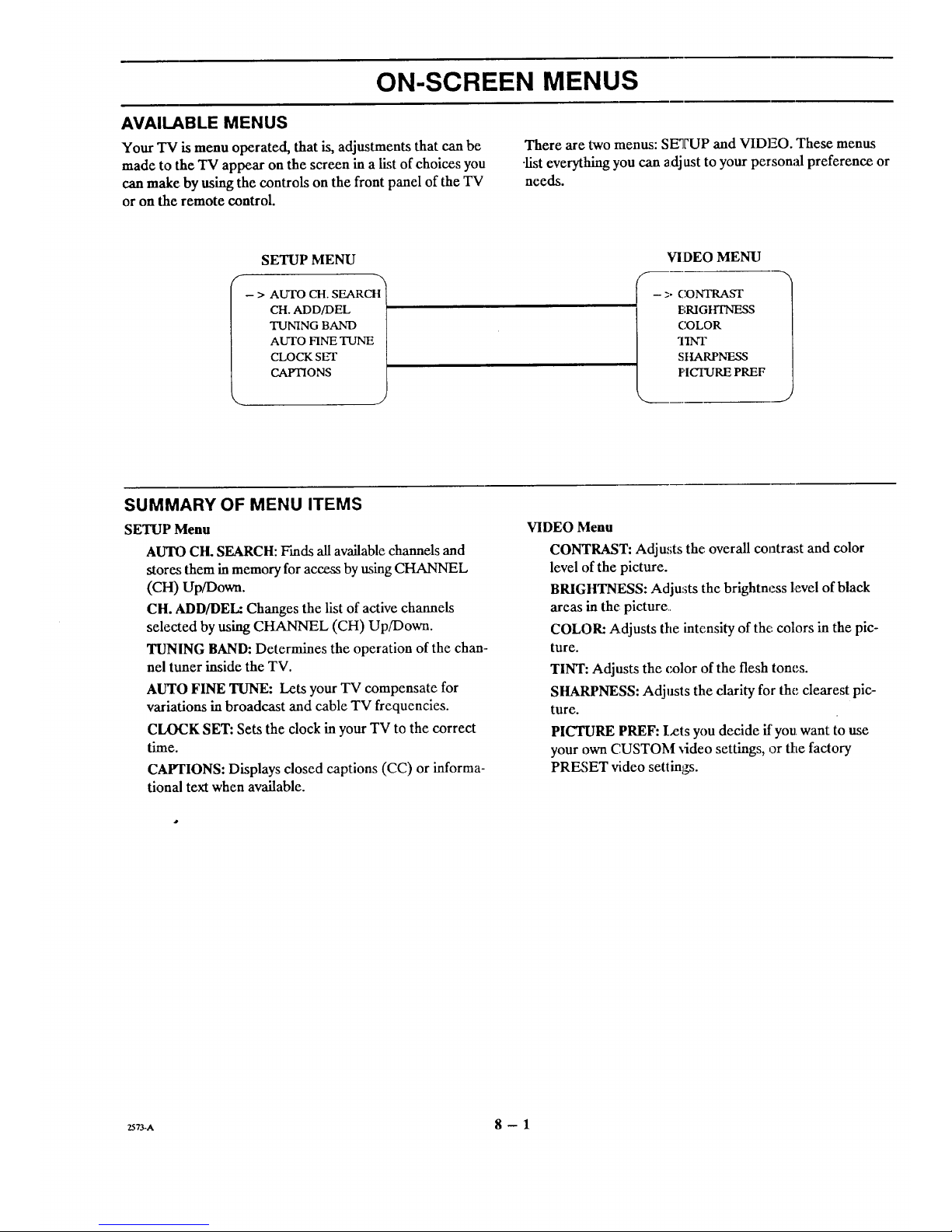
ON-SCREEN MENUS
AVAILABLE MENUS
Your TV is menu operated, that is, adjustments that can be
made to the TV appear on the screen in a list of choices you
can make by using the controls on the front panel of the TV
or on the remote control.
There are two menus: SETUP and VIDEO. These menus
-list everything you can adjust to your personal preference or
needs.
SETUP MENU
-- > AUTO CH. SEARCH
CH. ADD/DEL
TUNING BAND
AUTO FINE TUNE
CLOCK SET
CAPTIONS
VIDEO MENU
f-
- > CONTRAST
E;R.IG_
COLOR
TINT
SHARPNESS
PICTURE PREF
SUMMARY OF MENU ITEMS
SETUP Menu
AUTO CH. SEARCH: Finds all available channels and
stores them in memory for access by using CHANNEL
(CH) Up/Down.
CH. ADD/DEL: Changes the list of active channels
selected by using CHANNEL (CH) Up/Down.
TUNING BAND: Determines the operation of the chan-
nel tuner inside the TV.
AUTO FINE TUNE: Lets your TV compensate for
variations in broadcast and cable TV frequencies.
CLOCK SET: Sets the clock in your TV to the correct
time.
CAPTIONS: Displays closed captions (CC) or informa-
tional text when available.
VIDEO Menu
CONTRAST: Adjusts the overall contrast and color
level of the picture.
BRIGHTNESS: Adjusts the brightness level of black
areas in the picture.
COLOR: Adjusts the intensity of the colors in the pic-
ture.
TINT: Adjusts the color of the flesh tones.
SHARPNESS: Adjusts the clarity for the clearest pic-
ture.
PICTURE PREF: Lets you decide if you want to use
your own CUSTOM _Jdeo settings, or the factory
PRFA;ET video settings.
_73-A 8 -- 1

ON-SCREEN MENUS
BASIC MENU OPERATIONS
Vertical Control Panel Shown
(Menu buttons are provided
on some remote controls.)
1. To See a Menu or Change Menus
Press MENU repeatedly until the desired menu is
shown. Example shows choosing the SETUP Menu.
-- > AUTO CH. SEARCH
CH, ADD/DEL
TUNING BAND
AUTO FINE TUNE
CLOCK SET
CAFrIONS
J
Choosing Setup Menu
2. To Select an Option/Feature on a Menu
Press SELECT (SEL) repeatedly until the desired
option/feature is highlighted. Example shows
selecting CLOCK SET.
AUTO CH. SEARCH
CH. ADD/DEL
TUNING BAND
AUTO FINE TUNE
- > CLOCKSET
CAPTIONS
J
Selecting Clock Set
o
To Access an Option/Feature for Adjustment
Press ADJUST (ADJ) Left/Right to access the
selected option/feature to see its submenu or status
display. Follow the instructions shown in the dis-
play. In :most cases, you simply press ADJUST
(ADJ) Left/Right a second time to adjust the ac-
cessed option/feature. You still see the status of the
item change in the display.
NOTE: :Do not change channels during menu
operations unless instructed to do so in the proce-
dures given in this operating guide.
f -,--,
CI_3CK SET
J
PRESS NUMBERS
OR ADJUST KEYS
Clock Set Display
4. To Access a Different !Vlain Menu
Press MENU repeatedly until the desired menu is
shown.
5. To Return to Normal Viewing
Press ENTER (ENT) or wait a few seconds and the
TV will return automatically to normal operation.
Service Menus: In addition to the menus shown above,
there are menus for factory attd field servichag. Service
menus are not intended for use by the ownez.
If you inadvertently access a service menu, press ENTER
(ENT) to return immediately to normal TV viewing.
2s_A 8 -- 2

SETUP MENU
> AUTO CH, SF_ARCtt'_
CH. ADD/DEL |
TUNING BAND |
AUTO FINE TUNE[
CLOCK SET i
CAPTIONS ..,}
I
I I
i i 1
AUTO CH. SEARCH CH2
ADDED
PRE_KSADJUST PRESS ADJUST
KEY TO START KEY TO CHANG E
Auto Ch. Search Ch. Add/Dei Display
Display
I
i 1
PRESS ADJUST
KEY TO CHANGE
Captions Display
I
< 1
TUNING BAND
BROADCAST
PRESS ,M)JUST
KEY TO CHANGE
Tuning Band Display
I CLOCK SET
PRESS NUMBERS
OR ADJUST KEYS
J
Clock Set Display
I
PRESS .ADJUST
KEY TO CHANGE
Awto Fiine Tune
Display
AUTO CH. (Channel) SEARCH
Purpose
Finds "allavailable channels and stores them in memory for
access by CHANNEL (CH) Up/Down.
Use AUTO CH. SEARCH only when you first install your
TV, or when you permanently change the connections to
the TV. For example, when you replace the antenna with a
cable-TV system.
Programmed channels are stored in protected memory, and
are not affected by a power outage.
- > AI._O CH. SEARCH
CH. ADD/DEL
TUNING BAND
AUtO FINETUNE
CT_OCK SET
C,AFHONS
_-..._...___
Selecting Auto Ch.
SEARCHING FOR CHANNELS
While Searching for
Active Channels
2373-A
=======._
AUTO CH. SEARCH
PRESS ADJUST
KEY TO START
Auto Ch. Search Display
f ',
AUTO CH. SEARCH HAS COMPLEIED
TUNING BAND IS
-"--]CHANNELS FOUND
When Search is
Complete
Before Using AUTO CIt. SEARCH
Connect ;andturn ON all external equipment, such as cable
TV decoder, VCR, etc.
To Use AUTO SEARCH
1. AUTO CH. SEARCH display should be shown on
the TV if you followed the "Basic: Menu Operation"
given in the "On-Screen Menus" section.
2. Press ADJUST (ADJ) Left/Right to start the
AUTO CH. SEARCH, the status of the search is
shown in the display. When the search is complete,
you can watch the TV program of your choice.
When Some Channels A_ Not Found
AUTO CH. SEARCH flaldsonlyactive channe,ls and stores
them in the favorite channel[ memory. You can add channels to
those stored in memory by using the CH. ,4J)D/DEL option.
If you have difficulty tunktg some channels, you may have to
manually change the TUNING BAND _mdAUTO FINE
TUNE. Refer Io respective option for details.
When Oaly AU2KChannel[ Is Found
You may have used AUT() CH. SEARCH without having a
signal source (antenna, cable-TV, etc...) connected to the TV.
In which case, no channels are stored in the favorite channel
memory, ;andthe TV operates only on the AUX channel
To resolve this conditiott, connect a signal source, turn signal
source ON, if needed, and use AUTO CFI. SEARCH again.
NOTE: AUX (Auxiliar2j) channel is operatio_ml only on TVs
having separate video ard audio inputs for VCR operations.
9-1

SETUP MENU
CH. (Channel) ADD/DEL
Purpose
Lets you add channels to and remove channels from the ac-
'fivechannels found when using the AUTO CH. SEARCH
option. In this way you can customize the channels that are
accessed through CHANNEL (CH) Up/Down.
CH. ADD/DEL is an optional feature. You do not have to
activate this feature in order to use your TV.
Before Using CH. ADD/DEL
Use the AUTO CH. SEARCH feature, if not previously
used when you first installed the TV.
To Add a Channel to Scan Sequence
1. CH. ADD/DEL display should be shown on the TV
if you followed the "Basic Menu Operation" given
in the "On-Screen Menus" section.
ALrI'O CH. SEARCH
-- > CH. ADD/DEL
TUNING BAND
AUTO FINE TUNE
CLOCKSET
CAFFIONS
'x_
Selecting Ch. Add/Dei
CH. ADD/DEL
CH 2
ADDED
PRF__ ADJUST
KEY TO CHANGE
Ch. Add/Del Display
2. Using CHANNEL (CH) Up/Down go to the nearest
channel ABOVE the channel you wish to add.
NOTE: AUX channel will not appear while using
CH. ADD/DEL.
3. Press SELECT to go down to the channel .you wish
to add.
4. Add channel by pressing ADJUST (ADJ)
Left/Right until the display shows ADDED.
5. Press ENTER (ENT) to return to normal TV viewing.
To Delete a Channel from Scan Sequence
1. CH. ADD/DEL display should be shown on the TV
if you followed the "Basic Menu Operation" given
in the "On-Screen Menus" section.
2. Using CHANNEL (CH) Up/Down go to the channel
you wish to remove. NOTE: AUX channel cannot
be removed.
3. Remove channel by pressing ADJUST (ADJ)
Left/Right until the display shows DELETED.
4. Press ENTER (ENT) to return to normal TV viewing.
When Some Channels Can Not Be Tuned
If you have some difficulty tuning some channels, you may
have to manually set the TUNING BAND option. If you
have the correct band, but are still having difficulty finding
a channel you know to be active, set the AUTO FINE
TUNE to SEARCH.
TUNING BAND
Purpose
Allows for setting the TV tuner to match your antenna or
cable-TV system.
If you are having difficulty tuning channels, the TUNING
BAND may have to be set manually to match your viewing
needs.
Before Using TUNING BAND
Connect and turn ON all external equipment, such as cable-
TV decoder, VCR, etc. Use AUTO CH. SEARCH if not
previously used.
NOTE: TUNING BAND is not displayed while AUX chan-
nel is being used.
To Use TUNING BAND
1. TUNING BAND display should be shown on the TV
if you followed the "Basic Menu Operation" given
in the "On-Screen Menus" section.
AUTO CH. SEARCH
CH. ADD/DEL
-- > TUNING BAND
AUTO FIN_ TUNE
CLOCK SET
CAPTIONS
J
Selecting Tuning Band
TUNING BAND
BROADCAST
PRESS ADJUST
KEY TO CHANGE
J
Tuning Band Display
2573-A
2. Press ADJUST (AD,I) Left/Right to select the
desired tuning band, as follows:
• BROADCAST is used for standard "over-the-air"
broadcasts.
• Cable - CATV is used for most standard cable-TV
(CATV) systems.
• Cable - HRC is used for cable-TV systems that use
HRC (Harmonically Related Carrier).
• Cable - ICC is usedl for cable-TV systems using ICC
(Incremental Coherent Carrier).
Available Channels per Band
The channels that are available in the broadcast and cable
tuning bands are shown below:
BROADCAST Band
VHF 2 to 13 UHF 14 to 69*
* Channels above 6!9_xe not selectable.
CATV, HRC and ICC Bands
1to 125"*
** Channels above 125 may not be selectable.
When Some Channels Are Not Clear
If some channels are not dear: change the AUTO FINE TUNE.
You may have to try different TUNING BAND madAUTO
•FINE TUNE settings until'youget a dear pictaxre,channel-to-
channel. Refer to Ihe AUTO iFINE TUNE option for details.
9-2

SETUP MENU
AUTO FINE TUNE
Purpose
Lets your TV compensate for variations in broadcast and
cable-TV frequencies.
If you are having difficulty tuning channels, the AUTO
FINE TUNE may have to be set manually to match your
viewing needs.
Before Using AUTO FINE TUNE
Connect and turn ON all external equipment, such as cable-
TV decoder, VCR, etc.
NOTE: AUTO FINE TUNE is not displayed while AUX
channel is being used.
f
AUTO CH. SEARCH
CH. ADD/DEL
TUNING BAND
- > AUTO FINE TUNE
CLOCK SET
CAPTIONS
AUTO FINE TUNE
FIXED
PRESS ADJUST
KEY TO CHANGE
To Use AUTO FINE TUNE
1. AUTO FINE TUNE display shouht be shown on the
TV if you followed the "Basic Menu Operation"
given in the "On-Screen Menus" section.
2. Press ADJUST (ADJ) Left/Right to select the
desired mode of operation, as follows:
• FIXED is used to receive "over-the-air" TV stations,
and with many cable TV systems.
• SEARCH is used only when the TV must search to
f'm(l the frequency being received, such as when used
with certain VCRs and video game controllers.
When Some Channels Are Not Clear
If some channels are not clear, change the TURNING
BAND. You may have to try different AUTO FINE TUNE
and TUNING BAND se_tings until you get a ,consistently
clear picture, charmel-to--channel. Refer to the TUNING
BAND option for details.
Selecting Auto Fine Tune
Auto Fine Tune Display
CLOCK SET
Purpose
Sets the clock in the TV to the correct time.
After the time has been set, the current time will appear on
the Channel/Time display whenever the TV is turned on,
the channel is changed, or ENTER (ENT) is pressed.
Power Failure Note: The time will have to be reset if power
to the TV is interrupted.
AUTO CH. SEARCH
CH.ADD/DEL
TUNINGBAND
AUTO FINETUNE
- > CLOCKSET
CAFFIONS
Selecting Clock Set
f
CLOCK SET
P_RE_ NUMBERS
OR ADJUST KEYS
Clock Set Display
To Use CLOCK SET from Remote Control
1. CLOCK SET display should be shown on the TV if
you followed the "Basic Menu Operation" given in
the "On-Screen Menus" section.
2. Use the numbered buttons on the remote control to
enter the current time. Press ENTER (ENT) to start
the clock.
For example, to set the clock to 6:30, press 6, then
3, then 0; and then press ENTER (ENT). If you
enter an invalid time, such as 14:35 or 2:80, the time
will disappear and you can enter another time.
To Use CLOCK SET from Control Panel
1. CLOCK SET display should be shown on the TV if
you followed the "Basic Menu Operation" given in
the "On-Screen Menus" section.
2. Use ADJUST (ADJ) Left/Right to set the time, and
then press ENTER (ENT) to starll the clock.
ZS_A 9 -- 3

SETUP MENU
CAPTIONS
Purpose
Displays dosed captions (CC) or informational text when
available on the selected channel.
To Access CAPTIONS Menu Indirectly (All Models)
1. Press MENU until the SETUP Menu is shown.
2. Press SELECT (SEL) until CAPTIONS is high-
lighted.
3. Press ADJUST (ADJ) Left/Right to see informa-
tion display. One of five different displays is shown:
OFF, CAPTION 1, CAPTION 2, TEXT 1 and
TEXT 2.
4. Press ADJUST (ADJ) Left/Right to select desired
status.
5. The display disappears from the screen automat-
ically in about 10 seconds, or you may press ENTER
(ENT) to remove the display immediately.
To Access CAPTIONS Menu Directly (Select Models)
1. Press CAPTIONS or CC/QUIT on the remote con-
trol to see the CAPTIONS information display. One
of five different displays is shown: OFF, CAPTION 1,
CAPTION 2, TEXT 1 and TEXT 2.
2. Press CAPTIONS or CC/QUIT until the informa-
tion display you desire is shown.
3. The display disappears from the screen automat-
ically in about 10 seconds, or you may press ENTER
(ENT) to remove the display immediately.
ALrFO CH. SEARCH
CH. ADD/DEL
TUNING BAND"
AUTO FINE TUNE
CLOCK SET
- > CAFI'IONS
Selecting Setup Menu
and Calftions Option
CAPTIONS
OFF
PRESS CAFI'ION
OR ADJUST KEYS
_Captions Turned OFl_
Application
Your new TV is able to decode and display the closed cap-
dons and infl_rmational text that are broadcast vAthsome
TV shows. Capdons can be subtitles for the hearing im-
paired, or translations into another language. Informational
text can be the daily program schedule for the TV station,
or special announcements.
Look for a (CC) or similar silgnin your TV schedule, or on
the video tape cassette, which indicates tha_ captions are
provided.
The closed caption signal is recorded by all VCRs when
recording a "IV broadcast or copying a tape ha,hng closed
captions.
About Closed Caption Operation
Once you turn CAPTIONS ON, they will stay ON until you
turn CAPTIONS OFF. Captions will appear as they are
received. If captions stop being received, they will stop ap-
pearing on the TV. If they are received again, captions will
automatically appear agamaon the TV. The captions will ap-
pear on the TV screen as th_:y were created. If they were
created in oalor, they will appear in color. ]Ifthey were
created in both upper and lc,wer case letters, they will ap-
pear in both upper and lower case letters.
The TV can not show more Jzhanone on-screen display at a
time, so no captions will appear until all other ,displays
(Channel/Time) have been removed from llhe screen. (The
exceptions to this rule are the Volume and Mute displays.)
To remove a display that is interfering with captions, press
ENTER until the display di,,;appears. Likewise, you can in-
stantly remove any captions by pressing ENTF,R to call up
the Channel/Time display. When you press ENTER again,
the Channel!Time display d:isappears and you return in-
stantly to captions.
CAPTIONS has four different selections that can be made:
CAPTION 1, CAPTION 2, TEXT 1 or TEXT 2. At the
time of this writing, very littlie appears in any selection ex-
cept CAPTION 1. Therefore you should select CAPTION
1 and leave it in that position unless you lo]ow there is some-
thing you want to see in one of the other selections. Once
you make a selection, that selection is remembered until
you change it.
........................ _ Captions may be shown
Hello! Are you anywhere on the screen.
there? (Shown here at bottom
J
Typical Captions Display of screen.)
..o... ..........
See special
newscast tonight
at 7:00PM on
channel 2.
I......o .......... J
Typical Text Display
!
|
|
|
e
e
o
e
e
Fixed size text window.
May be all black when no
information is shown.
2S73-A 9 -- 4

VIDEO MENU
I
CONTRAST 1
-I +
PRESS ADJUST
Contrast Display
F
- > CONTRAST
BRIGHTNESS
COLOR
TINT
SHARPNESS
PICI'URE PREF
I
I
BRIGHTNESS
]-I +
] PRESS ADJUST
_ KEYTO CHANGE
Brightness Display
!
NOTE: All adjt_stments on the VIDEO
Menu are optional. You do not:have to
use these features in order to use your TV.
1
-" l +
Color Dis play
I
iP--i
CUSTOM
PRESS ADJUST
KEY TO CHANGE
Picture Pref Display
I I
SHARPNESS TINrI'
[-= +/ ° '
PRESS ADJUST PRESS ADJUST
L KEY TO CHANG[_. _ KEY TO CHANGE
Sharpness Display Tint Display
CONTRAST
Adjusts the overall contrast and color level of the picture.
If the fight areas in the picture are overly bright and some of
the highlight details are missing, press ADJUST (ADJ)
Left until the highlights are restored.
If the picture is grayish and lacks contrast and sparkle,
press ADJUST (ADJ) Right until you reach the CON-
TRAST level you prefer.
BRIGHTNESS
Adjusts the brightness level of black areas in the picture.
If the blackareas are too fight, press ADJUST (ADJ) Left
until you reach the BRIGHTNESS level you prefer.
If the black areas in the picture are too dark and show little
detail, press ADJUST (ADJ) Right until you reach the
BRIGHTNESS level you prefer.
COLOR
Adjusts the intensity of the colors in the picture.
If all the colors seem too vivid or intense, press ADJUST
(ADJ) Left to decrease the COLOR intensity.
If all the colors seem faded or washed out, press ADJUST
(ADJ) Right to increase the COLOR intensity.
TINT
Adjusts the color of the flesh tones.
If the flesh tones are too red or purple, press ADJUST
(ADJ) Left until you reach the desired flesh tones.
If the flesh tones are green or have a greenish TINT, press
ADJUST (AD.!) Right until you reach the desired flesh
tones.
SHARPNESS
Adjusts the clarity, for the clearest picture.
If the picture is too "grainy" and vertical edges show multi-
ple fines on the right side, press ADJUST (ADJ) Left to ob-
tain the desired SHARPNF_2;S.
If the picture is too "soft" and vertical edges are fuzzy,
press ADJUST (ADJ) Righl: to increase the SItARPNESS.
PICTURE PREF. (Preference)
Lets you decide il' you want to use your owa CUSTOM
video settings, or the factery PRESET video settings.
Press ADJUST (ADJ) Left/Right to obtain the desired
setting.
If the factory PRESET se|ting is selected, any adjustment
made to the VIDEO Menu options, automatically changes
the PICTURE PREF. setting to CUSTOM, and saves your
current video settings in the CUSTOM mode.
2573-o 10 -- 1

MAINTENANCE AND TROUBLESHOOTING
CARING FOR YOUR TV
Your "IV will look better, have a longer life and perform
better if you care for it properly.
_k irst check to see that the TV is off. For added
safety, unplug the TV from the power outlet.
Picture Glass Cleaning
The picture tube face attracts dust particles and should be
cleaned regularly. To clean the face, spray a small amount
of glass cleaner on a cleaning cloth and wipe the picture
tube glass face until clean. Repeat if necessary.
To delay new dust accumulation, wet a soft cloth in
lukewarm water in which a little fabric softener or Ivory
dishwashiug detergent has been mixed. Wring the cloth al-
most dry. Wipe the glass face. Make sure no drops of mois-
ture are squeezed onto the glass. Do not wipe the glass dry.
Allow the glass to air-dry before you turn the TV on again.
Cabinet Care
Non-Wood Cabinet or Cabinet Components.
Moisten a soft cloth with a mild soap solution or Ivory dish-
washing detergent. Wipe the surface with a damp cloth.
Then rinse the cloth in cle_m water and wipe the surface
again. Allow the TV to air--&y before tur_ag it on.
Wood Cabinets or Cabinel: Components.
Use any good furniture clearter and polish. Regular care
will help preserve the finish.
EXTENDED ABSENCE
Before an extended absence (such as a vacation) you may
want to unplug the power cord from the electrical wall out-
let. This will protect the TV from possible damage from
lightning or power line surges. If you have an outdoor anten-
na, you may also want to disconnect the antenna lead-in
wires on the back of the TV.
NOTE: If you unplug your TV, you will have to reset the
clock to the current time.
TV PICTURE INTERFERENCE
Your TV picture may be affected by interference caused by
one or a number of factors. These include:
Nearby Alltomobile Ignition, Electrical Appliances, etc.
Which causes a speckled, streaked picture. This is most
noticeable in weak signal areas.
Snow in Picture Caused by insufficient signal. Usually
caused by the TV being located too far from the TV station
or by an improper antenna installation.
Ghosts or Reflections Caused by signals being reflected
from surrounding buildings, water tanks, or other high struc-
tures.
Radio Signal Police, amateur or CB radio tr_msmltters may
cause interference.
These interference probleras can often be corrected
through the use of a better antenna, signzd anlplifiers, or
various l_flterdevices. See your TV dealer for additional in-
formation, and available TV accessories.
¢__ca_1 11 -- 1

MAINTENANCE AND TROUBLESHOOTING
BEFORE CALLING FOR SERVICE
Check these items and see if you can correct the trouble by
changing the adjustment of a control or the setting of a
switch.
By making: these simple checks before calling: for service,
you may save time and money.
Problem
Picture OK. Poor sound.
Sound OK. Poor picture.
No picture or sound.
Picture blurred, ghost in picture, or distorted.
Try This
Re-orient antenna. Check for local interference. Try
another channel - possible station trouble. Check AUTO
FINE TUNE and TUNING BAND Menu options.
Re-orient antenna. Adjust VIDEO Menu options with
PICTURE PREF. in CUSTOM mode. Try another channel
- possible station trouble.
Is TV on? Power in wall outlet? TV plugged in? Antenna
hooked up? Cable hooked up? Check wilLhyour cable
company. Check auxifiary audio/video eqLuipment. Check
channel selection. Check TUNING BAND and AUTO
FINE TUNE Menu options. Check remote control, if
provided.
Check antenna or cable hook up for broken s_fires?Possible
station trouble - try another channel. Check for local
interference.
No color, or poor color. Check antenna or cable hook up. Adjust VIDEO Menu
options with PIC'TURE PREF. in the CUSTOM mode. Is it
a color program?
No sound. Check VOL. (VOL) setting. Check MUTE button
operation on remote control, if provided.
Cannot select certain channels. Channels may be skipped !inCH. ADD/DEL Menu option.
Check AUTO FINE TUNE Menu option.
Remote control does not work. Are batteries okay? Is "I'V turned ON? I,; TV plugged in? Is
remote in the TV mode'?
No closed captions. Are captions available? Is CAPTION 1 or CAPTION 2
selected using the CAPTIONS option on the SETUP Menu.
Black box covers most of screen. Is TEXT 1 or TEXT 2 selected using the CAPTIONS
option on the SETUP Menu? Text information maynot be
available.
Always request that your technician use only genuine
Zenith exact replacement parts for continued Quality and
Safety performance. Keep your Zenith ALL Zenith.
NOTE: If your TV fails to respond to the PICTURE
PREF. selection, or to any other menu selection, you must
reset the TV. Simply disconnect it from AC power by un-
plugging the AC power cord from the power oatlet. Wait a
few minutes, then plug the TV back into the power outlet.
You will have to reset the clock to the current time.
_73-o 11 -- 2

PRODUCT REGISTRATION CARD
You could win a full refund on your new Zenith product.
Look for the Product Registration Card on your new video
product.
F,ach month a drawing is held by Zenith from the com-
pleted Product Registration Cards received during the
preceding month. Zenith will reimburse the winner for the
filll purchase price of the product purchased.
In order to participate, simply complete and return the
Product Re_;tration Card at once, even if you choose not
to complete the information and interests portion of the
questionnaire.
The odds of winning the free drawing described above,
depend on the number of participants. Free drawing
offer is void in Canada and other places where
restricted or prohibited by law. Offer is void for
Hotel/Motel and Institutional models. Rental models
are not eligible.
Product Card lost or misplaced?
The Product Registration Card furnished with your video
product is pre-printed with its Model and Serial numbers.
Please Fill out 'the card and mail it at your earliest con-
venience. It is imperative that Zenith know how to reach
you promptly ff we discover a safety problem that would af-
fect you. If the: original card has been lost or misplaced, you
may use the replacement ca_rdprovided below. Either card
will qualify you for the free drawing, but you are limited to
only one entry in the drawing. Complete the card, place it in
an envelope and mail it to:
Zenith Electronics Corporation
P. O. Box 173257
Denver, CO 80217-3257
Use the replacement Product Registration Card only if the
original card has been misplaced or lost.
PHOTOCOPY AND CUT ALONG DASHED LINE
Zenith Product Registration Cord H5Z01-01
O Please Print Clearly or Type Q Area Code Telephone
,.D=_. =._=r.. _._,. ,_==, I I I III 1 I--I I I II
First Name Inltlal Last Name
lllllllllllU[,llll!lll
Street
IIIIIIII!1111111111111
City
IIIIIIIIIIIIIIII ®Dat,
State Zlp Code Ma.
"IIIIIIIII-IIIII III
II_IIIII
Apt. No.
[_1 I I I/
of Purchase
Day Yr.
LII L_LI
NUkg_.R
Copy Numbers Here
From Label on Set
- 111111111111
Please record the model number
and serial number from the sticker
on the back c_f 'your set.
I .......... . .................................. _ ........ ...°° ........ _...= ......................................... . .... . .....
TVCARD2

RECOMMENDED ACCESSORIES FOR YOUR TELE'VISION
ONLY $29.95
Plus shipping
and handling
ONLY $129.95
Plus shipping
and handling
MBC400P 3 FUNCTION WALL MOUNTS If your TV Order
MULTI-BRAND REMOTE (17 Ib=) screen is: this model
CONTROL (2 Ibs) • Easy to instaJI
Combining three remotes • Safe and strong 13;" CWM0113 ONLY
into one has never been • 5 year warranty (17 Ibs)
easier. Operate your "IV, VCR • Made in U.S.A. $69.95
andremoteCablecontrol.converterwith one • Space saving 19/_' CWM0; Oa LY
• Electronic mode switching • UL listed (17 Ibs)
• Easy set-up: simply , Adjustable, tilt angle: $89.95
0 to 12 degrees
depress the "Learn" key 25/27' CWM027 ON LY
for 5 seconds and enter (17 Ibs)
the three digit pre- $99.95
programmed code Plus shipping
• Three LED mode indicators and handling
• Operate on-screen menus
and displays
• Ideal replacement for lost
or broken remotes
_v
ATS800 OMNI-STAR _,
AMPLIFIED UHFiVHF _'
ANTENNA (7 Ibs) !i
• Omni directional amplifiea i
UHF/VHF antenna I
• Attic or roof mount
• Built-in amplifier boosts TV ',,'
signal strength up to 6
times on VHF and 9 times
on UHF
• Includes: 50 ft. and 6 ft.
coaxial Cable with
connectors, U/V band
separator, mounting
bracket and hardware.
(Mast and mast mount are
not included.)
v,
ATS400 DELUXE 75
OHM INDOOR ANTENR[A
,i (3 nb=)
1_ • 75 ohm all channel
UHFNHF/FM antenna
• High 'tech black styling
• Fully ;_djustable
Order Form
.............,T............................................................]...............
excitingoffer,pleesefillout |item Number Description Quantity Price Per Item
this card and return a photocopy to: |
Attn: Acce.sso_, Offers /
Zenith Video Tech Corporation /
1900 N. At_tin Avenue |
Chicago, Illinois 60639 J
Charge card<;ustomers, to spe_:l Sales Tax: Please add your state sales tax ff you Subtolal
your order, call toll flee 1-800-255-6790
Check payment method you prefer:, live in one of the following states.
CA 7 3/4%, GA 4%, IL 8 3/4%, KS 4.9%, KY 6%, ME 6%, State Sales Tax
[] Check or rnoney order PA 6%, R 7%, TX 7 3/'4%, VA 4 1/2%, WA 6 1/'2%
(made payable to Zenith Video Tech)
L"-Jvisa [] Masterc.ard Shipping Information
Account Number
IIIIIlllllllllltl
Exp. date
Signature
PLEASE ALLOW 3-4 'WEEKS FOIl OELIVERY. THANK YOU!
To receive information on other fine accessory products like those above,
please t_ke a moment to complete the following:
Total (Lbs)
Ship weight Charge
1 - 5 Ibs $4.5Cn
6 - 10 Ibs $5.35
11 - 15 Ibs $7.0CI
16 - 20 Ibs $8.75,
26 + Ibs $10.45
/ /
,_ch=uges[SeeChart)
Total Amount of Order
Ship 1o:
Telephone
Name
Address
Apt# c_y
State Zip Code
NOTE: Pnce and availability subject to change.
Television Model # Television SedaJ #
(from back of set) (from back of set)
Mo. Day. Yr.
(Approx_ date of purchase)
Total Ship
Weight
Ibs
TVACCF_I


YOUR ZENITH WARRANTY
Consumer Protection Plan for Zenith TV
Welcome into the Zenith family! We believe that you will be
pleased with your new Zenith Color TV. Please read this
Consumer Protection Plan carefully. It is a "LIMITED
WARRANTY" as det'med under Federal Law. This warran-
ty gives you specific legal rights, and you may also have
other rights that vary from state to state within the U.S.A.
Zenith's Responsibility
Service labor - During a period of 90 days from effective
warranty date, Zenith will pay for service labor by a U.S. or
Canadian distributor-approved Zenith service center when
needed as a result of manufacturing defects.
Parts - New or remanufactured replacements for factory-
defective parts will be supplied by a U.S. or Canadian
distributor-approved service center for one year from effective
warranty date (color picture tube - two years). Such replace-
ment parts are warranted for the remaining portion of the
original wazTanty period.
Home Service -- Warranty service for 19" diagonal
(U.S.A.) or larger screen size models is provided in the
home.
Not Covered - This warranty covers manufacturing defects
and does not cover installation, adjustment of customer con-
trois in the home, installation or repair of home antenna sys-
tems, cable converters or cable company-supplied
equipment; it also does not cover damage due to misuse,
abuse, negligence, acts of God or other causes beyond the
control of Zenith. Any alteration of the product after
manufacture voids this warranty in its entirety.
Owner's Responsibility
Effective Warranty Date - Warranty beg_s on the date of
original consumer installation. For your convenience, keep
the dealers dated bill of sale or delivery ticket as evidence
of the purchase date.
Operating Guide -- Read your Operating GuJidecarefully
so that you will understand l:he operation of your set and
how to adjust the customer controls.
Carry-In Service - Modets under 19" diagomd (U.S.A.)
screen size must be taken tc, a distributor-approved Zenith
service center for warranty service and mttst be picked up
by the owner.
Antenna - Reception problems caused by inadequate
home antennas or faulty antenna connections are the
owner's responsibility.
Important: Product Regista'ation -- Please fdi out and mail
your Product Registration Card. It is imperative that Zenith
know how to reach you promptly if we should discover a
safety problem that could ad'fectyou.
Warranty Service - For warranty service iuformation, con-
tact your Zenith dealer preferably, or any distributor-
approved Zenith service center. Parts and service labor that
are Zenith's responsibility (see above) will be provided
without charge. Other se_-viceis at the owaer',; expense. If
you have any problem in obtaining satisfactory warranty ser-
vice, write:
Zenith Electronics Corporation
Customer SeB4ce Department
1900 N. Austin Avenue
Chicago, Illinois 60639-5079
Telephone: (312) 745-5152
Mon-Fri, 8:00 a.m. - 4:30 p.m. Ce,ntral Time
NOTE: Before you ask for Warranty service, check
the Operating Guide section entitled, "MAIN..
TENANCE AND TROUBLESHOOTING." It may
be possible to avoid a service call.
TVWARR3

ZENITH ELECTRONICS CORPORATION
1000 MILWAUKEE AVENUE
GLENVIEW, ILLINOIS 60025
Part No. 206-2573
Printed in U.S.A.
EP-EDC
