Zenith P60W26A, MU-60PZ11A-AALZKZ Owner’s Manual
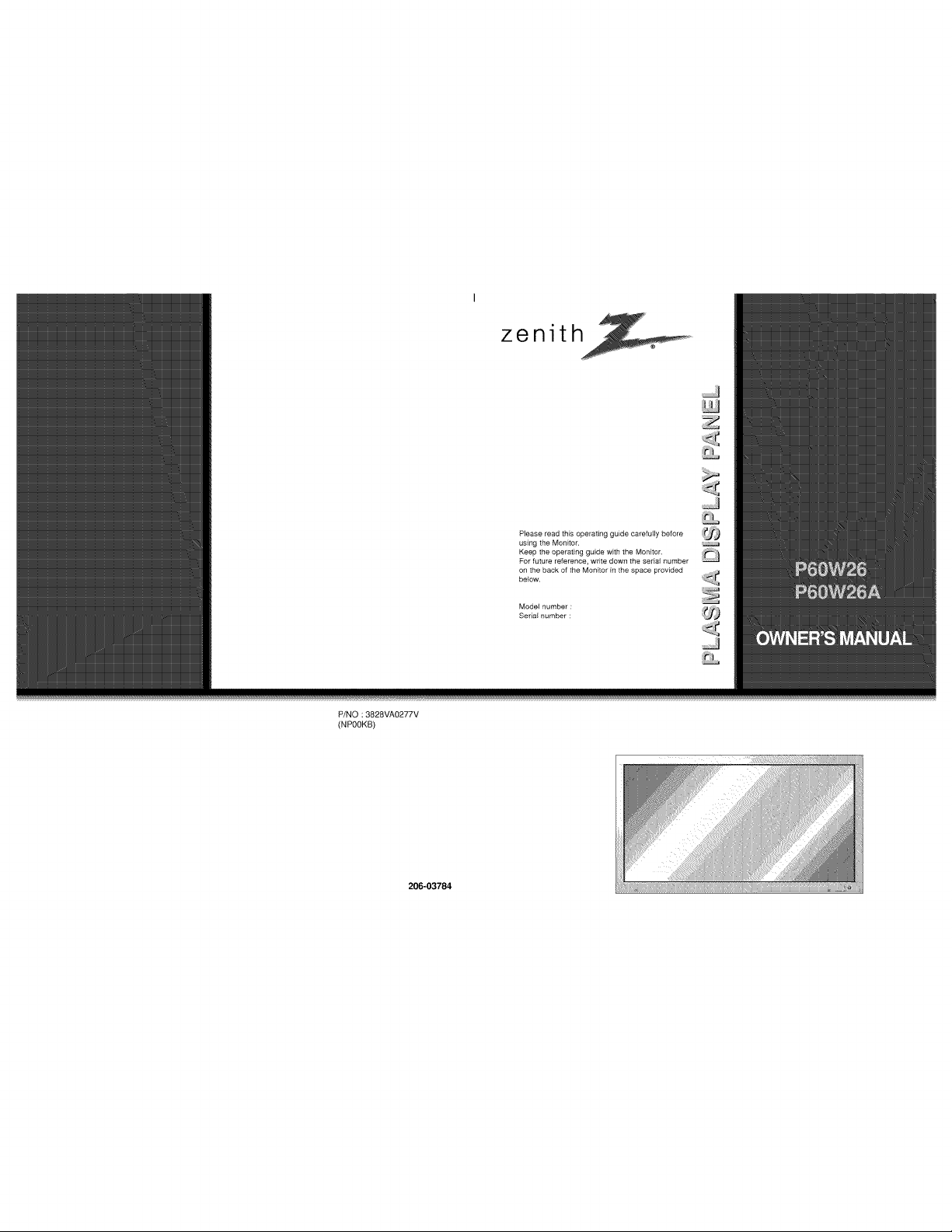
P/NO : 3828VAO277V
(NPOOKB)
zonith
P{ease read this operating guide carefully before
usfng the Mon{tor.
Keep the operating gufde with the Monitor, _t;" _
For future reference, wdte down the serial number
on the back of the Monitor in the space provided
below.
Model number :
Seria_ number :
206-03784
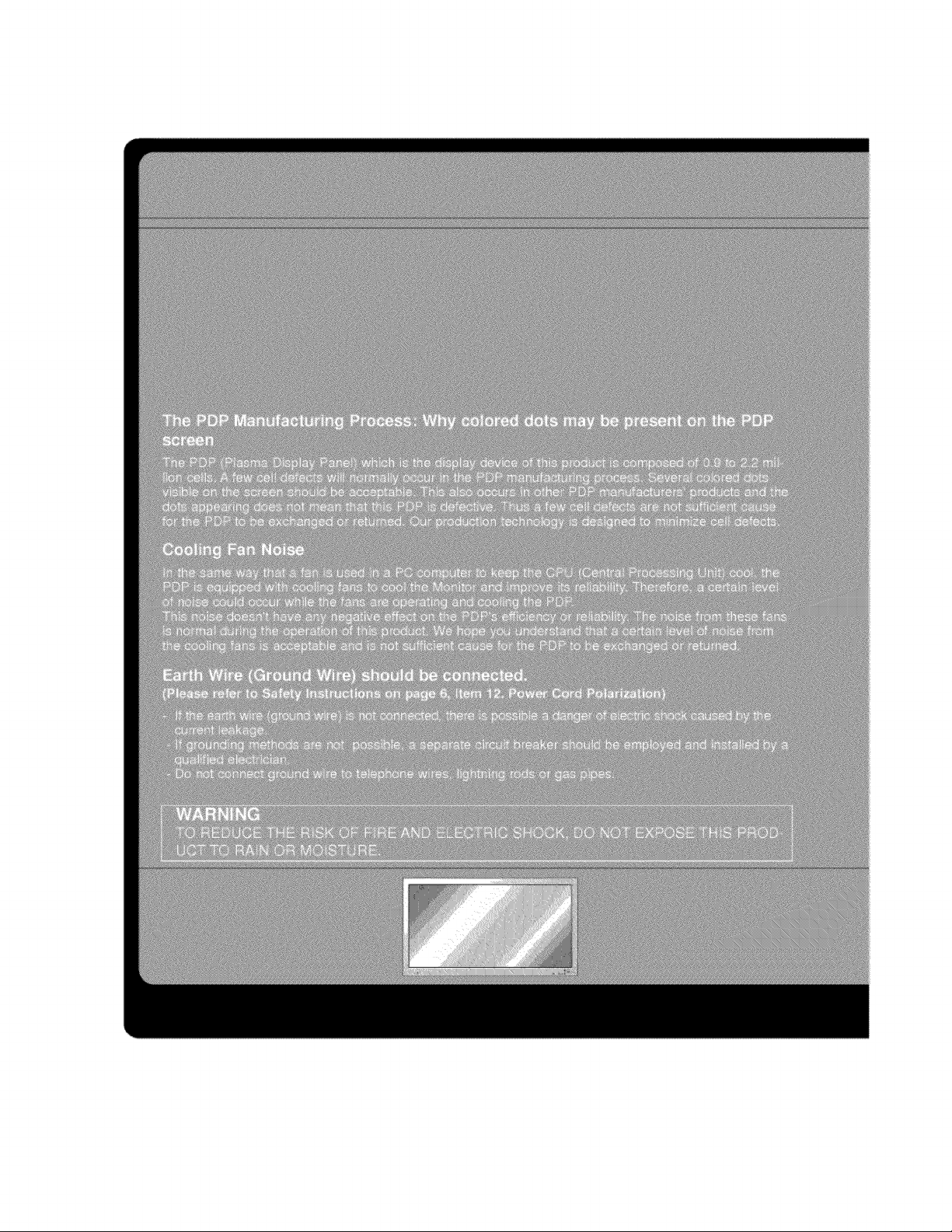
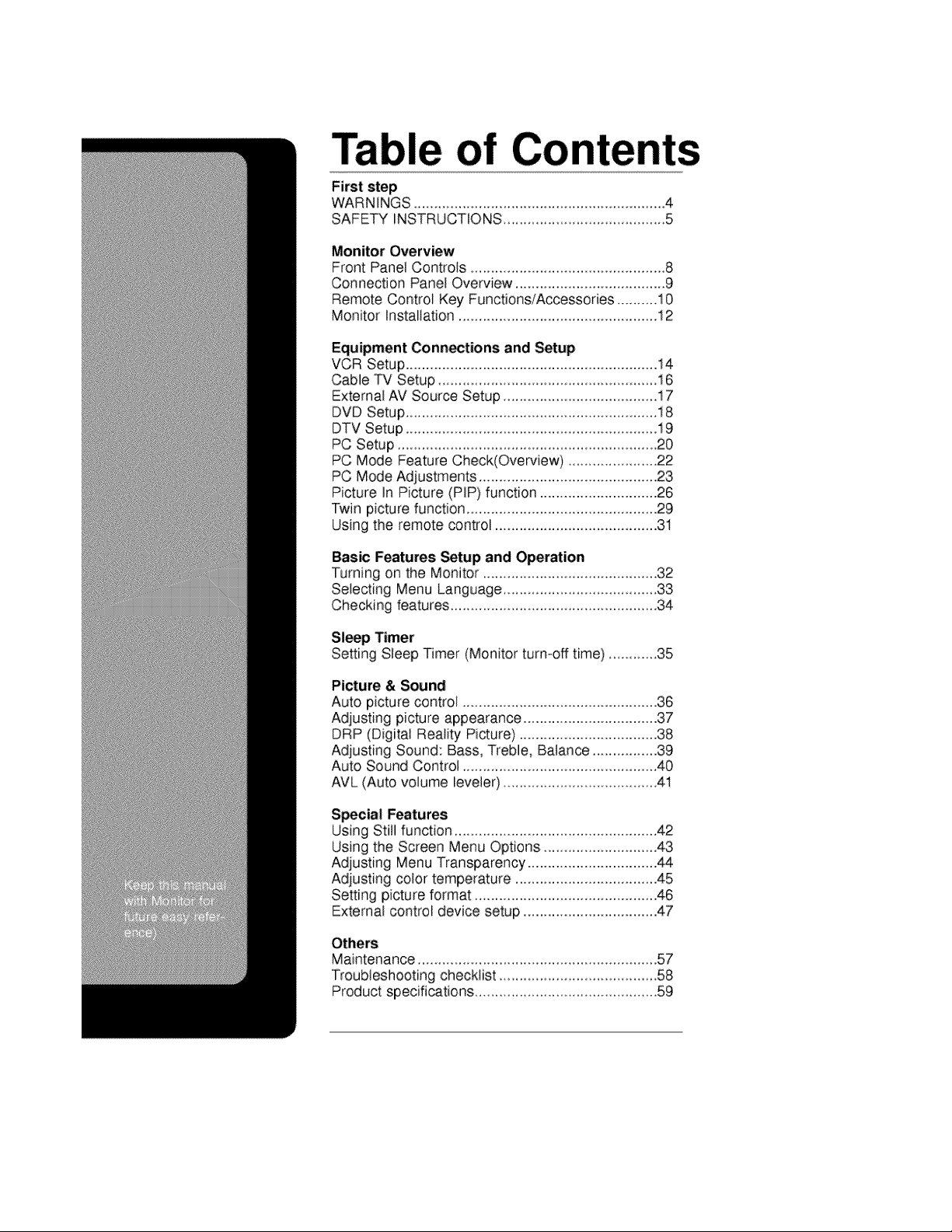
Table of Co
First step
WARNENGS 4
SAFETY INSTRUCTIONS ................................... 5
Monitor Overview
Front Panel Controls ......................................... 8
Connection Panel Overview ..................................... 9
Remote Control Key Functions/Accessories ..........10
Monitor Installation ................................................. 12
Equipment Connections and Setup
VCR Setup.............................................................. 14
Cable TV Setup ....................................... 16
External AV Source Setup ........................................17
DVD Setup................................................................ 18
DTV Setup ........................................................... 19
PC Setup .................................................................. 20
PC Mode Feature Check(Overview) ...................... 22
PC Mode Adjustments ............................................ 23
Picture In Picture (PIP) function .............................26
Twin picture function ............................................... 29
Using the remote control ........................................ 31
Basic Features Setup and Operation
Turning on the Monitor ..................................... 32
Selecting Menu Language................................... 33
Checking features................................................... 34
Sl_p Timer
Setting Sleep Timer (Monitor turn-off time) .......... 35
Picture & Sound
Auto picture control ................................................ 36
Adjusting picture appearance ................................. 37
DRP (Digital Reality Picture) .................................. 38
Adjusting Sound: Bass, Treble, Balance ................39
Auto Sound Control ..................................................40
AVL (Auto volume leveler) .......................................41
S_cial Features
Using Still function ............................................. 42
Using the Screen Menu Options............................. 43
Adjusting Menu Transparency ................................ 44
Adjusting color temperature ................................... 45
Setting picture format ............................................. 46
External control device setup ................................. 47
Others
Maintenance .................................................... 57
Troubleshooting checklist ...................................... 58
Product specifications .............................................. 59
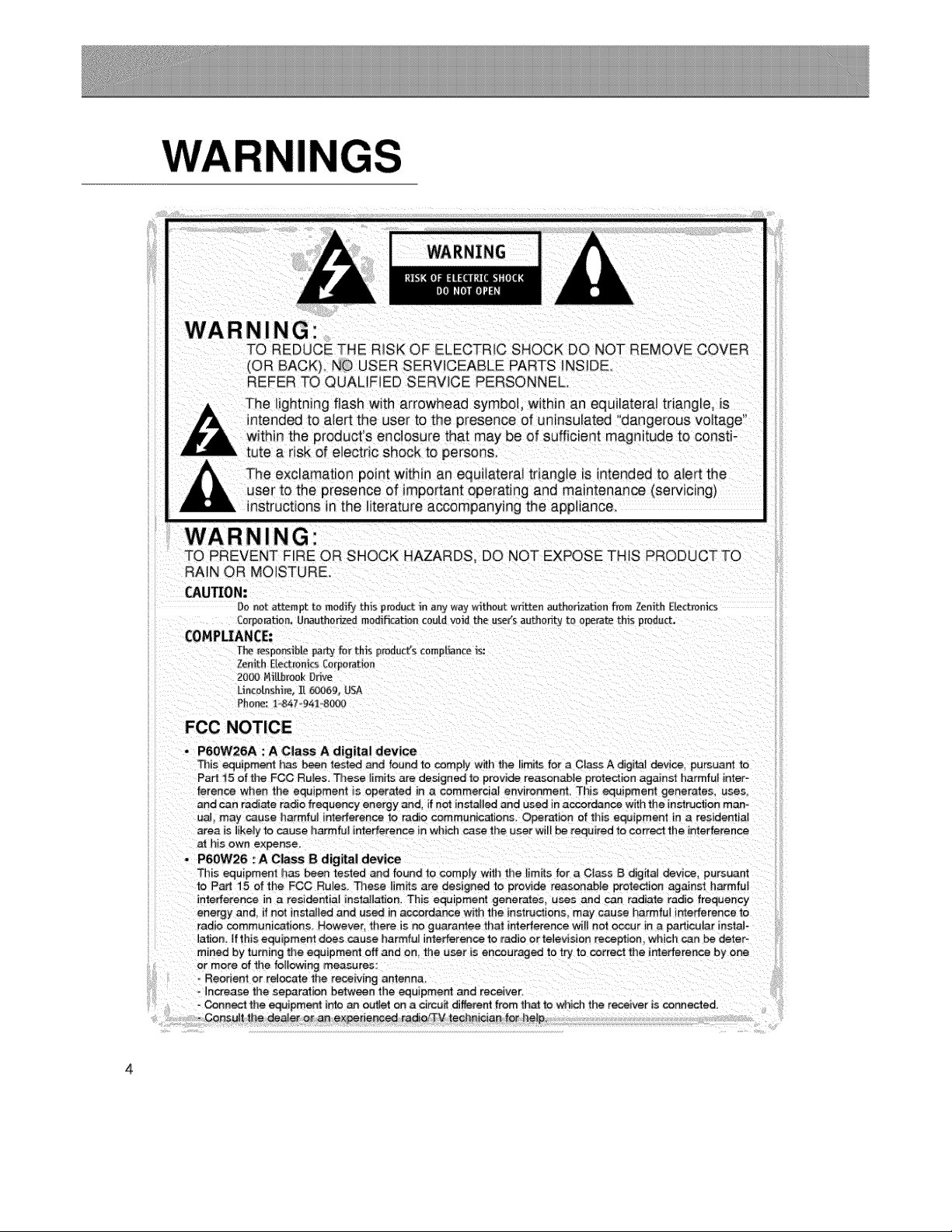
WARNING:
TO REDUCE THE RISK OF ELECTRFC SHOCK DO NOT REMOVE COVER
IOR BACK), NO USER SERVICEABLE PARTS iNSIDE°
REFER TO QUALIFIED SERVICE PERSONNEL
The lightning flash with arrowhead symbol, within an equilateral triangle, is
ntended to a_ertthe user to the presence of uninsulated "dangerous voltage"
within the product's enclosure that may be of sufficient magnitude to consti-
tute a risk of electric shock to persons.
nstructions in the literature accompanying the appliance
WARNING"
TO PREVENT F_RE OR .SHOCK HAZARDS, DO NOT EXPOSE THIS PRODUCTTO
RAIN OR MOISTURE.
CAUTION:
COMPLIANCE:
FCC NOTICE
• P6OW26A : A Class A digital device
Do not attempt to modify this product in any w,_y without written authorization from Zenith Electronics
£e_£orat_on. U_uthodzed modification could voN the use(s authority to operate this predu_.
T}_ resoo_b_e patty _;e_U_s p_oduct's cempI_nce _s:
Zenith E1_m[fics [orpe_atien
20_ NiAbrook Drive
Uncotashire..[[ _69, USA
Phorm: 1.,847 94_o8(_
This equipme_ has been test_ and found to comply withthe limitsfor a C_assAdigita_device, pu_uant to
Part 15of the FCC Ru_es.Those _imitsare designed to provide reasonabJe protection against harmful inter-
uaL may cause harmful interference to radio communic_ions, Operation of this equipment in a residenlia_
area is likely to cause harmful interference in which case the user will be required to correct the interference
h_s own expense.
P6OW26 '. A Class B digital device
This equipment has been tested _d found "to comply wmtl_the limit_ for _ CIass B digifa_ devlce_ pursuant
radio communications. However there _sno guara_ee that interference wil_ not occur in a particular instate
_ation. If this equipment does cause harmfu_ interference to radio or television reception, which can be deter-
mined by turning the equipment off and on, the _se_ is encouraged to try to correct the irr_e#erence by one
or more of the following measures:
- Connect the equipme_ into an ouUet on a circuit different from th_ to which the receiver i= connected.
Consult the dee e[ o_ an exl#eder_c_ radie/3-M technician for he_p,
4

SAFETY I UCTIONS
Impor_nt safeguards for you and your new product
Your product has been manufactured and tested with your safety in mind. However, _mproper
points when installing and using your new product,and save them for future reference.
Observing the simple precautions discussed in this booklet can hetp you get many years of
enjoyment and safe operation that are built into your new product.
This product complies with all app icable U.S, Federal safety recquirements, and those of the
Canadian Stanaards Association
1. Read Instructions
AHthe safety and operating instructions
should be read before the product is operat-
ed.
2. Follow Instructions
All operating and use instructions shouJdbe accessory recommended by the manufac-
followed, turer.
slide or fall, causing serious injury to a child
or adult, and serious damage to the product,
Use only with a cart, stand, tr Ipod, bracket.
or table recommended by the manufacturer,
or sold with the product. Any mounting of
the product should follow the manufacturer's
instruction& and Should use a mounting
......iii
ii! iiii!!!iiiiiiiiiii!i!ii!ii!ii!ii!ii!ii!ii!iii!i!iiii!iii!i!i!!:!
iiiiiii_l!i_i_i_i_i_i_i_i_i!!i!!i!!i!!i!i!i!ii!i!!!!!!!!!!!!!i:_:iiii
iiiii_iiiiiiii!i!iiiiiiii_ii!i!!!!!_i,i!ii%i_iii_ii!ili!iiii!_!ii_i:
iiiii_ii_i_::_::_::_::_::_::_:_i_!i_!i_!i_!i_!i_!i_!i_!i_!i_!i_!i_i!:i!_ii:!i:ii:ii:i!:_ii
iiiii_!;i;i;i_ii:i:i_i_i_i_i_i_i_i_:i!i!!i!!i!!i!!i!!i!!_!!!_ijii_iiiiii
i'i_ili!_ ii
3. Retain Instructions
The safety and operating instructionsshould
be retained for future reference.
AHwarnings on the product and in the oper-
ating instructions shouadbe adhered to.
Unplug this product from the wall outlet
before clean ng. DOnot use liquid cleaners
or aerosol cleaners. Use a damp cloth for
cleaning.
6. Water and Moisture
Do not use this product near water, for
example, near a bath tub, wash bowl, cause hazards.
kitchen sink, or laundrytub, ina wet base-
ment. or near aswimming pool.
7. Accessories Carts and Stands vided for ventilation and to ensure reliable
Do not place thisproduct on a slippery or operation of the product and to protect it
tilted surface, or on an unstable cart, stand, from overheating, and these openings must
tripod, bracket, or table. The product may not be blocked or covered.
8. Transporting Product
A product and cart combination should be
moved with care. Quick stops, excessive
force, and uneven surfaces may cause the
product and cart combination to overturn.
9. Attachments
Oo not use attachments not recommended
by the product manufacturer as they may
SJotsand open_ngsin the cabinet are pro-
(Continued on next page
i
iiiiiiiiiiiiiiiiiiiiiiiiiiiiiiiiiiiiiiiiiiiiiiiiiiiii
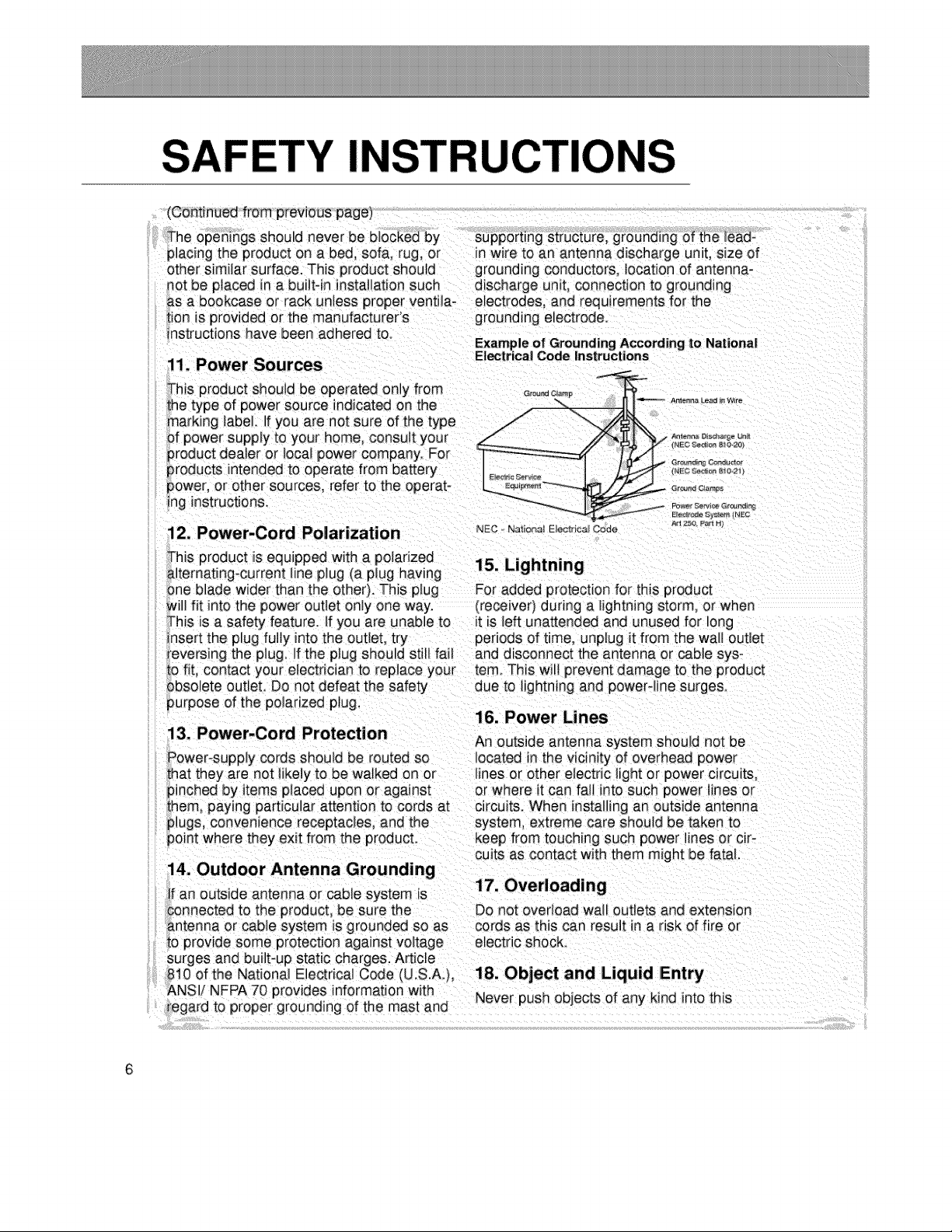
SAFETY INSTRU
(Continued from previous page)
other similar surface. This product should grounding conductors, location of antenna-
lot be placed in a builtqn instaJlation such discharge umt. connection to grounding
_sa bookcase or rack unless proper venti4a- electrodes, and requirements for the
ion is provided or the manufacturer's grounding electrode.
nstructions have been adhered t&
11. Power Sources
his product should be operated only from Grand,amp
he type of power source indicatedon the / -.,. A_,_o_Jo_ro
marking }abel. If you are not sure of the type /
of power supply to your home, consuJt your ././ _%__°'_ _'
product dealer or local power company. For
products intended to operate from battery i_c_o,,_,_&_
power, or other sources, refer to the operato _®_c_.
ing instructions. --_'_--__ _ _:,',_,_,_,_s
12. Power-Cord Polarization NEc N_o_,_oo_o_Code
Aq 2:5_ P_ H_
it is left unattended and unused for long
periOdSOftime, unplug it from the wall outlet
eversing the plug. If the plug should still fail and disconnect the antenna or cable sys-
fit contact your electriciar_to repJaceyour tern. This wilt prevent damage to the product
solete outteL Do not defeat the safety due to lightning and powerqine surge&
urpose of the polarized plug,
16. Power Lines
13. Power-Cord Protection
An outside antenna system should not be
cuits as contact with them might be fatal.
14. Outdoor Antenna Grounding
:an outside antenna or cable system is
onnected to the product, be sure the Do not overload wal_ outlets and extension
}ntenna or cable system is grounded so as cords as this can result in a risk of fire or
o provide some protection against voltage electric shock.
}urges and built*up static charges. Article
310of the National Electrical Code (U.S.A.), 18. Object and Liquid IEntry
_NSIi NFPA70 provides information with Never push objects of any kind into this
egard to proper grounding of the mast and
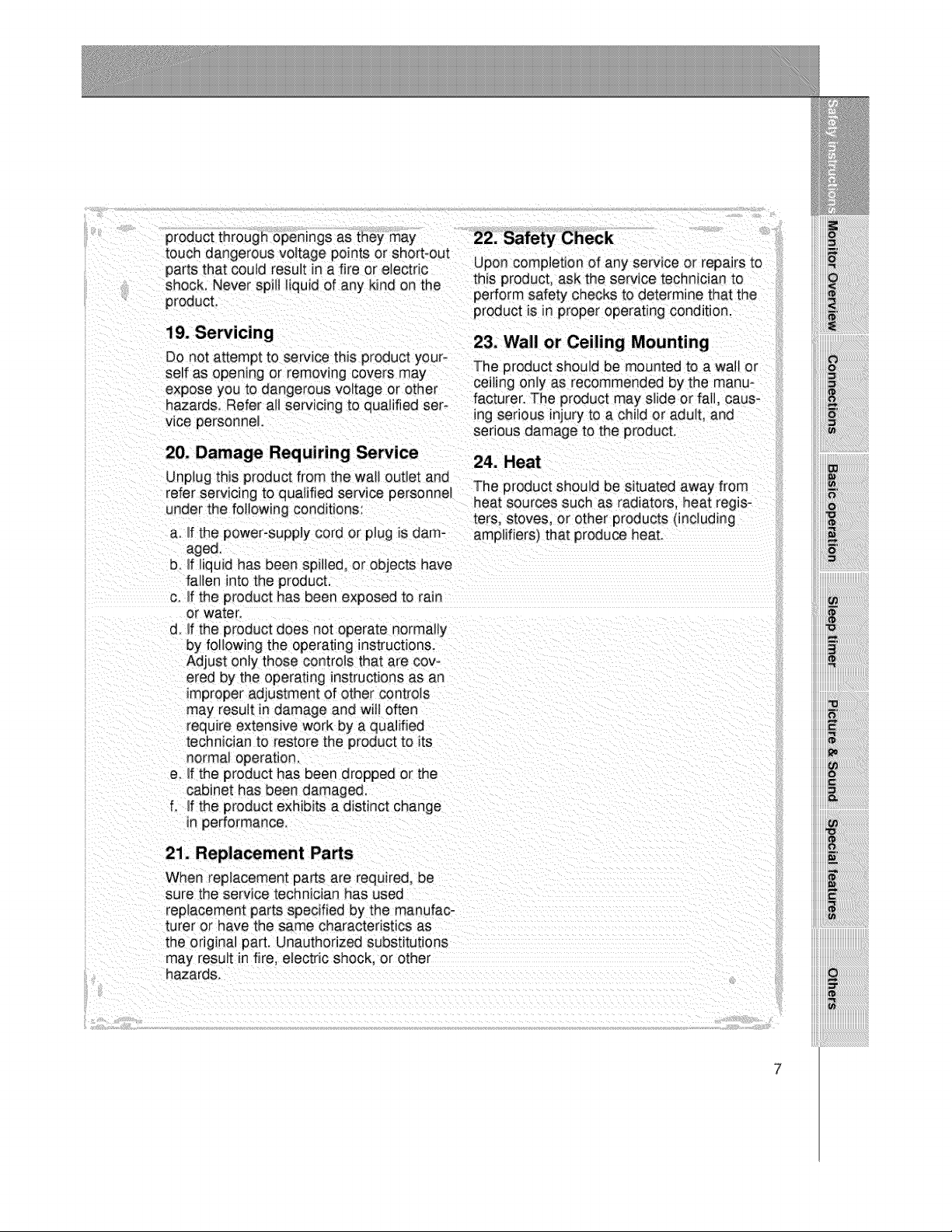
product through openings as they may
touch dangerous voltage points or short-out
producL
product is in proper operating condition.
23. Wall or Ceiling Mounting
Do not attempt to service this product y0ur- The product should be mounted to a wal_ or
self as opening or removing covers may iiin
expose you to dangerous voltage or otfler ce g only as recommended by the manu-
hazard& Refer aH servicing _o qua_meu ser- . . . _ .
vice personnel serious damage to the product.
20. Damage Requiring Service
Unplug this product from the wall outlet and
refer servicing to qualified service personnel
under the following conditions:
a. If the power-supply cord or plug is dam= amplifiers) that produce heat.
aged,
D_If liquid has been spilfed, or objects have
fallen into the product,
c If the product has been exposed to rain
or water.
d_ If the product does not operate normally
by following the operating instructions.
Adjust only those controls that are cov-
ered by the operating nstructions as an
improper adjustment of other controls
may result in damage and will often
• . _ .......... facturer The product may s de or fa, caus-
_ngserious _njury to a ch_d or adu t, and
24. Heat
The product should be situated away from
heat sources such as radiators, heat regis-
ters, stoves, or other products (incbding
....iii
i! iiii!!!iiiiiiiiiii!i!ii!ii!ii!ii!ii!ii!ii!iii!i!iiii!iii!i!i!!i!
iiiii_l!i_i_i_i_i_i_i_ii!!i!!i!!i!!i!i!i!ii!i!!!!!!!!!!!!!ii:iiii
iiiii_ii_i_i_!i_!i_!i_!i_!i_!i_!i_!i_!i_!i_!i_i!_i!_ii_!i_ii_ii_i!_ii
iiiii_!;i;i;i_iiii:i_i_i_i_i_i_i_i_ii!i!!i!!i!!i!!i!!i!!_!!!_ijii_iiiiii
ii_ili!_ ii
normal operation.
e_ If the product has been dropped or the
cabinet has been damaged.
f. If the product exhibits a distinct change
in performance.
21. Replacement Pa_s
When replacement pa_ts are required, be
sure the serwce technician has used
replacement parts specified by the manufac-
turer or have the same characteristics as
the original part. Unauthorized substitutions
may result in fire, electnc shock, or other
hazards.
7

rols
Front Panel Controls
Power standby indicator
It uminates red in standby
moae, Illuminates green
when the Monitor is turned
OR
INPUT SELECT button
VOLUME (<1,1_)buttons Remote control sensor

Con "onPanel
lew

- When using the remote control: aim it at the remote control sensor on the Monitor.
power on button _,
mute button -<
switches t_e sound on or off.
number buttons
video/pc button -_
10
(Refer to p. 26) -._
ratio button (Refer to p. 46)
When pressed d_splays
_¢ on screen.

_-_system off button
o_m,- Not functional
:_m,-menu button
enter button
vol buttons
twin picture hUrOn (Refer to p. 29)
When pressed displays DWon screen.
position button
Y (Refer to p, 27)
freeze button
iiiiiii!!!!!!!! !ii!i i !i !i !i !ii!ii!ii!ii ii!ii!ii!ii!ii!ii!ii!ii!ii i !i!i! !i!i! ! i iilili
ii_i_i_i_i_i_i_!_!_!_!_!_!_!_!_!_!_!_!_!_!_!_!_!!!!!!!!!!!!!!!!_!i_!i_!i_!_!!ii
...._ easy sound button (Refer to p. 40)
When pressed disptays :D_P on screen.
D=sub15 pincable
Power cord Owner's Manual Alkaline batteries Remote control
11

Monitor Installation
- It is recommended that this product only be used at an altitude of less than 6562 feet
(2_0m) to get the _st quality picture and sound+
- This plasma display is design_ to be mount_ horizontally (wide viewing).
+ Your P60W26 (Monitor) can be installed on a wall as shown below, or on a desktop
pedestal as shown on the next page+Wall mount and stands are optional, and are not
suppli_ with the monitor+
@ Wall Mount Installation
• The monitor can be installed on the walt as shown above.
(For further information, refer to the optional '(Tilt) wall mounting bracket
Installation and Setup Guide'+)
• Speakers are optional, and shown for iiiustration only.
• install this moni+toronly in a location where ad_uate ventilation isavailable.
( Wall mount minimum
allowable clearances
for adequate ventilation )
12
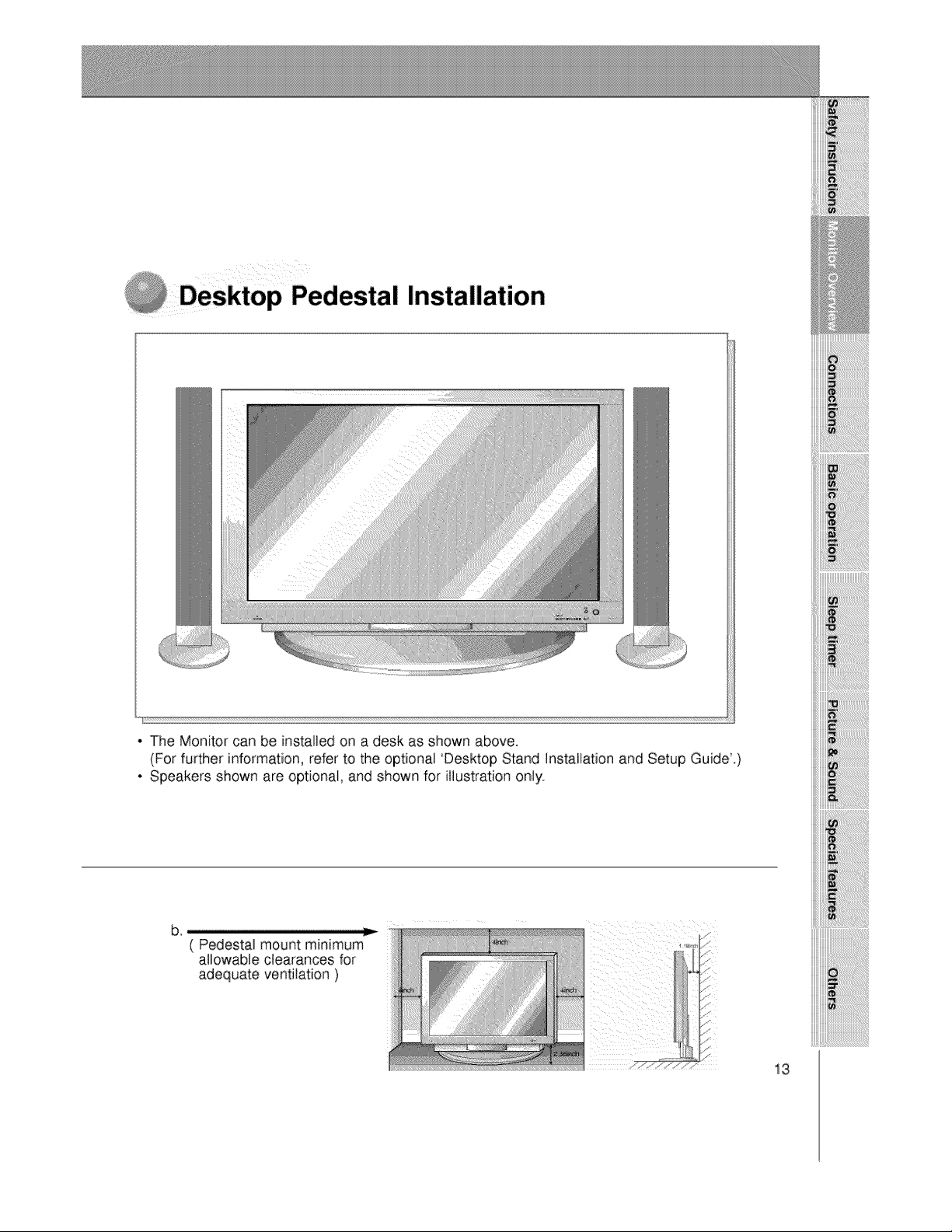
p Pedestal Installation
. The Monitor can be installed on a desk as shown above.
(For further information, refer to the optional 'Desktop Stand Installation and Setup Guide.)
. Speakers shown are optional, and shown for illustration only.
iiiiii_i!_i!_i_i_i_i_i_i_i_ii_ii_ii_ii_ii_ii_ii_i_i_i_i_!_i_!_i_i_!!!iiii
13

P
- As shown below, when connecting the Monitor to a VCR, match the colors of AV input
jacks on the Monitor with the output jacks on the VCR: Video = yellow, Audio (Left) =
white, Audio (Right) = red.
- If you have a mono VCR, connect the audio cable from the VCR to the AUDIO(L/MONO)
input of the Plasma Monitor.
if you connect an S-VIDEO VCR to the S-VIDEO input, the picture quality is improved,
compared to connecting a regular VCR to the Video input.
- Avoid having a fixed image remain on the screen for a long period of time. A frozen still
picture from a VCR (or if a CH label is displayed) displayed on the screen for prolonged
periods will result in an image ghost remaining even when you Change the image. Avoid
prolonged display of a still image.
14
Connections Panel on VCR
4
• To avoid picture noise (interference), leave an adequate distance (20 inches or more)
be_een the VCR and monitor
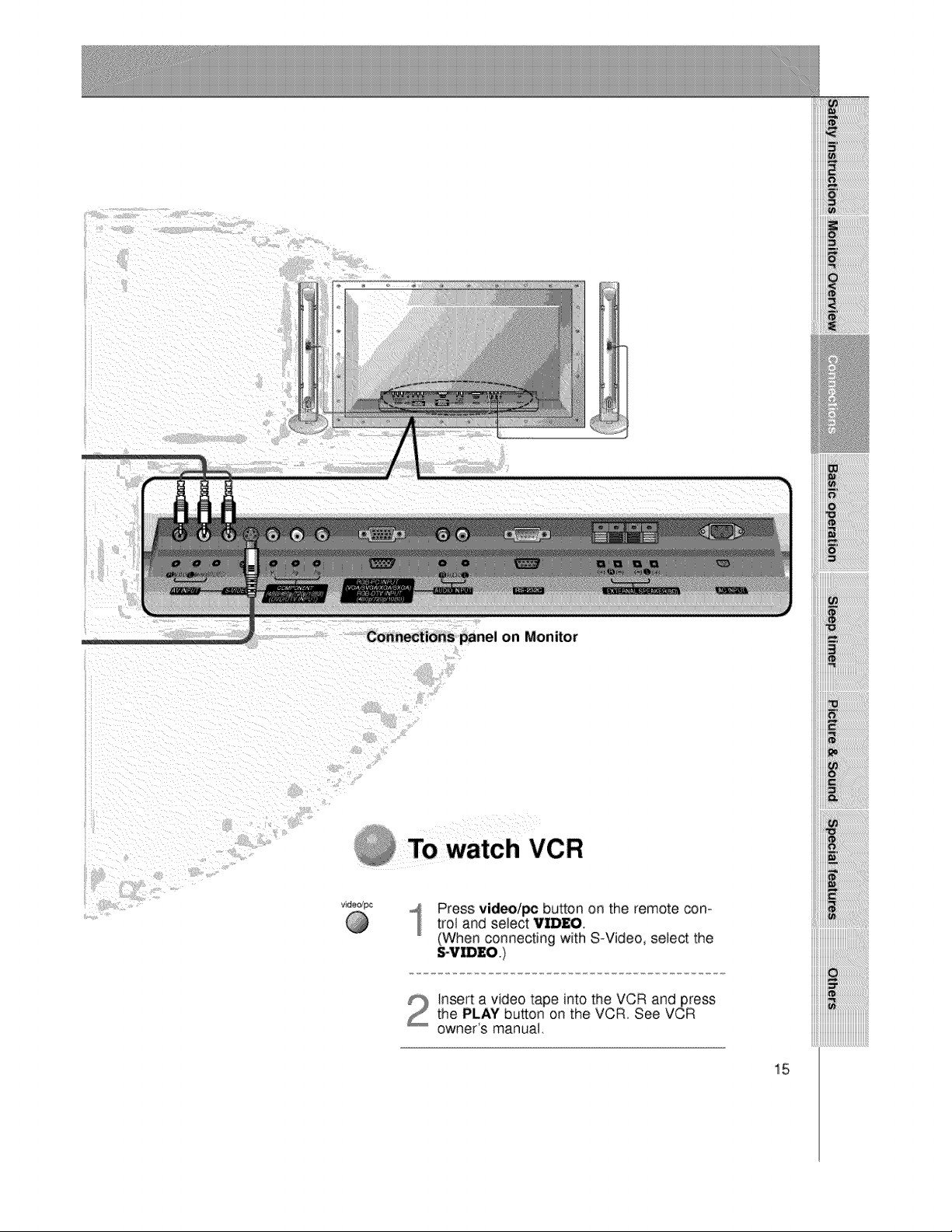
Connections panel on Monitor
To watch VCR
Press video/_ button on the remote con-
trol and select VIDEO,
(When connecting with S_Video, select the
iiiiiii_iiiiiiiii!iiiiiiiiiiiii_i_ii_ii_ii_ii_ii_ii_ii_ii_ilili!!!i_il
iiiiiii_i!i!i!i!i!i!i!i!i!i!i!i!i!i!il;iiiiiiiiiiiiiiiiiiiiiiii_i_!iiii
the PLAY button on the VCR. See VCR
Insert a video tape intothe VCR and press
owner's manual,
15

e rv
- After subscribing to a cable TV service from a local provider and installing a converter,
you can watch cable TV programming. This monitor cannot display TV programming
without a TV tuner device or cable TV converter box connect_ to the monitor.
for illustration
only.
Monitor back panel
p
To watch cable TV
Press video/pc button on the remote con-
troi and select VIDEO source.
Tune to cable service provided channels
using the cable box
• For further information regarding cable TV service, contact your local
16 cable TV service provider(s)
Cable box
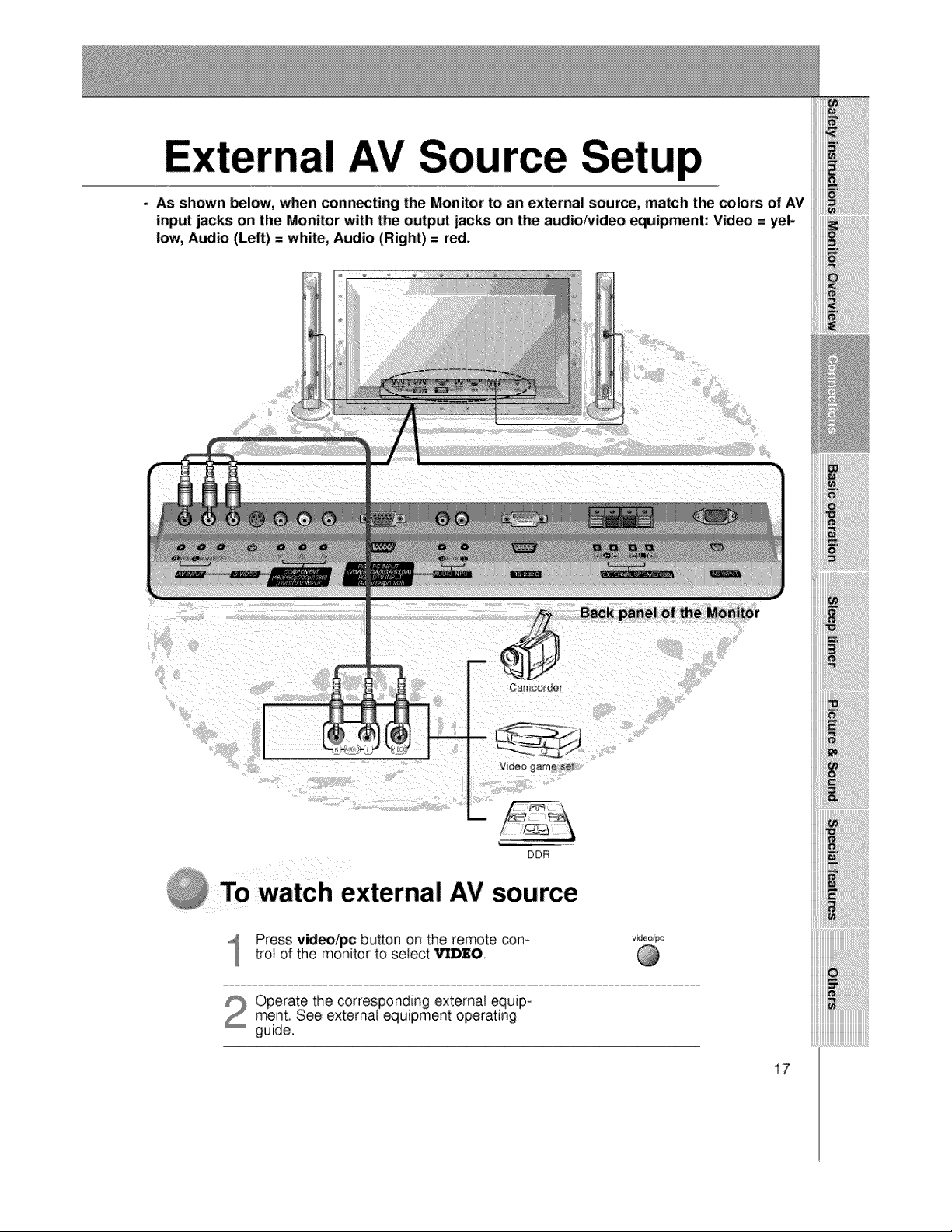
nal AV Source Setup
- As shown below, when connecting: the Monitor to an external source, match the colors of AV
input jacks on the Monitor with the output jacks on the audio/video equipment: Video = yel-
low, Audio (Left) = white, Audio (Right) = red,
Back panel of the Monitor
Oamcorder
Video game seTL
DDR
@ TOwatch external AV source
Press video/pc button on the remote corn
trot of the monitor to select Vl]D£O.
Operate the corresponding external equip-ment. See external equipment operating
guide.
video/pc
17
iiiiii_uiiiiiiiiiiiiiiiiiiiiiiiiiiiiiiiiiiiiiiiiii_
iiiiii_uiiiiiiiiiiiiiiiiiiiiiiiiiiiiiiiiiiiiiiiiii_
iiiiii_uiiiiiiiiiiiiiiiiiiiiiiiiiiiiiiiiiiiiiiiiii_
iiiiii_uiiiiiiiiiiiiiiiiiiiiiiiiiiiiiiiiiiiiiiiiii_
iiiiii_uiiiiiiiiiiiiiiiiiiiiiiiiiiiiiiiiiiiiiiiiii_
iiiiii_uiiiiiiiiiiiiiiiiiiiiiiiiiiiiiiiiiiiiiiiiii_
iiiiii_uiiiiiiiiiiiiiiiiiiiiiiiiiiiiiiiiiiiiiiiiii_

How to connect a DVD (digital video disk player)
• Connect DVD video inputs to Y, P_, PRof COMPONENT (480i/480p/720pi1080i)
(DVD/DTV INPUT)and audio inputs to Audio jacks of AV INPUT.
of a DVD
HOWt0 use
• Turn on the DVD player, and inserta DVD.
• Press video/pc button o.nthe remote control of the monitor
to select COMPO_. Use the DVD piayer according to
its owner's manual.
18
• Component Input ports
Connect DVD player jacks to Monitor
Component input jacks as indicated below.
Component input jacks
on the Monitor
Video output ._acks
of DVD player
